Premium Battery Backup with Surge Protection for High Performance Electronics
and Computers
900VA, 1200VA, 1500VA
APC Back-UPS
®
Pro
• Reliable
• Energy Efficient
• User Friendly
The Back-UPS Pro series offers
your home and business
guaranteed power protection for
high performance computer
systems, routers/modems, external
storage devices, game consoles
and other electronics.
Abundant backup power, auto-
shutdown software and protection
from damaging surges and spikes
are coupled with the Back-UPS
Pro’s energy saving features,
voltage regulation, LCD display and
other premium features to make
these the perfect units to protect
your data and keep you available.
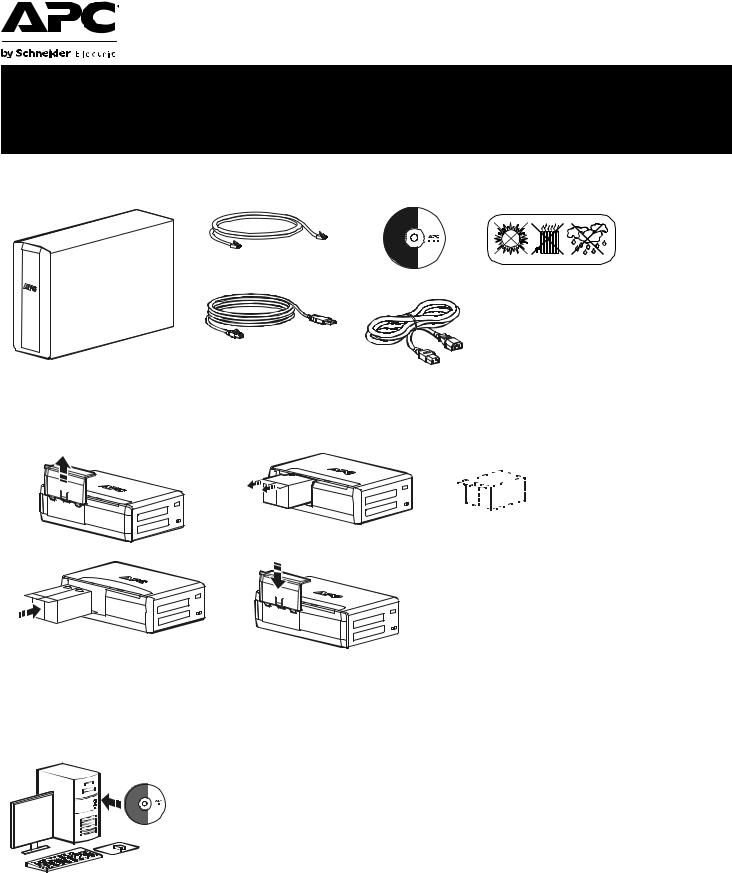
Back-UPS® Pro 1200/1500 230V
Installation and Operation
Inventory |
Safety |
|||||||
bu001a
(2)Do not install the Back-UPS in direct sunlight, in excessive heat, humidity, or
in contact with fluids.
Connect the battery
|
bu055a |
bu057a |
|
|
bu058a |
bu060a |
 bu059a
bu059a
Install PowerChute® Personal Edition Software
APC PowerChute Personal Edition software provides automatic file saving and shutdown of your computer in the event of a power failure. Use the cable supplied with the Back-UPS to connect the data port on the Back-UPS to the USB port on your computer. Place the CD into your computer, and follow the on-screen instructions.
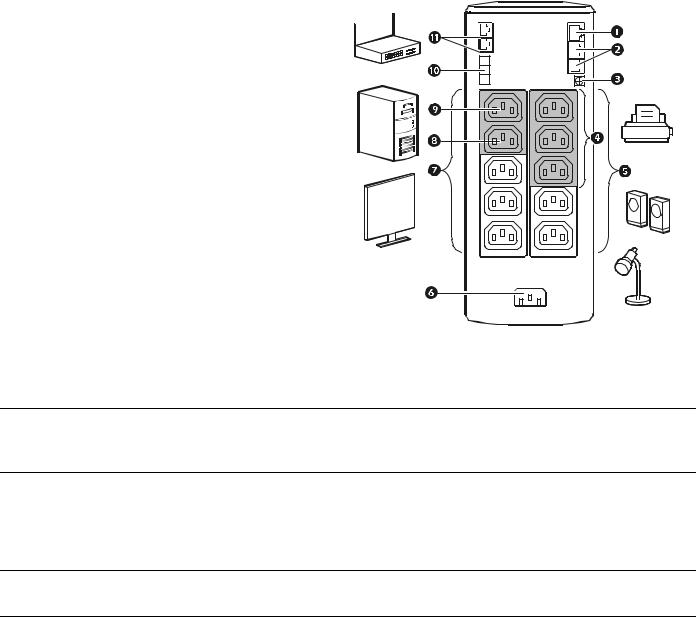
Connect the equipment
Battery Backup and Surge Protected outlets
When the Back-UPS is receiving input power, the Battery Backup with Surge Protection outlets will supply power to connected equipment. During a power outage or other utility problems, the Battery Backup outlets receive power for a limited time from the Back-UPS.
Connect equipment such as printers, fax machines, scanners, or other peripherals that do not need battery backup power to the Surge Protection Only outlets. These outlets provide full-time protection from surges even if the Back-UPS is switched OFF.
Master and Controlled outlets
To conserve electricity, when the device connected to Master Outlet goes into Sleep or Standby mode, or turns Off, the Controlled device(s) will shut down as well, saving electricity.
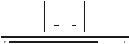 bu146a
bu146a
Connect a master device, such as a desktop computer or audio/visual receiver to the Master
outlet. Connect peripheral devices such as a printer, speakers, or a scanner to the Controlled outlets.
USB and Serial Data port To use PowerChute Personal Edition, connect a serial cable or USB cable.
Telephone cable surge- Connect a telephone cable to the IN port, and connect a modem to the OUT port. protected ports
Ground screw |
Connect the ground lead of additional surge suppression devices such as network and data line |
|
surge protectors. |
Surge Protected outlets, These outlets are protected from electrical surges, and will disconnect from utility power during controlled by the Master a power outage, or if the Master device goes into Sleep or Standby mode.
outlet
Surge Protected outlets |
These outlets provide full-time protection from surges, even if the Back-UPS is off. Connect |
|
equipment such as printers and scanners that do not require battery backup protection. |
|
AC power outlet |
Connect the unit to utility power, use the supplied power cord. |
Battery Backup outlets with During a power outage or other utility problems, the Battery Backup outlets receive power for a Surge Protection limited time from the Back-UPS. Connect critical equipment such as desktop computer,
computer monitor, modem or other data sensitive devices into these outlets.
Battery Backup outlet with These outlets will supply battery power to the connected equipment during a power outage. Surge Protection, controlled Power will be disconnected to these outlets if the Master device goes into Sleep or Standby
|
by the Master outlet |
mode. Connect equipment such as a computer monitor to these outlets. |
Master outlet |
Connect the master device to this outlet, in most scenarios, this will be the main computer. |
|
External Battery Pack |
Connect an external battery pack to provide additional battery backup runtime (Back-UPS Pro |
|
connector (BR1500GI only) |
1500 only). |
|
In & Out Ethernet surge- |
Use an ethernet cable to connect a cable modem to the IN port, and connect a computer to the |
|
protected ports |
OUT port. |
|
2 |
Back-UPS Pro 1200 & 1500 230 V Installation and Operation |
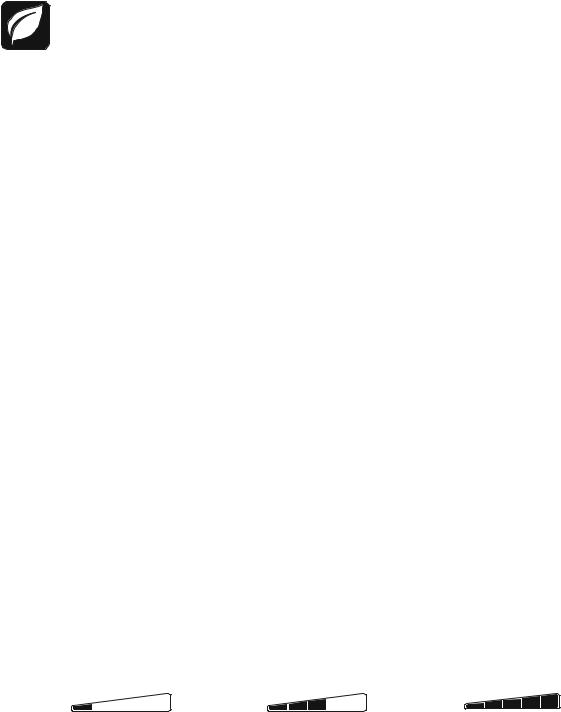
Operation
Power-Saving Function
To conserve electricity, configure the Back-UPS to recognize a Master device, such as a desktop computer or an A/V receiver, and Controlled peripheral devices, such as a printer, speakers, or a scanner. When the Master device goes into Sleep or Standby mode, or is switched OFF, the Controlled device(s) will be switched off as well, saving electricity.
Enable the Power-Saving function. Press and hold MUTE and DISPLAY simultaneously for two seconds. The Back-UPS will beep to indicate that the feature is enabled. The leaf icon on the display will illuminate.
Disable the Power-Saving function. Press and hold MUTE and DISPLAY simultaneously for two seconds. The Back-UPS will beep to indicate that the feature is disabled. The leaf icon on the display will darken.
Setting the threshold. The amount of power used by a device in Sleep or Standby mode varies between devices. It may be necessary to adjust the threshold at which the Master outlet signals the Controlled outlets to shut down.
1.Ensure a master device is connected to the Master outlet. Put that device into Sleep or Standby mode, or turn it OFF.
2.Press DISPLAY and MUTE simultaneously and hold for six seconds, until the leaf icon flashes three times and the Back-UPS beeps three times.
3.The Back-UPS will now recognize the threshold level of the Master device and save it as the new threshold setting.
Power-Saving Display
The display interface can be configured to be continuously illuminated, or to save energy, it can be configured to darken after a period of inactivity.
1.Full Time Mode: Press and hold DISPLAY for two seconds. The display will illuminate and the Back-UPS will beep to confirm the Full-Time mode.
2.Power-Saving Mode: Press and hold DISPLAY for two seconds. The display will darken and the Back-UPS will beep to confirm the Power-Saving mode. While in Power-Saving Mode, the display will illuminate if a button is pressed, it then darkens after 60 seconds of no activity.
Unit sensitivity
Adjust the sensitivity of the Back-UPS to control when it will switch to battery power; the higher the sensitivity, the more often the Back-UPS will switch to battery power.
1.Ensure the Back-UPS is connected to utility power, but is OFF.
2.Press and hold the POWER button for six seconds. The LOAD CAPACITY bar will flash on and off, indicating that the Back-UPS is in programming mode.
3.Press POWER again to rotate through the menu options. Stop at selected sensitivity. The Back-UPS will beep to confirm the selection.
Low sensitivity |
Medium sensitivity (Default) |
High sensitivity |
|
156-300 Vac |
176-294 Vac |
176-288 Vac |
Input voltage is extremely low or high. (Not recommended for computer loads.)
|
The Back-UPS frequently switches to |
The connected equipment is |
|
battery power. |
sensitive to voltage fluctuations. |
|
Back-UPS Pro 1200 & 1500 230 V Installation and Operation |
3 |
 Loading…
Loading…
ИБП APC Back-UPS Pro 1200VA LCD
 Loading…
Loading…
ИБП APC Back-UPS Pro 1200VA LCD

линейно-интерактивный, 1200 ВА, 720 Вт, 8 х IEC 320 C13 (компьютерная), RS-232, USB
подробнее
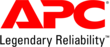
7
Код товара: 1674889
ИБП APC Back-UPS Pro BR1200GI, 1200ВA
Нет в наличии
Последний раз товар был 4 марта
- Тип: back;
- Мощность: 1200 ВA/ 720 Вт;
- Розетки с батарейной поддержкой: IEC320 С13 х 5,
- Розетки байпассные с фильтрацией: IEC320 С13 х 5,
- Время работы: при полной нагрузке 5 мин,
- Защита: телефона, модема (RJ-11), сети (RJ-45), от короткого замыкания, от перегрузки,
Появились вопросы о товаре?

- Тип: back;
- Мощность: 1200 ВA/ 720 Вт;
- Розетки с батарейной поддержкой: IEC320 С13 х 5,
- Розетки байпассные с фильтрацией: IEC320 С13 х 5,
- Время работы: при полной нагрузке 5 мин,
- Защита: телефона, модема (RJ-11), сети (RJ-45), от короткого замыкания, от перегрузки,
Появились вопросы о товаре?

Нет в наличии
Последний раз товар был 4 марта
Нет в наличии
Последний раз товар был 4 марта
Хочу быть в курсе акций и новинок
Контакты
- Журнал
- Акции
- Покупателям
- Информация
- Доставка
- Гарантия
- Кредит и рассрочка
- Сервисные центры
- Услуги
- Корпоративным клиентам
- Аренда помещений
- Партнёрская программа
- Обзоры
- Форум
- Клуб Ситилинк
- Конфигуратор
- Подбор расходных материалов
- Ситилинк
- Новости
- Вакансии
- Документы
Мы используем файлы cookie. Подробнее
Мы используем файлы cookie для вашего удобства пользования сайтом и повышения качества рекомендаций. Подробнее
-
Инструкции по эксплуатации
1

APC Back-UPS Pro 1200VA CIS инструкция по эксплуатации
(10 страниц)
- Языки:Русский
-
Тип:
PDF -
Размер:
398.29 KB -
Описание:
Источник бесперебойного питания
Просмотр
На NoDevice можно скачать инструкцию по эксплуатации для APC Back-UPS Pro 1200VA CIS. Руководство пользователя необходимо для ознакомления с правилами установки и эксплуатации APC Back-UPS Pro 1200VA CIS. Инструкции по использованию помогут правильно настроить APC Back-UPS Pro 1200VA CIS, исправить ошибки и выявить неполадки.
