
-
Contents
-
Table of Contents
-
Bookmarks
Quick Links
970 Extreme4
User Manual
Version 1.0
Published May 2011
Copyright©2011 ASRock INC. All rights reserved.
1
Related Manuals for ASROCK 970 Extreme4
Summary of Contents for ASROCK 970 Extreme4
-
Page 1: User Manual
970 Extreme4 User Manual Version 1.0 Published May 2011 Copyright©2011 ASRock INC. All rights reserved.
-
Page 2: Copyright Notice
In no event shall ASRock, its directors, of f cers, employees, or agents be liable for any indirect, special, incidental, or consequential damages (including damages for…
-
Page 3: Table Of Contents
CrossFireX , 3-Way CrossFireX and Quad CrossFireX Operation Guide ……………. 23 Surround Display Information ………… 28 ASRock Smart Remote Installation Guide ……… 29 Jumpers Setup …………….30 2.10 Onboard Headers and Connectors ……..31 2.11 Smart Switches …………….36 2.12 Dr. Debug …………….
-
Page 4
3. UEFI SETUP UTILITY…………48 Introduction …………….48 3.1.1 UEFI Menu Bar …………..48 3.1.2 Navigation Keys …………… 49 Main Screen …………….49 OC Tweaker Screen…………..50 Advanced Screen …………..54 3.4.1 CPU Conf guration …………55 3.4.2 North Bridge Conf guration ……….56 3.4.3 South Bridge Conf guration ………. -
Page 5: Introduction
In case any modi f cations of this manual occur , the updated ver- sion will be available on ASRock website without further notice. You may f nd the latest VGA cards and CPU support lists on ASRock website as well. ASRock website http://www.asrock.com…
-
Page 6: Specifications
1.2 Specifications — ATX Form Factor: 12.0-in x 9.6-in, 30.5 cm x 24.4 cm Platform — All Solid Capacitor design (100% Japan-made high-quality Conductive Polymer Capacitors) — Support for Socket AM3+ processors — Support for Socket AM3 processors: AMD Phenom II X6 / X4 / X3 / X2 (except 920 / 940) / Athlon II X4 / X3 / X2 / Sempron processors…
-
Page 7
— Supports Energy Eff cient Ethernet 802.3az — Supports PXE I/O Panel Rear Panel I/O — 1 x PS/2 Mouse Port — 1 x PS/2 Keyboard Port — 1 x Coaxial SPDIF Out Port — 1 x Optical SPDIF Out Port — 4 x Ready-to-Use USB 2.0 Ports — 2 x Ready-to-Use USB 3.0 Ports — 1 x eSATA3 Connector… -
Page 8
Certifi cations — ErP/EuP Ready (ErP/EuP ready power supply is required) (see CAUTION 15) * For detailed product information, please visit our website: http://www.asrock.com WARNING Please realize that there is a certain risk involved with overclocking, including adjusting the setting in the BIOS, applying Untied Overclocking Technology, or using the third-party over- clocking tools. -
Page 9
CAUTION! ASRock UCC (Unlock CPU Core) feature simplif es AMD CPU activa- tion. As long as a simple switch of the UEFI option “ASRock UCC”, you can unlock the extra CPU core to enjoy an instant performance boost. When UCC feature is enabled, the dual-core or triple-core CPU will boost… -
Page 10
ASRock Instant Flash is a BIOS f ash utility embedded in Flash ROM. This convenient BIOS update tool allows you to update system BIOS ® without entering operating systems f rst like MS-DOS or Windows . With this utility, you can press <F6> key during the POST or press <F2> key to BIOS setup menu to access ASRock Instant Flash. -
Page 11
it back again. To improve heat dissipation, remember to spray thermal grease between the CPU and the heatsink when you install the PC sys- tem. 15. EuP, stands for Energy Using Product, was a provision regulated by Eu- ropean Union to def ne the power consumption for the completed system. According to EuP, the total AC power of the completed system shall be under 1.00W in off mode condition. -
Page 12: Motherboard Layout
USB 2.0 T: USB2 B: USB3 USB 3.0 T: USB4 B: USB5 HD_AUDIO1 Chipset PCIE1 PCIE2 AUDIO CODEC PCI1 SATA3 6Gb/s 970 Extreme4 CMOS BATTERY PCIE3 SB950 Chipset Super PCIE4 SATA3_1 PCI2 FAST USB 32Mb Debug BIOS Front USB 3.0…
-
Page 13: I/O Panel
1.4 I/O Panel PS/2 Mouse Port (Green) USB 3.0 Port (USB45) LAN RJ-45 Port IEEE 1394 Port (IEEE 1394) USB 2.0 Ports (USB23) *** 12 eSATA3 Connector Side Speaker (Gray) USB 2.0 Ports (USB01) Rear Speaker (Black) Clear CMOS Switch (CLRCBTN) Central / Bass (Orange) Optical SPDIF Out Port Line In (Light Blue)
-
Page 14
To enable Multi-Streaming function, you need to connect a front panel audio cable to the front panel audio header. After restarting your computer, you will f nd “Mixer” tool on your system. Please select “Mixer ToolBox” , click “Enable playback multi-streaming”, and click “ok”. Choose “2CH”, “4CH”, “6CH”, or “8CH”… -
Page 15: Installation
2. Installation This is an ATX form factor (12.0-in x 9.6-in, 30.5 cm x 24.4 cm) motherboard. Before you install the motherboard, study the conf guration of your chassis to ensure that the motherboard f ts into it. Pre-installation Precautions Take note of the following precautions before you install motherboard components or change any motherboard settings.
-
Page 16: Cpu Installation
2.1 CPU Installation Step 1. Unlock the socket by lifting the lever up to a 90 angle. Step 2. Position the CPU directly above the socket such that the CPU corner with the golden triangle matches the socket corner with a small triangle. Step 3.
-
Page 17: Installation Of Memory Modules (Dimm)
2.3 Installation of Memory Modules (DIMM) This motherboard provides four 240-pin DDR3 (Double Data Rate 3) DIMM slots, and supports Dual Channel Memory Technology. For dual channel conf guration, you always need to install identical (the same brand, speed, size and chip-type) DDR3 DIMM pair in the slots of the same color .
-
Page 18: Installing A Dimm
Installing a DIMM Please make sure to disconnect power supply before adding or removing DIMMs or the system components. Step 1. Unlock a DIMM slot by pressing the retaining clips outward. Step 2. Align a DIMM on the slot such that the notch on the DIMM matches the break on the slot.
-
Page 19: Expansion Slots (Pci And Pci Express Slots)
2.4 Expansion Slots (PCI and PCI Express Slots) There are 2 PCI slots and 5 PCI Express slots on this motherboard. PCI Slots: PCI slots are used to install expansion cards that have the 32-bit PCI interface. PCIE Slots: PCIE1 / PCIE3 (PCIE x1 slot; White) is used for PCI Express cards with x1 lane width cards, such as Gigabit LAN card and SATA2 card.
-
Page 20: Sli Tm Operation Guide
2.5 SLI Operation Guide ® This motherboard supports NVIDIA technology (Scalable Link Interface) that allows you to install up to three identical PCI Express x16 graphics cards. Currently , ® ® NVIDIA technology supports Windows XP / XP 64-bit / V ista / Vista bit / 7 / 7 64-bit OS.
-
Page 21: Driver Installation And Setup
Step3. Align and insert ASRock SLI_Bridge_2S Card to the gold f ngers on each graphics card. Make sure ASRock SLI_Bridge_2S Card is f rmly in place. ASRock SLI_Bridge_2S Card Step4. Connect a VGA cable or a DVI cable to the monitor connector or the DVI connector of the graphics card that is inserted to PCIE2 slot.
-
Page 22
® For Windows Vista / Vista 64-bit / 7 / 7 64-bit OS: A. Click the Start icon on your Windows taskbar. B. From the pop-up menu, select All Programs, and then click NVIDIA Corporation. C. Select NVIDIA Control Panel tab. D. -
Page 23: Tm Tm Tm
2.6 CrossFireX , 3-Way CrossFireX and Quad CrossFireX Operation Guide This motherboard supports CrossFireX , 3-way CrossFireX and Quad CrossFireX feature. CrossFireX technology offers the most advantageous means available of combining multiple high performance Graphics Processing Units (GPU) in a single PC. Combining a range of dif ferent operating modes with intelligent software design and an innovative interconnect mechanism, CrossFireX enables the highest possible level of performance and image quality in any 3D…
-
Page 24
Step 2. Connect two Radeon graphics cards by installing CrossFire Bridge on CrossFire Bridge Interconnects on the top of Radeon graphics cards. (CrossFire Bridge is provided with the graphics card you purchase, not bundled with this motherboard. Please refer to your graphics card vendor for details.) CrossFire Bridge Step 3. -
Page 25
2.6.1.2 Installing Three CrossFireX -Ready Graphics Cards Step 1. Install one Radeon graphics card to PCIE2 slot. For the proper installation procedures, please refer to section “Expansion Slots”. Step 2. Install one Radeon graphics card to PCIE4 slot. For the proper installation procedures, please refer to section “Expansion Slots”. -
Page 26
CrossFire Bridge Step 5. Connect the DVI monitor cable to the DVI connector on the Radeon graph- ics card on PCIE2 slot. (You may use the DVI to D-Sub adapter to convert the DVI connector to D-Sub interface, and then connect the D-Sub monitor cable to the DVI to D-Sub adapter.) -
Page 27
2.6.2 Driver Installation and Setup Step 1. Power on your computer and boot into OS. Step 2. Remove the AMD driver if you have any VGA driver installed in your sys- tem. The Catalyst Uninstaller is an optional download. We recommend using this utility to uninstall any previously installed Catalyst drivers prior to installation. -
Page 28: Surround Display Information
Although you have selected the option “Enable CrossFire ”, the Cross- FireX function may not work actually. Your computer will automatically reboot. After restarting your computer, please conf rm whether the option “Enable CrossFire ” in “ATI Catalyst Control Center” is selected or not; if not, please select it again, and then you are able to enjoy the bene f t of CrossFireX…
-
Page 29: Asrock Smart Remote Installation Guide
The Multi-Angle CIR Receiver does not support Hot-Plug function. Please install it before you boot the system. * ASRock Smart Remote is only supported by some of ASRock motherboards. Please refer to ASRock website for the motherboard support list: http://www.asrock.com…
-
Page 30: Jumpers Setup
2.9 Jumpers Setup The illustration shows how jumpers are setup. When the jumper cap is placed on pins, the jumper is “Short”. If no jumper cap is placed on pins, the jumper is “Open”. The illustration shows a 3-pin jumper whose pin1 and pin2 are “Short”…
-
Page 31: Onboard Headers And Connectors
2.10 Onboard Headers and Connectors Onboard headers and connectors are NOT jumpers. Do NOT place jumper caps over these headers and connectors. Placing jumper caps over the headers and connectors will cause permanent damage of the motherboard! Serial ATA3 Connectors These f ve Serial ATA3 (SATA3) connectors support (SATA3_1: see p.12, No.
-
Page 32
(9-pin USB_8_9) (see p.12 No. 29) (9-pin USB_10_11) (see p.12 No. 30) USB 3.0 Header Besides two default USB 3.0 ports on the I/O panel, there is (19-pin USB_12_13) one USB 3.0 header on this (see p.12 No. 11) motherboard. This USB 3.0 header can support two USB 3.0 ports. -
Page 33
1. High Def nition Audio supports Jack Sensing, but the panel wire on the chassis must support HDA to function correctly. Please follow the instruction in our manual and chassis manual to install your system. 2. If you use AC’97 audio panel, please install it to the front panel audio header as below: A. -
Page 34
The front panel design may differ by chassis. A front panel module mainly consists of power switch, reset switch, power LED, hard drive activity LED, speaker and etc. When connecting your chassis front panel module to this header, make sure the wire assignments and the pin assign-ments are matched correctly. -
Page 35
Though this motherboard provides 4-Pin CPU fan (Quiet Fan) support, the 3-Pin CPU fan still can work successfully even without the fan speed control function. If you plan to connect the 3-Pin CPU fan to the CPU fan connector on this motherboard, please connect it to Pin 1-3. -
Page 36: Smart Switches
Serial port Header This COM1 header supports a serial port module. (9-pin COM1) (see p.12 No.31) HDMI_SPDIF Header HDMI_SPDIF header, providing SPDIF audio output to HDMI (2-pin HDMI_SPDIF1) VGA card, allows the system to see p.12 No. 33) connect HDMI Digital TV/ projector/LCD devices.
-
Page 37: Dr. Debug
2.12 Dr. Debug Dr. Debug is used to provide code information, which makes troubleshooting even easier. Please see the diagrams below for reading the Dr. Debug codes. Status Code Description 0x00 Not used 0x01 Power on. Reset type detection (soft/hard) 0x02 AP initialization before microcode loading 0x03…
-
Page 38
0x37 Post-Memory North Bridge initialization is started 0x38 Post-Memory North Bridge initialization (North Bridge module specif c) 0x39 Post-Memory North Bridge initialization (North Bridge module specif c) 0x3A Post-Memory North Bridge initialization (North Bridge module specif c) 0x3B Post-Memory South Bridge initialization is started 0x3C Post-Memory South Bridge initialization (South Bridge module specif c) 0x3D… -
Page 39
0x62 Installation of the South Bridge Runtime Services 0x63 CPU DXE initialization is started 0x64 CPU DXE initialization (CPU module specif c) 0x65 CPU DXE initialization (CPU module specif c) 0x66 CPU DXE initialization (CPU module specif c) 0x67 CPU DXE initialization (CPU module specif c) 0x68 PCI host bridge initialization 0x69… -
Page 40
0xA6 SCSI Detect 0xA7 SCSI Enable 0xA8 Setup Verifying Password 0xA9 Start of Setup 0xAA Reserved for ASL (see ASL Status Codes section below) 0xAB Setup Input Wait 0xAC Reserved for ASL (see ASL Status Codes section below) 0xAD Ready To Boot event 0xAE Legacy Boot event 0xAF… -
Page 41: Serial Ata3 (Sata3) Hard Disks Installation
2.13 Serial ATA3 (SATA3) Hard Disks Installation This motherboard adopts AMD SB950 chipset that supports Serial ATA3 (SATA3) hard disks and RAID (RAID 0, RAID 1, RAID 0+1, JBOD and RAID 5) functions. You may install SATA3 hard disks on this motherboard for internal storage devices. This section will guide you to install the SATA3 hard disks.
-
Page 42: Sata3 Hdd Hot Plug Feature And Operation Operation Guide
* The SATA3 Hot Plug feature might not be supported by the chipset because of its limitation, the SATA3 Hot Plug support information of our motherboard is indicated in the product spec on our website: www.asrock.com 2. Make sure your SATA3 HDD can support Hot Plug function from your dealer or HDD user manual.
-
Page 43
How to Hot Plug a SATA3 HDD: Points of attention, before you process the Hot Plug: Please do follow below instruction sequence to process the Hot Plug, improper procedure will cause the SATA3 HDD damage and data loss. Please connect SATA power cable 1×4-pin Step 1 Connect SATA data cable to Step 2… -
Page 44: Driver Installation Guide
STEP 2: Make a SATA3 Driver Diskette. (Please use USB fl oppy or fl oppy disk.) A. Insert the ASRock Support CD into your optical drive to boot your system. B. During POST at the beginning of system boot-up, press <F11> key, and then a window for boot devices selection appears.
-
Page 45: With Raid Functions
STEP 3: Use “RAID Installation Guide” to set RAID confi guration. Before you start to conf gure RAID function, you need to check the RAID installation guide in the Support CD for proper con f guration. Please refer to the BIOS RAID installation guide part of the document in the following path in the Support CD: ..
-
Page 46: Xp 64-Bit Without Raid Functions
® 2.18 Installing Windows 7 / 7 64-bit / Vista Vista 64-bit / XP / XP 64-bit Without RAID Functions ® If you want to install Windows 7 / 7 64-bit / V ista / Vista 64-bit / XP / XP 64-bit OS on your SA TA3 HDDs without RAID functions, please follow below procedures according to the OS you install.
-
Page 47: Without Raid Functions
® 2.18.2 Installing Windows 7 / 7 64-bit / Vista Vista 64-bit Without RAID Functions ® If you want to install Windows 7 / 7 64-bit / V ista / Vista 64-bit on your SA TA3 HDDs without RAID functions, please follow below steps. Using SATA3 HDDs with NCQ and Hot Plug functions (AHCI mode) STEP 1: Set up UEFI.
-
Page 48: Uefi Setup Utility
3. UEFI SETUP UTILITY 3.1 Introduction This section explains how to use the UEFI SETUP UTILITY to conf gure your sys- tem. The SPI Memory on the motherboard stores the UEFI SETUP UTILITY. You may run the UEFI SETUP UTILITY when you start up the computer . Please press <F2>…
-
Page 49: Navigation Keys
3.1.2 Navigation Keys Please check the following table for the function description of each navigation key. Navigation Key(s) Function Description Moves cursor left or right to select Screens Moves cursor up or down to select items To change option for the selected items + / — To bring up the selected screen <Enter>…
-
Page 50: Oc Tweaker Screen
ASRock UCC ASRock UCC (Unlock CPU Core) feature simpli f es AMD CPU activation. As long as a simple switch of the UEFI option “ASRock UCC”, you can unlock the extra CPU core to enjoy an instant performance boost. When…
-
Page 51
Multiplier/Voltage Change This item is set to [Auto] by default. If it is set to [Manual], you may adjust the value of Processor Frequency and Processor Voltage. However, it is recommended to keep the default value for system stability. HT Bus Speed This feature allows you selecting Hyper-T ransport bus speed. -
Page 52
CAS# Latency (tCL) Use this item to change CAS# Latency (tCL) Auto/Manual setting. The default is [Auto]. RAS# to CAS# Delay (tRCD) Use this item to change RAS# to CAS# Delay (tRCD) Auto/Manual setting. The default is [Auto]. Row Precharge Time (tRP) Use this item to change Row Precharge Time (tRP) Auto/Manual setting. -
Page 53
NB Voltage Use this to select NB Voltage. The default value is [Auto]. HT Voltage Use this to select HT Voltage. The default value is [Auto]. CPU VDDA Voltage Use this to select CPU VDDA Voltage. The default value is [Auto]. PCIE VDDA Voltage Use this to select PCIE VDDA Voltage. -
Page 54: Advanced Screen
3.4 Advanced Screen In this section, you may set the con f gurations for the following items: CPU Con f gu- ration, Nouth Bridge Con f guration, South Bridge Con f guration, Storage Conf gura- tion, Super IO Conf guration, ACPI Conf guration, and USB Conf guration. Setting wrong values in this section may cause the system to malfunction.
-
Page 55: Cpu Configuration
3.4.1 CPU Configuration Cool ‘n’ Quiet Use this item to enable or disable AMD’s Cool ‘n’ Quiet technology. The default value is [Enabled]. Conf guration options: [Enabled] and [Disabled]. ® If you install Windows 7 / Vista and want to enable this function, please set this item to [Enabled].
-
Page 56: North Bridge Configuration
3.4.2 North Bridge Configuration Primary Graphics Adapter This item will switch the PCI Bus scanning order while searching for video card. It allows you to select the type of Primary VGA in case of multiple video controllers. The default value of this feature is [PCI Express]. Con- f guration options: [PCI] and [PCI Express].
-
Page 57: South Bridge Configuration
3.4.3 South Bridge Configuration Onboard HD Audio Select [Auto], [Enabled] or [Disabled] for the onboard HD Audio feature. If you select [Auto], the onboard HD Audio will be disabled when PCI Sound Card is plugged. Front Panel Select [Auto] or [Disabled] for the onboard HD Audio Front Panel. On/Off Play Use this item to enable or disable On/Off Play Technology.
-
Page 58: Storage Configuration
3.4.4 Storage Configuration SATA Controller Use this item to enable or disable the “SATA Controller” feature. SATA Mode Use this item to adjust SATA Mode. The default value of this option is [IDE Mode]. Conf guration options: [AHCI Mode], [RAID Mode] and [IDE Mode]. If you set this item to RAID mode, it is suggested to install SATA ODD driver on SATA3_5 and eSATA3 ports.
-
Page 59: Super Io Configuration
3.4.5 Super IO Configuration Serial Port Use this item to enable or disable the onboard serial port. Serial Port Address Use this item to set the address for the onboard serial port. Con f guration options: [3F8h / IRQ4] and [3E8h / IRQ4]. Infrared Port Use this item to enable or disable the onboard infrared port.
-
Page 60: Acpi Configuration
3.4.6 ACPI Configuration Suspend to RAM Use this item to select whether to auto-detect or disable the Suspend-to- RAM feature. Select [Auto] will enable this feature if the OS supports it. Check Ready Bit Use this item to enable or disable the feature Check Ready Bit. Restore on AC/Power Loss This allows you to set the power state after an unexpected AC/power loss.
-
Page 61
USB Mouse Power On Use this item to enable or disable the system to wake from S5 using USB Mouse. ACPI HPET table Use this item to enable or disable ACPI HPET Table. The default value is [Enabled]. Please set this option to [Enabled] if you plan to use this moth- ®… -
Page 62: Usb Configuration
3.4.7 USB Configuration USB 2.0 Controller Use this item to enable or disable the use of USB 2.0 controller. USB 3.0 Controller Use this item to enable or disable the use of USB 3.0 controller. Legacy USB Support Use this option to select legacy support for USB devices. There are four conf guration options: [Enabled], [Auto], [Disabled] and [UEFI Setup Only].
-
Page 63: Hardware Health Event Monitoring Screen
3.5 Hardware Health Event Monitoring Screen In this section, it allows you to monitor the status of the hardware on your system, including the parameters of the CPU temperature, motherboard temperature, CPU fan speed, chassis fan speed, and the critical voltage. CPU Fan 1 &…
-
Page 64: Boot Screen
3.6 Boot Screen In this section, it will display the available devices on your system for you to con f g- ure the boot settings and the boot priority. Setup Prompt Timeout This shows the number of seconds to wait for setup activation key. 65535(0xFFFF) means indef nite waiting.
-
Page 65: Security Screen
3.7 Security Screen In this section, you may set or change the supervisor/user password for the system. For the user password, you may also clear it.
-
Page 66: Exit Screen
3.8 Exit Screen Save Changes and Exit When you select this option, it will pop-out the following message, “Save conf guration changes and exit setup?” Select [OK] to save the changes and exit the UEFI SETUP UTILITY. Discard Changes and Exit When you select this option, it will pop-out the following message, “Discard changes and exit setup?”…
-
Page 67: Software Support
Click on a specif c item then follow the installation wizard to install it. 4.2.4 Contact Information If you need to contact ASRock or want to know more about ASRock, welcome to visit ASRock’s website at http://www.asrock.com; or you may contact your…
-
Page 68: Storage Conf Guration
Installing OS on a HDD Larger Than 2TB ® This motherboard is adopting UEFI BIOS that allows Windows OS to be installed on a large size HDD (>2TB). Please follow below procedure to install the operating system. 1. Please make sure to use Windows ®…

142
ASRock 970 Extreme4 Motherboard
1. Введение
Благодарим вас за покупку материнской платы ASRock 970 Extreme4 надежной
материнской платы, изготовленной в соответствии с постоянно предъявляемыми ASRock
жесткими требованиями к качеству. Она обеспечивает превосходную производительность
и отличается отличной конструкцией, которые отражают приверженность ASRock качеству
и долговечности.
Данное руководство по быстрой установке включает вводную информацию о материнской
плате и пошаговые инструкции по ее установке. Более подробные сведения о плате
можно найти в руководстве пользователя на компакт-диске поддержки.
Спецификации материнской платы и программное обеспечение
BIOS
иногда изменяются, поэтому содержание этого руководства
может обновляться без уведомления. В случае любых
модификаций руководства его новая версия будет размещена на
веб-сайте ASRock без специального уведомления. Кроме того,
самые свежие списки поддерживаемых модулей памяти и
процессоров можно найти на сайте ASRock.
Адрес веб-сайта ASRock http://www.asrock.com
При необходимости технической поддержки по вопросам данной
материнской платы посетите наш веб-сайт для получения
информации об используемой модели.
www.asrock.com/support/index.asp
1.1 Комплектность
Материнская плата ASRock 970 Extreme4
(форм-фактор ATX: 12,0 x 9,6 дюйма / 30,5 x 24,4 см)
Руководство по быстрой установке ASRock 970 Extreme4
Компакт-диск поддержки ASRock 970 Extreme4
4 x кабель данных Serial ATA (SATA) (дополнительно)
1 x аудиокабель с 3,5-мм штекерами (дополнительно)
1 x I/O Щит Группы ввода / вывода
1 x карта ASRock SLI_Bridge_2S
ASRock напоминает…
Для обеспечения максимальной производительности ОС Windows
®
7 / 7 64-bit / Vista
TM
/ Vista
TM
64-bit рекомендуется в BIOS выбрать для
параметра Storage Configuration (Конфигурация запоминающего
устройства) режим AHCI. Подробные сведения о настройке BIOS см.
в руководстве пользователя на прилагаемом компакт-диске.
Ру
сский
-
Драйверы
31
-
Инструкции по эксплуатации
1

Asrock 970 Extreme4 инструкция по эксплуатации
(68 страниц)
- Языки:Английский
-
Тип:
PDF -
Размер:
1.55 MB
Просмотр
На NoDevice можно скачать инструкцию по эксплуатации для Asrock 970 Extreme4. Руководство пользователя необходимо для ознакомления с правилами установки и эксплуатации Asrock 970 Extreme4. Инструкции по использованию помогут правильно настроить Asrock 970 Extreme4, исправить ошибки и выявить неполадки.
Раздел: Компьютерная техника, комплектующие, аксессуары
Тип: Материнская Плата
Характеристики, спецификации
Общее:
Персональные особенности:
eSATA,
BIOS:
Базовая система ввода-вывода:
AMI UEFI BIOS
Дополнительно:
Поддержка «Plug и Play»,
Особенности:
— Индивидуальное изменение напряжений CPU, VCCM, NB, SB
Процессор:
Тип разъема процессора:
Socket AM3+
Количество устанавливаемых процессоров:
1
Поддержка процессоров:
AMD Athlon II X4 / X3 / X2,
Особенности:
— Поддержка функции UCC (Unlock CPU Core)
Чипсет:
Производитель чипсета:
AMD
Частота системной шины:
4800 МТ/с
Особенности:
— Северный мост: AMD 970
Оперативная память:
Архитектура памяти:
Двухканальная
Тип оперативной памяти:
DDR3
Поддержка оперативной памяти:
1066,
Максимальный объем памяти, ГБ:
64
Графическое ядро:
Интегрированное видео:
Нет
Звук:
Аудиокодек:
Realtek ALC892
Количество аудио каналов:
7.1 канальный HD-кодек
Дополнительно:
Поддержка Premium Blu-ray audio
Сеть:
Проводная сеть:
Gigabit LAN (10/100/1000)
Особенности:
— Realtek RTL8111E
Слоты расширения:
Количество PCI Express x16:
3
Количество PCI Express x8:
Нет
Количество PCI Express x4:
Нет
Количество PCI Express x1:
2
Количество mini PCI Express/mSATA:
Нет
Особенности:
1й — разъем PCI Express x16 (функционирует в режиме x16)
Поддержка технологий Multi-GPU:
Поддержка NVIDIA SLI:
Есть
Поддержка AMD CrossFire:
Есть
Хранилище данных:
Serial ATA:
5 x SATA3 до 6 Гбит/с
Дополнительно:
Поддержка AHCI,
Интерфейсы:
Разъемы на плате:
— 1 x IR
Разъемы на задней панели:
— 1 x PS/2 для мышки
Дополнительно:
Персональные особенности:
— ASRock Extreme Tuning Utility (AXTU)
Контроль оборудования:
— Датчик температуры процессора
Габариты:
Размеры, см:
30.5 x 24.4 см
Упаковка:
Размер упаковки (ВхШхД), см:
29 x 35 x 6 см, вес 1.5 кг
Ссылка на сайт производителя:
www.asrock.com
Информация о производителе:
Производитель:
ASRock Inc.
Страна производства:
КИТАЙ
Инструкция к Материнской Плате ASRock 970 EXTREME4
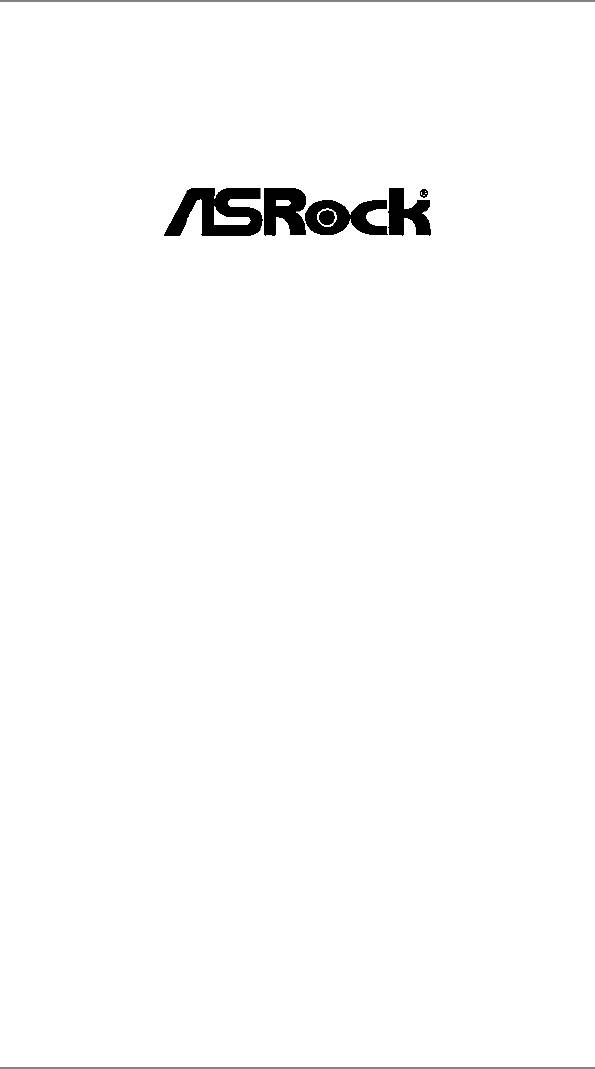
970 Extreme4
User Manual
Version 1.1
Published May 2013
Copyright©2013 ASRock INC. All rights reserved.
1
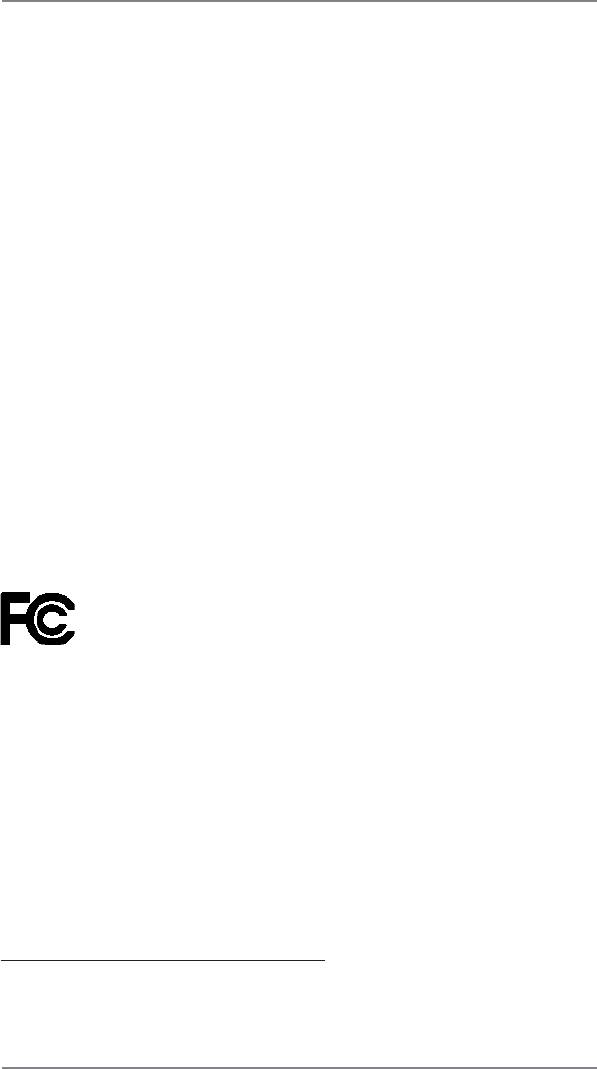
Copyright Notice:
No part of this manual may be reproduced, transcribed, transmitted, or translated in
any language, in any form or by any means, except duplication of documentation by
the purchaser for backup purpose, without written consent of ASRock Inc.
Products and corporate names appearing in this manual may or may not be regis-
tered trademarks or copyrights of their respective companies, and are used only for
identif cation or explanation and to the owners’ benef t, without intent to infringe.
Disclaimer:
Specif cations and information contained in this manual are furnished for informa-
tional use only and subject to change without notice, and should not be constructed
as a commitment by ASRock. ASRock assumes no responsibility for any errors or
omissions that may appear in this manual.
With respect to the contents of this manual, ASRock does not provide warranty of
any kind, either expressed or implied, including but not limited to the implied warran-
ties or conditions of merchantability or f tness for a particular purpose.
In no event shall ASRock, its directors, of f cers, employees, or agents be liable for
any indirect, special, incidental, or consequential damages (including damages for
loss of prof ts, loss of business, loss of data, interruption of business and the like),
even if ASRock has been advised of the possibility of such damages arising from
any defect or error in the manual or product.
This device complies with Part 15 of the FCC Rules. Operation is subject to the fol-
lowing two conditions:
(1) this device may not cause harmful interference, and
(2) this device must accept any interference received, including interference that
may cause undesired operation.
CALIFORNIA, USA ONLY
The Lithium battery adopted on this motherboard contains Perchlorate, a toxic
substance controlled in Perchlorate Best Management Practices (BMP) regulations
passed by the California Legislature. When you discard the Lithium battery in Cali-
fornia, USA, please follow the related regulations in advance.
“Perchlorate Material-special handling may apply, see
www.dtsc.ca.gov/hazardouswaste/perchlorate”
ASRock Website: http://www.asrock.com
2
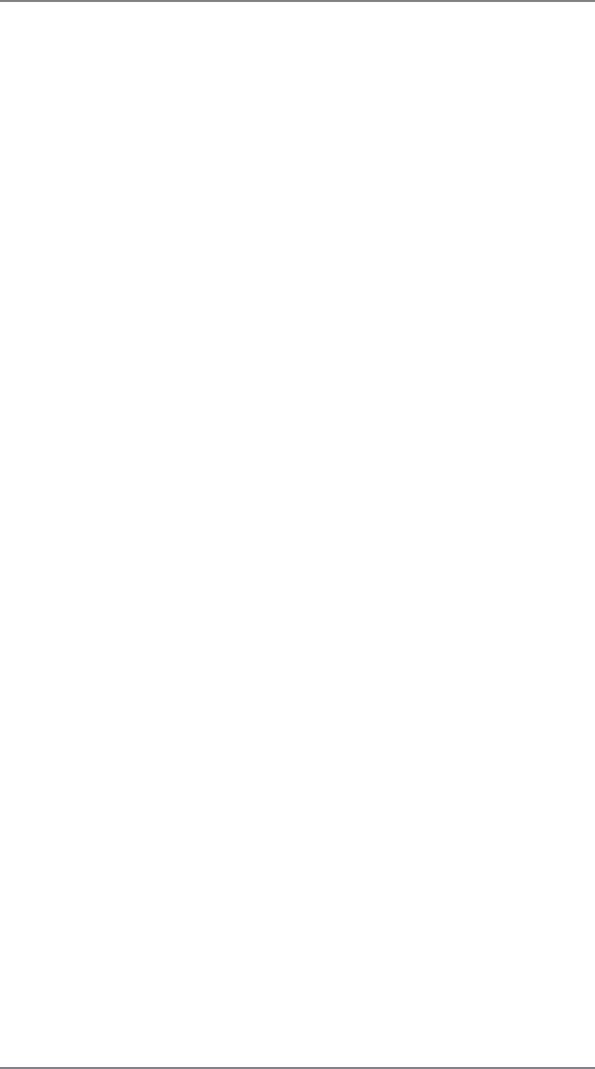
Contents
1. Introduction ……………………………………………………….. 5
1.1 Package Contents …………………………………………………………… 5
1.2 Specif cations ………………………………………………………………….. 6
1.3 Motherboard Layout ……………………………………………………….. 12
1.4 I/O Panel ………………………………………………………………………. 13
2. Installation …………………………………………………………. 15
Pre-installation Precautions ………………………………………………………. 15
2.1 CPU Installation ………………………………………………………………. 16
2.2 Installation of CPU Fan and Heatsink ……………………………….. 16
2.3 Installation of Memory Modules (DIMM) ……………………………… 17
2.4 Expansion Slots (PCI and PCI Express Slots) ……………………… 19
TM
2.5 SLI
Operation Guide ……………………………………………………… 20
TM
TM
TM
2.6 CrossFireX
, 3-Way CrossFireX
and Quad CrossFireX
Operation Guide ……………………………………………………………… 23
2.7 Surround Display Information ……………………………………………. 28
2.8 ASRock Smart Remote Installation Guide …………………………… 29
2.9 Jumpers Setup ………………………………………………………………… 30
2.10 Onboard Headers and Connectors ………………………………… 31
2.11 Smart Switches ……………………………………………………………….. 36
2.12 Dr. Debug …………………………………………………………………… 37
2.13 Serial ATA3 (SATA3) Hard Disks Installation ……………………. 41
2.14 Hot Plug and Hot Swap Functions for SATA3 HDDs …………….. 41
2.15 SATA3 HDD Hot Plug Feature and Operation Operation Guide 42
2.16 Driver Installation Guide …………………………………………………… 44
®
TM
TM
2.17 Installing Windows
7 / 7 64-bit / Vista
/ Vista
64-bit / XP /
XP 64-bit With RAID Functions ………………………………………….. 44
®
2.17.1 Installing Windows
XP / XP 64-bit With RAID
Functions …………………………………………………………….. 44
®
TM
TM
2.17.2 Installing Windows
7 / 7 64-bit / Vista
/ Vista
64-bit
With RAID Functions …………………………………………….. 45
®
TM
TM
2.18 Installing Windows
7 / 7 64-bit / Vista
/ Vista
64-bit / XP /
XP 64-bit Without RAID Functions ……………………………………… 46
®
2.18.1 Installing Windows
XP / XP 64-bit Without RAID
Functions …………………………………………………………….. 46
®
TM
TM
2.18.2 Installing Windows
7 / 7 64-bit / Vista
/ Vista
64-bit
Without RAID Functions ………………………………………… 47
2.19 Untied Overclocking Technology …………………………………….. 47
3
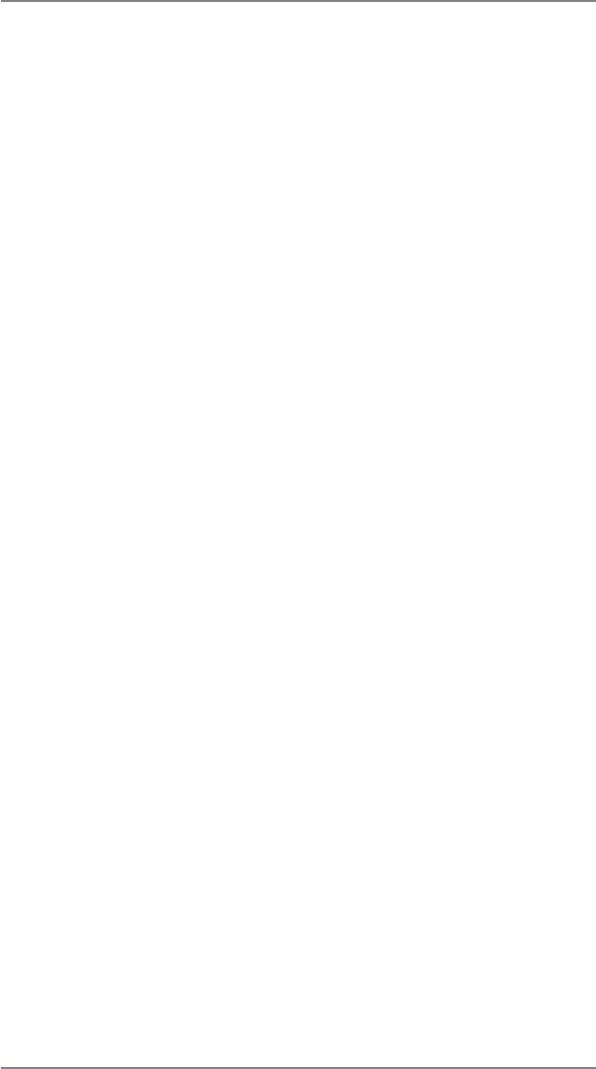
3. UEFI SETUP UTILITY…………………………………………………. 48
3.1 Introduction …………………………………………………………………….. 48
3.1.1 UEFI Menu Bar ………………………………………………………. 48
3.1.2 Navigation Keys ……………………………………………………… 49
3.2 Main Screen ……………………………………………………………………. 49
3.3 OC Tweaker Screen…………………………………………………………. 50
3.4 Advanced Screen ……………………………………………………………. 54
3.4.1 CPU Conf guration ………………………………………………….. 55
3.4.2 North Bridge Conf guration ………………………………………. 56
3.4.3 South Bridge Conf guration ……………………………………… 57
3.4.4 Storage Conf guration ……………………………………………… 58
3.4.5 Super IO Conf guration ……………………………………………. 59
3.4.6 ACPI Conf guration …………………………………………………. 60
3.4.7 USB Conf guration ………………………………………………….. 62
3.5 Hardware Health Event Monitoring Screen …………………………. 63
3.6 Boot Screen ……………………………………………………………………. 64
3.7 Security Screen ………………………………………………………………. 65
3.8 Exit Screen …………………………………………………………………….. 66
4. Software Support ………………………………………………… 67
4.1 Install Operating System …………………………………………………… 67
4.2 Support CD Information ……………………………………………………. 67
4.2.1 Running Support CD ………………………………………………. 67
4.2.2 Drivers Menu …………………………………………………………. 67
4.2.3 Utilities Menu …………………………………………………………. 67
4.2.4 Contact Information ………………………………………………… 67
4
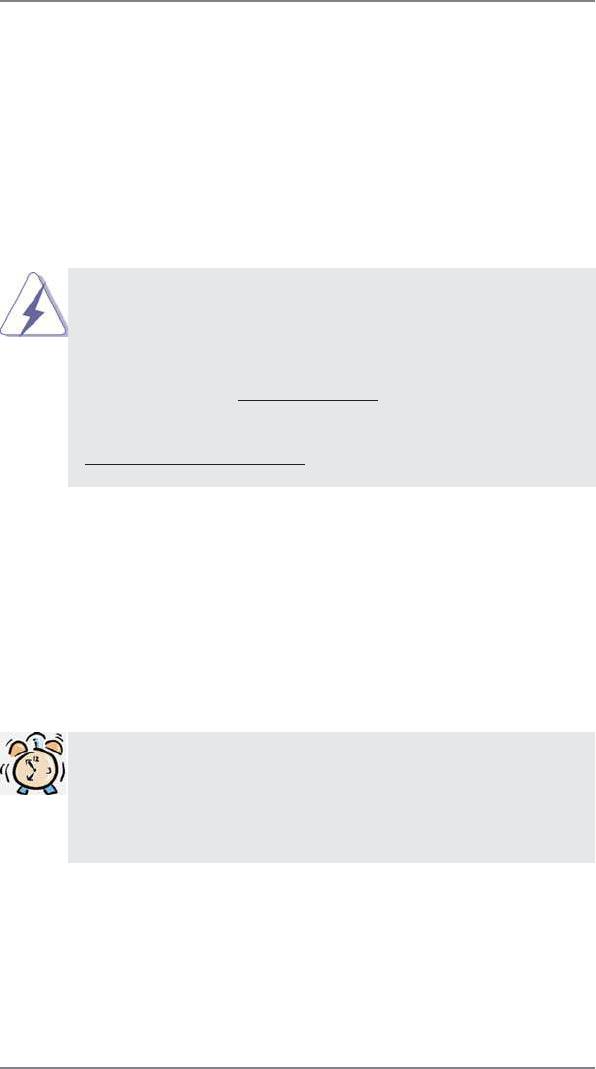
1. Introduction
Thank you for purchasing ASRock 970 Extreme4 motherboard, a reliable mother-
board produced under ASRock’s consistently stringent quality control. It delivers
excellent performance with robust design conforming to ASRock’s commitment to
quality and endurance.
In this manual, chapter 1 and 2 contain introduction of the motherboard and step-
by-step guide to the hardware installation. Chapter 3 and 4 contain the conf guration
guide to BIOS setup and information of the Support CD.
Because the motherboard specif cations and the BIOS software might
be updated, the content of this manual will be subject to change without
notice. In case any modi f cations of this manual occur , the updated ver-
sion will be available on ASRock website without further notice. You may
f nd the latest VGA cards and CPU support lists on ASRock website as
well. ASRock website http://www.asrock.com
If you require technical support related to this motherboard, please visit
our website for specif c information about the model you are using.
www.asrock.com/support/index.asp
1.1 Package Contents
ASRock 970 Extreme4 Motherboard
(ATX Form Factor: 12.0-in x 9.6-in, 30.5 cm x 24.4 cm)
ASRock 970 Extreme4 Quick Installation Guide
ASRock 970 Extreme4 Support CD
1 x ASRock SLI_Bridge_2S Card
4 x Serial ATA (SATA) Data Cables (Optional)
1 x 3.5mm Audio Cable (Optional)
1 x I/O Panel Shield
ASRock Reminds You…
®
TM
TM
To get better performance in Windows
7 / 7 64-bit / V ista
/ Vista
64
bit, it is recommended to set the BIOS option in Storage Con f guration
to AHCI mode. For the BIOS setup, please refer to the “User Manual” in
our support CD for details.
5
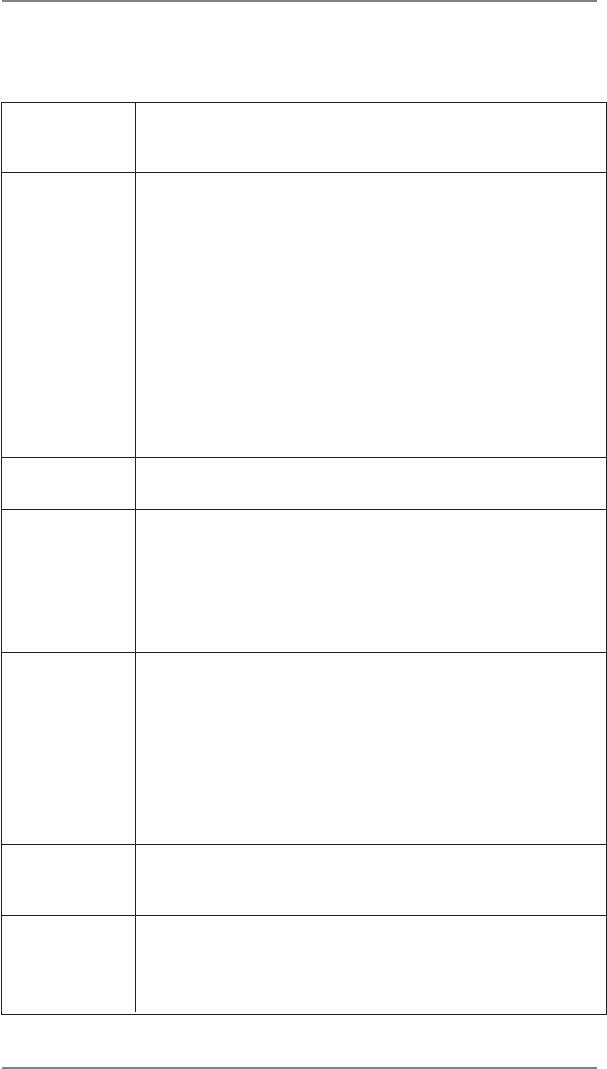
1.2 Specifications
Platform — ATX Form Factor: 12.0-in x 9.6-in, 30.5 cm x 24.4 cm
— All Solid Capacitor design (100% Japan-made high-quality
Conductive Polymer Capacitors)
CPU — Support for Socket AM3+ processors
TM
— Support for Socket AM3 processors: AMD Phenom
II X6 /
X4 / X3 / X2 (except 920 / 940) / Athlon II X4 / X3 / X2 /
Sempron processors
— Supports 8-Core CPU
— Supports UCC feature (Unlock CPU Core) (see CAUTION 1)
— V4 + 1 Power Phase Design
— Supports CPU up to 140W
TM
— Supports AMD’s Cool ‘n’ Quiet
Technology
— FSB 2600 MHz (5.2 GT/s)
— Supports Untied Overclocking Technology (see CAUTION 2)
— Supports Hyper-Transport 3.0 (HT 3.0) Technology
Chipset — Northbridge: AMD 970
— Southbridge: AMD SB950
Memory — Dual Channel DDR3 Memory Technology (see CAUTION 3)
— 4 x DDR3 DIMM slots
— Support DDR3 2100(OC)/1866(OC)/1800(OC)/1600(OC)/
1333/1066/800 non-ECC, un-buffered memory
(see CAUTION 4)
— Max. capacity of system memory: 32GB (see CAUTION 5)
Expansion Slot — 3 x PCI Express 2.0 x16 slot (PCIE2/PCIE4: single at
x16 (PCIE2) / x8 (PCIE4), or dual at x8 (PCIE2) / x8 (PCIE4);
PCIE5: x4 mode)
— 2 x PCI Express 2.0 x1 slots
— 2 x PCI slots
TM
TM
TM
— Supports AMD
Quad CrossFireX
, 3-Way CrossFireX
TM
and CrossFireX
®
TM
— Supports NVIDIA
SLI
Audio — 7.1 CH HD Audio with Content Protection
(Realtek ALC892 Audio Codec)
— Premium Blu-ray audio support
LAN — PCIE x1 Gigabit LAN 10/100/1000 Mb/s
— Realtek RTL8111E
— Supports Wake-On-LAN
— Supports LAN Cable Detection
6
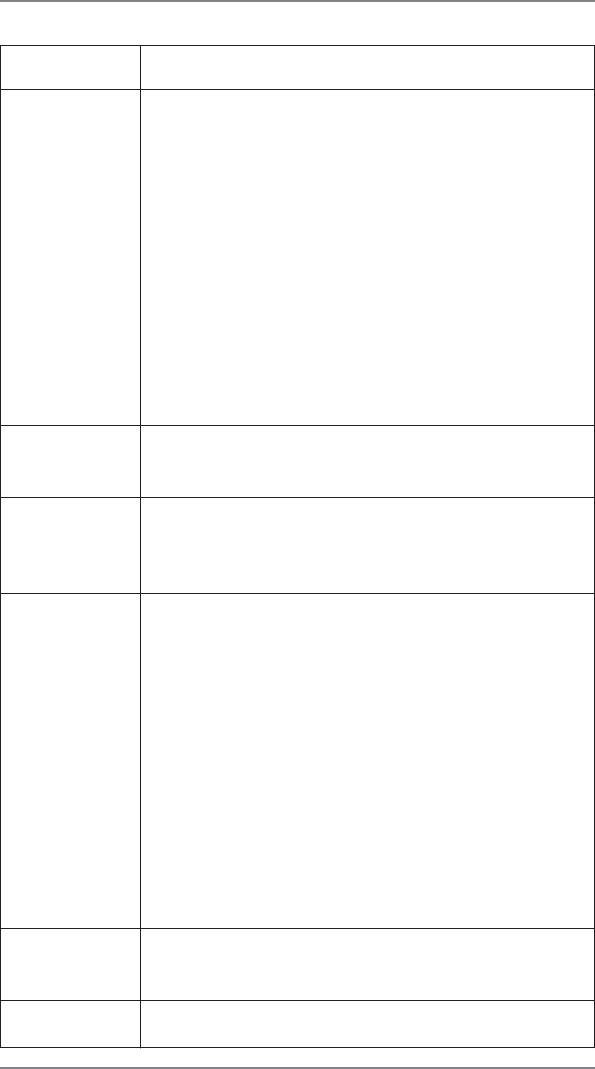
— Supports Energy Eff cient Ethernet 802.3az
— Supports PXE
Rear Panel I/O I/O Panel
— 1 x PS/2 Mouse Port
— 1 x PS/2 Keyboard Port
— 1 x Coaxial SPDIF Out Port
— 1 x Optical SPDIF Out Port
— 4 x Ready-to-Use USB 2.0 Ports
— 2 x Ready-to-Use USB 3.0 Ports
— 1 x eSATA3 Connector
— 1 x RJ-45 LAN Port with LED (ACT/LINK LED and SPEED
LED)
— 1 x IEEE 1394 Port
— 1 x Clear CMOS Switch with LED
— HD Audio Jack: Side Speaker/Rear Speaker/Central/Bass/
Line in/Front Speaker/Microphone (see CAUTION 6)
SATA3 — 5 x SATA3 6.0 Gb/s connectors by AMD SB950, support
RAID(RAID 0, RAID 1, RAID 0+1, JBOD and RAID 5), NCQ,
AHCI and «Hot Plug» functions
USB 3.0 — 2 x Rear USB 3.0 ports by ASMedia ASM1042, support
USB 1.0/2.0/3.0 up to 5Gb/s
— 1 x Front USB 3.0 header (supports 2 USB 3.0 ports) by
ASMedia ASM1042, supports USB 1.0/2.0/3.0 up to 5Gb/s
Connector — 5 x SATA3 6.0Gb/s connectors
— 1 x IR header
— 1 x CIR header
— 1 x COM port header
— 1 x IEEE 1394 header
— 1 x HDMI_SPDIF header
— 1 x Power LED header
— CPU/Chassis/Power FAN connector
— 24 pin ATX power connector
— 8 pin 12V power connector
— Front panel audio connector
— 3 x USB 2.0 headers (support 6 USB 2.0 ports)
— 1 x USB 3.0 header (supports 2 USB 3.0 ports)
— 1 x Dr. Debug (7-Segment Debug LED)
Smart Switch — 1 x Clear CMOS Switch with LED
— 1 x Power Switch with LED
— 1 x Reset Switch with LED
BIOS Feature — 32Mb AMI UEFI Legal BIOS with GUI support
— Supports “Plug and Play”
7
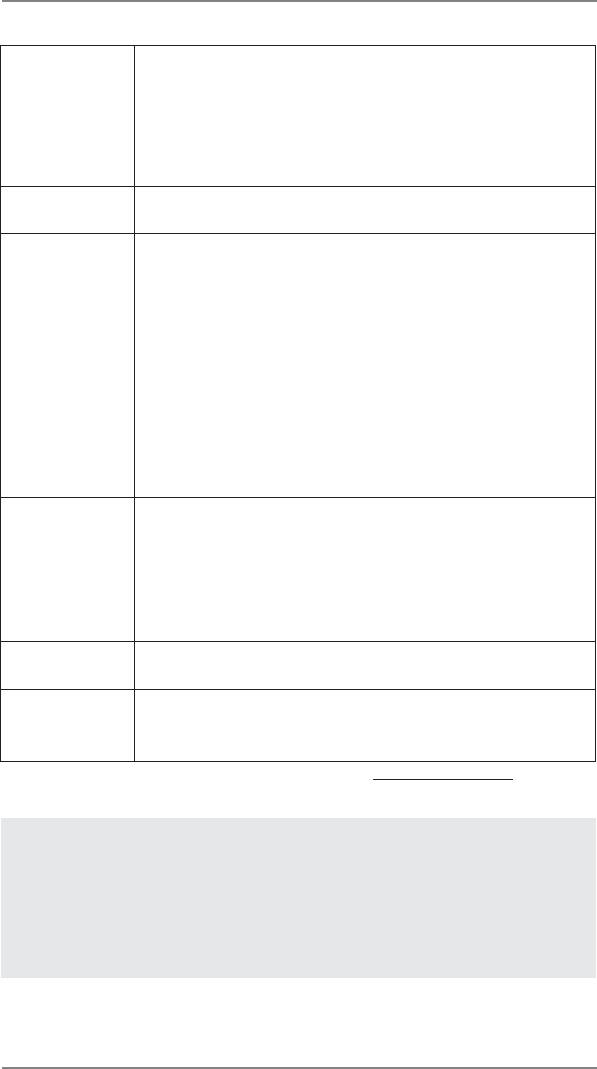
BIOS Feature — 32Mb AMI UEFI Legal BIOS with GUI support
— Supports “Plug and Play”
— ACPI 1.1 Compliance Wake Up Events
— Supports jumperfree
— SMBIOS 2.3.1 Support
— CPU, VCCM, NB, SB Voltage Multi-adjustment
Support CD — Drivers, Utilities, AntiVirus Software (Trial Version),
CyberLink MediaEspresso 6.5 Trial
Unique Feature — ASRock Extreme Tuning Utility (AXTU) (see CAUTION 8)
— ASRock Instant Boot
— ASRock Instant Flash (see CAUTION 9)
— ASRock APP Charger (see CAUTION 10)
— ASRock XFast USB (see CAUTION 11)
— ASRock On/Off Play Technology (see CAUTION 12)
— Hybrid Booster:
— CPU Frequency Stepless Control (see CAUTION 13)
— ASRock U-COP (see CAUTION 14)
— Boot Failure Guard (B.F.G.)
— Turbo UCC
Hardware — CPU Temperature Sensing
Monitor — Chassis Temperature Sensing
— CPU/Chassis/Power Fan Tachometer
— CPU Quiet Fan
— CPU/Chassis Fan Multi-Speed Control
— Voltage Monitoring: +12V, +5V, +3.3V, Vcore
®
®
TM
TM
OS — Microsoft
Windows
7 / 7 64-bit / Vista
/ Vista
64-bit / XP
/ XP 64-bit compliant
Certifi cations — FCC, CE, WHQL
— ErP/EuP Ready (ErP/EuP ready power supply is required)
(see CAUTION 15)
* For detailed product information, please visit our website: http://www.asrock.com
WARNING
Please realize that there is a certain risk involved with overclocking, including adjusting the
setting in the BIOS, applying Untied Overclocking Technology, or using the third-party over-
clocking tools. Overclocking may affect your system stability, or even cause damage to the
components and devices of your system. It should be done at your own risk and expense.
We are not responsible for possible damage caused by overclocking.
8
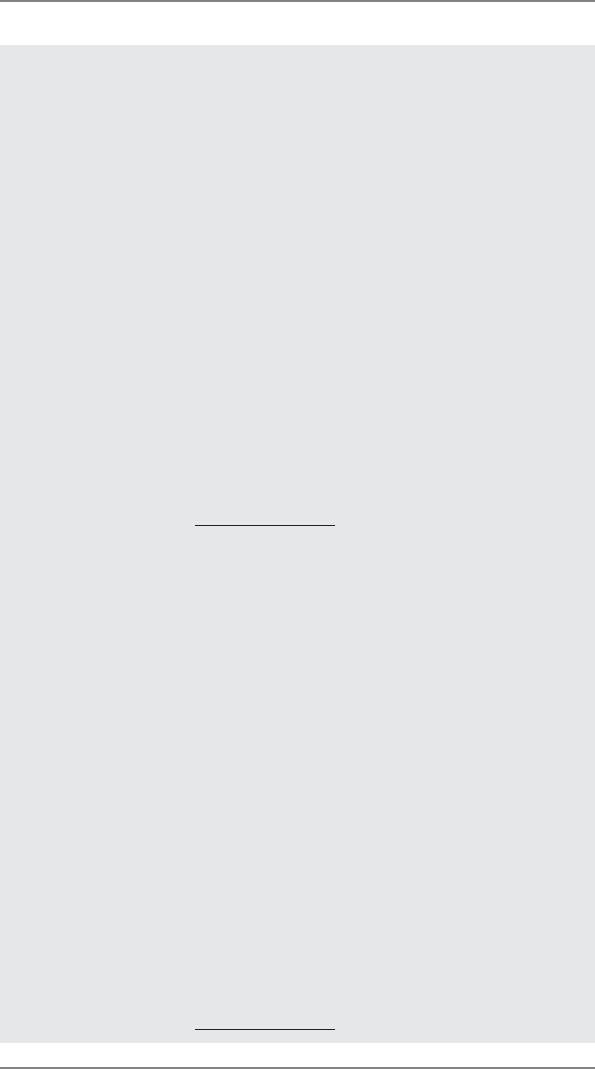
CAUTION!
1. ASRock UCC (Unlock CPU Core) feature simplifi es AMD CPU activa-
tion. As long as a simple switch of the UEFI option “ASRock UCC”, you
can unlock the extra CPU core to enjoy an instant performance boost.
When UCC feature is enabled, the dual-core or triple-core CPU will boost
to the quad-core CPU, and some CPU, including quad-core CPU, can
also increase L3 cache size up to 6MB, which means you can enjoy the
upgrade CPU performance with a better price. Please be noted that UCC
feature is supported with AM3/AM3+ CPU only, and in addition, not every
AM3/AM3+ CPU can support this function because some CPU’s hidden
core may be malfunctioned.
2. This motherboard supports Untied Overclocking Technology. Please read
“Untied Overclocking Technology” on page 47 for details.
3. This motherboard supports Dual Channel Memory Technology. Before
you implement Dual Channel Memory Technology, make sure to read the
installation guide of memory modules on page 17 for proper installation.
4. Whether 2100/1866/1800/1600MHz memory speed is supported de-
pends on the AM3/AM3+ CPU you adopt. If you want to adopt DDR3
2100/1866/1800/1600 memory module on this motherboard, please refer
to the memory support list on our website for the compatible memory
modules.
ASRock website: http://www.asrock.com
5. Due to the operating system limitation, the actual memory size may be
®
less than 4GB for the reservation for system usage under Windows
7 /
TM
®
Vista
/ XP. For Windows
64-bit OS with 64-bit CPU, there is no such
limitation.
6. For microphone input, this motherboard supports both stereo and mono
modes. For audio output, this motherboard supports 2-channel, 4-chan-
nel, 6-channel, and 8-channel modes. Please check the table on page 13
for proper connection.
7. Users need to choose computer chassis which has USB3.0 connectors
to enjoy the Front USB3.0 feature.
8. ASRock Extreme Tuning Utility (AXTU) is an all-in-one tool to ne-tune
different system functions in a user-friendly interface, which is including
Hardware Monitor, Fan Control, Overclocking, OC DNA and IES. In Hard-
ware Monitor, it shows the major readings of your system. In Fan Control,
it shows the fan speed and temperature for you to adjust. In Overclock-
ing, you are allowed to overclock CPU frequency for optimal system
performance. In OC DNA, you can save your OC settings as a profi le
and share with your friends. Your friends then can load the OC profi le to
their own system to get the same OC settings. In IES (Intelligent Energy
Saver), the voltage regulator can reduce the number of output phases to
improve effi ciency when the CPU cores are idle without sacrifi cing com-
puting performance. Please visit our website for the operation procedures
of ASRock Extreme Tuning Utility (AXTU).
ASRock website: http://www.asrock.com
9
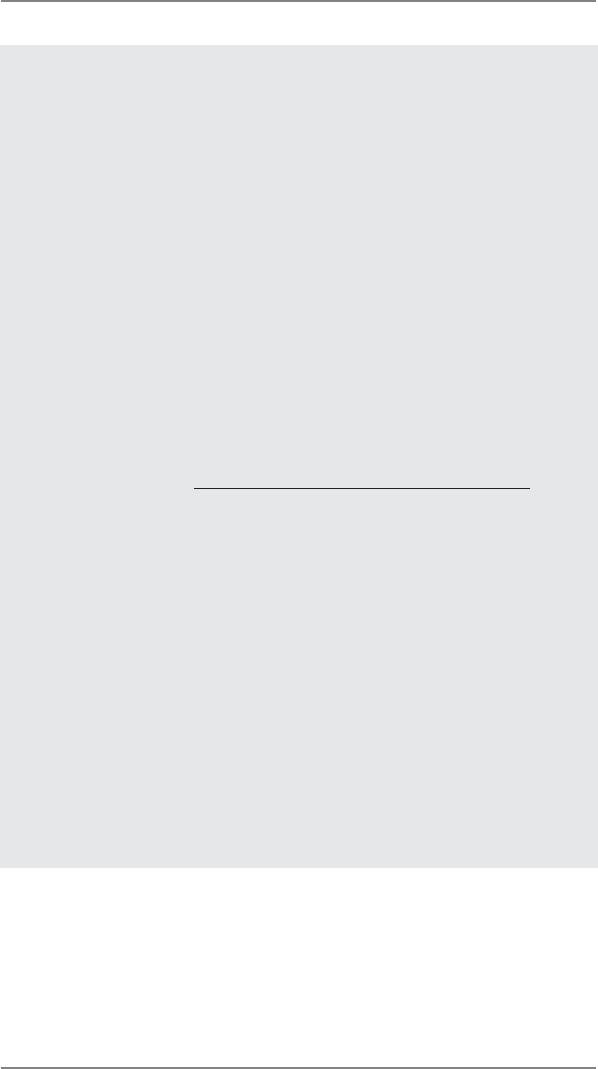
9. ASRock Instant Flash is a BIOS fl ash utility embedded in Flash ROM.
This convenient BIOS update tool allows you to update system BIOS
®
without entering operating systems fi rst like MS-DOS or Windows
. With
this utility, you can press <F6> key during the POST or press <F2> key to
BIOS setup menu to access ASRock Instant Flash. Just launch this tool
and save the new BIOS fi le to your USB fl ash drive, fl oppy disk or hard
drive, then you can update your BIOS only in a few clicks without prepar-
ing an additional fl oppy diskette or other complicated fl ash utility. Please
be noted that the USB fl ash drive or hard drive must use FAT32/16/12 fi le
system.
10. If you desire a faster, less restricted way of charging your Apple devices,
such as iPhone/iPod/iPad Touch, ASRock has prepared a wonderful solu-
tion for you — ASRock APP Charger. Simply installing the APP Charger
driver, it makes your iPhone charged much quickly from your computer
and up to 40% faster than before. ASRock APP Charger allows you to
quickly charge many Apple devices simultaneously and even supports
continuous charging when your PC enters into Standby mode (S1), Sus-
pend to RAM (S3), hibernation mode (S4) or power off (S5). With APP
Charger driver installed, you can easily enjoy the marvelous charging
experience than ever.
ASRock website: http://www.asrock.com/Feature/AppCharger/index.asp
11. ASRock XFast USB can boost USB storage device performance. The
performance may depend on the property of the device.
12. ASRock On/Off Play Technology allows users to enjoy the great audio ex-
perience from the portable audio devices, such like MP3 player or mobile
phone to your PC, even when the PC is turned off (or in ACPI S5 mode)!
This motherboard also provides a free 3.5mm audio cable (optional) that
ensures users the most convenient computing environment.
13. Although this motherboard offers stepless control, it is not recommended
to perform over-clocking. Frequencies other than the recommended CPU
bus frequencies may cause the instability of the system or damage the
CPU.
14. While CPU overheat is detected, the system will automatically shutdown.
Before you resume the system, please check if the CPU fan on the moth-
erboard functions properly and unplug the power cord, then plug it back
again. To improve heat dissipation, remember to spray thermal grease
between the CPU and the heatsink when you install the PC system.
10
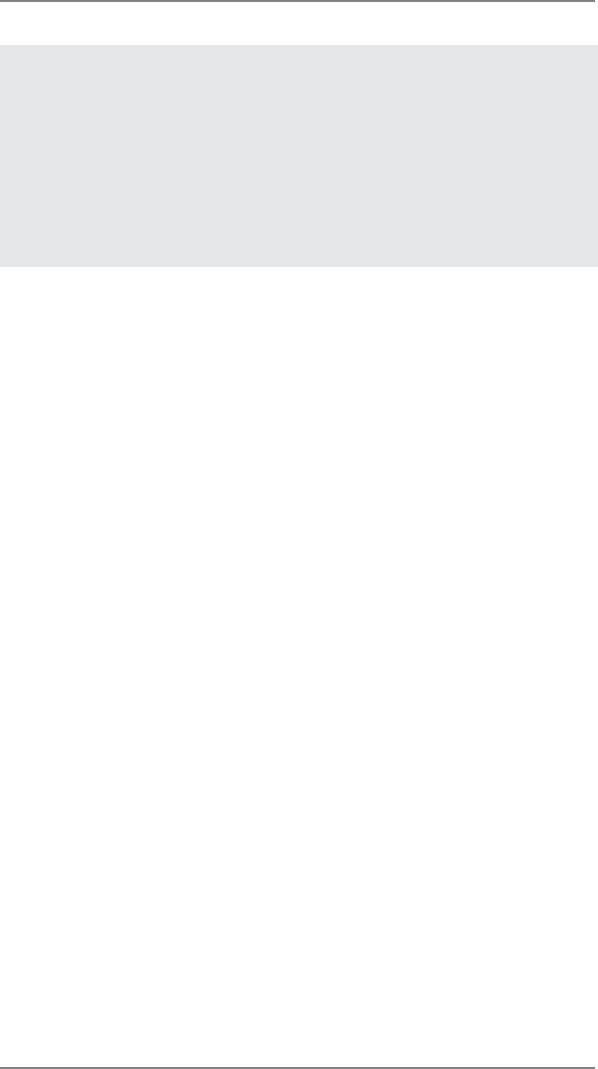
15. EuP, stands for Energy Using Product, was a provision regulated by Eu-
ropean Union to defi ne the power consumption for the completed system.
According to EuP, the total AC power of the completed system shall be
under 1.00W in off mode condition. To meet EuP standard, an EuP ready
motherboard and an EuP ready power supply are required. According to
Intel’s suggestion, the EuP ready power supply must meet the standard
of 5v standby power effi ciency is higher than 50% under 100 mA current
consumption. For EuP ready power supply selection, we recommend you
checking with the power supply manufacturer for more details.
11
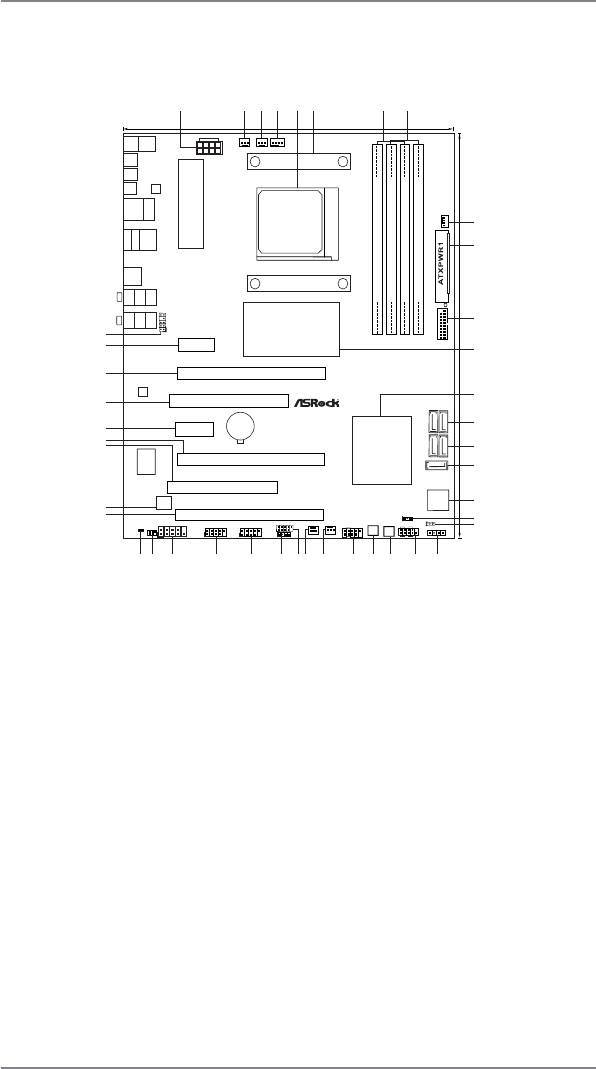
1.3 Motherboard Layout
12
1
2
3
4
5
6
7
8
24.4cm (9.6-in)
Keyboard
PS2
Mouse
PS2
PWR_FAN1
CPU_FAN2
CPU_FAN1
SPDIF
Coaxial
ATX12V1
SPDIF
Optical
CMOS
Clr
LAN
PHY
SOCKET AM3b
USB 2.0
RJ-45 LAN
140W CPU
B: USB1
T: U SB0
30.5cm (12.0-in)
Support 8-Core CPU
AM3+
FSB800
FSB800
CHA_FAN1
9
eSATA3
IEEE 1394
T: USB2
USB 2.0
B: USB3
10
USB 3.0
B: USB5
T: US B4
ErP/EuP Ready
DDR3 2000+
DDR3_A1 (64 bit, 240-pin module)
DDR3_A2 (64 bit, 240-pin module)
DDR3_B1 (64 bit, 240-pin module)
DDR3_B2 (64 bit, 240-pin module)
CTR BASS
Bottom:
REAR SPK
Center:
SIDE SPK
Top:
USB 3.0
RoHS
MIC IN
Bottom:
FRONT
Center:
LINE IN
Top:
HD_AUDIO1
AMD
11
42
1
970
USB_12_13
41
PCIE1
Chipset
12
40
PCIE2
CODEC
AUDIO
13
39
PCI1
SATA3 6Gb/s
970 Extreme4
CMOS
38
PCIE3
BATTERY
SATA3_4_5
14
37
AMD
36
SB950
SATA3_2_3
15
Super
I/O
PCIE4
Chipset
SATA3_1
16
PCI2
32Mb
X
FAST USB
Dr.
Designed in Taipei
Front USB 3.0
Debug
35
BIOS
17
34
PCIE5
1394a
1
PLED1
CLRCMOS1
18
HDMI_SPDIF1
IR1
COM1
1
USB_10_11
USB_8_9
USB_6_7
FRONT_1394
PANEL 1
PLED PWRBTN
1
SPEAKER1
19
1
PWRBTN1
1
1
1
1
CHA_FAN3
CHA_FAN2
11
RSTBTN1
CIR1
1
HDLED RESET
1
33
32
3031
29
28
27
2526
24
23
22
21
20
1 ATX 12V Power Connector (ATX12V1) 23 Power Switch (PWRBTN)
2 Power Fan Connector (PWR_FAN1) 24 Front Panel IEEE 1394 Header
3 CPU Fan Connector (CPU_FAN2) (FRONT_1394, White)
4 CPU Fan Connector (CPU_FAN1) 25 Chassis Fan Connector (CHA_FAN2)
5 AM3+ CPU Socket 26 Chassis Fan Connector (CHA_FAN3)
6 CPU Heatsink Retention Module 27 USB 2.0 Header (USB_6_7, Blue)
7 2 x 240-pin DDR3 DIMM Slots 28 Consumer Infrared Module Header
(Dual Channel A: DDR3_A1, DDR3_B1; Blue) (CIR1)
8 2 x 240-pin DDR3 DIMM Slots 29 USB 2.0 Header (USB_8_9, Blue)
(Dual Channel B: DDR3_A2, DDR3_B2; White) 30 USB 2.0 Header (USB_10_11, Blue)
9 Chassis Fan Connector (CHA_FAN1) 31 COM Port Header (COM1)
10 ATX Power Connector (ATXPWR1) 32 Infrared Module Header (IR1)
11 USB 3.0 Header (USB_12_13, Blue) 33 HDMI_SPDIF Header
12 Northbridge Controller (HDMI_SPDIF1, White)
13 Southbridge Controller 34 PCI Express 2.0 x16 Slot (PCIE5; Blue)
14 SATA3 Connector (SATA3_4_5, White) 35 SPI Flash Memory (32Mb)
15 SATA3 Connector (SATA3_2_3, White) 36 PCI Slot (PCI2)
16 SATA3 Connector (SATA3_1, White) 37 PCI Express 2.0 x16 Slot (PCIE4; Blue)
17 Dr. Debug (LED) 38 PCI Express 2.0 x1 Slot (PCIE3; White)
18 Power LED Header (PLED1) 39 PCI Slot (PCI1)
19 Clear CMOS Jumper (CLRCMOS1) 40 PCI Express 2.0 x16 Slot (PCIE2; Blue)
20 Chassis Speaker Header (SPEAKER 1, White) 41 PCI Express 2.0 x1 Slot (PCIE1; White)
21 System Panel Header (PANEL1, White) 42 Front Panel Audio Header
22 Reset Switch (RSTBTN) (HD_AUDIO1, White)
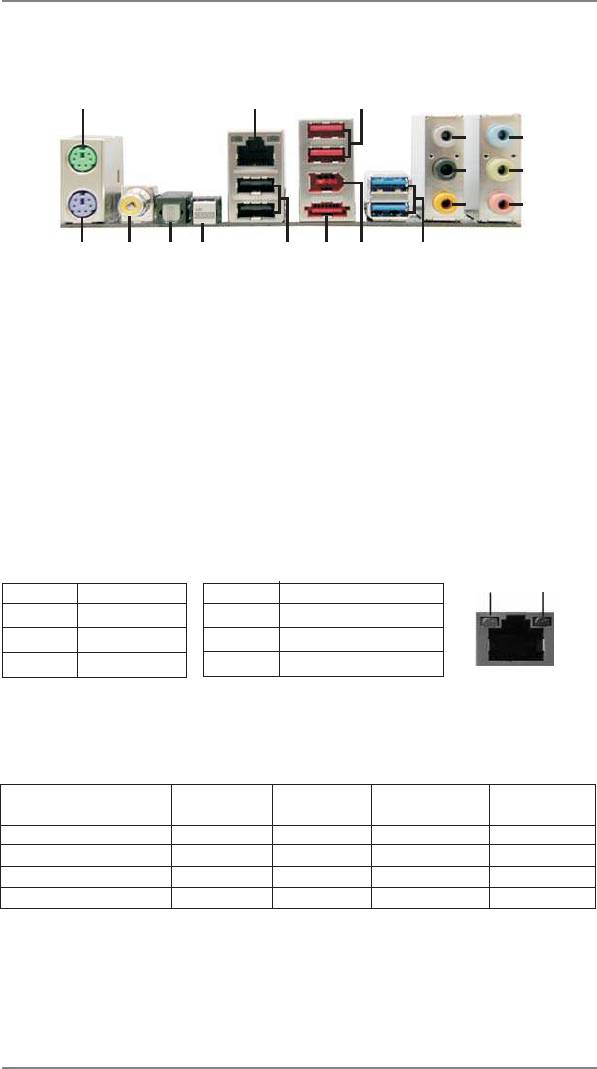
1.4 I/O Panel
1
1
2
3
4
7
5
8
6
9
17
16
15
14
13
12
11
10
1 PS/2 Mouse Port (Green) 10 USB 3.0 Port (USB45)
* 2 LAN RJ-45 Port 11 IEEE 1394 Port (IEEE 1394)
3 USB 2.0 Ports (USB23) *** 12 eSATA3 Connector
4 Side Speaker (Gray) 13 USB 2.0 Ports (USB01)
5 Rear Speaker (Black) 14 Clear CMOS Switch (CLRCBTN)
6 Central / Bass (Orange) 15 Optical SPDIF Out Port
7 Line In (Light Blue) 16 Coaxial SPDIF Out Port
** 8 Front Speaker (Lime) 17 PS/2 Keyboard Port (Purple)
9 Microphone (Pink)
* There are two LED next to the LAN port. Please refer to the table below for the LAN port LED
indications.
LAN Port LED Indications
ACT/LINK
SPEED
Activity/Link LED SPEED LED
LED
LED
Status Description Status Description
Off No Link Off 10Mbps connection
Blinking Data Activity Orange 100Mbps connection
On Link Green 1Gbps connection
LAN Port
**
If you use 2-channel speaker, please connect the speaker’s plug into “Front Speaker Jack”.
See the table below for connection details in accordance with the type of speaker you use.
TABLE for Audio Output Connection
Audio Output Channels Front Speaker Rear Speaker Central / Bass Side Speaker
(No.  (No. 5) (No. 6) (No. 7)
(No. 5) (No. 6) (No. 7)
2 V — — —
4 V V — —
6 V V V —
8 V V V V
13
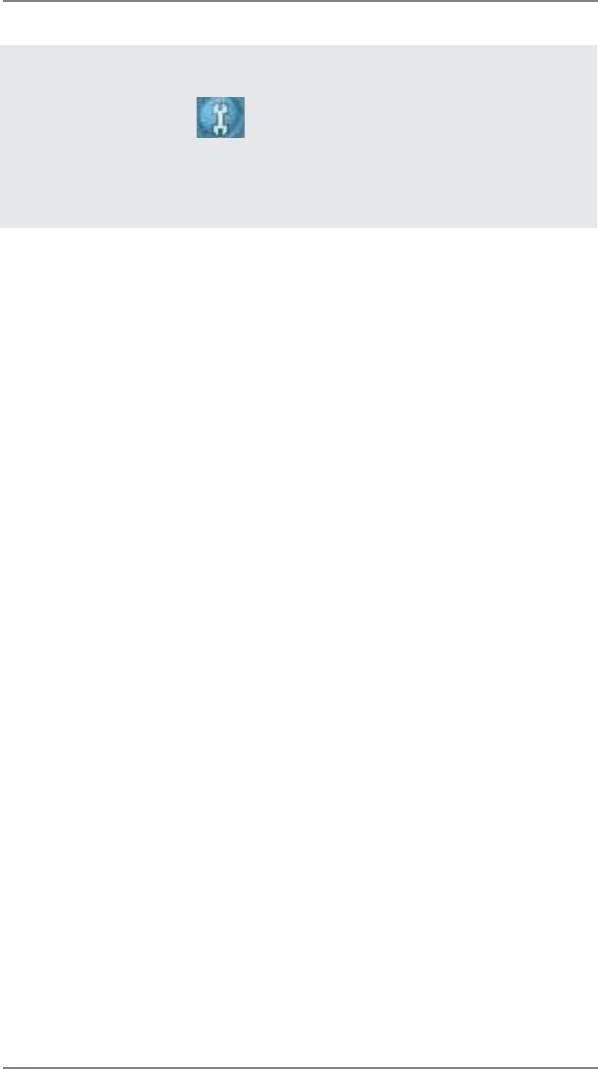
To enable Multi-Streaming function, you need to connect a front panel audio cable to the front
panel audio header. After restarting your computer, you will f nd “Mixer” tool on your system.
Please select “Mixer ToolBox” , click “Enable playback multi-streaming”, and click “ok”.
Choose “2CH”, “4CH”, “6CH”, or “8CH” and then you are allowed to select “Realtek HDA Pri-
mary output” to use Rear Speaker, Central/Bass, and Front Speaker, or select “Realtek HDA
Audio 2nd output” to use front panel audio.
*** eSATA3 connector supports SATA Gen3 in cable 1M.
14
Оглавление
Аннотации для Материнской Платы ASRock 970 EXTREME4 в формате PDF
Топ 10 инструкций
Другие инструкции
-
Страница 1
1 970 Extreme4 User Manual V ersion 1.0 Published May 201 1 Copyright©201 1 ASRock INC. All rights reserved.[…]
-
Страница 2
2 Copyright Notice: No part of this manual may be reproduced, transcribed, transmitted, or translated in any language, in any form or by any means, except duplication of documentation by the purchaser for backup purpose, without written consent of ASRock Inc. Products and corporate names appearing in this manual may or may not be regis- tered trade[…]
-
Страница 3
3 Contents 1. Introduction ……………………………………………………….. 5 1.1 Package Contents …………………………………………………………… 5 1.2 Speci f cations ………………………………………………………………….. 6 1.3 Motherboard Layout …………………………………[…]
-
Страница 4
4 3. UEFI SETUP UTILITY…………………………………………………. 48 3.1 Introduction …………………………………………………………………….. 48 3.1.1 UEFI Menu Bar ………………………………………………………. 48 3.1.2 Navigation Keys ………………………………………………[…]
-
Страница 5
5 1. Introduction Thank you for purchasing ASRock 970 Extreme4 motherboard, a reliable mother- board produced under ASRock’s consistently stringent quality control. It delivers excellent performance with robust design conforming to ASRock’s commitment to quality and endurance. In this manual, chapter 1 and 2 contain introduction of the motherbo[…]
-
Страница 6
6 1.2 Specifications Platform — A TX Form Factor: 12.0-in x 9.6-in, 30.5 cm x 24.4 cm — All Solid Capacitor design (100% Japan-made high-quality Conductive Polymer Capacitors) CPU — Support for Socket AM3+ processors — Support for Socket AM3 processors: AMD Phenom TM II X6 / X4 / X3 / X2 (except 920 / 940) / Athlon II X4 / X3 / X2 / Sempron process[…]
-
Страница 7
7 — Supports Energy Eff cient Ethernet 802.3az — Supports PXE Rear Panel I/O I/O Panel — 1 x PS/2 Mouse Port — 1 x PS/2 Keyboard Port — 1 x Coaxial SPDIF Out Port — 1 x Optical SPDIF Out Port — 4 x Ready-to-Use USB 2.0 Ports — 2 x Ready-to-Use USB 3.0 Ports — 1 x eSA T A3 Connector — 1 x RJ-45 LAN Port with LED (ACT/LINK LED and SPEED LED) — 1 x IE[…]
-
Страница 8
8 — ACPI 1.1 Compliance W ake Up Events — Supports jumperfree — SMBIOS 2.3.1 Support — CPU, VCCM, NB, SB V oltage Multi-adjustment Support CD — Drivers, Utilities, AntiVirus Software (T rial V ersion), CyberLink MediaEspresso 6.5 T rial, AMD Fusion, AMD Fusion Media Explorer , ASRock Software Suite (CyberLink DVD Suite — OEM and T rial) Unique Feat[…]
-
Страница 9
9 CAUTION! 1. ASRock UCC (Unlock CPU Core) feature simpli f es AMD CPU activa- tion. As long as a simple switch of the UEFI option “ASRock UCC”, you can unlock the extra CPU core to enjoy an instant performance boost. When UCC feature is enabled, the dual-core or triple-core CPU will boost to the quad-core CPU, and some CPU, including quad-core[…]
-
Страница 10
10 8. ASRock Instant Flash is a BIOS f ash utility embedded in Flash ROM. This convenient BIOS update tool allows you to update system BIOS without entering operating systems f rst like MS-DOS or Windows ® . With this utility , you can press <F6> key during the POST or press <F2> key to BIOS setup menu to access ASRock Instant Flash. J[…]
-
Страница 11
11 it back again. T o improve heat dissipation, remember to spray thermal grease between the CPU and the heatsink when you install the PC sys- tem. 15. EuP , stands for Energy Using Product, was a provision regulated by Eu- ropean Union to de f ne the power consumption for the completed system. According to EuP, the total AC power of the completed […]
-
Страница 12
12 1.3 Motherboard Layout FSB800 DDR3_A1 (64 bit, 240-pin module) DDR3_A2 (64 bit, 240-pin module) FSB800 DDR3_B1 (64 bit, 240-pin module) DDR3_B2 (64 bit, 240-pin module) AMD SB950 Chipset HD_AUDIO1 1 HDLED RESET PLED PWRBTN 1 PANEL 1 SPEAKER1 1 24.4cm (9.6-in) 30.5cm (12.0-in) SATA3_4_5 AMD 970 Chipset SATA3_2_3 USB_6_7 1 FRONT_1394 1 1 PWRBTN1 R[…]
-
Страница 13
13 1.4 I/O P anel ** If you use 2-channel speaker , please connect the speaker ’s plug into “Front Speaker Jack”. See the table below for connection details in accordance with the type of speaker you use. T ABLE for Audio Output Connection Audio Output Channels Front Speaker Rear Speaker Central / Bass Side Speaker (No.
 (No. 5) (No. 6) (No[…]
(No. 5) (No. 6) (No[…] -
Страница 14
14 T o enable Multi-Streaming function, you need to connect a front panel audio cable to the front panel audio header. After restarting your computer , you will f nd “Mixer” tool on your system. Please select “Mixer T oolBox” , click “Enable playback multi-streaming”, and click “ok”. Choose “2CH”, “4CH”, “6CH”, or “8CH[…]
-
Страница 15
15 2. Installation This is an A TX form factor (12.0-in x 9.6-in, 30.5 cm x 24.4 cm) motherboard. Before you install the motherboard, study the con f guration of your chassis to ensure that the motherboard f ts into it. Pre-installation P recautions T ake note of the following precautions before you install motherboard components or change any moth[…]
-
Страница 16
16 STEP 1: Lift Up The Socket Lever STEP 2 / STEP 3: Match The CPU Golden T riangle T o The Socket Corner Small T riangle STEP 4: Push Down And Lock The Socket Lever Lever 90° Up CPU Golden T riangle Socker Corner Small Triangle 2.1 CPU Installation Step 1. Unlock the socket by lifting the lever up to a 90 o angle. Step 2. Position the CPU directl[…]
-
Страница 17
17 2.3 Installation of Memor y Modules (DIMM) This motherboard provides four 240-pin DDR3 (Double Data Rate 3) DIMM slots, and supports Dual Channel Memory T echnology . For dual channel con f guration, you always need to install identical (the same brand, speed, size and chip-type) DDR3 DIMM pair in the slots of the same color . In other words, yo[…]
-
Страница 18
18 Installing a DIMM Please make sure to disconnect power supply before adding or removing DIMMs or the system components. Step 1. Unlock a DIMM slot by pressing the retaining clips outward. Step 2. Align a DIMM on the slot such that the notch on the DIMM matches the break on the slot. The DIMM only f ts in one correct orientation. It will cause pe[…]
-
Страница 19
19 2.4 Expansion Slots (PCI and PCI Express Slots) There are 2 PCI slots and 5 PCI Express slots on this motherboard. PCI Slots: PCI slots are used to install expansion cards that have the 32-bit PCI interface. PCIE Slots: PCIE1 / PCIE3 (PCIE x1 slot; White) is used for PCI Express cards with x1 lane width cards, such as Gigabit LAN card and SA T A[…]
-
Страница 20
20 2.5 SLI TM Operation Guide This motherboard supports NVIDIA ® SLI TM technology (Scalable Link Interface) that allows you to install up to three identical PCI Express x16 graphics cards. Currently , NVIDIA ® SLI TM technology supports Windows ® XP / XP 64-bit / V ista TM / V ista TM 64- bit / 7 / 7 64-bit OS. Please follow the installation pr[…]
-
Страница 21
21 Step3. Align and insert ASRock SLI_Bridge_2S Card to the gold f ngers on each graphics card. Make sure ASRock SLI_Bridge_2S Card is f rmly in place. ASRock SLI_Bridge_2S Card Step4. Connect a VGA cable or a DVI cable to the monitor connector or the DVI connector of the graphics card that is inserted to PCIE2 slot. 2.5.2 Driver Installation and S[…]
-
Страница 22
22 For Windows ® Vista TM / Vista TM 64-bit / 7 / 7 64-bit OS: A. Click the Start icon on your Windows taskbar . B. From the pop-up menu, select All Programs , and then click NVIDIA Corporation . C. Select NVIDIA Control Panel tab. D. Select Control Panel tab. F . Reboot your system. G.Y ou can freely enjoy the benef t of SLI TM feature. * SLI TM […]
-
Страница 23
23 2.6 CrossFireX TM , 3- W ay CrossFireX TM and Quad CrossFireX TM Operation Guide This motherboard supports CrossFireX TM , 3-way CrossFireX TM and Quad CrossFireX TM feature. CrossFireX TM technology offers the most advantageous means available of combining multiple high performance Graphics Processing Units (GPU) in a single PC. Combining a ran[…]
-
Страница 24
24 Step 2. Connect two Radeon graphics cards by installing CrossFire Bridge on CrossFire Bridge Interconnects on the top of Radeon graphics cards. (CrossFire Bridge is provided with the graphics card you purchase, not bundled with this motherboard. Please refer to your graphics card vendor for details.) CrossFire Bridge or Step 3. Connect the DVI m[…]
-
Страница 25
25 2.6.1.2 Installing Three CrossFireX TM -Ready Graphics Cards Step 1. Install one Radeon graphics card to PCIE2 slot. For the proper installation procedures, please refer to section “Expansion Slots”. Step 2. Install one Radeon graphics card to PCIE4 slot. For the proper installation procedures, please refer to section “Expansion Slots”. […]
-
Страница 26
26 CrossFire TM Bridge Step 5. Connect the DVI monitor cable to the DVI connector on the Radeon graph- ics card on PCIE2 slot. (You may use the DVI to D-Sub adapter to convert the DVI connector to D-Sub interface, and then connect the D-Sub monitor cable to the DVI to D-Sub adapter .)[…]
-
Страница 27
27 The Catalyst Uninstaller is an optional download. We recommend using this utility to uninstall any previously installed Catalyst drivers prior to installation. Please check AMD website for AMD TM driver updates. Step 3. Install the required drivers to your system. For W indows ® XP OS: A. AMD TM recommends Windows ® XP Service Pack 2 or higher[…]
-
Страница 28
28 Although you have selected the option “Enable CrossFire TM ”, the Cross- FireX TM function may not work actually . Y our computer will automatically reboot. After restarting your computer , please con f rm whether the option “Enable CrossFire TM ” in “A TI Catalyst Control Center” is selected or not; if not, please select it again, a[…]
-
Страница 29
29 * ASRock Smart Remote is only supported by some of ASRock motherboards. Please refer to ASRock website for the motherboard support list: http://www .asrock.com USB 2.0 header (9-pin, blue) CIR header (4-pin, white) 2.8 ASRock Smart Remote Installation Guide ASRock Smart Remote is only used for ASRock motherboard with CIR header . Please refer to[…]
-
Страница 30
30 2.9 Jumpers Setup The illustration shows how jumpers are setup. When the jumper cap is placed on pins, the jumper is “Short”. If no jumper cap is placed on pins, the jumper is “Open”. The illustration shows a 3-pin jumper whose pin1 and pin2 are “Short” when jumper cap is placed on these 2 pins. Jumper Setting Clear CMOS Jumper (CLRC[…]
-
Страница 31
31 USB 2.0 Headers Besides four default USB 2.0 (9-pin USB_6_7) ports on the I/O panel, there (see p.12 No. 27) are three USB 2.0 headers on this motherboard. Each USB 2.0 header can support two USB 2.0 ports. 2.10 Onboard Headers and Connectors Onboard headers and connectors are NOT jumpers. Do NOT place jumper caps over these headers and connecto[…]
-
Страница 32
32 USB 3.0 Header Besides two default USB 3.0 (19-pin USB_12_13) ports on the I/O panel, there is (see p.12 No. 1 1) one USB 3.0 header on this motherboard. This USB 3.0 header can support two USB 3.0 ports. Infrared Module Header This header supports an (5-pin IR1) optional wireless transmitting (see p.12 No. 32) and receiving infrared module. Fro[…]
-
Страница 33
33 1. High Def nition Audio supports Jack Sensing, but the panel wire on the chassis must support HDA to function correctly . Please follow the instruction in our manual and chassis manual to install your system. 2. If you use AC’97 audio panel, please install it to the front panel audio header as below: A. Connect Mic_IN (MIC) to MIC2_L. B. Conn[…]
-
Страница 34
34 Chassis and Power Fan Connectors Please connect the fan cables (4-pin CHA_F AN1) to the fan connectors and (see p.12 No. 9) match the black wire to the ground pin. CHA_F AN1/2/3 fan (3-pin CHA_F AN2) speed can be controlled through (see p.12 No. 25) UEFI or AXTU. (3-pin CHA_F AN3) (see p.12 No. 26) (3-pin PWR_F AN1) (see p.12 No. 2) Power LED He[…]
-
Страница 35
35 Though this motherboard provides 4-Pin CPU fan (Quiet Fan) support, the 3-Pin CPU fan still can work successfully even without the fan speed control function. If you plan to connect the 3-Pin CPU fan to the CPU fan connector on this motherboard, please connect it to Pin 1-3. A TX Power Connector Please connect an A TX power (24-pin A TXPWR1) sup[…]
-
Страница 36
36 HDMI_SPDIF Header HDMI_SPDIF header, providing (2-pin HDMI_SPDIF1) SPDIF audio output to HDMI ( see p.12 No. 33) VGA card, allows the system to connect HDMI Digital TV/ projector/LCD devices. Please connect the HDMI_SPDIF connector of HDMI VGA card to this header . Serial port Header This COM1 header supports a (9-pin COM1) serial port module. ([…]
-
Страница 37
37 2.12 Dr . Debug Dr . Debug is used to provide code information, which makes troubleshooting even easier . Please see the diagrams below for reading the Dr . Debug codes. Status Code Description 0x00 Not used 0x01 Power on. Reset type detection (soft/hard) 0x02 AP initialization before microcode loading 0x03 North Bridge initialization before mic[…]
-
Страница 38
38 0x37 Post-Memory North Bridge initialization is started 0x38 Post-Memory North Bridge initialization (North Bridge module specif c) 0x39 Post-Memory North Bridge initialization (North Bridge module specif c) 0x3A Post-Memory North Bridge initialization (North Bridge module specif c) 0x3B Post-Memory South Bridge initialization is started 0x3C Po[…]
-
Страница 39
39 0x62 Installation of the South Bridge Runtime Services 0x63 CPU DXE initialization is started 0x64 CPU DXE initialization (CPU module specif c) 0x65 CPU DXE initialization (CPU module specif c) 0x66 CPU DXE initialization (CPU module specif c) 0x67 CPU DXE initialization (CPU module specif c) 0x68 PCI host bridge initialization 0x69 North Bridge[…]
-
Страница 40
40 0xA6 SCSI Detect 0xA7 SCSI Enable 0xA8 Setup V erifying Password 0xA9 Start of Setup 0xAA Reserved for ASL (see ASL Status Codes section below) 0xAB Setup Input W ait 0xAC Reserved for ASL (see ASL Status Codes section below) 0xAD Ready T o Boot event 0xAE Legacy Boot event 0xAF Exit Boot Services event 0xB0 Runtime Set Virtual Address MAP Begin[…]
-
Страница 41
41 2.13 Serial A T A3 (SA T A3) Hard Disks Installation This motherboard adopts AMD SB950 chipset that supports Serial A T A3 (SA T A3) hard disks and RAID (RAID 0, RAID 1, RAID 0+1, JBOD and RAID 5) functions. Y ou may install SA T A3 hard disks on this motherboard for internal storage devices. This section will guide you to install the SA T A3 ha[…]
-
Страница 42
42 Caution 1. Without SA T A 15-pin power connector interface, the SA T A3 Hot Plug cannot be processed. 2. Even some SA T A3 HDDs provide both SA T A 15-pin power connector and IDE 1×4-pin conventional power connector interfaces, the IDE 1×4-pin conventional power connector interface is def nitely not able to support Hot Plug and will cause the HD[…]
-
Страница 43
43 How to Hot Plug a SA T A3 HDD: Points of attention, before you process the Hot Plug: Please do follow below instruction sequence to process the Hot Plug, improper procedure will cause the SA T A3 HDD damage and data loss. Connect SA T A 15-pin power cable connector (Black) end to SA T A3 HDD. How to Hot Unplug a SA T A3 HDD: Points of attention,[…]
-
Страница 44
44 2.16 Driver Installation Guide T o install the drivers to your system, please insert the support CD to your optical drive f rst. Then, the drivers compatible to your system can be auto-detected and listed on the support CD driver page. Please follow the order from up to bottom side to install those required drivers. Therefore, the drivers you in[…]
-
Страница 45
45 2.17.2 Installing Windows ® 7 / 7 64-bit / Vista TM / Vista TM 64-bit With RAID Functions If you want to install Windows ® 7 / 7 64-bit / V ista TM / V ista TM 64-bit on a RAID disk composed of 2 or more SA T A3 HDDs with RAID functions, please follow below steps. STEP 1: Set up UEFI. A. Enter UEFI SETUP UTILITY Advanced screen Storage Con f g[…]
-
Страница 46
46 Using SA T A3 HDDs without NCQ and Hot Plug functions (IDE mode) STEP 1: Set up UEFI. A. Enter UEFI SETUP UTILITY Advanced screen Storage Conf guration. B. Set the “SA T A Mode” option to [IDE]. STEP 2: Install Windows ® XP / XP 64-bit OS on your system. 2.18 Installing Windows ® 7 / 7 64-bit / Vista TM / Vista TM 64-bit / XP / XP 64-bit W[…]
-
Страница 47
47 STEP 1: Set up UEFI. A. Enter UEFI SETUP UTILITY Advanced screen Storage Conf guration. B. Set the “SA T A Mode” option to [IDE]. STEP 2: Install Windows ® 7 / 7 64-bit / Vista TM / Vista TM 64-bit OS on your sys- tem. Using SA T A3 HDDs without NCQ and Hot Plug functions (IDE mode) 2.18.2 Installing Windows ® 7 / 7 64-bit / Vista TM / Vis[…]
-
Страница 48
48 3. UEFI SETUP UTILITY 3.1 Introduction This section explains how to use the UEFI SETUP UTILITY to con f gure your sys- tem. The SPI Memory on the motherboard stores the UEFI SETUP UTILITY . Y ou may run the UEFI SETUP UTILITY when you start up the computer . Please press <F2> or <Del>during the Power-On-Self-T est (POST) to enter the[…]
-
Страница 49
49 3.1.2 Navigation Keys Please check the following table for the function description of each navigation key . Navigation Key(s) Function Description / Moves cursor left or right to select Screens / Moves cursor up or down to select items + / — T o change option for the selected items <Enter> T o bring up the selected screen <F1> T o d[…]
-
Страница 50
50 3.3 OC T weak er Screen In the OC T weaker screen, you can set up overclocking features. CPU Con fi guration Overclock Mode Use this to select Overclock Mode. Configuration options: [Auto] and [Manual]. The default value is [Auto]. Spread Spectrum This item should always be [Auto] for better system stability . ASRock UCC ASRock UCC (Unlock CPU […]
-
Страница 51
51 Multiplier/V oltage Change This item is set to [Auto] by default. If it is set to [Manual], you may adjust the value of Processor Frequency and Processor V oltage. However , it is recommended to keep the default value for system stability . HT Bus Speed This feature allows you selecting Hyper-T ransport bus speed. Con f gura- tion options: [Auto[…]
-
Страница 52
52 CAS# Latency (tCL) Use this item to change CAS# Latency (tCL) Auto/Manual setting. The default is [Auto]. RAS# to CAS# Delay (tRCD) Use this item to change RAS# to CAS# Delay (tRCD) Auto/Manual setting. The default is [Auto]. Row Precharge Time (tRP) Use this item to change Row Precharge T ime (tRP) Auto/Manual setting. The default is [Auto]. RA[…]
-
Страница 53
53 NB V oltage Use this to select NB V oltage. The default value is [Auto]. HT V oltage Use this to select HT V oltage. The default value is [Auto]. CPU VDDA V oltage Use this to select CPU VDDA V oltage. The default value is [Auto]. PCIE VDDA V oltage Use this to select PCIE VDDA V oltage. The default value is [Auto]. SB V oltage Use this to selec[…]
-
Страница 54
54 Instant Flash Instant Flash is a UEFI f ash utility embedded in Flash ROM. This conve- nient UEFI update tool allows you to update system UEFI without entering operating systems f rst like MS-DOS or Windows ® . Just launch this tool and save the new UEFI f le to your USB f ash drive, f oppy disk or hard drive, then you can update your UEFI only[…]
-
Страница 55
55 Cool ‘n’ Quiet Use this item to enable or disable AMD’s Cool ‘n’ Quiet TM technology . The default value is [Enabled]. Con f guration options: [Enabled] and [Disabled]. If you install Windows ® 7 / V ista TM and want to enable this function, please set this item to [Enabled]. Please note that enabling this function may re- duce CPU vo[…]
-
Страница 56
56 3.4.2 North Bridge Configuration Primary Graphics Adapter This item will switch the PCI Bus scanning order while searching for video card. It allows you to select the type of Primary VGA in case of multiple video controllers. The default value of this feature is [PCI Express]. Con- f guration options: [PCI] and [PCI Express]. IOMMU Use this to e[…]
-
Страница 57
57 3.4.3 South Bridge Configuration Onboard HD Audio Select [Auto], [Enabled] or [Disabled] for the onboard HD Audio feature. If you select [Auto], the onboard HD Audio will be disabled when PCI Sound Card is plugged. Front Panel Select [Auto] or [Disabled] for the onboard HD Audio Front Panel. On/Off Play Use this item to enable or disable On/Of f[…]
-
Страница 58
58 3.4.4 Storage Configuration SA T A Controller Use this item to enable or disable the “SA T A Controller” feature. SA T A Mode Use this item to adjust SAT A Mode. The default value of this option is [IDE Mode]. Conf guration options: [AHCI Mode], [RAID Mode] and [IDE Mode]. If you set this item to RAID mode, it is suggested to install SA T A […]
-
Страница 59
59 3.4.5 Super IO Configuration Serial Port Use this item to enable or disable the onboard serial port. Serial Port Address Use this item to set the address for the onboard serial port. Con f guration options: [3F8h / IRQ4] and [3E8h / IRQ4]. Infrared Port Use this item to enable or disable the onboard infrared port. Infrared Port Address Use this […]
-
Страница 60
60 3.4.6 ACPI Configuration Suspend to RAM Use this item to select whether to auto-detect or disable the Suspend-to- RAM feature. Select [Auto] will enable this feature if the OS supports it. Check Ready Bit Use this item to enable or disable the feature Check Ready Bit. Restore on AC/Power Loss This allows you to set the power state after an unexp[…]
-
Страница 61
61 USB Mouse Power On Use this item to enable or disable the system to wake from S5 using USB Mouse. ACPI HPET table Use this item to enable or disable ACPI HPET T able. The default value is [Enabled]. Please set this option to [Enabled] if you plan to use this moth- erboard to submit Windows ® Vista TM certif cation.[…]
-
Страница 62
62 3.4.7 USB Configuration USB 2.0 Controller Use this item to enable or disable the use of USB 2.0 controller . USB 3.0 Controller Use this item to enable or disable the use of USB 3.0 controller . Legacy USB Support Use this option to select legacy support for USB devices. There are four con f guration options: [Enabled], [Auto], [Disabled] and [[…]
-
Страница 63
63 CPU Fan 1 & 2 Setting This allows you to set the CPU fan 1 & 2 speed. Con f guration options: [Full On] and [Automatic Mode]. The default is value [Full On]. Chassis Fan 1 Setting This allows you to set the chassis fan 1 speed. Con f guration options: [Full On], [Manual Mode] and [Automatic Mode]. The default is value [Full On]. Chassis […]
-
Страница 64
64 3.6 Boot Screen In this section, it will display the available devices on your system for you to con f g- ure the boot settings and the boot priority . Setup Prompt Timeout This shows the number of seconds to wait for setup activation key . 65535(0xFFFF) means indef nite waiting. Bootup Num-Lock If this item is set to [On], it will automatically[…]
-
Страница 65
65 3.7 Security Screen In this section, you may set or change the supervisor/user password for the system. For the user password, you may also clear it.[…]
-
Страница 66
66 3.8 Exit Screen Save Changes and Exit When you select this option, it will pop-out the following message, “Save conf guration changes and exit setup?” Select [OK] to save the changes and exit the UEFI SETUP UTILITY . Discard Changes and Exit When you select this option, it will pop-out the following message, “Discard changes and exit setup[…]
-
Страница 67
67 4. Sof tware Support 4.1 Install Operating System This motherboard supports various Microsoft ® Windows ® operating systems: 7 / 7 64-bit / V ista TM / V ista TM 64-bit / XP / XP 64-bit. Because motherboard settings and hardware options vary , use the setup procedures in this chapter for general reference only . Refer to your OS documentation […]
-
Страница 68
68 Installing OS on a HDD L arger Than 2TB This motherboard is adopting UEFI BIOS that allows Windows ® OS to be installed on a large size HDD (>2TB). Please follow below procedure to install the operating system. 1. Please make sure to use Windows ® Vista TM 64-bit (with SP1 or above) or Windows ® 7 64-bit . 2. Set AHCI Mode in UEFI Setup Ut[…]
