
- Manuals
- Brands
- Asus Manuals
- Motherboard
- ROG Strix B450-F Gaming
- User manual
-
Contents
-
Table of Contents
-
Bookmarks
Quick Links
Related Manuals for Asus ROG Strix B450-F Gaming
Summary of Contents for Asus ROG Strix B450-F Gaming
-
Page 1
ROG STRIX B450-F GAMING… -
Page 2
Product warranty or service will not be extended if: (1) the product is repaired, modified or altered, unless such repair, modification of alteration is authorized in writing by ASUS; or (2) the serial number of the product is defaced or missing. -
Page 3: Table Of Contents
Contents Safety information …………………. vi About this guide ………………….vii ROG STRIX B450-F GAMING specifications summary ……….. ix Package contents ………………… xiii Installation tools and components …………….. xiv Chapter 1: Product Introduction Motherboard overview …………….1-1 1.1.1 Before you proceed …………..1-1 1.1.2…
-
Page 4
3.6.9 USB Configuration …………..3-18 Monitor menu ………………. 3-18 Boot menu ………………..3-19 Tool menu ………………..3-20 3.9.1 ASUS EZ Flash 3 Utility …………3-20 3.9.2 ASUS Secure Erase…………..3-21 3.9.3 ASUS User Profile…………..3-22 3.9.4 ASUS SPD Information …………. 3-22 3.9.5… -
Page 5
Requirements …………….5-1 5.1.2 Before you begin …………….. 5-1 5.1.3 Installing three CrossFireX™ graphics cards ……5-2 5.1.4 Installing the device drivers …………5-3 5.1.5 Enabling the AMD CrossFireX™ technology ……5-3 ® Appendix Notices ……………………A-1 ASUS contact information ………………A-5… -
Page 6: Safety Information
Safety information Electrical safety • To prevent electrical shock hazard, disconnect the power cable from the electrical outlet before relocating the system. • When adding or removing devices to or from the system, ensure that the power cables for the devices are unplugged before the signal cables are connected. If possible, disconnect all power cables from the existing system before you add a device.
-
Page 7: About This Guide
Refer to the following sources for additional information and for product and software updates. ASUS website The ASUS website (www.asus.com) provides updated information on ASUS hardware and software products. Optional documentation Your product package may include optional documentation, such as warranty flyers, that may have been added by your dealer.
-
Page 8
Conventions used in this guide To ensure that you perform certain tasks properly, take note of the following symbols used throughout this manual. DANGER/WARNING: Information to prevent injury to yourself when trying to complete a task. CAUTION: Information to prevent damage to the components when trying to complete a task. -
Page 9: Rog Strix B450-F Gaming Specifications Summary
2800(O.C.) / 2666 / 2400 / 2133 MHz, un-buffered memory Memory Dual channel memory architecture * Refer to www.asus.com for the Memory QVL (Qualified Vendors List). Integrated Graphics in the AMD Ryzen™ with Radeon™ Vega Graphics Multi-VGA output support: HDMI and DisplayPort ports Graphics — Supports HDMI 2.0a with maximum resolution of 4096 x 2160@60Hz…
-
Page 10
ROG STRIX B450-F GAMING specifications summary Intel Ethernet Controller I211-AT ® Anti-surge LANGuard ROG GameFirst technology SupremeFX S1220A 8-Channel High Definition Audio CODEC — Supports up to 32-Bit/192kHz playback* — High quality 120 dB SNR stereo playback output and 113 dB SNR… -
Page 11
ROG STRIX B450-F GAMING specifications summary Digi+VRM TPU APP Fan Xpert 4 ASUS EZ DIY — ASUS CrashFree BIOS 3 — ASUS EZ Flash 3 ASUS Q-Design — Q-LED (CPU, DRAM, VGA, Boot Device LED) — Q-Slot — Q-DIMM Special Features Gamer’s Guardian… -
Page 12
Anti-virus software (OEM version) Operating 10 64-bit Windows ® system support ATX Form Factor, 12 inch x 9.6 inch (30.5cm x 24.4cm) Form factor Specifications are subject to change without notice. Please refer to the ASUS website for the latest specifications. -
Page 13: Package Contents
Package contents Check your motherboard package for the following items. Motherboard 1 x ROG STRIX B450-F GAMING motherboard 4 x SATA 6Gb/s Cables Cables 1 x Extension cable for RGB strips (80cm) 2 x M.2 Screw Packages 1 x Strix door hanger…
-
Page 14: Installation Tools And Components
Installation tools and components AM4 CPU ® AM4/AM3 compatible CPU Fan ® Phillips (cross) screwdriver SATA hard disk drive PC chassis 1 bag of screws DIMM Power supply unit SATA optical disc drive (optional) Graphics card The tools and components listed above are not included in the motherboard package.
-
Page 15: Chapter 1: Product Introduction
Chapter 1: Product Introduction Product Introduction Motherboard overview 1.1.1 Before you proceed Take note of the following precautions before you install motherboard components or change any motherboard settings. • Unplug the power cord from the wall socket before touching any component. • Before handling components, use a grounded wrist strap or touch a safely grounded object or a metal object, such as the power supply case, to avoid damaging them due to static electricity. • Hold components by the edges to avoid touching the ICs on them. • Whenever you uninstall any component, place it on a grounded antistatic pad or in the bag that came with the component. • Before you install or remove any component, ensure that the ATX power supply is switched off or the power cord is detached from the power supply. Failure to do so may cause severe damage to the motherboard, peripherals, or components. ROG STRIX B450-F GAMING…
-
Page 16: Motherboard Layout
1.1.2 Motherboard layout Refer to 1.1.8 Internal connectors and 2.2.1 Rear I/O connection for more information about rear panel connectors and internal connectors. Chapter 1: Product Introduction…
-
Page 17
AM4 CPU socket Fan and pump connectors (4-pin CPU_FAN; 4-pin CPU_OPT; 4-pin CHA_ 1-18 FAN1-3; 4-pin AIO_PUMP) AURA RGB header (4-pin RGB_HEADER1-2) 1-17 DDR4 DIMM slots USB 3.1 Gen 1 connector (20-1 pin U31G1_78) 1-16 Serial ATA 6.0 Gb/s connectors (7-pin SATA6G_1-6) 1-11 ® M.2 sockets (M.2_1; M.2_2) 1-14 Thermal sensor connector (2-pin T_SENSOR) 1-13 10. System panel connector (20-3 pin PANEL) 1-20 11. Clear RTC RAM jumper (2-pin CLRTC) 12. USB 2.0 connectors (10-1 pin USB1112, USB1314) 1-15 13. TPM connector (14-1 pin TPM) 1-13 14. Serial port connector (10-1 pin COM) 1-12 15. Front panel audio connector (10-1 pin AAFP) 1-12 16. LED connector (13-pin LED1_CON5) 1-16 ROG STRIX B450-F GAMING… -
Page 18: Central Processing Unit (Cpu)
1.1.3 Central Processing Unit (CPU) The motherboard comes with an AM4 socket designed for AMD Ryzen™ 2nd Generation / Ryzen™ 1st Generation / Ryzen™ with Radeon™ Vega Graphics. The AM4 socket has a different pinout design. Ensure that you use a CPU designed for the AM4 socket. The CPU fits in only one correct orientation. DO NOT force the CPU into the socket to prevent bending the connectors on the socket and damaging the CPU! Ensure that all power cables are unplugged before installing the CPU. Chapter 1: Product Introduction…
-
Page 19: System Memory
1.1.4 System memory The motherboard comes with four (4) DDR4 (Double Data Rate 4) Quad Inline Memory Modules (DIMM) slots. A DDR4 module is notched differently from a DDR, DDR2, or DDR3 module. DO NOT install a DDR, DDR2, or DDR3 memory module to the DDR4 slot. Recommended memory configurations The recommended memory DIMM slots are marked with an asterix (*). ROG STRIX B450-F GAMING…
-
Page 20
Memory configurations You may install 2 GB, 4 GB, 8 GB, and 16 GB unbuffered and non-ECC DDR4 DIMMs into the DIMM sockets. You may install varying memory sizes in Channel A and Channel B. The system maps the total size of the lower-sized channel for the dual-channel configuration. Any excess memory from the higher-sized channel is then mapped for single-channel operation. • The default memory operation frequency is dependent on its Serial Presence Detect (SPD), which is the standard way of accessing information from a memory module. Under the default state, some memory modules for overclocking may operate at a lower frequency than the vendor-marked value. • For system stability, use a more efficient memory cooling system to support a full memory load (4 DIMMs) or overclocking condition. • Always install the DIMMS with the same CAS Latency. For an optimum compatibility, we recommend that you install memory modules of the same version or data code (D/C) from the same vendor. Check with the vendor to get the correct memory modules. Chapter 1: Product Introduction… -
Page 21: Expansion Slots
1.1.5 Expansion slots Unplug the power cord before adding or removing expansion cards. Failure to do so may cause you physical injury and damage motherboard components. Slot No. Slot Description PCIEX1_1 slot PCIEX16_1 slot PCIEX1_2 slot PCIEX16_2 slot PCIEX1_3 slot PCIEX16_3 slot ROG STRIX B450-F GAMING…
-
Page 22
PCIe operating mode CPU Family M.2_1 M.2_1 PCIE_X16_1 PCIE_X16_2 M.2_2 (PCIE mode) (SATA mode) AMD Ryzen™ Support 1st / 2nd Generation Support Processors AMD Ryzen™ with Radeon™ Support Vega Graphics Processors AMD Ryzen™ 1st / 2nd Generation Processors PCIe operating mode VGA Configuration PCIE_X16_1 PCIE_X16_2… -
Page 23: Jumper
1.1.6 Jumper Clear RTC RAM jumper (2-pin CLRTC) This jumper allows you to clear the Real Time Clock (RTC) RAM in CMOS. You can clear the CMOS memory of date, time, and system setup parameters by erasing the CMOS RTC RAM data. The onboard button cell battery powers the RAM data in CMOS, which include system setup information such as system passwords. To erase the RTC RAM: Turn OFF the computer and unplug the power cord. Short-circuit pin 1-2 with a metal object or jumper cap for about 5-10 seconds. Plug the power cord and turn ON the computer. Hold down the <Delete> key during the boot process and enter BIOS setup to re-enter data. Except when clearing the RTC RAM, never remove the cap on CLRTC jumper default position. Removing the cap will cause system boot failure! • If the steps above do not help, remove the onboard battery and move the jumper again to clear the CMOS RTC RAM data. After the CMOS clearance, reinstall the battery. • You do not need to clear the RTC when the system hangs due to overclocking. For system failure due to overclocking, use the C.P.R. (CPU Parameter Recall) feature. Shut down and reboot the system so the BIOS can automatically reset parameter settings to default values. • Due to the chipset behavior, AC power off is required to enable C.P.R. function. You must turn off and on the power supply or unplug and plug the power cord before rebooting the system. ROG STRIX B450-F GAMING…
-
Page 24: Onboard Leds
1.1.7 Onboard LEDs Q LEDs (CPU, DRAM, VGA, BOOT) Q LEDs check key components (CPU, DRAM, VGA card, and booting devices) in sequence during motherboard booting process. If an error is found, the corresponding LED remains lit until the problem is solved. This user-friendly design provides an intuitive way to locate the root problem within seconds. The Q LEDs provide the most probable cause of an error code as a starting point for troubleshooting. The actual cause may vary from case to case. Chapter 1: Product Introduction 1-10…
-
Page 25: Internal Connectors
1.1.8 Internal connectors Serial ATA 6.0 Gb/s connectors (7-pin SATA6G_1-6) ® These connectors connect to Serial ATA 6.0 Gb/s hard disk drives via Serial ATA 6.0 Gb/s signal cables. If you installed Serial ATA hard disk drives, you can create a RAID 0, 1, and 10 configuration through the onboard AMD B450 chipset. ® • These connectors are set to [AHCI] by default. If you intend to create a Serial ATA RAID set using these connectors, set the SATA Mode Selection item in the BIOS to [RAID]. • Before creating a RAID set, refer to the RAID Configuration Guide. You can download the RAID Configuration Guide from the ASUS website. ROG STRIX B450-F GAMING 1-11…
-
Page 26
Front panel audio connector (10-1 pin AAFP) This connector is for a chassis-mounted front panel audio I/O module that supports HD Audio standard. Connect one end of the front panel audio I/O module cable to this connector. We recommend that you connect a high-definition front panel audio module to this connector to avail of the motherboard’s high-definition audio capability. Serial port connector (10-1 pin COM) This connector is for a serial (COM) port. Connect the serial port module cable to this connector, then install the module to a slot opening at the back of the system chassis. The COM module is purchased separately. Chapter 1: Product Introduction 1-12… -
Page 27
TPM connector (14-1 pin TPM) This connector supports a Trusted Platform Module (TPM) system, which securely stores keys, digital certificates, passwords and data. A TPM system also helps enhance network security, protect digital identities, and ensures platform integrity. The TPM module is purchased separately. Thermal sensor connector (2-pin T_SENSOR) This connector is for the thermistor cable that allows you to monitor the temperature of your motherboard’s critical components and connected devices. ROG STRIX B450-F GAMING 1-13… -
Page 28
M.2 socket (M.2_1; M.2_2) These sockets allow you to install M.2 SSD modules. • For AMD Ryzen™ 2nd Generation / Ryzen™ 1st Generation Processors: — M .2_1 supports PCIE 3.0 x4 and SATA mode M Key design and type 2242 / 2260 / 2280 storage devices. — M .2_2 supports PCIE 3.0 x4 M Key design and type 2242 / 2260 / 2280 / 22110 storage devices*. • For AMD Ryzen™ with Radeon™ Vega Graphics Processors** — M .2_1 supports PCIE 3.0 x4 and SATA mode M Key design and type 2242 / 2260 / 2280 storage devices. * M.2_2 socket shares bandwidth with PCIE x16. When M.2_2 slot runs in PCIE mode, the PCIE x16_1 slot will run at x8 mode. ** The M.2_2 socket is not supported for these CPU The M.2 SSD module is purchased separately. -
Page 29
USB 2.0 connectors (10-1 pin USB1112, USB1314) These connector are for USB 2.0 ports. Connect the USB module cable to these connectors, then install the module to a slot opening at the back of the system chassis. This USB connector complies with USB 2.0 specification that supports up to 480 Mb/s connection speed. DO NOT connect a 1394 cable to the USB connectors. Doing so will damage the motherboard! The USB 2.0 module is purchased separately. ROG STRIX B450-F GAMING 1-15… -
Page 30
USB 3.1 Gen 1 connectors (20-1 pin U31G1_78) This connector allows you to connect a USB 3.1 Gen 1 module for additional USB 3.1 Gen 1 front or rear panel ports. With an installed USB 3.1 Gen 1 module, you can enjoy all the benefits of USB 3.1 Gen 1 including faster data transfer speeds of up to 5 Gbps, faster charging time for USB-chargeable devices, optimized power efficiency, and backward compatibility with USB 2.0. The USB 3.1 Gen 1 module is purchased separately. LED connector (13-pin LED1_CON5) This connector is for connecting LED strips on your cover. Chapter 1: Product Introduction 1-16… -
Page 31
AURA RGB headers (4-pin RGB_HEADER1-2) These connectors are for RGB LED strips. The RGB header supports 5050 RGB multi-color LED strips (12V/G/R/B), with a maximum power rating of 3A (12V), and no longer than 3 m. Before you install or remove any component, ensure that the ATX power supply is switched off or the power cord is detached from the power supply. Failure to do so may cause severe damage to the motherboard, peripherals, or components. • Actual lighting and color will vary with LED strip. • If your LED strip does not light up, check if the RGB LED extension cable and the RGB LED strip is connected in the correct orientation, and the 12V connector is aligned with the 12V header on the motherboard. • The LED strip will only light up when the system is operating. • The LED strip is purchased separately. ROG STRIX B450-F GAMING 1-17… -
Page 32
Fan and pump connectors (4-pin CPU_FAN; 4-pin CPU_OPT; 4-pin CHA_FAN1-3; 4-pin AIO_PUMP) Connect the fan cables to the fan connectors on the motherboard, ensuring that the black wire of each cable matches the ground pin of the connector. • DO NOT forget to connect the fan cables to the fan connectors. Insufficient air flow inside the system may damage the motherboard components. These are not jumpers! Do not place jumper caps on the fan connectors! • Ensure that the CPU fan cable is securely installed to the CPU fan connector. Connect the pump cable from the all-in-one cooler (AIO cooler) to the AIO_PUMP header, and connect the fan cables to the CPU_FAN and CHA_fan1 headers. Chapter 1: Product Introduction 1-18… -
Page 33
ATX power connectors (24-pin EATXPWR; 8-pin EATX12V) These connectors are for ATX power supply plugs. The power supply plugs are designed to fit these connectors in only one orientation. Find the proper orientation and push down firmly until the connectors completely fit. • For a fully configured system, we recommend that you use a power supply unit (PSU) that complies with ATX 12 V Specification 2.0 (or later version) and provides a minimum power of 350 W. • DO NOT forget to connect the 8-pin EATX12V power plug. Otherwise, the system will not boot. • We recommend that you use a PSU with a higher power output when configuring a system with more power-consuming devices. The system may become unstable or may not boot up if the power is inadequate. • If you want to use two or more high-end PCI Express x16 cards, use a PSU with 1000W power or above to ensure the system stability. ROG STRIX B450-F GAMING 1-19… -
Page 34
System panel connector (20-3 pin PANEL) This connector supports several chassis-mounted functions. • System power LED (2-pin or 3-1 pin PLED) The 2-pin or 3-1 pin connector is for the system power LED. Connect the chassis power LED cable to this connector. The system power LED lights up when you turn on the system power, and blinks when the system is in sleep mode. • Hard disk drive activity LED (2-pin HDD_LED) This 2-pin connector is for the HDD Activity LED. Connect the HDD Activity LED cable to this connector. The HDD LED lights up or flashes when data is read from or written to the HDD. • System warning speaker (4-pin SPEAKER) This 4-pin connector is for the chassis-mounted system warning speaker. The speaker allows you to hear system beeps and warnings. • ATX power button/soft-off button (2-pin PWRSW) This connector is for the system power button. Pressing the power button turns the system on or puts the system in sleep or soft-off mode depending on the operating system settings. Pressing the power switch for more than four seconds while the system is ON turns the system OFF. • Reset button (2-pin RESET) This 2-pin connector is for the chassis-mounted reset button for system reboot without turning off the system power. • Chassis intrusion connector (2-pin CHASSIS) This connector is for a chassis-mounted intrusion detection sensor or switch. Connect one end of the chassis intrusion sensor or switch cable to this connector. The chassis intrusion sensor or switch sends a high-level signal to this connector when a chassis component is removed or replaced. The signal is then generated as a chassis intrusion event. Chapter 1: Product Introduction 1-20… -
Page 35: Chapter 2: Basic Installation
The AMD AM4 socket is compatible with AMD AM4 processors. Ensure you use a CPU designed for the AM4 socket. The CPU fits in only one correct orientation. DO NOT force the CPU into the socket to prevent bending the connectors on the socket and damaging the CPU! ROG STRIX B450-F GAMING…
-
Page 36: Cooling System Installation
2.1.2 Cooling system installation Apply the Thermal Interface Material to the CPU cooling system and CPU before you install the cooling system, if necessary. CPU heatsink and fan assembly Type 1 Chapter 2: Basic Installation…
-
Page 37
CPU heatsink and fan assembly Type 2 When using this type of CPU fan, remove the screws and the retention module only. Do not remove the plate on the bottom. ROG STRIX B450-F GAMING… -
Page 38
To install an AIO cooler AIO_PUMP CPU_FAN CPU_OPT Chapter 2: Basic Installation… -
Page 39: Motherboard Installation
Place the motherboard into the chassis, ensuring that its rear I/O ports are aligned to the chassis’ rear I/O panel. Place nine (9) screws into the holes indicated by circles to secure the motherboard to the chassis. DO NOT over tighten the screws! Doing so can damage the motherboard. ROG STRIX B450-F GAMING…
-
Page 40: Dimm Installation
2.1.4 DIMM installation To remove a DIMM Chapter 2: Basic Installation…
-
Page 41: Atx Power Connection
2.1.5 ATX power connection Ensure to connect the 8-pin power plug. ROG STRIX B450-F GAMING…
-
Page 42: Sata Device Connection
2.1.6 SATA device connection Chapter 2: Basic Installation…
-
Page 43: Front I/O Connector
2.1.7 Front I/O connector To install front panel connector To install front panel audio connector AAFP To install USB 3.1 Gen 1 connector To install USB 2.0 connector USB 3.1 Gen 1 USB 2.0 ROG STRIX B450-F GAMING…
-
Page 44: Expansion Card Installation
2.1.8 Expansion card installation To install PCIe x16 cards To install PCIe x1 cards Chapter 2: Basic Installation 2-10…
-
Page 45: M.2 Installation
2.1.9 M.2 installation ROG STRIX B450-F GAMING 2-11…
-
Page 46: Motherboard Rear And Audio Connections
Motherboard rear and audio connections 2.2.1 Rear I/O connection Rear panel connectors PS/2 keyboard/mouse combo port HDMI 2.0a port USB 3.1 Gen 1 Type-A port 5 USB 3.1 Gen 2 ports 1 and 2 DisplayPort USB 3.1 Gen 1 ports 3 and 4 LAN (RJ-45) port* Optical S/PDIF OUT port USB 2.0 ports 9 and 10…
-
Page 47
Line Out Front Speaker Out Front Speaker Out Front Speaker Out Pink Mic In Mic In Mic In Mic In Orange – – Center/Subwoofer Center/Subwoofer Black – Rear Speaker Out Rear Speaker Out Rear Speaker Out ROG STRIX B450-F GAMING 2-13… -
Page 48: Audio I/O Connections
2.2.2 Audio I/O connections Audio I/O ports Connect to Headphone and Mic Connect to Stereo Speakers Connect to 2-channel Speakers Chapter 2: Basic Installation 2-14…
-
Page 49
Connect to 4-channel Speakers Connect to 5.1-channel Speakers Connect to 7.1-channel Speakers ROG STRIX B450-F GAMING 2-15… -
Page 50: Starting Up For The First Time
Starting up for the first time After making all the connections, replace the system case cover. Ensure that all switches are off. Connect the power cord to the power connector at the back of the system chassis. Connect the power cord to a power outlet that is equipped with a surge protector. Turn on the devices in the following order: Monitor External storage devices (starting with the last device on the chain)
-
Page 51: Chapter 3: Bios Setup
BIOS Setup Knowing BIOS The new ASUS UEFI BIOS is a Unified Extensible Interface that complies with UEFI architecture, offering a user-friendly interface that goes beyond the traditional keyboard- only BIOS controls to enable a more flexible and convenient mouse input. You can easily navigate the new UEFI BIOS with the same smoothness as your operating system.
-
Page 52: Bios Setup Program
RTC RAM via the Clear CMOS jumper. • The BIOS setup program does not support the Bluetooth devices. Please visit ASUS website for the detailed BIOS content manual. BIOS menu screen The BIOS Setup program can be used under two modes: EZ Mode and Advanced Mode.
-
Page 53: Advanced Mode
Menu bar Language MyFavorite(F3) Qfan Control(F6) EZ Tuning Wizard(F11) AURA ON/OFF(F4) Menu items General help Go back to EZ Mode Hot Keys Last modified settings Search on the FAQ Displays a quick overview of the system status ROG STRIX B450-F GAMING…
-
Page 54
Menu bar The menu bar on top of the screen has the following main items: For saving the frequently-used system settings and configuration. My Favorites For changing the basic system configuration Main For changing the overclocking settings Ai Tweaker For changing the advanced system settings Advanced For displaying the system temperature, power status, and changing Monitor… -
Page 55
Move your mouse over this button to show a QR code, scan this QR code on your mobile device to connect to the BIOS FAQ web page of the ASUS support website. You can also scan the following QR code:… -
Page 56: Ez Mode
3.2.2 EZ Mode The EZ Mode provides you an overview of the basic system information, and allows you to select the display language, system performance, mode and boot device priority. To access the Advanced Mode, select Advanced Mode or press the <F7> hotkey for the advanced BIOS settings.
-
Page 57: Qfan Control
Click to activate DC Mode configured PWM Mode Select a profile to Click to apply the fan setting apply to your fans Click to undo Click to go back to main menu the changes Select to manually configure your fans ROG STRIX B450-F GAMING…
-
Page 58
Configuring fans manually Select Manual from the list of profiles to manually configure your fans’ operating speed. Speed points Select to manually configure your fans To configure your fans: Select the fan that you want to configure and to view its current status. Click and drag the speed points to adjust the fans’… -
Page 59: Ez Tuning Wizard
To start OC Tuning: Press <F11> on your keyboard or click from the BIOS screen to open EZ Tuning Wizard screen. Click OC then click Next. Select a PC scenario Daily Computing or Gaming/Media Editing, then click Next. ROG STRIX B450-F GAMING…
-
Page 60
Select a Main Cooling System BOX cooler, Tower cooler, Water cooler, or I’m not sure, then click Next. After selecting the Main Cooling System, click Next then click Yes to start the OC Tuning. Chapter 3: BIOS Setup 3-10… -
Page 61: My Favorites
My Favorites is your personal space where you can easily save and access your favorite BIOS items. My Favorites comes with several performance, power saving, and fast boot related items by default. You can personalize this screen by adding or removing items. ROG STRIX B450-F GAMING 3-11…
-
Page 62
Adding items to My Favorites To add BIOS items: Press <F3> on your keyboard or click from the BIOS screen to open Setup Tree Map screen. On the Setup Tree Map screen, select the BIOS items that you want to save in My Favorites screen. -
Page 63: Main Menu
This item allows you to set the BCLK frequency to enhance the system performance. Use the <+> or <-> to adjust the value. We recommend you to set the value based on the CPU specification, as high BCLK frequencies may damage the CPU permanently. ROG STRIX B450-F GAMING 3-13…
-
Page 64: Advanced Menu
Memory Frequency This item allows you to set the memory operating frequency. The configurable options vary with the BCLK (base clock) frequency setting. Select the auto mode to apply the optimized setting. Configuration options: [Auto] [DDR4-1333MHz] — [DDR4-4000MHz] This item allows you to automatically overclock the CPU and DRAM frequencies and voltage for an enhanced system performance.
-
Page 65: Rog Effects
POST (Power-on Self Test) when an error occurs in the hard disks. Configuration options: [On] [Off] SATA6G_1(Gray) — SATA6G_6(Gray) SATA6G_1(Gray) — SATA6G_6(Gray) This item allows you to enable or disable the selected SATA port. Configuration options: [Disabled] [Enabled] ROG STRIX B450-F GAMING 3-15…
-
Page 66: Onboard Devices Configuration
Hot Plug These items appears only when the SATA Mode is set to [AHCI] and allows you to enable or disable SATA Hot Plug Support. Configuration options: [Disabled] [Enabled] 3.6.5 Onboard Devices Configuration The items in this menu allow you to switch between PCIe Lanes and configure onboard devices.
-
Page 67: Apm Configuration
The items in this menu allow you to configure Ipv4 / Ipv6 PXE support. 3.6.8 HDD/SSD SMART Information This menu displays the SMART information of the connected devices. NVM Express devices do not support SMART information. ROG STRIX B450-F GAMING 3-17…
-
Page 68: Usb Configuration
3.6.9 USB Configuration The items in this menu allow you to change the USB-related features. The Mass Storage Devices item shows the auto-detected values. If no USB device is detected, the item shows None. Legacy USB Support [Enabled] Your system supports the USB devices in legacy operating systems. [Disabled] Your USB devices can be used for BIOS setup only and cannot be recognized in the boot devices list.
-
Page 69: Boot Menu
Configuration options: [Ignore] [Legacy only] [UEFI driver first] Boot from Storage Devices This item allows you to select the type of storage devices that you want to launch. Configuration options: [Ignore] [Legacy only] [UEFI driver first] ROG STRIX B450-F GAMING 3-19…
-
Page 70: Tool Menu
3.9.1 ASUS EZ Flash 3 Utility This item allows you to run ASUS EZ Flash 3. When you press <Enter>, a confirmation message appears. Use the left/right arrow key to select between [Yes] or [No], then press <Enter> to confirm your choice.
-
Page 71: Asus Secure Erase
To launch ASUS Secure Erase, click Tool > ASUS Secure Erase on the Advanced mode menu. Check the ASUS support site for a full list of SSDs tested with ASUS Secure Erase. The drive may become unstable if you run ASUS Secure Erase on an incompatible SSD.
-
Page 72: Asus User Profile
This item displays the information and recommended configuration for the PCIE slots that the graphics card is installed in your system. This feature is only supported on selected ASUS graphics cards. Bus Interface This item allows you to select the bus interface.
-
Page 73: Exit Menu
® ASUS EZ Flash 3: Updates the BIOS using a USB flash drive. ASUS CrashFree BIOS 3: Restores the BIOS using the motherboard support DVD or a USB flash drive when the BIOS file fails or gets corrupted. 3.11.1…
-
Page 74: Asus Ez Flash 3
3.11.2 ASUS EZ Flash 3 ASUS EZ Flash 3 allows you to download and update to the latest BIOS through the Internet without having to use a bootable floppy disk or an OS-based utility. Updating through the Internet varies per region and Internet conditions. Check your local Internet connection before updating through the Internet.
-
Page 75
To update the BIOS by Internet: Enter the Advanced Mode of the BIOS setup program. Go to the Tool menu to select ASUS EZ Flash Utility and press <Enter>. Select via Internet. Press the Left/Right arrow keys to select an Internet connection method, and then press <Enter>. -
Page 76: Asus Crashfree Bios 3
The BIOS file in the motherboard support DVD may be older than the BIOS file published on the ASUS official website. If you want to use the newer BIOS file, download the file at https://www.asus.com/support/ and save it to a USB flash drive.
-
Page 77: Chapter 4: Raid Support
The motherboard comes with the RaidXpert2 Configuration Utility that supports Volume, RAIDABLE, RAID 0, RAID 1, and RAID 10 (depends on system licensing) configurations. For more information on configuring your RAID sets, please refer to the RAID Configuration Guide which you can find at https://www.asus.com/support. 4.1.1 RAID definitions Volume provides the ability to link-together storage from one or several disks, regardless of the size of the space on those disks.
-
Page 78
Chapter 4: RAID Support… -
Page 79: Chapter 5: Multi Gpu Support
CrossFireX™ graphics cards to your system. ® To uninstall existing graphics card drivers: Close all current applications. Press the Windows key on your keyboard to bring up the Start menu. Type Control Panel in the search box, then select Control Panel. Select Programs and Features. Select your current graphics card driver/s, then select Uninstall/Change. Turn off your computer. ROG STRIX B450-F GAMING…
-
Page 80: Installing Three Crossfirex™ Graphics Cards
5.1.3 Installing three CrossFireX™ graphics cards To install three CrossFire™ graphics cards: Prepare three CrossFireX-ready graphics cards. Insert the three graphics card into the PCIEX16 slots. If your motherboard has more than three PCIEX16 slots, refer to Chapter 1 in this user manual for the locations of the PCIEX16 slots recommended for multi-graphics card installation.
-
Page 81: Installing The Device Drivers
CrossFireX™ technology ® After installing your graphics cards and the device drivers, enable the CrossFireX™ feature through the AMD Vision Engine Control Center in Windows environment. Launching the AMD VISION Engine Control Center To launch the AMD VISION Engine Control Center: Right-click on the Windows desktop and ® select AMD VISION Engine Control Center. ROG STRIX B450-F GAMING…
-
Page 82
Enabling Dual CrossFireX™ technology To enable Dual CrossFire™ technology: In the AMD Vision Engine Control Center window, click Performance > AMD CrossFireX™. Select Enable CrossFireX™. Select a GPU combination from the drop-down list. Click Apply to save and activate the GPU settings made. Chapter 5: Multiple GPU Support… -
Page 83: Appendix
Consult the dealer or an experienced radio/TV technician for help. The use of shielded cables for connection of the monitor to the graphics card is required to assure compliance with FCC regulations. Changes or modifications to this unit not expressly approved by the party responsible for compliance could void the user’s authority to operate this equipment. ROG STRIX B450-F GAMING…
-
Page 84
Compliance Statement of Innovation, Science and Economic Development Canada (ISED) This device complies with Innovation, Science and Economic Development Canada licence exempt RSS standard(s). Operation is subject to the following two conditions: (1) this device may not cause interference, and (2) this device must accept any interference, including interference that may cause undesired operation of the device. -
Page 85
ASUS Recycling/Takeback Services ASUS recycling and takeback programs come from our commitment to the highest standards for protecting our environment. We believe in providing solutions for you to be able to responsibly recycle our products, batteries, other components as well as the packaging materials. -
Page 86
доступний на: www.asus.com/support Cijeli tekst EU izjave o sukladnosti dostupan je na: www.asus.com/support Türkçe AsusTek Computer Inc., bu aygıtın temel gereksinimlerle ve ilişkili Čeština Společnost ASUSTeK Computer Inc. tímto prohlašuje, že toto Yönergelerin diğer ilgili koşullarıyla uyumlu olduğunu beyan eder. -
Page 87: Asus Contact Information
+1-510-608-4555 Web site http://www.asus.com/us/ Technical Support Support fax +1-812-284-0883 Telephone +1-812-282-2787 Online support https://www.asus.com/support/Product/ContactUs/ Services/questionform/?lang=en-us ASUS COMPUTER GmbH (Germany and Austria) Address Harkort Str. 21-23, 40880 Ratingen, Germany +49-2102-959931 Web site http://www.asus.com/de Online contact http://eu-rma.asus.com/sales Technical Support Telephone +49-2102-5789555 Support Fax…
-
Page 88
Product Name : Motherboard Model Number : ROG STRIX B450-F GAMING compliance statement: This device complies with part 15 of the FCC Rules. Operation is subject to the following two conditions: (1) This device may not cause harmful interference, and (2) this device must accept any interference received, including interference that may cause undesired operation.
Посмотреть инструкция для Asus ROG STRIX B450-F Gaming бесплатно. Руководство относится к категории материнские платы, 13 человек(а) дали ему среднюю оценку 8.2. Руководство доступно на следующих языках: английский. У вас есть вопрос о Asus ROG STRIX B450-F Gaming или вам нужна помощь? Задайте свой вопрос здесь
Не можете найти ответ на свой вопрос в руководстве? Вы можете найти ответ на свой вопрос ниже, в разделе часто задаваемых вопросов о Asus ROG STRIX B450-F Gaming.
Какая ширина Asus ROG STRIX B450-F Gaming?
Asus ROG STRIX B450-F Gaming имеет ширину 305 mm.
Какая толщина Asus ROG STRIX B450-F Gaming?
Asus ROG STRIX B450-F Gaming имеет толщину 244 mm.
Инструкция Asus ROG STRIX B450-F Gaming доступно в русский?
К сожалению, у нас нет руководства для Asus ROG STRIX B450-F Gaming, доступного в русский. Это руководство доступно в английский.
Не нашли свой вопрос? Задайте свой вопрос здесь
-
Драйверы
28
-
Инструкции по эксплуатации
1

ASUS ROG STRIX B450-F GAMING инструкция по эксплуатации
(84 страницы)
- Языки:Японский
-
Тип:
PDF -
Размер:
6.22 MB -
Описание:
ROG STRIX B450-F GAMING User’s Manual ( Japanese )
Просмотр
На NoDevice можно скачать инструкцию по эксплуатации для ASUS ROG STRIX B450-F GAMING. Руководство пользователя необходимо для ознакомления с правилами установки и эксплуатации ASUS ROG STRIX B450-F GAMING. Инструкции по использованию помогут правильно настроить ASUS ROG STRIX B450-F GAMING, исправить ошибки и выявить неполадки.
Need a manual for your Asus ROG STRIX B450-F GAMING Motherboard? Below you can view and download the PDF manual for free. There are also frequently asked questions, a product rating and feedback from users to enable you to optimally use your product. If this is not the manual you want, please contact us.
Is your product defective and the manual offers no solution? Go to a Repair Café for free repair services.
Manual

Rating
Let us know what you think about the Asus ROG STRIX B450-F GAMING Motherboard by leaving a product rating. Want to share your experiences with this product or ask a question? Please leave a comment at the bottom of the page.
Are you satisfied with this Asus product?
Yes No
Be the first to rate this product
0 votes
Frequently Asked Questions
Our support team searches for useful product information and answers to frequently asked questions. If you find an inaccuracy in our frequently asked questions, please let us know by using our contact form.
Is there a difference between motherboards, system boards and mainboards? Verified
No, all these words are used to describe the same component. Motherboard is the most common term but system board, mainboard and even logic board are terms used by different manufacturers.
This was helpful (18)
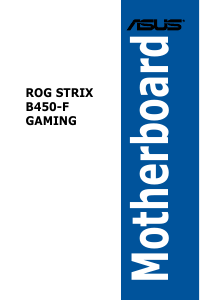
Материнская плата ASUS ROG STRIX B450-F GAMING, SocketAM4, AMD B450, ATX, Ret
Нет в наличии
Последний раз товар был 4 марта
- Форм-фактор: ATX;
- Сокет: SocketAM4; чипсет: AMD B450;
- Несколько видеокарт: CrossFireX;
- Память: частотой до 2666 МГц;
- Слоты: PCI-E 3.0 x16 х 3, PCI-E x1 х 3,
- Разъемы: M.2 х 2, Display Port х 1, HDMI х 1,
- Сеть: Gigabit Ethernet;
Появились вопросы о товаре?

- Форм-фактор: ATX;
- Сокет: SocketAM4; чипсет: AMD B450;
- Несколько видеокарт: CrossFireX;
- Память: частотой до 2666 МГц;
- Слоты: PCI-E 3.0 x16 х 3, PCI-E x1 х 3,
- Разъемы: M.2 х 2, Display Port х 1, HDMI х 1,
- Сеть: Gigabit Ethernet;
Появились вопросы о товаре?

Нет в наличии
Последний раз товар был 4 марта
Нет в наличии
Последний раз товар был 4 марта
Хочу быть в курсе акций и новинок
Контакты
- Журнал
- Акции
- Покупателям
- Информация
- Доставка
- Гарантия
- Кредит и рассрочка
- Сервисные центры
- Услуги
- Корпоративным клиентам
- Аренда помещений
- Партнёрская программа
- Обзоры
- Форум
- Клуб Ситилинк
- Конфигуратор
- Подбор расходных материалов
- Ситилинк
- Новости
- Вакансии
- Документы
Мы используем файлы cookie. Подробнее
Мы используем файлы cookie для вашего удобства пользования сайтом и повышения качества рекомендаций. Подробнее
