
- Manuals
- Brands
- Asus Manuals
- Motherboard
- TUF Gaming X570-Plus
- Manual
-
Contents
-
Table of Contents
-
Bookmarks
Quick Links
Related Manuals for Asus TUF Gaming X570-Plus
Summary of Contents for Asus TUF Gaming X570-Plus
-
Page 1
TUF GAMING X570-PLUS… -
Page 2
Product warranty or service will not be extended if: (1) the product is repaired, modified or altered, unless such repair, modification of alteration is authorized in writing by ASUS; or (2) the serial number of the product is defaced or missing. -
Page 3: Table Of Contents
Contents Safety information ………………….. v About this guide ………………….vi TUF GAMING X570-PLUS specifications summary ……….viii Package contents …………………. xii Installation tools and components …………….. xiii Chapter 1: Product Introduction Motherboard overview …………….1-1 1.1.1 Before you proceed …………..1-1 1.1.2…
-
Page 4
3.6.11 Network Stack Configuration…………. 3-15 Monitor menu ………………. 3-16 Boot menu ………………..3-16 Tool menu ………………..3-17 3.9.1 ASUS EZ Flash 3 Utility …………3-17 3.9.2 ASUS User Profile…………..3-18 3.9.3 ASUS SPD Information …………. 3-18 3.9.4 ASUS Armoury Crate …………..3-18 3.10… -
Page 5: Safety Information
Safety information Electrical safety • To prevent electrical shock hazards, disconnect the power cable from the electrical outlet before relocating the system. • When adding or removing devices to or from the system, ensure that the power cables for the devices are unplugged before the signal cables are connected. If possible, disconnect all power cables from the existing system before you add a device.
-
Page 6: About This Guide
Refer to the following sources for additional information and for product and software updates. ASUS website The ASUS website (www.asus.com) provides updated information on ASUS hardware and software products. Optional documentation Your product package may include optional documentation, such as warranty flyers, that may have been added by your dealer.
-
Page 7
Conventions used in this guide To ensure that you perform certain tasks properly, take note of the following symbols used throughout this manual. DANGER/WARNING: Information to prevent injury to yourself when trying to complete a task. CAUTION: Information to prevent damage to the components when trying to complete a task. -
Page 8: Tuf Gaming X570-Plus Specifications Summary
AMD Ryzen™ with Radeon™ Vega Graphics Processors Supports up to 16 cores* * Due to the CPU limitations, CPU cores supported vary by processor. ** Refer to www.asus.com for the AMD CPU support list. Chipset AMD X570 Chipset AMD Ryzen™ 3 Generation Processors — 4 x DIMM, max.
-
Page 9
— 4 x USB 2.0 ports at mid-board ASUS TUF PROTECTION — ASUS SafeSlot — Protect your graphics card Investment — ASUS ESD Guard: Enhanced ESD protection — ASUS LANGuard: Protects against LAN surges, lightning strikes and static-electricity discharges! -
Page 10
TUF GAMING X570-PLUS specifications summary ASUS Exclusive Features — ASUS Ai Charger — ASUS AI Suite 3 ASUS EZ DIY — ASUS UEFI BIOS EZ Mode ASUS Unique Features — ASUS CrashFree BIOS 3 — ASUS EZ Flash 3 ASUS Q-Design… -
Page 11
TUF GAMING X570-PLUS specifications summary 256Mb Flash ROM, UEFI AMI BIOS, PnP, SM BIOS 3.2, ACPI 6.2, Multi-language BIOS, ASUS EZ Flash 3, CrashFree BIOS 3, F6 BIOS Qfan Control, F3 My Favorites, F4 AURA ON/OFF, Last Modified log, F9 Search, F12 PrintScreen, and ASUS DRAM SPD (Serial… -
Page 12: Package Contents
Package contents Check your motherboard package for the following items. Motherboard TUF GAMING X570-PLUS Cables 2 x SATA 6 Gb/s cables 1 x I/O shield 1 x M.2 screw package Accessories 1 x TUF Gaming Sticker 1 x TUF Certification card…
-
Page 13: Installation Tools And Components
Installation tools and components 1 Bag of screws Phillips (cross) screwdriver PC chassis Power supply unit AMD AM4 CPU AMD AM4/AM3 compatible CPU Fan DDR4 DIMM SATA hard disk drive SATA optical disc drive (optional) Graphics card (optional) The tools and components in the table above are not included in the motherboard package. xiii…
-
Page 15: Chapter 1: Product Introduction
Before you install or remove any component, ensure that the ATX power supply is switched off or the power cord is detached from the power supply. Failure to do so may cause severe damage to the motherboard, peripherals, or components. ASUS TUF GAMING X570-PLUS…
-
Page 16: Motherboard Layout
1.1.2 Motherboard layout 24.4cm(9.6in) RGB_HEADER1 CPU_FAN CPU_OPT KBMS EATX12V_2 EATX12V_1 _U32G1_56 BOOT_DEVICE_LED DIGI VGA_LED +VRM CPU_LED DRAM_LED U32G2 U32G1_34 HDMI_DP LAN_U32G2_12 AUDIO SPI_TPM 22110 2280 2260 2242 PCIEX16_1 ® Realtek L8200A ® X570 BATTERY PCIEX1_1 Super PCIEX16_2 M.2_2(SOCKET3) PCIEX1_2 22110 2280 2260 2242…
-
Page 17
12. Clear RTC RAM jumper (2-pin CLRTC) 13. System panel connectors (20-5 pin PANEL) 1-13 14. USB 2.0 connectors (10-1 pin USB78, USB910) 1-12 15. Serial port connector (10-1 pin COM) 1-15 16. Front panel audio connector (10-1 pin AAFP) 1-10 ASUS TUF GAMING X570-PLUS… -
Page 18: Central Processing Unit (Cpu)
(DIMM) slots. A DDR4 module is notched differently from a DDR, DDR2, or DDR3 module. DO NOT install a DDR, DDR2, or DDR3 memory module to the DDR4 slot. TUF GAMING X570-PLUS 288-pin DDR4 DIMM sockets Chapter 1: Product Introduction…
-
Page 19
Always install the DIMMS with the same CAS Latency. For an optimum compatibility, we recommend that you install memory modules of the same version or data code (D/C) from the same vendor. Check with the vendor to get the correct memory modules. ASUS TUF GAMING X570-PLUS… -
Page 20: Expansion Slots
1.1.5 Expansion slots Unplug the power cord before adding or removing expansion cards. Failure to do so may cause you physical injury and damage motherboard components. PCIEX16_1 PCIEX1_1 PCIEX16_2 PCIEX1_2 PCIEX1_3 Slot No. Slot Description PCIe 4.0/3.0 x16_1 slot PCIe 4.0 x1_1 slot PCIe 4.0 x16_2 slot PCIe 4.0 x1_2 slot PCIe 4.0 x1_3 slot…
-
Page 21
Single VGA/PCIe card Dual VGA/PCIe card • We recommend that you provide sufficient power when running CrossFireX™ mode. • Connect chassis fans to the motherboard chassis fan connectors when using multiple graphics cards for better thermal environment. ASUS TUF GAMING X570-PLUS… -
Page 22: Onboard Leds
VGA (WHITE) CPU (RED) DRAM (YELLOW) TUF GAMING X570-PLUS CPU/ DRAM/ BOOT_DEVICE/ VGA LED The Q LEDs provide the most probable cause of an error code as a starting point for troubleshooting. The actual cause may vary from case to case.
-
Page 23: Jumpers
CLRTC PIN 1 TUF GAMING X570-PLUS Clear RTC RAM To erase the RTC RAM: Turn OFF the computer and unplug the power cord. Use a metal object such as a screwdriver to short the two pins.
-
Page 24: Internal Connectors
Audio. Connect one end of the front panel audio I/O module cable to this connector. AAFP HD-audio-compliant pin definition TUF GAMING X570-PLUS Front panel connector We recommend that you connect a high-definition front panel audio module to this connector to avail of the motherboard’s high-definition audio capability. SPI_TPM connector (14-1 pin SPI_TPM)
-
Page 25
SATA6G_8 SATA6G_5 SATA6G_6 TUF GAMING X570-PLUS SATA 6 Gb/s connectors • These connectors are set to [AHCI] by default. If you intend to create a Serial ATA RAID set using these connectors, set the SATA Mode Selection item in the BIOS to [RAID]. -
Page 26
IntA_P2_D- IntA_P1_D+ IntA_P2_D+ TUF GAMING X570-PLUS USB 3.2 Gen 1 connector The USB 3.2 Gen 1 module is purchased separately. The plugged USB 3.2 Gen 1 device may run on xHCI or EHCI mode depending on the operating system’s setting. -
Page 27
+HDD_LED- RESET +PWR_LED- * Requires an ATX power supply TUF GAMING X570-PLUS System panel connector • System power LED (2-pin or 3-1 pin PLED) The 2-pin or 3-1 pin connector is for the system power LED. Connect the chassis power LED cable to this connector. The system power LED lights up when you turn on the system power, and blinks when the system is in sleep mode. -
Page 28
AIO PUMP PWM AIO PUMP IN AIO PUMP PWR TUF GAMING X570-PLUS Fan connectors • DO NOT forget to connect the fan cables to the fan connectors. Insufficient air flow inside the system may damage the motherboard components. These are not jumpers! Do not place jumper caps on the fan connectors! •… -
Page 29
This connector is for a serial (COM) port. Connect the serial port module cable to this connector, then install the module to a slot opening at the back of the system chassis. PIN 1 TUF GAMING X570-PLUS Serial port (COM) connector The COM module is purchased separately. ASUS TUF GAMING X570-PLUS… -
Page 30
22110 2280 2260 2242 TUF GAMING X570-PLUS M.2 sockets • For AMD Ryzen™ 3 Generation Processors, the M.2_1 socket supports PCIe 4.0 x4 mode and SATA mode M Key design and type 2242 / 2260 / 2280 / 22110 storage devices. -
Page 31
RGB_HEADER2 PIN 1 +12V G R B TUF GAMING X570-PLUS RGB Header The RGB header supports 5050 RGB multi-color LED strips (12V/G/R/B), with a maximum power rating of 3A (12V), and no longer than 3 m. Before you install or remove any component, ensure that the ATX power supply is switched off or the power cord is detached from the power supply. -
Page 32
PIN 1 Data Ground TUF GAMING X570-PLUS ADD header The addressable gen 2 RGB header supports WS2812B addressable RGB LED strips (5V/ Data/Ground), with a maximum power rating of 3A (5V) and a maximum of 120 LEDs Before you install or remove any component, ensure that the ATX power supply is switched off or the power cord is detached from the power supply. -
Page 33: Chapter 2: Basic Installation
2.1.1 Motherboard installation Install the ASUS I/O Shield to the chassis rear I/O panel. Place the motherboard into the chassis, ensuring that its rear I/O ports are aligned to the chassis’ rear I/O panel.
-
Page 34
Place nine (9) screws into the holes indicated by circles to secure the motherboard to the chassis. DO NOT over tighten the screws! Doing so can damage the motherboard. Chapter 2: Basic Installation… -
Page 35: Cpu Installation
The AMD AM4 socket is compatible with AMD AM4 processors. Ensure you use a CPU designed for the AM4 socket. The CPU fits in only one correct orientation. DO NOT force the CPU into the socket to prevent bending the connectors on the socket and damaging the CPU! ASUS TUF GAMING X570-PLUS…
-
Page 36: Cpu Heatsink And Fan Assembly Installation
2.1.3 CPU heatsink and fan assembly installation Apply the Thermal Interface Material to the CPU heatsink and CPU before you install the heatsink and fan if necessary. Type 1 Chapter 2: Basic Installation…
-
Page 37
Type 2 When using this type of CPU fan, remove the screws and the retention module only. Do not remove the plate on the bottom. ASUS TUF GAMING X570-PLUS… -
Page 38: Dimm Installation
2.1.4 DIMM installation To remove a DIMM Chapter 2: Basic Installation…
-
Page 39: Atx Power Connection
2.1.5 ATX power connection Ensure to connect the 8-pin power plug. 2.1.6 SATA device connection ASUS TUF GAMING X570-PLUS…
-
Page 40: Front I/O Connector
2.1.7 Front I/O connector To install the front panel connector To install front panel audio connector AAFP To install USB 3.2 Gen 1 connector To install USB 2.0 connector USB 3.2 Gen 1 USB 2.0 Chapter 2: Basic Installation…
-
Page 41: Expansion Card Installation
2.1.8 Expansion card installation To install PCIe x16 cards To install PCIe x1 cards ASUS TUF GAMING X570-PLUS…
-
Page 42: Installation
2.1.9 M.2 installation Supported M.2 type varies per motherboard. Chapter 2: Basic Installation 2-10…
-
Page 43: Motherboard Rear And Audio Connections
2.0 and USB 3.2 Gen 1 / Gen 2 ports are controlled by the xHCI controller. • We strongly recommend that you connect USB 3.2 Gen 2 devices to USB 3.2 Gen 2 ports for faster and better performance from your USB 3.2 Gen 2 devices. ASUS TUF GAMING X570-PLUS 2-11…
-
Page 44: Audio I/O Connections
* LAN ports LED indications ACT/LINK SPEED Activity Link LED Speed LED Status Description Status Description No link 10 Mbps connection Orange Linked Orange 100 Mbps connection LAN port Orange (Blinking) Data activity Green 1 Gbps connection Orange (Blinking Ready to wake up then steady) from S5 mode ** Audio 2, 4, 6 or 8-channel configuration…
-
Page 45
Connect to Stereo Speakers Connect to 2.1 channel Speakers Connect to 4.1 channel Speakers ASUS TUF GAMING X570-PLUS 2-13… -
Page 46
Connect to 5.1 channel Speakers Use only the light blue audio port for Side Speaker Out in a 5.1 channel configuration. Connect to 7.1 channel Speakers Chapter 2: Basic Installation 2-14… -
Page 47: Starting Up For The First Time
While the system is ON, press the power button for less than four seconds to put the system on sleep mode or soft-off mode, depending on the BIOS setting. Press the power button for more than four seconds to let the system enter the soft-off mode regardless of the BIOS setting. ASUS TUF GAMING X570-PLUS 2-15…
-
Page 48
Chapter 2: Basic Installation 2-16… -
Page 49: Chapter 3: Bios Setup
BIOS Setup Knowing BIOS The new ASUS UEFI BIOS is a Unified Extensible Interface that complies with UEFI architecture, offering a user-friendly interface that goes beyond the traditional keyboard- only BIOS controls to enable a more flexible and convenient mouse input. You can easily navigate the new UEFI BIOS with the same smoothness as your operating system.
-
Page 50: Bios Setup Program
RTC RAM via the Clear CMOS button. • The BIOS setup program does not support the Bluetooth devices. Please visit ASUS website for the detailed BIOS content manual. BIOS menu screen The BIOS Setup program can be used under two modes: EZ Mode and Advanced Mode.
-
Page 51: Ez Mode
Click to go to Advanced mode Loads optimized Search on the FAQ default settings Click to display boot devices Selects the boot device priority The boot device options vary depending on the devices you installed to the system. ASUS TUF GAMING X570-PLUS…
-
Page 52: Advanced Mode
3.2.2 Advanced Mode The Advanced Mode provides advanced options for experienced end-users to configure the BIOS settings. The figure below shows an example of the Advanced Mode. Refer to the following sections for the detailed configurations. To switch from EZ Mode to Advanced Mode, click Advanced Mode(F7) or press the <F7> hotkey.
-
Page 53
Refer to section 3.2.3 QFan Control for more information. Search (F9) This button allows you to search by BIOS item name, enter the item name to find the related item listing. ASUS TUF GAMING X570-PLUS… -
Page 54
Move your mouse over this button to show a QR code, scan this QR code on your mobile device to connect to the BIOS FAQ web page of the ASUS support website. You can also scan the following QR code: Hot keys This button above the menu bar contains the navigation keys for the BIOS setup program. -
Page 55: Q-Fan Control
Click to activate DC Mode configured PWM Mode Select a profile to Click to apply the fan setting apply to your fans Click to undo the Click to go back to main menu changes Select to manually configure your fans ASUS TUF GAMING X570-PLUS…
-
Page 56
Configuring fans manually Select Manual from the list of profiles to manually configure your fans’ operating speed. Speed points Select to manually configure your fans To configure your fans: Select the fan that you want to configure and to view its current status. Click and drag the speed points to adjust the fans’… -
Page 57: My Favorites
My Favorites is your personal space where you can easily save and access your favorite BIOS items. My Favorites comes with several performance, power saving, and fast boot related items by default. You can personalize this screen by adding or removing items. ASUS TUF GAMING X570-PLUS…
-
Page 58
Adding items to My Favorites To add BIOS items: Press <F3> on your keyboard or click from the BIOS screen to open Setup Tree Map screen. On the Setup Tree Map screen, select the BIOS items that you want to save in My Favorites screen. -
Page 59: Main Menu
It also boosts the CPU graphics performance according to the CPU graphics loading. Configuration options: [Keep Current Settings] [OC Tuner] To keep the current overclocking tuner status, select [Keep Current Settings]. ASUS TUF GAMING X570-PLUS 3-11…
-
Page 60: Advanced Menu
Advanced menu The Advanced menu items allow you to change the settings for the CPU and other system devices. Be cautious when changing the settings of the Advanced menu items. Incorrect field values can cause the system to malfunction. 3.6.1 AMD fTPM Configuration The items in this menu allow you to configure the AMD fTPM settings.
-
Page 61: Sata Configuration
SATA6G_1~8 (Gray), M.2_1 (Gray), M.2_2 (Gray) Select one item and click Enter to assign a new name for the item. Hot Plug These items allow you to enable/disable SATA Hot Plug Support. Configuration options: [Disabled] [Enabled] ASUS TUF GAMING X570-PLUS 3-13…
-
Page 62: Onboard Devices Configuration
3.6.5 Onboard Devices Configuration The items in this menu allow you to switch between PCIe Lanes and configure onboard devices. HD Audio Controller This item allows you to use the Azalia High Definition Audio Controller. Configuration options: [Disabled] [Enabled] PCIEX16_1 Bandwidth This item displays on AMD Ryzen™…
-
Page 63: Pci Subsytem Settings
3.6.10 NVMe Configuration This menu displays the NVMe controller and Drive information of the connected devices. 3.6.11 Network Stack Configuration The items in this menu allow you to enable or disable the UEFI network stack ASUS TUF GAMING X570-PLUS 3-15…
-
Page 64: Monitor Menu
Monitor menu The Monitor menu displays the system temperature/power status, and allows you to change the fan settings. Q-Fan Configuration The subitems in this menu allow you to configure the Q-Fan features. Qfan Tuning Click this item to automatically detect the lowest speed and configure the minimum duty cycle for each fan.
-
Page 65: Tool Menu
3.9.1 ASUS EZ Flash 3 Utility This item allows you to run ASUS EZ Flash 3. When you press <Enter>, a confirmation message appears. Use the left/right arrow key to select between [Yes] or [No], then press <Enter> to confirm your choice.
-
Page 66: Asus User Profile
This item allows you to view the DRAM SPD information. 3.9.4 ASUS Armoury Crate This item allows you to download and install the ASUS ARMOURY CRATE app. 3.10 Exit menu The Exit menu items allow you to load the optimal default values for the BIOS items, and save or discard your changes to the BIOS items.
-
Page 67: Updating Bios
® ASUS EZ Flash 3: Updates the BIOS using a USB flash drive. ASUS CrashFree BIOS 3: Restores the BIOS using the motherboard support DVD or a USB flash drive when the BIOS file fails or gets corrupted. 3.11.1…
-
Page 68: Asus Ez Flash 3
3.11.2 ASUS EZ Flash 3 ASUS EZ Flash 3 allows you to download and update to the latest BIOS through the Internet without having to use a bootable floppy disk or an OS-based utility. Updating through the Internet varies per region and Internet conditions. Check your local Internet connection before updating through the Internet.
-
Page 69
To update the BIOS by Internet: Enter the Advanced Mode of the BIOS setup program. Go to the Tool menu to select ASUS EZ Flash Utility and press <Enter>. Select via Internet. Press the Left/Right arrow keys to select an Internet connection method, and then press <Enter>. -
Page 70: Asus Crashfree Bios 3
The BIOS file in the motherboard support DVD may be older than the BIOS file published on the ASUS official website. If you want to use the newer BIOS file, download the file at https://www.asus.com/support/ and save it to a USB flash drive.
-
Page 71: Chapter 4: Raid Support
The motherboard comes with the RaidXpert2 Configuration Utility that supports Volume, RAIDABLE, RAID 0, RAID 1, and RAID 10 (depends on system licensing) configurations. For more information on configuring your RAID sets, please refer to the RAID Configuration Guide which you can find at https://www.asus.com/support. 4.1.1 RAID definitions Volume provides the ability to link-together storage from one or several disks, regardless of the size of the space on those disks.
-
Page 72: Appendix
Appendix Notices FCC Compliance Information Responsible Party: Asus Computer International Address: 48720 Kato Rd., Fremont, CA 94538, USA Phone / Fax No: (510)739-3777 / (510)608-4555 This device complies with part 15 of the FCC Rules. Operation is subject to the following two conditions: (1) This device may not cause harmful interference, and (2) this device must accept any interference received, including interference that may cause undesired operation.
-
Page 73
Compliance Statement of Innovation, Science and Economic Development Canada (ISED) This device complies with Innovation, Science and Economic Development Canada licence exempt RSS standard(s). Operation is subject to the following two conditions: (1) this device may not cause interference, and (2) this device must accept any interference, including interference that may cause undesired operation of the device. -
Page 74
ASUS Recycling/Takeback Services ASUS recycling and takeback programs come from our commitment to the highest standards for protecting our environment. We believe in providing solutions for you to be able to responsibly recycle our products, batteries, other components as well as the packaging materials. -
Page 75
доступний на: www.asus.com/support Cijeli tekst EU izjave o sukladnosti dostupan je na: www.asus.com/support Türkçe AsusTek Computer Inc., bu aygıtın temel gereksinimlerle ve ilişkili Čeština Společnost ASUSTeK Computer Inc. tímto prohlašuje, že toto Yönergelerin diğer ilgili koşullarıyla uyumlu olduğunu beyan eder. -
Page 76: Asus Contact Information
+1-510-739-3777 +1-510-608-4555 Web site http://www.asus.com/us/ Technical Support Support fax +1-812-284-0883 Telephone +1-812-282-2787 Online support http://qr.asus.com/techserv ASUS COMPUTER GmbH (Germany and Austria) Address Harkort Str. 21-23, 40880 Ratingen, Germany +49-2102-959931 Web site http://www.asus.com/de Online contact http://eu-rma.asus.com/sales Technical Support Telephone +49-2102-5789555 Support Fax…
-
Page 77
Appendix…
-
Драйверы
24
-
Инструкции по эксплуатации
2
Языки:

ASUS TUF GAMING X570-PLUS инструкция по эксплуатации
(78 страниц)
- Языки:Японский
-
Тип:
PDF -
Размер:
5.39 MB -
Описание:
TUF GAMING X570-PLUS User’s Manual (Japanese Edition)
Просмотр

ASUS TUF GAMING X570-PLUS инструкция по эксплуатации
(78 страниц)
- Языки:Французский
-
Тип:
PDF -
Размер:
4.68 MB -
Описание:
TUF GAMING X570-PLUS User’s Manual (French Edition)
Просмотр
На NoDevice можно скачать инструкцию по эксплуатации для ASUS TUF GAMING X570-PLUS. Руководство пользователя необходимо для ознакомления с правилами установки и эксплуатации ASUS TUF GAMING X570-PLUS. Инструкции по использованию помогут правильно настроить ASUS TUF GAMING X570-PLUS, исправить ошибки и выявить неполадки.
Посмотреть инструкция для Asus TUF Gaming X570-Plus Wi-Fi бесплатно. Руководство относится к категории материнские платы, 7 человек(а) дали ему среднюю оценку 9. Руководство доступно на следующих языках: английский. У вас есть вопрос о Asus TUF Gaming X570-Plus Wi-Fi или вам нужна помощь? Задайте свой вопрос здесь
Не можете найти ответ на свой вопрос в руководстве? Вы можете найти ответ на свой вопрос ниже, в разделе часто задаваемых вопросов о Asus TUF Gaming X570-Plus Wi-Fi.
Какая ширина Asus TUF Gaming X570-Plus Wi-Fi?
Asus TUF Gaming X570-Plus Wi-Fi имеет ширину 305 mm.
Какая толщина Asus TUF Gaming X570-Plus Wi-Fi?
Asus TUF Gaming X570-Plus Wi-Fi имеет толщину 244 mm.
Инструкция Asus TUF Gaming X570-Plus Wi-Fi доступно в русский?
К сожалению, у нас нет руководства для Asus TUF Gaming X570-Plus Wi-Fi, доступного в русский. Это руководство доступно в английский.
Не нашли свой вопрос? Задайте свой вопрос здесь
Материнская плата ASUS TUF GAMING X570-PLUS

AM4, AMD X570, 4xDDR4-2933 МГц, 2xPCI-Ex16, 2xM.2, Standard-ATX
подробнее
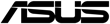
9097,46
Код товара: 1614226
перейти к содержанию

Материнская плата
Материнская плата TUF Gaming X570-PRO Wi-Fi
Руководство пользователя
TUF GAMING X570-PRO (WI-FI)
Краткое руководство
Макет материнской платы
Шаг 1
Установите ЦП Шаг 2
Шаг 2
Установите вентилятор процессора
Введите 1 Введите 2
Введите 2 ПРИМЕЧАНИЕ: Удалите только винты и удерживающий модуль. Не снимайте пластину снизу.
ПРИМЕЧАНИЕ: Удалите только винты и удерживающий модуль. Не снимайте пластину снизу.
 Шаг 3
Шаг 3
Установите модули памяти
Шаг 4
Установить устройства хранения
Шаг 5
Установите карты расширения Шаг 6
Шаг 6
Установите разъем системной панели. Шаг 7
Шаг 7
Установите разъемы питания ATX Шаг 8
Шаг 8
Подключите устройства ввода / вывода Шаг 9
Шаг 9
Включите систему и установите операционную систему и драйверы.
Уведомление о заявлении для Австралии
С 1 января 2012 года на всю продукцию ASUS распространяются обновленные гарантии в соответствии с Австралийским законодательством о защите прав потребителей. Для получения последней информации о гарантии на продукт посетите http://www.asus.com/support/. Наши товары поставляются с гарантиями, которые не могут быть исключены в соответствии с Законом Австралии о защите прав потребителей. Вы имеете право на замену или возмещение в случае серьезного сбоя и компенсацию за любые другие разумно предсказуемые убытки или ущерб. Вы также имеете право на ремонт или замену товара, если товар не соответствует приемлемому качеству и неисправность не считается серьезной неисправностью. Если вам нужна помощь, позвоните в службу поддержки клиентов ASUS 1300 2787 88 или посетите нас по адресу http://www.asus.com/support/
Правило Индии по электронным отходам (управление) 2016 г.
Этот продукт соответствует «Правилам обращения с электронными отходами Индии, 2016 г.» и запрещает использование свинца, ртути, шестивалентного хрома, полибромированных дифенилов (ПБД) и полибромированных дифениловых эфиров (ПБДЭ) в концентрациях, превышающих 0.1% по весу в гомогенные материалы и 0.01% по весу в гомогенных материалах для кадмия, за исключением исключений, перечисленных в Приложении II Правил.
Региональное уведомление для Турции
Q16844
Первое издание
Июль 2020
Авторские права © ASUSTeK Computer Inc.
Все права защищены![]()
![]()
Документы / Ресурсы
 |
Материнская плата ASUS TUF Gaming X570-PRO Wi-Fi [pdf] Руководство пользователя Материнская плата TUF Gaming X570-PRO WiFi, TUF, Материнская плата Gaming X570-PRO WiFi, X570-PRO, Материнская плата X570-PRO, Материнская плата WiFi, Материнская плата, Игровая материнская плата |
Рекомендации

Официальная поддержка | ASUS Global
