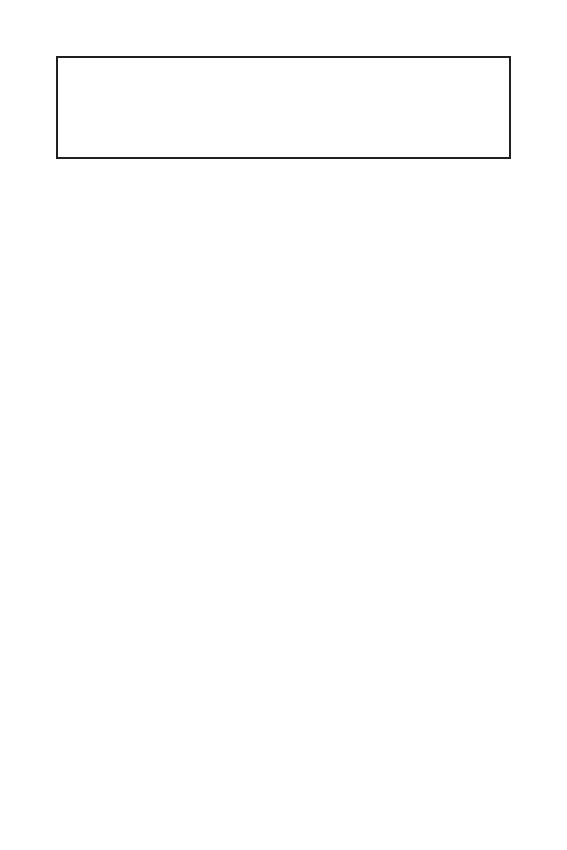
1
< 1>
…………………………………………2
………………………………………………………… 3
/ …………………………………………..6
LAN ………………………………………..6
………………………………………………….. 7
DIMM ………………………………………………………………………………………….8
……………………………………………………………………………9
PCI_E1~3: PCIe …………………………………………………….10
JFP1, JFP2: ……………………………………………..11
SATA1~6: SATA 6 / …………………………………………………………….11
M2_1: M.2 ( M) …………………………………………………………………12
ATX_PWR1, CPU_PWR1: ……………………………..12
JUSB1, JUSB2: USB 2.0 ………………………………………………………….13
JUSB3: USB 3.1 Gen1 …………………………………………………………….13
JAUD1: …………………………………………….14
JCOM1: ………………………………………14
JLPT1: ………………………………………………14
CPU_FAN1, SYS_FAN1~2: ……………………………….15
JTPM1: TPM ………………………………………………………………..16
JTBT1: Thunderbolt ………….16
EZ …………………………………………………………………….16
JCI1: …………………………………………..17
JBAT1: CMOS ( BIOS) ………………………..17
BIOS ………………………………………………………………………………18
BIOS ……………………………………………………………………….18
BIOS ………………………………………………………………………………………….19
BIOS ……………………………………………………………………………….19
……………………………………….. 20
Windows
®
10 ……………………………………………………………………….20
………………………………………………………………………..20
……………………………………………………………………………….20
MSI
®
B360M PRO-VDH.
,
, BIOS
.
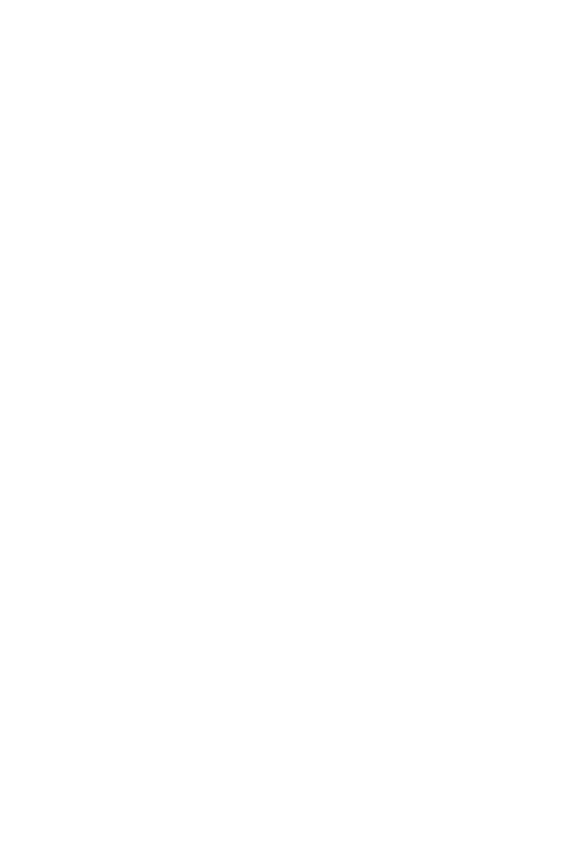
2
y ,
. ,
, .
y ,
.
, .
y
.
y
. , ,
,
.
y , ,
.
y ,
.
y , .
, .
y , ,
.
y
.
y .
y .
y
,
, .
y , .
.
y ,
.
y
:
.
.
.
.
.
y 60 C (140
F), .
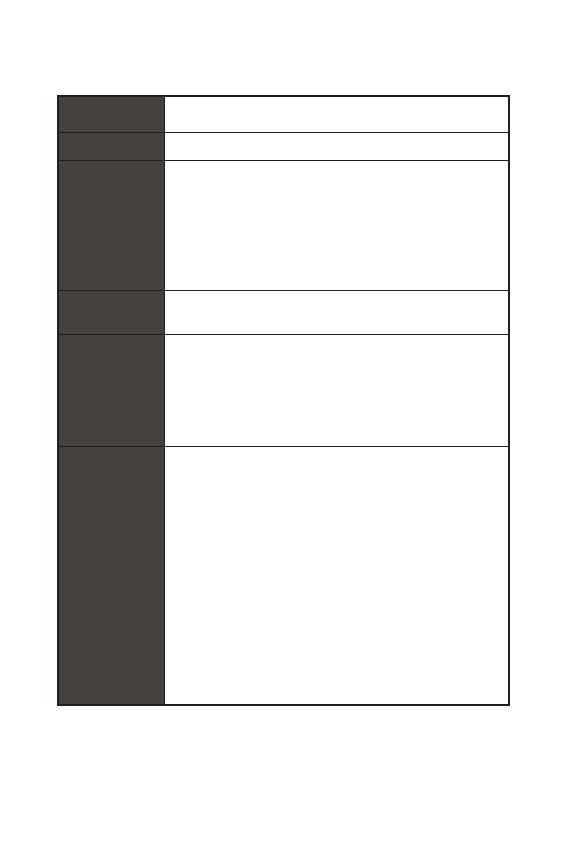
3
Intel
®
Core™
8-
,
Pentium
®
Gold Celeron
®
LGA1151
Intel
®
B360
y 4x DDR4 64
y DDR4 2666/ 2400/ 2133
y
y non-ECC,
y Intel
®
Extreme Memory Profile (XMP)
* , www.msi.com
.
y 1x PCIe 3.0 x16
y 2x PCIe 3.0 x1
y 1x VGA,
2048×1536@50, 2048×1280@60,
1920×1200@60
y 1x DVI-D,
1920×1200@60
y 1x HDMI™ 1.4,
4096×2160@30
Intel
®
B360
y 6x SATA 6 /*
y 1x M.2 ( M)
PCIe 3.0 x4 SATA 6/
PCIe 3.0 x4 NVMe U.2 SSD
Turbo U.2 **
2242/ 2260 /2280/ 22110
Intel
®
Optane™***
* SATA1
M.2 SATA SSD M.2_1.
** Turbo U.2
.
*** Intel
®
Optane™ , BIOS
— MSI.
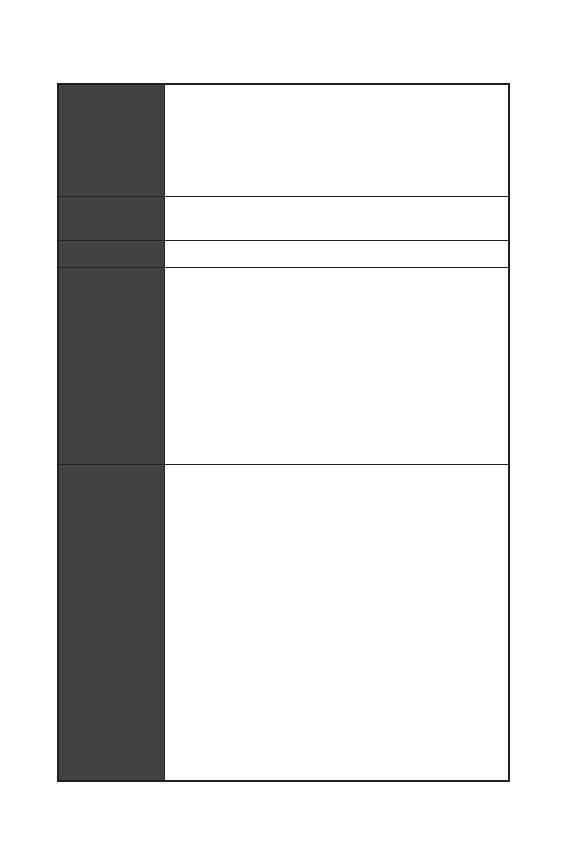
4
USB
y Intel
®
B360
6x USB 3.1 Gen1 (SuperSpeed USB) (3
Type-A 1 Type-C , 2
USB)
6x USB 2.0 (High-speed USB) (2
Type-A , 4
USB)
y Realtek
®
ALC887 Codec
y 7.1- High Definition Audio
LAN 1x Realtek 8111H
y 1x PS/2
y 1x PS/2
y 1x VGA
y 1x DVI-D
y 1x HDMI™
y 1x LAN (RJ45)
y 2x USB 2.0 Type-A
y 3x USB 3.1 Gen1 Type-A
y 1x USB 3.1 Gen1 Type-C
y 3x
y 1x 24- ATX
y 1x 8- ATX 12
y 6x SATA 6/
y 1x USB 3.1 Gen1 ( 2-
USB 3.1 Gen1)
y 2x USB 2.0 ( 4-
USB 2.0)
y 1x 4-
y 2x 4-
y 1x
y 1x
y 1x
y 2x
y 1x TPM
y 1x
y 1x Thunderbolt
y 1x CMOS
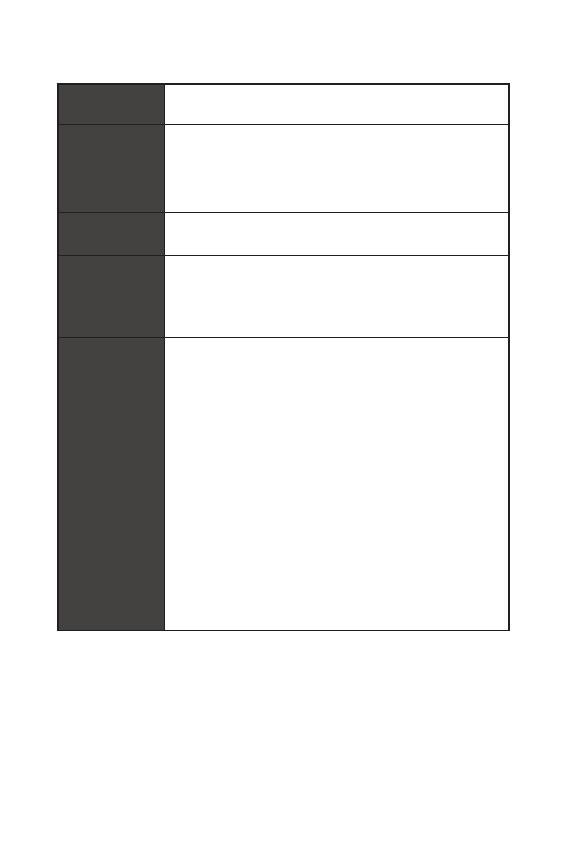
5
—
NUVOTON NCT6797D
y /
y /
y /
—
y m-ATX —
y 9.6 x 9.6 (24.4 x 24.4 )
BIOS
y 1x 128
y UEFI AMI BIOS
y ACPI 6.1 , SM BIOS 2.8
y
y
y APP MANAGER
y SUPER CHARGER
y COMMAND CENTER
y LIVE UPDATE 6
y SMART TOOL
y RAMDISK
y DPC LATENCY TUNER
y FAST BOOT
y X-BOOST
y MYSTIC LIGHT
y CPU-Z MSI GAMING
y Intel
®
Extreme Tuning Utility
y Google Chrome™, Google Toolbar, Google Drive
y Norton™ Internet Security Solution
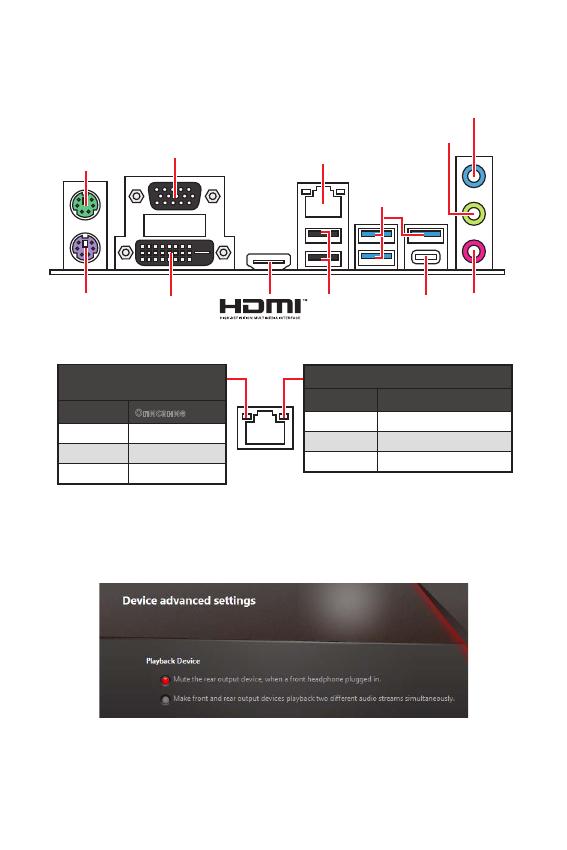
6
/
/
/
.
. 10 /
100 /
1 /
LAN
PS/2
PS/2
LAN
DVI-D
VGA
USB 3.1 Gen1
USB 2.0
USB 3.1 Gen1
Type-C
Audio 7.1-
7.1
JAUD1. .
1. Realtek HD Audio Manager > Advanced Settings,
, .
2. Mute the rear output device, when a front headphone plugged in.
3. .
.
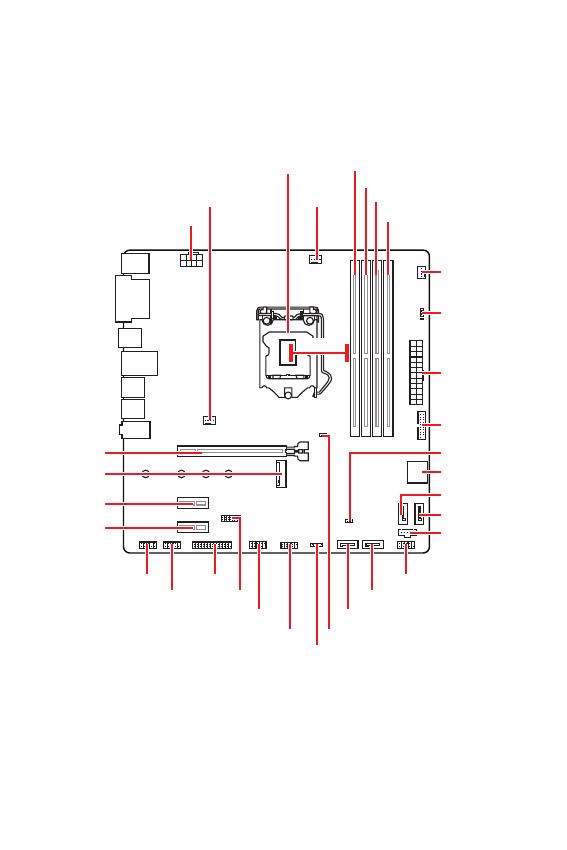
7
/
PCI_E1
PCI_E2
JTPM1
PCI_E3
ATX_PWR1
JUSB1
JUSB2
JUSB3
JBAT1
SATA12
M2_1
JCI1
JFP1
SATA4
SATA5
SATA6
SATA3
JTBT1
JFP2
JAUD1 JLPT1
JCOM1
CPU_PWR1
DIMMA1
DIMMB1
DIMMB2
DIMMA2
SYS_FAN2
SYS_FAN1
CPU_FAN1
EZ Debug LED
50.77mm*
* DIMM.
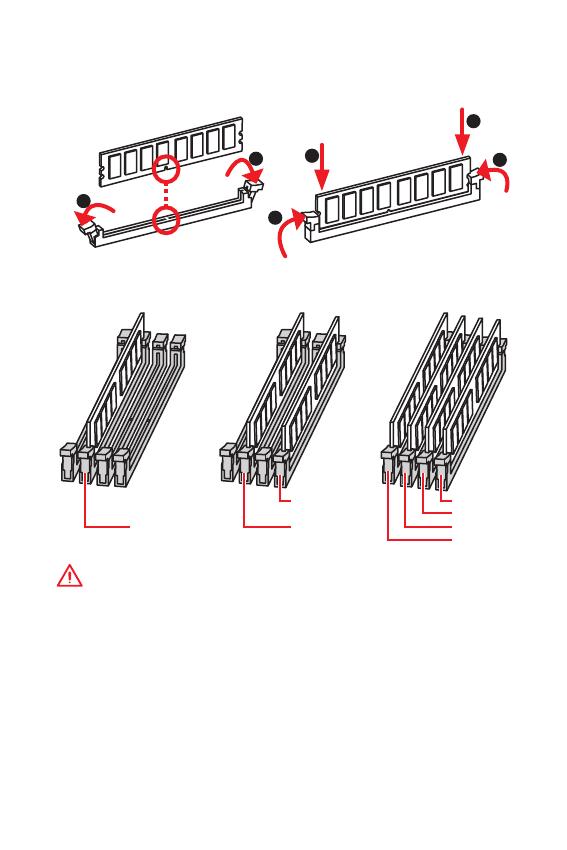
8
DIMM
, DIMM, .
!
y
DIMMA2.
y
,
, .
y
, ,
32- Windows, 4 .
4
, 64- Windows.
1
1
2
3
3
2
DIMMB2 DIMMB2
DIMMB1
DIMMA2 DIMMA2 DIMMA2
DIMMA1
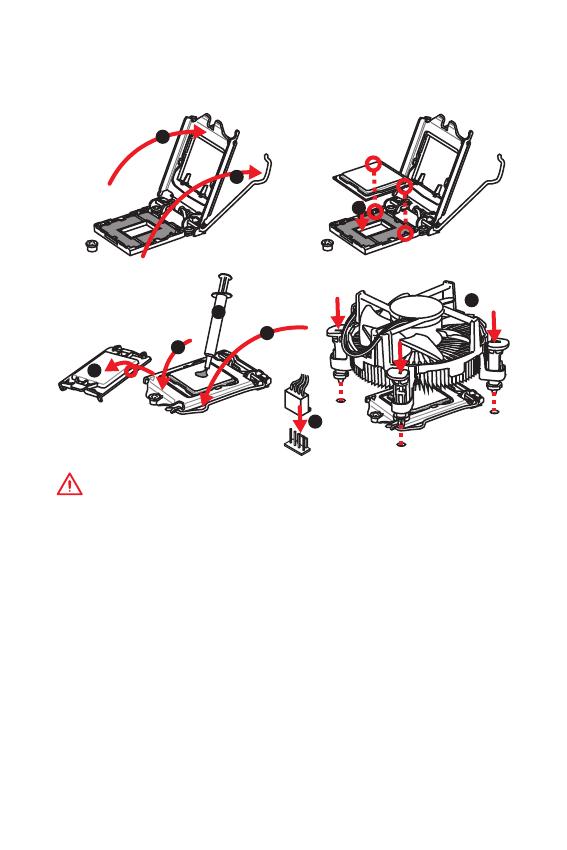
9
, ,
.
!
y
,
.
y
,
. ,
, MSI ,
.
y
. , ,
.
y
.
y
.
.
( )
.
y
,
.
y
,
. .
1
4
6
5
7
8
9
3
2
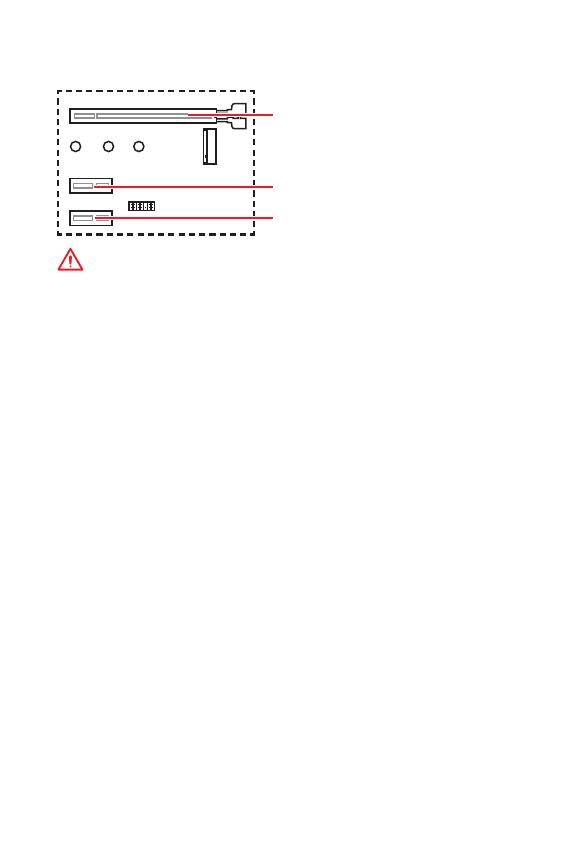
10
PCI_E1~3: PCIe
PCI_E1: PCIe 3.0 x16 ( CPU)
PCI_E3: PCIe 3.0 x1 ( PCH)
PCI_E2: PCIe 3.0 x1 ( PCH)
!
y
,
, MSI Gaming Series Graphics Card Bolster
.
y
PCIe x16
PCI_E1.
y
,
.
.
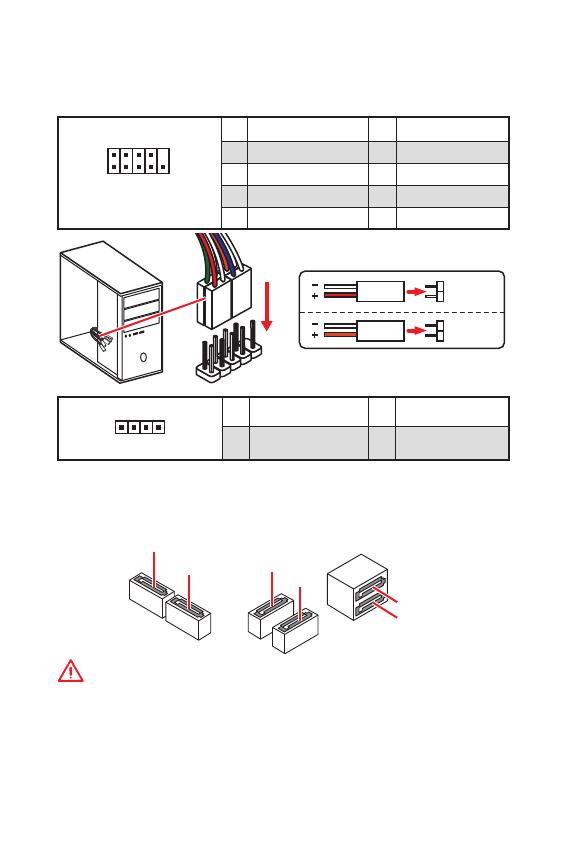
11
SATA1~6: SATA 6 /
SATA 6 /.
SATA.
SATA1
SATA2
SATA3
SATA5
SATA4
SATA6
y
SATA . ,
.
y
SATA .
,
.
JFP1, JFP2:
, .
1
2 10
9
JFP1
1 HDD LED + 2 Power LED +
3 HDD LED — 4 Power LED —
5 Reset Switch 6 Power Switch
7 Reset Switch 8 Power Switch
9 Reserved 10 No Pin
1
JFP2
1 Speaker — 2 Buzzer +
3 Buzzer — 4 Speaker +
HDD LED
RESET SW
HDD LED
HDD LED —
HDD LED +
POWER LED —
POWER LED +
POWER LED
JFP1
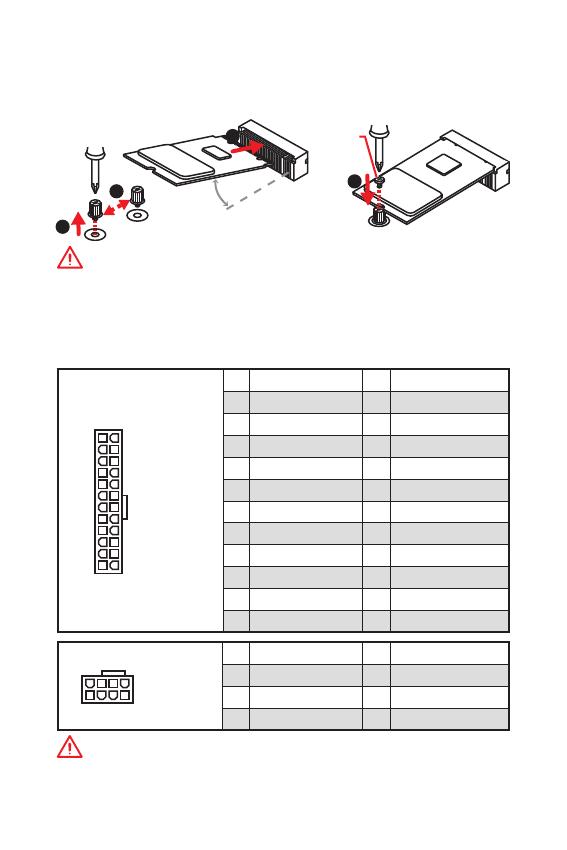
12
M2_1: M.2 ( M)
, (SSD) M.2 M.2,
.
ATX_PWR1, CPU_PWR1:
ATX.
24
131
12
ATX_PWR1
1 +3.3V 13 +3.3V
2 +3.3V 14 -12V
3 Ground 15 Ground
4 +5V 16 PS-ON#
5 Ground 17 Ground
6 +5V 18 Ground
7 Ground 19 Ground
8 PWR OK 20 Res
9 5VSB 21 +5V
10 +12V 22 +5V
11 +12V 23 +5V
12 +3.3V 24 Ground
5
4
1
8
CPU_PWR1
1 Ground 5 +12V
2 Ground 6 +12V
3 Ground 7 +12V
4 Ground 8 +12V
!
.
1
2
3
4
y
Intel
®
RST PCIe M.2 SSD UEFI ROM.
y
Intel
®
Optane™.
30
M.2
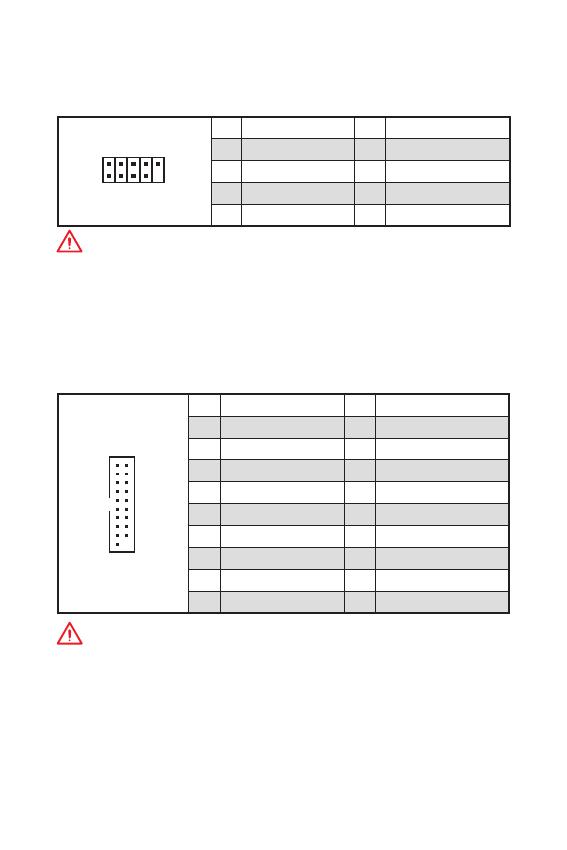
13
JUSB3: USB 3.1 Gen1
USB 3.1 Gen1
.
1
10
11
20
1 Power 11 USB2.0+
2 USB3_RX_DN 12 USB2.0-
3 USB3_RX_DP 13 Ground
4 Ground 14 USB3_TX_C_DP
5 USB3_TX_C_DN 15 USB3_TX_C_DN
6 USB3_TX_C_DP 16 Ground
7 Ground 17 USB3_RX_DP
8 USB2.0- 18 USB3_RX_DN
9 USB2.0+ 19 Power
10 NC 20 No Pin
!
, ,
.
JUSB1, JUSB2: USB 2.0
USB 2.0
.
1
2 10
9
1 VCC 2 VCC
3 USB0- 4 USB1-
5 USB0+ 6 USB1+
7 Ground 8 Ground
9 No Pin 10 NC
!
y
, ,
VCC .
y
, iPad, iPhone iPod USB,
, MSI
®
SUPER CHARGER.
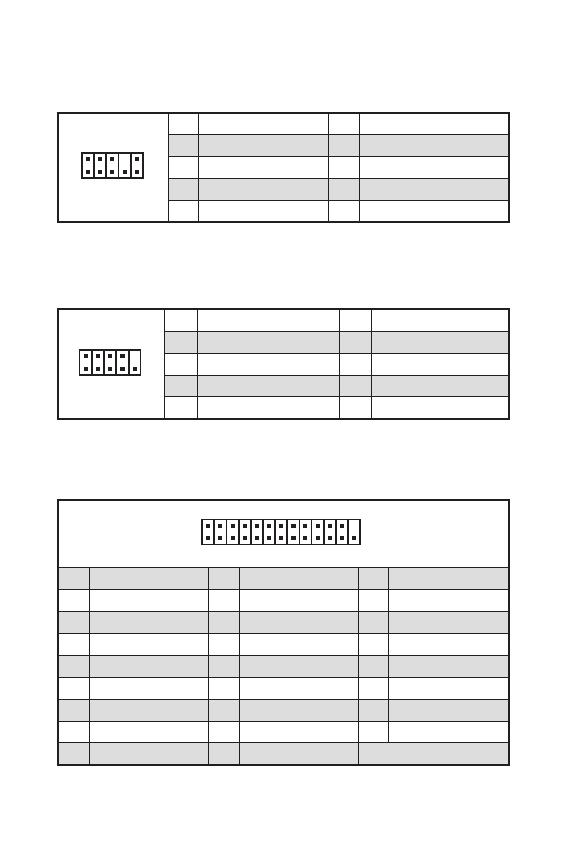
14
JAUD1:
.
1
2 10
9
1 MIC L 2 Ground
3 MIC R 4 NC
5 Head Phone R 6 MIC Detection
7 SENSE_SEND 8 No Pin
9 Head Phone L 10 Head Phone Detection
JCOM1:
,
.
1
2 10
9
1 DCD 2 SIN
3 SOUT 4 DTR
5 Ground 6 DSR
7 RTS 8 CTS
9 RI 10 No Pin
1
2 26
25
1 RSTB# 2 AFD# 3 PRND0
4 ERR# 5 PRND1 6 PINIT#
7 PRND2 8 LPT_SLIN# 9 PRND3
10 Ground 11 PRND4 12 Ground
13 PRND5 14 Ground 15 PRND6
16 Ground 17 PRND7 18 Ground
19 ACK# 20 Ground 21 BUSY
22 Ground 23 PE 24 Ground
25 SLCT 26 No Pin
JLPT1:
,
.
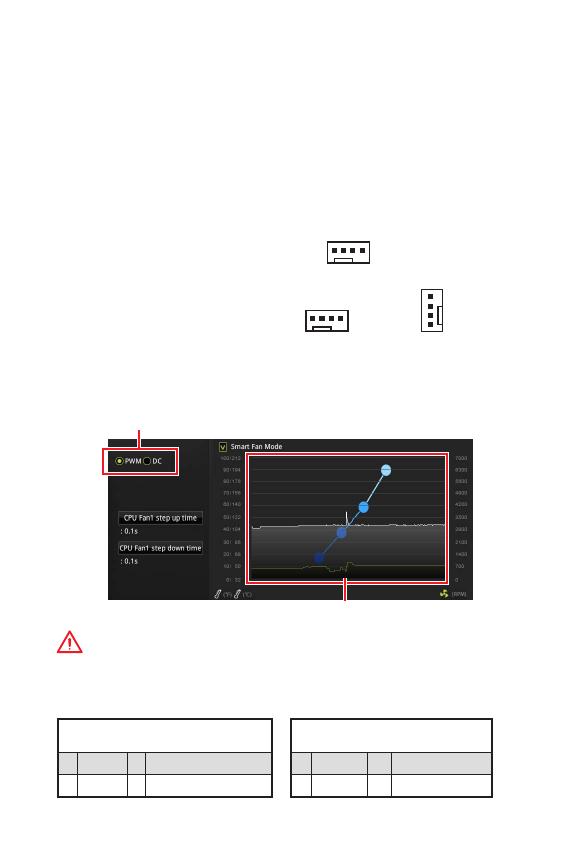
15
CPU_FAN1, SYS_FAN1~2:
: PWM (PulseWidth
Modulation) .
PWM
12,
.
,
. ,
3- (Non-PWM)
PWM, .
.
, PWM DC, .
PWM
1 Ground 2 +12V
3 Sense 4 Speed Control Signal
DC
1 Ground 2 Voltage Control
3 Sense 4 NC
PWM
DC
BIOS > HARDWARE MONITOR
: PWM DC, .
PWM DC
!
, PWM/ DC.
.
1
CPU_FAN1
1
SYS_FAN1
1
SYS_FAN2
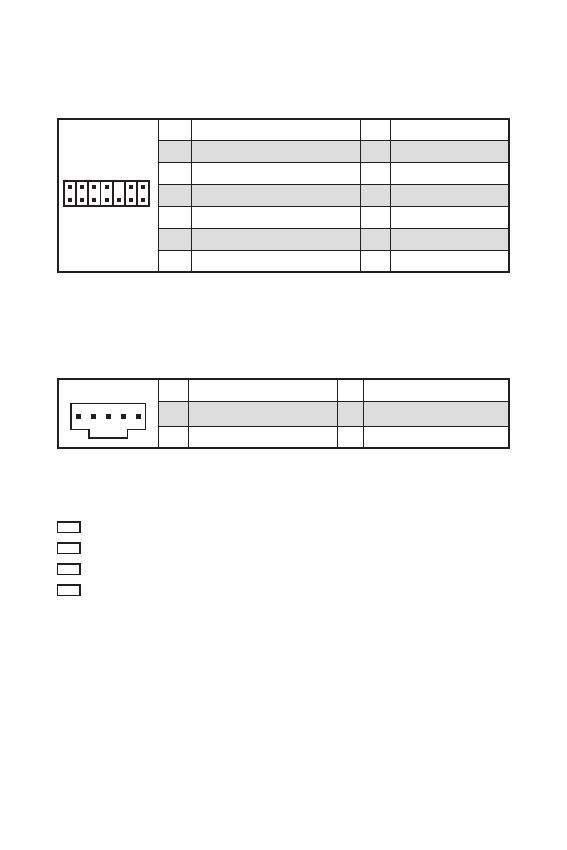
16
EZ
.
CPU — .
DRAM — DRAM .
VGA — .
BOOT — .
JTPM1: TPM
(Trusted Platform
Module). . .
1
2 14
13
1 LPC Clock 2 3V Standby power
3 LPC Reset 4 3.3V Power
5 LPC address & data pin0 6 Serial IRQ
7 LPC address & data pin1 8 5V Power
9 LPC address & data pin2 10 No Pin
11 LPC address & data pin3 12 Ground
13 LPC Frame 14 Ground
JTBT1:
Thunderbolt
Thunderbolt.
1
1 FORCE_PWR 2 SCI_EVENT
3 SLP_S3# 4 SLP_S5#
5 GND
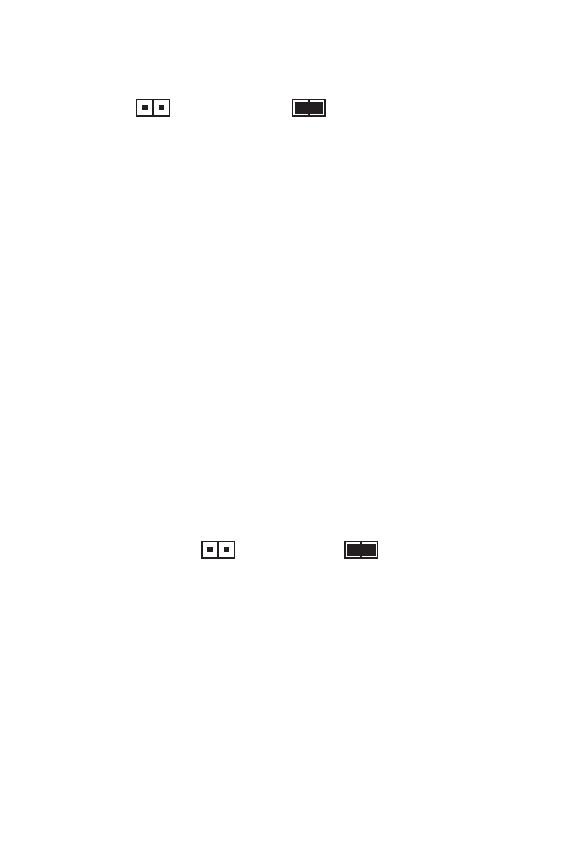
17
JBAT1: CMOS (
BIOS)
CMOS
.
( CMOS ), .
( )
/
BIOS
BIOS
1. .
2. , JBAT1
5-10 .
3. JBAT1.
4. .
JCI1:
.
( )
1. JCI1.
2. .
3. BIOS > Security > Chassis Intrusion Configuration.
4. Chassis Intrusion Enabled.
5. F10, ,
Enter, Yes.
6.
.
1. BIOS > Security > Chassis Intrusion Configuration.
2. Chassis Intrusion, Reset.
3. F10, ,
Enter, Yes.
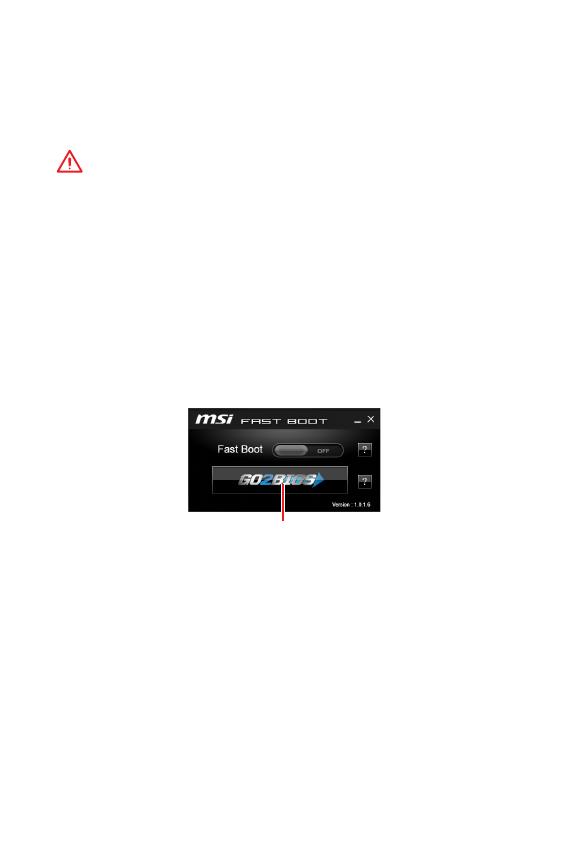
18
BIOS
BIOS
.
BIOS, .
,
.
!
y
, BIOS
.
BIOS .
BIOS,
HELP.
y
.
BIOS
BIOS.
y Delete, Press
DEL key to enter Setup Menu, F11 to enter Boot Menu .
y MSI FAST BOOT. GO2BIOS
.
BIOS.
GO2BIOS
F1:
F2: /
F3:
F4:
F5: Memory-Z
F6:
F7: EZ
F8:
F9:
F10: *
F12: USB — ( FAT /
FAT32 ).
Ctrl+F:
* F10 . Yes
No, .
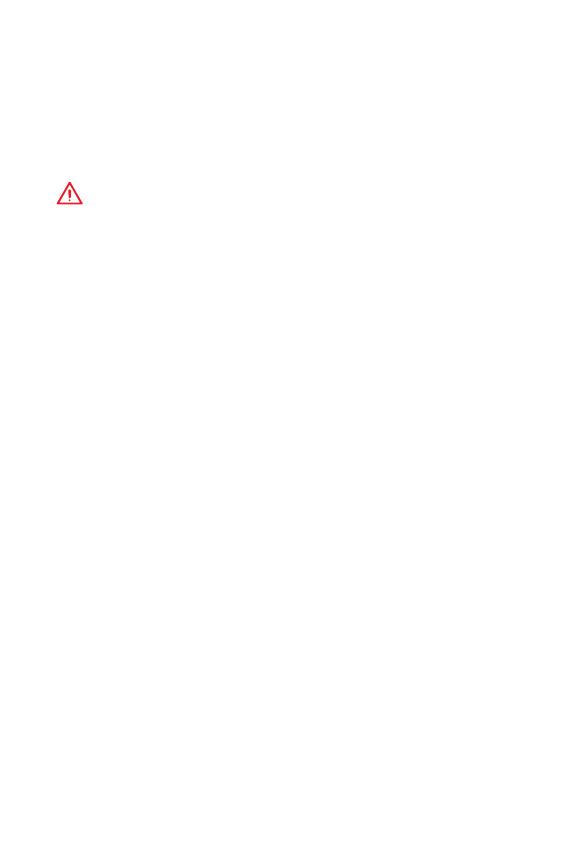
19
BIOS BIOS
BIOS
BIOS .
:
y BIOS F6
.
y Clear CMOS .
!
, CMOS.
BIOS,
CMOS.
BIOS
BIOS M-FLASH
:
, BIOS MSI,
. BIOS
— USB.
BIOS:
1. Del BIOS
POST.
2. — USB, .
3. M-FLASH Yes
.
4. BIOS BIOS.
5. ,
.
BIOS Live Update 6
:
,
.
BIOS:
1. MSI LIVE UPDATE 6.
2. BIOS Update.
3. Scan.
4. Download,
BIOS.
5. Next In Windows mode.
Next Start BIOS.
6. ,
.
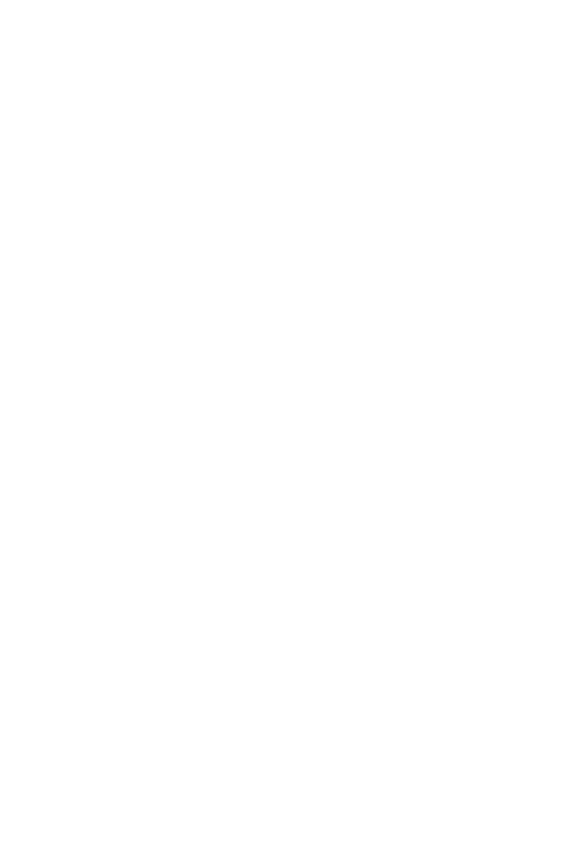
20
Windows
®
10
1. .
2. Windows
®
10 .
3. Restart .
4. F11 POST (Power-On Self Test) ,
.
5. .
6. , Press
any key to boot from CD or DVD…
7. , Windows
®
10.
1. Windows
®
10.
2. MSI
®
Driver Disc
.
3. ,
.
4. Install.
5. .
.
6. OK .
7. .
.
1. MSI
®
Driver Disc
.
2. .
3. Utilities.
4. .
5. Install.
6. .
.
7. OK .
8. .

Summary of Content for MSI B360M Pro-VDH User’s Guide PDF
1< 1> Contents
Contents Safety Information ……………………………………………………………………………….2
Specifications ………………………………………………………………………………………3
Rear I/O Panel …………………………………………………………………………………….6 LAN Port LED Status Table ………………………………………………………………………6
Overview of Components ……………………………………………………………………..7 DIMM Slots …………………………………………………………………………………………….8 CPU Socket ……………………………………………………………………………………………9 PCI_E1~3: PCIe Expansion Slots …………………………………………………………….10 JFP1, JFP2: Front Panel Connectors ………………………………………………………11 SATA1~6: SATA 6Gb/s Connectors…………………………………………………………..11 M2_1: M.2 Slot (Key M) ………………………………………………………………………….12 ATX_PWR1, CPU_PWR1: Power Connectors…………………………………………….12 JUSB1, JUSB2: USB 2.0 Connectors ……………………………………………………….13 JUSB3: USB 3.1 Gen1 Connector ……………………………………………………………13 JAUD1: Front Audio Connector ……………………………………………………………….14 JCOM1: Serial Port Connector ……………………………………………………………….14 JLPT1: Parallel Port Connector………………………………………………………………14 CPU_FAN1, SYS_FAN1~2: Fan Connectors ………………………………………………15 JTPM1: TPM Module Connector ……………………………………………………………..16 JTBT1: Thunderbolt Add-on Card Connector ……………………………………………16 EZ Debug LED ………………………………………………………………………………………16 JCI1: Chassis Intrusion Connector ………………………………………………………….17 JBAT1: Clear CMOS (Reset BIOS) Jumper ……………………………………………….17
BIOS Setup ………………………………………………………………………………………..18 Entering BIOS Setup ……………………………………………………………………………..18 Resetting BIOS ……………………………………………………………………………………..19 Updating BIOS ………………………………………………………………………………………19
Software Description ………………………………………………………………………….20 Installing Windows 10 ………………………………………………………………………….20 Installing Drivers ………………………………………………………………………………….20 Installing Utilities ………………………………………………………………………………….20
Thank you for purchasing the MSI B360M PRO-VDH motherboard. This User Guide gives information about board layout, component overview, BIOS setup and software installation.
2 Safety Information
Safety Information y The components included in this package are prone to damage from electrostatic
discharge (ESD). Please adhere to the following instructions to ensure successful computer assembly.
y Ensure that all components are securely connected. Loose connections may cause the computer to not recognize a component or fail to start.
y Hold the motherboard by the edges to avoid touching sensitive components.
y It is recommended to wear an electrostatic discharge (ESD) wrist strap when handling the motherboard to prevent electrostatic damage. If an ESD wrist strap is not available, discharge yourself of static electricity by touching another metal object before handling the motherboard.
y Store the motherboard in an electrostatic shielding container or on an anti-static pad whenever the motherboard is not installed.
y Before turning on the computer, ensure that there are no loose screws or metal components on the motherboard or anywhere within the computer case.
y Do not boot the computer before installation is completed. This could cause permanent damage to the components as well as injury to the user.
y If you need help during any installation step, please consult a certified computer technician.
y Always turn off the power supply and unplug the power cord from the power outlet before installing or removing any computer component.
y Keep this user guide for future reference.
y Keep this motherboard away from humidity.
y Make sure that your electrical outlet provides the same voltage as is indicated on the PSU, before connecting the PSU to the electrical outlet.
y Place the power cord such a way that people can not step on it. Do not place anything over the power cord.
y All cautions and warnings on the motherboard should be noted.
y If any of the following situations arises, get the motherboard checked by service personnel:
Liquid has penetrated into the computer.
The motherboard has been exposed to moisture.
The motherboard does not work well or you can not get it work according to user guide.
The motherboard has been dropped and damaged.
The motherboard has obvious sign of breakage.
y Do not leave this motherboard in an environment above 60C (140F), it may damage the motherboard.
3Safety Information Specications
Specifications
CPU Supports 8th Gen Intel Core, Pentium Gold and Celeron processors for Socket LGA1151
Chipset Intel B360 Chipset
Memory
y 4x DDR4 memory slots, support up to 64GB
y Supports DDR4 2666/ 2400/ 2133 MHz Memory
y Supports Dual-Channel mode
y Supports non-ECC, un-buffered memory
y Supports Intel Extreme Memory Profile (XMP)
* Please refer www.msi.com for more information on compatible memory.
Expansion Slots y 1x PCIe 3.0 x16 slot
y 2x PCIe 3.0 x1 slots
Onboard Graphics
y 1x VGA port, supports a maximum resolution of 2048×1536@50Hz, 2048×1280@60Hz, 1920×1200@60Hz
y 1x DVI-D port, supports a maximum resolution of 1920×1200@60Hz
y 1x HDMI port 1.4, supports a maximum resolution of 4096×2160@30Hz
Storage
Intel B360 Chipset
y 6x SATA 6Gb/s ports*
y 1x M.2 slot (Key M)
Support up to PCIe 3.0 x4 and SATA 6Gb/s
Supports 2242/ 2260 /2280/ 22110 storage devices
Intel Optane Memory Ready**
* The SATA1 connector will be unavailable when an M.2 SATA SSD module has been installed in the M.2_1 slot. ** Before using Intel Optane memory modules, please ensure that you have updated the drivers and BIOS to the latest version from MSI website.
USB
y Intel B360 Chipset
6x USB 3.1 Gen1 (SuperSpeed USB) ports (3 Type-A & 1 Type-C ports on the back panel, 2 ports available through the internal USB connector)
6x USB 2.0 (High-speed USB) ports (2 Type-A ports on the back panel, 4 ports available through the internal USB connectors)
Continued on next page
4 Specications
Continued from previous page
Audio y Realtek ALC887 Codec
y 7.1-Channel High Definition Audio
LAN 1x Realtek 8111H Gigabit LAN controller
Back Panel Connectors
y 1x PS/2 keyboard port
y 1x PS/2 mouse port
y 1x VGA port
y 1x DVI-D port
y 1x HDMI port
y 1x LAN (RJ45) port
y 2x USB 2.0 Type-A ports
y 3x USB 3.1 Gen1 Type-A ports
y 1x USB 3.1 Gen1 Type-C port
y 3x Audio jacks
Internal Connectors
y 1x 24-pin ATX main power connector
y 1x 8-pin ATX 12V power connector
y 6x SATA 6Gb/s connectors
y 1x USB 3.1 Gen1 connector (supports additional 2 USB 3.1 Gen1 ports)
y 2x USB 2.0 connectors (supports additional 4 USB 2.0 ports)
y 1x 4-pin CPU fan connector
y 2x 4-pin system fan connectors
y 1x Front panel audio connector
y 1x Parallel port connector
y 1x Serial port connector
y 2x Front panel connectors
y 1x TPM module connector
y 1x Chassis Intrusion connector
y 1x Thunderbolt add-on card connector
y 1x Clear CMOS jumper
I/O Controller NUVOTON NCT6797D Controller Chip
Hardware Monitor
y CPU/System temperature detection
y CPU/System fan speed detection
y CPU/System fan speed control
Continued on next page
5Specications Specications
Continued from previous page
Form Factor y m-ATX Form Factor
y 9.6 in. x 9.6 in. (24.4 cm x 24.4 cm)
BIOS Features
y 1x 128 Mb flash
y UEFI AMI BIOS
y ACPI 6.1 , SM BIOS 2.8
y Multi-language
Software
y Drivers
y APP MANAGER
y SUPER CHARGER
y COMMAND CENTER
y LIVE UPDATE 6
y SMART TOOL
y RAMDISK
y DPC LATENCY TUNER
y FAST BOOT
y X-BOOST
y MYSTIC LIGHT
y CPU-Z MSI GAMING
y Intel Extreme Tuning Utility
y Google Chrome, Google Toolbar, Google Drive
y Norton Internet Security Solution
6 Rear I/O Panel
Rear I/O Panel
Link/ Activity LED
Status Description Off No link
Yellow Linked
Blinking Data activity
Speed LED
Status Description Off 10 Mbps connection
Green 100 Mbps connection
Orange 1 Gbps connection
LAN Port LED Status Table
PS/2 Keyboard
PS/2 Mouse LAN
DVI-D
VGA
USB 3.1 Gen1
USB 2.0 USB 3.1 Gen1 Type-C
Line-in
Mic in
Line-out
Audio 7.1-channel Configuration To configure 7.1-channel audio, you have to connect front audio I/O module to JAUD1 connector and follow the below steps.
1. Click on the Realtek HD Audio Manager > Advanced Settings to open the dialog below.
2. Select Mute the rear output device, when a front headphone plugged in.
3. Plug your speakers to audio jacks on rear and front I/O panel. When you plug into a device at an audio jack, a dialogue window will pop up asking you which device is current connected.
7Rear I/O Panel Overview of Components
Overview of Components
PCI_E1
PCI_E2
JTPM1
PCI_E3
ATX_PWR1
JUSB1
JUSB2
JUSB3
JBAT1
SATA12M2_1
JCI1
JFP1
SATA4
SATA5
SATA6
SATA3
JTBT1
JFP2
JAUD1 JLPT1
JCOM1
CPU Socket
CPU_PWR1
DIMMA1
DIMMB1
DIMMB2
DIMMA2
SYS_FAN2
SYS_FAN1 CPU_FAN1
EZ Debug LED
50.77mm*
* Distance from the center of the CPU to the nearest DIMM slot.
8 Rear I/O Panel
DIMM Slots Please install the memory module into the DIMM slot as shown below.
Important
y To boot up the system successfully, always insert the memory module into DIMMA2 first.
y Due to chipset resource usage, the available capacity of memory will be a little less than the amount of installed.
y Please note that the maximum capacity of addressable memory is 4GB or less for 32-bit Windows OS due to the memory address limitation. Therefore, we recommended that you to install 64-bit Windows OS if you want to install more than 4GB memory on the motherboard.
1
1 2
3
3
2
Memory module installation recommendation
DIMMB2 DIMMB2 DIMMB1
DIMMA2 DIMMA2 DIMMA2 DIMMA1
9Rear I/O Panel Rear I/O Panel
CPU Socket Please install the CPU into the CPU socket as shown below.
Important
y Always unplug the power cord from the power outlet before installing or removing the CPU.
y Please retain the CPU protective cap after installing the processor. MSI will deal with Return Merchandise Authorization (RMA) requests if only the motherboard comes with the protective cap on the CPU socket.
y When installing a CPU, always remember to install a CPU heatsink. A CPU heatsink is necessary to prevent overheating and maintain system stability.
y Confirm that the CPU heatsink has formed a tight seal with the CPU before booting your system.
y Overheating can seriously damage the CPU and motherboard. Always make sure the cooling fans work properly to protect the CPU from overheating. Be sure to apply an even layer of thermal paste (or thermal tape) between the CPU and the heatsink to enhance heat dissipation.
y Whenever the CPU is not installed, always protect the CPU socket pins by covering the socket with the plastic cap.
y If you purchased a separate CPU and heatsink/ cooler, Please refer to the documentation in the heatsink/ cooler package for more details about installation.
1
4
6
5
7 8
9
3
2
10 Rear I/O Panel
PCI_E1~3: PCIe Expansion Slots
PCI_E1: PCIe 3.0 x16 (CPU lanes)
PCI_E3: PCIe 3.0 x1 slot (PCH lanes)
PCI_E2: PCIe 3.0 x1 slot (PCH lanes)
Important
y If you install a large and heavy graphics card, you need to use a tool such as MSI Gaming Series Graphics Card Bolster to support its weight to prevent deformation of the slot.
y For a single PCIe x16 expansion card installation with optimum performance, using the PCI_E1 slot is recommended.
y When adding or removing expansion cards, always turn off the power supply and unplug the power supply power cable from the power outlet. Read the expansion cards documentation to check for any necessary additional hardware or software changes.
11Rear I/O Panel Rear I/O Panel
SATA1~6: SATA 6Gb/s Connectors These connectors are SATA 6Gb/s interface ports. Each connector can connect to one SATA device.
SATA1 SATA2
SATA3 SATA5 SATA4
SATA6
Important
y Please do not fold the SATA cable at a 90-degree angle. Data loss may result during transmission otherwise.
y SATA cables have identical plugs on either sides of the cable. However, it is recommended that the flat connector be connected to the motherboard for space saving purposes.
JFP1, JFP2: Front Panel Connectors These connectors connect to the switches and LEDs on the front panel.
1
2 10
9 JFP1
1 HDD LED + 2 Power LED +
3 HDD LED — 4 Power LED —
5 Reset Switch 6 Power Switch
7 Reset Switch 8 Power Switch
9 Reserved 10 No Pin
1
JFP2
1 Speaker — 2 Buzzer +
3 Buzzer — 4 Speaker +
HD D L
ED RE
SET SW
HDD LED HDD LED — HDD LED +
POWER LED — POWER LED +
POWER LED
JFP1
12 Rear I/O Panel
M2_1: M.2 Slot (Key M) Please install the M.2 solid-state drive (SSD) into the M.2 slot as shown below.
ATX_PWR1, CPU_PWR1: Power Connectors These connectors allow you to connect an ATX power supply.
24
131
12
ATX_PWR1
1 +3.3V 13 +3.3V
2 +3.3V 14 -12V
3 Ground 15 Ground
4 +5V 16 PS-ON#
5 Ground 17 Ground
6 +5V 18 Ground
7 Ground 19 Ground
8 PWR OK 20 Res
9 5VSB 21 +5V
10 +12V 22 +5V
11 +12V 23 +5V
12 +3.3V 24 Ground
5
4 1
8
CPU_PWR1
1 Ground 5 +12V
2 Ground 6 +12V
3 Ground 7 +12V
4 Ground 8 +12V
Important
Make sure that all the power cables are securely connected to a proper ATX power supply to ensure stable operation of the motherboard.
1
2
3
4
Important
y Intel RST only supports PCIe M.2 SSD with UEFI ROM. y Intel Optane Memory Ready.
30
Supplied M.2 screw
13Rear I/O Panel Rear I/O Panel
JUSB3: USB 3.1 Gen1 Connector These connectors allow you to connect USB 3.1 Gen1 ports on the front panel.
1
10 11
20
1 Power 11 USB2.0+
2 USB3_RX_DN 12 USB2.0-
3 USB3_RX_DP 13 Ground
4 Ground 14 USB3_TX_C_DP
5 USB3_TX_C_DN 15 USB3_TX_C_DN
6 USB3_TX_C_DP 16 Ground
7 Ground 17 USB3_RX_DP
8 USB2.0- 18 USB3_RX_DN
9 USB2.0+ 19 Power
10 NC 20 No Pin
Important
Note that the Power and Ground pins must be connected correctly to avoid possible damage.
JUSB1, JUSB2: USB 2.0 Connectors These connectors allow you to connect USB 2.0 ports on the front panel.
1
2 10
9
1 VCC 2 VCC
3 USB0- 4 USB1-
5 USB0+ 6 USB1+
7 Ground 8 Ground
9 No Pin 10 NC
Important
y Note that the VCC and Ground pins must be connected correctly to avoid possible damage.
y In order to recharge your iPad,iPhone and iPod through USB ports, please install MSI SUPER CHARGER utility.
14 Rear I/O Panel
JAUD1: Front Audio Connector This connector allow you to connect audio jacks on the front panel.
1
2 10
9
1 MIC L 2 Ground
3 MIC R 4 NC
5 Head Phone R 6 MIC Detection
7 SENSE_SEND 8 No Pin
9 Head Phone L 10 Head Phone Detection
JCOM1: Serial Port Connector This connector allows you to connect the optional serial port with bracket.
1
2 10
9
1 DCD 2 SIN
3 SOUT 4 DTR
5 Ground 6 DSR
7 RTS 8 CTS
9 RI 10 No Pin
1
2 26
25
1 RSTB# 2 AFD# 3 PRND0
4 ERR# 5 PRND1 6 PINIT#
7 PRND2 8 LPT_SLIN# 9 PRND3
10 Ground 11 PRND4 12 Ground
13 PRND5 14 Ground 15 PRND6
16 Ground 17 PRND7 18 Ground
19 ACK# 20 Ground 21 BUSY
22 Ground 23 PE 24 Ground
25 SLCT 26 No Pin
JLPT1: Parallel Port Connector This connector allows you to connect the optional parallel port with bracket.
15Rear I/O Panel Rear I/O Panel
CPU_FAN1, SYS_FAN1~2: Fan Connectors Fan connectors can be classified as PWM (Pulse Width Modulation) Mode or DC Mode. PWM Mode fan connectors provide constant 12V output and adjust fan speed with speed control signal. DC Mode fan connectors control fan speed by changing voltage. When you plug a 3-pin (Non-PWM) fan to a fan connector in PWM mode, the fan speed will always maintain at 100%, which might create a lot of noise. You can follow the instruction below to adjust the fan connector to PWM or DC Mode.
PWM Mode pin definition
1 Ground 2 +12V
3 Sense 4 Speed Control Signal
DC Mode pin definition
1 Ground 2 Voltage Control
3 Sense 4 NC
Default PWM Mode fan connectors
Default DC Mode fan connectors
Switching fan mode and adjusting fan speed You can switch between PWM mode and DC mode and adjust fan speed in BIOS > HARDWARE MONITOR.
Select PWM mode or DC mode
Important
Make sure fans are working properly after switching the PWM/ DC mode.
There are gradient points of the fan speed that allow you to adjust fan speed in relation to CPU temperature.
1
CPU_FAN1
1
SYS_FAN1 1
SYS_FAN2
Pin definition of fan connectors
16 Rear I/O Panel
EZ Debug LED These LEDs indicate the status of the motherboard.
CPU — indicates CPU is not detected or fail.
DRAM — indicates DRAM is not detected or fail.
VGA — indicates GPU is not detected or fail.
BOOT — indicates booting device is not detected or fail.
JTPM1: TPM Module Connector This connector is for TPM (Trusted Platform Module). Please refer to the TPM security platform manual for more details and usages.
1
2 14
13
1 LPC Clock 2 3V Standby power
3 LPC Reset 4 3.3V Power
5 LPC address & data pin0 6 Serial IRQ
7 LPC address & data pin1 8 5V Power
9 LPC address & data pin2 10 No Pin
11 LPC address & data pin3 12 Ground
13 LPC Frame 14 Ground
JTBT1: Thunderbolt Add-on Card Connector This connector allows you to connect the add-on Thunderbolt I/O card.
1 1 FORCE_PWR 2 SCI_EVENT
3 SLP_S3# 4 SLP_S5#
5 GND
17Rear I/O Panel Rear I/O Panel
JBAT1: Clear CMOS (Reset BIOS) Jumper There is CMOS memory onboard that is external powered from a battery located on the motherboard to save system configuration data. If you want to clear the system configuration, set the jumpers to clear the CMOS memory.
Keep Data (default)
Clear CMOS/ Reset BIOS
Resetting BIOS to default values 1. Power off the computer and unplug the power cord
2. Use a jumper cap to short JBAT1 for about 5-10 seconds.
3. Remove the jumper cap from JBAT1.
4. Plug the power cord and power on the computer.
JCI1: Chassis Intrusion Connector This connector allows you to connect the chassis intrusion switch cable.
Normal
(default)
Trigger the chassis intrusion event
Using chassis intrusion detector 1. Connect the JCI1 connector to the chassis intrusion switch/ sensor on the chassis.
2. Close the chassis cover.
3. Go to BIOS > Security > Chassis Intrusion Configuration.
4. Set Chassis Intrusion to Enabled.
5. Press F10 to save and exit and then press the Enter key to select Yes.
6. Once the chassis cover is opened again, a warning message will be displayed on screen when the computer is turned on.
Resetting the chassis intrusion warning 1. Go to BIOS > Security > Chassis Intrusion Configuration.
2. Set Chassis Intrusion to Reset.
3. Press F10 to save and exit and then press the Enter key to select Yes.
18 BIOS Setup
BIOS Setup The default settings offer the optimal performance for system stability in normal conditions. You should always keep the default settings to avoid possible system damage or failure booting unless you are familiar with BIOS.
Important
y BIOS items are continuously update for better system performance. Therefore, the description may be slightly different from the latest BIOS and should be for reference only. You could also refer to the HELP information panel for BIOS item description.
y The pictures in this chapter are for reference only and may vary from the product you purchased.
Entering BIOS Setup Please refer the following methods to enter BIOS setup.
y Press Delete key, when the Press DEL key to enter Setup Menu, F11 to enter Boot Menu message appears on the screen during the boot process.
y Use MSI FAST BOOT application. Click on GO2BIOS button and choose OK. The system will reboot and enter BIOS setup directly.
Click on GO2BIOS
Function key F1: General Help F2: Add/ Remove a favorite item F3: Enter Favorites menu F4: Enter CPU Specifications menu F5: Enter Memory-Z menu F6: Load optimized defaults F7: Switch between Advanced mode and EZ mode F8: Load Overclocking Profile F9: Save Overclocking Profile F10: Save Change and Reset* F12: Take a screenshot and save it to USB flash drive (FAT/ FAT32 format only). Ctrl+F: Enter Search page
* When you press F10, a confirmation window appears and it provides the modification information. Select between Yes or No to confirm your choice.
19BIOS Setup BIOS Setup
Resetting BIOS You might need to restore the default BIOS setting to solve certain problems. There are several ways to reset BIOS:
y Go to BIOS and press F6 to load optimized defaults.
y Short the Clear CMOS jumper on the motherboard.
Important
Be sure the computer is off before clearing CMOS data. Please refer to the Clear CMOS jumper section for resetting BIOS.
Updating BIOS
Updating BIOS with M-FLASH Before updating:
Please download the latest BIOS file that matches your motherboard model from MSI website. And then save the BIOS file into the USB flash drive.
Updating BIOS:
1. Press Del key to enter the BIOS Setup during POST.
2. Insert the USB flash drive that contains the update file into the computer.
3. Select the M-FLASH tab and click on Yes to reboot the system and enter the flash mode.
4. Select a BIOS file to perform the BIOS update process.
5. After the flashing process is 100% completed, the system will reboot automatically.
Updating the BIOS with Live Update 6 Before updating:
Make sure the LAN driver is already installed and the Internet connection is set properly.
Updating BIOS:
1. Install and launch MSI LIVE UPDATE 6.
2. Select BIOS Update.
3. Click on Scan button.
4. Click on Download icon to download and install the latest BIOS file.
5. Click Next and choose In Windows mode. And then click Next and Start to start updating BIOS.
6. After the flashing process is 100% completed, the system will restart automatically.
20 Software Description
Software Description Installing Windows 10 1. Power on the computer.
2. Insert the Windows 10 disc into your optical drive.
3. Press the Restart button on the computer case.
4. Press F11 key during the computer POST (Power-On Self Test) to get into Boot Menu.
5. Select your optical drive from the Boot Menu.
6. Press any key when screen shows Press any key to boot from CD or DVD… message.
7. Follow the instructions on the screen to install Windows 10.
Installing Drivers 1. Start up your computer in Windows 10.
2. Insert MSI Driver Disc into your optical drive.
3. The installer will automatically appear and it will find and list all necessary drivers.
4. Click Install button.
5. The software installation will then be in progress, after it has finished it will prompt you to restart.
6. Click OK button to finish.
7. Restart your computer.
Installing Utilities Before you install utilities, you must complete drivers installation.
1. Insert MSI Driver Disc into your optical drive.
2. The installer will automatically appear.
3. Click Utilities tab.
4. Select the utilities you want to install.
5. Click Install button.
6. The utilities installation will then be in progress, after it has finished it will prompt you to restart.
7. Click OK button to finish.
8. Restart your computer.
1< 1>
……………………………………………………………………………………………..2
…………………………………………………………………………………………………….3
I/O ………………………………………………………………………………………..6 LAN LED ……………………………………………………………………………6
…………………………………………………………………………………………………….7 DIMM ……………………………………………………………………………………………..8 CPU ………………………………………………………………………………………………..9 PCI_E1~3: PCIe ………………………………………………………………………10 JFP1, JFP2: ………………………………………………………………….11 SATA1~6: SATA 6Gb/s ………………………………………………………………….11 M2_1: M.2 (Key M) ………………………………………………………………………….12 ATX_PWR1, CPU_PWR1: ……………………………………………………….12 JUSB1, JUSB2: USB 2.0 ……………………………………………………………….13 JUSB3: USB 3.1 Gen1 ………………………………………………………………….13 JAUD1: ……………………………………………………………………..14 JCOM1: ……………………………………………………………………..14 JLPT1: ………………………………………………………………………14 CPU_FAN1, SYS_FAN1~2: ………………………………………………………..15 JTPM1: TPM ………………………………………………………………………..16 JTBT1: …………………………………………………………….16 EZ LED ………………………………………………………………………………………16 JCI1: …………………………………………………………………………….17 JBAT1: CMOS (Reset BIOS) ……………………………………………………17
BIOS() …………………………………………………………………………….18 BIOS() ……………………………………………………………………………….18 BIOS () ………………………………………………………………………………19 BIOS () ………………………………………………………………………..19
…………………………………………………………………………………..20 Windows 10 ………………………………………………………………20 ………………………………………………………………………………….20 ………………………………………………………………………………….20
MSI B360M PRO-VDH . , , BIOS .
2
y (ESD) .
y . , .
y .
y ESD . ESD , .
y .
y .
y . , .
y .
y .
y .
y .
y PSU PSU .
y . .
y .
y , .
.
.
.
.
.
y 60C (140F) . .
3
CPU LGA1151 8 ,
Intel B360
y DDR4 4, 64GB y DDR4 2666/ 2400/ 2133 MHz
y y non-ECC UDIMM y Intel Extreme Memory Profile (XMP)
* http://www.msi.com
y PCIe 3.0 x16 1 y PCIe 3.0 x1 2
y VGA 1, 2048×1536@50Hz, 2048×1280@60Hz, 1920×1200@60Hz
y DVI-D 1, 1920×1200@60Hz y HDMI 1, 4096×2160@30Hz
Intel B360 y SATA 6Gb/s 6*
y M.2 1 (Key M)
PCIe 3.0 x4 SATA 6Gb/s U.2 PCIe 3.0 x4 NVMe U.2 SSD **
2242/ 2260 /2280/ 22110
Intel Optane Memory Ready***
* M.2 SATA SSD M.2_1 SATA1 ** U.2 . *** MSI Intel Optane .
4
USB
y Intel B360 USB 3.1 Gen1 ( USB) 6 ( A
3 & C 1, USB 2 )
USB 2.0 ( USB) 6 ( A 2 , USB 4 )
y Realtek ALC887 y 7.1- HD
LAN Realtek 8111H Gigabit LAN 1
y PS/2 1 y PS/2 1
y VGA 1 y DVI-D 1 y HDMI 1 y LAN (RJ45) 1 y USB 2.0 A 2 y USB 3.1 Gen1 A 3 y USB 3.1 Gen1 C 1 y 3
y 24 ATX 1
y 8 ATX 12V 1
y SATA 6Gb/s 6 y USB 3.1 Gen1 1 ( USB 3.1 Gen1 2 )
y USB 2.0 2 ( USB 2.0 4 )
y 4 CPU 1 y 4 2 y 1 y 1 y 1 y 2 y TPM 1 y 1 y 1
y CMOS 1
5
I/O NUVOTON NCT6797D
y CPU/ y CPU/ y CPU/
y m-ATX y 9.6 in. x 9.6 in. (24.4 cm x 24.4 cm)
BIOS
y 1x 128 Mb 1 y UEFI AMI BIOS
y ACPI 6.1 , SM BIOS 2.8
y
y y y y y 6
y y y DPC y y X- y y CPU-Z MSI y y : , , y
6 I/O
I/O
PS/2
PS/2 LAN
DVI-D
VGA
USB 3.1 Gen1
USB 2.0 USB 3.1 Gen1 Type-C
Line
Mic
Line
LAN LED
Audio 7.1- .7.1 I/O JAUD1 . .
1. Realtek HD Audio Manager (Realtek HD ) > Advanced Settings( ) .
2. [Mute the rear output device, when a front headphone plugged in]( ) .
3. I/O . .
/ LED
LAN
.
LAN
.
LAN
.
LED
10 Mbps .
100 Mbps .
1 Gbps .
7 I/O
PCI_E1
PCI_E2
JTPM1
PCI_E3
ATX_PWR1
JUSB1
JUSB2
JUSB3
JBAT1
SATA12M2_1
JCI1
JFP1
SATA4
SATA5
SATA6
SATA3
JTBT1
JFP2
JAUD1 JLPT1
JCOM1
CPU Socket
CPU_PWR1
DIMMA1
DIMMB1
DIMMB2
DIMMA2
SYS_FAN2
SYS_FAN1 CPU_FAN1
EZ Debug LED
50.77mm*
* CPU DIMM
8 I/O
DIMM DIMM .
y DIMMA2 . y . y 4GB 32- (Windows OS) . 4GB 64- Windows OS .
1
1 2
3
3
2
()
DIMMB2 DIMMB2 DIMMB1
DIMMA2 DIMMA2 DIMMA2 DIMMA1
9 I/O I/O
CPU CPU CPU .
y CPU . y , CPU . CPU MSI (RMA) .
y CPU , CPU . CPU .
y CPU . y CPU CPU . CPU ( ) .
y CPU , CPU ..
y CPU / , / .
1
4
6
5
7 8
9
3
2
10 I/O
PCI_E1~3: PCIe
PCI_E1: PCIe 3.0 x16 (CPU )
PCI_E3: PCIe 3.0 x1 slot (PCH )
PCI_E2: PCIe 3.0 x1 slot (PCH )
y , MSI Gaming Series Graphics Card Bolster .
y PCIe x16 PCI_E1 .
y . .
11 I/O I/O
SATA1~6: SATA 6Gb/s SATA 6Gb/s . SATA .
SATA1 SATA2
SATA3 SATA5 SATA4
SATA6
y SATA 90 . , . y SATA .
JFP1, JFP2: LED .
1
2 10
9 JFP1
1 HDD LED + 2 Power LED +
3 HDD LED — 4 Power LED —
5 Reset Switch 6 Power Switch
7 Reset Switch 8 Power Switch
9 Reserved 10 No Pin
1
JFP2
1 Speaker — 2 Buzzer +
3 Buzzer — 4 Speaker +
HD D L
ED RE
SET SW
HDD LED HDD LED — HDD LED +
POWER LED — POWER LED +
POWER LED
JFP1
12 I/O
M2_1: M.2 (Key M) M.2 (SSD) M.2 .
ATX_PWR1, CPU_PWR1: ATX .
24
131
12
ATX_PWR1
1 +3.3V 13 +3.3V
2 +3.3V 14 -12V
3 Ground 15 Ground
4 +5V 16 PS-ON#
5 Ground 17 Ground
6 +5V 18 Ground
7 Ground 19 Ground
8 PWR OK 20 Res
9 5VSB 21 +5V
10 +12V 22 +5V
11 +12V 23 +5V
12 +3.3V 24 Ground
5
4 1
8
CPU_PWR1
1 Ground 5 +12V
2 Ground 6 +12V
3 Ground 7 +12V
4 Ground 8 +12V
ATX .
1
2
3
4
y Intel RST PCIe M.2 SSD UEFI ROM .
y Intel M.2 .
30
Supplied M.2 screw
13 I/O I/O
JUSB3: USB 3.1 Gen1 USB 3.1 Gen1 .
1
10 11
20
1 Power 11 USB2.0+
2 USB3_RX_DN 12 USB2.0-
3 USB3_RX_DP 13 Ground
4 Ground 14 USB3_TX_C_DP
5 USB3_TX_C_DN 15 USB3_TX_C_DN
6 USB3_TX_C_DP 16 Ground
7 Ground 17 USB3_RX_DP
8 USB2.0- 18 USB3_RX_DN
9 USB2.0+ 19 Power
10 NC 20 No Pin
.
JUSB1, JUSB2: USB 2.0 USB 2.0 .
1
2 10
9
1 VCC 2 VCC
3 USB0- 4 USB1-
5 USB0+ 6 USB1+
7 Ground 8 Ground
9 No Pin 10 NC
y VCC . y USB iPad,iPhone iPod MSI SUPER CHARGER .
14 I/O
JAUD1: .
1
2 10
9
1 MIC L 2 Ground
3 MIC R 4 NC
5 Head Phone R 6 MIC Detection
7 SENSE_SEND 8 No Pin
9 Head Phone L 10 Head Phone Detection
JCOM1: () .
1
2 10
9
1 DCD 2 SIN
3 SOUT 4 DTR
5 Ground 6 DSR
7 RTS 8 CTS
9 RI 10 No Pin
1
2 26
25
1 RSTB# 2 AFD# 3 PRND0
4 ERR# 5 PRND1 6 PINIT#
7 PRND2 8 LPT_SLIN# 9 PRND3
10 Ground 11 PRND4 12 Ground
13 PRND5 14 Ground 15 PRND6
16 Ground 17 PRND7 18 Ground
19 ACK# 20 Ground 21 BUSY
22 Ground 23 PE 24 Ground
25 SLCT 26 No Pin
JLPT1: ()
15 I/O I/O
CPU_FAN1, SYS_FAN1~2: PWM (Pulse Width Modulation) DC . PWM 12V . DC . PWM 3- (Non-PWM) , 100% . PWM DC .
PWM 1 Ground 2 +12V
3 Sense 4 Speed Control Signal
DC
1 Ground 2 Voltage Control
3 Sense 4 NC
PWM
DC
PWM DC BIOS > Hardware Monitor( ) .
PWM DC
PWM/ DC , .
CPU .
1
CPU_FAN1
1
SYS_FAN1 1
SYS_FAN2
16 I/O
EZ LED LED .
CPU — CPU , .
DRAM -DRAM .
VGA — GPU .
BOOT — .
JTPM1: TPM TPM (Trusted Platform Module) . TPM .
1
2 14
13
1 LPC Clock 2 3V Standby power
3 LPC Reset 4 3.3V Power
5 LPC address & data pin0 6 Serial IRQ
7 LPC address & data pin1 8 5V Power
9 LPC address & data pin2 10 No Pin
11 LPC address & data pin3 12 Ground
13 LPC Frame 14 Ground
JTBT1: (I/O) .
1 1 FORCE_PWR 2 SCI_EVENT
3 SLP_S3# 4 SLP_S5#
5 GND
17 I/O I/O
JBAT1: CMOS (Reset BIOS) CMOS . CMOS .
( )
CMOS /
BIOS BIOS 1. 2. JBAT1 5-10 .
3. JBAT1 .
4. .
JCI1: .
( )
Trigger the chassis intrusion event
1. JCI1 / .
2. .
3. BIOS() > Security() > Chassis Intrusion Configuration( ) .
4. Chassis Intrusion( ) Enabled() .
5. F10 . Enter Yes .
6. .
1. BIOS() > Security() > Chassis Intrusion Configuration.( ) .
2. Chassis Intrusion( ) Reset() .
3. F10 . Enter Yes .
18 BIOS()
BIOS() . BIOS , .
y BIOS . BIOS . BIOS HELP() .
y .
BIOS() BIOS .
y Press DEL key to enter Setup Menu, F11 to enter Boot Menu(DEL , F11 ) Delete .
y MSI FAST BOOT . GO2BIOS OK BIOS .
GO2BIOS
F1: F2: / F3: F4: CPU F5: Memory-Z F6: F7: EZ F8: F9: F10: * F12: USB (FAT/ FAT32 ) Ctrl+F: * F10 . Yes
No .
19BIOS() BIOS()
BIOS () BIOS . BIOS .
y BIOS F6 .
y CMOS .
CMOS . BIOS CMOS .
BIOS () M-FLASH BIOS :
BIOS MSI BIOS USB .
BIOS :
1. POST Del BIOS .
2. USB .
3. M-FLASH Yes .
4. BIOS BIOS .
5. 100% .
Live Update 6 BIOS :
LAN .
BIOS :
1. MSI LIVE UPDATE 6 .
2. BIOS Update .
3. Scan .
4. Download BIOS .
5. Next In Windows mode Next Start BIOS .
6. 100% .
20
Windows 10 1. .
2. Windows 10 .
3. Restart .
4. POST (Power-On Self Test) F11 .
5. .
6. Press any key to boot from CD or DVD… .
7. Windows 10 .
1. Windows 10 .
2. MSI .
3. .
4. Install .
5. . .
6. OK .
7. .
.
1. MSI .
2. .
3. Utilities .
4. .
5. Install .
6. . .
7. OK .
8. .
1< 1> Table des matires
Table des matires Informations de scurit ………………………………………………………………………2
Spcifications ………………………………………………………………………………………3
Panneau arrire Entre/ Sortie …………………………………………………………….6 Tableau explicatif de ltat de la LED du port LAN ……………………………………..6
Vue densemble des composants ………………………………………………………….7 Slots DIMM ……………………………………………………………………………………………8 Socket processeur ………………………………………………………………………………….9 PCI_E1~3 : Slots dextension PCIe …………………………………………………………10 JFP1, JFP2 : Connecteurs de panneau avant ……………………………………………11 SATA1~6 : Connecteurs SATA 6 Gb/s ……………………………………………………….11 M2_1 : Slot M.2 (Touche M) …………………………………………………………………….12 ATX_PWR1, CPU_PWR1 : Connecteurs dalimentation …………………………….12 JUSB1, JUSB2 : Connecteurs USB 2.0 …………………………………………………….13 JUSB3 : Connecteur USB 3.1 Gen1 …………………………………………………………13 JAUD1 : Connecteur audio avant …………………………………………………………….14 JCOM1 : Connecteur de port srie ………………………………………………………….14 JLPT1 : Connecteur de port parallle ……………………………………………………..14 CPU_FAN1, SYS_FAN1~2 : Connecteurs pour ventilateurs ………………………..15 JTPM1 : Connecteur de module TPM ………………………………………………………16 JTBT1 : Connecteur de carte additionnelle Thunderbolt ……………………………16 EZ Debug LED ………………………………………………………………………………………16 JCI1 : Connecteur intrusion chssis ………………………………………………………..17 JBAT1 : Cavalier Clear CMOS (Rinitialisation BIOS) …………………………………17
Configuration du BIOS ………………………………………………………………………..18 Entrer dans linterface Setup du BIOS ……………………………………………………18 Rinitialiser le BIOS ………………………………………………………………………………19 Mettre le BIOS jour……………………………………………………………………………..19
Informations sur les logiciels………………………………………………………………20 Installer Windows 10 ……………………………………………………………………………20 Installer les pilotes ……………………………………………………………………………….20 Installer les utilitaires ……………………………………………………………………………20
Merci davoir achet une carte mre MSI B360M PRO-VDH. Ce manuel dutilisateur fournit des informations sur le schma, la vue densemble des composants, la congura- tion du BIOS et linstallation des logiciels.
2 Informations de scurit
Informations de scurit y Les composants dans lemballage peuvent tre endommags par des dcharges
lectrostatiques (ESD). Pour vous assurer de correctement monter votre ordinateur, veuillez vous rfrer aux instructions ci-dessous.
y Assurez-vous de bien connecter tous les composants. En cas de mauvaise connexion, il se peut que lordinateur ne reconnaisse pas le composant et que le dmarrage choue.
y Veuillez tenir la carte mre par les bords pour viter de toucher les composants sensibles.
y Il est recommand de porter un bracelet antistatique lors de la manipulation de la carte mre pour prvenir tout dommage. Si vous navez pas de bracelet antistatique, touchez un objet mtallique reli la terre avant de manipuler la carte mre afin de vous dcharger de votre charge statique. Touchez rgulirement lobjet mtallique pendant toute la manipulation.
y Tant que la carte mre nest pas installe, conservez-la dans un rcipient protg contre les ondes lectrostatiques ou sur une couche antistatique.
y Avant de dmarrer lordinateur, vrifiez si toutes les vis et les composants mtalliques sont bien fixs sur la carte mre ou ailleurs dans le botier de lordinateur.
y Ne dmarrez pas lordinateur avant davoir termin linstallation. Ceci peut endommager les composants ou vous blesser.
y Si vous avez besoin daide pendant linstallation, veuillez consulter un technicien informatique certifi.
y Avant dinstaller les composants dordinateur, veuillez toujours mettre hors tension et dbrancher le cordon dalimentation.
y Gardez ce manuel pour rfrences futures.
y Protgez ce manuel contre lhumidit.
y Avant de brancher le bloc dalimentation sur la sortie lectrique, veuillez vous assurer que la tension de la sortie lectrique est bien gale celle du bloc dalimentation.
y Placez le cordon dalimentation de faon viter que lon marche dessus. Ne posez rien sur le cordon dalimentation.
y Veuillez prter attention toutes les alertes et remarques indiques sur la carte mre.
y Dans un cas comme ci-dessous, faites appel au service autoris pour vrifier votre carte mre :
Un liquide a pntr dans lordinateur.
La carte mre a t expose de lhumidit.
La carte mre ne fonctionne pas comme indiqu dans les instructions.
La carte mre est tombe par terre et a t endommage.
La carte mre est casse.
y Ne pas mettre la carte mre dans un environnement dont la temprature est suprieure 60C (140F) sous peine de lendommager.
3Informations de scurit Spcications
Spcifications
CPU Support des processeurs Intel Core, Pentium Gold et Celeron de 8me gnration pour socket LGA1151
Chipset Chipset Intel B360
Mmoire
y 4 x slots pour mmoire DDR4, support jusqu 64 Go
y Support DDR4 2666/ 2400/ 2133 MHz
y Support mode Double-Canal
y Support non-ECC, mmoire un-buffered
y Support Intel Extreme Memory Profile (XMP)
* Veuillez vous rfrer au site www.msi.com pour plus dinformations sur la mmoire compatible.
Slots dextension
y 1 x slot PCIe 3.0 x16
y 2 x slots PCIe 3.0 x1
Sorties vido intgres
y 1 x port VGA, supportant une rsolution maximum de 2048×1536@50Hz, 2048×1280@60Hz, 1920×1200@60Hz
y 1 x port DVI-D, supportant une rsolution maximum de 1920×1200@60Hz
y 1 x port HDMI 1.4, supportant une rsolution maximum de 4096×2160@30Hz
Stockage
Chipset Intel B360
y 6 x ports SATA 6 Gb/s*
y 1 x slot M.2 (Touche M)
Support jusqu PCIe 3.0 x4 et SATA 6 Gb/s
Support SSD U.2 en PCIe 3.0 x4, interface NVMe, par lintermdiaire dune carte hte Turbo U.2**
Support des priphriques de stockage 2242/ 2260/ 2280/ 22110
Intel Optane Memory Ready***
* Le connecteur SATA1 est indisponible lorsquun SSD M.2 SATA est install dans le slot M.2_1. ** La carte hte U.2 nest pas fournie. *** Avant dutiliser les modules de mmoire Intel Optane, veuillez vous assurer davoir mis jour les pilotes et le BIOS avec la dernire version disponible sur le site officiel MSI.
Suite du tableau sur la page suivante
4 Spcications
Suite du tableau de la page prcdente
USB
y Chipset Intel B360
6 x ports USB 3.1 Gen1 SuperSpeed USB (3 ports Type-A et 1 port Type-C sur le panneau arrire, 2 ports disponibles par lintermdiaire du connecteur USB interne)
6 x ports USB 2.0 High-speed USB (2 ports Type-A sur le panneau arrire, 4 ports disponibles par lintermdiaire des connecteurs USB internes)
Audio y Realtek ALC887 Codec
y Audio haute dfinition 7,1
LAN 1 x contrleur Realtek 8111H Gigabit LAN
Connecteurs sur le panneau arrire
y 1 x port clavier PS/2
y 1 x port souris PS/2
y 1 x port VGA
y 1 x port DVI-D
y 1 x port HDMI
y 1 x port LAN (RJ45)
y 2 x ports USB 2.0 Type-A
y 3 x ports USB 3.1 Gen1 Type-A
y 1 x port USB 3.1 Gen1 Type-C
y 3 x jacks audio
Connecteurs internes
y 1 x connecteur dalimentation principal ATX 24 broches
y 1 x connecteur dalimentation ATX 12V 8 broches
y 6 x connecteurs SATA 6Gb/s
y 1 x connecteur USB 3.1 Gen1 (support de 2 autres ports USB 3.1 Gen1)
y 2 x connecteurs USB 2.0 (support de 4 autres ports USB 2.0)
y 1 x connecteur de ventilateurs CPU 4 broches
y 2 x connecteurs de ventilateurs systme 4 broches
y 1 x connecteur audio avant
y 1 x connecteur de port parallle
y 1 x connecteur de port srie
y 2 x connecteurs de panneau avant
y 1 x connecteur de module TPM
y 1 x connecteur intrusion chssis
y 1 x connecteur de carte additionnelle Thunderbolt
y 1 x cavalier Clear CMOS
Suite du tableau sur la page suivante
5Spcications Spcications
Suite du tableau de la page prcdente
Contrleur E/S Contrleur NUVOTON NCT6797D
Moniteur systme
y Dtection de la temprature du CPU et du systme
y Dtection de la vitesse du ventilateur du CPU et du systme
y Contrle de la vitesse du ventilateur du CPU et du systme
Dimensions y Format m-ATX
y 24,4 cm x 24,4 cm (9,6 x 9,6)
Fonctions BIOS
y 1 x flash BIOS 128 Mb
y UEFI AMI BIOS
y ACPI 6.1 , SM BIOS 2.8
y Multilingue
Logiciel
y Pilotes
y APP MANAGER
y SUPER CHARGER
y COMMAND CENTER
y LIVE UPDATE 6
y SMART TOOL
y RAMDISK
y DPC LATENCY TUNER
y FAST BOOT
y X-BOOST
y MYSTIC LIGHT
y CPU-Z MSI GAMING
y Intel Extreme Tuning Utility
y Google Chrome, Google Toolbar et Google Drive
y Norton Internet Security Solution
6 Panneau arrire Entre/ Sortie
Panneau arrire Entre/ Sortie
Clavier PS/2
Souris PS/2 LAN
DVI-D
VGA
USB 3.1 Gen1
USB 2.0 USB 3.1 Gen1 Type-C
Entre Ligne
Entre Microphone
Sortie Ligne
LED indiquant la connexion et lactivit
Etat Description Eteint Pas de connexion
Jaune Connexion correcte
Clignote Activit en cours
LED indiquant la vitesse
Etat Description Eteint Dbit de 10 Mbps
Vert Dbit de 100 Mbps
Orange Dbit de 1 Gbps
Tableau explicatif de ltat de la LED du port LAN
Configuration audio 7,1-canal Pour rgler le systme audio 7,1, connectez le module audio entre/ sortie du panneau avant au connecteur JAUD1 et suivez les tapes ci-dessous.
1. Cliquez sur Realtek HD Audio Manager > Advanced Settings (Paramtres avancs) pour ouvrir le dialogue suivant.
2. Choisissez Mute the rear output device, when a front headphone plugged in (Passer le priphrique arrire en silencieux quand un casque est branch lavant).
3. Branchez vos haut-parleurs aux prises audio sur les panneaux entre/sortie arrire et avant. Lorsquun priphrique est branch sur une prise audio, une fentre de dialogue apparatet vous demande de choisir le priphrique connect que vous souhaitez utiliser.
7Panneau arrire Entre/ Sortie Vue densemble des composants
Vue densemble des composants
Socket processeur
PCI_E1
PCI_E2
JTPM1
PCI_E3
ATX_PWR1
JUSB1
JUSB2
JUSB3
JBAT1
SATA12M2_1
JCI1
JFP1
SATA4
SATA5
SATA6
SATA3
JTBT1
JFP2
JAUD1 JLPT1
JCOM1
CPU_PWR1
DIMMA1
DIMMB1
DIMMB2
DIMMA2
SYS_FAN2
SYS_FAN1 CPU_FAN1
EZ Debug LED
50.77mm*
* Distance entre le centre du CPU et le slot DIMM le plus proche.
8 Vue densemble des composants
Slots DIMM Insrer le module de mmoire dans lemplacement DIMM comme indiqu ci- dessous.
Important
y Pour russir dmarrer le systme, veuillez toujours insrer un module de mmoire dans lemplacement DIMMA2 en premier.
y Du fait des ressources utilises par le chipset, la capacit de mmoire disponible est un peu moins leve que celle installe.
y Veuillez noter que la capacite maximum de la memoire est de 4 Go ou moins pour le systeme dexploitation Windows 32-bit du fait de la limitation de memoire. Par consequent, il est recommande dinstaller le systeme dexploitation Windows 64-bit si vous voulez installer une memoire de plus de 4 Go sur la carte mere.
1
1 2
3
3
2
Installation recommande de module mmoire
DIMMB2 DIMMB2 DIMMB1
DIMMA2 DIMMA2 DIMMA2 DIMMA1
9Vue densemble des composants Vue densemble des composants
Socket processeur Installer le CPU dans le socket du processeur comme indiqu ci-dessous.
Important
y Avant dinstaller ou de retirer le processeur du socket, veillez toujours dbrancher le cble dalimentation de la prise lectrique.
y Veuillez garder le capot de protection du processeur aprs linstallation du processeur. Selon les exigences de RMA (Return Merchandise Authorization), MSI nacceptera pas les cartes mre dont le capot de protection aura t retir.
y Lors de linstallation dun processeur, noubliez pas dinstaller un ventilateur pour processeur. Un ventilateur de processeur est ncessaire pour protger le processeur contre la surchauffe et maintenir la stabilit du systme.
y Assurez-vous de ltanchit entre le ventilateur et le processeur avant de dmarrer votre systme.
y La surchauffe peut facilement endommager le processeur et la carte mre. Assurez-vous toujours que le systme de refroidissement fonctionne correctement pour protger le processeur de la surchauffe. Assurez-vous dappliquer une couche de pte thermique (ou adhsif thermique) entre le processeur et le systme de refroidissement afin damliorer la dissipation de la chaleur.
y Quand le processeur nest pas install, protgez toujours les broches de lemplacement du processeur avec le couvercle ddi.
y Si vous avez achetez un processeur indpendamment du ventilateur, veuillez vous rfrer la documentation dans le paquet du ventilateur pour plus dinformations concernant linstallation.
1
4
6
5
7 8
9
3
2
10 Vue densemble des composants
PCI_E1~3 : Slots dextension PCIe
PCI_E1: PCIe 3.0 x16 (CPU lignes)
PCI_E3: slot PCIe 3.0 x1 (PCH lignes)
PCI_E2: slot PCIe 3.0 x1 (PCH lignes)
Important
y Si vous installez une carte graphique lourde, il vous faut utiliser un outil comme la barre de support MSI Gaming Series pour supporter son poids et pour viter la dformation du slot.
y Si vous choisissez dinstaller une seule carte dextension PCIe x16, nous vous recommandons dutiliser le slot PCI_E1 pour profiter de performances optimales.
y Veillez toujours mettre lordinateur hors tension et dbrancher le cordon dalimentation avant dinstaller les cartes dextension. Rfrez-vous la documentation des cartes pour vrifier si un composant ou un logiciel doit tre modifi.
11Vue densemble des composants Vue densemble des composants
SATA1~6 : Connecteurs SATA 6 Gb/s Ces connecteurs utilisent une interface SATA 6 Gb/s. Chaque connecteur peut tre reli un appareil SATA.
SATA1 SATA2
SATA3 SATA5 SATA4
SATA6
Important
y Veuillez ne pas plier le cble SATA 90 car cela pourrait entraner une perte de donnes pendant la transmission.
y Le cble SATA dispose de prises identiques sur chaque ct. Nanmoins, il est recommand de connecter la prise plate sur la carte mre pour un gain despace.
JFP1, JFP2 : Connecteurs de panneau avant Ces connecteurs se lient aux interrupteurs et indicateurs LED du panneau avant.
1
2 10
9 JFP1
1 HDD LED + 2 Power LED +
3 HDD LED — 4 Power LED —
5 Reset Switch 6 Power Switch
7 Reset Switch 8 Power Switch
9 Reserved 10 No Pin
1
JFP2
1 Speaker — 2 Buzzer +
3 Buzzer — 4 Speaker +
HD D L
ED RE
SET SW
HDD LED HDD LED — HDD LED +
POWER LED — POWER LED +
POWER LED
JFP1
12 Vue densemble des composants
M2_1 : Slot M.2 (Touche M) Installer le disque dur M.2 dans le slot M.2 comme indiqu ci-dessous.
ATX_PWR1, CPU_PWR1 : Connecteurs dalimentation Ces connecteurs vous permettent de relier une alimentation ATX.
24
131
12
ATX_PWR1
1 +3.3V 13 +3.3V
2 +3.3V 14 -12V
3 Ground 15 Ground
4 +5V 16 PS-ON#
5 Ground 17 Ground
6 +5V 18 Ground
7 Ground 19 Ground
8 PWR OK 20 Res
9 5VSB 21 +5V
10 +12V 22 +5V
11 +12V 23 +5V
12 +3.3V 24 Ground
5
4 1
8
CPU_PWR1
1 Ground 5 +12V
2 Ground 6 +12V
3 Ground 7 +12V
4 Ground 8 +12V
Important
Veuillez vous assurer que tous les cbles dalimentation sont branchs aux connecteurs adquats afin garantir une opration stable de la carte mre.
1
2
3
4
Important
y La technologie Intel RST supporte seulement un SSD M.2 PCIe avec une mmoire ROM UEFI.
y Intel Optane Memory Ready.
30
Vis M.2 fournie
13Vue densemble des composants Vue densemble des composants
JUSB3 : Connecteur USB 3.1 Gen1 Ce connecteur vous permet de relier un port USB 3.1 Gen1 sur le panneau avant.
1
10 11
20
1 Power 11 USB2.0+
2 USB3_RX_DN 12 USB2.0-
3 USB3_RX_DP 13 Ground
4 Ground 14 USB3_TX_C_DP
5 USB3_TX_C_DN 15 USB3_TX_C_DN
6 USB3_TX_C_DP 16 Ground
7 Ground 17 USB3_RX_DP
8 USB2.0- 18 USB3_RX_DN
9 USB2.0+ 19 Power
10 NC 20 No Pin
Important
Notez que les cbles dalimentation et de terre doivent tre branchs correctement afin dviter dendommager la carte.
JUSB1, JUSB2 : Connecteurs USB 2.0 Ces connecteurs vous permettent de relier des ports USB 2.0 sur le panneau avant.
1
2 10
9
1 VCC 2 VCC
3 USB0- 4 USB1-
5 USB0+ 6 USB1+
7 Ground 8 Ground
9 No Pin 10 NC
Important
y Notez que les broches VCC et Terre doivent tre branches correctement afin dviter tout dommage sur la carte mre.
y Pour recharger votre iPad, iPhone ou iPod par lintermdiaire dun port USB, veuillez installer lutilitaire MSI SUPER CHARGER.
14 Vue densemble des composants
JAUD1 : Connecteur audio avant Ce connecteur se lie aux jacks audio du panneau avant.
1
2 10
9
1 MIC L 2 Ground
3 MIC R 4 NC
5 Head Phone R 6 MIC Detection
7 SENSE_SEND 8 No Pin
9 Head Phone L 10 Head Phone Detection
JCOM1 : Connecteur de port srie Ce connecteur vous permet de relier un port srie en option.
1
2 10
9
1 DCD 2 SIN
3 SOUT 4 DTR
5 Ground 6 DSR
7 RTS 8 CTS
9 RI 10 No Pin
1
2 26
25
1 RSTB# 2 AFD# 3 PRND0
4 ERR# 5 PRND1 6 PINIT#
7 PRND2 8 LPT_SLIN# 9 PRND3
10 Ground 11 PRND4 12 Ground
13 PRND5 14 Ground 15 PRND6
16 Ground 17 PRND7 18 Ground
19 ACK# 20 Ground 21 BUSY
22 Ground 23 PE 24 Ground
25 SLCT 26 No Pin
JLPT1 : Connecteur de port parallle Ce connecteur sert connecter un support de port parallle optionnel.
15Vue densemble des composants Vue densemble des composants
CPU_FAN1, SYS_FAN1~2 : Connecteurs pour ventilateurs Les connecteurs pour ventilateurs peuvent tre utiliss en mode PWM (Pulse Width Modulation) et en mode DC. En mode PWM, les connecteurs fournissent une sortie de 12V constante et ajustent la vitesse des ventilateurs avec un signal de contrle de vitesse. En mode DC, les connecteurs contrlent la vitesse des ventilateurs en modifiant la tension. Quand vous branchez un ventilateur 3 broches (Non-PWM) un connecteur de ventilateur de mode PWM, la vitesse sera toujours maintenue 100% et cela occasionnera du bruit. Vous pouvez suivre les instructions ci-dessous pour rgler manuellement le connecteur de ventilateur en mode PWM ou mode DC.
Dfinition des broches en mode PWM
1 Ground 2 +12V
3 Sense 4 Speed Control Signal
Dfinition des broches en mode DC
1 Ground 2 Voltage Control
3 Sense 4 NC
Connecteurs pour ventilateurs en mode PWM par dfaut
Connecteurs pour ventilateurs en mode DC par dfaut
Basculer entre les modes des ventilateurs et ajuster la vitesse Vous pouvez alterner entre le mode PWM et le mode DC et ajuster la vitesse des ventilateurs dans le BIOS > HARDWARE MONITOR.
Choisissez le mode PWM ou le mode DC
Important
Veuillez vous assurer que les ventilateurs fonctionnent correctement aprs avoir bascul entre les modes PWM et DC.
Il y a des points de gradient de la vitesse du ventilateur qui vous permet dajuster la vitesse de ventilateur par rapport la temprature du processeur.
1
CPU_FAN1
1
SYS_FAN1 1
SYS_FAN2
Dfinition des broches des connecteurs de ventilateur
16 Vue densemble des composants
EZ Debug LED Ces LEDs indiquent ltat de la carte mre.
CPU — indique que le CPU nest pas dtect ou que son initialisation a chou.
DRAM — indique que la mmoire DRAM nest pas dtecte ou que son initialisation a chou.
VGA — indique que le GPU nest pas dtect ou que son initialisation a chou.
BOOT — indique que le priphrique de dmarrage nest pas dtect ou que son initialisation a chou.
JTPM1 : Connecteur de module TPM Ce connecteur est reli un module TPM (Trusted Platform Module). Veuillez vous rfrer au manuel du module TPM pour plus dinformations.
1
2 14
13
1 LPC Clock 2 3V Standby power
3 LPC Reset 4 3.3V Power
5 LPC address & data pin0 6 Serial IRQ
7 LPC address & data pin1 8 5V Power
9 LPC address & data pin2 10 No Pin
11 LPC address & data pin3 12 Ground
13 LPC Frame 14 Ground
JTBT1 : Connecteur de carte additionnelle Thunderbolt Ce connecteur vous permet de relier une carte additionnelle Thunderbolt E/S.
1 1 FORCE_PWR 2 SCI_EVENT
3 SLP_S3# 4 SLP_S5#
5 GND
17Vue densemble des composants Vue densemble des composants
JBAT1 : Cavalier Clear CMOS (Rinitialisation BIOS) Une mmoire CMOS est intgre et est alimente en externe par une batterie situe sur la carte mre afin de conserver les donnes de configuration systme. Si vous souhaitez nettoyer la configuration systme, placez le cavalier sur Effacer CMOS de manire nettoyer la mmoire CMOS.
Conserver les donnes
(dfaut)
Effacer CMOS/ Rinitialiser BIOS
Rinitialiser le BIOS aux valeurs par dfaut 1. Eteignez lordinateur et dbranchez le cble dalimentation de la prise lectrique.
2. Utilisez un couvercle de cavalier pour fermer JBAT1 pour environ 5-10 secondes.
3. Enlevez le couvercle de cavalier du JBAT1.
4. Branchez de nouveau le cble dalimentation votre ordinateur et allumez-le.
JCI1 : Connecteur intrusion chssis Ce connecteur est reli un cble dinterrupteur intrusion chssis.
Normal
(dfaut)
Commencer lactivit intrusion chssis
Utilisation du dtecteur dintrusion chssis 1. Reliez le connecteur JCI1 linterrupteur ou au capteur dintrusion chssis situ
sur le botier du PC.
2. Fermez le couvercle du botier.
3. Allez dans le BIOS > Security (Scurit) > Chassis Intrusion Configuration (Configuration intrusion chssis).
4. Rglez Chassis Intrusion (Intrusion chssis) sur Enabled (Activ).
5. Appuyez sur F10 pour sauvegarder et quitter. Ensuite appuyez sur la touche Enter (Entre) pour choisir Yes (Oui).
6. Dsormais, si le botier du PC est ouvert quand lordinateur est allum, vous recevrez un message dalerte lcran.
Rinitialisation de lalerte intrusion chssis 1. Allez dans le BIOS > Security (Scurit) > Chassis Intrusion Configuration
(Configuration intrusion chssis).
2. Mettez Chassis Intrusion (Intrusion chssis) en Reset (Remettre).
3. Appuyez sur F10 pour sauvegarder et quitter. Ensuite appuyez sur la touche Enter (Entre) pour choisir Yes (Oui).
18 Conguration du BIOS
Configuration du BIOS Les rglages par dfaut fournissent une performance optimale pour la stabilit du systme en conditions normales. Veillez toujours garder les rglages par dfaut pour viter dendommager le systme ou tout problme au dmarrage, sauf si vous tes familier avec le BIOS.
Important
y Le BIOS est constamment mis jour afin doffrir de meilleures performances systme. Par consquent, la description peut diffrer selon la version de BIOS utilise et nest donc donne qu titre de rfrence. Vous pouvez aussi vous rfrer longlet Help (Aide) pour obtenir la description des fonctions du BIOS.
y Les photos ne sont donnes qu titre de rfrence et peuvent varier selon le produit que vous achetez.
Entrer dans linterface Setup du BIOS Pour entrer dans linterface Setup du BIOS, vous pouvez suivre ces deux mthodes :
y Pendant le dmarrage, lorsquapparat le message Press DEL key to enter Setup Menu, F11 to enter Boot Menu sur lcran, veuillez appuyer sur la touche Suppr.
y Quand lordinateur est dj en marche, vous pouvez utiliser lapplication MSI FAST BOOT. Cliquez sur le bouton GO2BIOS puis sur OK. Le systme redmarre et entre dans linterface Setup du BIOS.
Cliquez sur GO2BIOS
Touches de fonction F1: Aide gnrale F2: Ajouter ou supprimer un lment favori F3: Entrer dans le menu Favoris F4: Entrer dans le menu de rglages du processeur F5: Entrer dans le menu Memory-Z F6: Charger les rglages par dfaut F7: Alterner entre le mode avanc et le mode simplifi F8: Charger le profil doverclocking F9: Sauvegarder le profil doverclocking F10: Sauvegarder les modifications et rglages* F12: Prendre une capture dcran et la conserver dans le lecteur flash USB (au
format FAT/ FAT32 uniquement). Ctrl+F: Entrer dans la page de recherche
* Lorsque vous appuyez sur F10, une fentre de confirmation apparat et fournit linformation de modification. Choisissez entre Oui et Non pour confirmer.
19Conguration du BIOS Conguration du BIOS
Rinitialiser le BIOS Il se peut que vous ayez besoin de rcuprer les rglages BIOS par dfaut pour rsoudre des problmes. Pour rinitialiser les rglages du BIOS, veuillez suivre lune des mthodes suivantes :
y Allez dans le Setup du BIOS et appuyez sur F6 pour charger les rglages par dfaut.
y Court-circuitez le cavalier Clear CMOS sur la carte mere.
Important
Assurez-vous que lordinateur est teint avant deffacer les donnes CMOS. Veuillez vous rfrer la section cavalier Clear CMOS pour en savoir plus sur la rinitialisation du BIOS.
Mettre le BIOS jour
Mettre le BIOS jour avec M-FLASH Avant la mise jour :
Veuillez tlcharger la dernire version de BIOS compatible votre carte mre sur le site MSI. Ensuite, veuillez sauvegarder le nouveau BIOS sur le lecteur flash USB.
Mettre le BIOS jour:
1. Appuyez sur la touche Suppr pour entrer dans linterface Setup du BIOS pendant le processus de POST.
2. Connectez le lecteur Flash USB contenant le profil lordinateur.
3. Choisissez longlet M-FLASH et cliquez sur Yes (Oui) pour redmarrer le systme et entrer dans le mode Flash.
4. Choisissez un profil BIOS pour commencer la mise jour du BIOS.
5. Une fois la mise jour termine, le systme redmarrera automatiquement.
Mettre le BIOS jour avec Live Update 6 Avant la mise jour :
Assurez-vous que le lecteur LAN est bien install et que lordinateur est correctement connect internet.
Mettre le BIOS jour :
1. Installez et lancez MSI LIVE UPDATE 6.
2. Choisissez BIOS Update (Mettre le BIOS jour).
3. Cliquez sur le bouton Scan.
4. Cliquez sur licne Download pour tlcharger et installer la dernire version du BIOS.
5. Cliquez sur Next (Suivant) et choisissez le mode In Windows. Ensuite, cliquez sur Next (Suivant) et Start (Commencer) pour lancer la mise jour du BIOS.
6. Une fois la mise jour termine, le systme redmarrera automatiquement.
20 Informations sur les logiciels
Informations sur les logiciels Installer Windows 10 1. Allumez lordinateur.
2. Insrez le disque de Windows 10 dans le lecteur optique.
3. Appuyez sur le bouton Restart du botier de lordinateur.
4. Appuyez sur la touche F11 pendant le POST (Power-On Self Test) du systme pour entrer dans le menu Boot Menu.
5. Choisissez le lecteur optique du Boot Menu.
6. Appuyez sur nimporte quelle touche lorsquapparat le message [Press any key to boot from CD or DVD].
7. Suivez les instructions lcran pour installer Windows 10.
Installer les pilotes 1. Allumez lordinateur sous Windows 10.
2. Insrez le disque MSI Driver Disc dans le lecteur optique.
3. Loutil dinstallation apparat automatiquement. Il trouvera et listera tous les pilotes dont vous avez besoin.
4. Cliquez sur le bouton Install.
5. Linstallation des pilotes commence. Une fois termine, il vous sera demand de redmarrer.
6. Cliquez sur le bouton OK pour terminer.
7. Redmarrez votre ordinateur.
Installer les utilitaires Avant dinstaller les utilitaires, il faut complter linstallation des pilotes. 1. Insrez le disque MSI Driver Disc dans le lecteur optique.
2. Loutil dinstallation apparat automatiquement.
3. Cliquez sur longlet Utilities.
4. Choisissez les utilitaires que vous voulez installer.
5. Cliquez sur le bouton Install.
6. Linstallation des utilitaires commence. Une fois termine, il vous sera demand de redmarrer.
7. Cliquez sur le bouton OK pour terminer.
8. Redmarrez votre ordinateur.
1< 1> Inhalt
Inhalt Sicherheitshinweis ………………………………………………………………………………2
Spezifikationen ……………………………………………………………………………………3
Rckseite E/A ……………………………………………………………………………………..7 LAN Port LED Zustandstabelle …………………………………………………………………7
bersicht der Komponenten …………………………………………………………………8 DIMM-Steckpltze ………………………………………………………………………………….9 CPU Sockel…………………………………………………………………………………………..10 PCI_E1~3: Erweiterungssteckpltze ……………………………………………………….11 JFP1, JFP2: Frontpanel-Anschlsse ……………………………………………………….12 SATA1~6: SATA 6Gb/s Anschlsse ………………………………………………………….12 M2_1: M.2 Steckplatz (Key M) …………………………………………………………………13 ATX_PWR1, CPU_PWR1: Stromanschlsse ……………………………………………..13 JUSB1, JUSB2: USB 2.0 Anschlsse ……………………………………………………….14 JUSB3: USB 3.1 Gen1 Anschluss…………………………………………………………….14 JAUD1: Audioanschluss des Frontpanels ………………………………………………..15 JCOM1: Serieller Anschluss …………………………………………………………………..15 JLPT1: Parallele Schnittstelle ………………………………………………………………..15 CPU_FAN1, SYS_FAN1~2: Stromanschlsse fr Lfter …………………………….16 JTPM1: TPM Anschluss …………………………………………………………………………17 JTBT1: Anschluss fr Thunderbolt-Erweiterungskarte …………………………….17 EZ Debug LED ………………………………………………………………………………………17 JCI1: Gehusekontaktanschluss …………………………………………………………….18 JBAT1: Clear CMOS Steckbrcke (Reset BIOS)…………………………………………18
BIOS-Setup ……………………………………………………………………………………….19 ffnen des BIOS Setups …………………………………………………………………………19 Reset des BIOS …………………………………………………………………………………….20 Aktualisierung des BIOS ………………………………………………………………………..20
Softwarebeschreibung ……………………………………………………………………….21 Installation von Windows 10 …………………………………………………………………21 Installation von Treibern ………………………………………………………………………..21 Installation von Utilities …………………………………………………………………………21
Danke, dass Sie sich fr das MSI B360M PRO-VDH Motherboard entschieden haben. Dieses Handbuch gibt informationen ber Motherboard-Layout, Komponenten- bersicht, BIOS-Setup und Softwareinstallation.
2 Sicherheitshinweis
Sicherheitshinweis y Die im Paket enthaltene Komponenten sind der Beschdigung durch
elektrostatischen Entladung (ESD). Beachten Sie bitte die folgenden Hinweise, um die erfolgreichen Computermontage sicherzustellen.
y Stellen Sie sicher, dass alle Komponenten fest angeschlossen sind. Lockere Steckverbindungen knnen Probleme verursachen, zum Beispiel: Der Computer erkennt eine Komponente nicht oder startet nicht.
y Halten Sie das Motherboard nur an den Rndern fest, und verhindern Sie die Berhrung der sensiblen Komponenten.
y Um eine Beschdigung der Komponenten durch elektrostatische Entladung (ESD) zu vermeiden, sollten Sie eines elektrostatischen Armbands whrend der Handhabung des Motherboards tragen. Wenn kein elektrostatischen Handgelenkband vorhanden ist, sollten Sie Ihre statische Elektrizitt ableiten, indem Sie ein anderes Metallobjekt berhren, bevor Sie das Motherboard anfassen.
y Bewahren Sie das Motherboard in einer elektrostatische Abschirmung oder einem Antistatiktuch auf, wenn das Motherboard nicht installiert ist.
y berprfen Sie vor dem Einschalten des Computers, dass sich keine losen Schrauben und andere Bauteile auf dem Motherboard oder im Computergehuse befinden.
y Bitte starten Sie den Computer nicht, bevor die Installation abgeschlossen ist. Dies knnte permanente Schden an den Komponenten sowie zu das Verletzung des Benutzers verursachen.
y Sollten Sie Hilfe bei der Installation bentigen, wenden Sie sich bitte an einen zertifizierten Computer-Techniker.
y Schalten Sie die Stromversorgung aus und ziehen Sie das das Stromkabel ab, bevor Sie jegliche Computer-Komponente ein- und ausbauen.
y Bewahren Sie die Bedienungsanleitung als knftige Referenz auf.
y Halten Sie das Motherboard von Feuchtigkeit fern.
y Bitte stellen Sie sicher, dass Ihre Netzspannung den Hinweisen auf dem Netzteil vor Anschluss des Netzteils an die Steckdose entspricht.
y Verlegen Sie das Netzkabel so, dass niemand versehentlich darauf treten kann. Stellen Sie nichts auf dem Netzkabel ab.
y Alle Achtungs- und Warnhinweise auf dem Motherboard mssen befolgt werden.
y Falls einer der folgenden Umstnde eintritt, lassen Sie bitte das Motherboard von Kundendienstpersonal prfen:
Flssigkeit ist in dem Computer eingedrungen.
Das Motherboard wurde Feuchtigkeit ausgesetzt.
Das Motherboard funktioniert nicht richtig oder Sie knnen es nicht wie in der Bedienungsanleitung beschrieben bedienen.
Das Motherboard ist heruntergefallen und beschdigt.
Das Motherboard weist offensichtlich Zeichen eines Schadens auf.
y Nutzen und lagern Sie das Gert nicht an Stellen, an denen Temperaturen von mehr als 60C herrschen — das Motherboard kann in diesem Fall Schaden nehmen.
3Sicherheitshinweis Spezikationen
Spezifikationen
CPU Untersttzt Intel Core der 8. Generation Prozessoren, Intel
Pentium Gold und Celeron Prozessoren fr Sockel LGA1151
Chipsatz Intel B360 Chipsatz
Speicher
y 4x DDR4 Speicherpltze, aufrstbar bis 64GB
y Untersttzt den DDR4-Speicher 2666/ 2400/ 2133 MHz
y Dual-Kanal-Speicherarchitektur
y Untersttzt non-ECC, ungepufferte Speicher
y Untersttzt Intel Extreme Memory Profile (XMP)
* Weitere Informationen zu kompatiblen Speicher finden Sie unter www.msi.com.
Erweiterung- anschlsse
y 1x PCIe 3.0 x16-Steckplatz
y 2x PCIe 3.0 x1-Steckpltze
Onboard-Grafik
y 1x VGA Anschluss, Untersttzung einer maximalen Auflsung von 2048×1536@50Hz, 2048×1280@60Hz, 1920×1200@60Hz
y 1x DVI-D Anschluss, Untersttzung einer maximalen Auflsung von 1920×1200@60Hz
y 1x HDMI Anschluss 1.4, Untersttzung einer maximalen Auflsung von 4096×2160@30Hz
Aufbewahrung
Intel B360 Chipsatz
y 6x SATA 6Gb/s Anschlsse*
y 1x M.2-Steckplatz (Key M)
Untersttzt bis zu PCIe 3.0 x4 und SATA 6Gb/s
Untersttzt PCIe 3.0 x4 NVMe U.2 SSD mit Turbo U.2 Hostkarte**
Untersttzt die 2242/ 2260 /2280/ 22110 Speichergerte
Intel Optane Technik***
* Der SATA1 Anschluss wird nicht zur Verfgung, wenn Sie ein M.2 SATA SSD Modul im M.2_1-Steckplatz installieren. ** Die Turbo U.2 Hostkarte ist im Lieferumfang nicht enthalten, bitte separat kaufen. *** Bevor Sie Intel Optane Speichermodule verwenden, stellen Sie bitte ber Downloads von der MSI Website sicher, dass die Treiber und das BIOS auf dem neuesten Stand sind.
Fortsetzung auf der nchsten Seite
4 Spezikationen
Fortsetzung der vorherigen Seite
USB
y Intel B360 Chipsatz
6x USB 3.1 Gen1 (SuperSpeed USB) Anschlsse (3 Typ-A & 1 Typ-C Anschlsse an der rckseitigen Anschlussleiste, 2 Anschlsse stehen durch die internen USB Anschluss zur Verfgung)
6x USB 2.0 (High-speed USB) Anschlsse (2 Typ-A Anschlsse an der rckseitigen Anschlussleiste, 4 Anschlsse stehen durch die internen USB Anschluss zur Verfgung)
Audio y Realtek ALC887 Codec
y 7.1-Kanal-HD-Audio
LAN 1x Realtek 8111H Gigabit LAN Controller
Hintere Ein-/ und Ausgnge
y 1x PS/2 Tastaturanschluss
y 1x PS/2 Mausanschluss
y 1x VGA Anschluss
y 1x DVI-D Anschluss
y 1x HDMI Anschluss
y 1x LAN (RJ45) Anschluss
y 2x USB 2.0 Typ-A Anschlsse
y 3x USB 3.1 Gen1 Typ-A Anschlsse
y 1x USB 3.1 Gen1 Typ-C Anschluss
y 3x Audiobuchsen
Fortsetzung auf der nchsten Seite
5Spezikationen Spezikationen
Fortsetzung der vorherigen Seite
Interne Anschlsse
y 1x 24-poliger ATX Stromanschluss
y 1x 8-poliger ATX 12V Stromanschluss
y 6x SATA 6Gb/s Anschlsse
y 1x USB 3.1 Gen1 Anschluss (untersttzt zustzliche 2 USB 3.1 Gen1-Ports)
y 2x USB 2.0 Anschlsse (untersttzt zustzliche 4 USB 2.0-Ports)
y 1x 4-poliger CPU-Lfter-Anschluss
y 2x 4-poliger Anschluss fr die Wasserpumpe
y 1x Audioanschluss des Frontpanels
y 1x Parallele Schnittstelle
y 1x Serieller Anschluss
y 2x Frontpanel-Anschlsse
y 1x TPM Anschluss
y 1x Gehusekontaktschalter
y 1x Anschluss fr Thunderbolt-Erweiterungskarte
y 1x Clear CMOS Steckbrcke
E/A Anschluss NUVOTON NCT6797D Controller Chip
Hardware Monitor
y CPU/System Temperaturerfassung
y CPU/System Geschwindigkeitserfassung
y CPU/System Lfterdrehzahlregelung
Formfaktor y m-ATX Formfaktor
y 9,6 Zoll x 9,6 Zoll (24,4 cm x 24,4 cm)
BIOS Funktionen
y 1x 128 Mb Flash
y UEFI AMI BIOS
y ACPI 6.1 , SM BIOS 2.8
y Mehrsprachenuntersttzung
Fortsetzung auf der nchsten Seite
6 Spezikationen
Fortsetzung der vorherigen Seite
Software
y Treiber
y APP MANAGER
y SUPER CHARGER
y COMMAND CENTER
y LIVE UPDATE 6
y SMART TOOL
y RAMDISK
y DPC LATENCY TUNER
y FAST BOOT
y X-BOOST
y MYSTIC LIGHT
y CPU-Z MSI GAMING
y Intel Extreme Tuning Utility
y Google Chrome, Google Toolbar, Google Drive
y Norton Internet Security Solution
7Spezikationen Rckseite E/A
Rckseite E/A
Verbindung/ Aktivitt LED
Zustand Bezeichnung
Aus Keine Verbindung
Gelb Verbindung
Blinkt Datenaktivitt
Geschwindigkeit LED
Zustand Bezeichnung
Aus 10 Mbps-Verbindung
Grn 100 Mbps-Verbindung
Orange 1 Gbps-Verbindung
LAN Port LED Zustandstabelle
PS/2 Tastatur
PS/2 Maus LAN
DVI-D
VGA
USB 3.1 Gen1
USB 2.0 USB 3.1 Gen1 Typ-C
Line-In
Mic In
Line-Out
Audio 7.1-Kanal Konfiguration Um 7.1-Kanal-Audio zu konfigurieren, mssen Sie den Front-Audio-Anschluss mit dem JAUD1 Anschluss verbinden und folgen Sie die untenstehenden Schritten.
1. Klicken Sie auf Realtek HD Audio Manager > Advanced Settings, um das Dialogfeld zu ffnen.
2. Whlen Sie Mute the rear output device (die rckseitigen Ausgnge stumm schalten) aus, wenn ein Front-Kopfhrer eingesteckt wird.
3. Schlieen Sie Ihre Lautsprecher an die Ausgangsbuchsen auf der Rckseite und am Frontpanel an. Nach dem Anschluss eines Audio-Klinkensteckers erscheint ein Dialogfenster und fragt nach einer Besttigung fr das angeschlossene Gert.
8 bersicht der Komponenten
bersicht der Komponenten
PCI_E1
PCI_E2
JTPM1
PCI_E3
ATX_PWR1
JUSB1
JUSB2
JUSB3
JBAT1
SATA12M2_1
JCI1
JFP1
SATA4
SATA5
SATA6
SATA3
JTBT1
JFP2
JAUD1 JLPT1
JCOM1
CPU Socket
CPU_PWR1
DIMMA1
DIMMB1
DIMMB2
DIMMA2
SYS_FAN2
SYS_FAN1 CPU_FAN1
EZ Debug LED
50.77mm*
* Abstand zwischen der Mitte der CPU und dem nchsten DIMM-Steckplatz.
9bersicht der Komponenten bersicht der Komponenten
DIMM-Steckpltze Setzen Sie bitte ein Speichermodul wie untern gezeigt in den DIMM-Steckplatz ein.
Wichtig
y Um einen sicheren Systemstart zu gewhrleisten, bestcken Sie immer DIMMA2 zuerst.
y Aufgrund der Chipsatzressourcennutzung wird die verfgbare Kapazitt des Speichers kleiner sein als die Gre der installierten Speicherkapazitt.
y Bitte beachten Sie, dass die maximale Kapazitt eines 32-Bit-Windows- Betriebssystem bei 4GB oder weniger liegt. Wenn Sie mehr als 4 GB Speicher auf dem Motherboard einbauen mchten, empfehlen wir deshalb, ein 64-Bit-Windows- Betriebssystem zu installieren.
1
1 2
3
3
2
Speichermodul-Installationsempfehlung
DIMMB2 DIMMB2 DIMMB1
DIMMA2 DIMMA2 DIMMA2 DIMMA1
10 bersicht der Komponenten
CPU Sockel Installieren Sie bitte die CPU in den CPU Sockel, wie unten aufgezeigt.
Wichtig
y Ziehen Sie das Netzkabel ab, bevor Sie CPU ein- und ausbauen. y Bitte bewahren Sie die CPU Schutzkappe nach der Installation des Prozessors auf.
MSI wird RMA (Return Merchandise Authorization) Anfragen nur dann behandeln, wenn die Schutzklappe auf dem CPU-Sockel des Motherboards sitzt.
y Wenn Sie eine CPU einbauen, denken sie bitte daran, einen CPU-Khler zu installieren. Ein CPU-Khlkrper ist notwendig, um eine berhitzung zu vermeiden und die Systemstabilitt zu gewhrleisten.
y Stellen Sie sicher, dass Ihr Khlkrper eine feste Verbindung mit der CPU hergestellt hat, bevor Sie Ihr System starten.
y berhitzung beschdigt die CPU und das System nachhaltig. Stellen Sie stets eine korrekte Funktionsweise des CPU Khlers sicher, um die CPU vor berhitzung zu schtzen. Stellen Sie sicher, dass eine gleichmige Schicht der thermischen Paste zwischen der CPU und dem Khlkrper vorhanden ist, um die Wrmeableitung zu erhhen.
y Schtzen Sie den CPU-Sockel immer mit der Plastikabdeckung, wenn keine CPU installiert ist.
y Verwenden Sie bitte die Installationsanweisung des Khlkrper/ Khlers, falls Sie eine seperate CPU oder Khlkrper/ Khler erworben haben.
1
4
6
5
7 8
9
3
2
11bersicht der Komponenten bersicht der Komponenten
PCI_E1~3: Erweiterungssteckpltze
PCI_E1: PCIe 3.0 x16 (CPU Lanes)
PCI_E3: PCIe 3.0 x1 slot (PCH Lanes)
PCI_E2: PCIe 3.0 x1 slot (PCH Lanes)
Wichtig
y Wenn Sie eine groe und schwere Grafikkarte einbauen, bentigen Sie einen Grafikkarten-Stabilisator (Graphics Card Bolster) der das Gewicht trgt und eine Verformung des Steckplatzes vermeidet.
y Fr die Installation einer einzelnen PCIe x16 Erweiterungskarte mit optimaler Leistung, empfehlen wir den PCI_E1 Steckplatz zu verwenden.
y Achten Sie darauf, dass Sie den Strom abschalten und das Netzkabel aus der Steckdose herausziehen, bevor Sie eine Erweiterungskarte installieren oder entfernen. Lesen Sie bitte auch die Dokumentation der Erweiterungskarte, um notwendige zustzliche Hardware oder Software-nderungen zu berprfen.
12 bersicht der Komponenten
SATA1~6: SATA 6Gb/s Anschlsse Diese Anschlsse basieren auf der Hochgeschwindigkeitsschnittstelle SATA 6Gb/s. Pro Anschluss kann ein SATA Gert angeschlossen werden.
SATA1 SATA2
SATA3 SATA5 SATA4
SATA6
Wichtig
y Knicken Sie das SATA-Kabel nicht in einem 90 Winkel. Datenverlust knnte die Folge sein.
y SATA-Kabel haben identische Stecker an beiden Enden. Es wird empfohlen den flachen Stecker auf dem Motherboard einstecken.
JFP1, JFP2: Frontpanel-Anschlsse Diese Anschlsse verbinden mit den Schaltern und LEDs auf des Frontpanels.
1
2 10
9 JFP1
1 HDD LED + 2 Power LED +
3 HDD LED — 4 Power LED —
5 Reset Switch 6 Power Switch
7 Reset Switch 8 Power Switch
9 Reserved 10 No Pin
1
JFP2
1 Speaker — 2 Buzzer +
3 Buzzer — 4 Speaker +
HD D L
ED RE
SET SW
HDD LED HDD LED — HDD LED +
POWER LED — POWER LED +
POWER LED
JFP1
13bersicht der Komponenten bersicht der Komponenten
M2_1: M.2 Steckplatz (Key M) Bitte installieren Sie das M.2 Solid-State-Laufwerke (SSD) in den M.2 Steckplatz (siehe unten).
ATX_PWR1, CPU_PWR1: Stromanschlsse Mit diesen Anschlssen verbinden Sie die ATX Stromstecker.
24
131
12
ATX_PWR1
1 +3.3V 13 +3.3V
2 +3.3V 14 -12V
3 Ground 15 Ground
4 +5V 16 PS-ON#
5 Ground 17 Ground
6 +5V 18 Ground
7 Ground 19 Ground
8 PWR OK 20 Res
9 5VSB 21 +5V
10 +12V 22 +5V
11 +12V 23 +5V
12 +3.3V 24 Ground
5
4 1
8
CPU_PWR1
1 Ground 5 +12V
2 Ground 6 +12V
3 Ground 7 +12V
4 Ground 8 +12V
Wichtig
Stellen Sie sicher, dass alle Anschlsse mit den richtigen Anschlssen des Netzteils verbunden sind, um einen stabilen Betrieb der Hauptplatine sicherzustellen.
1
2
3
4
Wichtig
y Intel RST untersttzt nur PCIe M.2 SSD mit UEFI ROM. y Intel Optane Technik wird untersttzt.
30
Die mitgelieferte M.2-Schraube
14 bersicht der Komponenten
JUSB3: USB 3.1 Gen1 Anschluss Mit diesen Anschlssen knnen Sie die USB 3.1 Gen1 Anschlsse auf dem Frontpanel verbinden.
1
10 11
20
1 Power 11 USB2.0+
2 USB3_RX_DN 12 USB2.0-
3 USB3_RX_DP 13 Ground
4 Ground 14 USB3_TX_C_DP
5 USB3_TX_C_DN 15 USB3_TX_C_DN
6 USB3_TX_C_DP 16 Ground
7 Ground 17 USB3_RX_DP
8 USB2.0- 18 USB3_RX_DN
9 USB2.0+ 19 Power
10 NC 20 No Pin
Wichtig
Bitte beachten Sie, dass Sie die mit Stromfhrende Leitung und Erdleitung bezeichneten Pins korrekt verbinden mssen, ansonsten kann es zu Schden kommen.
JUSB1, JUSB2: USB 2.0 Anschlsse Mit diesen Anschlssen knnen Sie die USB 2.0 Anschlsse auf dem Frontpanel verbinden.
1
2 10
9
1 VCC 2 VCC
3 USB0- 4 USB1-
5 USB0+ 6 USB1+
7 Ground 8 Ground
9 No Pin 10 NC
Wichtig
y Bitte beachten Sie, dass Sie die mit VCC (Stromfhrende Leitung) und Ground (Erdleitung) bezeichneten Pins korrekt verbinden mssen, ansonsten kann es zu Schden kommen.
y Um ein iPad, iPhone und einen iPod ber USB-Anschlsse aufzuladen, installieren Sie bitte die MSI SUPER CHARGER Software.
15bersicht der Komponenten bersicht der Komponenten
JAUD1: Audioanschluss des Frontpanels Dieser Anschluss ermglicht den Anschluss von Audiobuchsen eines Frontpanels.
1
2 10
9
1 MIC L 2 Ground
3 MIC R 4 NC
5 Head Phone R 6 MIC Detection
7 SENSE_SEND 8 No Pin
9 Head Phone L 10 Head Phone Detection
JCOM1: Serieller Anschluss Mit diesem Anschluss knnen Sie das optionale serielle Schnittstelle mit dem Einbausatze verbinden.
1
2 10
9
1 DCD 2 SIN
3 SOUT 4 DTR
5 Ground 6 DSR
7 RTS 8 CTS
9 RI 10 No Pin
1
2 26
25
1 RSTB# 2 AFD# 3 PRND0
4 ERR# 5 PRND1 6 PINIT#
7 PRND2 8 LPT_SLIN# 9 PRND3
10 Ground 11 PRND4 12 Ground
13 PRND5 14 Ground 15 PRND6
16 Ground 17 PRND7 18 Ground
19 ACK# 20 Ground 21 BUSY
22 Ground 23 PE 24 Ground
25 SLCT 26 No Pin
JLPT1: Parallele Schnittstelle Mit dieser Schnittstelleknnen Sie das optionale parallele Schnittstelle mit dem Einbausatze verbinden.
16 bersicht der Komponenten
CPU_FAN1, SYS_FAN1~2: Stromanschlsse fr Lfter Diese Anschlsse knnen im PWM (Pulse Width Modulation) Modus oder Spannungsmodus betrieben werden. Im PWM-Modus bieten die Lfteranschlsse konstante 12V Ausgang und regeln die Lftergeschwindigkeit per Drehzahlsteuersignal. Im DC-Modus bestimmen die Lfteranschlsse die Lftergeschwindigkeit durch ndern der Spannung. Wenn Sie ein 3-Pin (Non-PWM) Lfter an einen PWM-Modus Lfteranschluss anschlieen, luft der Lfter mit hchster Drehzahl und kann unangenehm laut werden. Folgen Sie den folgenden Anweisungen, um den PWM- oder DC-Modus auszuwhlen.
Pin-Belegung des PWM-Modus
1 Ground 2 +12V
3 Sense 4 Speed Control Signal
Pin-Belegung des DC-Modus
1 Ground 2 Voltage Control
3 Sense 4 NC
Lfteranschlsse des Standard- PWM-Modus
Lfteranschlsse des Standard- DC-Modus
Umschalten des Lfter-Modus und Anpassung der Lfterdrehzahl Sie knnen unter BIOS > HARDWARE MONITOR zwischen dem PWM- und DC-Modus umschalten und die Lfterdrehzahl ndern.
Whlen Sie den PWM- oder DC-Modus aus
Wichtig
berprfen Sie die ordnungsgeme Funktion der Lfter nach dem Umschalten des PWM-/ DC-Modus.
Die Gradientenpunkte des Lfterverlaufs erlauben die Anpasssung der Lfterdrehzahl in Abhngigkeit von der CPU-Temperatur.
1
CPU_FAN1
1
SYS_FAN1 1
SYS_FAN2
Pin-Belegung der Lfteranschlsse
17bersicht der Komponenten bersicht der Komponenten
EZ Debug LED Diese LEDs zeigen den Status des Motherboards an.
CPU — CPU wird nicht erkannt oder ist fehlerhaft.
DRAM — DRAM wird nicht erkannt oder ist fehlerhaft.
VGA — GPU wird nicht erkannt oder ist fehlerhaft.
BOOT — Boot-Gert wird nicht erkannt oder ist fehlerhaft.
JTPM1: TPM Anschluss Dieser Anschluss wird fr das TPM Modul (Trusted Platform Module) verwendet. Weitere Informationen ber den Einsatz des optionalen TPM Modules entnehmen Sie bitte dem TPM Plattform Handbuch.
1
2 14
13
1 LPC Clock 2 3V Standby power
3 LPC Reset 4 3.3V Power
5 LPC address & data pin0 6 Serial IRQ
7 LPC address & data pin1 8 5V Power
9 LPC address & data pin2 10 No Pin
11 LPC address & data pin3 12 Ground
13 LPC Frame 14 Ground
JTBT1: Anschluss fr Thunderbolt-Erweiterungskarte Mit diesem Anschluss knnen Sie eine Ein-/Ausgang den Thunderbolt- Erweiterungskarte anschlieen.
1 1 FORCE_PWR 2 SCI_EVENT
3 SLP_S3# 4 SLP_S5#
5 GND
18 bersicht der Komponenten
JBAT1: Clear CMOS Steckbrcke (Reset BIOS) Der Onboard CMOS Speicher (RAM) wird durch eine externe Spannungsversorgung durch eine Batterie auf dem Motherboard versorgt, um die Daten der Systemkonfiguration zu speichern. Wenn Sie die Systemkonfiguration lschen wollen, mssen Sie die Steckbrcke fr kurze Zeit umsetzen.
Daten beibehalten (Standardwert)
CMOS-Daten lschen/ Reset des BIOS
Rcksetzen des BIOS auf Standardwerte 1. Schalten Sie den Computer ab und ziehen Sie das Netzkabel ab.
2. Verwenden Sie eine Steckbrcke, um JBAT1 fr 5-10 Sekunden kurzzuschlieen.
3. Entfernen Sie die Steckbrcke von JBAT1.
4. Stecken Sie das Kabel Ihres Computers in die Steckdose hinein und schalten Sie den Computer ein.
JCI1: Gehusekontaktanschluss Dieser Anschluss wird mit einem Kontaktschalter verbunden.
Normal
(Standardwert)
Lse den Gehuseeingriff aus
Gehusekontakt-Detektor verwenden 1. Schlieen Sie den JCI1-Anschluss am Gehusekontakt-Schalter/ Sensor am
Gehuse an.
2. Schlieen Sie die Gehuseabdeckung.
3. Gehen Sie zu BIOS > Security > Chassis Intrusion Configuration.
4. Stellen Sie Chassis Intrusion auf Enabled.
5. Drcken Sie F10 zum Speichern und Beenden und drcken Sie dann die Enter— Taste, um Ja auszuwhlen.
6. Bei eingeschaltetem Computer wird eine Warnmeldung auf dem Bildschirm angezeigt, wenn die Gehuseabdeckung wieder geffnet wird.
Gehusekontakt-Warnung zurcksetzen 1. Gehen Sie zu BIOS > Security > Chassis Intrusion Configuration.
2. Stellen Sie Chassis Intrusion auf Reset.
3. Drcken Sie F10 zum Speichern und Beenden und drcken Sie dann die Enter— Taste, um Ja auszuwhlen.
19bersicht der Komponenten BIOS-Setup
BIOS-Setup Die Standardeinstellungen bieten die optimale Leistung fr die Systemstabilitt unter Normalbedingungen. Sie sollten immer die Standardeinstellungen behalten, um mgliche Schden des Systems oder Boot-Fehler zu vermeiden, auer Sie besitzen ausreichende BIOS Kenntnisse.
Wichtig
y BIOS Funktionen werden fr eine bessere Systemleistung kontinuierlich aktualisiert. Deswegen knnen die Beschreibungen leicht von der letzten Fassung des BIOS abweichen und sollten demnach nur als Anhaltspunkte dienen. Fr eine Beschreibung der BIOS Funktionen rufen Sie die HELP Informationstafel aus.
y Die Bilder .in diesem Kapitel stellen lediglich Referenzen dar und knnen von dem von Ihnen erworbenen Produkt abweichen.
ffnen des BIOS Setups Befolgen Sie bitte die nachfolgende Schritte, um das BIOS Setup aufzurufen.
y Whrend des BOOT-Vorgangs drcken Sie die Taste ENTF, wenn die Meldung Press DEL key to enter Setup Menu, F11 to enter Boot Menu erscheint.
y Verwenden Sie die MSI FAST BOOT Anwendung. Klicken Sie die GO2BIOS-Taste und drcken OK. Das System startet neu und geht direkt ins BIOS.
Klicken Sie auf GO2BIOS
Funktionstasten F1: Allgemeine Hilfe F2: Hinzufgen/Entfernen eines Favoritenpunkts F3: ffnen des Favoriten Mens F4: ffnen des Mens CPU-Spezifikationen F5: ffnen des Memory-Z Mens F6: Laden der ursprnglichen Setup-Standardwerte F7: Wechselt zwischen dem Erweiterten-Modus und EZ-Modus F8: OC-Profil wird vom USB-Stick geladen F9: OC-Profil wird auf einem USB-Stick gespeichert F10: Speichern oder Zurcksetzen der nderungen* F12: Macht einen Screenshot und speichert auf einen FAT/FAT32-USB-Laufwerk. Strg+F: ffnet die Suchseite
* Beim Drcken der F10 Taste wird das Fenster zum Speichern der Einstellungen angezeigt. Whlen Sie Yes, um die Wahl zu besttigen, oder No, um die derzeitige Einstellung beizubehalten.
20 BIOS-Setup
Reset des BIOS Sie knnen die Werkseinstellung wieder herstellen, um bestimmte Probleme zu lsen. Es gibt verschiedene Mglichkeiten, um das BIOS zurckzusetzen:
y ffnen Sie das BIOS und drcken Sie F6, um optimierten Einstellungen zu laden.
y Schlieen Sie die Clear CMOS Steckbrcke an das Motherboard an.
Wichtig
Stellen Sie sicher, dass Ihr Computer ausgeschaltet ist, bevor Sie die CMOS-Daten lschen. Bitte lesen Sie fr Informationen zum BIOS-Reset im Bereich Clear CMOS Steckbrcke nach.
Aktualisierung des BIOS
Aktualisierung des BIOS mit dem M-FLASH-Programm Vorbereitung:
Laden Sie bitte die neueste BIOS Version, die dem Motherboard-Modell entspricht, von der ofziellen MSI Website herunter und speichern Sie die BIOS-Datei auf USB- Flash-Laufwerk.
BIOS-Aktualisierungsschritte:
1. Drcken Sie whrend des POST-Vorgangs die Taste (Entf), um das BIOS zu ffnen.
2. Schlieen das USB-Flashlaufwerk mit der BIOS-Datei an den Computer.
3. Whlen Sie die Registerkarte M-FLASH und klicken Sie auf Yes (Ja), um das System neu zu starten. Rufen Sie den Flash-Modus auf.
4. Whlen Sie die BIOS-Datei zur Durchfhrung des BIOS-Aktualisierungsprozesses aus.
5. Nachdem das Flashen des BIOS vollstndig ist, startet das System automatisch neu.
Aktualisierung des BIOS mit Live Update 6 Vorbereitung:
Stellen Sie sicher, dass zuvor die LAN-Treiber installiert wurden und eine Internetverbindung eingerichtet ist.
BIOS-Aktualisierungsschritte:
1. Installieren und starten Sie MSI LIVE UPDATE 6.
2. Whlen Sie BIOS Update aus.
3. Klicken Sie auf die Scan Taste.
4. Klicken Sie auf dieses Download-Icon, um die neueste BIOS-Datei zu laden und zu installieren.
5. Klicken Sie auf Next (Weiter) und whlen Sie In Windows Mode aus. Und klicken dann auf Next (Weiter) und Start (Starten), um das BIOS-Update zu starten.
6. Nachdem das Flashen des BIOS vollstndig ist, startet das System automatisch neu.
21BIOS-Setup Softwarebeschreibung
Softwarebeschreibung Installation von Windows 10 1. Schalten Sie den Computer ein.
2. Legen Sie die Windows 10 Disk in das optisches Laufwerk.
3. Drcken Sie die Taste Restart auf dem Computergehuse.
4. Drcken Sie die F11-Taste whrend des POST-Vorgangs (Power-On Self Test), um das Bootmenu zu ffnen.
5. Whlen Sie das optische Laufwerk aus dem Bootmenu.
6. Wenn eine entsprechende Meldung Press any key to boot from CD or DVD… angezeigt wird, drcken Sie eine beliebige Taste.
7. Folgen Sie den Anweisungen auf dem Bildschirm, um das Dienstprogramm Windows 10 zu installieren.
Installation von Treibern 1. Starten Sie Ihren Computer mit Windows 10.
2. Legen Sie die MSI Treiber Disk in das optisches Laufwerk.
3. Der Installer wird automatisch erscheint und findet und finden Sie die bentigten Treiber in die Liste.
4. Klicken Sie auf Install.
5. Die Software-Installation ist im Gange. Wenn die Installation abgeschlossen ist, werden Sie dazu aufgefordet, den Computer neu zu starten.
6. Klicken Sie auf OK zum Beenden.
7. Starten Sie Ihren Computer neu.
Installation von Utilities Bevor Sie Anwendungen installieren, mssen Sie die Treiber-Installation vollstndig beendet haben. 1. Legen Sie die MSI Treiber Disk in das optisches Laufwerk.
2. Der Installer wird automatisch erscheint.
3. Klicken Sie auf Utilities.
4. Whlen Sie die Dienstprogramme, die installiert werden soll.
5. Klicken Sie die Taste Install.
6. Die Utilities-Installation ist im Gange. Wenn die Installation abgeschlossen ist, werden Sie dazu aufgefordet, den Computer neu zu starten.
7. Klicken Sie auf OK zum Beenden.
8. Starten Sie Ihren Computer neu.
22 Softwarebeschreibung
NOTE
1< 1>
…………………………………………2
…………………………………………………………3
/ …………………………………………..6 LAN ………………………………………..6
…………………………………………………..7 DIMM ………………………………………………………………………………………….8 ……………………………………………………………………………9 PCI_E1~3: PCIe …………………………………………………….10 JFP1, JFP2: ……………………………………………..11 SATA1~6: SATA 6 / …………………………………………………………….11 M2_1: M.2 ( M) …………………………………………………………………12 ATX_PWR1, CPU_PWR1: ……………………………..12 JUSB1, JUSB2: USB 2.0 ………………………………………………………….13 JUSB3: USB 3.1 Gen1 …………………………………………………………….13 JAUD1: …………………………………………….14 JCOM1: ………………………………………14 JLPT1: ………………………………………………14 CPU_FAN1, SYS_FAN1~2: ……………………………….15 JTPM1: TPM ………………………………………………………………..16 JTBT1: Thunderbolt ………….16 EZ …………………………………………………………………….16 JCI1: …………………………………………..17 JBAT1: CMOS ( BIOS) ………………………..17
BIOS ………………………………………………………………………………18 BIOS ……………………………………………………………………….18 BIOS ………………………………………………………………………………………….19 BIOS ……………………………………………………………………………….19
………………………………………..20 Windows 10 ……………………………………………………………………….20 ………………………………………………………………………..20 ……………………………………………………………………………….20
MSI B360M PRO-VDH. , , BIOS .
2
y , . , , .
y , . , .
y .
y . , , , .
y , , .
y , .
y , . , .
y , , .
y .
y .
y .
y , , .
y , . .
y , .
y :
.
.
.
.
.
y 60 C (140 F), .
3
Intel Core 8- ,
Pentium Gold Celeron LGA1151
Intel B360
y 4x DDR4 64 y DDR4 2666/ 2400/ 2133 y
y non-ECC, y Intel Extreme Memory Profile (XMP)
* , www.msi.com .
y 1x PCIe 3.0 x16
y 2x PCIe 3.0 x1
y 1x VGA, 2048×1536@50, 2048×1280@60, 1920×1200@60
y 1x DVI-D, 1920×1200@60
y 1x HDMI 1.4, 4096×2160@30
Intel B360
y 6x SATA 6 /* y 1x M.2 ( M)
PCIe 3.0 x4 SATA 6/ PCIe 3.0 x4 NVMe U.2 SSD
Turbo U.2 **
2242/ 2260 /2280/ 22110
Intel Optane***
* SATA1 M.2 SATA SSD M.2_1. ** Turbo U.2 . *** Intel Optane , BIOS — MSI.
4
USB
y Intel B360
6x USB 3.1 Gen1 (SuperSpeed USB) (3 Type-A 1 Type-C , 2 USB)
6x USB 2.0 (High-speed USB) (2 Type-A , 4 USB)
y Realtek ALC887 Codec
y 7.1- High Definition Audio
LAN 1x Realtek 8111H
y 1x PS/2 y 1x PS/2 y 1x VGA
y 1x DVI-D
y 1x HDMI
y 1x LAN (RJ45)
y 2x USB 2.0 Type-A
y 3x USB 3.1 Gen1 Type-A
y 1x USB 3.1 Gen1 Type-C
y 3x
y 1x 24- ATX
y 1x 8- ATX 12 y 6x SATA 6/ y 1x USB 3.1 Gen1 ( 2- USB 3.1 Gen1)
y 2x USB 2.0 ( 4- USB 2.0)
y 1x 4- y 2x 4- y 1x y 1x y 1x y 2x y 1x TPM
y 1x y 1x Thunderbolt
y 1x CMOS
5
— NUVOTON NCT6797D
y / y /
y /
— y m-ATX — y 9.6 x 9.6 (24.4 x 24.4 )
BIOS
y 1x 128 y UEFI AMI BIOS
y ACPI 6.1 , SM BIOS 2.8
y
y y APP MANAGER
y SUPER CHARGER
y COMMAND CENTER
y LIVE UPDATE 6
y SMART TOOL
y RAMDISK
y DPC LATENCY TUNER
y FAST BOOT
y X-BOOST
y MYSTIC LIGHT
y CPU-Z MSI GAMING
y Intel Extreme Tuning Utility
y Google Chrome, Google Toolbar, Google Drive
y Norton Internet Security Solution
6 /
/
/
.
. 10 /
100 /
1 /
LAN
PS/2
PS/2 LAN
DVI-D
VGA
USB 3.1 Gen1
USB 2.0 USB 3.1 Gen1 Type-C
Audio 7.1- 7.1 JAUD1. . 1. Realtek HD Audio Manager > Advanced Settings, , .
2. Mute the rear output device, when a front headphone plugged in.
3. . .
7 /
PCI_E1
PCI_E2
JTPM1
PCI_E3
ATX_PWR1
JUSB1
JUSB2
JUSB3
JBAT1
SATA12M2_1
JCI1
JFP1
SATA4
SATA5
SATA6
SATA3
JTBT1
JFP2
JAUD1 JLPT1
JCOM1
CPU_PWR1
DIMMA1
DIMMB1
DIMMB2
DIMMA2
SYS_FAN2
SYS_FAN1 CPU_FAN1
EZ Debug LED
50.77mm*
* DIMM.
8
DIMM , DIMM, .
!
y DIMMA2. y , , .
y , , 32- Windows, 4 . 4 , 64- Windows.
1
1 2
3
3
2
DIMMB2 DIMMB2 DIMMB1
DIMMA2 DIMMA2 DIMMA2 DIMMA1
9
, , .
!
y , .
y , . , , MSI , .
y . , , .
y .
y . . ( ) .
y , .
y , . .
1
4
6
5
7 8
9
3
2
10
PCI_E1~3: PCIe
PCI_E1: PCIe 3.0 x16 ( CPU)
PCI_E3: PCIe 3.0 x1 ( PCH)
PCI_E2: PCIe 3.0 x1 ( PCH)
!
y , , MSI Gaming Series Graphics Card Bolster .
y PCIe x16 PCI_E1.
y , . .
11
SATA1~6: SATA 6 / SATA 6 /. SATA.
SATA1 SATA2
SATA3 SATA5 SATA4
SATA6
y SATA . , .
y SATA . , .
JFP1, JFP2: , .
1
2 10
9 JFP1
1 HDD LED + 2 Power LED +
3 HDD LED — 4 Power LED —
5 Reset Switch 6 Power Switch
7 Reset Switch 8 Power Switch
9 Reserved 10 No Pin
1
JFP2
1 Speaker — 2 Buzzer +
3 Buzzer — 4 Speaker +
HD D L
ED RE
SET SW
HDD LED HDD LED — HDD LED +
POWER LED — POWER LED +
POWER LED
JFP1
12
M2_1: M.2 ( M) , (SSD) M.2 M.2, .
ATX_PWR1, CPU_PWR1: ATX.
24
131
12
ATX_PWR1
1 +3.3V 13 +3.3V
2 +3.3V 14 -12V
3 Ground 15 Ground
4 +5V 16 PS-ON#
5 Ground 17 Ground
6 +5V 18 Ground
7 Ground 19 Ground
8 PWR OK 20 Res
9 5VSB 21 +5V
10 +12V 22 +5V
11 +12V 23 +5V
12 +3.3V 24 Ground
5
4 1
8
CPU_PWR1
1 Ground 5 +12V
2 Ground 6 +12V
3 Ground 7 +12V
4 Ground 8 +12V
!
.
1
2
3
4
y Intel RST PCIe M.2 SSD UEFI ROM. y Intel Optane.
30
M.2
13
JUSB3: USB 3.1 Gen1 USB 3.1 Gen1 .
1
10 11
20
1 Power 11 USB2.0+
2 USB3_RX_DN 12 USB2.0-
3 USB3_RX_DP 13 Ground
4 Ground 14 USB3_TX_C_DP
5 USB3_TX_C_DN 15 USB3_TX_C_DN
6 USB3_TX_C_DP 16 Ground
7 Ground 17 USB3_RX_DP
8 USB2.0- 18 USB3_RX_DN
9 USB2.0+ 19 Power
10 NC 20 No Pin
!
, , .
JUSB1, JUSB2: USB 2.0 USB 2.0 .
1
2 10
9
1 VCC 2 VCC
3 USB0- 4 USB1-
5 USB0+ 6 USB1+
7 Ground 8 Ground
9 No Pin 10 NC
!
y , , VCC .
y , iPad, iPhone iPod USB, , MSI SUPER CHARGER.
14
JAUD1: .
1
2 10
9
1 MIC L 2 Ground
3 MIC R 4 NC
5 Head Phone R 6 MIC Detection
7 SENSE_SEND 8 No Pin
9 Head Phone L 10 Head Phone Detection
JCOM1: , .
1
2 10
9
1 DCD 2 SIN
3 SOUT 4 DTR
5 Ground 6 DSR
7 RTS 8 CTS
9 RI 10 No Pin
1
2 26
25
1 RSTB# 2 AFD# 3 PRND0
4 ERR# 5 PRND1 6 PINIT#
7 PRND2 8 LPT_SLIN# 9 PRND3
10 Ground 11 PRND4 12 Ground
13 PRND5 14 Ground 15 PRND6
16 Ground 17 PRND7 18 Ground
19 ACK# 20 Ground 21 BUSY
22 Ground 23 PE 24 Ground
25 SLCT 26 No Pin
JLPT1: , .
15
CPU_FAN1, SYS_FAN1~2: : PWM (PulseWidth Modulation) . PWM 12, . , . , 3- (Non-PWM) PWM, . . , PWM DC, .
PWM
1 Ground 2 +12V
3 Sense 4 Speed Control Signal
DC
1 Ground 2 Voltage Control
3 Sense 4 NC
PWM
DC
BIOS > HARDWARE MONITOR : PWM DC, .
PWM DC
!
, PWM/ DC.
.
1
CPU_FAN1
1
SYS_FAN1 1
SYS_FAN2
16
EZ .
CPU — .
DRAM — DRAM .
VGA — .
BOOT — .
JTPM1: TPM (Trusted Platform Module). . .
1
2 14
13
1 LPC Clock 2 3V Standby power
3 LPC Reset 4 3.3V Power
5 LPC address & data pin0 6 Serial IRQ
7 LPC address & data pin1 8 5V Power
9 LPC address & data pin2 10 No Pin
11 LPC address & data pin3 12 Ground
13 LPC Frame 14 Ground
JTBT1: Thunderbolt Thunderbolt.
1 1 FORCE_PWR 2 SCI_EVENT
3 SLP_S3# 4 SLP_S5#
5 GND
17
JBAT1: CMOS ( BIOS) CMOS . ( CMOS ), .
( )
/ BIOS
BIOS 1. .
2. , JBAT1 5-10 .
3. JBAT1.
4. .
JCI1: .
( )
1. JCI1.
2. .
3. BIOS > Security > Chassis Intrusion Configuration.
4. Chassis Intrusion Enabled.
5. F10, , Enter, Yes.
6. .
1. BIOS > Security > Chassis Intrusion Configuration.
2. Chassis Intrusion, Reset.
3. F10, , Enter, Yes.
18 BIOS
BIOS . BIOS, . , .
!
y , BIOS . BIOS . BIOS, HELP.
y .
BIOS BIOS.
y Delete, Press DEL key to enter Setup Menu, F11 to enter Boot Menu .
y MSI FAST BOOT. GO2BIOS . BIOS.
GO2BIOS F1: F2: / F3: F4: F5: Memory-Z F6: F7: EZ F8: F9: F10: * F12: USB — ( FAT /
FAT32 ). Ctrl+F: * F10 . Yes No, .
19 BIOS BIOS
BIOS BIOS . :
y BIOS F6 .
y Clear CMOS .
!
, CMOS. BIOS, CMOS.
BIOS
BIOS M-FLASH :
, BIOS MSI, . BIOS — USB.
BIOS:
1. Del BIOS POST.
2. — USB, .
3. M-FLASH Yes .
4. BIOS BIOS.
5. , .
BIOS Live Update 6 :
, . BIOS:
1. MSI LIVE UPDATE 6.
2. BIOS Update.
3. Scan.
4. Download, BIOS.
5. Next In Windows mode. Next Start BIOS.
6. , .
20
Windows 10 1. .
2. Windows 10 .
3. Restart .
4. F11 POST (Power-On Self Test) , .
5. .
6. , Press any key to boot from CD or DVD…
7. , Windows 10.
1. Windows 10.
2. MSI Driver Disc .
3. , .
4. Install.
5. . .
6. OK .
7. .
.
1. MSI Driver Disc .
2. .
3. Utilities.
4. .
5. Install.
6. . .
7. OK .
8. .
1< 1>
……………………………………………………………………………………………..2
……………………………………………………………………………………………………3
I/O ……………………………………………………………………………………….6 LAN LED ……………………………………………………………………………..6
……………………………………………………………………………………………..7 DIMM ……………………………………………………………………………………………..8 CPU ……………………………………………………………………………………………….9 PCI_E1~3: PCIe ………………………………………………………………………10 JFP1, JFP2: ……………………………………………………………………..11 SATA1~6: SATA 6Gb/s …………………………………………………………………….11 M2_1: M.2 (M Key) …………………………………………………………………………12 ATX_PWR1, CPU_PWR1: ………………………………………………………….12 JUSB1, JUSB2: USB 2.0 …………………………………………………………………13 JUSB3: USB 3.1 Gen1 …………………………………………………………………….13 JAUD1: ……………………………………………………………………………14 JCOM1: ……………………………………………………………………………14 JLPT1: …………………………………………………………………………….14 CPU_FAN1, SYS_FAN1~2: ………………………………………………………..15 JTPM1: TPM …………………………………………………………………………..16 JTBT1: Thunderbolt ……………………………………………………………..16 LED …………………………………………………………………………………..16 JCI1: …………………………………………………………………………17 JBAT1: CMOS ( BIOS) ……………………………………………………….17
BIOS ………………………………………………………………………………………….18 BIOS ……………………………………………………………………………………..18 BIOS …………………………………………………………………………………………….19 BIOS …………………………………………………………………………………………….19
……………………………………………………………………………………………20 Windows 10 …………………………………………………………………………………20 ………………………………………………………………………………………………20 ………………………………………………………………………………………………20
MSI B360M PRO-VDH ,,BIOS
2
y (ESD),
y y , y ,(ESD), ESD ,
y , y ,
y y ,, y ,, y y y ,
y , y y ,
,
y 60(140),
3
CPU LGA1151 Intel Core,Pentium Gold
Celeron
Intel B360
y 4 DDR4 , 64GB
y DDR4 2666/ 2400/ 2133 MHz y y -ECC,- y Intel (XMP)
* www.msi.com ,
y 1 PCIe 3.0 x16 y 2 PCIe 3.0 x1
y 1 VGA , 2048×1536@50Hz, 2048×1280@60Hz, 1920×1200@60Hz
y 1 DVI-D , 1920×1200@60Hz
y 1 HDMI 1.4, 4096×2160@30Hz
Intel B360 y 6 SATA 6Gb/s *
y 1 M.2 (M Key)
PCIe 3.0 x4 SATA 6Gb/s
U.2 PCIe 3.0 x4 NVMe U.2 **
2242/ 2260 /2280/ 22110 (Optane) ***
* M.2_1 M.2 SATA ,SATA1 ** U.2 , *** (Optane) , MSI BIOS
4
USB
y Intel B360 6 USB 3.1 Gen1 (SuperSpeed USB) (3 Type-A 1 Type-C , USB 2 )
6 USB 2.0 (High-speed USB) (2 Type-A , USB 4 )
y Realtek ALC887 y 7.1-
LAN 1 Realtek 8111H
y 1 PS/2 y 1 PS/2 y 1 VGA y 1 DVI-D y 1 HDMI y 1 LAN (RJ45) y 2 USB 2.0 Type-A y 3 USB 3.1 Gen1 Type-A y 1 USB 3.1 Gen1 Type-C y 3
y 1 24-pin ATX y 1 8-pin ATX 12V y 6 SATA 6Gb/s y 1 USB 3.1 Gen1 ( 2 USB 3.1 Gen1 )
y 2 USB 2.0 ( 4 USB 2.0 )
y 1 4-pin CPU y 2 4-pin y 1 y 1 y 1 y 2 y 1 TPM y 1 y 1 Thunderbolt y 1 CMOS
5
I/O NUVOTON NCT6797D
y CPU/ y CPU/ y CPU/
y m-ATX y 9.6 x 9.6 (24.4 x 24.4 )
BIOS
y 1 128 Mb flash
y UEFI AMI BIOS
y ACPI 6.1 , SM BIOS 2.8
y
y y APP y y COMMAND CENTER
y LIVE UPDATE 6 y y y DPC
y y y RGB LED
y MSI GAMING CPU-Z
y y Google ,Google ,Google y
6 I/O
I/O
/
10 Mbps
100 Mbps
1 Gbps
LAN LED
PS/2
PS/2 LAN
DVI-D
VGA
USB 3.1 Gen1
USB 2.0 USB 3.1 Gen1 Type-C
7.1- 7.1 , I/O JAUD1 , 1. Realtek HD Audio Manager > Advanced Settings
2. Mute the rear output device, when a front headphone plugged in ,
3. I/O ,
7 I/O
CPU
LED
PCI_E1
PCI_E2
JTPM1
PCI_E3
ATX_PWR1
JUSB1
JUSB2
JUSB3
JBAT1
SATA12M2_1
JCI1
JFP1
SATA4
SATA5
SATA6
SATA3
JTBT1
JFP2
JAUD1 JLPT1
JCOM1
CPU_PWR1
DIMMA1
DIMMB1
DIMMB2
DIMMA2
SYS_FAN2
SYS_FAN1 CPU_FAN1
50.77mm*
* CPU DIMM
8
DIMM DIMM ,
y , DIMMA2 y , y , 32 Windows ,
4GB , 4GB , 64 Windows
1
1 2
3
3
2
DIMMB2 DIMMB2 DIMMB1
DIMMA2 DIMMA2 DIMMA2 DIMMA1
9
CPU CPU CPU ,
y CPU ,, y CPU (RMA) CPU
y CPU , CPU CPU
y CPU CPU y CPU ,, CPU , CPU ( )
y CPU , CPU , y CPU / ,/
1
4
6
5
7 8
9
3
2
10
PCI_E1~3: PCIe
PCI_E1: PCIe 3.0 x16 (CPU )
PCI_E3: PCIe 3.0 x1 (PCH )
PCI_E2: PCIe 3.0 x1 (PCH )
y , MSI ,
y PCIe x16 , PCI_E1 y ,,
11
SATA1~6: SATA 6Gb/s SATA 6Gb/s SATA
SATA1 SATA2
SATA3 SATA5 SATA4
SATA6
y SATA 90 , y SATA ,,
JFP1, JFP2: LED
1
2 10
9 JFP1
1 HDD LED + 2 Power LED +
3 HDD LED — 4 Power LED —
5 Reset Switch 6 Power Switch
7 Reset Switch 8 Power Switch
9 Reserved 10 No Pin
1
JFP2
1 Speaker — 2 Buzzer +
3 Buzzer — 4 Speaker +
HD D L
ED RE
SET SW
HDD LED HDD LED — HDD LED +
POWER LED — POWER LED +
POWER LED
JFP1
12
M2_1: M.2 (M Key) M.2 (SSD) M.2 ,
ATX_PWR1, CPU_PWR1: ATX
24
131
12
ATX_PWR1
1 +3.3V 13 +3.3V
2 +3.3V 14 -12V
3 Ground 15 Ground
4 +5V 16 PS-ON#
5 Ground 17 Ground
6 +5V 18 Ground
7 Ground 19 Ground
8 PWR OK 20 Res
9 5VSB 21 +5V
10 +12V 22 +5V
11 +12V 23 +5V
12 +3.3V 24 Ground
5
4 1
8
CPU_PWR1
1 Ground 5 +12V
2 Ground 6 +12V
3 Ground 7 +12V
4 Ground 8 +12V
ATX ,
1
2
3
4
y Intel RST UEFI ROM PCIe M.2 y (Optane)
30
M.2
13
JUSB3: USB 3.1 Gen1 USB 3.1 Gen1
1
10 11
20
1 Power 11 USB2.0+
2 USB3_RX_DN 12 USB2.0-
3 USB3_RX_DP 13 Ground
4 Ground 14 USB3_TX_C_DP
5 USB3_TX_C_DN 15 USB3_TX_C_DN
6 USB3_TX_C_DP 16 Ground
7 Ground 17 USB3_RX_DP
8 USB2.0- 18 USB3_RX_DN
9 USB2.0+ 19 Power
10 NC 20 No Pin
,
JUSB1, JUSB2: USB 2.0 USB 2.0
1
2 10
9
1 VCC 2 VCC
3 USB0- 4 USB1-
5 USB0+ 6 USB1+
7 Ground 8 Ground
9 No Pin 10 NC
y ,VCC y iPad,iPhone iPod USB , MSI SUPER
CHARGER
14
JAUD1:
1
2 10
9
1 MIC L 2 Ground
3 MIC R 4 NC
5 Head Phone R 6 MIC Detection
7 SENSE_SEND 8 No Pin
9 Head Phone L 10 Head Phone Detection
JCOM1:
1
2 10
9
1 DCD 2 SIN
3 SOUT 4 DTR
5 Ground 6 DSR
7 RTS 8 CTS
9 RI 10 No Pin
1
2 26
25
1 RSTB# 2 AFD# 3 PRND0
4 ERR# 5 PRND1 6 PINIT#
7 PRND2 8 LPT_SLIN# 9 PRND3
10 Ground 11 PRND4 12 Ground
13 PRND5 14 Ground 15 PRND6
16 Ground 17 PRND7 18 Ground
19 ACK# 20 Ground 21 BUSY
22 Ground 23 PE 24 Ground
25 SLCT 26 No Pin
JLPT1:
15
CPU_FAN1, SYS_FAN1~2: PWM () DC PWM 12V DC 3 (-PWM) PWM , 100%, PWM DC
PWM 1 Ground 2 +12V
3 Sense 4 Speed Control Signal
DC
1 Ground 2 Voltage Control
3 Sense 4 NC
PWM
DC
PWM DC , BIOS > HARDWARE MONITOR
PWM DC
PWM/ DC ,
, CPU
1
CPU_FAN1
1
SYS_FAN1 1
SYS_FAN2
16
LED LED
CPU — CPU DRAM — DRAM VGA — GPU BOOT —
JTPM1: TPM TPM () TPM
1
2 14
13
1 LPC Clock 2 3V Standby power
3 LPC Reset 4 3.3V Power
5 LPC address & data pin0 6 Serial IRQ
7 LPC address & data pin1 8 5V Power
9 LPC address & data pin2 10 No Pin
11 LPC address & data pin3 12 Ground
13 LPC Frame 14 Ground
JTBT1: Thunderbolt Thunderbolt I/O
1 1 FORCE_PWR 2 SCI_EVENT
3 SLP_S3# 4 SLP_S5#
5 GND
17
JBAT1: CMOS ( BIOS) CMOS , , CMOS
()
CMOS/ BIOS
BIOS 1. , 2. JBAT1 5-10 3. JBAT1 4.
JCI1:
()
1. JCI1 / 2. 3. BIOS > Security > Chassis Intrusion Configuration 4. Chassis Intrusion Enabled 5. F10 , Enter Yes 6. ,,
1. BIOS > Security > Chassis Intrusion Configuration 2. Chassis Intrusion Reset 3. F10 , Enter Yes
18 BIOS
BIOS ,, , BIOS
y ,BIOS , , BIOS
y ,
BIOS BIOS
y , Press DEL key to enter Setup Menu, F11 to enter Boot Menu , Delete
y MSI FAST BOOT GO2BIOS OK BIOS
GO2BIOS
F1: F2: / F3: Favorites F4: CPU F5: Memory-Z F6: F7: EZ F8: F9: F10: * F12: U (FAT/ FAT32 Ctrl+F: * F10 ,, Yes No
19BIOS BIOS
BIOS BIOS BIOS
y BIOS, F6 y CMOS
CMOS , CMOS , BIOS
BIOS
M-FLASH BIOS MSI BIOS BIOS U BIOS 1. POST Del BIOS 2. U 3. M-FLASH Yes, flash 4. BIOS BIOS 5. 100% ,
Live Update 6 BIOS LAN BIOS 1. MSI LIVE UPDATE 6 2. BIOS Update 3. Scan 4. Download BIOS 5. Next, In Windows mode Next Start BIOS 6. 100% ,
20
Windows 10 1. 2. Windows 10 3. Restart 4. POST () F11 5. 6. Press any key to boot from CD or DVD… 7. Windows 10
1. Windows 10 2. MSI 3. , 4. Install 5. 6. OK 7.
, 1. MSI 2. 3. Utilities 4. 5. Install 6. 7. OK 8.
1< 1>
……………………………………………………………………………………………..2
………………………………………………………………………………………….3
I/O ………………………………………………………………………………………………6 LED ………………………………………………………………………..6
……………………………………………………………………………………………..7 …………………………………………………………………………………………….8 CPU ……………………………………………………………………………………………….9 PCI_E1~3: PCIe ………………………………………………………………………10 JFP1, JFP2: ……………………………………………………………………..11 SATA1~6: SATA 6Gb/s …………………………………………………………………….11 M2_1: M.2 (M Key) …………………………………………………………………………12 ATX_PWR1, CPU_PWR1: ………………………………………………………….12 JUSB1, JUSB2: USB 2.0 …………………………………………………………………13 JUSB3: USB 3.1 Gen1 …………………………………………………………………….13 JAUD1: ……………………………………………………………………………14 JCOM1: ………………………………………………………………………………14 JLPT1: ………………………………………………………………………………..14 CPU_FAN1, SYS_FAN1~2: …………………………………………………15 JTPM1: TPM …………………………………………………………………………..16 JTBT1: Thunderbolt ……………………………………………………………..16 LED …………………………………………………………………………………..16 JCI1: ……………………………………………………………………………….17 JBAT1: CMOS ( BIOS) …………………………………………………17
BIOS ………………………………………………………………………………………….18 BIOS ……………………………………………………………………………………..18 BIOS …………………………………………………………………………………………….19 BIOS …………………………………………………………………………………………….19
……………………………………………………………………………………………20 Windows 10 …………………………………………………………………………………20 ……………………………………………………………………………………….20 ……………………………………………………………………………………….20
MSI B360M PRO-VDH BIOS
2
y (ESD)
y
y y
y y y y y y y y
y
y y
y 60C (140F)
3
LGA1151 8 Intel Core Intel
Pentium Gold Celeron
Intel B360
y 4 DDR4 64GB
y DDR4 2666/ 2400/ 2133 MHz y y non-ECC y Intel Extreme Memory Profile (XMP)
* www.msi.com
y 1 PCIe 3.0 x16 y 2 PCIe 3.0 x1
y 1 VGA 2048×1536@50Hz, 2048×1280@60Hz, 1920×1200@60Hz
y 1 DVI-D 1920×1200@60Hz
y 1 HDMI 1.4 4096×2160@30Hz
Intel B360 y 6 SATA 6Gb/s *
y 1 M.2 (M Key)
PCIe 3.0 x4 SATA 6Gb/s
Turbo U.2 PCIe 3.0 x4 NVMe U.2 SSD**
2242/ 2260 /2280/ 22110 Intel Optane Memory Ready***
* M.2_1 M.2 SATA SSD SATA1 ** Turbo U.2 *** Intel Optane BIOS MSI
4
USB
y Intel B360 6 USB 3.1 Gen1 (SuperSpeed USB) (3
Type-A & 1 Type-C 2 USB )
6 USB 2.0 (High-speed USB) (2 Type-A 4 USB )
y Realtek ALC887 y 7.1
1 Realtek 8111H Gigabit
y 1 PS/2 y 1 PS/2 y 1 VGA y 1 DVI-D y 1 HDMI y 1 LAN (RJ45) y 2 USB 2.0 Type-A y 3 USB 3.1 Gen1 Type-A y 1 USB 3.1 Gen1 Type-C y 3
y 1 24-pin ATX y 1 8-pin ATX 12V y 6 SATA 6Gb/s y 1 USB 3.1 Gen1 ( 2 USB 3.1 Gen1 )
y 2 USB 2.0 ( 4 USB 2.0 )
y 1 4-pin CPU y 2 4-pin y 1 y 1 y 1 y 2 y 1 TPM y 1 y 1 Thunderbolt y 1 CMOS
5
I/O NUVOTON NCT6797D
y CPU/ y CPU/ y CPU/
y m-ATX
y 9.6 x 9.6 (24.4 x 24.4 )
BIOS
y 1 128 Mb flash
y UEFI AMI BIOS
y ACPI 6.1 , SM BIOS 2.8
y
y y y SUPER CHARGER
y COMMAND CENTER
y LIVE UPDATE 6
y SMART TOOL
y RAMDISK y DPC LATENCY TUNER
y FAST BOOT
y X-BOOST y MYSTIC LIGHT
y CPU-Z MSI GAMING
y Intel Extreme Tuning Utility
y Google ChromeGoogle Google y Norton Internet Security Solution
6 I/O
I/O
/
10 Mbps
100 Mbps
1 Gbps
LED
PS/2
PS/2
DVI-D
VGA
USB 3.1 Gen1
USB 2.0 USB 3.1 Gen1 Type-C
7.1 7.1 I/O JAUD1 1. Realtek HD Audio Manager > Advanced Settings
2. Mute the rear output device, when a front headphone plugged in ( )
3. I/O
7 I/O
CPU
PCI_E1
PCI_E2
JTPM1
PCI_E3
ATX_PWR1
JUSB1
JUSB2
JUSB3
JBAT1
SATA12M2_1
JCI1
JFP1
SATA4
SATA5
SATA6
SATA3
JTBT1
JFP2
JAUD1 JLPT1
JCOM1
CPU_PWR1
DIMMA1
DIMMB1
DIMMB2
DIMMA2
SYS_FAN2
SYS_FAN1 CPU_FAN1
EZ Debug LED
50.77mm*
* CPU DIMM
8
DIMM
y DIMMA2 y y 32 Windows 4GB 4GB 64 Windows
1
1 2
3
3
2
DIMMB2 DIMMB2 DIMMB1
DIMMA2 DIMMA2 DIMMA2 DIMMA1
9
CPU CPU CPU
y y CPU CPU Return Merchandise Authorization (RMA)
y CPU CPU
y CPU y CPU CPU CPU
y CPU CPU y / /
1
4
6
5
7 8
9
3
2
10
PCI_E1~3: PCIe
PCI_E1: PCIe 3.0 x16 (CPU lanes)
PCI_E3: PCIe 3.0 x1 slot (PCH lanes)
PCI_E2: PCIe 3.0 x1 slot (PCH lanes)
y MSI Gaming Series
y , PCIe x16 , PCI_E1 y
11
SATA1~6: SATA 6Gb/s SATA 6Gb/s SATA
SATA1 SATA2
SATA3 SATA5 SATA4
SATA6
y SATA 90 y SATA
JFP1, JFP2: LED
1
2 10
9 JFP1
1 HDD LED + 2 Power LED +
3 HDD LED — 4 Power LED —
5 Reset Switch 6 Power Switch
7 Reset Switch 8 Power Switch
9 Reserved 10 No Pin
1
JFP2
1 Speaker — 2 Buzzer +
3 Buzzer — 4 Speaker +
HD D L
ED RE
SET SW
HDD LED HDD LED — HDD LED +
POWER LED — POWER LED +
POWER LED
JFP1
12
M2_1: M.2 (M Key) M.2 SSD M.2
ATX_PWR1, CPU_PWR1: ATX
24
131
12
ATX_PWR1
1 +3.3V 13 +3.3V
2 +3.3V 14 -12V
3 Ground 15 Ground
4 +5V 16 PS-ON#
5 Ground 17 Ground
6 +5V 18 Ground
7 Ground 19 Ground
8 PWR OK 20 Res
9 5VSB 21 +5V
10 +12V 22 +5V
11 +12V 23 +5V
12 +3.3V 24 Ground
5
4 1
8
CPU_PWR1
1 Ground 5 +12V
2 Ground 6 +12V
3 Ground 7 +12V
4 Ground 8 +12V
ATX
1
2
3
4
y Intel RST PCIe M.2 SSD UEFI ROM y Intel Optane Memory Ready
30
M.2
13
JUSB3: USB 3.1 Gen1 USB 3.1 Gen1
1
10 11
20
1 Power 11 USB2.0+
2 USB3_RX_DN 12 USB2.0-
3 USB3_RX_DP 13 Ground
4 Ground 14 USB3_TX_C_DP
5 USB3_TX_C_DN 15 USB3_TX_C_DN
6 USB3_TX_C_DP 16 Ground
7 Ground 17 USB3_RX_DP
8 USB2.0- 18 USB3_RX_DN
9 USB2.0+ 19 Power
10 NC 20 No Pin
JUSB1, JUSB2: USB 2.0 USB 2.0
1
2 10
9
1 VCC 2 VCC
3 USB0- 4 USB1-
5 USB0+ 6 USB1+
7 Ground 8 Ground
9 No Pin 10 NC
y VCC y USB iPadiPhone iPod MSI SUPER CHARGER
14
JAUD1:
1
2 10
9
1 MIC L 2 Ground
3 MIC R 4 NC
5 Head Phone R 6 MIC Detection
7 SENSE_SEND 8 No Pin
9 Head Phone L 10 Head Phone Detection
JCOM1:
1
2 10
9
1 DCD 2 SIN
3 SOUT 4 DTR
5 Ground 6 DSR
7 RTS 8 CTS
9 RI 10 No Pin
1
2 26
25
1 RSTB# 2 AFD# 3 PRND0
4 ERR# 5 PRND1 6 PINIT#
7 PRND2 8 LPT_SLIN# 9 PRND3
10 Ground 11 PRND4 12 Ground
13 PRND5 14 Ground 15 PRND6
16 Ground 17 PRND7 18 Ground
19 ACK# 20 Ground 21 BUSY
22 Ground 23 PE 24 Ground
25 SLCT 26 No Pin
JLPT1:
15
CPU_FAN1, SYS_FAN1~2: (PWM) DC PWM 12V DC 3 ( PWM) PWM 100% PWM DC
PWM 1 Ground 2 +12V
3 Sense 4 Speed Control Signal
DC
1 Ground 2 Voltage Control
3 Sense 4 NC
PWM
DC
PWM DC BIOS > HARDWARE MONITOR
PWM DC
PWM/ DC
CPU
1
CPU_FAN1
1
SYS_FAN1 1
SYS_FAN2
16
LED LED
CPU — CPU DRAM — VGA — BOOT —
JTPM1: TPM (TPM) TPM
1
2 14
13
1 LPC Clock 2 3V Standby power
3 LPC Reset 4 3.3V Power
5 LPC address & data pin0 6 Serial IRQ
7 LPC address & data pin1 8 5V Power
9 LPC address & data pin2 10 No Pin
11 LPC address & data pin3 12 Ground
13 LPC Frame 14 Ground
JTBT1: Thunderbolt Thunderbolt I/ O
1 1 FORCE_PWR 2 SCI_EVENT
3 SLP_S3# 4 SLP_S5#
5 GND
17
JBAT1: CMOS ( BIOS) CMOS CMOS
()
CMOS/
BIOS
BIOS 1. 2. JBAT1 5-10 3. JBAT1 4.
JCI1:
()
1. JCI1 2. 3. BIOS > Security > Chassis Intrusion Configuration 4. Chassis Intrusion Enabled 5. F10 Enter Yes 6.
1. BIOS > Security > Chassis Intrusion Configuration 2. Chassis Intrusion Reset 3. F10 Enter Yes
18 BIOS
BIOS BIOS
y BIOS BIOS HELP BIOS
y
BIOS BIOS
y DEL F11 Boot Menu Delete
y MSI FAST BOOT GO2BIOS BIOS
GO2BIOS
F1: F2: / F3: F4: CPU F5: Memory-Z F6: F7: EZ F8: F9: F10: * F12: USB FAT / FAT32 Ctrl+F: * F10
19BIOS BIOS
BIOS BIOS BIOS
y BIOS F6 y CMOS
CMOS CMOS BIOS
BIOS
M-FLASH BIOS MSI BIOS BIOS USB BIOS 1. POST Del BIOS 2. USB 3. M-FLASH
4. BIOS BIOS 5. 100%
Live Update 6 BIOS BIOS 1. MSI LIVE UPDATE 6 2. BIOS Update (BIOS ) 3. Scan () 4. Download () BIOS 5. Next () In Windows mode Next () Start ( ) BIOS
6. 100%
20
Windows 10 1. 2. Windows 10 3. 4. (POST) F11 5. 6. Press any key to boot from CD or DVD… 7. Windows 10
1. Windows 10 2. MSI 3.
4. 5. 6. 7.
1. MSI 2. 3. 4. 5. 6. 7. 8.
1< 1>
………………………………………………………………………….2
……………………………………………………………………………………………………3
I/O ………………………………………………………………………………………6 LAN LED……………………………………………………………………………..6
…………………………………………………………………………..7 DIMM …………………………………………………………………………………………8 CPU ……………………………………………………………………………………………9 PCI_E1~3: PCIe …………………………………………………………………..10 JFP1JFP2: ……………………………………………………..11 SATA1~6: SATA 6Gb/s …………………………………………………………….11 M2_1: M.2 (Key M) ……………………………………………………………………..12 ATX_PWR1CPU_PWR1: …………………………………………………12 JUSB1JUSB2: USB 2.0 ………………………………………………………….13 JUSB3: USB 3.1 Gen1 …………………………………………………………….13 JAUD1: ………………………………………………………14 JCOM1: …………………………………………………………..14 JLPT1: …………………………………………………………….14 CPU_FAN1SYS_FAN1~2: ……………………………………………..15 JTPM1: TPM …………………………………………………………..16 JTBT1: Thunderbolt ………………………………………………..16 EZ Debug LED ………………………………………………………………………………………16 JCI1: …………………………………………………………17 JBAT1: CMOS (BIOS) ……………………………………………..17
BIOS ……………………………………………………………………………………….18 BIOS …………………………………………………………………..18 BIOS ………………………………………………………………………………………19 BIOS …………………………………………………………………………19
…………………………………………………………………………….20 Windows 10 ……………………………………………………………………20 ………………………………………………………………………..20 …………………………………………………………………..20
MSI B360M PRO-VDH BIOS
2
y (ESD)PC
y
y y (ESD) ESD
y
y PC
y PC
y PC
y PCPC
y y y
y y y
PC
y 60OC (140OF)
3
CPU LGA11518Intel Core
Pentium GoldCeleron
Intel B360
y DDR4464GB y DDR4 2666/ 2400/ 2133 MHz y y Non-ECC, un-buffered y Intel Extreme Memory Profile (XMP)
* www.msi.com
y PCIe 3.0 x16 x1
y PCIe 3.0 x1 x2
y VGA x12048x1536@50Hz, 2048×1280@60Hz, 1920×1200@60Hz
y DVI-D x11920x1200@60Hz y HDMI x14096x2160@30Hz
Intel B360 y SATA 6Gb/s x6*
y M.2 x1 (Key M)
PCIe 3.0 x4SATA 6Gb/s Turbo U.2PCIe 3.0 x4 NVMe
U.2 SSD**
2242/ 2260 /2280/ 22110 Intel Optane***
* M.2 SATA SSDM.2_1 SATA1 **Turbo U.2 *** Intel OptaneMSI BIOS
4
USB
y Intel B360 USB 3.1 Gen1 (SuperSpeed USB) x6 ( 3 Type-A & 1 Type-CUSB2 )
USB 2.0 (High-speed USB) x6 (2 Type-AUSB4)
y Realtek ALC887 y 7.1HD
LAN Realtek 8111H Gigabit LAN x1
y PS/2 x1
y PS/2 x1
y VGA x1
y DVI-D x1
y HDMI x1
y LAN (RJ45) x1
y USB 2.0 Type-A x2
y USB 3.1 Gen1 Type-A x3
y USB 3.1 Gen1 Type-C x1
y x3
y 24ATX x1
y 8ATX 12V x1
y SATA 6Gb/s x6
y USB 3.1 Gen1 x1 (2USB 3.1 Gen1 )
y USB 2.0 x2 (4USB 2.0)
y 4CPU x1
y 4 x2
y x1
y x1
y x1
y x2
y TPM x1
y x1
y Thunderbolt x1
y CMOS x1
5
I/O NUVOTON NCT6797D
y CPU/ y CPU/ y CPU/
y m-ATX y 9.6 in. x 9.6 in. (24.4 cm x 24.4 cm)
BIOS
y 128 Mb x1
y UEFI AMI BIOS
y ACPI 6.1 , SM BIOS 2.8
y
y y APP MANAGER
y SUPER CHARGER
y COMMAND CENTER
y LIVE UPDATE 6
y SMART TOOL
y RAMDISK
y DPC LATENCY TUNER
y FAST BOOT
y X-BOOST
y MYSTIC LIGHT
y CPU-Z MSI GAMING
y Intel Extreme Tuning y Google Chrome, Google Toolbar, Google Drive
y Norton Internet Security Solution
6 I/O
I/O
/ LED
Off
LED
Off 10 Mbps
100 Mbps
1 Gbps
LANLED
PS/2
PS/2 LAN
DVI-D
VGA
USB 3.1 Gen1
USB 2.0 USB 3.1 Gen1 Type-C
7.1 7.1I/O JAUD1 1. Realtek HD Audio Manager > Advanced Settings
2. Mute the rear output device, when a front headphone plugged in ( )
3. I/O
7I/O
CPU
PCI_E1
PCI_E2
JTPM1
PCI_E3
ATX_PWR1
JUSB1
JUSB2
JUSB3
JBAT1
SATA12M2_1
JCI1
JFP1
SATA4
SATA5
SATA6
SATA3
JTBT1
JFP2
JAUD1 JLPT1
JCOM1
CPU_PWR1
DIMMA1
DIMMB1
DIMMB2
DIMMA2
SYS_FAN2
SYS_FAN1 CPU_FAN1
EZ Debug LED
50.77mm*
* CPUDIMM
8 I/O
DIMM DIMM
y DIMMA2 y
y 32bitWindows OS4GB 4GB64bit Windows OS
1
1 2
3
3
2
DIMMB2 DIMMB2 DIMMB1
DIMMA2 DIMMA2 DIMMA2 DIMMA1
9I/O I/O
CPU CPUCPU
y CPU
y CPUCPUCPU CPUCPU
y CPUCPUCPU
y CPUCPU
y CPUCPU CPU CPUCPU
y CPUCPU
y CPUCPUCPU
1
4
6
5
7 8
9
3
2
10 I/O
PCI_E1~3: PCIe
PCI_E1: PCIe 3.0 x16 (CPU)
PCI_E3: PCIe 3.0 x1 slot (PCH)
PCI_E2: PCIe 3.0 x1 slot (PCH)
y MSI Gaming Series Graphics Card Bolster
y PCIe x16PCI_E1
y
11I/O I/O
SATA1~6: SATA 6Gb/s SATA 6Gb/s SATA
SATA1 SATA2
SATA3 SATA5 SATA4
SATA6
y SATA90
y SATA
JFP1JFP2: LED
1
2 10
9 JFP1
1 HDD LED + 2 Power LED +
3 HDD LED — 4 Power LED —
5 Reset Switch 6 Power Switch
7 Reset Switch 8 Power Switch
9 Reserved 10 No Pin
1
JFP2
1 Speaker — 2 Buzzer +
3 Buzzer — 4 Speaker +
HD D L
ED RE
SET SW
HDD LED HDD LED — HDD LED +
POWER LED — POWER LED +
POWER LED
JFP1
12 I/O
M2_1: M.2 (Key M) M.2 (SSD)M.2
ATX_PWR1CPU_PWR1: ATX
24
131
12
ATX_PWR1
1 +3.3V 13 +3.3V
2 +3.3V 14 -12V
3 Ground 15 Ground
4 +5V 16 PS-ON#
5 Ground 17 Ground
6 +5V 18 Ground
7 Ground 19 Ground
8 PWR OK 20 Res
9 5VSB 21 +5V
10 +12V 22 +5V
11 +12V 23 +5V
12 +3.3V 24 Ground
5
4 1
8
CPU_PWR1
1 Ground 5 +12V
2 Ground 6 +12V
3 Ground 7 +12V
4 Ground 8 +12V
ATX
1
2
3
4
y Intel RST UEFI ROMPCIe M.2 SSD y Intel Optane
30
M.2
13I/O I/O
JUSB3: USB 3.1 Gen1 USB 3.1 Gen1
1
10 11
20
1 Power 11 USB2.0+
2 USB3_RX_DN 12 USB2.0-
3 USB3_RX_DP 13 Ground
4 Ground 14 USB3_TX_C_DP
5 USB3_TX_C_DN 15 USB3_TX_C_DN
6 USB3_TX_C_DP 16 Ground
7 Ground 17 USB3_RX_DP
8 USB2.0- 18 USB3_RX_DN
9 USB2.0+ 19 Power
10 NC 20 No Pin
JUSB1JUSB2: USB 2.0 USB 2.0
1
2 10
9
1 VCC 2 VCC
3 USB0- 4 USB1-
5 USB0+ 6 USB1+
7 Ground 8 Ground
9 No Pin 10 NC
y VCC y USBiPadiPhoneiPod MSI SUPER CHARGER
14 I/O
JAUD1:
1
2 10
9
1 MIC L 2 Ground
3 MIC R 4 NC
5 Head Phone R 6 MIC Detection
7 SENSE_SEND 8 No Pin
9 Head Phone L 10 Head Phone Detection
JCOM1:
1
2 10
9
1 DCD 2 SIN
3 SOUT 4 DTR
5 Ground 6 DSR
7 RTS 8 CTS
9 RI 10 No Pin
1
2 26
25
1 RSTB# 2 AFD# 3 PRND0
4 ERR# 5 PRND1 6 PINIT#
7 PRND2 8 LPT_SLIN# 9 PRND3
10 Ground 11 PRND4 12 Ground
13 PRND5 14 Ground 15 PRND6
16 Ground 17 PRND7 18 Ground
19 ACK# 20 Ground 21 BUSY
22 Ground 23 PE 24 Ground
25 SLCT 26 No Pin
JLPT1:
15I/O I/O
CPU_FAN1SYS_FAN1~2: PWM ()DCPWM 12V DC 3 (Non-PWM)PWM 100% PWM/DC
PWM 1 Ground 2 +12V
3 Sense 4 Speed Control Signal
DC
1 Ground 2 Voltage Control
3 Sense 4 NC
PWM
DC
BIOS > HARDWARE MONITORPWMDC
PWM/DC
PWM/ DC
CPU
1
CPU_FAN1
1
SYS_FAN1 1
SYS_FAN2
16 I/O
EZ Debug LED LED
CPU — CPU DRAM — DRAM VGA — GPU BOOT —
JTPM1: TPM TPM (Trusted Platform Module)TPM
1
2 14
13
1 LPC Clock 2 3V Standby power
3 LPC Reset 4 3.3V Power
5 LPC address & data pin0 6 Serial IRQ
7 LPC address & data pin1 8 5V Power
9 LPC address & data pin2 10 No Pin
11 LPC address & data pin3 12 Ground
13 LPC Frame 14 Ground
JTBT1: Thunderbolt Thunderbolt I/O ()
1 1 FORCE_PWR 2 SCI_EVENT
3 SLP_S3# 4 SLP_S5#
5 GND
17I/O I/O
JBAT1: CMOS (BIOS) CMOS CMOS
()
CMOS/ BIOS
BIOS 1. PC 2. JBAT15-10 3. JBAT1 4.
JCI1:
()
1. JCI1/ 2. 3. BIOS > Security > Chassis Intrusion Configuration 4. Chassis IntrusionEnabled 5. F10Enter
Yes 6.
1. BIOS > Security > Chassis Intrusion Configuration 2. Chassis IntrusionReset 3. F10Enter
Yes
18 BIOS
BIOS BIOS BIOS
y BIOSBIOS BIOS HELP
y
BIOS BIOS
y Press DEL key to enter Setup Menu, F11 to enter Boot Menu Delete
y WindowsMSI FAST BOOTGO2BIOS OKBIOS
GO2BIOS
F1: F2: Favorites/ F3: Favorites F4: CPU F5: Memory-Z F6: Optimized defaults F7: EZ F8: OC F9: OC F10: * F12: USB (FAT/ FAT32
) Ctrl+F: * F10Yes No
19BIOS BIOS
BIOS BIOSBIOS
y BIOSoptimized defaults y CMOS
CMOSPCBIOS COMS
BIOS M-FLASHBIOS :
MSIWEBBIOSUSB BIOS:
1. POST BIOS 2. BIOSUSBUSB
3. M-FLASHYes
4. BIOSBIOS 5.
Live Update 6BIOS :
LAN BIOS: 1. MSI LIVE UPDATE 6 2. BIOS 3. 4. BIOS
5. Next In Windows modeNext Start BIOS
6.
20
Windows 10 1. PC 2. Windows 10 3. PCRestart 4. POST (Power-On Self Test)F11 5. 6. Press any key to boot from CD or DVD… (Enter)
7. Windows 10
1. Windows 10 2. MSI 3. 4. Install 5.
6. OK 7. PC
1. MSI 2. 3. Utilities 4. 5. Install 6.
7. OK 8. PC
i< 1> Regulatory Notices
FCC Compliance Statement Note: This equipment has been tested and found to comply with the limits for a Class B digital device, pursuant to part 15 of the FCC Rules. These limits are designed to provide reasonable protection against harmful interference in a residential installation. This equipment generates, uses and can radiate radio frequency energy and, if not installed and used in accordance with the instructions, may cause harmful interference to radio communications. However, there is no guarantee that interference will not occur in a particular installation. If this equipment does cause harmful interference to radio or television reception, which can be determined by turning the equipment off and on, the user is encouraged to try to correct the interference by one or more of the following measures:
y Reorient or relocate the receiving antenna. y Increase the separation between the equipment and receiver.
y Connect the equipment into an outlet on a circuit different from that to which the receiver is connected.
y Consult the dealer or an experienced radio/TV technician for help.
Caution: Changes or modifications not expressly approved by the party responsible for compliance could void the users authority to operate the equipment.
Tested to comply with FCC standards FOR HOME OR OFFICE USE
This device complies with part 15 of the FCC Rules. Operation is subject to the following two conditions: (1) This device may not cause harmful interference, and (2) this device must accept any interference received, including interference that may cause undesired operation.
CE Conformity Hereby, Micro-Star International CO., LTD declares that this device is in compliance with the essential safety
requirements and other relevant provisions set out in the European Directive.
C-Tick Compliance
B ( ) (B) , .
B
VCCI-B
Battery Information European Union:
Batteries, battery packs, and accumulators should not be disposed of as unsorted household waste. Please use the public collection system to return, recycle, or treat them in compliance with the
local regulations. Taiwan:
For better environmental protection, waste batteries should be collected separately for recycling or special disposal.
California, USA: The button cell battery may contain perchlorate material and requires special handling when recycled or disposed of in California. For further information please visit:
http://www.dtsc.ca.gov/hazardouswaste/ perchlorate/
CAUTION: There is a risk of explosion, if battery is incorrectly replaced. Replace only with the same or equivalent type recommended by the manufacturer.
Chemical Substances Information In compliance with chemical substances regulations, such as the EU REACH Regulation (Regulation EC No. 1907/2006 of the European Parliament and the Council), MSI provides the information of chemical substances in products at: http://www.msi.com/html/popup/csr/evmtprtt_ pcm.html
Regulatory Notices
ii Regulatory Notices
WEEE (Waste Electrical and Electronic Equipment) Statement ENGLISH To protect the global environment and as an environmentalist, MSI must remind you that… Under the European Union (EU) Directive on Waste Electrical and Electronic Equipment, Directive 2002/96/EC, which takes effect on August 13, 2005, products of electrical and electronic equipment cannot be discarded as municipal wastes anymore, and manufacturers of covered electronic equipment will be obligated to take back such products at the end of their useful life. MSI will comply with the product take back requirements at the end of life of MSI-branded products that are sold into the EU. You can return these products to local collection points.
DEUTSCH Hinweis von MSI zur Erhaltung und Schutz unserer Umwelt Gem der Richtlinie 2002/96/EG ber Elektro- und Elektronik-Altgerte drfen Elektro- und Elektronik-Altgerte nicht mehr als kommunale Abflle entsorgt werden. MSI hat europaweit verschiedene Sammel- und Recyclingunternehmen beauftragt, die in die Europische Union in Verkehr gebrachten Produkte, am Ende seines Lebenszyklus zurckzunehmen. Bitte entsorgen Sie dieses Produkt zum gegebenen Zeitpunkt ausschliesslich an einer lokalen Altgertesammelstelle in Ihrer Nhe.
FRANAIS En tant qucologiste et afin de protger lenvironnement, MSI tient rappeler ceci… Au sujet de la directive europenne (EU) relative aux dchets des quipement lectriques et lectroniques, directive 2002/96/EC, prenant effet le 13 aot 2005, que les produits lectriques et lectroniques ne peuvent tre dposs dans les dcharges ou tout simplement mis la poubelle. Les fabricants de ces quipements seront obligs de rcuprer certains produits en fin de vie. MSI prendra en compte cette exigence relative au retour des produits en fin de vie au sein de la communaut europenne. Par consquent vous pouvez retourner localement ces matriels dans les points de collecte.
MSI , , …. () ( WEEE 2002/96/EC), 13 2005 , , , , . MSI , MSI EC, . .
ESPAOL MSI como empresa comprometida con la proteccin del medio ambiente, recomienda: Bajo la directiva 2002/96/EC de la Unin Europea en materia de desechos y/o equipos electrnicos, con fecha de rigor desde el 13 de agosto de 2005, los productos clasificados como elctricos y equipos electrnicos no pueden ser depositados en los contenedores habituales de su municipio, los fabricantes de equipos electrnicos, estn obligados a hacerse cargo de dichos productos al termino de su perodo de vida. MSI estar comprometido con los trminos de recogida de sus productos vendidos en la Unin Europea al final de su periodo de vida. Usted debe depositar estos productos en el punto limpio establecido por el ayuntamiento de su localidad o entregar a una empresa autorizada para la recogida de estos residuos.
NEDERLANDS Om het milieu te beschermen, wil MSI u eraan herinneren dat. De richtlijn van de Europese Unie (EU) met betrekking tot Vervuiling van Electrische en Electronische producten (2002/96/EC), die op 13 Augustus 2005 in zal gaan kunnen niet meer beschouwd worden als vervuiling. Fabrikanten van dit soort producten worden verplicht om producten retour te nemen aan het eind van hun levenscyclus. MSI zal overeenkomstig de richtlijn handelen voor de producten die de merknaam MSI dragen en verkocht zijn in de EU. Deze goederen kunnen geretourneerd worden op lokale inzamelingspunten.
iiiRegulatory Notices Regulatory Notices
SRPSKI Da bi zatitili prirodnu sredinu, i kao preduzee koje vodi rauna o okolini i prirodnoj sredini, MSI mora da vas podesti da Po Direktivi Evropske unije (EU) o odbaenoj ekektronskoj i elektrinoj opremi, Direktiva 2002/96/EC, koja stupa na snagu od 13. Avgusta 2005, proizvodi koji spadaju pod elektronsku i elektrinu opremu ne mogu vie biti odbaeni kao obian otpad i proizvoai ove opreme bie prinueni da uzmu natrag ove proizvode na kraju njihovog uobiajenog veka trajanja. MSI e potovati zahtev o preuzimanju ovakvih proizvoda kojima je istekao vek trajanja, koji imaju MSI oznaku i koji su prodati u EU. Ove proizvode moete vratiti na lokalnim mestima za prikupljanje.
POLSKI Aby chroni nasze rodowisko naturalne oraz jako firma dbajca o ekologi, MSI przypomina, e… Zgodnie z Dyrektyw Unii Europejskiej (UE) dotyczc odpadw produktw elektrycznych i elektronicznych (Dyrektywa 2002/96/EC), ktra wchodzi w ycie 13 sierpnia 2005, tzw. produkty oraz wyposaenie elektryczne i elektroniczne nie mog by traktowane jako mieci komunalne, tak wic producenci tych produktw bd zobowizani do odbierania ich w momencie gdy produkt jest wycofywany z uycia. MSI wypeni wymagania UE, przyjmujc produkty (sprzedawane na terenie Unii Europejskiej) wycofywane z uycia. Produkty MSI bdzie mona zwraca w wyznaczonych punktach zbiorczych.
TRKE evreci zelliiyle bilinen MSI dnyada evreyi korumak iin hatrlatr: Avrupa Birlii (AB) Kararnamesi Elektrik ve Elektronik Malzeme At, 2002/96/EC Kararnamesi altnda 13 Austos 2005 tarihinden itibaren geerli olmak zere, elektrikli ve elektronik malzemeler dier atklar gibi pe atlamayacak ve bu elektonik cihazlarn reticileri, cihazlarn kullanm sreleri bittikten sonra rnleri geri toplamakla ykml olacaktr. Avrupa Birliine satlan MSI markal rnlerin kullanm sreleri bittiinde MSI rnlerin geri alnmas istei ile ibirlii ierisinde olacaktr. rnlerinizi yerel toplama noktalarna brakabilirsiniz.
ESKY Zle nm na ochran ivotnho prosted — spolenost MSI upozoruje… Podle smrnice Evropsk unie (EU) o likvidaci elektrickch a elektronickch vrobk 2002/96/ EC platn od 13. srpna 2005 je zakzno likvidovat elektrick a elektronick vrobky v bnm komunlnm odpadu a vrobci elektronickch vrobk, na kter se tato smrnice vztahuje, budou povinni odebrat takov vrobky zpt po skonen jejich ivotnosti. Spolenost MSI spln poadavky na odebrn vrobk znaky MSI, prodvanch v zemch EU, po skonen jejich ivotnosti. Tyto vrobky mete odevzdat v mstnch sbrnch.
MAGYAR Annak rdekben, hogy krnyezetnket megvdjk, illetve krnyezetvdknt fellpve az MSI emlkezteti nt, hogy … Az Eurpai Uni (EU) 2005. augusztus 13-n hatlyba lp, az elektromos s elektronikus berendezsek hulladkairl szl 2002/96/EK irnyelve szerint az elektromos s elektronikus berendezsek tbb nem kezelhetek lakossgi hulladkknt, s az ilyen elektronikus berendezsek gyrti kteless vlnak az ilyen termkek visszavtelre azok hasznos lettartama vgn. Az MSI betartja a termkvisszavtellel kapcsolatos kvetelmnyeket az MSI mrkanv alatt az EU-n bell rtkestett termkek esetben, azok lettartamnak vgn. Az ilyen termkeket a legkzelebbi gyjthelyre viheti.
ITALIANO Per proteggere lambiente, MSI, da sempre amica della natura, ti ricorda che. In base alla Direttiva dellUnione Europea (EU) sullo Smaltimento dei Materiali Elettrici ed Elettronici, Direttiva 2002/96/EC in vigore dal 13 Agosto 2005, prodotti appartenenti alla categoria dei Materiali Elettrici ed Elettronici non possono pi essere eliminati come rifiuti municipali: i produttori di detti materiali saranno obbligati a ritirare ogni prodotto alla fine del suo ciclo di vita. MSI si adeguer a tale Direttiva ritirando tutti i prodotti marchiati MSI che sono stati venduti allinterno dellUnione Europea alla fine del loro ciclo di vita. possibile portare i prodotti nel pi vicino punto di raccolta
iv Regulatory Notices
JIS C 0950 JIS C 0950200671 http://www.msi.com/html/popup/csr/ cemm_jp.html http://tw.msi.com/html/popup/csr_tw/ cemm_jp.html
India RoHS This product complies with the India E-waste (Management and Handling) Rule 2011 and prohibits use of lead, mercury, hexavalent chromium, polybrominated biphenyls or polybrominated diphenyl ethers in concentrations exceeding 0.1 weight % and 0.01 weight % for cadmium, except for the exemptions set in Schedule 2 of the Rule.
Trkiye EEE ynetmelii Trkiye Cumhuriyeti: EEE Ynetmeliine Uygundur
, 3 2008 1057.
Vit Nam RoHS K t ngy 01/12/2012, tt c cc sn phm do cng ty MSI sn xut tun th Thng t s 30/2011/TT-BCT quy nh tm thi v gii hn hm lng cho php ca mt s ha cht c hi c trong cc sn phm in, in t
Environmental Policy y The product has been designed to enable proper reuse of parts and recycling and should not be thrown away at its end of life.
y Users should contact the local authorized point of collection for recycling and disposing of their end-of-life products.
y Visit the MSI website and locate a nearby distributor for further recycling information.
Users may also reach us at gpcontdev@msi. com for information regarding proper Disposal, Take-back, Recycling, and Disassembly of MSI products.
vRegulatory Notices Regulatory Notices
(Pb)
(Hg)
(Cd)
(Cr(VI))
(PBB)
(PBDE)
*
**
SJ/T 11364 : GB/T 26572 : GB/T 26572 RHS * : **
(Pb)
(Hg)
(Cd)
(Cr+6)
(PBB)
(PBDE)
1. 0.1 wt % 0.01 wt % 2. 3.
vi Regulatory Notices
Technical Support If a problem arises with your system and no solution can be obtained from the user guide, please contact your place of purchase or local distributor. Alternatively, please try the following help resources for further guidance.
y Visit the MSI website for technical guide, BIOS updates, driver updates, and other information: http://www.msi.com
y Register your product at: http://register. msi.com
Copyright Micro-Star Intl Co.,Ltd.
Copyright 2018 All rights reserved.
The MSI logo used is a registered trademark of Micro-Star Intl Co., Ltd. All other marks and names mentioned may be trademarks of their respective owners. No warranty as to accuracy or completeness is expressed or implied. MSI reserves the right to make changes to this doc
Manualsnet FAQs
If you want to find out how the B360M Pro-VDH MSI works, you can view and download the MSI B360M Pro-VDH User’s Guide on the Manualsnet website.
Yes, we have the User’s Guide for MSI B360M Pro-VDH as well as other MSI manuals. All you need to do is to use our search bar and find the user manual that you are looking for.
The User’s Guide should include all the details that are needed to use a MSI B360M Pro-VDH. Full manuals and user guide PDFs can be downloaded from Manualsnet.com.
The best way to navigate the MSI B360M Pro-VDH User’s Guide is by checking the Table of Contents at the top of the page where available. This allows you to navigate a manual by jumping to the section you are looking for.
This MSI B360M Pro-VDH User’s Guide consists of sections like Table of Contents, to name a few. For easier navigation, use the Table of Contents in the upper left corner.
You can download MSI B360M Pro-VDH User’s Guide free of charge simply by clicking the “download” button in the upper right corner of any manuals page. This feature allows you to download any manual in a couple of seconds and is generally in PDF format. You can also save a manual for later by adding it to your saved documents in the user profile.
To be able to print MSI B360M Pro-VDH User’s Guide, simply download the document to your computer. Once downloaded, open the PDF file and print the MSI B360M Pro-VDH User’s Guide as you would any other document. This can usually be achieved by clicking on “File” and then “Print” from the menu bar.
Материнская плата MSI B360M PRO-VDH, LGA 1151v2, Intel B360, mATX, Ret
Нет в наличии
Последний раз товар был 4 марта
- Форм-фактор: mATX;
- Сокет: LGA 1151v2; чипсет: Intel B360;
- Память: частотой до 2666 МГц;
- Слоты: PCI-E 3.0 x16 х 1, PCI-E x1 х 2,
- Разъемы: M.2 х 1, HDMI х 1, DVI х 1, VGA (D-Sub) х 1,
- Сеть: Gigabit Ethernet;
Появились вопросы о товаре?

- Форм-фактор: mATX;
- Сокет: LGA 1151v2; чипсет: Intel B360;
- Память: частотой до 2666 МГц;
- Слоты: PCI-E 3.0 x16 х 1, PCI-E x1 х 2,
- Разъемы: M.2 х 1, HDMI х 1, DVI х 1, VGA (D-Sub) х 1,
- Сеть: Gigabit Ethernet;
Появились вопросы о товаре?

Нет в наличии
Последний раз товар был 4 марта
Нет в наличии
Последний раз товар был 4 марта
Хочу быть в курсе акций и новинок
Контакты
- Журнал
- Акции
- Покупателям
- Информация
- Доставка
- Гарантия
- Кредит и рассрочка
- Сервисные центры
- Услуги
- Корпоративным клиентам
- Аренда помещений
- Партнёрская программа
- Обзоры
- Форум
- Клуб Ситилинк
- Конфигуратор
- Подбор расходных материалов
- Ситилинк
- Новости
- Вакансии
- Документы
Мы используем файлы cookie. Подробнее
Мы используем файлы cookie для вашего удобства пользования сайтом и повышения качества рекомендаций. Подробнее
