У вас уже есть продукция Canon? Зарегистрируйте свои продукты для доступа к программному обеспечению и обновлениям встроенного ПО, а также подпишитесь на рассылку, чтобы получать персонализированные советы и эксклюзивные предложения

Поддержка
Загружайте драйверы, ПО, встроенное ПО и руководства, а также получите доступ к материалам поддержки для вашего сканера.
Драйверы
Для выполнения подключения некоторых устройств к компьютеру может потребоваться драйвер. На этой вкладке вы найдете соответствующие драйверы для своего устройства или, в случае отсутствия драйверов, описание совместимости устройства с каждой операционной системой.
Полезная информация. Доступ к программному обеспечению, руководствам и другим материалам можно получить с помощью вкладок, расположенных выше.
Операционная система Обнаруженная операционная система
Программное обеспечение
Программное обеспечение загружать необязательно, но оно обеспечивает дополнительные функции и позволяет максимально эффективно пользоваться возможностями устройства. На этой вкладке можно просмотреть и загрузить доступное программное обеспечение для вашего устройства.
Операционная система Обнаруженная операционная система
Программное обеспечение
Программное обеспечение загружать необязательно, но оно обеспечивает дополнительные функции и позволяет максимально эффективно пользоваться возможностями устройства. На этой вкладке можно просмотреть и загрузить доступное программное обеспечение для вашего устройства.
Операционная система Обнаруженная операционная система
Руководства пользователя
Руководства для вашего устройства или программного обеспечения перечислены ниже.
Приложения и функции
На этой вкладке можно посмотреть доступные приложения и функции, совместимые с вашим устройством.
Встроенное ПО
Встроенное ПО — это постоянное программное обеспечение, установленное на устройстве и обеспечивающее его корректную работу. Canon может периодически выпускать обновления для этого встроенного ПО, и если обновление доступно, его можно загрузить ниже.
FAQs
На этой вкладке вы найдете ответы на часто задаваемые вопросы и другую полезную информацию, которая поможет вам в решении вопросов и проблем.
Важная информация
На этой вкладке вы найдете подборку часто задаваемых вопросов, которые, на наш взгляд, будут вам интересны.
Коды ошибок
Код ошибки или сообщение об ошибке может появиться на устройстве по различным причинам. С помощью поля поиска можно найти полезную информацию о конкретном коде ошибки, где будут указаны причина ошибки и необходимые действия по ее устранению.
Технические характеристики
Ниже приведены все технические характеристики данного продукта.
Полезные ссылки
-
-
Ремонт
Поиск центров по ремонту оборудования, полезная информация по процессу ремонта
-
Переработка
Узнайте больше о программе утилизации картриджей Canon
-
Canon ID
Регистрация продукта и управление аккаунтом Canon ID
Руководство создано так, чтобы корректно отображаться в следующих операционных системах и браузерах.
-
Операционные системы
Windows 8.1, Windows 8, Windows 7 SP1, Windows 7, Windows Vista SP2, Windows Vista SP1 и Windows XP SP3 (только 32-разрядная)
-
Веб-браузеры
Internet Explorer 11, Internet Explorer 10, Internet Explorer 9 и Internet Explorer 8
Mozilla Firefox
Google Chrome
- В настройках браузера разрешите использование файлов cookie и включите JavaScript.
- Если в Internet Explorer 8 используется режим совместимости, возможно некорректное отображение некоторых страниц. В этом случае следует отключить настройки режима совместимости.
Already a Canon Owner? Register your product for software and firmware updates and opt in to receive personalised tips and exclusive offers

Support
Download drivers, software, firmware and manuals and get access to troubleshooting resources for your Scanner.
Drivers
For certain products, a driver is necessary to enable the connection between your product and a computer. On this tab, you will find the applicable drivers for your product or in the absence of any drivers, an explanation of your product’s compatibility with each operating system.
Helpful Information
: To access software, manuals and other content please use the tabs above.
Your operating system Operating system detected
Software
Software is an optional download that enables advanced functionality and helps you to get the most out of your product. On this tab, you can view and download the available software for your product.
Your operating system Operating system detected
Software
Software is an optional download that enables advanced functionality and helps you to get the most out of your product. On this tab, you can view and download the available software for your product.
Your operating system Operating system detected
Manuals
Manuals for your product or software are listed below.
Apps & Functions
On this tab, you can view the available Apps and functions that are compatible with your product.
Firmware
Firmware is permanent software which is installed on your product and enables it to function correctly. Canon may periodically release updates to this firmware and if there is an update available, this can be downloaded below.
FAQs & Help
On this tab you can find a selection of FAQs and other helpful information that can assist you with your question or issues.
Important Information
On this tab you can find a selection of FAQs that we feel are important to bring to your attention.
Error Codes
An error code or message may appear on your product for different reasons. Using the the search box you can access helpful information regarding your specific error code that will explain the cause and provide you with the necessary steps for how to proceed.
Specifications
Below are all the technical specifications for this product.
Useful Links
-
Contact Us
Contact us for telephone or e-mail support
-
Repair
Locate a repair centre and find other useful information regarding our repair process
-
Recycling
Learn more about Canon’s Cartridge Recycling Programme
-
Canon ID
Register your product and manage your Canon ID account
Canon Driver Downloads is for the support of Canon Products SOLD IN AUSTRALIA AND NEW ZEALAND ONLY. It includes drivers and demonstration software for Canon brand printers, scanners, cameras and other Canon products.
DISCLAIMER: CANON AUSTRALIA PTY LTD MAKES NO GUARANTEES OF ANY KIND WITH REGARD TO ANY PROGRAMS, FILES, DRIVERS OR ANY OTHER MATERIALS CONTAINED ON OR DOWNLOADED FROM THIS, OR ANY OTHER, CANON SOFTWARE SITE. ALL SUCH PROGRAMS, FILES, DRIVERS AND OTHER MATERIALS ARE SUPPLIED «AS IS.» CANON DISCLAIMS ALL WARRANTIES, EXPRESS OR IMPLIED, INCLUDING, WITHOUT LIMITATION, IMPLIED WARRANTIES OF MERCHANTABILITY, FITNESS FOR A PARTICULAR PURPOSE AND NON-INFRINGEMENT. CANON AUSTRALIA PTY LTD SHALL NOT BE HELD LIABLE FOR ERRORS CONTAINED HEREIN, OR FOR LOST PROFITS, LOST OPPORTUNITIES, CONSEQUENTIAL OR INCIDENTAL DAMAGES INCURRED AS A RESULT OF ACTING ON INFORMATION, OR THE OPERATION OF ANY SOFTWARE, INCLUDED IN THIS SOFTWARE SITE.
Export: Some of the software is subject to export controls under the U.S. Export Administration Regulations (EAR), and anyone receiving the software cannot export the software without a license or other authorisation of the U.S. Canon will not be liable for any loss of whatsoever nature incurred as a result of this prohibition.
Applicable software includes;
— Software using OS created by US companies
— Driver software (printer driver, fax driver),
— Utility software (Network ScanGear),
— Application software (imageWARE products),
— Support tool (SST, NAVI, etc)
— Firmware of the device (main body)
and any further software that may from time to time be added to this list.
- Manuals
- Brands
- Canon Manuals
- All in One Printer
- CanoScan LiDE 120
Manuals and User Guides for Canon CanoScan LiDE 120. We have 4 Canon CanoScan LiDE 120 manuals available for free PDF download: Online Manual, Manual, Getting Started

Canon CanoScan LiDE 120 Online Manual (245 pages)
Brand: Canon
|
Category: Digital scanner
|
Size: 5.35 MB
Table of Contents
-
Table of Contents
2
-
Read Me First
6
-
Symbols Used in this Document
7
-
Trademarks and Licenses
8
-
Search Tips
12
-
Notes on Operation Explanations
14
-
Useful Functions Available on the Machine
15
-
View Photos Easily Using My Image Garden
16
-
Connection Methods Available on the Machine
18
-
-
Overview of the Machine
19
-
Safety Guide
20
-
Safety Precautions
21
-
Regulatory and Safety Information
22
-
-
Main Components
25
-
Placing Items
27
-
Place the Item on the Platen
28
-
Items You Can Place & How to Place Items
29
-
-
Maintenance
31
-
Precautions for Safe Transport of the Machine
32
-
Legal Limitations on Use of Your Product and Use of Images
33
-
Specifications
34
-
-
Scanning
36
-
Scanning from a Computer
37
-
Scanning with IJ Scan Utility
38
-
What Is IJ Scan Utility (Scanner Software)
39
-
Starting IJ Scan Utility
41
-
Easy Scanning with Auto Scan
42
-
Scanning Documents
43
-
Scanning Photos
44
-
Scanning with Favorite Settings
45
-
Scanning Items Larger than the Platen (Image Stitch)
46
-
Scanning Multiple Items at One Time
50
-
Saving after Checking Scan Results
53
-
Sending Scanned Images Via E-Mail
56
-
Extracting Text from Scanned Images (OCR)
59
-
IJ Scan Utility Screens
62
-
IJ Scan Utility Main Screen
63
-
Settings Dialog
65
-
Save Settings Dialog
111
-
Image Stitch Window
114
-
-
Scanning with Scangear
118
-
What Is Scangear
119
-
Scanning with Advanced Settings Using Scangear
121
-
Starting Scangear
122
-
Scanning in Basic Mode
123
-
Scanning in Advanced Mode
125
-
Scanning Multiple Documents at One Time with Scangear
127
-
Correcting Images and Adjusting Colors with Scangear
131
-
Correcting Images (Unsharp Mask, Reduce Dust and Scratches, Fading Correction, Etc.)
132
-
Adjusting Colors Using a Color Pattern
136
-
Adjusting Saturation and Color Balance
138
-
Adjusting Brightness and Contrast
140
-
Adjusting Histogram
142
-
Adjusting Tone Curve
146
-
Setting Threshold
149
-
Scangear Screens
150
-
Basic Mode Tab
151
-
Advanced Mode Tab
158
-
Input Settings
164
-
Output Settings
166
-
Image Settings
169
-
Color Adjustment Buttons
174
-
Preferences Dialog
177
-
Scanner Tab
178
-
Preview Tab
179
-
Scan Tab
181
-
Color Settings Tab
182
-
Save Settings Tab
184
-
Placing Items (When Scanning from a Computer)
185
-
Adjusting Cropping Frames (Scangear)
187
-
General Notes (Scangear)
191
-
-
Scanning with Scanner Driver
192
-
Image Corrections and Color Adjustments
193
-
General Notes (Scanner Driver)
197
-
Updating the Scanner Driver
198
-
Obtaining the Latest Scanner Driver
199
-
Before Installing the Scanner Driver
200
-
Installing the Scanner Driver
201
-
-
Useful Information on Scanning
202
-
Adjusting Cropping Frames in the Image Stitch Window
203
-
Resolution
204
-
Data Formats
206
-
-
-
Scanning Using the Scanner Buttons
209
-
What Are Scanner Buttons
210
-
Scanning and Saving Items as PDF Files (PDF Buttons)
211
-
Scanning Items and Saving the Scanned Images (AUTO SCAN Button)
212
-
Scanning and Printing/Copying Items (COPY Button)
213
-
Scanning Items and Sending the Scanned Images (SEND Button)
214
-
Scanner Button Settings Via IJ Scan Utility
215
-
-
-
Troubleshooting
218
-
Problems with Scanning
219
-
Problems with Scanning
220
-
Error Message «Release the Lock Switch
221
-
Scanner Does Not Work
222
-
Scanner Driver Does Not Start
223
-
Error Message Appears and the Scanner Driver Screen Does Not Appear
224
-
Scanner Buttons Do Not Work
225
-
When a Scanner Button Is Pressed, an Unexpected Application Starts
226
-
Cannot Scan Multiple Items at One Time
227
-
Cannot Scan Properly with Auto Scan
228
-
Slow Scanning Speed
229
-
There Is Not Enough Memory.» Message Is Displayed
230
-
Computer Stops Operating During Scanning
231
-
Scanned Image Does Not Open
232
-
Buttons
233
-
-
Scan Results Not Satisfactory
234
-
Scan Quality (Image Displayed on the Monitor) Is Poor
235
-
Scanned Image Is Surrounded by Extra White Areas
236
-
Cannot Scan at the Correct Size
237
-
Item Is Placed Correctly, but the Scanned Image Is Slanted
238
-
Scanned Image Is Enlarged (Reduced) on the Computer Monitor
239
-
-
-
Problems with Installation/Downloading
240
-
Cannot Install the Scanner Driver
241
-
Installation Is Unsuccessful (Insufficient Free Hard Disk Space)
242
-
Installation Is Unsuccessful (Insufficient Memory)
243
-
About Inkjet Printer/Scanner/Fax Extended Survey Program
244
-
-
Advertisement
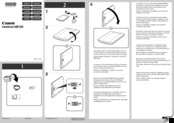
Canon CanoScan LiDE 120 Manual (2 pages)
Brand: Canon
|
Category: Barcode Reader
|
Size: 0.5 MB

Canon CanoScan LiDE 120 Getting Started (2 pages)
Brand: Canon
|
Category: Scanner
|
Size: 0.47 MB
Advertisement
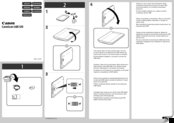
Canon CanoScan LiDE 120 Manual (2 pages)
Brand: Canon
|
Category: Barcode Reader
|
Size: 0.37 MB
Advertisement
Related Products
-
Canon LiDE220
-
Canon LaserBase MF5770
-
CANON LASERBASE MF3110
-
Canon FAXPHONE L170 — B/W Laser — Copier
-
Canon LBP712Cx
-
Canon LaserBase MF5630
-
Canon Color ImageRUNNER LBP5460
-
Canon ImageRUNNER LBP3560
-
Canon ImageRUNNER LBP3470
-
Canon LBP6680x Series
Canon Categories
![]()
Printer
![]()
Digital Camera
![]()
All in One Printer
![]()
Camcorder
![]()
Scanner
More Canon Manuals
