2
Thank you for purchasing a Canon product.
The EOS 20D is a high-performance, digital AF SLR camera with a
large, fine-detail, 8.20-megapixel CMOS sensor. The camera has nine
high-precision AF points and it is compatible with all Canon EF lenses
(including the EF-S lens). Designed for quick shooting at anytime, the
camera has many features for all types of photography, from fully
automatic snapshooting to professional-level, creative work.
Before using the camera, try it out while reading this Instruction Manual
to familiarize yourself with camera operations.
To prevent accidents and damage, read the Safety Warnings (p.6,7) and
Handling Precautions (p.8,9).
Test the Camera Before Using
Before using the camera, take a few test shots and check that the images are
properly recorded on the memory card.
If the camera or memory card is faulty and the images cannot be recorded or read
by a personal computer, Canon cannot be held liable for any loss or
inconvenience caused.
Copyrights
Copyright laws in your country may prohibit the use of your recorded images of
people and certain subjects for anything but private enjoyment. Also be aware that
certain public performances, exhibitions, etc., may prohibit photography even for
private enjoyment.
¡
Canon and EOS are trademarks of Canon Inc.
¡
Adobe and Photoshop are trademarks of Adobe Systems Incorporated.
¡
CompactFlash is a trademark of SanDisk Corporation.
¡
Windows is a trademark or registered trademark of Microsoft Corporation in the
United States and other countries.
¡
Macintosh is a registered trademark of Apple Corporation in the United States
and other countries.
¡
All other corporate names and trademarks mentioned in this manual are the
property of their respective owners.
* This digital camera supports Design rule for Camera File System 2.0 and Exif
2.21 (also called “Exif Print”). Exif Print is a standard that enhances
compatibility between digital cameras and printers. By connecting to an Exif
Print-compliant printer, the shooting information is incorporated to optimize the
print output.
Правила эксплуатации зеркального фотоаппарата Кэнон
Фотоаппарат – это достаточно сложное устройство, которое требует определенных знаний по эксплуатации. Тем, кто раньше уже пользовался любой фотокамерой, будет значительно проще освоить новую технику. Но люди, которые держат устройство в руках впервые, могут столкнуться с рядом сложностей. Ниже будет подробно рассказано о том, как пользоваться зеркальным фотоаппаратом Canon с момента первого включения и до подключения дополнительных аксессуаров.
Сборка устройства
Любой зеркальный фотоаппарат находится в заводской упаковке в разобранном виде. Если говорить точно, то тушка, объектив и аккумулятор лежат отдельно. В первую очередь следует снять защитную крышку с объектива и самого фотоаппарата. После этого объектив надевается на устройство. Чтобы это сделать, на объективе нужно найти белую точку и совместись ее с белой точкой на тушке. После этого объектив поворачивается по часовой стрелке до щелчка.

Второй этап – установка аккумулятора. Сделать это тоже достаточно легко. Отсек для аккумулятора находится на дне фотоаппарата и открывается специальной защелкой. Ее нужно потянуть вниз, и крышка отсека откинется. Аккумулятор помещается в фотоаппарат стороной с контактами. Вообще перепутать здесь невозможно, так как другой стороной он просто не влезет.

Разъем под карту памяти чаще всего скрывается под крышкой отсека аккумулятора, но у некоторых моделей он может быть расположен с правой стороны. Карта памяти вставляется стороной тоже контактами вперед.

Чаще всего фотоаппарат в коробке будет в разряженном виде, или аккумулятор будет иметь небольшой процент заряда. Перед началом эксплуатации лучше всего его полностью зарядить, чтобы он не сел во время первой настройки. Зарядка в большинстве случае осуществляется не путем подключения всего устройства к сети, а с помощью отдельного зарядного устройства для аккумулятора. Батарею следует извлечь и вставить в зарядку. В процессе будет гореть красная лампа, которая после окончания зарядки загорится зеленым. В редких моделях доступна функция зарядки через USB кабель. Современные батареи не требуют заряжать и сажать их полностью. У них нет эффекта памяти, как это было в старых типах аккумуляторов, поэтому батарея не боится частичной зарядки и разрядки.

Совет! Чтобы зарядить фотоаппарат Canon, стоит использовать оригинальные зарядные устройства. Только так можно продлить срок службы аккумулятора и не испортить его раньше времени.
Первое включение
После того, как аккумулятор заряжен и одет объектив, самое время включить фотоаппарат. Перед началом его использования потребуется первоначальная настройка, во время которой осуществляется выставление даты, часового пояса, языка и других системных параметров. По сути, первоначальная настройка фотоаппарата Canon не требует особых знаний или дополнительных инструкций. Устройство выдает на дисплее информацию, и пользователю нужно просто действовать согласно предложенным действиям.
После того, как первое включение будет закончено, фотоаппарат в большинстве случае попросит отформатировать карту памяти. Если карта новая, то такая необходимость появится точно. Сделать это можно тремя способами:
- с помощью ноутбука или компьютера;
- при непосредственном запросе фотоаппарата;
- через настройки.
Первый вариант подробно рассматривать смысла нет, так как он не самый лучший. Дело в том, что любая техника форматирует носитель под себя, и иногда случается ситуация, что отформатированная в ноутбуке карта памяти не читается фотоаппаратом. По этой причине делать это лучше всего с помощью той техники, в которой карта будет использоваться.
В том случае, когда карта новая, и фотоаппарат не понимает, как с ней работать, он просто напишет на дисплее, что нужно отформатировать носитель, и предложит сделать это прямо сейчас. В таком случае пользователю нужно просто согласиться.

Если карта использовалась ранее или ее просто нужно почистить, то форматирование можно провести с помощью специальной опции в настройках. Для этого на самом устройстве следует нажать кнопку «Menu», после этого выбрать пункт с нарисованным ключом. В этом пункте меню можно менять все системные настройки, например, выставить заново дату, и в том числе отформатировать карту памяти.
Совет! Устройство предложит два типа форматирования: быстрое и обычное. Первый вариант подойдет для новых карт, второй для ранее использованных или тех, которые выдавали ошибки.
Режимы фотоаппарата
Любой фотоаппарат независимо от класса имеет разные режимы съемки. Часть из них автоматические, а вторая половина потребует настроить тот или иной параметр под конкретные условия съемки.

Все режимы фотоаппарата Canon можно увидеть на колесике прокрутки режимов — оно расположено сверху. Выбор режимов осуществляется его вращением. Белая короткая черта отмечает, какой режим выбран, соответственно, для выбора другого нужно прокрутить колесико до нужного варианта. Количество режимов может меняться в зависимости от модели. При этом уменьшиться или увеличиться они могут только за счет автоматических программ съемки. Полуавтоматические режимы неизменны — их всегда четыре.
К автоматическим режимам относятся макросъемка (цветок на колесе), спортивный режим (бегущий человек), портретная съемка (лицо человека), автомат (зеленый пустой прямоугольник) и другие. В этих режимах от пользователя требуется только навести камеру на объект и после фокусировки, которая также осуществляется автоматически, нажать на кнопку затвора.
Полуавтоматические режимы обозначены буквами M, Av, Tv, P. При работе с ними от фотографа потребуется определенное знание и понимание работы с диафрагмой и выдержкой. Однако и снимки здесь получатся более интересными.
Режим Р
Режим P или программный не отличается глобально от автоматики, но дает возможность пользователя регулировать диафрагму в ограниченных пределах. Также здесь есть возможность регулировать баланс белого.
Большинство опытных фотографов считают, что программный режим совершенно бесполезен. Производителя отмечают, что он поможет начинающим пользователям перейти от автоматики к ручным настройкам.
Режим Av
Av – приоритет диафрагмы. В данном случае пользователь сам выставляет размер диафрагмы, чтобы поэкспериментировать с количеством пропускаемого света и конечным изображением. Исходя из размера диафрагмы, камера сама выбирает время выдержки и делает снимок. С помощью данного режима можно влиять на глубину резкости.
Совет! При использовании не рекомендуется выставлять максимальные и минимальные значения диафрагмы, так как существенно повышается вероятность появления артефактов на фото.
С помощью данного режима можно настроить резкость и сделать размытый фон. Чтобы сделать предметы на фото более четкими, нужно выставить меньшее значение диафрагмы, если нужно размыть задний план и сфокусировать на главных объектах, то для выдержки выбирается большое значение.
Стоит понимать, что настройка диафрагмы зависит от объектива, который подключен к камере. Именно поэтому при смене оптики нужно выбрать не только объектив, но и задать под него новые параметры съемки. Еще один нюанс – на разных камерах один и тот же объектив может потребовать новых настроек.
Режим Tv
Tv – приоритет выдержки. В этом режиме пользователь выбирает время, которое диафрагма будет пропускать свет, соответственно сам размер диафрагмы выбирается автоматически. Использование такой функции незаменимо при съемке спортивных мероприятий или движущихся объектов. Также разное время выдержки может дать интересные эффекты, например, фото с проводкой. Режим понравится тем, кто любит фотографировать любое движение, независимо человек это, животное или природное явление.
Режим М
M – ручной режим. С его помощью пользователь получает доступ к одновременной настройке диафрагмы и выдержки. Подходит для тех, кто точно знает, что делает, и чего хочет добиться. Режим особенно хорошо ночью, когда камера из-за темноты не понимает какую диафрагму и выдержку ей следует выставлять. Пользователь может сам выбрать параметры, которые ему нужны. В таком режим чаще всего работают профессионалы. Начинающие пользователю просто не разберутся, как влияет тот или иной параметр на фото.
Системные настройки
Фотокамеры Canon имеют широкий диапазон настроек. Это может касаться непосредственно процесса съемки, а также настроек камеры, например, формата, в котором будет сохраняться снимок, его размера и др. В системных настройках можно поставить таймер, синхронизировать вспышку или отформатировать карту памяти.
Качество и размер фото
Чтобы выставить конкретные настройки фотографии, необходимо нажать кнопку «menu» и выбрать пункт с нарисованным фотоаппаратом. Именно здесь доступны все настройки связанные с фото.

В зависимости от модели пункт, в котором можно выбрать качество фотографии, будет называться по-разному. Чаще всего название говорит само за себя: «качество». В камере Canon варианты обозначены буквами L, M, S1, S2, S3, RAW и RAW+L. Все буквенные варианты (L,M,S) сохраняются в формате JPEG и между собой подразумевают ухудшение качества от L к S3. Меняется не только качество фото, но и его размер, а также то, сколько он занимает на карте памяти. Очевидно, что лучше всего в данном случае выбрать вариант L.
Форматы RAW и RAW+L – это максимальное качество фото и его размер. Снимки сохраняются в RAW и занимают много места. Фото в данном формате напоминают электронный негатив, который несет информацию о фото, но не само изображение. Снимки в этом формате требуют обязательной обработки на ПК.
Преимущество формата заключается в том, что в нем можно получить более гибкие варианты обработки снимка в профессиональном редакторе на компьютере. Минус – занимают много места и не открываются без специальной программы.
Фокусировка изображения
Фокусировка изображения в фотоаппарате может быть ручной или автоматической. В первом случае пользователь все делает самостоятельно с мощью поворотных колец на объективе. Во втором случае работает автоматика. Чтобы переключиться с одного объекта на другой, следует нажать переключатель на объективе AF-MF. Режим AF в свою очередь делится еще на два варианта.
- AF-S – фокусировка по кадрам. Ее смысл в том, что камера фокусируется на выбранном объекте при легком нажатии на кнопку затвора. Лучше всего он подходит для съемки неподвижных объектов. Чтобы настроить фокус на новый объект, необходимо отпустить кнопку и заново навести фотоаппарат на предмет съемки.
- AF-C – непрерывная фокусировка. Ее смысл в том, что при нажатии на кнопку камера продолжает следить за объектом, даже если он перемещается. Очевидно, что удобнее использовать такой тип автофокуса при съемке спортивных событий.
Немаловажный момент – выбор точки фокусировки. Современные камеры предлагают от 9 до 50 точек. При этом есть главный объект, на котором осуществляется фокус, остальные точки фокусируются по другим предметам. Когда фотограф смотрит в видоискатель, он видит несколько точек, активная выделена красным цветом. Чтобы сделать активной точку фокусировки, которая совмещена с объектом, нужно использовать маленькое колесико на камере или кнопки навигации. На первый взгляд может показаться, что гораздо проще сместить камеру и таким образом совместить точки. Но есть нюанс: при изменении положения камеры меняется экспозиция, то есть вся задумка может быть испорчена. Используя клавиши навигации, пользователь может сделать несколько снимков одного объекта, но при этом фокусироваться каждый раз на новой точке.
Работа с выдержкой
Выдержка фотоаппарата – это параметр, который измеряется в секундах, а точнее долях секунды. Физический смысл выдержки заключается в том, что это время, за которое свет проходит сквозь диафрагму и попадает на матрицу. Очевидно, что чем больше времени свет попадает на матрицу, тем светлее получится снимок. Это важно при съемке в условиях плохого освещения, но есть и обратная сторона медали. Большое количество света может сделать снимок засвеченным и дать размытие в кадре. Чтобы получить эффект смазывания, следует поставить выдержку более длинную, если требуется резкость, то время выставляется минимальное. Регулировать выдержку можно в ручном режиме или приоритете выдержки.

Что такое баланс белого
Баланс белого – это корректность отображения цветов на снимке. Как известно, цветовой спектр может иметь более холодные или теплые значения.
Примером может служить фотография человека. При нормальном балансе белого кожа лица будет естественной. Если спектр скатывается к теплу, то кожа будет желтить, если к холодной части, то все фото будет отдавать синевой.
Очевидно, что в зависимости от освещения спектр может меняться, и фото будет иметь неестественные цвета. Солнечные лучи или лампа накаливания имеют теплые тона, а вот лампа дневного освещения делает изображение «холодным». И вот именно в таких ситуациях требуется регулировка баланса белого света.
Все камеры Canon имеют специальную кнопку WB, которая открывает меню настройки баланса белого цвета. Здесь есть вариант выбрать уже предустановленные режимы, которые обозначены схематичными рисунками. Например, солнце означает оптимальные настройки для съемки на улице в дневное время. Аналогичным образом выбираются автонастройки для других ситуаций.

Однако камера дает возможность не только использовать предустановленные варианты, но и осуществить регулировку самостоятельно. Этот процесс аналогичен использованию светофильтров и не подойдет любителям. Для этого необходимо нажать кнопку «menu», выбрать пункт с нарисованной камерой и там найти строку «Сдвиг ББ». Далее на дисплее открывается экран коррекции, который поделен на четыре части двумя прямыми. Каждая из них обозначена буквами:
- A — янтарь,
- M — пурпур,
- G — зеленый цвет.
Сдвиг курсора (на экране отображается, как черный квадрат) приводит к усилению одного из этих цветов или их комбинации.
Как выставить дату на фото
Иногда бывают ситуации, когда требуется, чтобы на фотографии отображалась дата и время снимка. В современных зеркальных фотоаппаратах такой функции уже нет, так как в целом дата портит фотографию, и при особой необходимости ее можно поместить на фото при распечатке снимков. Программа печати извлекает дату и время из информации о фотографии и помещает в угол. В более простых устройствах, например, компактных фотоаппаратах, данная функция есть. Выставить дату можно в меню настроек фотографии. Следует найти пункт «Отображать дату и время на фото». При этом предварительно пользователь сможет настроить формат даты и времени.
Фото с таймером
Сделать селфи на зеркальном фотоаппарате достаточно сложно. Именно для этого производители предусмотрели таймер, который выставляется на несколько секунд и делает снимок по истечению этого времени. Для использования функции фотоаппарат необходимо предварительно надежно установить, в идеале на штатив, выбрать экспозицию, проверить, чтобы все попало в кадр, и после этого выбрать таймер и время срабатывания с помощью специальной кнопки на корпусе. Кнопка отмечена значком часов. Благодаря тому, что устройство издает звуковой сигнал после каждой секунды, можно точно знать через, сколько сработает затвор и успеть занять свое место.

Использование вспышки
Вспышки для фотоаппарата бывают двух типов – встроенная и внешняя. Первая встроена непосредственно в тушку камеры и открывается при необходимости. В автоматическом режиме процесс регулируется самой камерой, в ручном режиме включить вспышку можно с помощью специальной кнопки (молния), которая расположена обычно рядом с самой вспышкой.
Как работает вспышка
Основной момент, который следует знать о работе вспышки – это ее мощность. Очевидно, что светить с одной мощностью она не может, так как уровень освещения может быть разный. По этой причине вспышка работает в три этапа:
- определение уровня освещения;
- экспонирование кадра;
- снимок.
Иными словами, вспышка срабатывает очень быстро три раза подряд. При этом снимок делается на третью вспышку, и около 10% людей имеют высокую чувствительность к свету и замечают первые две вспышки. Таким образом, на фото такие люди получаются с закрытыми или полузакрытыми глазами. Процесс определения и экспонирования называется TTL. Профессиональные фотографы знают, что TTL можно отключить, и тогда мощность приходится подбирать вручную. Это достаточно сложно, но более удобно, и в данном случае можно выбрать оптимальную мощность вспышки.

Особенности внешней вспышки
Внешняя вспышка имеет ряд преимуществ перед встроенной.
- Она более мощная, может быть направлена под углом или сверху, что делает освещение и тени более естественными.
- Еще одно достоинство – дальность действия. Стандартная вспышка может осветить объект в пределах 4-5 метров перед собой.
- Внешняя вспышка обеспечивает более гибкую настройку освещения.
Совет! При настройке вспышки необходимо выставить значение выдержки. Учитывая, что в момент снимка света на объект поступать будет больше, выдержка большая не нужна, кроме случаев, когда это делается для получения необычного эффекта. По мнению опытных фотографов, оптимальное время выдержки при съемке со вспышкой – 1/200-1/250.
Есть два варианта внешней вспышки – беспроводная и проводная. Второй вариант подключается непосредственно к камере через специальный разъем для подключения. Выглядит он как металлическое гнездо на верхней части фотоаппарата. Нередко он закрыт пластиковой заглушкой. Подключить вспышку можно с помощью специального кабеля, который позволит немного отдалить вспышку от камеры. Длина кабеля у компании Canon составляет 60 см. Беспроводной вариант самый удобный, так как фотографу не мешают шнуры. В данном случае в паз для вспышки вставляется специальный передатчик, который отправляет на вспышку сигнал о том, что нужно сработать. На этом передатчике находятся все кнопки управления мощностью.

Что такое синхронизация
В настоящее время синхронизация вспышки потеряла свою актуальность, так как весь процесс является автоматическим. Задача пользователя — просто сделать внешнюю вспышку зависимой от основной. Перед тем, как подключить внешнюю вспышку к фотоаппарату Canon, пользователю нужно в настойках фотоаппарата выставить «главной» его штатную вспышку. Для этого следует несколько секунд подержать кнопку «zoom», далее с помощью колесика прокрутки нужно выбрать надпись «master» и подтвердить выбор нажатием на центральную кнопку. На вспышке нужно аналогичным образом выбрать «slave». Теперь она подчиняется основной и реагирует на ее импульсы.
Подключение микрофона
Для профессиональной съемки на видео праздника обязательно потребуется внешний микрофон. Большинство современных зеркальных фотоаппаратов имеют целый набор необходимых разъемов. Здесь есть аудио-видеовыход, разъем для микрофона, mini-HDM и другие. Соответственно, подключить микрофон к фотоаппарату Canon можно через разъем с надписью «mic». Все настройки в камере сводятся только к тому, чтобы выбрать, в каком варианте нужно писать звук – моно или стерео. Этот пункт находится в меню настроек в разделе видео.

Как проверить пробег фотоаппарата
Пробег фотоаппаратов – это количество срабатываний затвора, что в свою очередь дает понять степень изношенности аппарата.
Для бюджетных устройств нормальным параметром является 15 тысяч кадров, после этого в любой момент можно ждать поломки, хотя это и не значит, что она случится в 100% случаев. У моделей дорогого и среднего сегмента данный параметр достигает 150 и даже 200 тысяч.
Долгое время узнать пробег фотоаппарата Canon можно было только посредством разбора тушки. Очевидно, что способ не самый простой и опасный, ведь разобрать легко, а сделать, как было — не очень. В настоящее время появились более простые способы посмотреть пробег, а именно воспользоваться компьютерными программами.
Информацию о пробеге можно увидеть либо зашитыми в фотографию, либо непосредственно в тушке устройства. Следует сразу отметить, что фирма Canon предпочитает не вставлять такую информацию в фотографии. Есть ограниченное число моделей, которые зашивают данные в фотоаппарат. Таким образом, поможет только проверка самого устройства. Лучшими вариантами в настоящее время являются программы EOSMSG и EOSInfo. Программы распространяются бесплатно и для их использования достаточно только установить их на ПК. После этого камера Canon подключается с помощью USB кабеля. В некоторых случаях ноутбук может не увидеть камеру, тогда потребуется установка драйверов или специальной программы, которая помимо подключения обеспечивает управление фотоаппаратом Canon с компьютера. После подключения фотокамеры к ПК и запуска программы в открывшемся окне нужно найти пункт ShutterCount (ShutCount), который и показывает количество срабатываний затвора.
Некоторые камеры не имеют возможности проверить этот параметр в домашних условиях. В таком случае лучшим решением будет обращение в сервисный центр, чтобы диагностика показала состояние устройства. Так стоит поступить, если планируется приобрести камеру с рук, а никакой информации о предыдущей ее эксплуатации нет. Сервисный центр сможет дать ответ, насколько камера хорошо сохранилась, и сколько еще сможет прослужить.
Зеркальные фотоаппараты – это хрупкие устройства, которые могут выйти из строя по самым разным причинам. Чтобы избежать поломки, нужно аккуратно относиться к фотоаппарату и оптике, использовать защитный чехол, чистить поверхности линзы, а также при раздельном хранении оптики и тушки закрывать места соединения специальной крышкой.
- Попадание влаги. Влага является очень опасным веществом для фотоаппарата. Устройству не обязательно попадать под дождь или намокать, чтобы испортиться. Его длительное нахождение во влажном помещении может привести к окислению внутренних деталей и поломке. Если возникли опасения, что произошло что-то подобное, то следует положить устройство в теплое и сухое место, а потом отнести в мастерскую.
- Механические повреждения. Удары и падения не способствуют нормальной работе зеркальной камеры. Самыми хрупкими элементами в ней является зеркало, которое легко может разбиться, а также объектив, в котором может выйти из строя система фокусировки. Если камера не может навести фокус, то в результате удара произошла поломка в объективе. При этом в ремонт нести лучше всего все устройство.
- Попадание частиц пыли. Частые неисправности фотоаппарата Canon связаны с попаданием песка и пыли внутрь камеры. Это может привести к полной поломке, но гораздо чаще к посторонним шумам во время работы объектива (фокусировки) или его блокировке. В данном случае поможет только чистка фотоаппарата, и лучшим решением станет обращение в профессиональный сервисный центр.
- Несоблюдение теплового режима. Любая камера имеет диапазон рабочих температур. При их несоблюдении устройство вполне может выйти из строя из-за сгорания того или иного механизма. Самостоятельно такую проблему решить невозможно.
- Устройство выдает ошибки. Надпись «busy» может появиться при использовании карты памяти с низкой скоростью, в случае, если внешняя вспышка не успела зарядиться от тушки. В целом перевести эту надпись можно, как «занято»: камера намекает, что какой-то процесс еще не завершен, и нужно немного подождать. Если камера не видит карту памяти или отказывается сохранять на нее данные, то следует провести форматирование или посмотреть, не стоит ли на карте блокировка.
Продлить срок службы камеры очень просто. В первую очередь необходимо приобрести чехол, который позволит защитить устройство от ударов и падений.
Совет! Не стоит перевозить камеру и объектив в собранном виде. Лучше всего на момент транспортировки разбирать фотоаппарат.
Если камера долго не используется, то батарею лучше вытащить и периодически ее разряжать и заряжать. Камеру следует хранить в теплом и сухом месте, а также избегать попадания на нее пыли или песка. Для чистки устройства нужно использовать только специальные наборы, которые позволяют бережно удалить пыль и мусор с объектива и прочих узлов техники.

Зеркальная камера – это серьезное устройство, которое требует к себе такого же подхода. Нельзя просто купить камеру и начать снимать. Чтобы понять, как ей пользоваться, разобраться с функциями и настройками, продлить срок службы, не нужно спешить на дорогостоящие курсы. Для начала вполне хватит знакомства с инструкцией, где подробно расписано, что и как можно делать с фотоаппаратом.
-
Canon DS126061 — page 1
E INSTRUCTION MANUAL E INSTRUCTION MANUAL …
-
Canon DS126061 — page 2
2 Thank y ou f or purc hasing a Canon pr oduct. The EOS 20D is a high-performance, digital AF SLR camera with a large, fine-detail, 8.20-megapix el CMOS sensor . The camera has nine high-precision AF points and it is compatible with all Canon EF lenses (including the EF-S lens). Designed for quick shooting at an ytime, the camera has many f eature …
-
Canon DS126061 — page 3
3 Check that all the f ollowing items have been included with y our camera. If anything is missing, contact y our dealer . * Be careful not to lose any of the abov e items. * No CF card (f or recording images) is included. Please purchase it separ ately . CF cards made by Canon are recommended. Item Check List ¢ EOS 20D / Camera body (with Eyecup …
-
Canon DS126061 — page 4
4 1 2 3 4 Introduction Item Check List …………………………………………………………………………………….. 3 Handling Precautions ……………………………………………………………………………. 8 Nomenclature …………………………………………………………………………. …
-
Canon DS126061 — page 5
5 Contents 8 9 10 11 5 6 7 Focusing an Off-Center Subject ……………………………………………………………. 69 When Autofocus Fails (Manual Focusing)………………………………………………. 70 Selecting the Metering Mode………………………………………………………………… 71 Selecting the D …
-
Canon DS126061 — page 6
6 Safety Warnings Follo w these safeguards and use the equipment properly to pre vent injury , death, and material damage. Preventing Serious Injury or Death •T o prev ent fire, e xcessive heat, chemical leakage, and explosions , follow the safeguards below: — Do not use any batteries, power sources, and accessories not specified in this bookle …
-
Canon DS126061 — page 7
7 • If you drop the equipment and the casing breaks open to expose the internal par ts, do not touch the internal par ts due to the possibility of electrical shock. • Do not disassemble or modify the equipment. High-voltage inter nal par ts can cause electrical shock. • Do not look at the sun or an extremely bright light source through the ca …
-
Canon DS126061 — page 8
8 Camera Care ¡ This camera is a precision instrument. Do not drop it or subject it to ph ysical shock. ¡ The camera is not waterproof and cannot be used underwater . If y ou accidentally drop the camera into water , promptly consult your nearest Canon Service Center. Wipe off an y water droplets with a dry cloth. If the camera has been e xposed …
-
Canon DS126061 — page 9
9 Handling Precautions LCD Panel and LCD Monitor ¡ Although the LCD monitor is manuf actured with very high precision technology with ov er 99.99% active pix els, there might be a f ew dead pix els among the remaining 0.01% or less pixels . Dead pixels displaying only b lack or red, etc., are not a malfunction. The y do not affect the images recor …
-
Canon DS126061 — page 10
10 For detailed inf or mation, reference page numbers are pro vided in parentheses (p .**). Nomenclature Digital terminal (p.117) Video OUT terminal (p.110) Remote control terminal (N3 type) PC terminal (p.98) LCD panel (p.12) Hot shoe (p.97) EF Lens mount index (p .23) Grip (Battery compartment) DC coupler cord hole (p.22) Flash-sync contacts Shut …
-
Canon DS126061 — page 11
11 Nomenclature Tr ipod socket Battery compar tment cover (p .20) Battery compartment cover release lev er (p.20) < 9 > Multi-controller (p.28) Viewfinder ey epiece Eyecup (p .89) Dioptric adjustment knob (p.38) Strap mount (p.17) Access lamp (p.25) CF card slot cover (p .24) CF card slot (p.24) CF card eject button (p .24) LCD monitor (p.32) …
-
Canon DS126061 — page 12
Nomenclature 12 LCD Panel The actual display will sho w only the applicable items. Aperture AF point selection ( [ — — — ] ) CF card full warning ( FuLL CF ) CF card error warning ( Err CF ) No CF card warning ( no CF ) Error code ( Err ) Cleaning image sensor ( CLEA n ) Processing Parameters ( PA- P1 / P2 / 1 / 2 / 3 ) Shutter speed Busy ( buSY ) …
-
Canon DS126061 — page 13
13 Nomenclature Viewfinder Inf ormation The actual display will sho w only the applicable items. Par tial metering circle AF points (Superimposed display) < A > AE loc k/FE lock AEB in-progress < D > Flash-ready Improper FE lock warning < O > High-speed sync (FP flash) Exposure lev el indicator Exposure compensation amount Flash …
-
Canon DS126061 — page 14
Nomenclature 14 Mode Dial The Mode Dial is divided into two function zones . B a s i c z o n e I m a g e z o n e C r e a t i v e z o n e Full Auto q Basic Zone All you do is press the shutter button. 1 : Full Auto (p .40) For fully automatic shooting. Image Zone Allows y ou fully automatic shooting for specific subjects . 2 : Po rt r ait (p.42) 3 …
-
Canon DS126061 — page 15
15 Nomenclature Battery Charger CG-580 This is a battery pack charger . (p.18) Battery Charger CB-5L This is a battery pack charger . (p.18) Battery pack slot Red lamp Pow er plug Pow er cord Pow er cord sock et Battery pack slot Red lamp …
-
Canon DS126061 — page 16
16 ¡ In this manual, the icons and markings indicating the camera’ s buttons , dials, and settings correspond to the icons and markings on the camera. ¡ For more inf or mation, reference page numbers are pro vided in parentheses (p .**). ¡ The asterisk M on the r ight of the page title indicates that the respective f eature is availab le only …
-
Canon DS126061 — page 17
17 1 Getting Started This chapter e xplains a fe w preliminary steps and basic camera operations . Attaching the Strap P ass the end of the strap through the camera’ s strap mount from the bottom. Then pass it through the strap’ s buckle as sho wn in the illustration. Pull the strap to take up any slac k and make sure the strap will not loosen …
-
Canon DS126061 — page 18
18 F or details on the battery , ref er to the instructions f or Battery P ack BP-511A. 1 Remove the co ver . ¡ When you remo ve the battery from the camera, be sure to reattach the cov er to protect against shor t circuit. 2 Attach the battery . ¡ Align the battery front edge with the <–> mark on the batter y charger . While pressing dow …
-
Canon DS126061 — page 19
19 Recharging the Battery ¡ The numbers and markings on the battery charger correspond to the table on the left. Recharge Leve l Red lamp 0-50% Blinks once per second 50-75% Blinks twice per second 75-90% Blinks three times per second 90% or higher Lights on ¡ Do not recharge any battery pack other than Battery Pack BP-511A, BP- 514, BP-511, or B …
-
Canon DS126061 — page 20
20 Load a fully charged BP-511A battery pack into the camera. 1 Open the battery compar tment cover . ¡ Slide the lev er as shown by the arrow and open the cov er . 2 Insert the batter y . ¡ P oint the batter y contacts downward. ¡ Inser t the batter y until it locks into place. 3 Close the cover . ¡ Press the cov er until it snaps shut. When t …
-
Canon DS126061 — page 21
21 Installing and Removing the Battery Battery Life [Number of shots] ¡ The figures abov e are based on a fully-charged BP-511A and CIP A (Camera & Imaging Products Association) testing criteria. 1 Open the battery compar tment cover . ¡ Slide the lev er as shown by the arrow and open the cov er . 2 Remove the battery . ¡ Slide the battery …
-
Canon DS126061 — page 22
22 With AC Adapter Kit A CK-E2 (optional), you can connect the camera to a household power outlet and not w orr y about the batter y lev el. 1 Connect the DC Coupler . ¡ Connect the DC Coupler’ s plug to the AC adapter’s soc ket. 2 Connect the power cor d. ¡ Connect the power cord to the A C adapter . ¡ Inser t the plug into a power outlet. …
-
Canon DS126061 — page 23
23 1 Remove the caps. ¡ Remov e the rear lens cap and the body cap by turning them as shown by the arrow . 2 Attach the lens. ¡ Align the EF-S lens with the camera’ s white EF-S lens mount index and turn the lens as shown b y the arrow until it clicks in place . ¡ When attaching a lens other than an EF-S lens, align the lens with the red EF le …
-
Canon DS126061 — page 24
24 The captured image will be recorded onto the CF card (optional). Although the thickness is diff erent, a T ype I or T ype II CF card can be inser ted into the camera. The camera is also compatible with Microdrive and CF cards with 2 GB or higher capacity . 1 Open the cover . ¡ Slide the cov er as shown b y the arrow to open it. 2 Insert the CF …
-
Canon DS126061 — page 25
25 Installing and Removing the CF Card 1 Open the cover . ¡ Tu rn the < 4 > s witch to < 2 >. ¡ Check that the “ buSY ” message is not display ed on the LCD panel. ¡ Make sure the access lamp is off , then open the cov er . 2 Remove the CF car d. ¡ Press the Eject button. s The CF card will be ejected. ¡ Close the cov er . Remo …
-
Canon DS126061 — page 26
26 The camera can operate only after the < 4 > switch is turned on. < 2 >: The camera is turned off and does not operate. < 1 >: The camera operates . < J >: The camera and < 5 > operate. (p .28) The shutter button has two steps . Y ou can press the shutter button halfwa y . Then you can further press the shutter butto …
-
Canon DS126061 — page 27
27 Basic Operation The < 6 > dial is mainly used for shooting-related settings . (1) After pressing a button, turn the < 6 > dial. When you press a b utton, its function remains activ e f or 6 seconds ( 9 ). During this time, y ou can tur n the < 6 > dial to set the desired setting. When the timer runs out or if y ou press the shu …
-
Canon DS126061 — page 28
Basic Operation 28 The < 5 > dial is mainly used for shooting-related settings and selecting LCD monitor items. When you want to use the < 5 > dial to prepare for shooting, set the < 4 > switch to < J > first. (1) After pressing a button, turn the < 5 > dial. When you press a b utton, its function remains active for 6 …
-
Canon DS126061 — page 29
29 By setting various optional settings with the menus , you can set the image recording quality , processing parameters, the date/time, Custom Functions, etc. While looking at the LCD monitor , you use the < M > button, < 0 > b utton, and < 5 > dial on the camera back to proceed to the next step . The menu screen is color coded f …
-
Canon DS126061 — page 30
Menu Operations 30 1 Display the men u. ¡ Press the < M > button to displa y the menu. T o tur n off the menu, press the button again. 2 Select a menu item. ¡ Tu rn the < 5 > dial to select the menu item, then press < 0 >. ¡ Press the < C > button to jump to the first item of each menu category . 3 Select the menu settin …
-
Canon DS126061 — page 31
31 Menu Operations < z > Shooting menu (Red) < x > Playbac k menu (Blue) < c > Set-up menu (Y ello w) ¡ These shaded menu items are not displa yed in Basic Zone modes. ¡ In Basic Zone modes, the RA W and RAW+JPEG recording quality modes are not displa yed. Menu Settings Quality 73 / 83 / 74 / 84 / 76 / 86 / RA W / RA W+ 73 / + 8 …
-
Canon DS126061 — page 32
Menu Operations 32 ¡ When using the LCD monitor , you can use the < 5 > dial ev en while the < 4 > switch is < 1 >. ¡ The LCD monitor cannot be used as a viewfinder f or shooting. ¡ Y ou can adjust the brightness of the LCD monitor to one of fi ve le vels . (p.102) 1 Select [Clear settings]. ¡ Press the < M > button. ? …
-
Canon DS126061 — page 33
33 The LCD monitor’ s interface language can be set to one of twelv e languages. 1 Select [Language]. ¡ Tu rn the < 5 > dial to select [ c Language ], then press < 0 >. s The Language screen will appear . 2 Set the desired language. ¡ Tu rn the < 5 > dial to select the langauge, then press < 0 >. s The language will chan …
-
Canon DS126061 — page 34
34 Set the date and time as shown below . 1 Select [Date/Time]. ¡ Tu rn the < 5 > dial to select [ c Date/ Time ], then press < 0 >. s The date/time screen will appear . 2 Set the date and time. ¡ Tu rn the < 5 > dial to select the digit, then press < 0 >. ¡ The selection will then shift to the next item. 3 Set the date d …
-
Canon DS126061 — page 35
35 The date/time (back-up) battery maintains the camera’ s date and time. The battery’s service life is about 5 y ears. If the date/time is reset when the battery is replaced, replace the back-up batter y with a new CR2016 lithium battery as descr ibed below . The date/time setting will also be reset, so you m ust set the correct date/time. 1 T …
-
Canon DS126061 — page 36
36 The image sensor is like the film in a film camera. If any dust or other foreign matter adheres to the image sensor , it may sho w up as a dark speck in the images . T o a void this, f ollow the procedure below to clean the image sensor . Note that the image sensor is a v er y delicate component. If possible, y ou should hav e it cleaned by a …
-
Canon DS126061 — page 37
37 3 Cleaning the CMOS sensor N 4 Clean the image sensor . ¡ Use a rubber blow er to carefully blo w aw ay any dust, etc., on the surface of the image sensor . 5 Stop the cleaning. ¡ Tu rn the < 4 > s witch to < 2 >. s The camera will turn off, the shutter will close, and the mirror will go bac k down. ¡ Set the < 4 > switch to …
-
Canon DS126061 — page 38
38 By adjusting the diopter to suit your e yesight, y ou can see a shar p viewfinder image e ven without ey eglasses. The camera’ s adjustable dioptric range is -3 to +1 dpt. T urn the dioptric adjustment knob. ¡ Tu rn the knob left or r ight so that the AF points in the vie wfinder look shar p. ¡ The illustration shows the knob at the standa …
-
Canon DS126061 — page 39
39 2 Fully Automatic Shooting This chapter explains how to use the Basic Zone modes on the Mode Dial for quick and easy shooting. In each mode < 1 > < 2 > < 3 > < 4 > < 5 > < 6 > < 7 >, the AF mode, drive mode, etc., are set automatically to suit the subject. In these modes , all you do is point and shoot. …
-
Canon DS126061 — page 40
40 All you do is point the camera and press the shutter b utton. Ev er ything is automatic so it is easy to photograph an y subject. With nine AF points to focus the subject, an yone can easily tak e nice pictures. 1 Set the Mode Dial to < 1 >. s A utomatically , the AF mode will be set to < 9 >, the drive mode will be set to < u > …
-
Canon DS126061 — page 41
41 1 Using Full Auto 5 T ake the picture. ¡ Compose the shot and press the shutter button completely . s The captured image will be display ed for about 2 sec. on the LCD monitor . ¡ To view the images recorded on the CF card, press the < x > button. (p .103) ¡ While focusing with < AF >, do not touch the f ocusing r ing at the front …
-
Canon DS126061 — page 42
42 Select a shooting mode to suit the target subject, and the camera will be set to obtain the best results. This mode blurs the bac kground to make the human subject stand out. ¡ Holding down the shutter button e xecutes continuous shooting. ¡ To improv e the background blur , use a telephoto lens and fill the frame with the subject. Or have th …
-
Canon DS126061 — page 43
43 Basic Zone Modes This is for f ast-moving subjects when you want to freeze the action. ¡ The camera will first trac k the subject with the center AF point. Focus trac king will then continue with any of the nine AF points co vering the subject. ¡ While you press the shutter b utton, focusing will continue f or continuous shooting. ¡ Using a …
-
Canon DS126061 — page 44
44 Use the self-timer when you w ant to be in the picture. Y ou can use self- timer in any Basic Zone mode or Creativ e Zone mode. 1 Press the < R > button. ( 9 ) 2 Select < j >. ¡ Look at the LCD panel and turn the < 6 > dial to select < j >. 3 Focus the subject. ¡ Look in the viewfinder and press the shutter button half …
-
Canon DS126061 — page 45
45 3 Image Settings This chapter e xplains the digital image settings for the image-recording quality , ISO speed, white balance, color space, and processing parameters . ¡ For Basic Zone modes , only the image-recording quality (except RA W and RA W+JPEG), file number ing, and camera setting check will apply in this chapter . ¡ The asterisk M o …
-
Canon DS126061 — page 46
46 The 73 / 83 / 74 / 84 / 76 / 86 modes record the image in the widely-used JPEG f or mat. In the 1 mode, the captured image will require post-processing with the softw are provided. The 1 + 73 / + 83 /+ 74 /+ 84 /+ 76 /+ 86 (RA W+ JPEG) modes sim ultaneously record the image in both RA W and JPEG f or mats. Note that in the Basic Zone modes, the …
-
Canon DS126061 — page 47
47 3 Setting the Image-recording Quality The RA W format assumes that the image will undergo post-processing with a personal computer . Special kno wledge is required, but y ou can use the bundled softw are to obtain the desired effect. < 1 > images are processed according to the white balance, color space, and processing parameters set at th …
-
Canon DS126061 — page 48
3 Setting the Image-recording Quality 48 The maximum burst during continuous shooting depends on the image- recording quality . The approx. maximum burst during continuous shooting is indicated below for each image-recording quality . Note that with high-speed CF cards, the maximum burst ma y be higher than shown in the table below depending on the …
-
Canon DS126061 — page 49
49 The ISO speed is a numeric indication of the sensitivity to light. A higher ISO speed number indicates a higher sensitivity to light. Therefore , a high ISO speed is suited for lo w light and moving subjects . Howev er, the image may look more coarse with noise , etc. On the other hand, a low ISO speed is not suited for lo w light or action shot …
-
Canon DS126061 — page 50
50 Normally , the < Q > setting will set the optimum white balance automatically . If natural-looking colors cannot be obtained with < Q >, you can set the white balance manually to suit the respective light source. In the Basic Zone modes, < Q > will be set automatically . 1 Press the < E > button. ( 9 ) 2 Select the white …
-
Canon DS126061 — page 51
51 With custom white balance, y ou shoot a white object that will ser ve as the basis for the white balance setting. By selecting this image, y ou impor t its white balance data for the white balance setting. 1 Press the < E > button. ( 9 ) 2 Select the custom white balance. ¡ Look at the LCD panel and turn the < 5 > dial to select < …
-
Canon DS126061 — page 52
3 Custom White Balance N 52 ¡ If the exposure obtained in step 3 is undere xposed or overe xposed, a correct white balance might not be obtained. ¡ If an image was captured while the processing parameter w as set to [ B/ W ] (p.59), it cannot be selected in step 5. Instead of a white object, an 18% gra y card (commercially av ailable) can produce …
-
Canon DS126061 — page 53
53 Y ou can correct the standard color temper ature f or the white balance setting. This adjustment will ha ve the same eff ect as using a color temperature con version or color compensating fi lter. Each color can be corrected to one of nine le vels . Users familiar with using color temper ature conv ersion or color compensating filters will fi …
-
Canon DS126061 — page 54
54 With just one shot, three images ha ving a different color tone can be recorded simultaneously . Based on the white balance mode’ s standard color temper ature, the image will be bracketed with a blue/amber bias or magenta/g reen bias. This is called white balance bracketing. It can be set up to ±3 levels in single-level increments. 1 Set the …
-
Canon DS126061 — page 55
55 3 White Balance Auto Bracketing N 4 T ake the picture. s When B/A brac keting has been set, the three images will be recorded onto the CF card in the f ollowing sequence: Standard WB, B (blue) bias , and A (amber) bias . If M/G brack eting has been set, the sequence will be Standard WB, M (magenta) bias , and G (green) bias . ¡ The current driv …
-
Canon DS126061 — page 56
56 The color space refers to the r ange of reproducible colors . With this camera, you can set the color space f or captured images to sRGB or Adobe RGB. For normal images, sRGB is recommended. In the Basic Zone modes, sRGB will be set automatically . 1 Select [Color space]. ¡ Tu rn the < 5 > dial to select [ z Color space ], then press < …
-
Canon DS126061 — page 57
57 The image you capture can be processed to look more vivid and sharp or more subdued. The processing par ameters can be set according to the preset P arameter 1 or P arameter 2 or to Set 1, 2, or 3 that y ou can set yourself . Monochrome can also be set. In the Basic Zone modes, Pa r ameter 1 will be set automatically . 1 Select [P arameters]. ¡ …
-
Canon DS126061 — page 58
58 The image you capture can be processed automatically b y the camera in accordance with the parameter settings you set (fiv e settings each for [ Contrast ], [ Sharpness ], [ Saturation ], and [ Color tone ]). Y ou can register and sav e up to three sets of processing parameters. 1 Select [P arameters]. ¡ Tu rn the < 5 > dial to select [ …
-
Canon DS126061 — page 59
59 3 Setting the Processing Parameters N When you capture images with the processing parameter set to Monochrome, the camera will process and record the images as b lack- and-white images onto the CF card. 1 Select [B/W]. ¡ In step 3 on page 58, select [ B/W ], then press < 0 >. 2 Select the item to be set. ¡ Tu rn the < 5 > dial to s …
-
Canon DS126061 — page 60
3 Setting the Processing Parameters N 60 The same effect as using filters with b lack-and-white film can be obtained with digital images. A color can be brightened by using a filter having a similar or same color . At the same time, the complementar y colors will be darkened. v When color toning is set, color toning will be applied to the captur …
-
Canon DS126061 — page 61
61 The file number is like the fr ame number on film. There are two file numbering methods: [ Continuous ] and [ Auto reset ]. The images you take are automatically assigned a file number from 0001 to 9999 and sav ed in a f older (created automatically) that can hold up to 100 images. 1 Select [File numbering]. ¡ Tu rn the < 5 > dial to …
-
Canon DS126061 — page 62
62 When the camera is ready to shoot, press the < B > button to vie w the current camera settings on the LCD monitor . Display the camera settings. ¡ Press the < B > button. s The current camera settings appear on the LCD monitor . ¡ To tur n off the LCD monitor , press the < B > button again. B Checking Camera Settings Date/Tim …
-
Canon DS126061 — page 63
63 4 Setting the AF, Metering, and Drive Modes The viewfinder has 9 AF points . By selecting a suitable AF point, y ou can shoot with autof ocus while framing the subject as desired. Y ou can also set the AF mode to suit the subject or obtain the desired eff ect. Evaluativ e, par tial, and centerweighted a ver age metering modes are provided. Sing …
-
Canon DS126061 — page 64
64 The AF mode is the autofocusing oper ation method. Three AF modes are provided. One-Shot AF is suited for still subjects , while AI Ser vo AF is for mo ving subjects. And AI Focus AF s witches from One-Shot AF to AI Servo AF automatically if the still subject star ts moving. In the Basic Zone modes, the optimum AF mode is set automatically . 1 O …
-
Canon DS126061 — page 65
65 f Selecting the AF Mode N Pressing the shutter button halfway activ ates the autofocus and achieves f ocus once . s The AF point which achiev es focus flashes briefly . At the same time, the focus confirmation light < o > in the viewfinder is displa yed. s With ev aluative metering, the exposure setting (shutter speed and aper ture) wi …
-
Canon DS126061 — page 66
f Selecting the AF Mode N 66 * About Predictive AF If the subject approaches or retreats from the camera at a constant rate , the camera trac ks the subject and predicts the focusing distance immediately before the picture is tak en. This is for obtaining correct focus at the moment of e xposure. ¡ When the AF point selection is automatic, the cam …
-
Canon DS126061 — page 67
67 The AF point is used for f ocusing. The AF point can be selected automatically by the camera or man ually by y ou. Automatic AF point selection is set in the Basic Zone modes and < 8 8 8 8 >. In the < d > < s > < f > < a > modes, you can s witch between automatic and manual AF point selection. The camera selects the …
-
Canon DS126061 — page 68
S Selecting the AF Point N 68 ¡ Press the < S > and turn the < 6 > or < 5 > dial. ¡ When you tur n the dial, the selection will go in the looping sequence sho wn on the left. Under low-light conditions, the b uilt-in flash fires a br ief burst of flashes when you press the shutter b utton halfwa y . This is to illuminate the …
-
Canon DS126061 — page 69
69 After achieving f ocus, you can loc k the focus on a subject and recompose the shot. This is called “focus lock. ” Focus loc k works only in the One-Shot AF mode. 1 Set the Mode Dial to a Creative Zone mode. 2 Select the desired AF point. 3 Focus the subject. ¡ Mov e the AF point ov er the subject and press the shutter button halfw ay . 4 K …
-
Canon DS126061 — page 70
70 Autof ocus can fail to achie ve f ocus (the focus confirmation light < o > blinks) with certain subjects such as the following: Subjects difficult to focus (a) Low-contrast subjects Example: Blue sky , solid-color walls, etc. (b) Subjects in low light. (c) Extremely backlit and reflectiv e subjects Example: Car with a reflective body , …
-
Canon DS126061 — page 71
71 The camera has three metering modes: Evaluativ e, par tial, and centerweighted av erage metering. In the Basic Zone modes , e valuativ e metering will be set automatically . 1 Press the < Q > button. ( 9 ) 2 Select the metering mode. ¡ While looking at the LCD panel, turn the < 6 > dial. q : Evaluativ e Metering w : Pa r tial Meteri …
-
Canon DS126061 — page 72
72 Single and continuous drive modes are pro vided. In the Basic Zone modes, the optimum driv e mode is set automatically . 1 Press the < R > button. ( 9 ) 2 Select the drive mode. ¡ While looking at the LCD panel, turn the < 6 > dial. u : Single shooting When you press the shutter button completely , one shot will be taken. i : Contin …
-
Canon DS126061 — page 73
73 5 Advanced Operations With Creative Zone modes , you can set the desired shutter speed or aper ture value to obtain the result you w ant. Y ou take control of the camer a. ¡ The asterisk M on the r ight of the page title indicates that the respective f eature is availab le only in Creative Zone modes ( d , s , f , a , 8 ). ¡ After you press th …
-
Canon DS126061 — page 74
74 Like < 1 > (Full A uto) mode, this is a general-purpose shooting mode. The camera automatically sets the shutter speed and aper ture value to suit the subject’ s br ightness. This is called Program AE. * < d > stands for Prog ram * AE stands for A uto Exposure 1 Set the Mode Dial to < d >. 2 Focus the subject. ¡ Look through …
-
Canon DS126061 — page 75
75 d Program AE ¡ If “ 30″ ” and the maximum aperture blink, it indicates underexposure . Increase the ISO speed or use flash. ¡ If “ 8000 ” and the minimum aperture blink, it indicates ov ere xposure. Decrease the ISO speed or use an ND filter (optional) to reduce the amount of light entering the lens. Differences Between < d & …
-
Canon DS126061 — page 76
76 In this mode, y ou set the shutter speed and the camera automatically sets the aper ture value to suit the brightness of the subject. This is called Shutter-Priority AE. A f ast shutter speed can freeze the motion of a fast-mo ving subject and a slow shutter speed can b lur the subject to give the impression of motion. * < s > stands for T …
-
Canon DS126061 — page 77
77 s Shutter-Priority AE ¡ If the maximum aperture blinks, it indicates underexposure . T ur n the < 6 > dial to set a slower shutter speed until the aper ture value stops b linking. ¡ If the minimum aperture blinks, it indicates ov ere xposure. T urn the < 6 > dial to set a faster shutter speed until the aper ture value stops b linki …
-
Canon DS126061 — page 78
78 In this mode, y ou set the desired aper ture and the camera sets the shutter speed automatically to suit the subject brightness. This is called aper ture-prior ity AE. The smaller the aperture (larger f/number), the wider the depth of field (range of acceptable f ocus). The larger the aper ture (smaller f/number), the narrower the depth of fie …
-
Canon DS126061 — page 79
79 f Aperture-Priority AE ¡ If the “ 30″ ” shutter speed blinks, it indicates underexposure . T ur n the < 6 > dial to set a larger aper ture (smaller f/number) until the blinking stops or set a higher ISO speed. ¡ If the “ 8000 ” shutter speed blinks, it indicates ov ere xposure. T urn the < 6 > dial to set a smaller ape …
-
Canon DS126061 — page 80
80 In this mode, y ou set both the shutter speed and aper ture value as desired. T o determine the exposure, ref er to the exposure le vel indicator in the viewfinder or use a handheld exposure meter . This method is called manual e xposure. * < a > stands for Man ual. 1 Set the Mode Dial to < a >. 2 Set the desired shutter speed. ¡ W …
-
Canon DS126061 — page 81
81 a Manual Exposure 5 Set the exposure. ¡ Check the e xposure level and set the desired shutter speed and aper ture value . 6 T ake the picture. : Standard exposure le vel. : To set it to the standard e xposure le vel, set a slower shutter speed or a larger aper ture. : To set it to the standard exposure le vel, set a f aster shutter speed or a s …
-
Canon DS126061 — page 82
82 This mode is for obtaining a wide depth of field automatically betw een a near subject and far subject. It is eff ective f or group photos and landscapes. The camera uses the nine AF points to detect the nearest and farthest subjects to be in focus . * < 8 > stands for A uto-depth of field. 1 Set the Mode Dial to < 8 >. 2 Focus the …
-
Canon DS126061 — page 83
83 Exposure compensation is used to alter the standard e xposure setting set by the camera. Y ou can make the image look lighter (increased exposure) or dar ker (decreased e xposure). Y ou can set the exposure compensation up to ±2 stops in 1/3-stop increments . 1 T urn the Mode Dial to any Creative Zone mode except < a >. 2 Check the exposu …
-
Canon DS126061 — page 84
84 By changing the shutter speed or aper ture automatically , the camera brack ets the exposure up to ±2 stops in 1/3-stop increments for three successive shots . This is called A uto Exposure Bracketing (AEB). 1 Select [AEB]. ¡ Tu rn the < 5 > dial to select [ z AEB ], then press < 0 >. 2 Set the AEB amount. ¡ Tu rn the < 5 > …
-
Canon DS126061 — page 85
85 3 Auto Exposure Bracketing (AEB) N ¡ Follo w steps 1 and 2 to set the AEB amount to < >. ¡ AEB will also be canceled automatically if you turn the < 4 > switch to < 2 >, change lenses , hav e flash-ready , replace the batter y , or replace the CF card. Canceling AEB Neither flash nor bulb e xposures can be used with AEB. ¡ …
-
Canon DS126061 — page 86
86 AE lock enab les you to loc k the exposure at a diff erent place from the point of focus . After locking the e xposure, you can recompose the shot while maintaining the desired exposure setting. This is called AE lock. It is effectiv e for backlit subjects . 1 Focus the subject. ¡ Press the shutter button halfw ay . s The e xposure setting will …
-
Canon DS126061 — page 87
87 When bulb is set, the shutter sta ys open while you hold down the shutter button fully , and closes when you let go of the shutter button. This is called bulb e xposure. Use bulb e xposures for night scenes, fire works, the heav ens, and other subjects requiring long exposures. 1 Set the Mode Dial to < a >. 2 Set the shutter speed to “b …
-
Canon DS126061 — page 88
88 Mirror lockup is enab led with C.Fn-12 [ Mirr or lockup ] set to [ 1: Enable ] (p .144). The mirror can be s wung up separately from when the exposure is made . This prev ents mirror vibrations which ma y blur the image during close-ups or when a super telephoto lens is used. Set Custom Functions with [ c Custom Functions (C.Fn) ]. 1 Press the s …
-
Canon DS126061 — page 89
89 The LCD panel is provided with illumination. Each time you press the < U > b utton, the LCD panel illumination will turn on ( 9 ) or off. Use it to read the LCD panel in the dark. The illumination will tur n off automatically after the shot is taken. U LCD Panel Illumination Pressing any shooting-related button or turning the Mode Dial whi …
-
Canon DS126061 — page 90
90 Y ou can silence the beeper so it does not sound in any shooting mode . 1 Select [Beep]. ¡ Tu rn the < 5 > dial to select [ z Beep ], then press < 0 >. 2 Select [Off]. ¡ Tu rn the < 5 > dial to select [ Off ], then press < 0 >. 3 You can also silence the beeper 3 CF Card Reminder This prev ents shooting if there is no C …
-
Canon DS126061 — page 91
91 6 Flash Photography The built-in flash or an EOS- dedicated, EX-series Speedlite enables E-TTL II autoflash (e valuativ e flash metering with preflash), making flash photograph y as easy as nor mal shooting. The result is natural- looking flash photos. In the Basic Zone modes (e xcept < 3 > < 5 > < 7 >), flash photograph …
-
Canon DS126061 — page 92
92 E-TTL II autoflash obtains high-precision and consistent flash shots. If necessary , the built-in flash will pop-up automatically in low-light or backlit conditions (e xcept in < 3 > < 5 > < 7 > modes). Regardless of the light lev el, y ou can press the < D > b utton to pop-up and fire the built-in flash whene ver de …
-
Canon DS126061 — page 93
93 Using the Built-in Flash Built-in Flash Range With EF-S17-85mm f/4-5.6 IS USM [m / ft] ISO speed Wide angle: 17mm T elephoto: 85mm 100 Approx. 1 — 3.3 / 3.3 — 10.8 Approx. 1 — 2.3 / 3.3 — 7.5 200 Approx. 1 — 4.6 / 3.3 — 15.1 Approx. 1 — 3.3 / 3.3 — 10.8 400 Approx. 1 — 6.5 / 3.3 — 21.3 Approx. 1 — 4.6 / 3.3 — 15.1 800 Approx. 1 — 9.2 / 3.3 — 30. …
-
Canon DS126061 — page 94
Using the Built-in Flash 94 When flash is used in a low-light en vironment, the subject’ s ey es may look red in the image. “Red e ye” happens when the light from the flash reflects off the retina of the ey es. The camera’ s red-eye reduction feature turns on the red-ey e reduction lamp to shine a gentle light into the subject’ s eyes …
-
Canon DS126061 — page 95
95 Using the Built-in Flash FE (flash exposure) loc k obtains and locks the correct flash exposure reading for an y par t of a subject. 1 Check that the < D > icon is lit. ¡ Press the < D > button to pop-up the built-in flash. ¡ In the viewfinder , check that the < D > icon is lit. 2 Focus the subject. ¡ Press the shutter b …
-
Canon DS126061 — page 96
Using the Built-in Flash 96 In the same wa y as normal exposure compensation, you can set exposure compensation f or flash. Y ou can set flash e xposure compensation up to ±2 stops in 1/3-stop increments. 1 Press the < Q > button. ( 9 ) 2 Set the exposure compensation amount. ¡ Set the < 4 > switch to < J >, and while looking …
-
Canon DS126061 — page 97
97 An EOS-dedicated, EX-series Speedlite makes flash photograph y as easy as normal shooting. Y ou can easily do the flash operations belo w . For detailed procedures , see the Speedlite’ s instr uction manual. ¡ ¡ ¡ ¡ E-TTL II Autoflash E-TTL II is a new autoflash e xposure system incorporating improved flash exposure control and lens f …
-
Canon DS126061 — page 98
Using EOS-Dedicated, External Speedlites 98 ¡ When using an external Speedlite, retract the b uilt-in flash before mounting the external Speedlite. ¡ If the EX-series Speedlite’s firing mode is set to TTL autoflash with the Custom Function, the Speedlite will not fire. ¡ If autofocus cannot be achie ved, the external, EOS-dedicated Speedli …
-
Canon DS126061 — page 99
99 7 Image Playback This chapter e xplains image playbac k operations such as how to vie w and erase captured images and how to connect the camera to a TV monitor . For images taken with another camera: The camera might not be able to properly displa y images captured with a different camer a or edited with a personal computer or whose file name w …
-
Canon DS126061 — page 100
100 Y ou can set how long the image is to be displa yed on the LCD monitor r ight after it is captured. T o k eep the image display ed, set [ Hold ]. T o not hav e the image displa yed, set [ Off ]. 1 Select [Revie w time]. ¡ Tu rn the < 5 > dial to select [ x Review time ], then press < 0 >. 2 Set the desired revie w time. ¡ Tu rn th …
-
Canon DS126061 — page 101
101 Ve r tical shots can be rotated automatically so that they are displa yed upright during playback. 1 Select [A uto rotate]. ¡ Tu rn the < 5 > dial to select [ c A uto rotate ], then press < 0 >. 2 Select [On]. ¡ Tu rn the < 5 > dial to select [ On ], then press < 0 >. 3 T ake a vertical shot. ¡ F or the image re view …
-
Canon DS126061 — page 102
102 Y ou can adjust the brightness of the LCD monitor to one of five le vels. 1 Select [LCD Brightness]. ¡ Tu rn the < 5 > dial to select [ c LCD Brightness ], then press < 0 >. s The brightness adjustment screen will appear . 2 Adjust the brightness. ¡ While looking at the gra y char t on the left, turn the < 5 > dial to adjus …
-
Canon DS126061 — page 103
103 Y ou can select any captured image to vie w . Y ou can vie w a single image, the shooting inf ormation, an index displa y , or a magnified vie w . 1 Playbac k the image. ¡ Press the < x > button. s The last captured image will appear on the LCD monitor . 2 Select the image. ¡ To playbac k images star ting with the last image, turn the …
-
Canon DS126061 — page 104
Image Playback 104 Histogram A histogr am is a graph indicating the image’ s brightness. The horizontal axis indicates the br ightness le vel (dark er on the left and brighter on the right), while the v er tical axis indicates how man y pixels e xist f or each brightness le vel. The more pix els there are to ward the left, the dark er the image. …
-
Canon DS126061 — page 105
105 Image Playback Nine thumbnail images are display ed on one screen. 1 Set the camera for pla yback. ¡ Press the < x > button. s The last captured image will appear on the LCD monitor . 2 Display the inde x images. ¡ Press the < I > button. s The selected thumbnail will be highlighted with a green frame . 3 Select the image. ¡ Tu r …
-
Canon DS126061 — page 106
Image Playback 106 Y ou can magnify the image by 1.5x to 10x on the LCD monitor . 1 Display the ima ge . ¡ Display the image in the single-image or image info displa y mode. 2 Magnify the image. ¡ Press the < u > button. s First, the center of the image will be magnified. ¡ To increase the magnification, hold down the < u > b utton …
-
Canon DS126061 — page 107
107 Image Playback During the single image, image with shooting information, inde x, or magnified image display , you can jump f orward or back to images stored on the CF card. 1 Display the ima ge . ¡ Display a single image , image with shooting information, inde x, or magnified image. 2 Go to the jump display . ¡ Press the < C > button. …
-
Canon DS126061 — page 108
Image Playback 108 Y ou can pla yback the CF card’ s images in an automatic slide show . Each image will be display ed for about 3 sec. 1 Select [A uto Play]. ¡ Tu rn the < 5 > dial to select [ x A uto Play ], then press < 0 >. s The auto play screen will appear . 2 Start the auto play . s After [ Loading image… ] is displayed for …
-
Canon DS126061 — page 109
109 Image Playback Y ou can rotate an image by 90° or 270° cloc kwise. Images will then be display ed in the correct or ientation during playback. 1 Select [Rotate]. ¡ Tu rn the < 5 > dial to select [ x Rotate ], then press < 0 >. s The Rotate screen will appear . 2 Rotate the image. ¡ Tu rn the < 5 > dial to select the image …
-
Canon DS126061 — page 110
110 By connecting the camera to a TV set with the video cable (provided), you can vie w the captured images on a TV set. Alwa ys tur n off the camera and the tele vision before connecting or disconnecting them. 1 Connect the camera to the TV . ¡ Open the camera’ s ter minal cover . ¡ Use the video cable (pro vided) to connect the camera’ s &l …
-
Canon DS126061 — page 111
111 This prev ents the image from being erased accidentally . 1 Select [Protect]. ¡ Tu rn the < 5 > dial to select [ x Protect ], then press < 0 >. s The protect setting screen will appear . 2 Protect the ima ge . ¡ Tu rn the < 5 > dial to select the image to be protected, then press < 0 >. s When an image is protected, th …
-
Canon DS126061 — page 112
112 Y ou can erase images individually or erase all the images at one time in the CF card. Only protected images will not be erased. Once an image is erased, it cannot be recovered. Make sure you no longer need the image bef ore erasing it. T o prevent important images from being erased accidentally , protect them. 1 Display the ima ge . ¡ Press t …
-
Canon DS126061 — page 113
113 L Erasing Images 1 Display the ima ge . ¡ Press the < x > button. 2 Display the erase men u. ¡ Press the < L > button. s The Erase menu will appear at the bottom of the screen. 3 Select [All]. ¡ Tu rn the < 5 > dial to select [ All ], then press < 0 >. s The confirmation dialog will appear. 4 Erase the images. ¡ Tu …
-
Canon DS126061 — page 114
114 For mat the CF card before using it in the camera. Formatting a CF card will erase e verything in the card. Even protected images will be erased, so make sure there is nothing you need to keep. If necessary , transfer ima ges to a personal computer bef ore formatting the car d. 1 Select [Format]. ¡ Tu rn the < 5 > dial to select [ c Form …
-
Canon DS126061 — page 115
115 8 Direct Printing from the Camera Y ou can connect the camera directly to a pr inter and print out the images in the CF card. This chapter e xplains how to print your digital camera photos with a printer capable of direct printing via “< w > PictBridge ” or Canon’ s own “< A > CP Direct ” or “< S > Bubble Jet Direc …
-
Canon DS126061 — page 116
116 Y ou do the direct printing procedure entirely through y our camera’ s LCD monitor . On the menu, set [ c Communication ] to [ PTP ]. 1 Select [Communication]. ¡ Tu rn the < 5 > dial to select [ c Communication ], then press < 0 >. 2 Select [PTP]. ¡ Tu rn the < 5 > dial to select [ PTP ], then press < 0 >. 1 T urn th …
-
Canon DS126061 — page 117
117 Preparing to Print 3 Connect the camera to the printer . ¡ Refer to the tab le (Pr inters and Cables) belo w to select the proper cable to connect the camera to printer . ¡ When connecting the cable plug to the camera’ s < C > ter minal, the cable plug’ s < D > icon must face the front side of the camera. ¡ To connect to the …
-
Canon DS126061 — page 118
Preparing to Print 118 6 Playbac k the image. ¡ Press the < x > button. s The image will appear and one of three icons < w , A , S > will appear on the upper left to indicate that the camera is connected to the printer . ¡ The procedure will be different depending on the icon display ed. See the applicable pages belo w . S Bubble Jet …
-
Canon DS126061 — page 119
119 The setting options will differ depending on the printer . Some settings might be disabled. For details , ref er to your printer’ s instruction manual. 1 Select the image to be printed. ¡ Check that the < w > icon is display ed on the upper left of the LCD monitor . ¡ Tu rn the < 5 > dial to select the image to be printed. 2 Pre …
-
Canon DS126061 — page 120
w Printing with PictBridge 120 ¡ Tu rn the < 5 > dial to select the siz e of the paper loaded in the printer , then press < 0 >. s The P aper T ype screen will appear . ¡ Tu rn the < 5 > dial to select the type of paper loaded in the printer , then press < 0 >. s The Lay out screen will appear. About the P aper T ypes If y …
-
Canon DS126061 — page 121
121 w Printing with PictBridge About Lay out 4 Set the other options. ¡ If desired, also set the < H > date imprinting, < E > pr inting effects , and < R > number of copies. ¡ Tu rn the < 5 > dial to select the menu item, then press < 0 >. ¡ Tu rn the < 5 > dial to select the desired setting, then press < 0 …
-
Canon DS126061 — page 122
w Printing with PictBridge 122 5 Start printing. ¡ Tu rn the < 5 > dial to select [ Print ], then press < 0 >. s The printing will star t. ¡ When the printing ends, the screen will return to step 1. ¡ To stop the printing, press < 0 > while [ Stop ] is display ed, then turn the < 5 > dial to select [ OK ] and press < 0 …
-
Canon DS126061 — page 123
123 1 Select the image to be printed. ¡ Check that the < A > icon is displa yed on the upper left of the LCD monitor . ¡ Tu rn the < 5 > dial to select the image to be printed. 2 Press < 0 >. s The print setting screen will appear . 3 Select [Style]. ¡ Tu rn the < 5 > dial to select [ Style ], then press < 0 >. s Th …
-
Canon DS126061 — page 124
A Printing with CP Direct 124 4 Set the options as desired. ¡ Set the [ Image ], [ Borders ], and [ Date ] as desired. ¡ Tu rn the < 5 > dial to select the menu item, then press < 0 >. ¡ Tu rn the < 5 > dial to select the desired setting, then press < 0 >. ¡ [ Image ] is selectable when card-siz e paper is used. If you s …
-
Canon DS126061 — page 125
125 A Printing with CP Direct 6 Set the trimming. ¡ Set as necessary . ¡ For details on trimming, see page 129. 7 Start printing. ¡ Tu rn the < 5 > dial to select [ Print ], then press < 0 >. s The printing will star t. ¡ When the printing ends, the screen will return to step 1. ¡ To stop the printing, press < 0 > while [ Sto …
-
Canon DS126061 — page 126
126 1 Select the image to be printed. ¡ Check that the < S > icon is displa yed on the upper left of the LCD monitor . ¡ Tu rn the < 5 > dial to select the image to be printed. 2 Press < 0 >. s The print setting screen will appear . 3 Select [Style]. ¡ Tu rn the < 5 > dial to select [ Style ], then press < 0 >. s Th …
-
Canon DS126061 — page 127
127 S Printing with Bubble Jet Direct 4 Set the options as desired. ¡ Tu rn the < 5 > dial to select the menu item, then press < 0 >. ¡ Tu rn the < 5 > dial to select the desired setting, then press < 0 >. ¡ [ Paper ] is the siz e of the paper loaded in the printer . ¡ Check the [ Bor ders ] and [ Date ] settings and set …
-
Canon DS126061 — page 128
S Printing with Bubble Jet Direct 128 7 Start printing. ¡ Tu rn the < 5 > dial to select [ Print ], then press < 0 >. s The printing will star t. ¡ When the printing ends, the screen will return to step 1. ¡ To stop the printing, press < 0 > while [ Stop ] is display ed, then turn the < 5 > dial to select [ OK ] and press …
-
Canon DS126061 — page 129
129 Y ou can trim the image and print only the tr immed por tion as if the image was recomposed. Do the trimming right before printing. If you set the trimming and then set the print settings, you ma y have to set the trimming again. 1 Select [T rimming]. ¡ Tu rn the < 5 > dial to select [ T rimming ], then press < 0 >. s The trimming …
-
Canon DS126061 — page 130
Setting the Trimming 130 3 Exit the menu. ¡ Press < 0 >. s The Print setting screen will reappear . s On the upper left, you can see the trimmed image area that will be printed. Image area to be printed ¡ Depending on the printer, the trimmed image area might not be printed as you specified. ¡ The smaller you mak e the trimming frame, the …
-
Canon DS126061 — page 131
131 9 DPOF: Digital Print Order Format With DPOF (Digital Print Order Format), you can use the camera to specify which images in the CF card are to be printed and the quantity . This feature is v er y conv enient when you make prints with a DPOF- compatible printer or photo lab . About DPOF DPOF (Digital Print Order Format) is a standard for record …
-
Canon DS126061 — page 132
132 Set the print type, date imprinting, and file No. imprinting. The print settings will be applied to all print-ordered images. (They cannot be set individually for each image .) 1 Select [Print Order]. ¡ Tu rn the < 5 > dial to select [ x Print Order ], then press < 0 >. s The Print Order screen will appear . 2 Select [Set up]. ¡ …
-
Canon DS126061 — page 133
133 3 Print Ordering 4 Exit the menu. ¡ Press the < M > button. s The Print Order screen will reappear . ¡ Next, select [ Or der ] or [ All ] to select the images to be printed. [ Print T ype ][ Date ][ File No. ] ¡ RA W images cannot be selected for printing. ¡ Even if [ Date ] and [ File No. ] are set to [ On ], the date or file No . m …
-
Canon DS126061 — page 134
3 Print Ordering 134 1 Select [Order]. ¡ Tu rn the < 5 > dial to select [ Or der ], then press < 0 >. s The order screen will appear . 2 Select the image to be printed. ¡ Tu rn the < 5 > dial to select the image to be printed. ¡ Press the < I > button to see a three-image view . T o return to the single-image view , press …
-
Canon DS126061 — page 135
135 3 Print Ordering For [Index] ¡ If you w ant to include the image in the index print, chec kmark < X > the box. Otherwise, lea ve the bo x uncheck ed. ¡ Press < 0 > to checkmark the bo x < X >, or press < 0 > again to remov e the checkmark. ¡ If there are other images you w ant to select, repeat steps 2 and 3. ¡ Y ou …
-
Canon DS126061 — page 136
3 Print Ordering 136 The print order can also be set or canceled for all the images in the CF card. For standard-type prints, a quantity of one will be ordered f or all the images. Note that after follo wing the “Selecting Individual Images” procedure, if y ou do the “Selecting All Images” procedure, the print order will change to “All im …
-
Canon DS126061 — page 137
137 With a printer compatible with direct printing, you can easily print images specified with DPOF . 1 Prepare to print. ¡ See “Setting the Camer a” (steps 1 and 2) and “Connect the camer a to the printer” (steps 1 to 5) on pages 116 to 117. 2 Select [Print Order]. ¡ Tu rn the < 5 > dial to select [ x Print Order ], then press < …
-
Canon DS126061 — page 138
3 Direct Printing with DPOF 138 A CP Direct / S Bubble Jet Direct ¡ Set the [ Style ]. (p.123/126) 5 Start printing. ¡ Tu rn the < 5 > dial to select [ OK ], then press < 0 >. s The printing will star t. ¡ To stop the printing, press < 0 > while [ Stop ] is display ed, then turn the < 5 > dial to select [ OK ] and press & …
-
Canon DS126061 — page 139
139 10 Customizing the Camera Custom Functions enable y ou to customize v arious camera f eatures to suit your picture-taking pref erences. ¡ Custom Functions work in Creative Zone modes . …
-
Canon DS126061 — page 140
140 1 Select [Custom Functions (C.Fn)]. ¡ Tu rn the < 5 > dial to select [ c Custom Functions (C.Fn) ], then press < 0 >. s The Custom Function screen will appear . 2 Select Custom Function No. ¡ Tu rn the < 5 > dial to select the desired setting, then press < 0 >. 3 Change the setting. ¡ Tu rn the < 5 > dial to sel …
-
Canon DS126061 — page 141
141 3 Custom Function Settings N C.Fn-01 SET function when shooting Y ou can change the function assigned to < 0 >. With C .Fn-01-1/2, you can press < 0 >, then look at the LCD panel and set < 5 > directly . 0: Default (no function) 1: Change quality Enables y ou to select the recording quality directly . 2: Change parameters Enab …
-
Canon DS126061 — page 142
3 Custom Function Settings N 142 C.Fn-04 Shutter b utton/AE lock b utton 0: AF/AE loc k 1: AE loc k/AF Conv enient when y ou want to f ocus and meter separ ately . Press the < A > button to autof ocus and press the shutter button halfw a y to attain AE lock. 2: AF/AF loc k, no AE lock In the AI Servo AF mode, you can press the < A > b u …
-
Canon DS126061 — page 143
143 3 Custom Function Settings N C.Fn-07 Flash firing Y ou can enable the b uilt-in flash, external Speedlite, and non-Canon flash connected to the PC terminal to fire. 0: Fires 1: Does not fire The flash will not fire. C.Fn-08 ISO e xpansion 0: Off 1: On For the ISO speed, “ H ” (equivalent to ISO 3200) will be selectab le. C.Fn-09 Brac …
-
Canon DS126061 — page 144
3 Custom Function Settings N 144 C.Fn-10 Superimposed displa y 0: On 1: Off The AF point in the viewfinder will not flash in red. Recommended when it is bothersome to see it light up . The AF point will still light when you select it. C.Fn-11 Men u button displa y position When you press the < M > button, y ou can set the menu screen settin …
-
Canon DS126061 — page 145
145 3 Custom Function Settings N C.Fn-14 E-TTL II 0: Evaluative Fully automatic flash photograph y for all conditions, from low light to daylight fill-flash. 1: A verage The flash is av eraged f or the entire area cov ered by the flash. Since automatic flash exposure compensation will not be ex ecuted, you ma y have to set it y ourself depend …
-
Canon DS126061 — page 146
3 Custom Function Settings N 146 C.Fn-17 Lens AF stop b utton function 0: AF stop 1: AF start AF operates only while the AF stop button is pressed. While the button is pressed, AF operation with the camer a is disabled. 2: AE loc k while metering When the button is pressed while metering is still active , AE lock is applied. Convenient when y ou wa …
-
Canon DS126061 — page 147
147 11 Reference This section will help you understand y our camera better . It cov ers inf ormation on camera features , system accessories, and other ref erence information. …
-
Canon DS126061 — page 148
148 o : Set automatically k : User selectable Function Availability Table k o o o o o o o k k o o o o o o o k k o o o o o o o k k o o o o o o o k k o o o o o o o k o o o o o o o k k k k k k k k k k k k k k k k k k k k k k k k k k k k k k k k k k k k k k k k k k k k k k k k k k k k k k k k k k k k k k k k k k k k k k k k k k k k k k k k k k k k k k …
-
Canon DS126061 — page 149
149 Function Availability Table (In Creative Zone modes) * When the lens’ focus mode s witch is set to < MF >, AE lock is applied at the center AF point. AF Modes and Drive Modes Drive modes One-Shot AF AI Servo AF AI Focus AF u Single shooting An image cannot be taken unless focus is achie ved. When focus is achie ved, it is lock ed. With …
-
Canon DS126061 — page 150
150 If there is a problem, first ref er to this T roubleshooting Guide . ¡ Y ou are using the wrong battery . s Do not recharge any battery pack other than Battery Pac k BP- 511A, BP-514, BP-511, or BP-512. ¡ The battery is not properly attac hed to the battery charger . s Attach the battery proper ly to the charger . (p.18) ¡ The battery is ex …
-
Canon DS126061 — page 151
151 Troubleshooting Guide ¡ Auto po wer off is in effect. s Press the shutter button halfw ay . If you do not want auto pow er off to take eff ect, set [ c Auto po wer off ] on the menu to [ Off ]. ¡ The battery is almost exhausted. s Recharge the battery . (p.18) ¡ The CF card is not pr operly inserted. s Inser t the CF card properly . (p.24) ? …
-
Canon DS126061 — page 152
Troubleshooting Guide 152 ¡ The lens focus mode s witch is set to <MF>. s Set the lens focus mode s witch to < AF >. (p.23) ¡ Camera shake occured when you pressed the shutter b utton. s To prev ent camera shake, hold the camera still and press the shutter button gently . (p.26, 38) ¡ [Err **] is displayed on the LCD panel. s If it i …
-
Canon DS126061 — page 153
153 If a camera error occurs, “ Err xx ” will be display ed on the LCD panel. Follo w the instruction below to resolve the prob lem f or respective error code. If the same error occurs often, something is probably wrong with the camera. Jot down the “ xx ” error code and take your camera to the nearest Canon Service Center. If an error occu …
-
Canon DS126061 — page 154
154 Major Accessories (Optional) Battery Pack BP-511A High-capacity , lithium-ion, secondary power pack. AC Adapter Kit ACK-E2 Pow er source kit (A C adapter , DC coupler , power cord) for supplying po wer to the camera with a household power outlet. Compatible with A C 100 — 240 V . Compact Po wer Adapter CA-PS400 Quick charger f or BP-511A. It ta …
-
Canon DS126061 — page 155
155 Major Accessories (Optional) Macro Ring Lites The EX-series Macro Lites (two models) are ideal for close-up flash photograph y . Y ou can fire only one or both flash tubes and control the flash ratio to easily obtain sophisticated lighting effects with E-TTL II autoflash. Remote Switch RS-80N3 This is a remote switch to pre vent camera sha …
-
Canon DS126061 — page 156
156 System Map Semi-hard Case EH-17L Eyecup Eb Rubber F rame Eb Eyepiece Extender EP-EX15 Angle Finder C Date / time CR2016 lithium battery E-series Dioptric Adjustment Lenses Wide Strap EW-100DGR 220EX ST -E2 420EX 580EX Macro Ring Lite MR-14EX Macro T win Lite MT -24EX * The Lens Kit includes the EF-S 18-55mm lens. Battery Pack BP-511A Battery Pa …
-
Canon DS126061 — page 157
157 System Map Data V er ification Kit D VK-E2 (V er .2.1) PictBridge-compatible printer Bubble Jet Direct-compatib le printer CP Printer EF lenses Timer Remote Controller TC-80N3 Remote Switch RS-80N3 Wireless Controller LC-4 PC card slot CF card CF Card reader TV/Video PC card adapter • EOS DIGIT AL Solution Disk • Digital Photo Professional …
-
Canon DS126061 — page 158
158 •T ype T ype: Digital, single-lens reflex, AF/AE camer a with built-in flash Recording media: T ype I or II CF card * Compatible with Microdrive and 2GB or larger CF cards Image size: 22.5 x 15.0mm Compatible lenses: Canon EF lenses (including EF-S lenses) (35mm-equivalent f ocal length is equal to appro x.1.6 times the marked focal length. …
-
Canon DS126061 — page 159
159 Specifications • White Balance T ype: Auto , daylight, shade, cloudy , tungsten, white fluorescent light, flash, custom, color temperature setting Auto white balance: Auto white balance with the image sensor Color temperature correction: White balance correction: ±9 stops in full-stop increments White balance brack eting: ±3 stops in full …
-
Canon DS126061 — page 160
Specifications 160 AF-assist beam: Built-in flash fires intermittently Effectiv e range: Approx. 4.0m/13.1ft. at center , approx. 3.5m/11.5ft. at per ipher y • Exposure Control Metering modes: 35-zone TTL full aper ture metering • Evaluativ e metering (linkable to any AF point) • P ar tial metering (approx. 9% of viewfinder at center) • …
-
Canon DS126061 — page 161
161 Specifications • External Speedlite EOS-dedicated Speedlite: E-TTL II autoflash with EX-series Speedlite PC terminal: Provided Zooming to match lens focal length: Provided • Drive System Drive modes: Single , continuous, and Self-timer (10 sec.) Continuous: Max. 5 shots per sec. Max. burst: JPEG* (Large/Fine): Approx. 20, RA W: Approx. 6 * …
-
Canon DS126061 — page 162
Specifications 162 •P o wer Source Battery: One Battery Pack BP-511A, BP-514, BP-511, or BP-512. * AC po wer can also be supplied with the DC Coupler . * With Batter y Grip BG-E2, size-AA batteries can be used. Battery life: [shots] * The abov e figures apply when a fully-charged Battery Pa ck BP-511A is used. Battery check: Automatic Pow er sav …
-
Canon DS126061 — page 163
163 Specifications Pow er cord length: Appro x. 1.8 m / 5.9 ft. Recharging time: BP-511A, BP-514: Approx. 100 min. BP-511, BP-512: Approx. 90 min. Rated input: AC 100 — 240 V Rated output: DC 8.4 V Wor king temperature range: 0°C — 40°C / 32°F — 104°F Wor king humidity: 85% or lower Dimensions (W x H x D) : 91 x 67 x 32.3 mm / 3.6 x 2.6 x 1.3 i …
-
Canon DS126061 — page 164
164 Digital Camera Model DS126061 Systems This device complies with P ar t 15 of the FCC Rules. Operation is subject to the follo wing two conditions: (1) This device ma y not cause har mful interference , and (2) this de vice must accept any interf erence received, including interf erence that may cause undesired oper ation. Note: This equipment h …
-
Canon DS126061 — page 165
165 Index A AC Adapter Kit …………………… 22, 154 Access lamp………………………………25 Accessories …………………………….154 Add original decision data …………. 146 A-DEP ……………………………………… 82 Adobe RGB ………………………………. 56 AE ……………………………… …
-
Canon DS126061 — page 166
166 Index External Speedlite …………………….. 97 Eyepiece cov er ……………………. 17, 89 F FE lock ……………………………….. 95, 97 FEB …………………………………………. 97 File No ……………………………………… 61 Filter effects ……………………………… 60 Firmware …….. …
-
Canon DS126061 — page 167
167 Index P aper settings …………………………. 119 Pa r tial Metering …………………………. 71 PC terminal ……………………………….98 PictBridge ……………………………….119 Playbac k………………………………….103 Playbac k menu……………………..29, 31 Po rtr ait ………………. …
-
Canon DS126061 — page 168
CANON INC. 30-2, Shimomaruko 3-chome, Ohta-ku, T okyo 146-8501, Japan U.S .A . CANON U.S.A. INC. Fo r all inquiries concer ning this camera, call toll free in the U.S . 1-800-OK-CANON or write to: Customer Relations, Canon U .S.A., Inc. One Canon Plaza, Lake Success, N.Y . 11042-1198 CANADA CANON CANADA INC. HEADQUARTERS 6390 Dixie Road, Mississaug …
Thank you for purchasing a Canon product.
The EOS 20D is a high-performance, digital AF SLR camera with a
large, fine-detail, 8.20-megapixel CMOS sensor. The camera has nine
high-precision AF points and it is compatible with all Canon EF lenses
(including the EF-S lens). Designed for quick shooting at anytime, the
camera has many features for all types of photography, from fully
automatic snapshooting to professional-level, creative work.
Before using the camera, try it out while reading this Instruction Manual
to familiarize yourself with camera operations.
To prevent accidents and damage, read the Safety Warnings (p.6,7) and
Handling Precautions (p.8,9).
Test the Camera Before Using
Before using the camera, take a few test shots and check that the images are
properly recorded on the memory card.
If the camera or memory card is faulty and the images cannot be recorded or read
by a personal computer, Canon cannot be held liable for any loss or
inconvenience caused.
Copyrights
Copyright laws in your country may prohibit the use of your recorded images of
people and certain subjects for anything but private enjoyment. Also be aware that
certain public performances, exhibitions, etc., may prohibit photography even for
private enjoyment.
¡
Canon and EOS are trademarks of Canon Inc.
¡
Adobe and Photoshop are trademarks of Adobe Systems Incorporated.
¡
CompactFlash is a trademark of SanDisk Corporation.
¡
Windows is a trademark or registered trademark of Microsoft Corporation in the
United States and other countries.
¡
Macintosh is a registered trademark of Apple Corporation in the United States
and other countries.
¡
All other corporate names and trademarks mentioned in this manual are the
property of their respective owners.
* This digital camera supports Design rule for Camera File System 2.0 and Exif
2.21 (also called «Exif Print»). Exif Print is a standard that enhances
compatibility between digital cameras and printers. By connecting to an Exif
Print-compliant printer, the shooting information is incorporated to optimize the
print output.
2

-
Contents
-
Table of Contents
-
Troubleshooting
-
Bookmarks
Quick Links
Related Manuals for Canon DS126061
Summary of Contents for Canon DS126061
-
Page 1
INSTRUCTION MANUAL… -
Page 2
Before using the camera, take a few test shots and check that the images are properly recorded on the memory card. If the camera or memory card is faulty and the images cannot be recorded or read by a personal computer, Canon cannot be held liable for any loss or inconvenience caused. Copyrights Copyright laws in your country may prohibit the use of your recorded images of people and certain subjects for anything but private enjoyment. -
Page 3: Item Check List
* Be careful not to lose any of the above items. * No CF card (for recording images) is included. Please purchase it separately. CF cards made by Canon are recommended. Lens (with lens cap and dust cap) * Lens kit only.
-
Page 4: Table Of Contents
Contents Introduction Item Check List…3 Handling Precautions …8 Nomenclature …10 Conventions Used in this Manual …16 Getting Started Recharging the Battery…18 Installing and Removing the Battery …20 Using a Household Power Outlet …22 Mounting and Detaching a Lens…23 Installing and Removing the CF Card…24 Basic Operation …26 Menu Operations …29 Setting the Language …33…
-
Page 5
CF Card Reminder … 90 Flash Photography Using the Built-in Flash … 92 Using EOS-Dedicated, External Speedlites … 97 Using Non-Canon Flash Units… 98 Image Playback Setting the Image Review Time … 100 Auto Image Rotation… 101 Setting the LCD Brightness … 102 Image Playback… -
Page 6: Safety Warnings
Safety Warnings Follow these safeguards and use the equipment properly to prevent injury, death, and material damage. Preventing Serious Injury or Death • To prevent fire, excessive heat, chemical leakage, and explosions, follow the safeguards below: — Do not use any batteries, power sources, and accessories not specified in this booklet.
-
Page 7
• Do not use paint thinner, benzene, or other organic solvents to clean the equipment. Doing so may cause fire or a health hazard. If the product does not work properly or requires repair, contact your dealer or your nearest Canon Service Center. -
Page 8: Handling Precautions
The camera is not waterproof and cannot be used underwater. If you accidentally drop the camera into water, promptly consult your nearest Canon Service Center. Wipe off any water droplets with a dry cloth. If the camera has been exposed to salty air, wipe with a well-wrung wet cloth.
-
Page 9
¡ Always store your CF cards in a case to protect the data stored on them. ¡ Non-Canon CF cards may not be able to record and playback images. Using Canon CF cards is recommended. ¡ Do not bend the card or subject it to any excessive force or physical shock. -
Page 10: Nomenclature
Nomenclature For detailed information, reference page numbers are provided in parentheses (p.**). <E> AF mode selection/ White balance selection button (p.64/50) <R> Drive mode selection/ISO speed button (p.72/49) <Q> Metering mode selection/Flash exposure compensation button (p.71/96) <6> Main Dial (p.27) Shutter button (p.26) Red-eye…
-
Page 11
Dioptric adjustment knob (p.38) Eyecup (p.89) Viewfinder eyepiece <M> Menu button (p.29) <B> Info/ Trimming orientation button (p.62,103/129) <C> Jump button (p.107) <x> Playback button (p.103) <L> Erase button (p.112) LCD monitor (p.32) <4> Power switch (p.26) Tripod socket <0> Setting button (p.29) <9>… -
Page 12: Lcd Panel
Nomenclature LCD Panel Shutter speed Busy (buSY) Built-in flash recycling (buSY) ISO speed gISO speed White balance Q Auto W Daylight E Shade R Cloudy Y Tungsten light U White fluorescent light I Flash O Custom P Color temperature 2 White balance correction Battery check MBeeper…
-
Page 13
Viewfinder Information Focusing screen <A> AE lock/FE lock AEB in-progress <D> Flash-ready Improper FE lock warning <O> High-speed sync (FP flash) <y> Flash exposure compensation Shutter speed FE lock (FEL) Busy (buSY) Built-in flash recycling (D buSY) The actual display will show only the applicable items. Partial metering circle Exposure level indicator Exposure compensation amount… -
Page 14
Nomenclature Mode Dial The Mode Dial is divided into two function zones. q Basic Zone All you do is press the shutter button. 1 : Full Auto (p.40) For fully automatic shooting. Image Zone Allows you fully automatic shooting for specific subjects. : Portrait (p.42) 3 : Landscape (p.42) : Close-up (p.42) -
Page 15
Nomenclature Battery Charger CG-580 This is a battery pack charger. (p.18) Power plug Battery pack slot Red lamp Battery Charger CB-5L This is a battery pack charger. (p.18) Battery pack slot Power cord Red lamp Power cord socket… -
Page 16: Conventions Used In This Manual
¡The asterisk M on the right of the page title indicates that the respective feature is available only in Creative Zone modes ( , 8). ¡The Canon EF-S17-85mm f/4-5.6 IS USM lens is used as the sample lens in this Instruction Manual. ¡The procedures assume that the menu settings and Custom Functions are set to the default settings.
-
Page 17: Getting Started
Getting Started This chapter explains a few preliminary steps and basic camera operations. Attaching the Strap Pass the end of the strap through the camera’s strap mount from the bottom. Then pass it through the strap’s buckle as shown in the illustration.
-
Page 18: Recharging The Battery
Recharging the Battery For details on the battery, refer to the instructions for Battery Pack BP-511A. <–> mark CG-580 CB-5L Remove the cover. ¡ When you remove the battery from the camera, be sure to reattach the cover to protect against short circuit. Attach the battery.
-
Page 19
Recharge Leve l Red lamp 0-50% Blinks once per second 50-75% Blinks twice per second Blinks three times 75-90% per second 90% or higher Lights on ¡ Do not recharge any battery pack other than Battery Pack BP-511A, BP- 514, BP-511, or BP-512. ¡… -
Page 20: Installing And Removing The Battery
Installing and Removing the Battery Installing the Battery Load a fully charged BP-511A battery pack into the camera. Battery Pack BP-514, BP-511, or BP-512 can also be used. Checking the Battery Level When the <4> switch is set to <1> or <J> (p.26), the battery level will be indicated at one of three levels.
-
Page 21: Removing The Battery
Battery Life Temperature At 20°C / 68°F At 0°C / 32°F ¡ The figures above are based on a fully-charged BP-511A and CIPA (Camera & Imaging Products Association) testing criteria. ¡ The actual number of shots may be fewer than indicated above depending on the shooting conditions.
-
Page 22: Using A Household Power Outlet
Using a Household Power Outlet With AC Adapter Kit ACK-E2 (optional), you can connect the camera to a household power outlet and not worry about the battery level. Do not connect or disconnect the power cord while the camera’s <4> switch is set to <1>…
-
Page 23: Mounting And Detaching A Lens
Mounting and Detaching a Lens Mounting a Lens EF-S Lens mount index EF lens mount index Detaching the Lens When attaching or detaching the lens, take care to prevent dust from entering the camera through the lens mount. Remove the caps. ¡…
-
Page 24: Installing And Removing The Cf Card
¡ Slide the cover as shown by the arrow to open it. Insert the CF card. ¡ Using Canon CF cards is recommended. ¡ If the CF card is inserted in the wrong way, it may damage the camera. As shown by the arrow,…
-
Page 25: Removing The Cf Card
Removing the CF Card Access lamp ¡ A blinking access lamp indicates that data is being read, written, or erased on the CF card or that data is being transferred. Never do the following while the access lamp is lit or blinking. Such actions may destroy the image data.
-
Page 26: Basic Operation
Basic Operation Power Switch The camera can operate only after the <4> switch is turned on. ¡ To save battery power, the camera turns off automatically after 1 minute of non-operation. To turn on the camera again, just press the shutter button. ¡…
-
Page 27
¡ If you press the shutter button halfway and (0) elapse, you must press it halfway again and wait a moment before pressing it completely to take a picture. If you press the shutter button completely without pressing it halfway first or if you press the shutter button halfway and then press it completely immediately, the camera will take a moment before it takes the picture. -
Page 28
Basic Operation Operating the <5> Dial The < > dial is mainly used for shooting-related settings and selecting LCD monitor items. When you want to use the < shooting, set the <4> switch to <J> first. You can also operate (1) when the <4> switch is set to <1>. Operating the <9>… -
Page 29: Menu Operations
Menu Operations By setting various optional settings with the menus, you can set the image recording quality, processing parameters, the date/time, Custom Functions, etc. While looking at the LCD monitor, you use the <M> button, <0> button, and <5> dial on the camera back to proceed to the next step.
-
Page 30
Menu Operations Menu Setting Procedure ¡ When a Basic Zone mode is set, there are menu items which will not be displayed. (p.31) ¡ You can also use the <6> dial to select menu items or playback images. ¡ The explanation of menu functions hereinafter assumes that you pressed the <M>… -
Page 31: Menu Settings
Menu Settings <z> Shooting menu (Red) 73/83/74/84/76/86/ RAW/ Quality RAW+73/ +83/ +74/ +84/ +76/ +86 Red-eye On/Off Off / On Beep On / Off Shoot w/o card On / Off 1/3-stop increments, ±2 stops WB SHIFT/BKT 9 levels of B/A/M/G color bias / B/A and M/G bias 1 level, ±3 levels Custom WB Manual setting of white balance Color temp.
-
Page 32: About The Lcd Monitor
Menu Operations About the LCD Monitor ¡ When using the LCD monitor, you can use the <5> dial even while the <4> switch is <1>. ¡ The LCD monitor cannot be used as a viewfinder for shooting. ¡ You can adjust the brightness of the LCD monitor to one of five levels. (p.102) Restoring the Camera’s Default Settings N Shooting Settings AF mode…
-
Page 33: Setting The Language
3Setting the Language The LCD monitor’s interface language can be set to one of twelve languages. English English Deutsch German Français French Nederlands Dutch Dansk Danish Suomi Finnish 3Set the power-off time/Auto power off You can set the auto power-off time for the camera to turn off automatically after a set time of idle operation.
-
Page 34: Setting The Date And Time
3Setting the Date and Time Set the date and time as shown below. Each captured image is recorded with the date and time it was taken. If the date and time are not properly set, the wrong date/time will be recorded. Make sure you set the date and time correctly.
-
Page 35: Replacing The Date/Time Battery
Replacing the Date/Time Battery The date/time (back-up) battery maintains the camera’s date and time. The battery’s service life is about 5 years. If the date/time is reset when the battery is replaced, replace the back-up battery with a new CR2016 lithium battery as described below.
-
Page 36: Cleaning The Cmos Sensor
To avoid this, follow the procedure below to clean the image sensor. Note that the image sensor is a very delicate component. If possible, you should have it cleaned by a Canon Service Center. While you clean the image sensor, the camera must be turned on.
-
Page 37
¡ During the sensor cleaning, never do any of the following that would turn off the power. If the power is cut off, the shutter will close and it may damage the shutter curtains and image sensor. • Turn the <4> switch to <2>. •… -
Page 38: Dioptric Adjustment
Dioptric Adjustment By adjusting the diopter to suit your eyesight, you can see a sharp viewfinder image even without eyeglasses. The camera’s adjustable dioptric range is -3 to +1 dpt. If the camera’s dioptric adjustment still cannot provide a sharp viewfinder image, using Dioptric Adjustment Lens E (10 types, optional) is recommended.
-
Page 39: Fully Automatic Shooting
Fully Automatic This chapter explains how to use the Basic Zone modes on the Mode Dial for quick and easy shooting. In each mode <1> <2> <3> <4> <5> <6> <7>, the AF mode, drive mode, etc., are set automatically to suit the subject.
-
Page 40: Using Full Auto
1Using Full Auto All you do is point the camera and press the shutter button. Everything is automatic so it is easy to photograph any subject. With nine AF points to focus the subject, anyone can easily take nice pictures. AF point Focus confirmation light Shutter speed…
-
Page 41: Take The Picture
LCD panel. If this happens, turn the <4> switch to <2> and set it back to <1>. ¡ Using a non-Canon lens with an EOS camera may not result in proper camera or lens operation. ¡ When focus is achieved, the focus and exposure setting will also be locked.
-
Page 42: Basic Zone Modes
Basic Zone Modes Select a shooting mode to suit the target subject, and the camera will be set to obtain the best results. Portrait Landscape Close-up This mode blurs the background to make the human subject stand out. ¡ Holding down the shutter button executes continuous shooting.
-
Page 43: Night Portrait
Sports Night Portrait Flash off In the <6> mode, use a tripod to prevent camera shake. In the <3> or <7> mode, if the shutter speed display blinks, be aware that camera shake may occur. This is for fast-moving subjects when you want to freeze the action.
-
Page 44: Self-Timer Operation
jSelf-timer Operation Use the self-timer when you want to be in the picture. You can use self- timer in any Basic Zone mode or Creative Zone mode. Do not stand in front of the camera when you press the shutter button to start the self-timer.
-
Page 45: Image Settings
This chapter explains the digital image settings for the image-recording quality, ISO speed, white balance, color space, and processing parameters. ¡ For Basic Zone modes, only the image-recording quality (except RAW and RAW+JPEG), file numbering, and camera setting check will apply in this chapter. ¡…
-
Page 46: Setting The Image-Recording Quality
Setting the Image-recording Quality The 73/83/74/84/76/86 modes record the image in the widely-used JPEG format. In the 1 mode, the captured image will require post-processing with the software provided. The 1+73/ +83/+74/+84/+76/+86 (RAW+ JPEG) modes simultaneously record the image in both RAW and JPEG formats. Note that in the Basic Zone modes, the RAW and RAW+JPEG formats cannot be selected.
-
Page 47
The single image size, number of possible shots, and maximum burst during continuous shooting (p.48) are based on Canon’s testing standards (ISO 100 with [ Parameter 1 ] set). The actual single image size, number of possible shots, and maximum burst will vary depending on the subject, shooting mode, ISO speed, parameters, etc. -
Page 48
3 Setting the Image-recording Quality Max. Burst During Continuous Shooting The maximum burst during continuous shooting depends on the image- recording quality. The approx. maximum burst during continuous shooting is indicated below for each image-recording quality. Note that with high-speed CF cards, the maximum burst may be higher than shown in the table below depending on the shooting conditions. -
Page 49: Setting The Iso Speed
g Setting the ISO SpeedN The ISO speed is a numeric indication of the sensitivity to light. A higher ISO speed number indicates a higher sensitivity to light. Therefore, a high ISO speed is suited for low light and moving subjects. However, the image may look more coarse with noise, etc.
-
Page 50: Setting The White Balance
To the human eye, a white object looks white regardless of the type of lighting. With a digital camera, the color temperature can be adjusted with software so that the colors in the image look more natural. The subject’s white color is used as the criteria for adjusting the other colors.
-
Page 51: Custom White Balance
Custom White BalanceN With custom white balance, you shoot a white object that will serve as the basis for the white balance setting. By selecting this image, you import its white balance data for the white balance setting. Partial metering Press the <E>…
-
Page 52: Setting The Color Temperature
3 Custom White BalanceN ¡ If the exposure obtained in step 3 is underexposed or overexposed, a correct white balance might not be obtained. ¡ If an image was captured while the processing parameter was set to [B/ W] (p.59), it cannot be selected in step 5. Instead of a white object, an 18% gray card (commercially available) can produce a more accurate white balance.
-
Page 53: White Balance Correction
White Balance CorrectionN You can correct the standard color temperature for the white balance setting. This adjustment will have the same effect as using a color temperature conversion or color compensating filter. Each color can be corrected to one of nine levels. Users familiar with using color temperature conversion or color compensating filters will find this feature handy.
-
Page 54: White Balance Auto Bracketing
White Balance Auto BracketingN With just one shot, three images having a different color tone can be recorded simultaneously. Based on the white balance mode’s standard color temperature, the image will be bracketed with a blue/amber bias or magenta/green bias. This is called white balance bracketing.
-
Page 55: Canceling White Balance Auto Bracketing
Canceling White Balance Auto Bracketing ¡ White balance bracketing will not work if the image-recording quality is set to RAW or RAW+JPEG. ¡ With white balance bracketing, the maximum burst will be 6 shots. ¡ When white balance bracketing is set, the white balance icon will blink on the LCD panel and the remaining shots will decrease to about 1/3.
-
Page 56: Setting The Color Space
Setting the Color SpaceN The color space refers to the range of reproducible colors. With this camera, you can set the color space for captured images to sRGB or Adobe RGB. For normal images, sRGB is recommended. In the Basic Zone modes, sRGB will be set automatically.
-
Page 57: Selecting The Processing Parameters
Selecting the Processing Parameters N The image you capture can be processed to look more vivid and sharp or more subdued. The processing parameters can be set according to the preset Parameter 1 or Parameter 2 or to Set 1, 2, or 3 that you can set yourself.
-
Page 58: Setting The Processing Parameters
Setting the Processing ParametersN The image you capture can be processed automatically by the camera in accordance with the parameter settings you set (five settings each for [Contrast], [Sharpness], [Saturation], and [Color tone]). You can register and save up to three sets of processing parameters. Select [Parameters].
-
Page 59
Black-and-White Shooting When you capture images with the processing parameter set to Monochrome, the camera will process and record the images as black- and-white images onto the CF card. ¡ To obtain natural-looking, black-and-white images, set a suitable white balance. ¡… -
Page 60: Filter Effects
3 Setting the Processing ParametersN Filter effects The same effect as using filters with black-and-white film can be obtained with digital images. A color can be brightened by using a filter having a similar or same color. At the same time, the complementary colors will be darkened.
-
Page 61: File Numbering Methods
File Numbering Methods The file number is like the frame number on film. There are two file numbering methods: [Continuous] and [Auto reset]. The images you take are automatically assigned a file number from 0001 to 9999 and saved in a folder (created automatically) that can hold up to 100 images.
-
Page 62: Checking Camera Settings
B Checking Camera Settings When the camera is ready to shoot, press the <B> button to view the current camera settings on the LCD monitor. Camera Setting Display Auto power off (p.33) CF card remaining capacity Flash exposure compensation (p.96) For details on the image info during playback, see “Shooting Information Display”…
-
Page 63: Setting The Af, Metering, And Drive Modes
Setting the AF, Metering, and Drive Modes Drive modes AF mode Metering mode ¡ The asterisk M on the right of the page title indicates that the respective feature is available only in Creative Zone modes (d, s, f, a, 8 ¡…
-
Page 64: Selecting The Af Mode
f Selecting the AF ModeN The AF mode is the autofocusing operation method. Three AF modes are provided. One-Shot AF is suited for still subjects, while AI Servo AF is for moving subjects. And AI Focus AF switches from One-Shot AF to AI Servo AF automatically if the still subject starts moving.
-
Page 65: Ai Servo Af For Moving Subjects
One-Shot AF for Still Subjects AF point Focus confirmation light If focus cannot be achieved, the focus confirmation light < o > in the viewfinder will blink. If this occurs, a picture cannot be taken even if the shutter button is pressed fully. Recompose the picture and try and focus again.
-
Page 66
f Selecting the AF ModeN * About Predictive AF If the subject approaches or retreats from the camera at a constant rate, the camera tracks the subject and predicts the focusing distance immediately before the picture is taken. This is for obtaining correct focus at the moment of exposure. -
Page 67: Selecting The Af Point
SSelecting the AF PointN The AF point is used for focusing. The AF point can be selected automatically by the camera or manually by you. Automatic AF point selection is set in the Basic Zone modes and 8 >. In the <d> <s> <f> <a> modes, you can switch <8 between automatic and manual AF point selection.
-
Page 68
SSelecting the AF PointN Selecting with the Dial ¡ When looking at the LCD panel to select the AF point, note the following: Automatic selection ¡ If focus cannot be achieved with an EOS-dedicated, external Speedlite’s AF-assist beam, select the center AF point. AF-Assist beam with the Built-in Flash Under low-light conditions, the built-in flash fires a brief burst of flashes when you press the shutter button halfway. -
Page 69: Focusing An Off-Center Subject
Focusing an Off-Center Subject After achieving focus, you can lock the focus on a subject and recompose the shot. This is called “focus lock.” Focus lock works only in the One-Shot AF mode. If the AF mode is AI Servo AF (or AI Focus AF set to Servo mode), focus lock will not work.
-
Page 70: When Autofocus Fails (Manual Focusing)
When Autofocus Fails (Manual Focusing) Autofocus can fail to achieve focus (the focus confirmation light <o> blinks) with certain subjects such as the following: Subjects difficult to focus (a) Low-contrast subjects Example: Blue sky, solid-color walls, etc. (b) Subjects in low light. (c) Extremely backlit and reflective subjects Example: Car with a reflective body, etc.
-
Page 71: Selecting The Metering Mode
qSelecting the Metering ModeN The camera has three metering modes: Evaluative, partial, and centerweighted average metering. In the Basic Zone modes, evaluative metering will be set automatically. q Evaluative Metering This is the camera’s standard metering mode suited for most subjects even under backlit conditions.
-
Page 72: Selecting The Drive Mode
iSelecting the Drive Mode Single and continuous drive modes are provided. In the Basic Zone modes, the optimum drive mode is set automatically. ¡ During continuous shooting, the captured images are first stored in the camera’s internal memory and then successively transferred to the CF card. When the internal memory becomes full during continuous shooting, “buSY”…
-
Page 73: Advanced Operations
Advanced Operations ¡ The asterisk M on the right of the page title indicates that the respective feature is available only in Creative Zone modes (d, s, f, a, 8). ¡ After you press the shutter button halfway and let go, the timer operation will keep the LCD panel and viewfinder information displayed for about 4 sec.
-
Page 74: Program Ae
d Program AE AF point Shutter speed Aperture Like <1> (Full Auto) mode, this is a general-purpose shooting mode. The camera automatically sets the shutter speed and aperture value to suit the subject’s brightness. This is called Program AE. * <d> stands for Program * AE stands for Auto Exposure Set the Mode Dial to <d>.
-
Page 75
¡ If “30″” and the maximum aperture blink, it indicates underexposure. Increase the ISO speed or use flash. ¡ If “8000” and the minimum aperture blink, it indicates overexposure. Decrease the ISO speed or use an ND filter (optional) to reduce the amount of light entering the lens. -
Page 76: Shutter-Priority Ae
s Shutter-Priority AE In this mode, you set the shutter speed and the camera automatically sets the aperture value to suit the brightness of the subject. This is called Shutter-Priority AE. A fast shutter speed can freeze the motion of a fast-moving subject and a slow shutter speed can blur the subject to give the impression of motion.
-
Page 77
¡ If the maximum aperture blinks, it indicates underexposure. Turn the <6> dial to set a slower shutter speed until the aperture value stops blinking. ¡ If the minimum aperture blinks, it indicates overexposure. Turn the <6> dial to set a faster shutter speed until the aperture value stops blinking or lower the ISO speed. -
Page 78: Aperture-Priority Ae
f Aperture-Priority AE In this mode, you set the desired aperture and the camera sets the shutter speed automatically to suit the subject brightness. This is called aperture-priority AE. The smaller the aperture (larger f/number), the wider the depth of field (range of acceptable focus). The larger the aperture (smaller f/number), the narrower the depth of field.
-
Page 79: Depth Of Field Preview
¡ If the “30″” shutter speed blinks, it indicates underexposure. Turn the <6> dial to set a larger aperture (smaller f/number) until the blinking stops or set a higher ISO speed. ¡ If the “8000” shutter speed blinks, it indicates overexposure.
-
Page 80: Manual Exposure
a Manual Exposure Standard exposure index Exposure level mark In this mode, you set both the shutter speed and aperture value as desired. To determine the exposure, refer to the exposure level indicator in the viewfinder or use a handheld exposure meter. This method is called manual exposure.
-
Page 81
If the exposure level mark <s> blinks at the <G> or <F> level, it indicates that the exposure level exceeds the standard exposure by ±2 stops. Set the exposure. ¡ Check the exposure level and set the desired shutter speed and aperture value. -
Page 82: Automatic Depth-Of-Field Ae
8 Automatic Depth-of-Field AE This mode is for obtaining a wide depth of field automatically between a near subject and far subject. It is effective for group photos and landscapes. The camera uses the nine AF points to detect the nearest and farthest subjects to be in focus.
-
Page 83: Setting Exposure Compensation
Setting Exposure CompensationN Exposure compensation is used to alter the standard exposure setting set by the camera. You can make the image look lighter (increased exposure) or darker (decreased exposure). You can set the exposure compensation up to ±2 stops in 1/3-stop increments. Increased exposure Decreased exposure ¡…
-
Page 84: Auto Exposure Bracketing (Aeb)
Auto Exposure Bracketing (AEB)N By changing the shutter speed or aperture automatically, the camera brackets the exposure up to ±2 stops in 1/3-stop increments for three successive shots. This is called Auto Exposure Bracketing (AEB). Standard exposure AEB amount Standard exposure Decreased exposure Increased exposure Decreased exposure…
-
Page 85: Canceling Aeb
Canceling AEB Neither flash nor bulb exposures can be used with AEB. ¡ If the drive mode is set to continuous (i), the three bracketed shots will be taken continuously and then the shooting will stop automatically. If the drive mode is set to single image (u), you must press the shutter button three times.
-
Page 86: Ae Lock
AAE LockN AE lock enables you to lock the exposure at a different place from the point of focus. After locking the exposure, you can recompose the shot while maintaining the desired exposure setting. This is called AE lock. It is effective for backlit subjects.
-
Page 87: Bulb Exposures
Bulb Exposures When bulb is set, the shutter stays open while you hold down the shutter button fully, and closes when you let go of the shutter button. This is called bulb exposure. Use bulb exposures for night scenes, fireworks, the heavens, and other subjects requiring long exposures.
-
Page 88: Mirror Lockup
Mirror LockupN Mirror lockup is enabled with C.Fn-12 [Mirror lockup] set to [1: Enable] (p.144). The mirror can be swung up separately from when the exposure is made. This prevents mirror vibrations which may blur the image during close-ups or when a super telephoto lens is used. Set Custom Functions with [c Custom Functions (C.Fn)].
-
Page 89: Lcd Panel Illumination
ULCD Panel Illumination Pressing any shooting-related button or turning the Mode Dial while the LCD panel is illuminated prolongs the illumination. Using the Eyepiece Cover During self-timer or remote switch (optional) operation when your eye does not cover the viewfinder eyepiece, stray light may enter the eyepiece and affect the exposure when the image is captured.
-
Page 90: You Can Also Silence The Beeper
You can also silence the beeper You can silence the beeper so it does not sound in any shooting mode. CF Card Reminder This prevents shooting if there is no CF card in the camera. This can be set in all shooting modes. If [Off] has been set and you press the shutter button while there is no CF card in the camera, “no CF”…
-
Page 91: Flash Photography
Flash Photography The built-in flash or an EOS- dedicated, EX-series Speedlite enables E-TTL II autoflash (evaluative flash metering with preflash), making flash photography as easy as normal shooting. The result is natural- looking flash photos. In the Basic Zone modes (except <3> <5> <7>), flash photography is fully automatic.
-
Page 92: Using The Built-In Flash
Using the Built-in Flash E-TTL II autoflash obtains high-precision and consistent flash shots. Using the Built-in Flash in the Basic Zone If necessary, the built-in flash will pop-up automatically in low-light or backlit conditions (except in <3> <5> <7> modes). Using the Built-in Flash in the Creative Zone Regardless of the light level, you can press the <D>…
-
Page 93
Built-in Flash Range With EF-S17-85mm f/4-5.6 IS USM ISO speed Wide angle: 17mm Approx. 1 — 3.3 / 3.3 — 10.8 Approx. 1 — 4.6 / 3.3 — 15.1 Approx. 1 — 6.5 / 3.3 — 21.3 Approx. 1 — 9.2 / 3.3 — 30.2 1600 Approx. -
Page 94: Using Red-Eye Reduction
Using the Built-in Flash Using Red-eye Reduction When flash is used in a low-light environment, the subject’s eyes may look red in the image. “Red eye” happens when the light from the flash reflects off the retina of the eyes. The camera’s red-eye reduction feature turns on the red-eye reduction lamp to shine a gentle light into the subject’s eyes to narrow the pupil diameter or iris.
-
Page 95
AFE lockN FE (flash exposure) lock obtains and locks the correct flash exposure reading for any part of a subject. Partial metering If the subject is too far away and beyond the effective range of the flash, the <D> icon will blink. Get closer to the subject and repeat steps 2 to 4. Check that the <D>… -
Page 96
Using the Built-in Flash yFlash exposure compensationN In the same way as normal exposure compensation, you can set exposure compensation for flash. You can set flash exposure compensation up to ±2 stops in 1/3-stop increments. Increased exposure Decreased exposure ¡ The exposure compensation amount will remain in effect even after the <4>… -
Page 97: Using Eos-Dedicated, External Speedlites
Using EOS-Dedicated, External Speedlites With EX-series Speedlites An EOS-dedicated, EX-series Speedlite makes flash photography as easy as normal shooting. You can easily do the flash operations below. For detailed procedures, see the Speedlite’s instruction manual. ¡ ¡ ¡ ¡ E-TTL II Autoflash E-TTL II is a new autoflash exposure system incorporating improved flash exposure control and lens focusing distance information, making it more precise than the previous E-TTL (evaluative flash metering with preflash)
-
Page 98: Using Non-Canon Flash Units
Using Non-Canon Flash Units Sync Speed The EOS 20D can synchronize with compact, non-Canon flash units at 1/250 sec. or slower shutter speeds. With large studio flash, the sync speed is 1/125 sec. or slower. Be sure to test the flash unit beforehand to make sure it synchronizes properly with the camera.
-
Page 99: Image Playback
Image Playback This chapter explains image playback operations such as how to view and erase captured images and how to connect the camera to a TV monitor. For images taken with another camera: The camera might not be able to properly display images captured with a different camera or edited with a personal computer or whose file name was changed.
-
Page 100: Setting The Image Review Time
Setting the Image Review Time You can set how long the image is to be displayed on the LCD monitor right after it is captured. To keep the image displayed, set [Hold]. To not have the image displayed, set [Off]. ¡…
-
Page 101: Auto Image Rotation
Auto Image Rotation Vertical shots can be rotated automatically so that they are displayed upright during playback. ¡ Auto rotate will work only if [Auto rotate] has been set to [On]. Auto rotate will not work with vertical images captured while [Auto rotate] was [Off].
-
Page 102: Setting The Lcd Brightness
Setting the LCD Brightness You can adjust the brightness of the LCD monitor to one of five levels. To check the image’s exposure, look at the histogram (p.104). Select [LCD Brightness]. ¡ Turn the <5> dial to select [c LCD Brightness], then press <0>.
-
Page 103: Image Playback
Image Playback You can select any captured image to view. You can view a single image, the shooting information, an index display, or a magnified view. xSingle image display Single image display (with basic info) ¡ Even in display formats other than single image (index display, magnified view, etc.), you can press the <B>…
-
Page 104: Shooting Information Display
Image Playback Shooting Information Display Image Flash exposure compensation amount Shooting time Shooting date Shutter speed Images recorded/ Total images recorded Image protect Exposure compensation amount Image-recording quality Histogram A histogram is a graph indicating the image’s brightness. The horizontal axis indicates the brightness level (darker on the left and brighter on the right), while the vertical axis indicates how many pixels exist for each brightness level.
-
Page 105: Index Display
H Index Display Nine thumbnail images are displayed on one screen. Switching from the index display to another display mode ¡ To display a single image, press the <x> button. ¡ Pressing the <u> button switches to the single image display and pressing it again switches to magnified view.
-
Page 106
Image Playback u/yMagnified View You can magnify the image by 1.5x to 10x on the LCD monitor. Magnified area While in the magnified view, you can maintain the same magnified area and magnification when you turn the <6> dial to view another image. Display the image. -
Page 107: Jump Display, Auto Playback, Rotating An Image
CJump Display During the single image, image with shooting information, index, or magnified image display, you can jump forward or back to images stored on the CF card. Jump bar Jumping during Single image, image with shooting information, magnified image view: Turn the dial counterclockwise to jump ten images backward, or turn it clockwise to jump ten images forward.
-
Page 108
Image Playback 3Automated Playback of Images (Auto playback) You can playback the CF card’s images in an automatic slide show. Each image will be displayed for about 3 sec. ¡ During auto play, auto power off will not work. ¡ The display time may vary depending on the image. -
Page 109: Rotating An Image
3Rotating an Image You can rotate an image by 90° or 270° clockwise. Images will then be displayed in the correct orientation during playback. ¡ If you have set [c Auto rotate] to [On] (p.101) before taking the vertical shots, you need not rotate the image as described above. ¡…
-
Page 110: Viewing The Images On A Tv
Viewing the Images on a TV By connecting the camera to a TV set with the video cable (provided), you can view the captured images on a TV set. Always turn off the camera and the television before connecting or disconnecting them. Video IN ¡…
-
Page 111: Protecting Images
Protecting Images This prevents the image from being erased accidentally. Image protect icon ¡ Once an image is protected, it cannot be erased by the camera’s Erase function. To erase a protected image, you must first cancel the protection. ¡ If you erase all the images (p.113), only the protected images will remain.
-
Page 112: Erasing Images
LErasing Images You can erase images individually or erase all the images at one time in the CF card. Only protected images will not be erased. Once an image is erased, it cannot be recovered. Make sure you no longer need the image before erasing it. To prevent important images from being erased accidentally, protect them.
-
Page 113: Erasing All Images
Erasing All Images While data is being written to the CF card (access lamp blinking) after continuous shooting, press the <x> button and then press the <L> button to erase the displayed image or all images. If you select [All] and press the <0>…
-
Page 114: Formatting The Cf Card
¡ A non-Canon CF card or a CF card formatted with another camera or personal computer might not work with the camera. If this happens, format the card with the camera first. Then it might work with the camera.
-
Page 115: Direct Printing From The Camera
CF card. This chapter explains how to print your digital camera photos with a printer capable of direct printing via “<w> PictBridge” or Canon’s own “<A> CP Direct” or “<S> Bubble Jet Direct” standard. Canon CP printer…
-
Page 116: Preparing To Print
Preparing to Print You do the direct printing procedure entirely through your camera’s LCD monitor. Setting the Camera On the menu, set [c Communication] to [PTP]. When connecting the camera to the personal computer, set [Communication] to [Normal]. Transmissions between the camera and personal computer will not work with the [PTP] setting.
-
Page 117
Printers and Cables Printer Compatibility PictBridge only PictBridge and CP Direct PictBridge and Bubble Jet Direct CP Direct only Bubble Jet Direct only Connect the camera to the printer. ¡ Refer to the table (Printers and Cables) below to select the proper cable to connect the camera to printer. -
Page 118
Preparing to Print PictBridge CP Direct Bubble Jet Direct ¡ If you use a battery to power the camera, make sure it is fully charged. During direct printing, keep checking the battery level. ¡ If there is a long beeping sound in step 5, it indicates a problem with the PictBridge printer. -
Page 119
wPrinting with PictBridge The setting options will differ depending on the printer. Some settings might be disabled. For details, refer to your printer’s instruction manual. Printer connected icon Print setting screen The Paper Size, Type, and Layout you have set will be displayed. * Depending on your printer, certain settings like the date imprinting and trimming might not be available. -
Page 120
PictBridge TSetting the Paper Size YSetting the Paper Type About the Paper Types If you are using a Canon printer with Canon paper, set the respective paper type as follows: Photo Photo Paper Plus Glossy Fast Photo Photo Paper Pro… -
Page 121
Option to print 8, 2, 4, 9, 16, or 20 copies of same image on one **-up sheet. Default With a Canon printer, the print will be borderless. Date imprinting Set the other options. ¡ If desired, also set the <H> date imprinting, <E>… -
Page 122
wPrinting with PictBridge ¡ Depending on the image’s file size and recording quality, it may take some time for the printing to start after you select [Print]. ¡ The [Default] setting for printing effects and other options are the printer’s own default settings as set by the printer’s manufacturer. See the printer’s instruction manual to find out what the [Default] settings are. -
Page 123
APrinting with CP Direct Printer connected icon Print setting screen Trimming frame: Appears when you want to trim the image. The printing style settings are displayed. < Select the image to be printed. ¡ Check that the <A> icon is displayed on the upper left of the LCD monitor. -
Page 124
APrinting with CP Direct Image Set the options as desired. ¡ Set the [Image], [Borders], and [Date] as desired. Borders ¡ Turn the <5> dial to select the menu item, then press <0>. ¡ Turn the <5> dial to select the desired setting, then press <0>. -
Page 125
¡ The date may look light if it is imprinted on a bright background or border. ¡ If [Multiple] is selected, [Borders] and [Date] cannot be selected. [Borderless] and [Date] will be set to [Off]. The image will also be cut off along all four edges. -
Page 126
SPrinting with Bubble Jet Direct Printer connected icon Print setting screen Trimming frame: Appears when you want to trim the image. The printing style settings are displayed. < Select the image to be printed. ¡ Check that the <S> icon is displayed on the upper left of the LCD monitor. -
Page 127
Set the options as desired. Paper ¡ ¡ ¡ ¡ ¡ Set the number of copies. ¡ ¡ ¡ ¡ Set the trimming. ¡ ¡ SPrinting with Bubble Jet Direct Borders Turn the <5> dial to select the menu item, then press <0>. Turn the <5>… -
Page 128
SPrinting with Bubble Jet Direct If [Bordered] is set, the date might be imprinted on the border, depending on the printer. ¡ If [Date] is [On], the date recorded for the image will appear on the print. The date will appear on the lower right of the image. ¡… -
Page 129: Setting The Trimming
Setting the Trimming You can trim the image and print only the trimmed portion as if the image was recomposed. Do the trimming right before printing. If you set the trimming and then set the print settings, you may have to set the trimming again. Select [Trimming].
-
Page 130
Setting the Trimming Image area to be printed ¡ Depending on the printer, the trimmed image area might not be printed as you specified. ¡ The smaller you make the trimming frame, the grainier the picture will look. If the picture will be too grainy, the trimming frame will turn red. ¡… -
Page 131: Dpof: Digital Print Order Format
DPOF (Digital Print Order Format) is a standard for recording print ordering instructions to the CF card. It is for images taken with a digital camera, and you can specify which photos and the quantity to print. With a DPOF-compatible digital camera, you can do the following: ¡…
-
Page 132: Print Ordering
Print Ordering Print settings Set the print type, date imprinting, and file No. imprinting. The print settings will be applied to all print-ordered images. (They cannot be set individually for each image.) Standard Index Print Type Both Date File No. Prints one image on one sheet.
-
Page 133
Print Type ¡ RAW images cannot be selected for printing. ¡ Even if [Date] and [File No.] are set to [On], the date or file No. might not be imprinted depending on the print type setting and printer type. ¡ With [Index] prints, both the [Date] and [File No.] cannot be set to [On] at the same time. -
Page 134
3 Print Ordering Selecting Individual Images for Printing Select [Order]. ¡ Turn the <5> dial to select [Order], then press <0>. The order screen will appear. Select the image to be printed. ¡ Turn the <5> dial to select the image to be printed. -
Page 135
For [Index] ¡ If you want to include the image in the index print, checkmark <X> the box. Otherwise, leave the box unchecked. ¡ Press <0> to checkmark the box <X>, or press <0> again to remove the checkmark. ¡ If there are other images you want to select, repeat steps 2 and 3. -
Page 136: Selecting All Images
3 Print Ordering Selecting All images The print order can also be set or canceled for all the images in the CF card. For standard-type prints, a quantity of one will be ordered for all the images. Note that after following the “Selecting Individual Images” procedure, if you do the “Selecting All Images”…
-
Page 137: Direct Printing With Dpof
Direct Printing with DPOF With a printer compatible with direct printing, you can easily print images specified with DPOF. PictBridge Prepare to print. ¡ See “Setting the Camera” (steps 1 and 2) and “Connect the camera to the printer” (steps 1 to 5) on pages 116 to 117.
-
Page 138
3 Direct Printing with DPOF ¡ When printing with a PictBridge or Bubble Jet Direct printer, be sure to set the paper size. ¡ With PictBridge, the file No. cannot be imprinted. ¡ If [Bordered] is set, the date might be imprinted on the border, depending on the printer. -
Page 139: Customizing The Camera
Customizing the Camera Custom Functions enable you to customize various camera features to suit your picture-taking preferences. ¡ Custom Functions work in Creative Zone modes.
-
Page 140
Setting a Custom FunctionN Custom Function No. Description Resetting All Custom FunctionsN Select [Custom Functions (C.Fn)]. ¡ Turn the <5> dial to select [c Custom Functions (C.Fn)], then press <0>. The Custom Function screen will appear. Select Custom Function No. ¡… -
Page 141
Custom Function Settings N C.Fn-01 SET function when shooting You can change the function assigned to <0>. With C.Fn-01-1/2, you can press <0>, then look at the LCD panel and set <5> directly. 0: Default (no function) 1: Change quality Enables you to select the recording quality directly. -
Page 142
3 Custom Function SettingsN C.Fn-04 0: AF/AE lock 1: AE lock/AF Convenient when you want to focus and meter separately. Press the < A > button to autofocus and press the shutter button halfway to attain AE lock. 2: AF/AF lock, no AE lock In the AI Servo AF mode, you can press the <A>… -
Page 143
C.Fn-07 Flash firing You can enable the built-in flash, external Speedlite, and non-Canon flash connected to the PC terminal to fire. 0: Fires 1: Does not fire The flash will not fire. C.Fn-08 ISO expansion 0: Off 1: On For the ISO speed, “H” (equivalent to ISO 3200) will be selectable. -
Page 144
3 Custom Function SettingsN C.Fn-10 0: On 1: Off The AF point in the viewfinder will not flash in red. Recommended when it is bothersome to see it light up. The AF point will still light when you select it. C.Fn-11 When you press the <M>… -
Page 145
C.Fn-14 E-TTL II 0: Evaluative Fully automatic flash photography for all conditions, from low light to daylight fill-flash. 1: Average The flash is averaged for the entire area covered by the flash. Since automatic flash exposure compensation will not be executed, you may have to set it yourself depending on the scene. -
Page 146
3 Custom Function SettingsN C.Fn-17 Lens AF stop button function 0: AF stop 1: AF start AF operates only while the AF stop button is pressed. While the button is pressed, AF operation with the camera is disabled. 2: AE lock while metering When the button is pressed while metering is still active, AE lock is applied. -
Page 147: Reference
Reference This section will help you understand your camera better. It covers information on camera features, system accessories, and other reference information.
-
Page 148: Function Availability Table
Function Availability Table Mode Dial JPEG RAW + JPEG Auto Manual Auto WB Preset WB, Custom WB, Color temperature setting, WB correction, WB bracketing Parameters One-Shot AI Servo AI Focus Auto point Manual selection Evaluative Partial Centerweighted average Program shift Exposure compensation AE lock Depth-of-field preview…
-
Page 149: Af Modes And Drive Modes
AF Modes and Drive Modes Drive modes One-Shot AF An image cannot be taken unless focus is achieved. When focus is achieved, it is locked. With evaluative uSingle metering, the exposure shooting setting is also locked. (The exposure setting is stored in memory before the shot is taken.) The above conditions…
-
Page 150: Troubleshooting Guide
Troubleshooting Guide If there is a problem, first refer to this Troubleshooting Guide. Power Source The battery cannot be recharged. ¡ You are using the wrong battery. Do not recharge any battery pack other than Battery Pack BP- 511A, BP-514, BP-511, or BP-512. ¡…
-
Page 151
The camera turns off by itself. ¡ Auto power off is in effect. Press the shutter button halfway. If you do not want auto power off to take effect, set [c Auto power off] on the menu to [Off]. Only the < >… -
Page 152
If it is [Err CF], see page 114. If it is [Err 02], see page 153. ¡ You are using a non-Canon CF card. Using Canon CF cards is recommended. (p.155) Image Review & Operation The image cannot be erased. -
Page 153: Error Codes
Turn the <4> switch to <1>. Err 99 An error other than the above has occurred. Remove and re-install the battery. This error may occur if you use a non-Canon lens and the camera or lens does not operate properly. Countermeasures…
-
Page 154
Major Accessories (Optional) Battery Pack BP-511A High-capacity, lithium-ion, secondary power pack. AC Adapter Kit ACK-E2 Power source kit (AC adapter, DC coupler, power cord) for supplying power to the camera with a household power outlet. Compatible with AC 100 — 240 V. Compact Power Adapter CA-PS400 Quick charger for BP-511A. -
Page 155: Pc Card Adapter
CF card Data storage media where the captured images are recorded. CF cards made by Canon are recommended. PC card adapter Enables a CF card to be inserted into a PC card slot or PC card reader.
-
Page 156: System Map
System Map Eyepiece Extender EP-EX15 ST-E2 Rubber Frame Eb E-series Dioptric Bundled Adjustment Lenses Accessories Eyecup Eb Wide Strap EW-100DGR Angle Finder C Battery Charger CG-580 or CB-5L Semi-hard Case EH-17L Battery Pack BP-514 Battery Magazine Battery Grip BGM-E2 BG-E2 220EX 420EX 580EX Macro Ring Lite…
-
Page 157
CF card CF Card reader • EOS DIGITAL Solution Disk • Digital Photo Professional Disk • Adobe Photoshop Elements Disk Interface Cable IFC-400PCU Video Cable VC-100 EF-S lenses Wireless Controller EF lenses PC card adapter PC card slot USB port (2.0/1.1) Data Verification Kit DVK-E2 (Ver.2.1) -
Page 158: Specifications
Type I or II CF card * Compatible with Microdrive and 2GB or larger CF cards 22.5 x 15.0mm Canon EF lenses (including EF-S lenses) (35mm-equivalent focal length is equal to approx.1.6 times the marked focal length.) Canon EF mount…
-
Page 159
• White Balance Type: Auto, daylight, shade, cloudy, tungsten, white fluorescent light, flash, custom, color temperature setting Auto white balance: Auto white balance with the image sensor Color temperature correction: White balance correction: ±9 stops in full-stop increments White balance bracketing: ±3 stops in full-stop increments * Blue/amber bias or magenta/green bias possible Color temperature… -
Page 160
Specifications AF-assist beam: • Exposure Control Metering modes: Metering range: Exposure control: ISO speed: Exposure compensation: Manual: ±2 stops in 1/3- or 1/2-stop increments (can be AE lock: • Shutter Type: Shutter speeds: Shutter release: Self-timer: Remote control: • Built-in Flash Type: Flash metering: Guide No.:… -
Page 161
• External Speedlite EOS-dedicated Speedlite: E-TTL II autoflash with EX-series Speedlite PC terminal: Provided Zooming to match lens focal length: Provided • Drive System Drive modes: Single, continuous, and Self-timer (10 sec.) Continuous: Max. 5 shots per sec. Max. burst: JPEG* (Large/Fine): Approx. -
Page 162
Specifications • Power Source Battery: Battery life: Battery check: Power saving: Date/Time battery: • Dimensions and Weight Dimensions: Weight: • Operation Environment Working temperature range: 0°C- 40°C / 32°F — 104°F Working humidity: • Battery Charger CG-580 Compatible battery: Recharging time: Rated input: Rated output: Working temperature range: 0°C — 40°C / 32°F — 104°F… -
Page 163
Dimensions (W x H x D): 91 x 67 x 32.3 mm / 3.6 x 2.6 x 1.3 in Weight: 105 g / 3.7 oz (excluding power cord) ¡ All the specifications above are based on Canon’s testing standards. ¡ The camera’s specifications and physical appearance are subject to change without notice. -
Page 164
— Consult the dealer or an experienced radio/TV technician for help. The cable with the ferrite core provided with the digital camera must be used with this equipment in order to comply with Class B limits in Subpart B of Part 15 of the FCC rules. -
Page 165
Index AC Adapter Kit …22, 154 Access lamp…25 Accessories …154 Add original decision data…146 A-DEP …82 Adobe RGB…56 AE …74 AE lock…86, 149 AEB…84 AF mode …64 AF point…67 AF-assist beam …68, 142 AI Focus AF …66 AI Servo AF…65 Aperture value …78 Attaching the Strap …17 Auto Play…108… -
Page 166
Monochrome … 59 Multi-controller… 16, 28 Night Portrait … 43 Noise reduction … 141 Nomenclature… 10 Non-Canon Flash Units… 98 NTSC … 31, 110 Number of copies . 121, 124, 127, 134 One-Shot AF … 65 P (Program)… 74 PAL … 31, 110… -
Page 167
Paper settings …119 Partial Metering…71 PC terminal …98 PictBridge …119 Playback…103 Playback menu…29, 31 Portrait …42 Possible Shots …21, 47 Power Outlet …22 Power Switch …16, 26 Pressing completely…26 Pressing halfway …26 Print Ordering …131 Processing Parameters…57, 58 Program AE …74 Program Shift …75 Protect…111 Protection…111… -
Page 168
CANON INC. 30-2, Shimomaruko 3-chome, Ohta-ku, Tokyo 146-8501, Japan U.S.A. CANON U.S.A. INC. For all inquiries concerning this camera, call toll free in the U.S. 1-800-OK-CANON or write to: Customer Relations, Canon U.S.A., Inc. One Canon Plaza, Lake Success, N.Y. 11042-1198 CANADA CANON CANADA INC.
- Главная
-
Canon
-
Цифровые камеры
-
DS126061
На этой странице вы найдёте полный список документов на Цифровые камеры Canon DS126061.
Выберите необходимый PDF файл.
-

Цифровые камеры
Canon DS126061 Инструкция по эксплуатацииТип файла
PDFРазмер
4.33 MbКол-во страниц
168Просмотров
6669Download / Read online
- 1
Другие Canon Цифровые камеры
-
Canon EOS 1200D Мануал
PDF файлов
1Просмотров
13344 -
Canon EOS 3000N Инструкция по эксплуатации
PDF файлов
1Просмотров
10533 -
Canon DS126061 Инструкция по эксплуатации
PDF файлов
1Просмотров
9756 -
Canon Eos Rebel T5i 8595B001 Инструкция по эксплуатации
PDF файлов
1Просмотров
9385 -
Canon REBEL Ti 300V Руководство пользователя
PDF файлов
2Просмотров
8681 -
Canon PC1057 Инструкция по эксплуатации
PDF файлов
1Просмотров
7614
Другие устройства Canon
-
Принтеры и МФУ
Canon PIXMA MX492 Руководство пользователяPDF файлов
15Просмотров
99765 -
Принтеры
Canon PIXMA MP160 Инструкция по эксплуатацииPDF файлов
1Просмотров
89317 -
Принтеры и МФУ
Canon MAXIFY MB2020 Руководство пользователяPDF файлов
10Просмотров
88081 -
Принтеры и МФУ
Canon MAXIFY MB5020 Руководство пользователяPDF файлов
10Просмотров
77993 -
Принтеры и МФУ
Canon MAXIFY MB2320 Руководство пользователяPDF файлов
10Просмотров
77468 -
Принтеры и МФУ
Canon MAXIFY MB5320 Руководство пользователяPDF файлов
10Просмотров
75897
Вопросы
-
слабая батарея
Ноутбуки
Acer
1310
Alex 12.02.2016 17:26
Ранее вы смотрели
Производители
Gateway
Hi-Touch Imaging Technologies
Jensen Scandinavia
Legacy Car Audio
Newer Technology
Optimus
Phonex Broadband
Proline
Traulsen
Turbo Air
Типы устройств
ЭЛТ телевизоры
Плоские телевизоры
Настольные игры
Машинки для печати ярлыков
Фонари
Измельчители пищевых отходов (Диспоузеры)
Панель контроля хода полета
Гвоздезабивные пистолеты и степлеры
Специальные пневматические инструменты
Рулевое управление
Устройства
Cisco Systems Octal-Port DMT ATU-C Line Card 8xDMT
Daewoo Electronics KOR-860A
Gateway M350
Life Fitness R3
Nady Systems Encore I NADYENCORE1LTOB
Onkyo HT-RC470
Pantech PG-6100
Philips AZ9020/01
Polycom SpectraLink SCS416
Stanton STR8-150
freeuserguide.ru
About Us
Contacts
Disclamers
Privacy Policy
Эта страница полезна для вас? Поделитесь ссылкой:
2
Thank you for purchasing a Canon product.
The EOS 20D is a high-performance, digital AF SLR camera with a
large, fine-detail, 8.20-megapixel CMOS sensor. The camera has nine
high-precision AF points and it is compatible with all Canon EF lenses
(including the EF-S lens). Designed for quick shooting at anytime, the
camera has many features for all types of photography, from fully
automatic snapshooting to professional-level, creative work.
Before using the camera, try it out while reading this Instruction Manual
to familiarize yourself with camera operations.
To prevent accidents and damage, read the Safety Warnings (p.6,7) and
Handling Precautions (p.8,9).
Test the Camera Before Using
Before using the camera, take a few test shots and check that the images are
properly recorded on the memory card.
If the camera or memory card is faulty and the images cannot be recorded or read
by a personal computer, Canon cannot be held liable for any loss or
inconvenience caused.
Copyrights
Copyright laws in your country may prohibit the use of your recorded images of
people and certain subjects for anything but private enjoyment. Also be aware that
certain public performances, exhibitions, etc., may prohibit photography even for
private enjoyment.
¡
Canon and EOS are trademarks of Canon Inc.
¡
Adobe and Photoshop are trademarks of Adobe Systems Incorporated.
¡
CompactFlash is a trademark of SanDisk Corporation.
¡
Windows is a trademark or registered trademark of Microsoft Corporation in the
United States and other countries.
¡
Macintosh is a registered trademark of Apple Corporation in the United States
and other countries.
¡
All other corporate names and trademarks mentioned in this manual are the
property of their respective owners.
* This digital camera supports Design rule for Camera File System 2.0 and Exif
2.21 (also called “Exif Print”). Exif Print is a standard that enhances
compatibility between digital cameras and printers. By connecting to an Exif
Print-compliant printer, the shooting information is incorporated to optimize the
print output.
Содержание
- Правила эксплуатации зеркального фотоаппарата Кэнон
- Сборка устройства
- Первое включение
- Режимы фотоаппарата
- Режим Р
- Режим Av
- Режим Tv
- Режим М
- Системные настройки
- Качество и размер фото
- Фокусировка изображения
- Работа с выдержкой
- Что такое баланс белого
- Как выставить дату на фото
- Фото с таймером
- Использование вспышки
- Как работает вспышка
- Особенности внешней вспышки
- Что такое синхронизация
- Подключение микрофона
- Как проверить пробег фотоаппарата
- Основные неисправности и их профилактика в фотоаппаратах Canon
Правила эксплуатации зеркального фотоаппарата Кэнон
Фотоаппарат – это достаточно сложное устройство, которое требует определенных знаний по эксплуатации. Тем, кто раньше уже пользовался любой фотокамерой, будет значительно проще освоить новую технику. Но люди, которые держат устройство в руках впервые, могут столкнуться с рядом сложностей. Ниже будет подробно рассказано о том, как пользоваться зеркальным фотоаппаратом Canon с момента первого включения и до подключения дополнительных аксессуаров.
Сборка устройства
Любой зеркальный фотоаппарат находится в заводской упаковке в разобранном виде. Если говорить точно, то тушка, объектив и аккумулятор лежат отдельно. В первую очередь следует снять защитную крышку с объектива и самого фотоаппарата. После этого объектив надевается на устройство. Чтобы это сделать, на объективе нужно найти белую точку и совместись ее с белой точкой на тушке. После этого объектив поворачивается по часовой стрелке до щелчка.

Второй этап – установка аккумулятора. Сделать это тоже достаточно легко. Отсек для аккумулятора находится на дне фотоаппарата и открывается специальной защелкой. Ее нужно потянуть вниз, и крышка отсека откинется. Аккумулятор помещается в фотоаппарат стороной с контактами. Вообще перепутать здесь невозможно, так как другой стороной он просто не влезет.

Разъем под карту памяти чаще всего скрывается под крышкой отсека аккумулятора, но у некоторых моделей он может быть расположен с правой стороны. Карта памяти вставляется стороной тоже контактами вперед.

Чаще всего фотоаппарат в коробке будет в разряженном виде, или аккумулятор будет иметь небольшой процент заряда. Перед началом эксплуатации лучше всего его полностью зарядить, чтобы он не сел во время первой настройки. Зарядка в большинстве случае осуществляется не путем подключения всего устройства к сети, а с помощью отдельного зарядного устройства для аккумулятора. Батарею следует извлечь и вставить в зарядку. В процессе будет гореть красная лампа, которая после окончания зарядки загорится зеленым. В редких моделях доступна функция зарядки через USB кабель. Современные батареи не требуют заряжать и сажать их полностью. У них нет эффекта памяти, как это было в старых типах аккумуляторов, поэтому батарея не боится частичной зарядки и разрядки.

Первое включение
После того, как аккумулятор заряжен и одет объектив, самое время включить фотоаппарат. Перед началом его использования потребуется первоначальная настройка, во время которой осуществляется выставление даты, часового пояса, языка и других системных параметров. По сути, первоначальная настройка фотоаппарата Canon не требует особых знаний или дополнительных инструкций. Устройство выдает на дисплее информацию, и пользователю нужно просто действовать согласно предложенным действиям.
После того, как первое включение будет закончено, фотоаппарат в большинстве случае попросит отформатировать карту памяти. Если карта новая, то такая необходимость появится точно. Сделать это можно тремя способами:
- с помощью ноутбука или компьютера;
- при непосредственном запросе фотоаппарата;
- через настройки.
Первый вариант подробно рассматривать смысла нет, так как он не самый лучший. Дело в том, что любая техника форматирует носитель под себя, и иногда случается ситуация, что отформатированная в ноутбуке карта памяти не читается фотоаппаратом. По этой причине делать это лучше всего с помощью той техники, в которой карта будет использоваться.
В том случае, когда карта новая, и фотоаппарат не понимает, как с ней работать, он просто напишет на дисплее, что нужно отформатировать носитель, и предложит сделать это прямо сейчас. В таком случае пользователю нужно просто согласиться.

Если карта использовалась ранее или ее просто нужно почистить, то форматирование можно провести с помощью специальной опции в настройках. Для этого на самом устройстве следует нажать кнопку «Menu», после этого выбрать пункт с нарисованным ключом. В этом пункте меню можно менять все системные настройки, например, выставить заново дату, и в том числе отформатировать карту памяти.
Режимы фотоаппарата
Любой фотоаппарат независимо от класса имеет разные режимы съемки. Часть из них автоматические, а вторая половина потребует настроить тот или иной параметр под конкретные условия съемки.

Все режимы фотоаппарата Canon можно увидеть на колесике прокрутки режимов — оно расположено сверху. Выбор режимов осуществляется его вращением. Белая короткая черта отмечает, какой режим выбран, соответственно, для выбора другого нужно прокрутить колесико до нужного варианта. Количество режимов может меняться в зависимости от модели. При этом уменьшиться или увеличиться они могут только за счет автоматических программ съемки. Полуавтоматические режимы неизменны — их всегда четыре.
К автоматическим режимам относятся макросъемка (цветок на колесе), спортивный режим (бегущий человек), портретная съемка (лицо человека), автомат (зеленый пустой прямоугольник) и другие. В этих режимах от пользователя требуется только навести камеру на объект и после фокусировки, которая также осуществляется автоматически, нажать на кнопку затвора.
Полуавтоматические режимы обозначены буквами M, Av, Tv, P. При работе с ними от фотографа потребуется определенное знание и понимание работы с диафрагмой и выдержкой. Однако и снимки здесь получатся более интересными.
Режим Р
Режим P или программный не отличается глобально от автоматики, но дает возможность пользователя регулировать диафрагму в ограниченных пределах. Также здесь есть возможность регулировать баланс белого.
Большинство опытных фотографов считают, что программный режим совершенно бесполезен. Производителя отмечают, что он поможет начинающим пользователям перейти от автоматики к ручным настройкам.
Режим Av
Av – приоритет диафрагмы. В данном случае пользователь сам выставляет размер диафрагмы, чтобы поэкспериментировать с количеством пропускаемого света и конечным изображением. Исходя из размера диафрагмы, камера сама выбирает время выдержки и делает снимок. С помощью данного режима можно влиять на глубину резкости.
С помощью данного режима можно настроить резкость и сделать размытый фон. Чтобы сделать предметы на фото более четкими, нужно выставить меньшее значение диафрагмы, если нужно размыть задний план и сфокусировать на главных объектах, то для выдержки выбирается большое значение.
Стоит понимать, что настройка диафрагмы зависит от объектива, который подключен к камере. Именно поэтому при смене оптики нужно выбрать не только объектив, но и задать под него новые параметры съемки. Еще один нюанс – на разных камерах один и тот же объектив может потребовать новых настроек.
Режим Tv
Tv – приоритет выдержки. В этом режиме пользователь выбирает время, которое диафрагма будет пропускать свет, соответственно сам размер диафрагмы выбирается автоматически. Использование такой функции незаменимо при съемке спортивных мероприятий или движущихся объектов. Также разное время выдержки может дать интересные эффекты, например, фото с проводкой. Режим понравится тем, кто любит фотографировать любое движение, независимо человек это, животное или природное явление.
Режим М
M – ручной режим. С его помощью пользователь получает доступ к одновременной настройке диафрагмы и выдержки. Подходит для тех, кто точно знает, что делает, и чего хочет добиться. Режим особенно хорошо ночью, когда камера из-за темноты не понимает какую диафрагму и выдержку ей следует выставлять. Пользователь может сам выбрать параметры, которые ему нужны. В таком режим чаще всего работают профессионалы. Начинающие пользователю просто не разберутся, как влияет тот или иной параметр на фото.
Системные настройки
Фотокамеры Canon имеют широкий диапазон настроек. Это может касаться непосредственно процесса съемки, а также настроек камеры, например, формата, в котором будет сохраняться снимок, его размера и др. В системных настройках можно поставить таймер, синхронизировать вспышку или отформатировать карту памяти.
Качество и размер фото
Чтобы выставить конкретные настройки фотографии, необходимо нажать кнопку «menu» и выбрать пункт с нарисованным фотоаппаратом. Именно здесь доступны все настройки связанные с фото.

В зависимости от модели пункт, в котором можно выбрать качество фотографии, будет называться по-разному. Чаще всего название говорит само за себя: «качество». В камере Canon варианты обозначены буквами L, M, S1, S2, S3, RAW и RAW+L. Все буквенные варианты (L,M,S) сохраняются в формате JPEG и между собой подразумевают ухудшение качества от L к S3. Меняется не только качество фото, но и его размер, а также то, сколько он занимает на карте памяти. Очевидно, что лучше всего в данном случае выбрать вариант L.
Форматы RAW и RAW+L – это максимальное качество фото и его размер. Снимки сохраняются в RAW и занимают много места. Фото в данном формате напоминают электронный негатив, который несет информацию о фото, но не само изображение. Снимки в этом формате требуют обязательной обработки на ПК.
Преимущество формата заключается в том, что в нем можно получить более гибкие варианты обработки снимка в профессиональном редакторе на компьютере. Минус – занимают много места и не открываются без специальной программы.
Фокусировка изображения
Фокусировка изображения в фотоаппарате может быть ручной или автоматической. В первом случае пользователь все делает самостоятельно с мощью поворотных колец на объективе. Во втором случае работает автоматика. Чтобы переключиться с одного объекта на другой, следует нажать переключатель на объективе AF-MF. Режим AF в свою очередь делится еще на два варианта.
- AF-S – фокусировка по кадрам. Ее смысл в том, что камера фокусируется на выбранном объекте при легком нажатии на кнопку затвора. Лучше всего он подходит для съемки неподвижных объектов. Чтобы настроить фокус на новый объект, необходимо отпустить кнопку и заново навести фотоаппарат на предмет съемки.
- AF-C – непрерывная фокусировка. Ее смысл в том, что при нажатии на кнопку камера продолжает следить за объектом, даже если он перемещается. Очевидно, что удобнее использовать такой тип автофокуса при съемке спортивных событий.
Немаловажный момент – выбор точки фокусировки. Современные камеры предлагают от 9 до 50 точек. При этом есть главный объект, на котором осуществляется фокус, остальные точки фокусируются по другим предметам. Когда фотограф смотрит в видоискатель, он видит несколько точек, активная выделена красным цветом. Чтобы сделать активной точку фокусировки, которая совмещена с объектом, нужно использовать маленькое колесико на камере или кнопки навигации. На первый взгляд может показаться, что гораздо проще сместить камеру и таким образом совместить точки. Но есть нюанс: при изменении положения камеры меняется экспозиция, то есть вся задумка может быть испорчена. Используя клавиши навигации, пользователь может сделать несколько снимков одного объекта, но при этом фокусироваться каждый раз на новой точке.
Работа с выдержкой
Выдержка фотоаппарата – это параметр, который измеряется в секундах, а точнее долях секунды. Физический смысл выдержки заключается в том, что это время, за которое свет проходит сквозь диафрагму и попадает на матрицу. Очевидно, что чем больше времени свет попадает на матрицу, тем светлее получится снимок. Это важно при съемке в условиях плохого освещения, но есть и обратная сторона медали. Большое количество света может сделать снимок засвеченным и дать размытие в кадре. Чтобы получить эффект смазывания, следует поставить выдержку более длинную, если требуется резкость, то время выставляется минимальное. Регулировать выдержку можно в ручном режиме или приоритете выдержки.

Что такое баланс белого
Баланс белого – это корректность отображения цветов на снимке. Как известно, цветовой спектр может иметь более холодные или теплые значения.
Примером может служить фотография человека. При нормальном балансе белого кожа лица будет естественной. Если спектр скатывается к теплу, то кожа будет желтить, если к холодной части, то все фото будет отдавать синевой.
Очевидно, что в зависимости от освещения спектр может меняться, и фото будет иметь неестественные цвета. Солнечные лучи или лампа накаливания имеют теплые тона, а вот лампа дневного освещения делает изображение «холодным». И вот именно в таких ситуациях требуется регулировка баланса белого света.
Все камеры Canon имеют специальную кнопку WB, которая открывает меню настройки баланса белого цвета. Здесь есть вариант выбрать уже предустановленные режимы, которые обозначены схематичными рисунками. Например, солнце означает оптимальные настройки для съемки на улице в дневное время. Аналогичным образом выбираются автонастройки для других ситуаций.

Однако камера дает возможность не только использовать предустановленные варианты, но и осуществить регулировку самостоятельно. Этот процесс аналогичен использованию светофильтров и не подойдет любителям. Для этого необходимо нажать кнопку «menu», выбрать пункт с нарисованной камерой и там найти строку «Сдвиг ББ». Далее на дисплее открывается экран коррекции, который поделен на четыре части двумя прямыми. Каждая из них обозначена буквами:
Сдвиг курсора (на экране отображается, как черный квадрат) приводит к усилению одного из этих цветов или их комбинации.
Как выставить дату на фото
Иногда бывают ситуации, когда требуется, чтобы на фотографии отображалась дата и время снимка. В современных зеркальных фотоаппаратах такой функции уже нет, так как в целом дата портит фотографию, и при особой необходимости ее можно поместить на фото при распечатке снимков. Программа печати извлекает дату и время из информации о фотографии и помещает в угол. В более простых устройствах, например, компактных фотоаппаратах, данная функция есть. Выставить дату можно в меню настроек фотографии. Следует найти пункт «Отображать дату и время на фото». При этом предварительно пользователь сможет настроить формат даты и времени.
Фото с таймером
Сделать селфи на зеркальном фотоаппарате достаточно сложно. Именно для этого производители предусмотрели таймер, который выставляется на несколько секунд и делает снимок по истечению этого времени. Для использования функции фотоаппарат необходимо предварительно надежно установить, в идеале на штатив, выбрать экспозицию, проверить, чтобы все попало в кадр, и после этого выбрать таймер и время срабатывания с помощью специальной кнопки на корпусе. Кнопка отмечена значком часов. Благодаря тому, что устройство издает звуковой сигнал после каждой секунды, можно точно знать через, сколько сработает затвор и успеть занять свое место.

Использование вспышки
Вспышки для фотоаппарата бывают двух типов – встроенная и внешняя. Первая встроена непосредственно в тушку камеры и открывается при необходимости. В автоматическом режиме процесс регулируется самой камерой, в ручном режиме включить вспышку можно с помощью специальной кнопки (молния), которая расположена обычно рядом с самой вспышкой.
Как работает вспышка
Основной момент, который следует знать о работе вспышки – это ее мощность. Очевидно, что светить с одной мощностью она не может, так как уровень освещения может быть разный. По этой причине вспышка работает в три этапа:
- определение уровня освещения;
- экспонирование кадра;
- снимок.
Иными словами, вспышка срабатывает очень быстро три раза подряд. При этом снимок делается на третью вспышку, и около 10% людей имеют высокую чувствительность к свету и замечают первые две вспышки. Таким образом, на фото такие люди получаются с закрытыми или полузакрытыми глазами. Процесс определения и экспонирования называется TTL. Профессиональные фотографы знают, что TTL можно отключить, и тогда мощность приходится подбирать вручную. Это достаточно сложно, но более удобно, и в данном случае можно выбрать оптимальную мощность вспышки.

Особенности внешней вспышки
Внешняя вспышка имеет ряд преимуществ перед встроенной.
- Она более мощная, может быть направлена под углом или сверху, что делает освещение и тени более естественными.
- Еще одно достоинство – дальность действия. Стандартная вспышка может осветить объект в пределах 4-5 метров перед собой.
- Внешняя вспышка обеспечивает более гибкую настройку освещения.
Есть два варианта внешней вспышки – беспроводная и проводная. Второй вариант подключается непосредственно к камере через специальный разъем для подключения. Выглядит он как металлическое гнездо на верхней части фотоаппарата. Нередко он закрыт пластиковой заглушкой. Подключить вспышку можно с помощью специального кабеля, который позволит немного отдалить вспышку от камеры. Длина кабеля у компании Canon составляет 60 см. Беспроводной вариант самый удобный, так как фотографу не мешают шнуры. В данном случае в паз для вспышки вставляется специальный передатчик, который отправляет на вспышку сигнал о том, что нужно сработать. На этом передатчике находятся все кнопки управления мощностью.

Что такое синхронизация
В настоящее время синхронизация вспышки потеряла свою актуальность, так как весь процесс является автоматическим. Задача пользователя — просто сделать внешнюю вспышку зависимой от основной. Перед тем, как подключить внешнюю вспышку к фотоаппарату Canon, пользователю нужно в настойках фотоаппарата выставить «главной» его штатную вспышку. Для этого следует несколько секунд подержать кнопку «zoom», далее с помощью колесика прокрутки нужно выбрать надпись «master» и подтвердить выбор нажатием на центральную кнопку. На вспышке нужно аналогичным образом выбрать «slave». Теперь она подчиняется основной и реагирует на ее импульсы.
Подключение микрофона
Для профессиональной съемки на видео праздника обязательно потребуется внешний микрофон. Большинство современных зеркальных фотоаппаратов имеют целый набор необходимых разъемов. Здесь есть аудио-видеовыход, разъем для микрофона, mini-HDM и другие. Соответственно, подключить микрофон к фотоаппарату Canon можно через разъем с надписью «mic». Все настройки в камере сводятся только к тому, чтобы выбрать, в каком варианте нужно писать звук – моно или стерео. Этот пункт находится в меню настроек в разделе видео.

Как проверить пробег фотоаппарата
Пробег фотоаппаратов – это количество срабатываний затвора, что в свою очередь дает понять степень изношенности аппарата.
Для бюджетных устройств нормальным параметром является 15 тысяч кадров, после этого в любой момент можно ждать поломки, хотя это и не значит, что она случится в 100% случаев. У моделей дорогого и среднего сегмента данный параметр достигает 150 и даже 200 тысяч.
Долгое время узнать пробег фотоаппарата Canon можно было только посредством разбора тушки. Очевидно, что способ не самый простой и опасный, ведь разобрать легко, а сделать, как было — не очень. В настоящее время появились более простые способы посмотреть пробег, а именно воспользоваться компьютерными программами.
Информацию о пробеге можно увидеть либо зашитыми в фотографию, либо непосредственно в тушке устройства. Следует сразу отметить, что фирма Canon предпочитает не вставлять такую информацию в фотографии. Есть ограниченное число моделей, которые зашивают данные в фотоаппарат. Таким образом, поможет только проверка самого устройства. Лучшими вариантами в настоящее время являются программы EOSMSG и EOSInfo. Программы распространяются бесплатно и для их использования достаточно только установить их на ПК. После этого камера Canon подключается с помощью USB кабеля. В некоторых случаях ноутбук может не увидеть камеру, тогда потребуется установка драйверов или специальной программы, которая помимо подключения обеспечивает управление фотоаппаратом Canon с компьютера. После подключения фотокамеры к ПК и запуска программы в открывшемся окне нужно найти пункт ShutterCount (ShutCount), который и показывает количество срабатываний затвора.
Некоторые камеры не имеют возможности проверить этот параметр в домашних условиях. В таком случае лучшим решением будет обращение в сервисный центр, чтобы диагностика показала состояние устройства. Так стоит поступить, если планируется приобрести камеру с рук, а никакой информации о предыдущей ее эксплуатации нет. Сервисный центр сможет дать ответ, насколько камера хорошо сохранилась, и сколько еще сможет прослужить.
Зеркальные фотоаппараты – это хрупкие устройства, которые могут выйти из строя по самым разным причинам. Чтобы избежать поломки, нужно аккуратно относиться к фотоаппарату и оптике, использовать защитный чехол, чистить поверхности линзы, а также при раздельном хранении оптики и тушки закрывать места соединения специальной крышкой.
- Попадание влаги. Влага является очень опасным веществом для фотоаппарата. Устройству не обязательно попадать под дождь или намокать, чтобы испортиться. Его длительное нахождение во влажном помещении может привести к окислению внутренних деталей и поломке. Если возникли опасения, что произошло что-то подобное, то следует положить устройство в теплое и сухое место, а потом отнести в мастерскую.
- Механические повреждения. Удары и падения не способствуют нормальной работе зеркальной камеры. Самыми хрупкими элементами в ней является зеркало, которое легко может разбиться, а также объектив, в котором может выйти из строя система фокусировки. Если камера не может навести фокус, то в результате удара произошла поломка в объективе. При этом в ремонт нести лучше всего все устройство.
- Попадание частиц пыли. Частые неисправности фотоаппарата Canon связаны с попаданием песка и пыли внутрь камеры. Это может привести к полной поломке, но гораздо чаще к посторонним шумам во время работы объектива (фокусировки) или его блокировке. В данном случае поможет только чистка фотоаппарата, и лучшим решением станет обращение в профессиональный сервисный центр.
- Несоблюдение теплового режима. Любая камера имеет диапазон рабочих температур. При их несоблюдении устройство вполне может выйти из строя из-за сгорания того или иного механизма. Самостоятельно такую проблему решить невозможно.
- Устройство выдает ошибки. Надпись «busy» может появиться при использовании карты памяти с низкой скоростью, в случае, если внешняя вспышка не успела зарядиться от тушки. В целом перевести эту надпись можно, как «занято»: камера намекает, что какой-то процесс еще не завершен, и нужно немного подождать. Если камера не видит карту памяти или отказывается сохранять на нее данные, то следует провести форматирование или посмотреть, не стоит ли на карте блокировка.
Продлить срок службы камеры очень просто. В первую очередь необходимо приобрести чехол, который позволит защитить устройство от ударов и падений.
Если камера долго не используется, то батарею лучше вытащить и периодически ее разряжать и заряжать. Камеру следует хранить в теплом и сухом месте, а также избегать попадания на нее пыли или песка. Для чистки устройства нужно использовать только специальные наборы, которые позволяют бережно удалить пыль и мусор с объектива и прочих узлов техники.

Зеркальная камера – это серьезное устройство, которое требует к себе такого же подхода. Нельзя просто купить камеру и начать снимать. Чтобы понять, как ей пользоваться, разобраться с функциями и настройками, продлить срок службы, не нужно спешить на дорогостоящие курсы. Для начала вполне хватит знакомства с инструкцией, где подробно расписано, что и как можно делать с фотоаппаратом.
Источник
Содержание
- Как собрать устройство
- Первый запуск
- Режимы фотоаппарата
- Режим P
- Режим Av
- Режим Tv
- Режим bulb
- Режим M
- Режим замера
- Системные параметры
- Качество и размер фото
- Фокусировка изображения
- Работа с выдержкой
- Баланс белого
- Дата на фотографии
- Как заряжать фотоаппарат canon
- Как поставить таймер на фотоаппарате canon
- Вспышка
- Принцип работы вспышки
- Качества внешней вспышки
- Синхронизация вспышки
- Подсоединение микрофона
- Проверка пробега
- Неполадки схемы и профилактика фотоаппарата Canon
Статья о том, как пользоваться зеркальным фотоаппаратом фирмы кэнон, подбирать правильные настройки зеркального фотоаппарата.
Как собрать устройство
Зеркальный фотоаппарат кэнон всегда помещается в упаковку разобранным. Отдельно лежат: батарея, корпус и объектив. Сначала нужно снять крышку с объектива. Затем одеть объектив на прибор. Надо найти точку белого цвета и объединить с такой же на тушке. Фотообъектив повернуть по часовой стрелке до щелчка.

Следующий шаг – крепление батареи. Делается легко. Аккумуляторный отсек расположен внизу фотоаппарата, открывается специальным рычажком. Его нужно опустить вниз, крышка сама откроется. Батарея вставляется в устройство контактами вперед. Запутаться трудно, по-другому засунуть не получится
ВАЖНО! Место для карты памяти расположен под аккумулятором. Отдельные модели имеют свое место. SD-карта тоже входит контактом вверх.
Первый запуск

После полной зарядки аккумулятора и изучения схемы фотоаппарата canon можно приступать к включению. Перед эксплуатацией следует разобраться в первоначальных настройках, выставить время и дату, часовой пояс, язык и остальные параметры. Инструкции не понадобятся. Гаджет показывает на экране сведения, пользователь должен выполнять указания устройства.
После окончания аппарат потребует отформатировать SD-карту. Для новых карт это необходимо.
Есть три способа:
- Через ноутбук или компьютер;
- По требованию устройства;
- В настройках.
Первый способ бесполезен, потому что техника форматирует носитель своим способом, и карта памяти может не прочитаться устройством. Лучше сделать это в том девайсе, который будет использоваться.
Если карта новая, фотоаппарат не будет знать, как с ней работать, он попросит отформатировать хранилище. Нужно нажать кнопку подтверждения.
Использовавшийся носитель ранее нужно освободить. Это можно сделать в настройках, перейдя в меню, найти пункт, обозначенный ключиком. Здесь меняются все параметры, такие, как время и дата, формат носителя.
Рекомендуется! Есть два вида форматирования: моментальный и обычный. Быстрый подходит новым картам, нормальный – уже использованным или поврежденным.
Режимы фотоаппарата
У любого фотоаппарата свои режимы съемки. Половина – автоматизированные, остальные требуют детальной настройки, зависит от места и условий.
Все режимы фокусировки фотоаппарата Canon отображаются на колесике режимов, находящееся вверху. Выбрать тип можно вращая колесико. Белая маленькая линия обозначает выбранный режим. Чтобы найти другой, нужно совершить прокрутку. Виды могут меняться в разных моделях. Уменьшаться или увеличиваться могут при помощи программ записи.

Полуавтоматические не меняются, их 4 штуки.
Автоматические – это макросъемка (цветок), для спорта (бегущий человечек), портрет (лицо), автоматический (зеленый квадрат) и прочее. Стоит только зафиксировать камерой объект, дождаться фокусировки, нажать на кнопку затвора фотоаппарата.
Схема фотоаппарата canon имеет и полуавтоматические режимы. Таковыми считаются Tv, Av, P и режим M. Работая, нужно знать и понимать, что такое диафрагма и выдержка.
Режим P
Ничем не отличается от автоматического, может давать возможность регулировать диафрагму ограниченными пределами. Еще здесь можно настраивать баланс белого в фотоаппарате.
На заметку. Опытные фотографы думают, что ручная фокусировка бесполезная, ненужная, путает пользователей. Производители наоборот говорят, что так новичкам удобней переходить с автоматического на ручной режим фотоаппарата.
Режим Av
Выступает преимуществом диафрагмы. Пользователь может самостоятельно узнать, как правильно настроить размер, экспериментируя со светом и финальной картинкой. Следуя размерам диафрагмы, фотоаппарат сам определяет режимы на устройстве, затем совершает съемку. Режим av может влиять на резкость.
Рекомендация! При эксплуатации нельзя увеличивать или уменьшать полностью значение диафрагмы, потому что могут появиться артефакты на фотографии, искажая ее шумами. Возможна потеря фрагментов изображения.
Метод помогает настроить четкость, сделать фон размытым. Дабы увеличить резкость, нужно уменьшить значение диафрагмы. Для размытия заднего плана или фокусировки главного объекта увеличивается размер выдержки.
Также, параметры диафрагмы зависят от объектива, подключенного к камере. При покупке оптики выбирается объектив и задаются под этот тип новые настройки. Недостаток в том, что при пересадке объектива с одной на другую камеру могут потребовать новые настройки.
Режим Tv
Преимущество выдержки. Здесь пользователь настраивает время, в период которого диафрагма пропускает свет. Размер диафрагмы устанавливается автоматически. Функция помогает для съемки спортивных соревнований или движущихся объектов. Разная выдержка дает красивые эффекты, например, как на фото с проводкой. Tv полезен тем, кто фотографирует движущиеся тела, неважно человек это, животное или природная стихия.
Режим bulb
Позволяет увеличить выдержку при необходимости, например, в темное время суток. Время экспонирования настраивается пользователем вручную.
Использование режима bulb:
- Выключить вибрацию. Нужно найти место, где можно поставить штатив, чтобы он не дергался;
- Подключить пульт. Нужно для управления кнопкой затвора;
- Настройка экспозиции. Определить значение диафрагмы, наладить выдержку.
Режим M
Настраивается режим м вручную, автоматически настроить практически невозможно. Одновременно корректируется диафрагма и выдержка. Режим м для тех, кто знает, как действовать и свой финальный результат. Отлично справляется с работой ночью, потому что камера в темноте не может автоматически настроиться. У пользователя есть возможность самостоятельно выбрать установки, нужные для нормальной съемки. Сориентирован на профессионалов. Новички запутаются, им трудно разобраться с тем или иным параметром и как фотографировать на фотоаппарате.
Режим замера
Схема фотоаппарата canon также имеет режим замера, позволяющий настроить экспозицию и освещение.
Во время замера экспозиции свет делится на отражающий и лежащий. В камерах присутствуют экспозамеры. Они позволяют добавить яркости изображению. Но его нельзя поднимать выше нормы. Примером служит снег, который ярко отражает свет. Преувеличив экспозицию можно испортить фотографию. Наладить замер экспозиции можно перейдя в настройки фотоаппарата canon, где есть выбор режимов.
Системные параметры
Схема фотоаппарата canon имеет множество настроек, таких, как формат, где сохраняется снимок, разрешение и остальные особенности. В параметрах Canon можно установить таймер, вспышку, совершить формат карты памяти.
Качество и размер фото
Чтобы наладить фотографию, нужно нажать «Меню», найти пункт с камерой. Тут показаны все параметры, имеющие отношение к фото.
В отличии от продукции кнопка, где выбирается резкость фотографии, называется по-разному. Стандартное название – «качество». В Canon несколько вариантов: RAW, L, M или RAW+L. Они все конвертируются в JPEG-формат. Ухудшать качество могут L и S3. Уменьшается четкость, размер, объем памяти. Самый лучший вариант – это L. Также, можно совершать настройки стиля изображения.
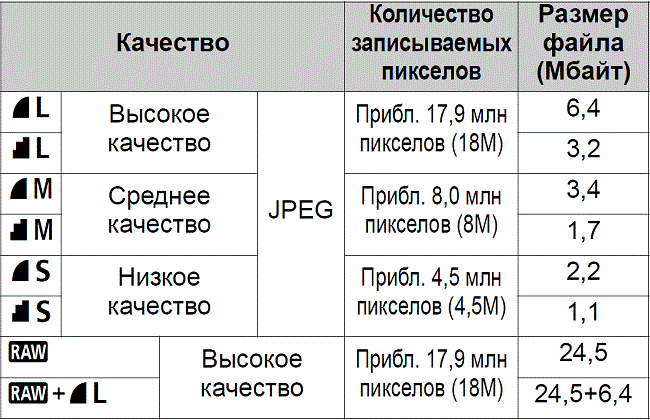
Интересно! Плюсом формата является то, что можно получить широкий выбор коррекции снимка на компьютере. Недостаток – занимает много места, открывается только специальной программой.
Фокусировка изображения
Настроить фокус на устройстве позволяет ручная или автоматическая фокусировка. Регулируя своими руками, пользователь самостоятельно выбирает параметры, прокручивая колесико объектива. Второй работает автоматически, подстраиваясь под освещение. Переключаясь с разных режимов, нужно нажать на переключатель объектива AF-MF.
AF разделяют на два типа:
- AF-S – кадровая. Аппарат концентрируется на объекте, если легонько нажать на кнопку затвора фотоаппарата;
- AF-C – постоянная. Нажимая на кнопку, фотоаппарат начинает следить за движущимся объектом. Подходит для записи спортивных соревнований.
Важный аспект – определение объекта концентрации. Камера предлагает до полусотни объектов. Основное внимание уделяется главной точке, остальные могут размываться.
Пользователь видит несколько точек, главная горит красным. Чтобы выбрать активную область, надо маленькое колесико или кнопку навигации переместить в нужное место.
Можно смещать камеру с точками, но есть минус: меняя позицию аппарата, смещается экспозиция, поэтому идея может испортиться. Клавишами навигации делается несколько снимков заданного объекта, но каждый раз нужно настраивать фокус.
Работа с выдержкой
Функция, которую измеряют секундами или сотыми. Это свет, падающий на матрицу за 1/100 секунды. Длительное воздействие света на матрицу делает фото ярче. Помогает снимать ночью в темноте, избегая зернистого шума. Минусом есть то, что, попадая на камеру, освещение делает изображение слишком ярким, размывая некоторые детали. Для эффекта размытия выставляется долгая выдержка, позволяющая падать свету на объектив. Резкое изображение требует минимальной выдержки. Корректировать параметр можно вручную или через приоритет.
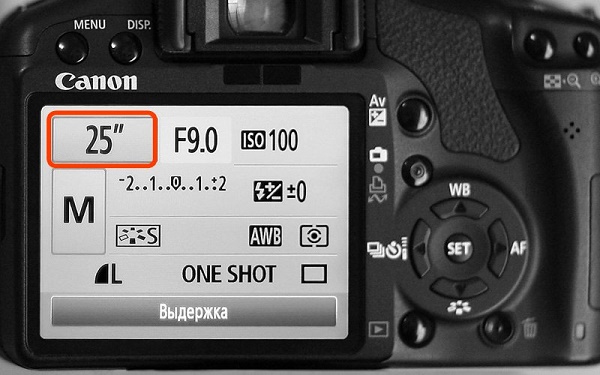
Баланс белого
Опция отвечает за управление точностью отображения цветовой гаммы на изображении. Цветовой круг имеет горячие и холодные тона.
Например, фото человека. Нормальная настройка баланса белого не испортит кожу, придав ей естественный цвет. Переизбыток теплого отражает желтизну, увеличение синего – голубизну.
Меняя освещения диапазон может искривляться, на фотографии появятся лишние цвета. Солнце или накаливающаяся лампа отражают теплый свет, дневные лампа – холодный оттенок. Помогает баланс белого.

Все настройки фотоаппарата canon имеют WB-настройки, нажав на которую открываются параметры белого света. Можно выбрать предложенные виды для съемки днем.
Прибор позволяет не только пользоваться существующими способами, а и оптимизировать под себя. Аналогично настройкам светового фильтра, находится в «Меню», иконка камеры, параметр «Смещение баланса белого». Отображаются экран регулировки, разделенный четырьмя частями.
Они имеют обозначение:
- A – желто-коричневый;
- M – розово-фиолетовый;
- G – зеленый.
Смещение указателя (на дисплее высвечивается черным квадратом) увеличивает яркость одного цвета или комбинации.
Дата на фотографии
Некоторым людям требуется такая функция, показывающая в углу время и дату фотографии, как на старых снимках. Настройки фотоаппарата canon больше не имеют такую функцию, потому что она занимает лишнее место. Но ее можно выставить в особых случаях. Простые приборы позволяют настроить функцию. Установить можно в настройках фото, где есть пункт «Показывать время и дату».
Как заряжать фотоаппарат canon
Схема фотоаппарата canon устроена своеобразно, каждое устройство может заряжаться по-разному.
Шаги:
- Поместить батарею в отсек;
- Присоединить провод к прибору;
- Дождаться конца зарядки (до 4 часов).
Как заряжать фотоаппарат canon, если в наличии есть пальчиковые аккумуляторы:
- Купить сетевое зарядное устройство;
- Подсоединить шнур;
- Вставить аккумулятор;
- Полностью зарядить.
Как поставить таймер на фотоаппарате canon
Сфотографировать себя таким устройством трудно. Для любителей селфи разработчики придумали таймер, позволяющий человеку занять нужную позицию от двух до двадцати секунд. Кнопка затвора в данном случае, не понадобится. Нужно закрепить фотоаппарат (идеальный вариант – штатив), установить угол обзора, и настроить таймер с временем затвора. Параметры таймера можно найти, нажав на значок часов. Прибор будет издавать пикающие звуки, давая знать сколько осталось времени до осуществления снимка.

Вспышка
Разделяются на два типа: внутренние и наружные. Первая находится в тушке, открываясь по надобности. Автоматический режим настраивается камерой, ручной включается нажатием на молнию, которая находится возле кнопки вспышки.
Принцип работы вспышки
Главное, что нужно учесть – это сила. Освещать с одной силой вспышка не может, потому что свет падает по-разному.

Она работает в три шага:
- Определяет освещенность в помещении;
- Экспонирование;
- Совершение снимка.
Вспышка работает трижды. Фотография появляется после третей. Человеческий глаз ее не видит. На таких снимках люди постоянно с закрытыми глазами. Недостаток убирается через TTL, позволяющий настраивать вручную силу вспышки.
Качества внешней вспышки
Выступает в приоритете над встроенной:
- Мощнее, направляется под углом, через верх, делая свет и тени реалистичными;
- Далеко бросает свет. Обычная освещает окружение до пяти метров;
- Наружная обеспечивает свободную настройку света.
Внимание! Настраивая вспышку надо настроить выдержку. При снимке объект получает больше освещения, поэтому не стоит выставлять высокие значения.
Существует несколько типов вспышки: автономная (без проводов) и проводная. Для проводных нужен кабель, подключающийся к разъему, который находится вверху и закрыт резиновым клапаном. Длина провода от Canon – полметра. Лучше пользоваться беспроводным типом, чтобы не мешали кабеля.

Синхронизация вспышки
Сегодня не является нужной, потому что настройки фотоаппарата canon автоматически регулируют этот параметр. Пользователь должен лишь приравнять внешнюю и основную вспышки. Перед подключением внешней вспышки надо выставить в приоритет штатную. Нужно удержать “zoom” в течении нескольких секунд, после чего прокруткой найти “master”. Для вспышки – “slave”, после чего они будут связаны.
Подсоединение микрофона
Качественная съемка требует наличие микрофона. Современные модели имеют большое количество штекеров. Есть выход звука и видео, ячейка под микрофон, HDMI и остальные. Соединить микрофон с камерой можно через разъем, под которым написано “micro”. Все идет к тому, чтобы выбрать тип записи звука, разделяющийся на mono и stereo. Найти можно, зайдя в настройки видео.

Проверка пробега
Пробег – количество кадров, позволяющие определить изношенность устройства, его гарантию.
Для дешевых моделей нормой есть 10 тысяч, потом может случиться поломка, но это не факт. Дорогие способны выдержать до 200 тысяч.
Раньше нужно было разбирать тушку. Метод опасный, трудно будет потом собрать устройство. Сейчас можно узнать пробег через программы, управляя фотоаппаратом canon с компьютера.
Одна из программ – EOSInfo. Она бесплатная, устанавливается на ПК. Затем, следует подключить устройство через USB. Иногда устройства не видят друг друга. Тогда требуется установить дополнительные драйвера, позволяющие наладить настройки и давая управлять фотоаппаратом canon с компьютера.
Есть модели, которые невозможно проверить дома, потребуется обращение в сервис для диагностики. Это нужно для камеры, которой пользовались ранее. Диагностика покажет результат и ответит, можно ли совершать съемки с фотоаппарата.
Неполадки схемы и профилактика фотоаппарата Canon
Фотоаппараты легко ломаются, трудно чинятся. Во избежание поломок используются защитные чехлы, чистятся объективы.
Причинами неисправности могут стать:
- Попадание воды. Влажность – враг всех механических устройств. Фотоаппарат может сломаться из-за высокой влажности температуры в воздухе, нежели он бы попал под дождь. В случае повышение риска, надо просушить прибор и отдать на ремонт;
- Повреждения схемы фотоаппарата canon или механическая порча. Постоянно падающее устройство не будет нормально работать. Самое нежное – зеркало, разбивающееся малейшим ударом. Также, разбив объектив может потеряться способность к фокусировке. Тогда ремонтировать нужно все устройство;
- Пыль. Попадание частиц нарушает функциональность устройство, из-за чего фотоаппарат canon не включается, что приводит к поломке или шумам во время работы с объективом. Лучший вариант – разборка и очищение или отправка на ремонт;
- Перебой температур. Резкая смена температуры, ее повышение или понижение портят работоспособность устройства. Высокие температуры могут расплавить плату, низкие – заморозят аппарат. Без ремонта не обойтись;
- Чтобы обезопасить прибор от внешних воздействий, нужно хранить их в чехле, позволяющий защитить от ударов, падений и прочего.
ВАЖНО! Нельзя переносить устройство собранным. Нужно его разобрать на части, сложив компактно в сумку.
