
Contents
Before Getting Started…
Indicators
Graphic Display Area
Navigating Between Modes
Connecting with a Phone
Using Mobile Link with a Mobile
Phone
Connection
Connecting with a Phone
Canceling a Connection with a Phone
Using the Watch in a Medical Facility or
Aircraft
Unpairing
If you purchase another phone
Auto Time Adjustment
Viewing Pedometer Data
Viewing Stopwatch Data
Configuring Stopwatch Target Time Settings
Configuring Programmable Timer Settings
Configuring World Time Settings
Phone Finder
Configuring Watch Settings
Changing the Home City Summer Time Setting
Pedometer
Counting Steps
Displaying the Step Count
Resetting Today’s Step Count
Specifying a Daily Step Target
Causes of Incorrect Step Count
MA1810-EB
© 2018 CASIO COMPUTER CO., LTD.
Stopwatch
Split Times and Lap Times
Measuring Elapsed Time
Measuring a Split or Lap Time
Swapping the Display Positions of the Split
Time and Lap Time
Displaying the Current Time During
Stopwatch Measurement
Using the Target Time Alarm
Overview
Specifying a Target Time
Measuring Elapsed Time with the Target
Time Function
Clearing a Specific Target Time
Clearing All Target Times
Viewing Measured Time Data
Viewing Lap/Split Records
Deleting a Particular Record
Deleting All Records
Timer
Setting the Timer Start Time
Using the Timer
Measuring Elapsed Time with Auto Start
Using the Programmable Timer as an Interval
Timer
Overview
Configuring Settings for an Interval Timer
Using an Interval Timer
Dual Time
Configuring Dual Time Settings
Swapping the Home City Time and Dual Time
Alarms and Hourly Time Signal
Configuring Alarm Settings
Enabling/Disabling an Alarm or the Hourly
Time Signal
Stopping an Alarm
Determining an Alarm’s On/Off Status
Adjusting the Time Setting
Manually
Setting the Time/Date
Switching Between 12-hour and 24-hour
Timekeeping
Illumination Light
Illuminating the Face Manually
Auto Light
Configuring the Auto Light Setting
Specifying the Illumination Duration
Battery Replacement
Other Settings
Enabling the Button Operation Tone
Returning the Watch to Its Factory Default
Settings
Moving to Another Time Zone
Other Information
Supported Phone Models
Specifications
Mobile Link Precautions
Copyrights and Registered Copyrights
Troubleshooting
Operation Guide 3464
1
4.0
Rated 4 out of 5
4 out of 5 stars (based on 2 reviews)
Your overall rating
CASIO G-SHOCK POWER TRAINER GBD800 (01) PDF MANUAL
Click here to download CASIO G-SHOCK POWER TRAINER GBD800 (01) PDF MANUAL
CASIO G-SHOCK POWER TRAINER GBD800 (01) PDF MANUAL
FREE ENGLISH PDF
OPERATING INSTRUCTIONS
USER GUIDE – USER MANUAL
OWNER GUIDE – OWNER MANUAL
REFERENCE GUIDE – REFERENCE MANUAL
INSTRUCTION GUIDE – INSTRUCTION MANUAL
Your overall rating
- YouTube
CASIO G-SHOCK POWER TRAINER GBD800 (01) PDF MANUAL
CASIO G-SHOCK POWER TRAINER GBD800 (01) PDF MANUAL
Need a manual for your Casio G-Shock GBD-800-1BER Watch? Below you can view and download the PDF manual for free. There are also frequently asked questions, a product rating and feedback from users to enable you to optimally use your product. If this is not the manual you want, please contact us.
Is your product defective and the manual offers no solution? Go to a Repair Café for free repair services.
Manual

Rating
Let us know what you think about the Casio G-Shock GBD-800-1BER Watch by leaving a product rating. Want to share your experiences with this product or ask a question? Please leave a comment at the bottom of the page.
Are you satisfied with this Casio product?
Yes No
1 vote
Frequently Asked Questions
Our support team searches for useful product information and answers to frequently asked questions. If you find an inaccuracy in our frequently asked questions, please let us know by using our contact form.
My mechanical watch runs fast, what can I do? Verified
This might be caused by exposure to a magnetic field. It can be solved by a demagnetisation process performed by a professional watchmaker.
This was helpful (656)
A battery in my device is oxidized, can I still safely use it? Verified
Ja, the device can still be safely used. Firstly, remove the oxidizd battery. Never use bare hands to do this. Then clean the battery compartment with a cotton swab dipped in vinegar or lemon juice. Let it dry and insert new batteries.
This was helpful (644)
What do AM and PM stand for? Verified
AM stands for Ante Meridiem and indicates that the time is before midday. PM stands for Post Meridiem and indicates that the time is past midday.
This was helpful (568)
What is a ‘Chronograph’? Verified
A ‘Chronograph’ is literally a ‘writer of time’. The term is used to describe clocks and watches that tell the time of day as well as measure a certain period of time, like a stopwatch.
This was helpful (515)
What is a quartz movement? Verified
Watches and clocks with a quartz movement are driven by a battery. This sends an electric current through quartz crystals that will vibrate. These vibrations are passed on to the movement. Because the vibrations have a fixed frequency, watches and clocks with a quartz movement are extremely precise.
This was helpful (348)
What is GMT? Verified
GMT stands for Greenwich Mean Time (sometimes called UTC, standing for Coordinated Universal Time). It is the time for the longitude 0, that passes through Greenwich near London.
This was helpful (345)
There is moisture on the inside of the glass of my Casio watch, what should I do? Verified
Casio states that if the moisture appeared after an extreme change in temperature and disappears relatively quickly afterwards, there is probably nothing wrong. If the moisture does not disappear, you should have your watch repaired as soon as possible.
This was helpful (48)
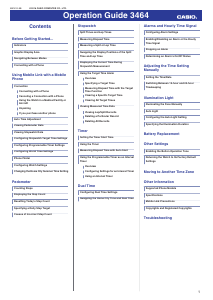
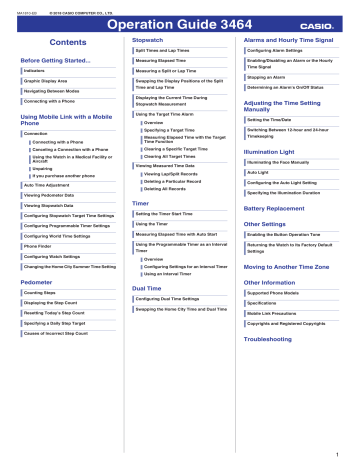
MA1810-EB © 2018 CASIO COMPUTER CO., LTD. Operation Guide 3464 Contents Before Getting Started... Stopwatch Split Times and Lap Times Configuring Alarm Settings Measuring Elapsed Time Enabling/Disabling an Alarm or the Hourly Indicators Measuring a Split or Lap Time Graphic Display Area Swapping the Display Positions of the Split Navigating Between Modes Connecting with a Phone Using Mobile Link with a Mobile Phone Alarms and Hourly Time Signal Time and Lap Time Displaying the Current Time During Stopwatch Measurement Using the Target Time Alarm Overview Time Signal Stopping an Alarm Determining an Alarm’s On/Off Status Adjusting the Time Setting Manually Setting the Time/Date Specifying a Target Time Switching Between 12-hour and 24-hour Timekeeping Connecting with a Phone Measuring Elapsed Time with the Target Time Function Canceling a Connection with a Phone Clearing a Specific Target Time Using the Watch in a Medical Facility or Aircraft Clearing All Target Times Connection Unpairing If you purchase another phone Auto Time Adjustment Viewing Measured Time Data Illuminating the Face Manually Viewing Lap/Split Records Auto Light Deleting a Particular Record Configuring the Auto Light Setting Deleting All Records Viewing Pedometer Data Viewing Stopwatch Data Illumination Light Timer Specifying the Illumination Duration Battery Replacement Configuring Stopwatch Target Time Settings Setting the Timer Start Time Configuring Programmable Timer Settings Using the Timer Configuring World Time Settings Measuring Elapsed Time with Auto Start Enabling the Button Operation Tone Phone Finder Using the Programmable Timer as an Interval Returning the Watch to Its Factory Default Timer Settings Configuring Watch Settings Changing the Home City Summer Time Setting Other Settings Overview Configuring Settings for an Interval Timer Moving to Another Time Zone Using an Interval Timer Pedometer Counting Steps Displaying the Step Count Resetting Today’s Step Count Specifying a Daily Step Target Causes of Incorrect Step Count Dual Time Configuring Dual Time Settings Swapping the Home City Time and Dual Time Other Information Supported Phone Models Specifications Mobile Link Precautions Copyrights and Registered Copyrights Troubleshooting 1 Operation Guide 3464 Before Getting Started... This section provides an overview of your watch and explains how to connect with a phone. Connecting with a phone makes it possible to synchronize the watch’s time setting with information acquired from the phone, and to view the step count of the watch and its stopwatch data on the phone screen. Note ● The illustrations included in this operation guide have been created to facilitate explanation. An illustration may differ somewhat from the item it represents. J Hourly time signal Displayed while the hourly time signal is enabled. K Step indicators Indicate whether or not the step count is being incremented. L [STEPS] Displayed while the step count is displayed. Navigating Between Modes Press (C) to cycle between modes. ● ● Each press of (E) in the Timekeeping Mode toggles the display between the date and time, and the step count. In any mode, hold down (C) for at least two seconds to enter the Timekeeping Mode. Timekeeping Mode M [MUTE] Displayed while the button operation tone is disabled. Date and time display Step count display E N [TGT] In the Stopwatch Mode, indicates the measurement status while the Target Time function is enabled. C Graphic Display Area Indicators Graphic display area operation is linked with operations in each watch mode. ① ②③ ④ ⑦ ⑧ ⑤ ⑥ ⑨ ⑩ ⑪ ⑫ ⑬ ⑭ ● The graphic display area is blank in the Recall Mode and the Alarm Mode. C Alarm Mode Stopwatch Mode Graphic display area C C A [LAP] Displayed while a lap time is displayed. Dual Time Mode Recall Mode B [SPL] Displayed while a split time is displayed. C [REC] Displayed while the watch is in the Recall Mode. D [DST] Displayed while the current time is a summer time (DST). E [P] Appears when the displayed time is a p.m. time. F [LT] Displayed while Auto Light is enabled. G Graphic area Graphic display area operation is linked with operations in each watch mode. H e Displayed while there is connection between the watch and a phone. I Alarm Displayed while an alarm is turned on. Timekeeping Mode C Timer Mode C While a step count is displayed, the graphic display area shows your progress towards your daily step target. For other types of display, it changes with the count of the current time’s seconds. Stopwatch Mode While the Target Time function is enabled, the graphic display area indicates to what extent you attained your target time. While the Target Time function is disabled, it changes with the count of the stopwatch elapsed time seconds. Timer Mode The graphic display area shows the percentage of the countdown that remains. Dual Time The graphic display area is synchronized with the Dual Time seconds. 2 Operation Guide 3464 ● Connecting with a Phone ● C Pair the watch with a phone. In the Timekeeping Mode, hold down (D) for at least two seconds. Release the button when Before you can use the watch in combination with a phone, you first need to pair them. e starts to flash, which indicates that the watch is connected with the phone. ● To terminate a connection between a phone and the watch, press any watch button besides (B). Before connection D After connection 1. Enter the Timekeeping Mode. l Navigating Between Modes 2. Move the phone to be paired with close to (within one meter of) the watch. 3. On the phone’s Home Screen, tap the “GSHOCK Connected” icon. Using Mobile Link with a Mobile Phone While there is a Bluetooth connection between the watch and phone, the watch time setting is adjusted automatically. You can also change the watch’s other settings. Important! ● 4. Follow the instructions on the phone’s screen to pair with the watch. ● Any button besides (B) ● Connecting with a Phone To connect the watch with a phone, first install the CASIO “G-SHOCK Connected” app on the phone and then use Bluetooth to pair the watch with the phone. If a pairing prompt message appears, perform the operation shown on the phone screen. If pairing fails for some reason, perform the procedure again from step 1. Pairing started. The watch cannot connect with a phone while a stopwatch measurement or timer countdown operation is in progress. Note ● Pairing complete. ● This function is available only while GSHOCK Connected is running on the phone. This section describes watch and phone operations. X : Watch operation Y : Phone operation ● A Install the app on your phone. In Google Play or the App Store, search for the CASIO “G-SHOCK Connected” app and install it on your phone. Getting Ready Enter the Timekeeping Mode. l Navigating Between Modes ● B Configure Bluetooth settings. Enable the phone’s Bluetooth. Note ● For details about setting procedures, see your phone documentation. 3 Operation Guide 3464 Canceling a Connection with a Phone Connection Connecting with a Phone This section explains how to establish a Bluetooth connection with a phone that is paired with the watch. To terminate a Bluetooth connection, press any watch button besides (B). Connected Unpairing 1. X If the watch is connected with a phone, press any button besides (B) to terminate the connection. Disconnected Connected Disconnected If the watch is not paired with the phone you want to connect with, refer to the information below and pair them. l C Pair the watch with a phone. ● 1. Move the phone close to (within one meter of) the watch. 2. X If e is not displayed, hold down (D) for at least two seconds. Release the button when e starts to flash. When a connection is established between the watch and phone, e will stop flashing. Trying to connect Connection successful Using the Watch in a Medical Facility or Aircraft Whenever you are in a hospital, on an aircraft, or in any other location where connection with a phone may cause problems, you can perform the procedure below to disable auto time adjustment. To re-enable auto time adjustment, perform the same operation again. 1. Y Tap the “G-SHOCK Connected” icon. 2. X Hold down (D) for at least two seconds. Release the button when e starts to flash. When a connection is established Important! between the watch and phone, e will stop flashing. 2. Y Tap the “G-SHOCK Connected” icon. 3. Y Perform the operation shown on the phone screen to unpair. If you purchase another phone You need to perform the pairing operation whenever you want to establish a Bluetooth connection with a phone for the first time. l C Pair the watch with a phone. Auto Time Adjustment Your watch will connect with a phone at preset times each day and adjust its time settings automatically. ● Using Auto Adjust ● If you have problems establishing a connection, it could mean that GSHOCK Connected is not running on the phone. On the phone’s home screen, tap the “G-SHOCK Connected” icon. After the app starts up, hold down the watch’s (D) button for at least two seconds. Trying to connect Connection successful Your watch adjusts its time setting four times a day according to a preset schedule. It performs the adjustment operation automatically as you go about your daily life, without any operation required by you. 3. Y Perform the operation shown on the 12:30 phone screen to enable or disable auto time adjustment. Note ● The connection will be terminated if you do not perform any operation on the watch or phone for a fixed amount of time. To specify the connection limit time, perform the following operation with GSHOCK Connected: “Watch settings”n“Connection time”. Next, select a setting of 3 minutes, 5 minutes, or 10 minutes. Important! ● The watch may not be able to perform auto time adjustment under the conditions described below. ー While the watch is too far away from its paired phone ー While communication is not possible due to radio interference, etc. ー While the phone is updating its system ー While G-SHOCK Connected is not running on the phone ー While a stopwatch or timer operation is in progress 4 Operation Guide 3464 Note ● ● 2. X Hold down (D) for at least two seconds. If there is a World Time City specified with G-SHOCK Connected, its time will also be adjusted automatically. The watch will connect with the phone and perform auto time adjustment at around 12:30 a.m., 6:30 a.m., 12:30 p.m. and 6:30 p.m. The connection is automatically terminated after auto time adjustment is complete. 1. X Press (D). This causes e and [TIME] to flash on the display. e will stop flashing when a connection is established between the watch and phone, and the watch’s time setting will be synchronized with that of the phone. Trying to connect Following time correction Note ● ● The connection is terminated automatically after time adjustment is complete. If time adjustment fails for some reason, the watch will return to the Timekeeping Mode without changing its time setting. phone screen to transfer data measured by the watch to the phone. When a connection is established After data transfer is complete, a list of the measurement data will appear on the phone display. between the watch and phone, e will stop flashing. Trying to connect Connection successful ● Tapping a stopwatch data item displays its details. ● Checking Sent Data Use G-SHOCK Connected to check the data you sent to the phone. ● Triggering Immediate Time Adjustment The watch’s time setting will be adjusted automatically whenever you establish a connection between the watch and a phone. Whenever you want to adjust the watch’s time setting based on your phone's time, perform the procedure below to connect with a phone. 3. Y Perform the operation shown on the Release the button when e starts to flash. 3. Y Follow the instructions on the screen to display pedometer data. 1. Y Tap the “G-SHOCK Connected” icon. 2. Y Perform the operation shown on the phone screen to view the measurement data you want. Note ● ● Note You can also use G-SHOCK Connected to specify a daily step target. Though the step count is displayed on the watch in real time, G-SHOCK Connected displays step counts at the top of each hour and every half hour. Because of this the step counts displayed by G-SHOCK Connected may be different from those displayed by the watch. Viewing Stopwatch Data This section explains how to send lap times and split times (up to 200 records) stored in watch memory, and other data to your phone for viewing with G-SHOCK Connected. ● Sending Stopwatch Data to a Phone Use the procedure below to send data from the watch to a phone. ● You can delete data by tapping “Edit”. Configuring Stopwatch Target Time Settings You can use G-SHOCK Connected to configure settings for up to 10 target times. Target times can be set in one-second units, for a total of up to 24 hours. For information about target times, refer to the information below. l Overview ● 1. Y Tap the “G-SHOCK Connected” icon. 2. X Hold down (D) for at least two seconds. Release the button when e starts to flash. When a connection is established between the watch and phone, e will stop flashing. 1. Y Tap the “G-SHOCK Connected” icon. Viewing Pedometer Data G-SHOCK Connected can be used to view the data below, which is measured by the watch. ● ● ● 24-hour step count, exercise intensity, and physical exertion Whether or not there is a stopwatch measurement or timer measurement (24 hours of data displayed by dividing it into 30-minute segments.) 2. X Hold down (D) for at least two seconds. Trying to connect Connection successful Release the button when e starts to flash. When a connection is established between the watch and phone, e will stop flashing. Trying to connect Connection successful 3. Y Perform the operation shown on the phone screen to configure stopwatch target time settings. Weekly number of steps, calories burned 1. Y Tap the “G-SHOCK Connected” icon. 5 Operation Guide 3464 Configuring Programmable Timer Settings ● Selecting a World Time City You can use G-SHOCK Connected to configure programmable timer settings and create a group of multiple timers. 2. X Hold down (D) for at least two seconds. For information about the programmable timer, refer to the information below. l Overview between the watch and phone, e will stop flashing. 1. Y Tap the “G-SHOCK Connected” icon. Trying to connect ● Note 1. Y Tap the “G-SHOCK Connected” icon. ● Release the button when e starts to flash. When a connection is established Connection successful 2. X Hold down (D) for at least two seconds. ● Release the button when e starts to flash. When a connection is established between the watch and phone, e will stop flashing. Trying to connect Connection successful ● 3. Y Perform the operation shown on the phone screen. The World Time setting will be reflected on the watch. ● You can check the World Time by entering the Dual Time Mode. While the summer time setting is “Auto”, the watch will switch between standard time and summer time automatically. You do not need to switch between standard time and summer time manually. Even if you are in an area that does not observe summer time, you can leave the watch’s summer time setting as “Auto”. Changing the time setting manually with a watch operation will cancel auto standard time/summer time switching. A G-SHOCK Connected screen shows information about summer time periods. ● Swapping Your World Time and Home Time 1. Y Tap the “G-SHOCK Connected” icon. 2. X Hold down (D) for at least two seconds. Release the button when e starts to flash. 3. Y Perform the operation shown on the When a connection is established screen to configure the programmable timer settings. Note ● To change a timer title or delete a timer, tap “Edit”. between the watch and phone, e will stop flashing. ● Configuring the Summer Time Setting Trying to connect Connection successful 1. Y Tap the “G-SHOCK Connected” icon. 2. X Hold down (D) for at least two seconds. Release the button when e starts to flash. Configuring World Time Settings Specifying a World Time City with G-SHOCK Connected causes the watch’s World Time City to change accordingly. The standard time/summer time setting of the World Time will be adjusted automatically without any watch operation required by you. When a connection is established between the watch and phone, e will stop flashing. Trying to connect 3. Y Perform the operation shown on the phone screen to swap your Home Time with your World Time. Connection successful For example, if your Home City is Tokyo and the World Time City is New York, they will be swapped as shown below. Before swapping After swapping World Time City (New York) World Time City (Tokyo) 3. Y Perform the operation shown on the phone screen to select a summer time setting. ● ● Note ● G-SHOCK Connected World Time lets you select from among approximately 300 cities as the World Time City. ● “Auto” The watch switches between standard time and summer time automatically. “OFF” The watch always indicates standard time. “ON” The watch always indicates summer time. Home City (Tokyo) Home City (New York) Note ● Auto time adjustment does not work for 24 hours after swapping of the Home Time and World Time. 6 Operation Guide 3464 Phone Finder You can use phone finder to trigger a tone on the phone to make it easy to find. The tone is forced to sound even if the phone is in vibrate mode. Important! ● ● You can use G-SHOCK Connected to specify the amount of time until the Bluetooth connection is automatically terminated and the illumination duration, and to configure other settings. You can use the pedometer to keep track of your step count while walking, engaging in your normal daily activities, etc. 1. Y Tap the “G-SHOCK Connected” icon. Do not use this function in areas where phone call tones are restricted. The tone sounds at a high volume. Do not use this function when listening to phone output over earphones. 1. X If the watch is connected with a phone, 2. X Hold down (D) for at least two seconds. Release the button when e starts to flash. When a connection is established between the watch and phone, e will stop flashing. Trying to connect Connection successful Counting Steps press any button besides (B) to terminate the connection. Connected Pedometer Configuring Watch Settings If you are wearing the watch correctly, the pedometer will count your steps as you walk or engage in your normal daily activities. Disconnected 3. Y Select the setting you want to change and then perform the operation shown on the phone screen. 2. X Hold down (D) for at least five seconds. Release the button when [FIND] starts to flash. A connection will be established between the watch and phone, and then the phone’s ringtone will sound. ● It will take a few seconds before the phone tone sounds. Trying to connect Connection successful Changing the Home City Summer Time Setting 1. Y Tap the “G-SHOCK Connected” icon. 2. X Hold down (D) for at least two seconds. Release the button when e starts to flash. When a connection is established between the watch and phone, e will stop flashing. Trying to connect Connection successful tone. You can press any watch button to stop the phone tone only during the first 30 seconds after it starts to sound. ● Since this watch’s pedometer is a wrist-worn device, it may detect nonstep movements and count them as steps. Also, abnormal arm movements while walking may cause a miss count of steps. ● Getting Ready 3. X Press any button besides (B) to stop the ● Important! 3. Y Perform the operation shown on the phone screen to change your Home City summer time setting. To enable the most accurate step count, wear the watch with the face on the outside of your wrist and tighten the band securely. A loose band may make it impossible to obtain correct measurement. YES NO 7 Operation Guide 3464 ● Counting Steps ● Checking Your Progress to Your Daily The pedometer will start counting your steps when you start walking. The step indicators show whether or not the step count is being incremented. The graphic display area shows your current progress toward achieving the daily step target specified by you. Alternating at one-second intervals: Walking (step count being incremented) Step Target Example: Daily target of 10,000 steps 0 steps Both displayed: Not walking (step count not being incremented) Resetting Today’s Step Count 1. Enter the Timekeeping Mode. l Navigating Between Modes 2. Hold down (D) and (E) at the same time for at least two seconds. Release the buttons when [CLR] and the step count stop flashing. This resets the step count. Step indicators 1,000 steps 5,000 steps Specifying a Daily Step Target 10,000 steps (goal attained) ● To check the step count l Displaying the Step Count You can specify a daily step goal within the range of 1,000 to 50,000, in units of 1,000 steps. 1. Enter the Timekeeping Mode. Displaying the Step Count Note ● 1. Enter the Timekeeping Mode. l Navigating Between Modes 2. Use (E) to display the step count. ● Step count goal progress Day of the week Step count graph Seconds E ● ● Year, month, day Daily step count ● Interpreting the Step Count Graph The Step Count Graph shows the number of steps (up to 1,000) you have taken each hour. This lets you easily check your walking pace over the past 7 or 8 hours. ● ● The Step Count Graph is not displayed while the step count is zero. Graph contents are normally updated at the top of each hour. ● The step count can show a value up to 999,999 steps. If the step count exceeds 999,999, the maximum value (999,999) remains on the display. The step count is not displayed during the first 10 seconds of a walk in order to avoid miscounting of non-walking movements. After you have been walking for about 10 seconds, the count appears, including the steps you took during the previous 10 seconds. The step count is reset to zero at midnight each day. To save power, step counting stops automatically if you take off the watch (no detectable watch movement) and you do not perform any operation for two or three minutes. l Navigating Between Modes 2. Hold down (A) for at least two seconds. Release the button when [SET] stops flashing. ● This causes the current daily step target to flash. 3. Use (D) and (E) to change the daily step target setting. 4. Press (A) to exit the setting screen. They are also updated when any one of the events below occurs. ー When accelerometer operation is stopped to save power ー When counting is not possible due to accelerometer error or insufficient power Current Step count 1001‒ 751‒1000 501‒ 750 251‒ 500 1‒ 250 7 6 5 4 3 Time 2 1 8 Operation Guide 3464 Causes of Incorrect Step Count Any of the conditions below may make proper counting impossible. ● ● ● ● ● ● ● ● ● Walking while wearing slippers, sandals, or other footwear that encourages a shuffling gait Walking on tile, carpeting snow, or other surface that causes a shuffling gait Irregular walking (in a crowded location, in a line where walking stops and starts at short intervals, etc.) Extremely slow walking or extremely fast running Pushing a shopping cart or baby stroller Stopwatch The stopwatch measures elapsed time in 1/100-second units for the first hour, and in 1second units after that for up to 24 hours. In addition to normal elapsed time measurements, the stopwatch also lets you take split time and lap time readings. You can also set a target time and monitor your progress in attaining it. You can configure settings so the watch alerts you with a beeper and/or display indicator when you attain your target. ● Wearing the watch on your dominant hand ● Walking for 10 seconds or less D Start Split 1 E Split 2 E Split 3 D Goal ● Frequent movement of the hand or arm (clapping, fanning movement, etc.) Normal daily non-walking activities (cleaning, etc.) ● Split time A split time is the time elapsed from the start, up to any point along the course of an event. Note In a location where there is a lot of vibration, or riding on a bicycle or in a vehicle Walking while holding hands, walking with a cane or stick, or engaging in any other movement in which your hand and leg movements are not coordinated with each other Split Times and Lap Times Up to 200 split time and lap time records can be stored in watch memory. Perform a lap or split time operation while there are already 200 records in memory will cause the oldest record to be deleted automatically to make room for the new one. ● Lap time A lap time shows the time elapsed during a specific lap around a track, etc. D Start Lap 1 You can use the Recall Mode to view the latest measurement data. l Viewing Lap/Split Records ● ● E Lap 2 You can use G-SHOCK Connected to view past measurement data. E Lap 3 D Goal Getting Ready Enter the Stopwatch Mode. l Navigating Between Modes Measuring Elapsed Time 1. Use the operations below to measure elapsed time. D Start D Stop D Resume D Stop 2. Press (E) to reset the elapsed time to all zeros. 9 Operation Guide 3464 ● Interpreting Indicated Stopwatch ● Interpreting Indicated Stopwatch Using the Target Time Alarm Elapsed time is shown in 1/100-second units for the first hour of the measurement. After the first hour, elapsed time is shown in onesecond units. Split times and lap times are both displayed at the same time. Lap and split times up to the one hour are shown in 1/100-second units. Subsequent measurements after one hour are shown in 1-second units. Overview Values First hour After first hour Stopwatch number Stopwatch number Values [SPL]: Split time [LAP]: Lap time Minutes Seconds First hour Stopwatch number After first hour Stopwatch number Minutes Seconds Minutes Hours Seconds Measuring a Split or Lap Time Minutes Seconds 1/100 seconds Swapping the Display Positions of the Split Time and Lap Time 1. Select the information you want to display. l Swapping the Display Positions of the Split Time and Lap Time 2. Use the operations below to measure While the stopwatch is reset to all zeros, hold down (E) for at least two seconds to swap the lap and split time display locations. Each press of (E) displays the time elapsed from the start of the stopwatch operation up to that point (split time) and the elapsed time for a specific segment (lap time). Split time D Stop 3. Press (E) to reset the elapsed time to all You can specify up to 10 target times, spanning a total range of 24 hours, in onesecond units. ● If you want to specify multiple target times, specify the smallest time as Target Time 1, and the successive times in ascending order (Target Time 2, Target Time 3, etc.) 1. While the stopwatch is reset to all zeros, hold down (A) for at least two seconds. Release the button when [TGT] appears. You can toggle the Target Time function between enabled and disabled by pressing (D). Split time Lap time D Start E Split/lap Specifying a Target Time ● Lap time elapsed time. zeros. Target Time 2: 12 minutes Target Time 5: 30 minutes Seconds Minutes ● Target Time 1: 6 minutes Target Time 4: 24 minutes Minutes 1/100 seconds If you want to try running five kilometers in 30 minutes, for example, you could set the target times shown below and monitor your pace for each kilometer. Target Time 3: 18 minutes Hours Seconds After you configure one or more target times, the watch will beep and display an alert to let you know when the elapsed time reaches a target time. 2. Press (C). 3. Use (D) and (E) to select a target time Displaying the Current Time During Stopwatch Measurement number. Target time number Pressing (A) displays the current timekeeping time in the lower display. Pressing (A) again returns to the normal stopwatch display. Measurement 4. Press (C). Measurement Current time 10 Operation Guide 3464 5. Use (D) and (E) to change the target time hour setting. Measuring Elapsed Time with the Target Time Function 5. Hold down (D) and (E) at the same time for at least two seconds. Release the buttons when the selected target time becomes [0:00 00]. You can perform the same elapsed time operations as those described in the sections below. l Measuring Elapsed Time l Measuring a Split or Lap Time Hours 6. Press (C). 7. Use (D) and (E) to change the target time minute setting. Minutes Starting an elapsed time operation will cause [TGT] to flash on the display. An alarm will sound for 10 seconds to let you know when the elapsed time operation reaches a target time you set. [TGT] disappears from the display when the elapsed time operation exceeds the last target time. This indicates that the selected target time was cleared. 6. Press (A) to complete the operation. Clearing All Target Times The procedure below clears all target times, and restores the target time settings to their initial factory defaults. Factory Default Settings 8. Press (C). 9. Use (D) and (E) to change the target time second setting. Note ● Seconds [TGT] will appear if you stop time measurement while there is one or more target time remaining. ● Target Time 1: 5 minutes ● Target Time Function: Off 1. While the stopwatch is reset to all zeros, hold down (A) for at least two seconds. Release the button when [TGT] appears. Clearing a Specific Target Time ● If you want to specify multiple target times, repeat steps 2 through 9 above. 10. Press (A) to exit the setting screen. Use the procedure below to clear a selected target time. 1. While the stopwatch is reset to all zeros, hold down (A) for at least two seconds. Release the button when [TGT] appears. 2. Press (C). 3. Use (D) and (E) to display the number of the target time you want to clear. Target time number 4. Press (C). 2. Press (C). Target time number 3. Hold down (D) and (E) at the same time for at least five seconds. Release the button when [ALL] stops flashing. This restores target time settings to their initial factory defaults. 4. Press (A) to complete the operation. 11 Operation Guide 3464 Viewing Measured Time Data 3. Use (D) and (E) to display the measurement value you want. Viewing Lap/Split Records [LAP]: Lap time You can use the operation below to view split times and lap times. Deleting All Records You can use the procedure below to clear all data records in watch memory. [SPL]: Split time Important! D 1. Enter the Recall Mode. ● l Navigating Between Modes ● This causes the latest measurement number and date to appear. E Record number Measurement date 1. Enter the Recall Mode. l Navigating Between Modes Note ● 2. Hold down (D) and (E) at the same time for at least five seconds. Release the button when [CLR ALL] stops flashing. A record of the measured data is created and assigned a number for each measurement operation (from start to stop). [CLR] flashes and then stops flashing to indicate that the displayed data record was deleted. Keeping the buttons depressed will cause [ALL] to flash and then stop flashing to indicate that all data has been deleted. Measured time 2. Press (A) to cycle through measurement numbers. ● Each time you press (A), the next older measurement number appears. The all record delete operation cannot be performed while a stopwatch measurement operation is in progress. Deleting a Particular Record Use the procedure below to delete a selected data record. 1. Enter the Recall Mode. l Navigating Between Modes 2. Press (A) to display the number of the measurement you want to delete. ● A Each press of (A) advances to the next measurement number. Timer Record number The timer counts down from a start time specified by you. The watch beeps every second for the last five seconds of the countdown. A A ● A 3. Hold down (D) and (E) at the same time for at least two seconds. Release the buttons when [CLR] stops flashing. This deletes the displayed data. The beeper is muted in the cases described below. ー When battery power is low. Getting Ready Enter the Timer Mode. l Navigating Between Modes Note ● You cannot delete data while an elapsed time measurement operation is in progress. 12 Operation Guide 3464 The start time can be set in 1-second units up to 60 minutes. Overview If a timer countdown operation is in progress, reset the timer to its current start time before performing this operation. l Using the Timer ● 1. Hold down (A) for at least two seconds. Using the Programmable Timer as an Interval Timer Using the Timer Setting the Timer Start Time A typical operation is shown below. D Start Release the button when the number of auto repeats setting (01 to 20) starts to flash. (Measurement operation starts.) Number of repeats D Pause D Resume You can configure settings for multiple timers so they perform different count downs one after the other to create an interval timer. You can use an interval timer to control how much time you spend doing push-ups, squats, or other exercises that make up a fitness workout. For example, you could configure an interval timer as shown below and have intervals A through D repeat 10 times Timer Settings ● Interval 1: 30 seconds ● Interval 2: 20 seconds ● Interval 3: 30 seconds ● Interval 4: 25 seconds ● Sets: 10 (Time up) 2. Use (D) and (E) to specify the number of auto repeats. ● ● 3. Press (C). 4. Use (D) and (E) to display [1]. The watch beeps every second for the last five seconds of the countdown. To stop a countdown operation, first pause it and then press (E). This will reset the timer to its start time. Measuring Elapsed Time with Auto Start You can use the procedure below so a timer countdown starts automatically following a five-second pre-count. 5. Press (C). This causes the minutes digits to flash. Interval Training Workout A Push-ups: 30 seconds B Rest: 20 seconds C Squats: 30 seconds D Rest: 25 seconds Note ● Five countdown seconds remaining 6. Use (D) and (E) to change the timer minutes setting. You can configure up to five different timers to repeat up to 20 times (Auto Repeat). Minutes A typical operation is shown below. (Reset state) E Enables Auto Start. 7. Press (C). Configuring Settings for an Interval Timer If a timer countdown operation is in progress, reset the timer to its current start time before performing this operation. l Using the Timer ● 1. Hold down (A) for at least two seconds. This causes the seconds digits to flash. D Start 8. Use (D) and (E) to change the timer seconds setting. (5-second pre-count) Seconds Release the button when the number of auto repeats setting (01 to 20) starts to flash. Number of repeats (Countdown starts) D Pause D Resume 9. Press (A) to exit the setting screen. (Time up) ● To stop a countdown operation, first pause it and then press (E). This will reset the timer to its start time. 13 Operation Guide 3464 2. Use (D) and (E) to specify the number of auto repeats. Using an Interval Timer 1. Press (D) to start the countdown. 3. Press (C). Dual Time lets you set the current time in another time zone in addition your current location time. 4. Use (D) and (E) to specify the position of the timer in the sequence. ● To specify the first position, set [1]. 1. Hold down (A) for at least two seconds. The watch beeps every second for the last five seconds of the current countdown, and starts the countdown of the next timer when the end is reached. ● 5. Press (C). This causes the minutes digits of Timer 1 to flash. 6. Use (D) and (E) to change the timer minutes setting. Minutes Configuring Dual Time Settings ● Release the button when the hour digits start to flash. Hours To pause an ongoing timer countdown, press (D). To reset a paused countdown to the start time, press (E). When there is a multiple timer countdown operation in progress, you can immediately terminate the current countdown and start the next countdown by holding down (A) for at least 0.5 seconds. 2. Use (D) and (E) to change the hour setting. 3. Press (C). This causes the minutes digits to flash. Minutes Dual Time 7. Press (C). This causes the seconds digits of Timer 1 to flash. Dual Time lets you look up the current time in various time zones around the globe. seconds setting. You can change the setting in 15minute increments. 5. Press (A) to exit the setting screen. Seconds This returns to the screen in step 4. setting. ● 8. Use (D) and (E) to change the timer 9. Press (C) twice. 4. Use (D) and (E) to change the minute Getting Ready Enter the Dual Time Mode. l Navigating Between Modes 10. Repeat steps 4 through 9 as many times as necessary to configure the settings of the other timers. 11. Press (A) to exit the setting screen. 14 Operation Guide 3464 Swapping the Home City Time and Dual Time 1. Enter the Dual Time Mode. l Navigating Between Modes Alarms and Hourly Time Signal 4. Press (C). This causes the minutes digits to flash. The watch will beep when an alarm time is reached. You can set up to five different alarms. The hourly time signal causes the watch to beep every hour on the hour. Minutes Getting Ready Enter the Alarm Mode. l Navigating Between Modes setting. 2. Hold down (E) for at least two seconds. 6. Press (A) to exit the setting screen. This swaps the Home City time and Dual Time. Before swapping Dual Time Note After swapping ● Current location time Configuring Alarm Settings 1. Press (D) to scroll through alarm numbers Current location time Dual Time ([AL1] to [AL5]) until the number of the alarm you want to configure is displayed. Alarm number A beeper will sound for 10 seconds to let you know when the alarm time is reached. Enabling/Disabling an Alarm or the Hourly Time Signal 1. Press (D) to scroll through alarm numbers ([AL1] to [AL5]) and the hourly time signal ([SIG]) screens until the one you want to configure is displayed. Note This function comes in handy when you need to move to another time zone. For details about how to use it, go to the section below. l Moving to Another Time Zone 5. Use (D) and (E) to change the minute ● Alarm or hourly time signal 2. Hold down (A) for at least two seconds. Release the button when the hour digits start to flash. Hours 2. Press (E) to toggle the displayed alarm or the hourly time signal between on and off. [On]: On [--]: Off 3. Use (D) and (E) to change the hour setting. ● If you are using 12-hour timekeeping, [P] indicates p.m. 15 Operation Guide 3464 Stopping an Alarm Pressing any button while the beeper is sounding stops it. Setting the Time/Date Alarm ● 1. Hold down (A) for at least two seconds. Release the button when [SET] stops flashing. Determining an Alarm’s On/Off Status Turning on an alarm or the hourly time signal causes the corresponding indicator to appear on the display. The alarm on indicator is displayed when one or more alarm is turned on. 3. Configure the date and time settings. ● To reset the seconds to 00: Press (D). 1 is added to the minutes when the current count is between 30 and 59 seconds. To change other settings: Use (D) and (E). 4. Repeat steps 2 through 3 to configure date and time settings. 5. Press (A) to exit the setting screen. 2. Keep pressing (C) until the setting you want to change is flashing. ● Each press of (C) moves the flashing to the next setting in the sequence shown below. Switching Between 12-hour and 24-hour Timekeeping 1. Hold down (A) for at least two seconds. Release the button when [SET] stops flashing. Daily step target Hourly time signal Seconds Adjusting the Time Setting Manually When there is no communication with a phone, the time and date can be adjusted with the procedure below. Getting Ready Enter the Timekeeping Mode. l Navigating Between Modes Hour Minute 2. Press (C) four times until the current setting ([12H] or [24H]) is flashing on the display. 12/24-hour timekeeping Year Month 3. Press (D) to toggle the setting between [12H] (12-hour timekeeping) and [24H] (24-hour timekeeping). Day 4. Press (A) to exit the setting screen. Note Operation tone enable/disable ● Illumination duration While 12-hour timekeeping is selected, [P] will be displayed for p.m. times. 16 Operation Guide 3464 Illumination Light Note The watch has an LED light that you can turn on for reading in the dark. ● Illuminating the Face Manually Auto Light is disabled when any one of the conditions below exists. ー Alarm, timer alert, or other beeper sounding Specifying the Illumination Duration You can select either 1.5 seconds or three seconds as the illumination duration. 1. Enter the Timekeeping Mode. l Navigating Between Modes Configuring the Auto Light Setting Pressing (B) turns on illumination. 2. Hold down (A) for at least two seconds. Release the button when [SET] stops flashing. Each time (B) is held down for at least three seconds in the Timekeeping Mode, Auto Light will toggle between enabled and disabled. ● ● The LED light will turn off automatically if the alarm starts to sound. ● [LT] is displayed while Auto Light is enabled. Auto Light remains enabled for approximately six hours. After that, it becomes disabled automatically. 3. Press (C) nine times to display [LT]. 4. Press (D) to toggle between the two illumination duration settings. Auto Light [1]: 1.5-second illumination If Auto Light is enabled, the face illumination will turn on automatically whenever the watch is positioned at an angle of 40 degrees or more. [3]: 3-second illumination On 40 degrees or more 5. Press (A) to exit the setting screen. Important! ● ● ● Auto Light may not operate properly when the watch is at a horizontal angle of 15 degrees or greater from horizontal as shown in the illustration below. Battery Replacement When battery power goes low, will start to flash and some functions will become disabled. If continues to flash, replace the battery. Electro-static charge or magnetism can interfere with proper auto light operation. If this happens, try lowering your arm and then angle it towards your face again. When moving the watch you may note a slight rattling sound. This is due to operation of the auto light switch, which determines the current orientation of the watch. It does not indicate malfunction. 17 Operation Guide 3464 Other Settings Returning the Watch to Its Factory Default Settings Getting Ready Enter the Timekeeping Mode. l Navigating Between Modes This section explains how to return the watch settings below to their initial factory defaults. Moving to Another Time Zone ● Watch Settings Use the procedure below to easily change day and time settings of the watch to a destination location. ● Pedometer ● Before Boarding ● Stopwatch ● Timer ● Alarm 1. Configure the World Time (Dual Time) setting to the current time at your destination. 1. Hold down (C) for at least two seconds to enter the Timekeeping Mode. Enabling the Button Operation Tone 2. Hold down (A) for at least two seconds. Release the button when [SET] stops flashing. Use the procedure below to enable or disable the tone that sounds when you press a button. ● [MUTE] is displayed while the button operation tone is disabled. Current time 1. Enter the Timekeeping Mode. l Navigating Between Modes 2. Hold down (A) for at least two seconds. Destination time 3. Press (C). This causes the seconds to flash. Release the button when [SET] stops flashing. l Using G-SHOCK Connected to Configure Settings l Using Watch Operations to Configure Settings 2. Disable auto time adjustment. 4. Hold down (E) for at least five seconds. Release the button when [RESET ALL] stops flashing. 3. Press (C) eight times so [KEY♪] or [MUTE] is flashing on the display. l Using the Watch in a Medical Facility or Aircraft 5. Press (A) to exit the setting screen. 4. Press (D) to toggle the button operation tone between enabled and disabled. [KEY♪]: Operation tone enabled. [MUTE]: Operation tone disabled. Note ● Resetting the watch will also delete information for pairing the watch with a phone, and unpair them. 5. Press (A) to exit the setting screen. 18 Operation Guide 3464 ● In the aircraft, before arriving at your destination 1. Swap the origin time zone time with the destination time zone time. Before swapping After swapping Destination time Specifications Accuracy at normal temperature : ±15 seconds per month average when time adjustment by communication with a phone is not possible. Timekeeping : Hour, minute, second, year, month, day, day of the week, a.m./p.m. (P)/24-hour timekeeping, full auto calendar (2000 to 2099) Pedometer : Destination time l Using G-SHOCK Connected to Configure Settings l Using Watch Operations to Configure Settings ● After Arriving 1. Adjust the time setting. l Triggering Immediate Time Adjustment 2. Enable auto time adjustment. l Using the Watch in a Medical Facility or Aircraft Step count measurement using a 3-axis accelerometer Step count display range: 0 to 999,999 steps Step indicator Step count graph Step count reset Auto zero-reset at midnight each day Manual reset Daily step goal setting Step count setting unit: 1,000 steps Step count setting range: 1,000 to 50,000 steps Step count accuracy ±3% (According to vibration testing) Power Saving Stopwatch/Data Recall : Other Information This section provides non-operational information you also need to know. Refer to this information as required. Supported Phone Models For information about phones that can connect with the watch, visit the CASIO website. https://world.casio.com/os_mobile/wat/ Measuring unit 1/100 seconds (first hour); 1 second (after first hour) Measuring range: 23 hours 59 minutes 59 seconds Measurement Functions: Normal elapsed time; cumulative time; lap/split times; 200-record data memory Target time alarm: Up to 10 time settings; watch beeps (for 10 seconds) when a target time is reached Timer : Measuring unit: 1 second Measuring range: 60 minutes Number of intervals: 1 to 5 Number of auto repeats: 1 to 20 Time setting unit: 1 second Time setting range: 1 second to 60 minutes Final 5-second countdown, time-up beeper Auto Start Dual Time : Hour, minute, second Home Time swapping Alarm : Time alarms Number of alarms: 5 Setting units: Hours, minutes Alarm tone duration: 10 seconds Hourly time signal: Beep every hour on the hour Mobile Link : Auto Time Correction Time setting adjusted automatically at preset time. One-touch Time Correction Manual connection and time adjustment Phone finder Watch operation sounds the alert sound of the phone. World Time Current time for approximately 300 cities selected for the watch Home Time/World Time swapping Step count data transfer Step count, calories Stopwatch data transfer 200 lap/split time records (date and time, lap/split time, lap number) Auto Summer Time Switching Automatic switching between standard time and summer time. Timer Settings Alarm Settings Data Communication Specifications Bluetooth® Frequency Band: 2400MHz to 2480MHz Maximum Transmission: 0 dBm (1 mW) Communication range: Up to 2 meters (depends on environment) Other : High-brightness LED light; illumination duration setting; Auto Light; operation tone on/off; low battery alert Power Supply : CR2025 x 1 (battery sold separately) Battery life: Approximately 3 years Conditions Auto time correction: 4 times/day Alarm: Once (10 seconds)/day Illumination: Once (1.5 seconds)/day Step counting: 12 hours/day Specifications are subject to change without notice. 19 Operation Guide 3464 Mobile Link Precautions ● Legal Precautions ● ● This watch complies with or has received approval under the radio laws of various countries and geographical areas. Using this watch in an area where it does not comply with or has not received approval under applicable radio laws may be a criminal offense. For details, visit the CASIO Website. https://world.casio.com/ce/BLE/ Use of this watch inside of aircraft is restricted under the aviation laws of each country. Be sure to follow the instructions of airline personnel. Watch The watch is emitting radio waves whenever e is displayed. Even if e is not displayed, the watch will automatically attempt to connect with a phone four times a day to adjust its time settings. I can’t pair the watch with a phone. When in a hospital, on an aircraft, or in any other area where the use of radio waves is not allowed, use the operations below to stop radio wave generation. Q1 I’ve never been able to establish a ● Stopping Radio Wave Generation Press any button besides (B) to terminate the Bluetooth connection. Connected Disconnected ● Precautions when using Mobile Link ● ● ● When using this watch in combination with a phone, keep the watch and phone close to each other. A range of two meters is recommended as a guideline, but the local environment (walls, furniture, etc.), the structure of a building, and other factors may require a much closer range. This watch can be affected by other devices (electrical devices, audio-visual equipment, office equipment, etc.) In particular, it can be affected by operation of a microwave oven. The watch may not be able to communicate normally with a phone if a microwave oven is operating nearby. Conversely, this watch may cause noise in radio reception and the video image of a TV. Bluetooth of this watch uses the same frequency band (2.4 GHz) as wireless LAN devices, and use of such devices in close proximity of this watch may result in radio interference, slower communication speeds and noise for the watch and the wireless LAN device, or even communication failure. Troubleshooting ● Stopping Radio Wave Emission by This (pairing) connection between the watch and phone. Are you using a supported phone model? Check if the phone model and its operating system are supported by the watch. For information about supported phone models, visit the CASIO Website. https://world.casio.com/os_mobile/wat/ Did you install G-SHOCK Connected on your phone? Disabling Auto Time Adjustment Configure G-SHOCK Connected settings to disable synchronization between the watch and phone. l Using the Watch in a Medical Facility or Aircraft ● Copyrights and Registered Copyrights ● ● ● ● ● ● The Bluetooth® word mark and logos are registered trademarks owned by the Bluetooth SIG, Inc. and any use of such marks by CASIO Computer Co., Ltd. is under license. iPhone and App Store are registered trademarks of Apple Inc. in the United States and other countries. iOS is a trademark or registered trademark of Cisco Systems, Inc. GALAXY is a registered trademark of Samsung Electronics Co., Ltd. Android and Google PlayTM are trademarks or registered trademarks of Google LLC. G-SHOCK Connected needs to be installed on your phone in order to connect with the watch. l A Install the app on your phone. Are your phone’s Bluetooth settings configured correctly? Configure the phone’s Bluetooth settings. For details about setting procedures, see your phone documentation. iPhone Users ● “Settings”n“Bluetooth”n On Android Users ● Enable Bluetooth. Other than the above. Some phones need to have BT Smart disabled to use G-SHOCK Connected. For details about setting procedures, see your phone documentation. On the Home Screen, tap: “Menu” n “Settings” n “Bluetooth” n “Menu” n “BT Smart settings” n “Disable”. Other company names and product names used herein are trademarks or registered trademarks of their respective companies. 20 Operation Guide 3464 I can’t reconnect the watch and phone. Q1 The watch will not re-connect with the phone after they are disconnected. Is G-SHOCK Connected running? The watch cannot re-connect with the phone unless G-SHOCK Connected is running on the phone. On the phone Home Screen, tap the “G-SHOCK Connected” icon. Next, on the watch, hold down the MODE button (C) for at least two seconds to enter the Timekeeping Mode. After that, hold down the CONNECT button (D) for at least two seconds to establish a connection between the watch and phone. Q2 I can’t connect while my phone is in the Airplane Mode. Phone-Watch Connection After exiting the phone’s Airplane Mode, go to its Home Screen and tap the “G-SHOCK Connected” icon. Q1 I can’t establish a connection Next, on the watch, hold down the MODE button (C) for at least two seconds to enter the Timekeeping Mode. After that, hold down the CONNECT button (D) for at least two seconds to establish a connection between the watch and phone. Have you tried turning your phone off and then back on again? between the phone and watch. Turn the phone off and then back on again. On the Home Screen, tap the “GSHOCK Connected” icon. Next, on the watch, hold down the MODE button (C) for at least two seconds to enter the Timekeeping Mode. After that, hold down the CONNECT button (D) for at least two seconds to establish a connection between the watch and phone. Q3 I changed the phone’s Bluetooth from enabled to disabled, and now I can’t connect anymore. On the phone, change the Bluetooth setting from disabled to enabled, and then go to the Home Screen and tap the “G-SHOCK Connected” icon. Have you tried turning your phone off and then back on again? Turn the phone off and then back on again. On the Home Screen, tap the “GSHOCK Connected” icon. Next, on the watch, hold down the MODE button (C) for at least two seconds to enter the Timekeeping Mode. After that, hold down the CONNECT button (D) for at least two seconds to establish a connection between the watch and phone. Next, on the watch, hold down the MODE button (C) for at least two seconds to enter the Timekeeping Mode. After that, hold down the CONNECT button (D) for at least two seconds to establish a connection between the watch and phone. If you are unable to establish a connection... A Hold down (C) for at least two seconds to enter the Timekeeping Mode. phone. Turn on the phone. On the Home Screen, tap the “G-SHOCK Connected” icon. The watch cannot connect with a phone while a stopwatch measurement or timer operation is in progress. Wait until the stopwatch or timer operation is complete before connecting with the phone. After deleting pairing information from GSHOCK Connected, re-pair them. l Unpairing Use the procedure below to delete the pairing information from the watch, and then re-pair the watch and phone. Q4 I can’t connect after turning off the Is a stopwatch or timer operation being performed? Has the watch been re-paired with the phone? Next, on the watch, hold down the MODE button (C) for at least two seconds to enter the Timekeeping Mode. After that, hold down the CONNECT button (D) for at least two seconds to establish a connection between the watch and phone. B Hold down (A) for at least two seconds. Release the button when [SET] stops flashing. C Press (C). D Hold down (E) for at least two seconds. Release the button when [CLR] stops flashing. E Press (A) to exit the setting screen. 21 Operation Guide 3464 Changing to a Different Phone Model Q1 Connecting the current watch to another phone. Pair the watch with the phone. l If you purchase another phone Auto Time Adjustment by Bluetooth Connection (Time Adjustment) Q1 When does the watch adjust is time? The watch will connect with the phone and perform auto time adjustment at around 12:30 a.m., 6:30 a.m., 12:30 p.m. and 6:30 p.m. The connection is automatically terminated after auto time adjustment is complete. Q2 Auto time adjustment does not start. Did you recently swap your Home Time and World Time, or manually adjust the watch’s time setting? Note that auto time adjustment is not performed for 24 hours after swapping of the Home Time and World Time, or after the time setting is adjusted manually on the watch. Auto time adjustment will resume 24 hours after either of the above operations is performed. Is auto time adjustment enabled? Auto time adjustment will not be performed at the scheduled times unless it is enabled. Enable auto time adjustment. l Using the Watch in a Medical Facility or Aircraft Q3 Time is not displayed correctly. The phone’s time setting may be incorrect because it is unable to connect with its network due to being out of range, etc. If this happens, connect the phone to its network and then adjust the time setting. Pedometer Indicators Q1 Displayed step count is not correct. Q1 I don’t know what mode the watch is While the watch is on your wrist, the pedometer may detect non-step movements and count them as steps. l Pedometer Also, step count problems can also be caused by how the watch is being worn and abnormal arm movement while walking. l Counting Steps in. You can determine the current mode by checking the watch display. Use (C) to navigate between modes. l Navigating Between Modes Q2 The step count does not increase. The step count is not displayed at the beginning of a walk in order to avoid miscounting of non-walking movements. It appears only after you have continued walking for about 10 seconds, with the number of steps you took during the first 10 seconds included in to the total. Q3 [ERR] appears when using the pedometer. [ERR] (error) appearing on the display indicates malfunction of the sensor or internal circuitry, making sensor readings impossible. If the message does not disappear after about three minutes or if it keeps appearing, it may indicate sensor malfunction. Alarm Q1 The alarm does not sound. Is the alarm setting turned on? If it isn’t, turn it on so it will sound. l Enabling/Disabling an Alarm or the Hourly Time Signal Q2 The current time indicated by the watch is off by one hour or 30 minutes. The summer time setting is not correct. Select the correct setting. l Changing the Home City Summer Time Setting Battery Q1 is flashing on the digital display. This indicates that battery power is getting low. Request battery replacement by your original retailer or authorized CASIO service center. l Battery Replacement Q2 [R] is flashing on the digital display. This happens when battery power is low or after the light or some other function is turned on repeatedly over a short amount of time, which temporarily runs down the battery. All functions other than timekeeping are disabled while [R] is flashing on the display. If [R] remains on the display or if it keeps appearing, it may indicate that the battery needs to be replaced. Request battery replacement by your original retailer or authorized CASIO service center. 22
Устройство:
Casio G-Shock GBD-800
Размер: 0,09 MB
Добавлено: 2023-05-15
Количество страниц: 1
Как пользоваться?
Наша цель — обеспечить Вам самый быстрый доступ к руководству по эксплуатации устройства Casio G-Shock GBD-800. Пользуясь просмотром онлайн Вы можете быстро просмотреть содержание и перейти на страницу, на которой найдете решение своей проблемы с Casio G-Shock GBD-800.
Для Вашего удобства
Если просмотр руководства Casio G-Shock GBD-800 непосредственно на этой странице для Вас неудобен, Вы можете воспользоваться двумя возможными решениями:
- Полноэкранный просмотр -, Чтобы удобно просматривать инструкцию (без скачивания на компьютер) Вы можете использовать режим полноэкранного просмотра. Чтобы запустить просмотр инструкции Casio G-Shock GBD-800 на полном экране, используйте кнопку Полный экран.
- Скачивание на компьютер — Вы можете также скачать инструкцию Casio G-Shock GBD-800 на свой компьютер и сохранить ее в своем архиве. Если ты все же не хотите занимать место на своем устройстве, Вы всегда можете скачать ее из ManualsBase.
Casio G-Shock GBD-800 Руководство по эксплуатации — Online PDF
Ознакомьтесь с подробным руководством пользователя для замечательного творения Casio, модель G-Shock GBD-800. Получите ценную информацию и инструкции, чтобы максимально использовать возможности вашего устройства и оптимизировать взаимодействие с пользователем. Раскройте весь потенциал своего устройства Casio G-Shock GBD-800 с помощью этого подробного руководства пользователя, в котором содержатся пошаговые инструкции и советы экспертов, которые сделают работу с ним легкой и приятной.
Печатная версия
Многие предпочитают читать документы не на экране, а в печатной версии. Опция распечатки инструкции также предусмотрена и Вы можете воспользоваться ею нажав на ссылку, находящуюся выше — Печатать инструкцию. Вам не обязательно печатать всю инструкцию Casio G-Shock GBD-800 а только некоторые страницы. Берегите бумагу.
Резюме
Ниже Вы найдете заявки которые находятся на очередных страницах инструкции для Casio G-Shock GBD-800. Если Вы хотите быстро просмотреть содержимое страниц, которые находятся на очередных страницах инструкции, Вы воспользоваться ими.
