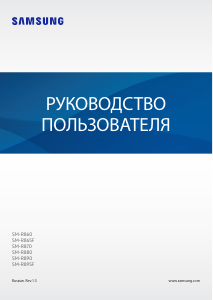Дата последнего обновления : 05-09-2023
Содержание
- Как включить Galaxy Watch 4
- Включаем Galaxy Watch 4 в первый раз
- Как подключить Galaxy Watch 4 к телефону
Статья ниже поможет вам начать пользоваться носимым устройством Galaxy Watch 4.
Нет времени читать? – Смотрите видео по теме:
Как включить Galaxy Watch 4
Удерживайте верхнюю кнопку справа на корпусе устройства до появления надписи Samsung.

Включаем Galaxy Watch 4 в первый раз
2
Выберите язык для продолжения и подтвердите выбор.
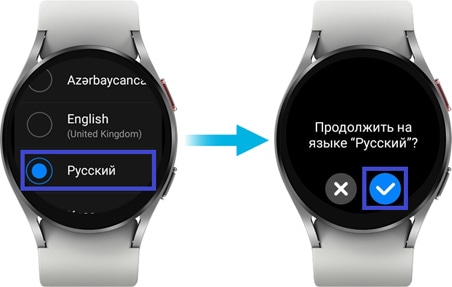
3
Выберите страну или регион. После этого устройство запросит перезагрузку – нажмите Перезапустить.

4
После перезагрузки начните использовать приложение Galaxy Wearable на вашем смартфоне и подключите к нему Galaxy Watch.

Как подключить Galaxy Watch 4 к телефону
1
Запустите приложение Galaxy Wearable. Нажмите сюда, чтобы скачать Galaxy Wearable.
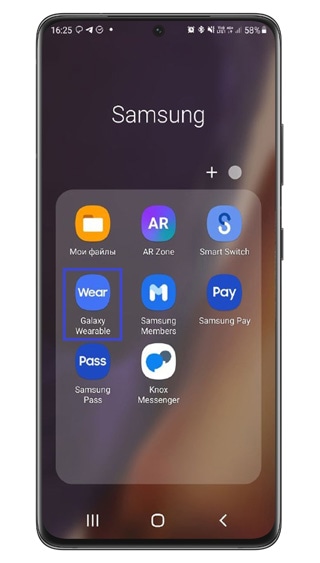
2
Нажмите Начать.
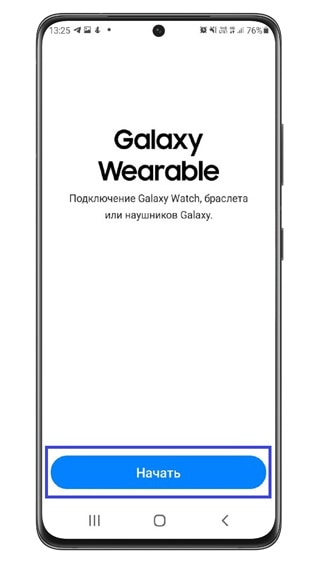
3
Начнется поиск устройств для добавления. Если есть только 1 доступное устройство сопряжение Galaxy Watch и смартфона произойдет автоматически. Если устройств несколько, выберите Galaxy Watch 4.
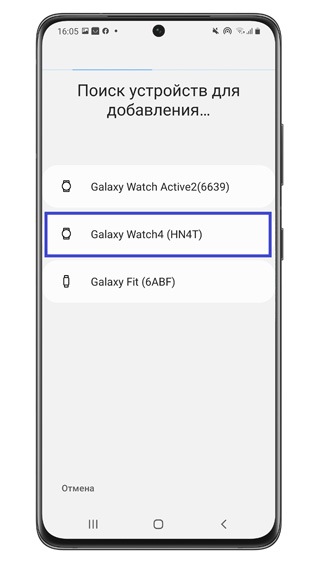
4
На экране Galaxy Watch отобразится код, а в приложении на смартфоне появится запрос на подтверждение кода. Нажмите Принять.

5
Начнется загрузка программного обеспечения.

6
Нажмите Продолжить, чтобы принять условия Лицензионного соглашения.
Здесь вы также можете включить Отправку диагностических данных (для этого коснитесь кружка напротив). Тогда приложение будет отправлять отчет о работе и ошибках для последующей оптимизации.
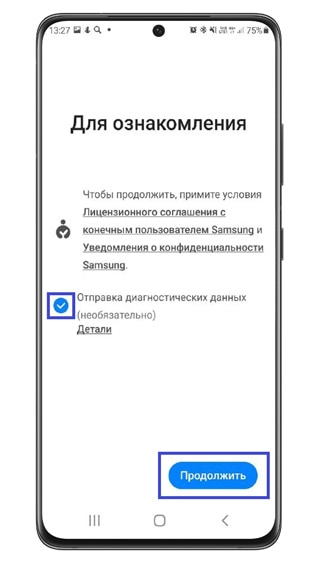
7
В появившемся окне нажмите ОК, чтобы начать подключение.
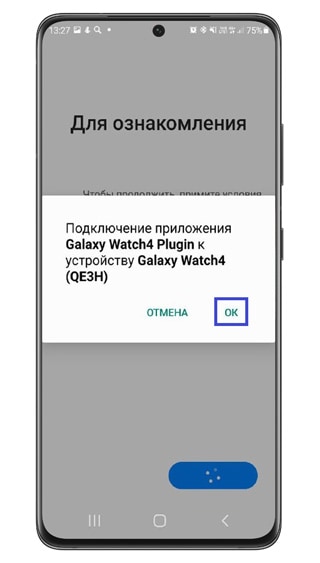
8
После этого предоставьте приложению необходимые разрешения – нажмите Разрешить.
Список разрешений:
- к контактам;
- совершать звонки и управлять ими;
- к календарю;
- к списку вызовов;
- к фото и мультимедиа на устройстве;
- отправлять и просматривать SMS.

9
Примите условия использования – нажмите Принимаю.
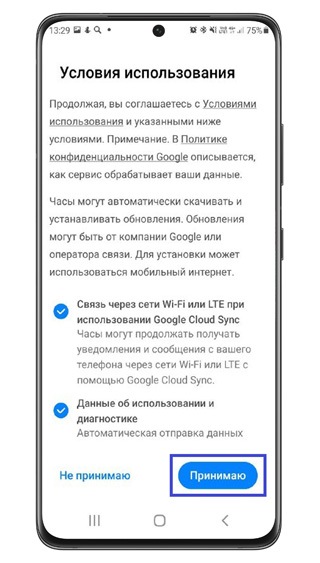
10
Подождите, пока устройство подготовится и получит данные учетной записи Google.

11
Выберите аккаунт Google.
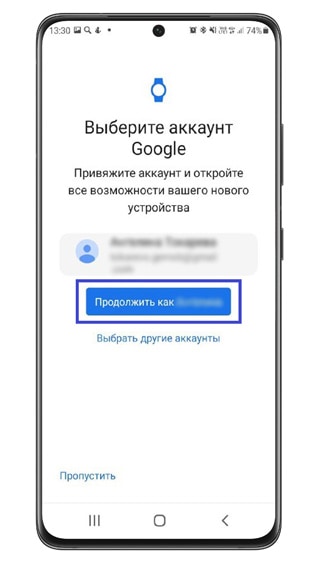
12
Смартфон предложит восстановить вам резервную копию данных. Вы можете восстановить данные, если уже пользовались другими моделями Galaxy Watch и делали резервную копию на них с помощью учетной записи Samsung. Для этого нажмите Далее.

13
После подключения устройство предложит вам пройти небольшое обучение – вы узнаете, как управлять Galaxy Watch 4. Нажмите Начать, чтобы пройти обучение.

Благодарим за отзыв!
Перейти к контенту

Русские электронные инструкции по эксплуатации
Постоянно обновляемый большой каталог документации по эксплуатации и использованию современных устройств и оборудования на русском языке. Бесплатное скачивание файлов.
Поиск:
Главная
♥ В закладки
Просмотр инструкции в pdf



.jpg)
Инструкция по эксплуатации умных часов Samsung Galaxy Watch4 40mm розовое золото (SM-R860N).
Скачать инструкцию к умным часам Samsung Galaxy Watch4 40mm розовое золото (SM-R860N) (3,56 МБ)

Инструкции по эксплуатации умных часов Samsung
« Инструкция к умным часам 70mai Saphir Watch Black (WT1004)
» Инструкция к умным часам Samsung Galaxy Watch4 40mm черный (SM-R860N)
Вам также может быть интересно

Инструкция к телевизору Samsung UE58AU7570UXRU

Инструкция к телевизору Samsung The Frame QE43LS03AAUXRU

Инструкция к стиральной машине Samsung WW60K40G08W

Инструкция к телевизору Samsung UE28H4000AK

Инструкция к телевизору Samsung QE49LS03RAU Frame

Инструкция к смартфону Samsung Galaxy S8 plus 128Gb
.jpg)
Инструкция к смартфону Samsung Galaxy A52 128GB Awesome Violet (SM-A525F)
.jpg)
Инструкция к смартфону Samsung Galaxy A22 64GB White (SM-A225F)
Добавить комментарий
Имя *
Email *
Сайт
Комментарий






















Сохранить моё имя, email и адрес сайта в этом браузере для последующих моих комментариев.
- Добавить инструкцию
- Заказать инструкцию
- Политика конфиденциальности
инструкцияSamsung Galaxy Watch 4

www.samsung.comRussian. Rev.1.3
РУКОВОДСТВО
ПОЛЬЗОВАТЕЛЯ
SM-R860
SM-R865F
SM-R870
SM-R880
SM-R890
SM-R895F
Посмотреть инструкция для Samsung Galaxy Watch 4 бесплатно. Руководство относится к категории SmartWatch, 210 человек(а) дали ему среднюю оценку 8.5. Руководство доступно на следующих языках: русский. У вас есть вопрос о Samsung Galaxy Watch 4 или вам нужна помощь? Задайте свой вопрос здесь
- 5 Об устройстве Galaxy Watch4 Classic /
- 12 Watch
- 20 Ношение устройства Watch
- 20 Надевание устройства Watch
- 22 Ношение устройства Watch для точности
- 25 Подключение устройства Watch к
- 25 Установка приложения Galaxy Wearable
- 25 Подключение устройства Watch к
- 32 Watch
- 33 Активация функции «Always On Display»
- 80 Bixby
- 85 Найти Galaxy Watch
- 90 Buds Controller
- 91 Samsung Global Goals
- 46 Samsung Pay
- 47 Samsung Health
- 67 Together
- 69 Samsung Health Monitor
- 76 GPS
- 110 О Galaxy Watch
- 110 Найти Galaxy Watch
- 97 Samsung Health
- 106 Настройки Galaxy Watch

Главная
| Samsung | |
| Galaxy Watch 4 | SM-R865FZDAITV | |
| SmartWatch | |
| 8806092580732 | |
| русский | |
| Руководство пользователя (PDF) |
Экран
| Тип дисплея | Цифровой |
| Разрешение экрана | 396 x 396 пикселей |
| Сенсорный экран | Да |
| Диагональ экрана | 1.2 « |
| Всегда включенный дисплей | Да |
| Цветной дисплей | Да |
| Типы часовых стекол | Corning Gorilla Glass DX+ |
| Технолигия дисплея | OLED |
| Маркетинговое название технологии экрана | Super AMOLED |
Дизайн
| Размер корпуса часов | 40 mm |
| Цвет корпуса часов | Золото |
| Материал корпуса часов | Алюминий |
| Цвет ремешка | Золото |
| Материал браслета | Силиконовый |
| Размер ремешка | — |
| Форма | Круглый |
| Тип застежки | Пряжка с одним зубцом на ремешке |
| International Protection (IP) код | IP68 |
| Защитные возможности | Dust resistant, Waterproof |
| Водонепроницаемость | 5 атм |
| Позиционирование на рынке | Умные часы |
Производительность
| Встроенный микрофон | — |
| Встроенные колонки | — |
| Встроенная камера | — |
| FM радио | — |
| Поддерживаемые мобильные операционные системы | Android 10, Android 10.0, Android 6.0, Android 7.0, Android 7.1, Android 7.1.2, Android 8.0, Android 9.0 |
| Установленная операционная система | Wear OS |
| Емкость RAM | 1500 MB |
| Флэш-память | 16 GB |
| Производитель процессора | Samsung |
| Модель процессора | Exynos W920 |
| Тактовая частота процессора | 1180 MHz |
| Количество ядер процессора | 2 |
Свойства
| Монитор сердечного ритма | Да |
| Контактные датчики сердечного ритма | Да |
| Тип датчиков сердечного ритма | Electrical, Optical |
| Монитор кровяного давления | Да |
| Датчик кислорода в крови | Да |
| Сожженные калории | Да |
| Акселерометр | Да |
| Гироскоп | Да |
| Трекер активности | Да |
| Личные цели | Да |
| Качество сна | Да |
| Управление персональной информацией | Alarm clock, Calculator, Events reminder, Notes, SOS |
| Сенсор рассеянного света | Да |
| Идентификация абонента (Caller ID) | Да |
| Уведомление о SMS | Да |
| Таймер | Да |
| Электронный компас | Да |
| Геомагнитный датчик | Да |
| Барометр | Да |
| Военный стандарт | MIL-STD-810G |
Сеть
| Подключение к мобильной сети | Да |
| GPS (спутниковый) | Да |
| Бэйдоу | Да |
| Поддрежка ГЛОНАСС | Да |
| Galileo | Да |
| Поколение сети мобильной связи | 4G |
| Стандарт 4G | LTE |
Порты и интерфейсы
| USB порт | — |
| Wi-Fi | Да |
| Wi-Fi стандартов | 802.11a, 802.11b, 802.11g, Wi-Fi 4 (802.11n) |
| Версия Bluetooth | 5.0 |
| Технология NFC | Да |
| Порт подключения наушников | Bluetooth |
Энергопитание
| Технология батареи | — |
| Емкость батареи | 247 mAh |
| Время работы батареи (макс) | — h |
| Беспроводная зарядка | Да |
Вес и размеры
| Ширина | 40.4 mm |
| Глубина | 39.9 mm |
| Толщина | 9.8 mm |
| Вес | 26 g |
Данные об упаковке
| Тип упаковки | Коробочная версия |
Содержимое упаковки
| Инструкция | Да |
| Зарядное устройство | Да |
показать больше
Не можете найти ответ на свой вопрос в руководстве? Вы можете найти ответ на свой вопрос ниже, в разделе часто задаваемых вопросов о Samsung Galaxy Watch 4.
Какой вес Samsung Galaxy Watch 4?
Samsung Galaxy Watch 4 имеет вес 26 g.
У смарт-часов есть функции, которых нет у смартфона?
В целом, у смарт-часов нет функций, которых нет у смартфона.
Необходимо ли выключать устройство SmartWatch на ночь?
Выключать устройство SmartWatch на ночь полезно, чтобы продлить срок службы аккумулятора.
Необходим ли интернет для GPS?
Нет, для использования GPS не требуется интернет.
Что означает аббревиатура GPS?
Аббревиатура GPS расшифровывается как Global Positioning System, т. е. система глобального позиционирования.
Что такое GPS?
GPS — это система, которая может использоваться в любой точке мира для определения вашего местоположения с помощью спутников.
Что такое Bluetooth?
Bluetooth — это способ обмена данными по беспроводной сети между электронными устройствами с помощью радиоволн. Расстояние между двумя устройствами обменивающимися данными в большинстве случаев составляет не более десяти метров.
Какой размер экрана Samsung Galaxy Watch 4?
Размер экрана Samsung Galaxy Watch 4 составляет 1.2 «.
Какое разрешение экрана дисплея Samsung Galaxy Watch 4?
Разрешение экрана Samsung Galaxy Watch 4 следующее 396 x 396 пикселей.
Какая ширина Samsung Galaxy Watch 4?
Samsung Galaxy Watch 4 имеет ширину 40.4 mm.
Какая толщина Samsung Galaxy Watch 4?
Samsung Galaxy Watch 4 имеет толщину 39.9 mm.
Инструкция Samsung Galaxy Watch 4 доступно в русский?
Да, руководствоSamsung Galaxy Watch 4 доступно врусский .
Не нашли свой вопрос? Задайте свой вопрос здесь

- Manuals
- Brands
- Samsung Manuals
- Watch
- Galaxy Watch4
- User manual
-
Contents
-
Table of Contents
-
Bookmarks
Quick Links
Related Manuals for Samsung Galaxy Watch4
Summary of Contents for Samsung Galaxy Watch4
-
Page 1
User manual… -
Page 2
Contents Getting started Device Layout: Galaxy Watch4 Galaxy Watch4 Classic Set up your device: Charge the battery Wireless PowerShare Wear the Watch Start using your device: Start using your device | Activation | Galaxy Wearable app | Lock or unlock your device … -
Page 3
Visibility enhancements | Hearing enhancements | Advanced settings Installed services Security and privacy: Set a screen lock Permission manager Accounts: Samsung account | Google account Other: Software update | Tips and tutorials About watch Learn More Videos Tips Samsung Care… -
Page 4
Getting started Galaxy Watch4 Galaxy Watch4 Classic Set up your device Start using your device… -
Page 5
Getting started Galaxy Watch4 Home key Speaker Touchscreen Back key Band Microphone Heart rate sensor Devices and software are constantly evolving — the illustrations you see here are for reference only. -
Page 6
Getting started Galaxy Watch4 Classic Home key Speaker Bezel Back key Touchscreen Band Microphone Heart rate sensor Devices and software are constantly evolving — the illustrations you see here are for reference only. -
Page 7
Getting started Set up your device Learn more about your device hardware, assembling and charging, and how to get started using your new device. Charge the battery Wireless PowerShare Wear the Watch Charge the battery Your device is powered by a rechargeable battery. 1. -
Page 8
CAUTION The charging head for plugging the USB cable into a wall outlet is not included. Use only Samsung charging devices rated with an output voltage of 5v and an output current of over 150mA (sold separately). Samsung accessories are designed for your device to maximize battery life. -
Page 9
Getting started Wireless PowerShare Wirelessly charge your device using a supported Samsung smartphone. Some features are not available while sharing power. 1. From your phone, enable the Wireless PowerShare feature. 2. With the phone face down, place the compatible device on the back of the phone to charge. -
Page 10
Getting started NOTE Wireless PowerShare works with most Qi-Certified devices. Requires minimum 30% battery to share. Speed and power efficiency of charge varies by device. May not work with some accessories, covers, or other manufacturer’s devices. If you have trouble connecting or charging is slow, remove any cover from each device. -
Page 11
Getting started Wear the Watch Wrap the watch firmly around your lower arm just above your wrist as shown below. Do not fasten the watch too tightly. WARNING Wear the device correctly. If you feel discomfort while using the device, stop using it. -
Page 12
Getting started Replace the strap Detach the strap from the watch to replace it with a new one. To remove the strap: ◌ Slide the strap’s spring bar inward and pull the strap away from the watch. Spring bar To replace the strap: 1. -
Page 13
TIP To restart the watch, press and hold the Home and Back keys for more than seven seconds. Activation Galaxy Watch4 and Galaxy Watch4 Classic (R865U, R875U, R885U, and R895U) are 4G LTE-enabled. Get texts, alerts, make and receive calls, even when you leave your phone behind. -
Page 14
Getting started Connect the watch to a smartphone Turn on the watch before connecting to your phone. 1. From the smartphone, tap Galaxy Wearable. If necessary, update the app to Wear the latest version. 2. Tap Start and select your device. ®… -
Page 15
2. Tap an option under Home key to choose a shortcut. Double press: Choose which feature is launched when the Home key is pressed twice. By default this option is set to open Samsung Pay. Press and hold: Choose which feature is launched when you press and hold the Home key. -
Page 16
Getting started Navigation The touchscreen responds best to a light touch from the pad of your finger. Using excessive force or a metallic object on the touchscreen may damage the tempered glass surface and void the warranty. Lightly tap the screen to launch an app or select a menu item. Devices and software are constantly evolving —… -
Page 17
Getting started Swipe Lightly drag your finger vertically or horizontally across the screen to view panels. Drag Touch and hold an item, and then move it to a new location. Devices and software are constantly evolving — the illustrations you see here are for reference only. -
Page 18
Getting started Rotate The Galaxy Watch4 Classic features a physical bezel that you can rotate with your fingers. The Galaxy Watch4 has a digital bezel. Lightly press and drag your finger clockwise or counterclockwise using the digital bezel on the edge of the screen to move through a list. -
Page 19
Getting started Change the watch face The first screen when you turn on the Galaxy Watch4 and Galaxy Watch4 Classic is the watch face. You can choose a watch face with different colors, styles, and information displayed. 1. On your smartphone, tap Galaxy Wearable >… -
Page 20
Getting started Quick panel Instead of navigating through the Settings menu, you can access commonly used settings through the Quick panel, where you can also view the Status bar. ◌ Swipe down from the top of the watch screen to open the Quick panel. Tap a quick setting to open it. -
Page 21
Getting started Status bar Indicator icons display at the top of the screen in the Status bar. Swipe down from the top of the watch screen to view the Status bar. Indicator icons Battery full Bluetooth connected Bluetooth enabled, but not connected Wi-Fi connected Airplane mode LTE … -
Page 22
Getting started Notifications Stay up to date with events, notifications, and messages from your smartphone. When you receive a notification, information about the notification, such as its type, is displayed on the screen while the watch is vibrating. ◌ From the watch screen, swipe right and tap a notification to view details. App icon Notification Devices and software are constantly evolving —… -
Page 23
Getting started Bedtime mode Bedtime mode mutes all alerts, except for alarms and notifications. This keeps the screen off and mutes most sounds while you sleep. ◌ From the Quick settings panel, tap to put the watch in Bedtime mode. TIP … -
Page 24
Getting started Water lock mode You can use Water lock mode to exercise in the water while wearing your watch. While in Water lock mode, touchscreen, wake-up gestures, and watch always on will be disabled. ◌ From the Quick settings panel, tap to put the watch in Water lock mode. -
Page 25
Getting started Enter text Text can be entered by speaking, drawing, or by using a keyboard. Change keyboard Emojis Default keyboard Select a default keyboard type for text input. ◌ From Settings, tap General > Input > Default keyboard and select your default keyboard. -
Page 26
Change the Samsung keyboard settings. ◌ From Settings, tap General > Input > Samsung keyboard, and tap options to customize: • Input languages: Select languages for text input. • Smart typing: Customize features like predictive text, auto capitalize, and auto punctuate. -
Page 27
Apps Navigate the apps screen Tools Media Health Google Microsoft… -
Page 28
Apps Navigate the apps screen Uninstall apps | Apps Settings The Apps list displays all preloaded and downloaded apps. Apps can be downloaded from the Google Play store. ◌ From the watch screen, swipe up from the bottom of the screen to open the Apps screen. -
Page 29
Apps App permissions Configure permissions for each installed app. 1. From Apps, tap Settings. 2. Tap Apps > Permissions. 3. Tap each feature to enable or disable permission to access or use the feature. -
Page 30
The following apps are useful tools that come pre-installed or downloaded over-the- air to your device. Alarm | Bixby | Calculator Calendar Compass Contacts Find My Phone Reminder Samsung Pay | Stopwatch | Timer | Voice Recorder | Weather | World clock Alarm Set an alarm to ring at a specific time. -
Page 31
Bixby to launch a function or provide you with information. To use Bixby, your mobile device must be connected to a Wi-Fi or mobile network, and you must sign in to your Samsung account. 1. From Apps, tap Bixby. -
Page 32
Apps Contacts View your smartphone’s contact list on your watch. Find a contact You can search for a contact or scroll through the list to find one by name. ◌ From Contacts, tap Search, and then enter characters to find contacts that match. -
Page 33
• To view completed reminders, tap Completed. Samsung Pay Pay almost anywhere that accepts a debit, credit, or gift card. Samsung Pay supports Near Field Communication (NFC) to allow quick and secure payment through standard credit card readers. For more information, see samsung.com/us/samsung- pay. -
Page 34
2. Swipe to select a card. 3. Hold the watch near an NFC reader to pay. NOTE You can use Samsung Pay for up to 5 transactions without the smartphone. This may vary depending on the bank/institution issuing the account. -
Page 35
Apps Voice Recorder Use your voice to record memos. 1. From Apps, tap Voice Recorder. 2. Tap Record and begin recording your message. • To convert your speech to text, tap Speech-to-text before recording. • To pause the recording, tap Pause. -
Page 36
Apps Media The following media apps come pre-installed or downloaded over-the-air to your device. Buds controller Camera controller | Gallery Media controller | Messages | Phone Buds controller Control your earbuds with your watch. Connect your earbuds directly to your watch or to the Galaxy Wearable app on your phone. -
Page 37
Apps Import and export images Images can be exchanged between your watch and smartphone. Import images from your smartphone Send images or entire albums from your smartphone to your watch. 1. From Galaxy Wearable, tap Watch settings. Wear 2. Tap Manage content > Copy images to watch. 3. -
Page 38
Apps Media controller You can use the Media controller to connect to a computer, phone, or tablet using Bluetooth and control media with your watch. To connect: 1. From Apps, tap Media Controller. 2. Tap a device in the list to connect your watch. 3. -
Page 39
Apps Import music Import music saved on your smartphone to your watch. 1. From Galaxy Wearable, tap Watch settings. Wear 2. Tap Manage content > Add tracks. 3. Select files and tap Done. To sync recently added music on your smartphone with your watch: 1. -
Page 40
Apps Messages View messages and reply to or call the sender using the watch. View and Send messages You may incur additional charges for receiving messages while you are roaming. ◌ From the notifications screen, tap message to view it. Swipe down for additional keyboards, quick… -
Page 41
Apps Send messages Create and send messages from your watch. 1. From Apps, tap Messages > Compose. 2. Tap Enter recipient to enter a phone number, or Contacts to add a number you have saved. 3. Choose a keyboard to compose your message. 4. -
Page 42
Apps Phone Make and answer calls on your phone from your watch. Volume More options Mute End call Make a call Make a call from your watch. 1. From Apps, tap Phone. 2. Tap Keypad and enter a number or tap Contacts and select a contact to call. -
Page 43
Apps Answer a call Answer incoming calls. ◌ On the incoming call screen, drag Answer to the right to answer the call on your phone. Reject a call Reject incoming calls. ◌ Decline and drag it to the left to reject a call and send it to your voicemail. -
Page 44
Apps Gestures Use gestures as shortcuts on the watch. ◌ From Settings, tap Advanced features, and tap an option under Gestures: • Answer calls: Shake your arm twice bending at the elbow to answer incoming calls. • Dismiss alerts and calls: Rotate your wrist twice to dismiss alarms or decline incoming calls. -
Page 45
Samsung Health helps you manage your wellness and fitness. Set fitness goals and regularly record and check your progress. When the watch is synced with the Samsung Health app, you can save and manage health-related data and receive useful information about your health every day. -
Page 46
Apps Before you start exercising Although the Samsung Health application is a great companion to your exercise routine, it is always best to make sure you consult with your physician before beginning any exercise regimen. While moderate physical activity, such as brisk… -
Page 47
View a summary of your daily activity broken down by your step count, active time, and active calories. ◌ From Samsung Health, tap Daily activity and swipe down to view a graph of your activity. Steps Your watch counts your number of steps, measures the distance traveled, calories burned, and floors climbed. -
Page 48
Measure and record your heart rate. Take heart rate measurements when you are seated and relaxed. 1. From Samsung Health, tap Heart rate. 2. Tap Measure to begin measuring your heart rate. • After a moment, your current heart rate is displayed on the screen. -
Page 49
Keep track of your oxygen level, also known as saturation of percutaneous oxygen (SpO2). 1. From Samsung Health, tap Blood oxygen. 2. Tap Measure and follow the prompts to begin measuring your blood oxygen level. • After a moment, your current blood oxygen level is displayed on the screen. -
Page 50
Compete with other Samsung Health users. Steps leaderboard Add challenges through Samsung Health on your smartphone. ◌ From Apps, tap Samsung Health > Together > Start. Here you can add friends and challenges. Women’s health Record and track your menstrual cycle. ◌… -
Page 51
• Connected services: Configure connected services such as the Health platform. Samsung Health Monitor Use the Samsung Health Monitor app to track your blood pressure and record electrocardiogram (ECG) measurements, analyze them quickly, and share the results with experts. To view detailed reports of your blood pressure and ECG readings on your smartphone, install the Samsung Health Monitor app. -
Page 52
ECG. The ECG Monitor app will also check the recording for signs of Atrial Fibrillation-a common form of irregular heart rhythm. Requires Samsung Galaxy smartphone with Android 7 or later, and Samsung Health Monitor app (available only at the Samsung Galaxy app store). -
Page 53
Apps Google Enjoy these apps from Google. Certain apps require a Google Account. Visit google.com to learn more. Play store Maps Play store Find new, recommended, and essential apps as well as watch faces and games in the Google Play store. ◌… -
Page 54
Apps Microsoft The following Microsoft apps may be preloaded on your device. Apps can be downloaded from Galaxy Store and the Google Play store. Outlook View new emails on your watch. 1. From Apps, tap Outlook. 2. Tap a message to view its content. View calendar events View your Outlook calendar events on your watch. -
Page 55
Settings Access Settings Connections Notifications Sounds and vibration Display Device maintenance Accessibility Security and privacy Accounts Other settings… -
Page 56
Settings Access Settings You can personalize your device by configuring various setting options. ◌ From Apps, tap Settings, or swipe down from the top of the screen to open the status panel and tap Settings. Connections Manage connections between your device and a variety of networks and other devices. -
Page 57
Settings Connect to a Wi-Fi network This feature is available when the watch is not connected to the smartphone through Bluetooth. 1. From Settings, tap Connections > Wi-Fi. 2. Tap a network from the Available networks list. • Networks that require a password display a lock icon. •… -
Page 58
Settings Make payments with the NFC feature Before you can use the NFC feature to make payments, you must register for the mobile payment service. To register or get more information about the service, contact your service provider. ◌ Touch the top of the watch’s touchscreen to the credit card reader. NOTE … -
Page 59
Settings Mobile networks Customize your mobile networks. This feature is only available on the LTE model. 1. From Settings, tap Connections. 2. Tap Mobile networks, and tap an option for mobile network use. 3. Swipe down and tap Mobile plans to view available mobile plans for your device Data usage Explore options for your data plan. -
Page 60
Settings Notifications You can prioritize and streamline app alerts by changing which apps send notifications and how notifications alert you. Notification settings Advanced notification settings Wireless emergency alerts Notification settings Coordinate notifications between your phone and watch. ◌ From Settings, tap Notifications, and tap an option to enable it: •… -
Page 61
Settings Wireless emergency alerts Emergency alerts notify you of imminent threats and other situations. There is no charge for receiving an Emergency alert message. ◌ From Settings, tap Notifications > Wireless emergency alerts. • Allow alerts: Allow your watch to receive wireless emergency alert notifications. -
Page 62
Settings Vibration Set how long and intensely the device vibrates for notifications. 1. From Settings, tap Sounds and vibration > Vibration. 2. Select options under Vibration duration and Vibration intensity to set your preference. Call vibration Vibrate for calls. 1. From Settings, tap Sounds and vibration. -
Page 63
Settings System vibration Enable vibrations when the watch screen is tapped. ◌ From Settings, tap Sounds and vibration > System vibration to enable. System sounds Enable sounds for actions like tapping the screen and charging the watch. 1. From Settings, tap Sounds and vibration. -
Page 64
Settings Always on Display Keep the screen on without unlocking your device using Always On Display (AOD). ◌ From Settings, tap Display, and tap Always on Display to enable the feature. Screen wake-up Use a gesture to turn on the watch screen. ◌… -
Page 65
Settings Font style Customize the font style and size on your watch. ◌ From Settings, tap Display, and tap an option under Font to customize: • Font style: View and select a font. • Font size: Choose from small, medium, and large. Touch sensitivity Set the watch to allow use of the touch screen with gloves on. -
Page 66
Settings Power saving mode Activate Power saving mode to save battery power by limiting the watch’s functions, such as: Use a grayscale Home screen. Turn off all functions except calls, messages, and notifications. Turn off Wi-Fi and mobile networks (if applicable). Limit performance. -
Page 67
Settings Date and time You can set the date and time manually. These options are only available when your watch is not connected to your mobile device. ◌ From Settings, tap General > Date and time. • Automatic: Use the network to set date and time. •… -
Page 68
Settings Accessibility Accessibility services are special features that make using the device easier for those with certain physical disabilities. For more information about Accessibility for Samsung products, please contact us at accessibility@sea.samsung.com. TalkBack | Visibility enhancements | Hearing enhancements |… -
Page 69
Settings Hearing enhancements You can configure Accessibility features to assist with audial aspects of the device. ◌ From Settings, tap Accessibility > Hearing enhancements and tap an option: • Mute all sounds: Turn off all notifications and audio for privacy. •… -
Page 70
Settings Security and privacy You can secure your device and protect your data by setting a screen lock. Set a screen lock Permission manager Set a screen lock It is recommended that you secure your device using a screen lock. 1. -
Page 71
Set up and manage your accounts. Samsung account | Google account Samsung account Sign in to your Samsung account to access exclusive Samsung content and make full use of Samsung apps. ◌ From Settings, tap Account and backup > Samsung account to add your account information. -
Page 72
Settings Tips and tutorials View tips and techniques as well as tutorials for your device. ◌ From Settings, tap Tips and tutorials to view tips on your phone, and tutorials on your watch. TIP To view the user manual from the Galaxy Wearable app on your Wear smartphone, tap… -
Page 73
Learn more Videos youtube.com/samsungcare Tips samsung.com/us/support/tips Samsung Care samsung.com/us/support Talk to an agent Contact us on Facebook Messenger Find us on Facebook Follow us on Twitter… -
Page 74
Samsung Knox Samsung Knox is Samsung’s security platform and is a mark for a Samsung device tested for security with enterprise use in mind. Additional licensing fee may be required. For more information about Knox, please refer to: samsung.com/us/knox. -
Page 75
Legal information Follow these tips carefully to prevent damage to the device and maintain dust and water resistance performance: Water resistant based on 5ATM rating, which means submersion up to 50 meters per ISO standard 22810:2010. Not intended for scuba diving. Avoid excessive, sudden temperature changes, and high velocity activities. -
Page 76
New Jersey 07660 Phone: 1-800-SAMSUNG (726-7864) Internet: samsung.com ©2021 Samsung Electronics America, Inc. Samsung, Samsung Galaxy, and Samsung Health are all trademarks of Samsung Electronics Co., Ltd. Other marks are the property of their respective owners. Some multimedia (audio/video) files contain Digital Rights Management (DRM) technology to verify you have the right to use the files.
This manual is also suitable for:
Galaxy watch4 classic
Требуется руководство для вашей Samsung SM-R860 Galaxy Watch 4 Смарт-часы? Ниже вы можете просмотреть и загрузить бесплатно руководство в формате PDF. Кроме того, приведены часто задаваемые вопросы, рейтинг изделия и отзывы пользователей, что позволит оптимально использовать ваше изделие. Если это не то руководство, которое вы искали, – свяжитесь с нами.
Ваше устройство неисправно, и в руководстве отсутствует решение? Перейдите в Repair Café для получения бесплатных ремонтных услуг.
Руководство

Рейтинг
Сообщите нам, что вы думаете о Samsung SM-R860 Galaxy Watch 4 Смарт-часы, оставив оценку продукта. Хотите поделиться вашими впечатлениями от данного изделия или задать вопрос? Вы можете оставить комментарий в нижней части страницы.
Довольны ли вы данным изделием Samsung?
Да Нет
Будьте первым, кто оценит это изделие
0 голоса