Посмотреть инструкция для Suunto Ambit2 бесплатно. Руководство относится к категории спортивные часы, 3 человек(а) дали ему среднюю оценку 8.4. Руководство доступно на следующих языках: русский. У вас есть вопрос о Suunto Ambit2 или вам нужна помощь? Задайте свой вопрос здесь
Не можете найти ответ на свой вопрос в руководстве? Вы можете найти ответ на свой вопрос ниже, в разделе часто задаваемых вопросов о Suunto Ambit2.
Какой вес Suunto Ambit2?
Suunto Ambit2 имеет вес 70 g.
Необходимо ли выключать устройство спортивные часы на ночь?
Выключать устройство спортивные часы на ночь полезно, чтобы продлить срок службы аккумулятора.
Необходим ли интернет для GPS?
Нет, для использования GPS не требуется интернет.
Что означает аббревиатура GPS?
Аббревиатура GPS расшифровывается как Global Positioning System, т. е. система глобального позиционирования.
Что такое GPS?
GPS — это система, которая может использоваться в любой точке мира для определения вашего местоположения с помощью спутников.
Сколько часов в неделю нужно тренироваться взрослому человеку?
Взрослым рекомендуется выполнять умеренно интенсивные упражнения не менее 2,5 часов в неделю. Желательно распределить их на несколько дней.
Какой пульс у взрослого человека в состоянии покоя?
У взрослого человека в состоянии покоя пульс от 60 до 100 ударов в минуту.
Какой максимально допустимый пульс взрослого человека?
Можно определить для себя максимально допустимый пульс, отняв от 220 свой возраст.
Что такое Bluetooth?
Bluetooth — это способ обмена данными по беспроводной сети между электронными устройствами с помощью радиоволн. Расстояние между двумя устройствами обменивающимися данными в большинстве случаев составляет не более десяти метров.
Какое разрешение экрана дисплея Suunto Ambit2?
Разрешение экрана Suunto Ambit2 следующее 128 x 128 пикселей.
Инструкция Suunto Ambit2 доступно в русский?
Да, руководствоSuunto Ambit2 доступно врусский .
Не нашли свой вопрос? Задайте свой вопрос здесь

- Manuals
- Brands
- Suunto Manuals
- Watch
- AMBIT2 S
- User manual
-
Contents
-
Table of Contents
-
Bookmarks
Quick Links
en
SUUNTO AMBIT2
USER GUIDE
Related Manuals for Suunto AMBIT2
Summary of Contents for Suunto AMBIT2
-
Page 1
SUUNTO AMBIT2 USER GUIDE… -
Page 2: Table Of Contents
6.2 Updating your Suunto Ambit2 ……..16…
-
Page 3
8.3.2 Adding point of interest (POI) coordinates manually ……….. . 33 8.3.3 Navigating to a point of interest (POI) . -
Page 4
11.2 Using stopwatch ……….66 11.3 Countdown timer . -
Page 5
12.9.2 Outdoor swimming ……. . . 94 12.9.3 Teaching swimming styles to Suunto Ambit2 ..95 12.9.4 Swimming drills . -
Page 6
Chronograph …………123 Compass . -
Page 7: Safety
1 SAFETY Types of safety precautions WARNING: — is used in connection with a procedure or situation that may result in serious injury or death. CAUTION: — is used in connection with a procedure or situation that will result in damage to the product. NOTE: — is used to emphasize important information.
-
Page 8
WARNING: DO NOT ENTIRELY RELY ON THE GPS OR BATTERY LIFETIME, ALWAYS USE MAPS AND OTHER BACKUP MATERIAL TO ENSURE YOUR SAFETY. CAUTION: DO NOT APPLY SOLVENT OF ANY KIND TO THE PRODUCT, AS IT MAY DAMAGE THE SURFACE. CAUTION: DO NOT APPLY INSECT REPELLENT ON THE PRODUCT, AS IT MAY DAMAGE THE SURFACE. -
Page 9: Welcome
2 WELCOME Suunto Ambit2 is the GPS for explorers and athletes. All you need for outdoor sports navigation, speed, heart rate, altitude, weather conditions and features for running, biking and swimming. Thousands of Suunto Apps available to add new functionalities to your watch. Packed in a glass fiber reinforced casing…
-
Page 10: Display Icons And Segments
3 DISPLAY ICONS AND SEGMENTS For a complete list of icons in Suunto Ambit2, see Chapter 16 Icons on page 113.
-
Page 11: Using Buttons
4 USING BUTTONS Suunto Ambit2 has five buttons which allow you to access all the features. [Start Stop]: ● access the start menu ● pause or resume an exercise or timer ● keep pressed to stop and save an exercise ●…
-
Page 12: Using Backlight And Button Lock
[View]: ● change views in mode and during exercise TIME ● keep pressed to access altitude reference options [Back Lap]: ● return to the previous step ● add a lap during exercise ● keep pressed to switch to the next sport mode during a multisport exercise TIP: When changing the values, you can increase the speed by keeping [Start Stop] or [Light Lock] pressed until the values start to scroll faster.
-
Page 13
TIP: Select Actions only for sport modes to avoid accidentally starting or stopping your log. When the [Back Lap] and [Start Stop] buttons are locked, you can still activate the backlight by pressing [Light Lock], change between the displays by pressing [Next] and views by pressing [View]. -
Page 14: Getting Started
5 GETTING STARTED Start by charging the battery. Your Suunto Ambit2 wakes up automatically when you attach it to your computer using the supplied USB cable. The device can also be woken up by attaching it to a mains socket using the optional Suunto wall charger.
-
Page 15: Customizing Your Suunto Ambit2
Suunto Ambit2 to Movescount and customize the device to best meet your needs. TIP: Connect to Movescount to get the latest software to your Suunto Ambit2, in case there is an update available. Start by installing Moveslink: 1.
-
Page 16: Updating Your Suunto Ambit2
1. Go to www.movescount.com. 2. Create your account. NOTE: The first time your Suunto Ambit2 is connected to Movescount all information (including the device settings) is transferred from the device to your Movescount account. The next time you connect your Suunto Ambit2 to your Movescount account, the changes in settings and sport modes you made in Movescount and in the device will be synchronized.
-
Page 17: Custom Sport Modes
You can transfer up to 10 different custom sport modes created in Movescount to your Suunto Ambit2. Only one custom sport mode can be active at a time. TIP: You can also edit the default sport modes in Movescount.
-
Page 18: Suunto Apps
Suunto App will show the result of its calculation while you exercise. NOTE: You can add up to five Suunto Apps to each sport mode. 6.5 Inverting display You can invert the display of your Suunto Ambit2 from light to dark or vice versa. To invert the display in the settings: 1.
-
Page 19: Adjusting Display Contrast
6.6 Adjusting display contrast You can increase or decrease the display contrast of your Suunto Ambit2. To adjust the display contrast in the settings: 1. Keep [Next] pressed to enter the options menu. 2. Press [Next] to enter the settings.
-
Page 21: Using Time Mode
7 USING TIME MODE mode includes time measurement functions. TIME mode shows you the following information: TIME ● top row: date ● middle row: time ● bottom row: toggle between weekday, seconds, dual time and battery level with [View]. 7.1 Changing time settings To access the time settings: 1.
-
Page 22
Setting time The current time is shown in the middle row of the mode display. TIME To set the time: 1. In the options menu, go to , then to Time/date and Time. GENERAL 2. Change the hour and minute values with [Start Stop] and [Light Lock]. Accept with [Next]. -
Page 23
To set the date: 1. In the options menu, go to , then to Time/date and Date. GENERAL 2. Change the year, month and day values with [Start Stop] and [Light Lock]. Accept with [Next]. 3. Go back to the settings with [Back Lap], or keep [Next] pressed to exit the options menu. -
Page 24: Setting Alarm
Setting alarm You can use your Suunto Ambit2 as an alarm clock. To access the alarm clock and set the alarm: 1. In the options menu, go to , then to Time/date and Alarm. GENERAL 2. Set the alarm on or off with [Start Stop] or [Light Lock]. Accept with [Next].
-
Page 25: Using Gps Timekeeping
TIME 7.2 Using GPS timekeeping GPS timekeeping corrects the offset between your Suunto Ambit2 and the GPS time. GPS timekeeping corrects the time automatically once a day, or after you have adjusted the time manually. Also the dual time is corrected.
-
Page 26
NOTE: GPS timekeeping corrects the time accurately, if it is less than 7.5 minutes wrong. If the time is wrong more than that, GPS timekeeping corrects it to the closest 15 minutes. GPS timekeeping is activated by default. To deactivate it: 1. -
Page 27: Navigation
GPS incorporates a set of satellites that orbit the Earth at an altitude of 20,000 km at the speed of 4 km/s. The built-in GPS receiver in Suunto Ambit2 is optimized for wrist use and receives data from a very wide angle.
-
Page 28: Gps Grids And Position Formats
NOTE: When you activate GPS for the first time, or have not used it for a long time, it might take longer than usual to get a GPS fix. Subsequent GPS starts will take less time. TIP: To minimize GPS initiation time, hold the device steady with GPS facing up and make sure you are in an open area so that the device has a clear view of the sky.
-
Page 29
● MGRS (Military Grid Reference System) is an extension of UTM and consists of a grid zone designator, 100,000-meter square identifier and a numerical location. Suunto Ambit2 also supports the following local grids: ● British (BNG) ● Finnish (ETRS-TM35FIN) ● Finnish (KKJ) ●… -
Page 30: Checking Your Location
8.2 Checking your location Suunto Ambit2 allows you to check the coordinates of your current location using GPS. To check your location: 1. Press [Start Stop] to enter the start menu. 2. Scroll to using [Start Stop] and enter with [Next].
-
Page 31: Poi Navigation
8.3 POI navigation 8.3.1 Adding your current location as a point of interest (POI) Suunto Ambit2 allows you to save your current location as a POI. You can navigate to a saved POI anytime, for example, during your exercise. You can store up to 100 POIs in the device. Note that also routes take up this quota.
-
Page 33: Adding Point Of Interest (Poi) Coordinates
TIP: You can create POIs in Movescount by selecting a location on a map or inserting the coordinates. POIs in your Suunto Ambit2 and in Movescount are always synchronized when you connect the device to Movescount. 8.3.2 Adding point of interest (POI) coordinates manually You can save a location other than your current location as a POI by entering the coordinates manually.
-
Page 34
TIP: When scrolling the menu options, you can increase the speed by keeping [Start Stop] or [Light Lock] pressed until the options start to scroll faster. -
Page 36: Navigating To A Point Of Interest (Poi)
8.3.3 Navigating to a point of interest (POI) Suunto Ambit2 includes GPS navigation which allows you to navigate to a pre-defined destination stored as a POI. NOTE: You can also navigate when you are recording an exercise, see Section 12.6.7 Navigating during exercise on page 83.
-
Page 37
● your distance from the destination ● the name of the POI you are headed towards, your deviation from the heading in degrees (0° is the correct heading), or alternatively your current heading in cardinal ( ) and half-cardinal ( points. -
Page 39: Deleting A Point Of Interest (Poi)
(<4 km/h) and the deviation from course direction in high speeds (>4 km/h). When standing still, you can rotate the device until you see 0 indicating the correct direction. When riding a bike, Suunto Ambit2 detects your direction even when the device is tilted.
-
Page 41: Route Navigation
2. Activate Moveslink and connect your Suunto Ambit2 to your computer with the Suunto USB cable. The route is transferred automatically to the device. NOTE: Make sure that the route you want to transfer to your Suunto Ambit2 has been selected in Movescount.
-
Page 42: Navigating A Route
8.4.2 Navigating a route You can navigate a route you have dowloaded to your Suunto Ambit2 from Movescount, see Section 8.4.1 Adding a route on page 41. NOTE: You can also navigate when you are recording an exercise, see Section 12.6.7 Navigating during exercise on page 83.
-
Page 43
6. Press [Next] to select Navigate. 7. If you selected a waypoint in the middle of the route, Suunto Ambit2 prompts you to select the direction of the navigation. Press [Start Stop] to select Forwards or [Light Lock] to select Backwards. -
Page 46: During Navigation
To skip a waypoint on a route: 1. While you are navigating a route, keep [Next] pressed to access the options menu. 2. Press [Next] to select NAVIGATION 3. Scroll to Skip waypoint with [Start Stop] and select with [Next]. The device skips the waypoint and starts navigating directly to the next waypoint on the route.
-
Page 47
Full track view The full track view shows you the following information: ● (1) arrow indicating your location and pointing to the direction of your heading. ● (2) the next waypoint on the route ● (3) the first and last waypoint on the route ●… -
Page 48: Deleting A Route
1. Go to www.movescount.com and follow the instructions on how to delete or disable a route. 2. Activate Moveslink and connect your Suunto Ambit2 to your computer with the Suunto USB cable. While the settings are synchronized, the route is removed automatically from the device.
-
Page 49: Using Alti & Baro Mode
ALTI & BARO how Suunto Ambit2 calculates altitude and sea level air pressure. Suunto Ambit2 constantly measures absolute air pressure. Based on this measurement and reference values, it calculates altitude or sea level air pressure.
-
Page 50: Getting Correct Readings
9.1.1 Getting correct readings If you are engaged in an outdoor activity that requires accurate sea level air pressure or altitude, you will first need to calibrate your Suunto Ambit2 by entering either your current altitude or the current sea level air pressure.
-
Page 51: Matching Profile To Activity
Barometer profile to the Altimeter profile when you started moving in the morning.You know that the current altitude readings given by your Suunto Ambit2 are wrong. So, you hike to the nearest location shown on your topographic map for which an altitude reference value is provided. You correct your Suunto Ambit2 altitude reference value accordingly and switch from Barometer to Altimeter profile.
-
Page 52: Setting Profiles
To get correct readings, you need to match the profile to your activity. You can either let Suunto Ambit2 decide a suitable profile for the activity, or choose a profile yourself. NOTE: You can define the profile as part of the sport mode settings in Movescount, or in your Suunto Ambit2.
-
Page 53
3. Scroll to Reference with [Light Lock] and enter with [Next]. 4. The following setting options are available: ● FusedAlti: GPS is switched on and the device starts calculating altitude based on FusedAlti. For more information, see Section 9.6 FusedAlti on page 58. -
Page 54: Using Altimeter Profile
TIP: You can access the Reference setting by keeping [View] pressed in TIME mode. You can also set your altitude during your exercise, see Section 12.6.4 Setting altitude during exercise on page 80. 9.3 Using Altimeter profile The Altimeter profile calculates altitude based on reference values. The reference value can either be sea level air pressure value or altitude reference value.
-
Page 55: Using Barometer Profile
NOTE: If you are wearing your Suunto Ambit2 on your wrist, you will need to take it off in order to get an accurate temperature reading because your body temperature will affect the initial reading. 9.4 Using Barometer profile The Barometer profile shows the current sea level air pressure. This is based on the reference values added in the settings and the constantly measured absolute air pressure.
-
Page 56: Using Automatic Profile
● the latest altitude logged in the Automatic profile before changing to the Barometer profile. NOTE: If you are wearing your Suunto Ambit2 on your wrist, you will need to take it off in order to get an accurate temperature reading because your body temperature will affect the initial reading.
-
Page 57
It is not possible to measure weather and altitude changes at the same time, as both cause a change in the surrounding air pressure. Suunto Ambit2 senses vertical movement and switches to measuring altitude, when needed. When altitude is shown, it is updated with a maximum delay of 10 seconds. -
Page 58: Fusedalti Tm
9.6 FusedAlti FusedAlti provides an altitude reading that is a combination of GPS and barometric altitude. It minimizes the effect of temporary and offset errors in the final altitude reading. NOTE: By default, altitude is measured with FusedAlti during exercises that use GPS and during navigation.
-
Page 59
When the device is in mode, you can search a new reference for barometric TIME altitude with FusedAlti. This activates the GPS for a maximum of 15 minutes. To search a new reference for barometric altitude with FusedAlti: 1. Keep [Next] pressed to enter the options menu. 2. -
Page 60
NOTE: In good conditions it takes 4 12 minutes for the FusedAlti to activate. During that time, Suunto Ambit2 shows barometric altitude and ~ is shown with the altitude reading to indicate that the altitude may not be correct. TIP: You can access the Reference setting by keeping [View] pressed in TIME mode. -
Page 61: Using 3D Compass
10 USING 3D COMPASS Suunto Ambit2 has a 3D compass that allows you to orient yourself in relation to magnetic north. The tilt-compensated compass gives you accurate readings even if the compass is not horizontally level. mode includes the following information: COMPASS ●…
-
Page 62
NOTE: Calibrating the 3D compass requires two actions, horizontal rotation and vertical tilt. Be sure to read all the instructions before starting the calibration. To access the compass calibration: 1. Keep [Next] pressed to enter the options menu. 2. Scroll to using [Light Lock] and enter with [Next]. -
Page 63: Setting Declination Value
10.2 Setting declination value To ensure correct compass readings, set an accurate declination value. Paper maps point to true north. Compasses, however, point to magnetic north a region above the Earth where the Earth’s magnetic fields pull. Because magnetic North and true North are not at the same location, you must set the declination on your compass.
-
Page 64
5. Turn the declination off by selecting , or select (west) or (east). 6. Set the declination value with [Start Stop] or [Light Lock]. 7. Press [Next] to accept the setting. -
Page 65: Timers
11 TIMERS 11.1 Activating and deactivating stopwatch The stopwatch allows you to measure time without starting an exercise. After you have activated the stopwatch, it is shown as the last display after the TIME modes. ALTI & BARO COMPASS To activate/deactivate the stopwatch: 1.
-
Page 66: Using Stopwatch
11.2 Using stopwatch To use the stopwatch: 1. In the activated stopwatch display, press [Start Stop] to start measuring time. 2. Press [Back Lap] to make a lap, or press [Start Stop] to pause the stopwatch. To view the lap times, press [Back Lap] when the stopwatch is paused. 3.
-
Page 67: Countdown Timer
● scroll the modes with [Next]. TIME ALTI & BARO COMPASS ● enter the options menu by keeping [Next] pressed. 11.3 Countdown timer You can set the countdown timer to count down from a preset time to zero. After you have activated the countdown timer, it is shown as the last display after modes.
-
Page 68
After the countdown has stopped, the countdown timer display disappears after a 2 minute timeout period. To deactivate the timer, go to in the start menu and select END Timer. TIMERS TIP: You can pause/continue the countdown by pressing [Start Stop]. -
Page 69: Using Sport Modes
12 USING SPORT MODES Use the sport modes to record exercise logs and view various information during your exercise. You can access the sport modes by pressing [Start Stop] in the TIME ALTI & mode, or in the mode after the compass has been calibrated. BARO COMPASS 12.1 Sport modes…
-
Page 70: Additional Options In Sport Modes
● Mountaineering: altitude, distance and speed related information (60 sec GPS fix) ● Alpine skiing: altitude, descent and time related information ● Trekking: distance, altitude, heart rate and chronograph related information (60 sec GPS fix) ● Triathlon: combination of outdoor swimming, cycling and running related information ●…
-
Page 71: Using Heart Rate Belt
12.3 Using heart rate belt A heart rate belt can be used during exercise. When you use a heart rate belt, Suunto Ambit2 gives you more information about your activities. Using a heart rate belt enables the following additional information during exercise: ●…
-
Page 72: Putting On Heart Rate Belt
● Machine-wash the textile strap of the heart rate belt regularly. 12.4 Putting on heart rate belt NOTE: Suunto Ambit2 is compatible with Suunto ANT Comfort Belt. Adjust the strap length so that the heart rate belt is tight but still comfortable.
-
Page 73
Exercise may include some risk, especially for those who have been inactive. We strongly advise you to consult your doctor prior to beginning a regular exercise program. NOTE: Suunto Ambit2 cannot receive the heart rate belt signal under water. -
Page 74: Starting Exercise
TIP: Machine-wash the heart rate belt regularly after use to avoid unpleasant odor and to ensure good data quality and functionality. Only wash the textile strap. Suunto Ambit2 supports ANT+ compatible heart rate straps and certain bike sensors with the software update 2.0 (available at http://www.movescount.com/connect/Moveslink).
-
Page 76: During Exercise
Depending on the sport mode you have selected, your Suunto Ambit2 allows you to record various information during exercise. If you are using GPS while recording a log, Suunto Ambit2 will also record your track and you can view it in Movescount. When you are recording your track, the recording icon and the GPS icon are shown on the upper part of the display.
-
Page 77: Recording Altitude
Suunto Ambit2 records the laps based on the distance you have specified in Movescount. To make laps manually, press [Back Lap] during the exercise. Suunto Ambit2 shows you the following information: ● top row: split time (duration from the start of the log) ●…
-
Page 78
NOTE: By default, altitude measurement is based on FusedAlti. For more information, see Section 9.6 FusedAlti on page 58. To record altitude: 1. Make sure that the Altimeter profile is activated. 2. Press [Start Stop] to enter the start menu. 3. -
Page 80: Setting Altitude During Exercise
12.6.4 Setting altitude during exercise Most of the sport modes allow you to set your altitude manually during exercise. To set your altitude during exercise: 1. While you are in a sport mode, keep [Next] pressed to access the options menu.
-
Page 81: Using Interval Timer
You can add an interval timer to each custom sport mode in Movescount. To add the interval timer to a sport mode, select the sport mode and go to Advanced settings. The next time you connect your Suunto Ambit2 to your Movescount account, the interval timer will be synchronized to the device.
-
Page 82
● the duration or distance for both interval types ● the number of times the intervals are repeated NOTE: If you do not set the number of repetitions for the intervals in Movescount, the interval timer will continue until it has been repeated 99 times. To activate/deactivate the interval timer: 1. -
Page 83: Navigating During Exercise
12.6.7 Navigating during exercise You can navigate a route or navigate to a point of interest (POI) during your exercise. To navigate during exercise: 1. While you are in a sport mode, keep [Next] pressed to access the options menu. 2.
-
Page 84: Finding Back During Exercise
Suunto Ambit2 automatically saves the starting point of your exercise, if you are using GPS. During exercise, Suunto Ambit2 guides you back to the starting point (or to the location where the GPS fix was established) with the Find back…
-
Page 85: Autopause
To find back to the starting point during exercise: 1. While you are in a sport mode, keep [Next] pressed to access the options menu. 2. Press [Next] to select NAVIGATION 3. Scroll to Find back with [Start Stop] and select with [Next]. The navigation guidance is shown as the last display on the selected sport mode.
-
Page 86
You can set autopause to on/off for each sport mode in Movescount. Alternatively, you can activate autopause during exercise. NOTE: Autopause is not available in the Indoor swimming mode. To set autopause on/off during exercise: 1. While you are in a sport mode, keep [Next] pressed to access the options menu. -
Page 87: Viewing Logbook After Exercise
12.7 Viewing logbook after exercise You can view the summary of your exercise after you have stopped recording. To stop recording and view the summary information: 1. Keep [Start Stop] pressed to stop and save the exercise. Alternatively, you can press [Start Stop] to pause the recording. After pausing the log, confirm stopping by pressing [Back Lap], or continue recording by pressing [Light Lock].
-
Page 88: Dynamic Exercise Summary
3. Scroll the exercise logs with [Start Stop] or [Light Lock] and select a log with [Next]. 4. Browse the summary views of the log with [Next]. 12.7.1 Dynamic exercise summary The dynamic exercise summary shows the active fields from your exercise as a summary.
-
Page 89: Recovery Time
TIP: You can access more detailed data in Movescount. 12.7.2 Recovery time Suunto Ambit2 always shows your current cumulative recovery time from all your saved exercises. The recovery time indicates how long it takes for you to fully recover and be ready to exercise with full intensity. As your recovery time decreases or increases, the device updates it in real time.
-
Page 90: Multisport Training
You can change the sport manually during the exercise, or create a multisport mode in advance in Movescount and download it to your Suunto Ambit2. You can set an interval timer in Movescount for each sport mode included in the multisport mode.
-
Page 91: Using Preconfigured Multisport Mode
NOTE: Suunto Ambit2 makes a lap each time you switch to another sport mode. NOTE: The log recording is not paused when you switch to another sport mode. You can pause the recording manually by pressing [Start Stop]. 12.8.2 Using preconfigured multisport mode You can create your own multisport mode in Movescount and download it to your Suunto Ambit2.
-
Page 92: Swimming Mode
12.9 Swimming mode You can use your Suunto Ambit2 to record various data while swimming. The device also recognises your swimming style. You can log your exercise in a swimming pool or outdoors and analyze the data afterwards in Movescount.
-
Page 93: Indoor Swimming
12.9.1 Indoor swimming When using the pool swimming sport mode, Suunto Ambit2 measures your swimming speed based on the pool length. Each pool length creates a lap that is shown in Movescount as part of the log. To record a swimming log in a pool: 1.
-
Page 94: Outdoor Swimming
12.9.2 Outdoor swimming When using the outdoor swimming mode, Suunto Ambit2 measures your swimming speed using GPS and shows you real-time data during the swim. To record an outdoor swimming log: 1. Press [Start Stop] to enter the start menu.
-
Page 95: Teaching Swimming Styles To Suunto Ambit2
TIP: Press [Back Lap] to add laps manually during the swim. 12.9.3 Teaching swimming styles to Suunto Ambit2 You can teach your Suunto Ambit2 to recognize your swimming style. After teaching the swimming styles, Suunto Ambit2 detects them automatically when you start swimming.
-
Page 96
To teach swimming styles: 1. While you are in the Indoor swimming mode, keep [Next] pressed to enter the options menu. 2. Press [Next] to select SWIMMING 3. Press [Next] to select Teach swim style. 4. Scroll the swimming style options with [Light Lock] and [Start Stop]. Select a suitable swimming style with [Next]. -
Page 97
TIP: You can exit teaching swimming styles any time by keeping [Next] pressed. To reset taught swimming styles back to defaults: 1. In the Indoor swimming mode, keep [Next] pressed to enter the options menu. 2. Press [Next] to select SWIMMING 3. -
Page 98: Swimming Drills
12.9.4 Swimming drills You can do swimming drills any time during your swimming workout. If you do a drill with a non-standard swimming style (for example, using only your legs), you can adjust the drill distance by adding pool lengths manually after the drill, if necessary.
-
Page 99: Fusedspeed
If you temporarily lose GPS signal, for example, because buildings block the signal, Suunto Ambit2 is able to continue showing accurate speed readings with the help of the GPS calibrated accelometer.
-
Page 100
NOTE: FusedSpeed is meant for running and other similar type of activities. TIP: To get the most accurate readings with FusedSpeed , only glance shortly at the device when needed. Holding the device in front of you without moving it reduces the accuracy. -
Page 101: Use Example: Running And Biking With Fusedspeed Tm
● floorball ● football The other sport modes use the basic GPS speed data. Use example: Running and biking with FusedSpeed When you change from running to biking, FusedSpeed notices that the wrist acceleration is not giving valid speed readings. The device automatically deactivates FusedSpeed and provides purely GPS-based speed data for biking.
-
Page 102: Adjusting Settings
14 ADJUSTING SETTINGS To access and adjust the settings: 1. Keep [Next] pressed to enter the options menu. 2. Scroll the menu with [Start Stop] and [Light Lock]. 3. Press [Next] to enter a setting. 4. Press [Start Stop] and [Light Lock] to adjust the setting values. 5.
-
Page 103
Formats ● Unit system: ○ Metric ○ Imperial ○ Advanced: Allows you to customize a mix of imperial and metric settings according to your own liking in Movescount. ● Position format: ○ WGS84 Hd.d° ○ WGS84 Hd°m.m’ ○ WGS84 Hd°m’s.s ○… -
Page 104
● Time: hours and minutes ● Date: year, month, day Tones/display ● Invert display: inverts the display ● Button lock ○ Time mode lock: Button lock in mode. TIME ● Actions only: Start and options menus are locked. ● All buttons: All buttons are locked. Backlight can be activated in Night mode. -
Page 105
○ Off: The backlight is not switched on by pressing a button or when the alarm sounds. ○ Night: The backlight is switched on for a few seconds when you press any button and when the alarm sounds. Using the Night mode significantly reduces battery duration. -
Page 106: Service Menu
● INFO ○ Air pressure: shows the current absolute air pressure and temperature. ○ Version: shows the current software and hardware version of your Suunto Ambit2. ● TEST ○ LCD test: allows you to test that the LCD works properly.
-
Page 107: Sleep Mode
NOTE: Service menu content is subject to change without notice during updates. Sleep mode You can put your Suunto Ambit2 into sleep mode, if you are not using it for a while to save battery duration. To put the device into sleep mode: 1.
-
Page 108: Pairing Pod/Heart Rate Belt
● one Cadence POD ● one Foot POD ● one Power POD If you pair more PODs, Suunto Ambit2 remembers the latest paired POD of each POD type. The heart rate belt and/or POD included in your Suunto Ambit2 package are already paired.
-
Page 109
5. Press [Next] to select a POD or heart rate belt and start pairing. 6. Hold your Suunto Ambit2 close to the POD/belt (<30 cm) and wait for the device to notify that the POD/belt has been paired. If the pairing fails, press [Start Stop] to retry, or [Light Lock] to return to the… -
Page 110
NOTE: You can pair different types of power PODs with your Suunto Ambit2. For more information, see the power POD user guide. TIP: You can also activate the heart rate belt by moistening and pressing both electrode contact areas. Troubleshooting: Heart rate belt pairing fails If the heart rate belt pairing fails, try the following: ●… -
Page 111: Calibrating Pods
For more information on pairing PODs, see the POD user guide. 15.1 Calibrating PODs You can use your Suunto Ambit2 to calibrate Suunto Foot POD for accurate speed and distance measurement. Perform the calibration on an accurately measured distance, for instance, on a 400 meter running track.
-
Page 112
Make sure that Foot POD is attached properly according to instructions and try again. To calibrate Suunto Bike POD, set the bike tire circumference in Movescount. Movescount calculates a calibration factor. The default calibration factor is 1.0,… -
Page 113: Icons
16 ICONS For example the following icons are displayed in Suunto Ambit2: barometer altimeter chronograph settings GPS signal strength pairing heart rate sport mode alarm interval timer button lock battery current screen button indicators up/increase next/confirm down/decrease…
-
Page 114: Poi Icons
POI icons The following POI icons are available in Suunto Ambit2: building/home car/parking camp/camping food/restaurant/cafe lodging/hostel/hotel water/river/lake/coast mountain/hill/valley/cliff forest crossroad sight begin geocache waypoint road/trail rock meadow cave…
-
Page 115: Terminology
17 TERMINOLOGY Autolap With , you can define laps in distance instead of AUTOLAP time. Format The way in which the GPS receiver’s position will be displayed on the wrist unit. Commonly displayed as latitude/longitude in degrees and minutes, with options for degrees, minutes and seconds, degrees only, or one of several grid formats.
-
Page 116
Position Exact map coordinates of a given position. Route A route consists of several waypoints. You can create a route in Movescount and download it to Suunto Ambit2. Split time Time from log start at any given point during exercise. -
Page 117
Suunto App Suunto Apps can be created in Movescount for adding new features to Suunto Ambit2. You can add Suunto Apps to custom sport modes in Movescount and synchorize them to your device. Suunto App Suunto App Designer is an easy-to-use graphical tool that Designer gives everyone the possibility to create new features. -
Page 118: Care And Maintenance
Suunto Ambit2 is water resistant to 100 meters/330 feet/10 bars. The meter value relates to an actual diving depth and is tested in the water pressure used in the course of the Suunto water resistance test. This means you can use the…
-
Page 119: Charging The Battery
● never knock or drop the device. 18.2 Charging the battery The battery duration on a single charge depends on how Suunto Ambit2 is used. The duration ranges from 15 to 50 hours or more. With basic watch functionality this can be up to 30 days. For more information on battery life, see Chapter 19 Technical specification on page 122.
-
Page 120
10 %, the battery icon blinks for 30 seconds. When the battery charge level is less than 2 %, the battery icon blinks continuously. Charge the battery by attaching it to your computer with the Suunto USB cable, or charge with the USB-compatible Suunto wall charger. It takes approximately 2-3 hours to fully charge an empty battery. -
Page 121: Replacing Hr Belt Battery
18.3 Replacing HR belt battery Replace the battery as illustrated here:…
-
Page 122: Technical Specification
(without GPS) ALTI BARO COMPASS Memory ● waypoints: max. 100 Radio receiver ● Suunto ANT and ANT+ compatible ● communication frequency: ○ ANT+ > 2.457 GHz ○ ANT > 2.456 GHz ● modulation method GFSK ● range: ~2 m/6 ft…
-
Page 123: Barometer
Barometer ● display range: 950…1060 hPa/28.34…31.30 inHg ● resolution: 1 hPa/0.01 inHg Altimeter ● display range: -500 m…9000 m/-1500 ft…29500 ft ● resolution: 1 m/3 ft Thermometer ● display range: -20° C to +60° C /-4° F to +140° F ●…
-
Page 124: Trademark
19.1 Trademark Suunto Ambit2, its logos, and other Suunto brand trademarks and made names are registered or unregistered trademarks of Suunto Oy. All rights are reserved. 19.2 FCC compliance This device complies with Part 15 of the FCC Rules. Operation is subject to the…
-
Page 125: Copyright
Suunto brand trademarks and names are registered or unregistered trademarks of Suunto Oy. This document and its contents are proprietary to Suunto Oy and are intended solely for the use of clients to obtain knowledge and information regarding the operation of Suunto products.
-
Page 126
The capacity of rechargeable batteries decreases over time. In case of abnormal capacity decrease due to defective battery, Suunto warranty covers the battery replacement for 1 year or for at maximum 300 charging times, whichever comes first. -
Page 127
If you have questions or doubts, a comprehensive range of support materials is available there, or you can post a question directly to Suunto Contact Center. Alternatively, you may contact Suunto Contact Center at the phone number listed on the last page of this document. -
Page 129: Index
Alti & Baro mode, 49 calibrating Altimeter profile, 54 compass, 61 Automatic profile, 56 Foot POD Mini, 111 Barometer profile, 55 Suunto Bike POD, 111 correct readings, 50 charging the battery, 14 incorrect readings, 50 compass, 61 profiles, 51 52 calibrating, 61…
-
Page 130
58 FusedAlti, 58 FusedSpeed, 99 Movescount connecting to, 15 Suunto App, 18 GPS, 27 Suunto App Designer, 18 resetting, 107 Suunto App Zone, 18 troubleshooting, 28 multisport training, 90 GPS timekeeping, 25 preconfigured multisport mode, grids, 28… -
Page 131
89 pausing, 66 resetting GPS, 107 resetting, 66 route Suunto App, 18 adding, 41 Suunto App Designer, 18 deleting, 48 Suunto App Zone, 18 navigating, 42 Suunto Foot POD, 111 swimming, 92 drills, 98 sea level pressure value, 52… -
Page 132
time settings, 21 GPS timekeeping, 25 troubleshooting heart rate signal, 72 updating software, 16 waypoints, 41 42… -
Page 133
SPAiN +34 91 11 43 175 SwEdEN +46 8 5250 0730 SwiTZERlANd +41 44 580 9988 +44 20 3608 0534 +1 855 258 0900 www.suunto.com © Suunto Oy 04/2013 Suunto is a registered trademark of Suunto Oy. All Rights reserved.

Содержание
- Описание часов Suunto Ambit 2
- Что входит в комплект
- Технические характеристики
- Внешний вид и дизайн
- Основной функционал
- Инструкция по использованию
- Синхронизация со смартфоном
- Мобильные приложения
- Автономность батареи
- Достоинства и недостатки
- Отзывы покупателей

Suunto Ambit 2 – часы с GPS-навигатором и множеством других функций, необходимых спортсменам, проводящим занятия на открытом воздухе. Не только пользователи оценили гаджет. В 2013 г. изделие финской компании получило престижную премию Red Dot Design Award.
Описание часов Suunto Ambit 2
Наручные часы Ambit 2, предлагаемые финской компанией Suunto, оснащены всем необходимым для занятий спортом. Их функционал не ограничивается показом времени и измерением параметров человеческого организма.
Гаджет отражает погодные условия, навигацию, скорость, высоту и многое другое, необходимое людям, занимающимся бегом, плаванием, велоспортом и активными играми.
Возможности устройства расширяют APP-приложения. Их количество превышает 1000.
Владелец часов едва ли сможет повредить прибор. Корпус гаджета усилен стекловолокном. Времени работы в режиме навигации достаточно – до 24 часов.
Спортивные часы Suunto Ambit 2 silver
Что входит в комплект
Комплектация Suunto Ambit 2 минимальная – часы, кабель питания и инструкция по эксплуатации. Зарядное устройство приобретается отдельно.
Гаджет предлагается в 2 вариантах – с кардиопередатчиком Suunto ANT и без него.

Технические характеристики
Общие технические характеристики Ambit 2:
- вес – 72 г;
- размер корпуса (мм) – 50×50×15,5;
- материал – алюминиевый безель, минерально-хрустальное стекло, полиамидный корпус, ремешок из эластомера;
- батарея – литиево-ионная;
- водонепроницаемость – в соответствии со стандартом ISO 6425;
- функции будильника, таймера, компаса и секундомера – есть;
- определение времени – с помощью GPS;
- подсветка – есть, настраиваемая;
- блокировка кнопок – есть;
- дисплей – матричный, разрешение 128×128;
- индикатор зарядки – есть, в 2 вариантах: значок и процент;
- система измерения – метрическая и британская;
- язык интерфейса – 9 языков, в т. ч. английский.
Физические характеристики Ambit 2:
- диапазон рабочих температур: -20…+60°C;
- температура хранения: -30…+60°C;
- температура зарядки (рекомендуемая): 0…+35°C.
Навигация:
- система – GPS;
- интервал регистрации – 1, 5, 60 секунд;
- системы координат – несколько, в т. ч. WGS84, MGRS, BNG, FI;
- количество пунктов – до 100;
- поиск дороги, планирование и экспорт маршрута – есть.
Внешний вид и дизайн

Внешне спортивные часы выглядят стильно. Модель предлагается в 3 цветовых вариантах – серебряный, черный, сапфировый. Последний смотрится наиболее впечатляюще.
Гаджет удобен для руки. Экран простой, кнопки нажимаются легко.
Во избежание случайного нажимания следует блокировать клавиатуру.
Ремешок достаточно упругий и надежный. Он хорошо вентилируется и не причиняет дискомфорта руке.
Основной функционал

Suunto Ambit 2 помогает заниматься разными видами спорта.
Среди них:
- Плавание в бассейне и открытых водоемах. Благодаря гаджету можно узнать количество гребков, стиль плавания, пройденное расстояние, скорость. Если спортсмен плавает в открытом водоеме, к предыдущим функциям добавляется навигация.
- Велоспорт. Часы собирают информацию о дистанции, скорости езды, перепаде высот. Если подключить дополнительные устройства, можно получать более детальную информацию. К дополнительным устройствам относятся датчики частоты вращения педалей велосипеда и измерения мощности.
- Бег. Функция, используемая чаще остальных. Гаджет способен собрать информацию о маршруте, частоте и скорости бега, дистанции.
- Мультиспорт. Часы совмещают несколько активностей в одном режиме.
Инструкция по использованию
Подробное руководство пользователя на русском языке вложено в упаковку с Suunto Ambit 2. В инструкции найдется ответ на любой вопрос, касающийся использования часов.
Синхронизация со смартфоном
Данная модель синхронизируется с компьютером, со смартфоном синхронизация отсутствует.
Мобильные приложения
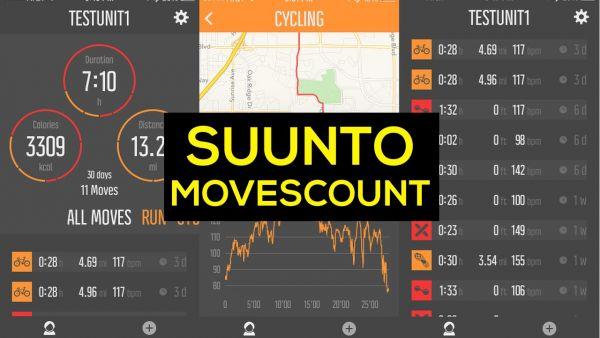
Дополнить индивидуальные настройки гаджета можно с помощью приложений Suunto Apps. Установить их можно, зайдя на сайт Movescount.
Автономность батареи
Заряда батареи хватает на 14 дней работы в режиме отображения времени. Длительность работы в режиме навигации – до 24 часов.
Достоинства и недостатки
К достоинствам Suunto Ambit 2 можно отнести стильный дизайн, удобство использования, подробную инструкцию по применению, богатый функционал.
Минусами данной модели являются отсутствие возможности перенастроить экран часов в соответствии со своими предпочтениями. Это можно сделать только при подключении к ПК с выходом в интернет.
Отзывы покупателей
Кирилл, 27 лет, Сочи: “Ambit 2 от Suunto – хороший вариант для занятий триатлоном. Устраивает все – и внешний вид, и функционал, и цена”.
Егор, 24 года, Новосибирск: “Часы Ambit 2 не нравятся. Так, поиск GPS долгий, особенно в незнакомом месте. Слишком массивные, носить вместе с горнолыжными перчатками сложно. Ненадежный провод, соединяющий часы с компьютером. Проработали всего 1 год. Отказала электроника. Нахожусь в поисках нового устройства”.
2019-11-25
Содержание
- Описание часов Suunto Ambit 2
- Что входит в комплект
- Технические характеристики
- Внешний вид и дизайн
- Основной функционал
- Инструкция по использованию
- Синхронизация со смартфоном
- Мобильные приложения
- Автономность батареи
- Достоинства и недостатки
- Отзывы покупателей

Suunto Ambit 2 – часы с GPS-навигатором и множеством других функций, необходимых спортсменам, проводящим занятия на открытом воздухе. Не только пользователи оценили гаджет. В 2013 г. изделие финской компании получило престижную премию Red Dot Design Award.
Описание часов Suunto Ambit 2
Наручные часы Ambit 2, предлагаемые финской компанией Suunto, оснащены всем необходимым для занятий спортом. Их функционал не ограничивается показом времени и измерением параметров человеческого организма.
Гаджет отражает погодные условия, навигацию, скорость, высоту и многое другое, необходимое людям, занимающимся бегом, плаванием, велоспортом и активными играми.
Возможности устройства расширяют APP-приложения. Их количество превышает 1000.
Владелец часов едва ли сможет повредить прибор. Корпус гаджета усилен стекловолокном. Времени работы в режиме навигации достаточно – до 24 часов.
Спортивные часы Suunto Ambit 2 silver
Что входит в комплект
Комплектация Suunto Ambit 2 минимальная – часы, кабель питания и инструкция по эксплуатации. Зарядное устройство приобретается отдельно.
Гаджет предлагается в 2 вариантах – с кардиопередатчиком Suunto ANT и без него.

Технические характеристики
Общие технические характеристики Ambit 2:
- вес – 72 г;
- размер корпуса (мм) – 50×50×15,5;
- материал – алюминиевый безель, минерально-хрустальное стекло, полиамидный корпус, ремешок из эластомера;
- батарея – литиево-ионная;
- водонепроницаемость – в соответствии со стандартом ISO 6425;
- функции будильника, таймера, компаса и секундомера – есть;
- определение времени – с помощью GPS;
- подсветка – есть, настраиваемая;
- блокировка кнопок – есть;
- дисплей – матричный, разрешение 128×128;
- индикатор зарядки – есть, в 2 вариантах: значок и процент;
- система измерения – метрическая и британская;
- язык интерфейса – 9 языков, в т. ч. английский.
Физические характеристики Ambit 2:
- диапазон рабочих температур: -20…+60°C;
- температура хранения: -30…+60°C;
- температура зарядки (рекомендуемая): 0…+35°C.
Навигация:
- система – GPS;
- интервал регистрации – 1, 5, 60 секунд;
- системы координат – несколько, в т. ч. WGS84, MGRS, BNG, FI;
- количество пунктов – до 100;
- поиск дороги, планирование и экспорт маршрута – есть.
Внешний вид и дизайн

Внешне спортивные часы выглядят стильно. Модель предлагается в 3 цветовых вариантах – серебряный, черный, сапфировый. Последний смотрится наиболее впечатляюще.
Гаджет удобен для руки. Экран простой, кнопки нажимаются легко.
Во избежание случайного нажимания следует блокировать клавиатуру.
Ремешок достаточно упругий и надежный. Он хорошо вентилируется и не причиняет дискомфорта руке.
Основной функционал

Suunto Ambit 2 помогает заниматься разными видами спорта.
Среди них:
- Плавание в бассейне и открытых водоемах. Благодаря гаджету можно узнать количество гребков, стиль плавания, пройденное расстояние, скорость. Если спортсмен плавает в открытом водоеме, к предыдущим функциям добавляется навигация.
- Велоспорт. Часы собирают информацию о дистанции, скорости езды, перепаде высот. Если подключить дополнительные устройства, можно получать более детальную информацию. К дополнительным устройствам относятся датчики частоты вращения педалей велосипеда и измерения мощности.
- Бег. Функция, используемая чаще остальных. Гаджет способен собрать информацию о маршруте, частоте и скорости бега, дистанции.
- Мультиспорт. Часы совмещают несколько активностей в одном режиме.
Инструкция по использованию
Подробное руководство пользователя на русском языке вложено в упаковку с Suunto Ambit 2. В инструкции найдется ответ на любой вопрос, касающийся использования часов.
Синхронизация со смартфоном
Данная модель синхронизируется с компьютером, со смартфоном синхронизация отсутствует.
Мобильные приложения
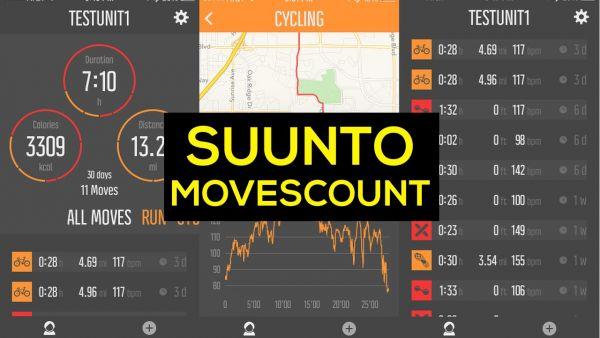
Дополнить индивидуальные настройки гаджета можно с помощью приложений Suunto Apps. Установить их можно, зайдя на сайт Movescount.
Автономность батареи
Заряда батареи хватает на 14 дней работы в режиме отображения времени. Длительность работы в режиме навигации – до 24 часов.
Достоинства и недостатки
К достоинствам Suunto Ambit 2 можно отнести стильный дизайн, удобство использования, подробную инструкцию по применению, богатый функционал.
Минусами данной модели являются отсутствие возможности перенастроить экран часов в соответствии со своими предпочтениями. Это можно сделать только при подключении к ПК с выходом в интернет.
Отзывы покупателей
Кирилл, 27 лет, Сочи: “Ambit 2 от Suunto – хороший вариант для занятий триатлоном. Устраивает все – и внешний вид, и функционал, и цена”.
Егор, 24 года, Новосибирск: “Часы Ambit 2 не нравятся. Так, поиск GPS долгий, особенно в незнакомом месте. Слишком массивные, носить вместе с горнолыжными перчатками сложно. Ненадежный провод, соединяющий часы с компьютером. Проработали всего 1 год. Отказала электроника. Нахожусь в поисках нового устройства”.
2019-11-25
 10:01
10:01
Suunto Ambit 3: всем спорт
 06:38
06:38
Suunto Ambit2 S обзор GPS часов, впечатления, эксплуатация
 13:07
13:07
Недорогие спортивные часы с GPS Suunto Ambit2 S
 07:22
07:22
Полный обзор Suunto Ambit 2 R — специальных часов для бега с GPS-навигацией.
 08:47
08:47
Спортивные часы Suunto Ambit 2 silver
 14:09
14:09
Outdoor Equipment | Navigate with the Suunto Ambit2 GPS Watch
 11:40
11:40
Обзор умных часов Suunto Ambit Silver
 06:45
06:45
Suunto Ambit2 HR Pro Watch Unboxing and Hands on — iGyaan
SUUNTO AMBIT2
Руководство пользователя
ru

ТЕХНИКА БЕЗОПАСНОСТИ . . . . . . . . . . . . . . . . . . . …
Страница 2
- Изображение
- Текст
1 ТЕХНИКА БЕЗОПАСНОСТИ . . . . . . . . . . . . . . . . . . . . . . . . . . . . . . . . . . . . . . . . . . . . 7
2 Добро пожаловать! . . . . . . . . . . . . . . . . . . . . . . . . . . . . . . . . . . . . . . . . . . . . . . . . . . . . . . 10
3 Значки и сегменты дисплея . . . . . . . . . . . . . . . . . . . . . . . . . . . . . . . . . . . . . . . . . . . . 11
4 Использование кнопок . . . . . . . . . . . . . . . . . . . . . . . . . . . . . . . . . . . . . . . . . . . . . . . . . . 12
4.1 Использование подсветки и блокировки кнопок . . . . . . . . 13
5 Начало работы . . . . . . . . . . . . . . . . . . . . . . . . . . . . . . . . . . . . . . . . . . . . . . . . . . . . . . . . . . . 16
6 Индивидуальная настройка устройства Suunto Ambit2 . . . . . . . . . . . 17
6.1 Подключение к Movescount . . . . . . . . . . . . . . . . . . . . . . . . . . . . . . . . 17
6.2 Обновление программного обеспечения на устройстве
Suunto Ambit2 . . . . . . . . . . . . . . . . . . . . . . . . . . . . . . . . . . . . . . . . . . . . . . . . . . . . . 19
6.3 Индивидуальные спортивные режимы . . . . . . . . . . . . . . . . . . . 20
6.4 Приложения Suunto Apps . . . . . . . . . . . . . . . . . . . . . . . . . . . . . . . . . . . 21
6.5 Инверсия изображения . . . . . . . . . . . . . . . . . . . . . . . . . . . . . . . . . . . . . 22
6.6 Регулировка контрастности дисплея . . . . . . . . . . . . . . . . . . . . . 23
7 Использование режима «Время» . . . . . . . . . . . . . . . . . . . . . . . . . . . . . . . . . . . . . 25
7.1 Изменение параметров времени . . . . . . . . . . . . . . . . . . . . . . . . . . 25
7.2 Использование функции определения времени с помощью
GPS . . . . . . . . . . . . . . . . . . . . . . . . . . . . . . . . . . . . . . . . . . . . . . . . . . . . . . . . . . . . . . . . . 30
8 Навигация . . . . . . . . . . . . . . . . . . . . . . . . . . . . . . . . . . . . . . . . . . . . . . . . . . . . . . . . . . . . . . . . . 33
8.1 Использование GPS . . . . . . . . . . . . . . . . . . . . . . . . . . . . . . . . . . . . . . . . . 33
8.1.1 Получение сигнала GPS . . . . . . . . . . . . . . . . . . . . . . . . 33
8.1.2 Сетки GPS и форматы местоположения . . . . . 35
8.2 Проверка текущего местоположения . . . . . . . . . . . . . . . . . . . . . 36
8.3 Перемещение по интересующим пунктам (POI) . . . . . . . . 38
2

Добавление текущего местоположения в качествеинтересующего …
Страница 3
- Изображение
- Текст
8.3.1 Добавление текущего местоположения в качестве
интересующего пункта (POI) . . . . . . . . . . . . . . . . . . . . . . . . . . 38
8.3.2 Добавление координат интересующих пунктов
(POI) вручную . . . . . . . . . . . . . . . . . . . . . . . . . . . . . . . . . . . . . . . . . . . . 41
8.3.3 Навигация к интересующему пункту (POI) . . . . 44
8.3.4 Удаление интересующего пункта (POI) . . . . . . . 47
8.4 Перемещение по маршруту . . . . . . . . . . . . . . . . . . . . . . . . . . . . . . . . 50
8.4.1 Добавление маршрута . . . . . . . . . . . . . . . . . . . . . . . . . . . 50
8.4.2 Навигация по маршруту . . . . . . . . . . . . . . . . . . . . . . . . . 51
8.4.3 Во время навигации . . . . . . . . . . . . . . . . . . . . . . . . . . . . . . 56
8.4.4 Удаление маршрута . . . . . . . . . . . . . . . . . . . . . . . . . . . . . . 59
9 Использование режима «Альтиметр/барометр» . . . . . . . . . . . . . . . . . . . 60
9.1 Как работает режим «Альтиметр/барометр» . . . . . . . . . . . . 60
9.1.1 Получение правильных показаний . . . . . . . . . . . . 61
9.1.2 Получение неправильных показаний . . . . . . . . . 62
9.2 Сопоставление профиля и вида деятельности . . . . . . . . . 64
9.2.1 Установка профилей . . . . . . . . . . . . . . . . . . . . . . . . . . . . . 64
9.2.2 Установка эталонных значений . . . . . . . . . . . . . . . . 65
9.3 Использование профиля Altimeter (Альтиметр) . . . . . . 67
9.4 Использование профиля Barometer (Барометр) . . . . . . 68
9.5 Использование профиля Automatic
(Автоматически) . . . . . . . . . . . . . . . . . . . . . . . . . . . . . . . . . . . . . . . . . . . . . . . . . 70
9.6 FusedAlti
TM
. . . . . . . . . . . . . . . . . . . . . . . . . . . . . . . . . . . . . . . . . . . . . . . . . . . . 71
10 Использование 3D-компаса . . . . . . . . . . . . . . . . . . . . . . . . . . . . . . . . . . . . . . . . . . 76
10.1 Калибровка компаса . . . . . . . . . . . . . . . . . . . . . . . . . . . . . . . . . . . . . . . 77
3
ru

Установка значения склонения . . . . . . . . . . . . . . . …
Страница 4
- Изображение
- Текст
10.2 Установка значения склонения . . . . . . . . . . . . . . . . . . . . . . . . . . 79
11 Таймеры . . . . . . . . . . . . . . . . . . . . . . . . . . . . . . . . . . . . . . . . . . . . . . . . . . . . . . . . . . . . . . . . . 82
11.1 Включение и отключение секундомера . . . . . . . . . . . . . . . . . 82
11.2 Использование секундомера . . . . . . . . . . . . . . . . . . . . . . . . . . . . . 83
11.3 Таймер обратного отсчета . . . . . . . . . . . . . . . . . . . . . . . . . . . . . . . . 85
12 Использование спортивных режимов . . . . . . . . . . . . . . . . . . . . . . . . . . . . . . 87
12.1 Спортивные режимы . . . . . . . . . . . . . . . . . . . . . . . . . . . . . . . . . . . . . . . 87
12.2 Дополнительные функции в спортивных режимах . . . . 89
12.3 Использование кардиопередатчика . . . . . . . . . . . . . . . . . . . . . 90
12.4 Надевание кардиопередатчика . . . . . . . . . . . . . . . . . . . . . . . . . . 92
12.5 Начало тренировки . . . . . . . . . . . . . . . . . . . . . . . . . . . . . . . . . . . . . . . . . 94
12.6 Во время тренировки . . . . . . . . . . . . . . . . . . . . . . . . . . . . . . . . . . . . . . 97
12.6.1 Регистрация пройденного маршрута в
журнале . . . . . . . . . . . . . . . . . . . . . . . . . . . . . . . . . . . . . . . . . . . . . . . . . . . 97
12.6.2 Создание этапов . . . . . . . . . . . . . . . . . . . . . . . . . . . . . . . . 98
12.6.3 Регистрация высоты над уровнем моря . . . . 99
12.6.4 Установка высоты во время тренировки . . . 102
12.6.5 Использование компаса во время
тренировки . . . . . . . . . . . . . . . . . . . . . . . . . . . . . . . . . . . . . . . . . . . . . . 102
12.6.6 Использование интервального таймера . . . . 104
12.6.7 Перемещение во время тренировки . . . . . . . 105
12.6.8 Поиск обратного пути во время
тренировки . . . . . . . . . . . . . . . . . . . . . . . . . . . . . . . . . . . . . . . . . . . . . . 107
12.6.9 Автоматическая приостановка . . . . . . . . . . . . . . 108
12.7 Просмотр журнала после тренировки . . . . . . . . . . . . . . . . . 110
4

12.7.1 Динамический отчет о тренировке . . . . . . . . . 112
12.7.2 Время восстановления . . . . . . . . . . . . . . . . . . . . . . . 113
12.8 Тренировка с несколькими видами спорта . . . . . . . . . . . 114
12.8.1 Переключение спортивных режимов вручную
во время тренировки . . . . . . . . . . . . . . . . . . . . . . . . . . . . . . . . . . 115
12.8.2 Использование настроенных режимов с
несколькими видами спорта . . . . . . . . . . . . . . . . . . . . . . . . . 116
12.9 Режим плавания . . . . . . . . . . . . . . . . . . . . . . . . . . . . . . . . . . . . . . . . . . . 117
12.9.1 Плавание на закрытой воде . . . . . . . . . . . . . . . . . 118
12.9.2 Плавание на открытой воде . . . . . . . . . . . . . . . . . 119
12.9.3 Обучение устройства Suunto Ambit2 стилям
плавания . . . . . . . . . . . . . . . . . . . . . . . . . . . . . . . . . . . . . . . . . . . . . . . . 121
12.9.4 Плавательные упражнения . . . . . . . . . . . . . . . . . . 123
13 FusedSpeed . . . . . . . . . . . . . . . . . . . . . . . . . . . . . . . . . . . . . . . . . . . . . . . . . . . . . . . . . . . . 125
Пример использования: бег и велоспорт с использованием
FusedSpeed
TM
. . . . . . . . . . . . . . . . . . . . . . . . . . . . . . . . . . . . . . . . . . . . . . . . . . . 127
14 Настройка параметров . . . . . . . . . . . . . . . . . . . . . . . . . . . . . . . . . . . . . . . . . . . . . . 128
14.1 Служебное меню . . . . . . . . . . . . . . . . . . . . . . . . . . . . . . . . . . . . . . . . . . 133
14.2 Изменение языка . . . . . . . . . . . . . . . . . . . . . . . . . . . . . . . . . . . . . . . . . 135
15 Сопряжение с POD/кардиопередатчиком . . . . . . . . . . . . . . . . . . . . . . . . 136
15.1 Калибровка устройств POD . . . . . . . . . . . . . . . . . . . . . . . . . . . . 140
16 Значки . . . . . . . . . . . . . . . . . . . . . . . . . . . . . . . . . . . . . . . . . . . . . . . . . . . . . . . . . . . . . . . . . . 143
значки интересующих пунктов (POI) . . . . . . . . . . . . . . . . . . . . . . . . . 144
17 Используемые термины . . . . . . . . . . . . . . . . . . . . . . . . . . . . . . . . . . . . . . . . . . . . . 146
18 Уход и обслуживание . . . . . . . . . . . . . . . . . . . . . . . . . . . . . . . . . . . . . . . . . . . . . . . . 151
5
ru

Водонепроницаемость . . . . . . . . . . . . . . . . . . . ….
Страница 6
- Изображение
- Текст
18.1 Водонепроницаемость . . . . . . . . . . . . . . . . . . . . . . . . . . . . . . . . . . . 152
18.2 Зарядка батареи . . . . . . . . . . . . . . . . . . . . . . . . . . . . . . . . . . . . . . . . . . 153
18.3 Замена батареи кардиопередатчика . . . . . . . . . . . . . . . . . . 155
19 Технические характеристики . . . . . . . . . . . . . . . . . . . . . . . . . . . . . . . . . . . . . . . 156
Общие . . . . . . . . . . . . . . . . . . . . . . . . . . . . . . . . . . . . . . . . . . . . . . . . . . . . . . . . . . . . . 156
Память . . . . . . . . . . . . . . . . . . . . . . . . . . . . . . . . . . . . . . . . . . . . . . . . . . . . . . . . . . . . 156
Радиоприемник . . . . . . . . . . . . . . . . . . . . . . . . . . . . . . . . . . . . . . . . . . . . . . . . . . 156
Барометр . . . . . . . . . . . . . . . . . . . . . . . . . . . . . . . . . . . . . . . . . . . . . . . . . . . . . . . . . 157
Альтиметр . . . . . . . . . . . . . . . . . . . . . . . . . . . . . . . . . . . . . . . . . . . . . . . . . . . . . . . . 157
Термометр . . . . . . . . . . . . . . . . . . . . . . . . . . . . . . . . . . . . . . . . . . . . . . . . . . . . . . . . 157
Хронограф . . . . . . . . . . . . . . . . . . . . . . . . . . . . . . . . . . . . . . . . . . . . . . . . . . . . . . . 157
Компас . . . . . . . . . . . . . . . . . . . . . . . . . . . . . . . . . . . . . . . . . . . . . . . . . . . . . . . . . . . . 157
GPS . . . . . . . . . . . . . . . . . . . . . . . . . . . . . . . . . . . . . . . . . . . . . . . . . . . . . . . . . . . . . . . . 157
19.1 Товарный знак . . . . . . . . . . . . . . . . . . . . . . . . . . . . . . . . . . . . . . . . . . . . . 158
19.2 CE . . . . . . . . . . . . . . . . . . . . . . . . . . . . . . . . . . . . . . . . . . . . . . . . . . . . . . . . . . . . 158
19.3 Авторское право . . . . . . . . . . . . . . . . . . . . . . . . . . . . . . . . . . . . . . . . . . . 158
19.4 Уведомление о патентном праве . . . . . . . . . . . . . . . . . . . . . . . 159
19.5 Гарантийное обязательство . . . . . . . . . . . . . . . . . . . . . . . . . . . . . 159
Указатель . . . . . . . . . . . . . . . . . . . . . . . . . . . . . . . . . . . . . . . . . . . . . . . . . . . . . . . . . . . . . . . . . 163
6

1 ТЕХНИКА БЕЗОПАСНОСТИ
Варианты предупреждений о необходимости соблюдения мер
безопасности
ПРЕДУПРЕЖДЕНИЕ: — используется в обстоятельствах, при
которых существует вероятность получения тяжелой травмы
или летального исхода.
ПРЕДОСТЕРЕЖЕНИЕ: — используется в обстоятельствах,
при которых возможно повреждение устройства.
ПРИМЕЧАНИЕ: — используется, чтобы привлечь внимание к
важной информации.
СОВЕТ: — используется, если имеются дополнительные
советы, касающиеся использования функциональных возможностей
устройства.
Меры предосторожности
ПРЕДУПРЕЖДЕНИЕ: НЕСМОТРЯ НА ТО ЧТО НАШИ ПРОДУКТЫ
СООТВЕТСТВУЮТ ОТРАСЛЕВЫМ СТАНДАРТАМ, ПРИ КОНТАКТЕ
С КОЖЕЙ МОГУТ ВОЗНИКНУТЬ АЛЛЕРГИЧЕСКИЕ РЕАКЦИИ ИЛИ
РАЗДРАЖЕНИЕ. В ЭТОМ СЛУЧАЕ НЕМЕДЛЕННО ПРЕКРАТИТЕ
ИСПОЛЬЗОВАНИЕ ПРИБОРА И ОБРАТИТЕСЬ К ВРАЧУ.
7
ru

ПРЕДУПРЕЖДЕНИЕ: ПЕРЕД НАЧАЛОМ ПРОГРАММЫ ТРЕНИРОВОК НЕОБХОДИМ…
Страница 8
- Изображение
- Текст
ПРЕДУПРЕЖДЕНИЕ: ПЕРЕД НАЧАЛОМ ПРОГРАММЫ
ТРЕНИРОВОК НЕОБХОДИМО ПРОКОНСУЛЬТИРОВАТЬСЯ С
ВРАЧОМ. ЧРЕЗМЕРНОЕ РАСТЯЖЕНИЕ МОЖЕТ СТАТЬ ПРИЧИНОЙ
СЕРЬЕЗНЫХ ТРАВМ.
ПРЕДУПРЕЖДЕНИЕ: ТОЛЬКО ДЛЯ АКТИВНЫХ ЗАНЯТИЙ
СПОРТОМ.
ПРЕДУПРЕЖДЕНИЕ: НЕ СЛЕДУЕТ ВСЕЦЕЛО ПОЛАГАТЬСЯ НА
GPS-НАВИГАТОР И СРОК СЛУЖБЫ БАТАРЕИ, ВСЕГДА
ПОЛЬЗУЙТЕСЬ КАРТАМИ И ДРУГИМИ РЕЗЕРВНЫМИ
МАТЕРИАЛАМИ ДЛЯ ОБЕСПЕЧЕНИЯ СВОЕЙ БЕЗОПАСНОСТИ.
ПРЕДОСТЕРЕЖЕНИЕ: ЗАПРЕЩАЕТСЯ ИСПОЛЬЗОВАНИЕ С
УСТРОЙСТВОМ ЧИСТЯЩИХ РАСТВОРОВ ЛЮБЫХ ТИПОВ,
ПОСКОЛЬКУ ОНИ МОГУТ ПОВРЕДИТЬ ПОВЕРХНОСТЬ.
ПРЕДОСТЕРЕЖЕНИЕ: НЕ НАНОСИТЕ НА ИЗДЕЛИЕ АЭРОЗОЛЬ
ОТ НАСЕКОМЫХ, ПОСКОЛЬКУ ОН МОЖЕТ ПОВРЕДИТЬ
ПОВЕРХНОСТЬ.
ПРЕДОСТЕРЕЖЕНИЕ: С ЦЕЛЬЮ СОХРАНЕНИЯ ОКРУЖАЮЩЕЙ
СРЕДЫ НЕ ВЫБРАСЫВАЙТЕ ИЗДЕЛИЕ, А УТИЛИЗИРУЙТЕ ЕГО
КАК ЭЛЕКТРОННОЕ ОБОРУДОВАНИЕ.
8

ПРЕДОСТЕРЕЖЕНИЕ: НЕ УДАРЯЙТЕ И НЕ БРОСАЙТЕ ИЗДЕЛИЕ ВО ИЗБЕЖА…
Страница 9
- Изображение
- Текст
ПРЕДОСТЕРЕЖЕНИЕ: НЕ УДАРЯЙТЕ И НЕ БРОСАЙТЕ ИЗДЕЛИЕ
ВО ИЗБЕЖАНИЕ ПОВРЕЖДЕНИЙ.
9
ru

2 ДОБРО ПОЖАЛОВАТЬ!
Suunto Ambit2 — GPS-навигатор для исследователей и спортсменов.
Все необходимое для занятий спортом на открытом воздухе —
навигация, скорость, частота сердцебиения, высота, погодные условия
и различные функции для бега, езды на велосипеде и плавания.
Тысячи различных приложений Suunto Apps, позволяющих расширить
функциональные возможности ваших часов. В корпусе, усиленном
стекловолокном, и с батареей с продолжительностью работы
16/50 часов Suunto Ambit2 готов к любым приключениям.
10

Нажмите на кнопку для помощи


