
- Manuals
- Brands
- X-Driven Manuals
- Automobile Electronics
- DRS1100
- Installation and operation manual
-
Contents
-
Table of Contents
-
Bookmarks
Quick Links
Related Manuals for X-Driven DRS1100
Summary of Contents for X-Driven DRS1100
-
Page 2: Main Functions
In addition to accident data replay on PCs, it also simultaneously plays the GPS in- formation and vehicle operation information. A software program is also provided that is simple and easy to use in setting various functions including user-oriented separate storage, printing, and screen shots. UbONE X-Driven…
-
Page 3
Please check if the followings components are included in your package. ≫ If any item is missing or an incorrect item is included, please contact the store where you purchased the product. DRS1100 Camera Rack Power Cable (Glass Attaching Type) -
Page 4: Name Of The Parts
LED is constant and does not blink GPS LED(Blue) When GPS normally receives the Emergency Button satellite data, GPS LED is lighted on. Emergency Button is for manual image recording, and when the button is pressed, it records images. UbONE X-Driven…
-
Page 5: Installation Instructions
While the body is fixed into the toggle, it should be able to be turned left and right. Adjust the camera angle to have the camera ◀Checking left and right▶ lens face forward. UbONE X-Driven…
-
Page 6
PC installation program is being copied. If the power is turned off during this operation, it may cause a malfunction. In this case, please contact the manu- facturer or the store where you purchased the product. Initial GPS reception time may vary depending on location. UbONE X-Driven… -
Page 7: Program Installation
Click OK after the installation is completed Click on the X-Driven icon under “All Programs” or on Desktop to start the program. — The program can be accessed through our company’s website at www.ubone.co.kr.
-
Page 8: How To Use The Program
Double-click the selected file, and the image is shown in the main window. After selecting several files while pressing the Shift key, click on on the right-hand upper side to see the selected images as a slide show. UbONE X-Driven…
-
Page 9
GPS-related information window. The graph below the main window shows the degree of front and back, left and right, and up and down impacts when an event occurs. Front-Back movement: X-axis Left-Right movement: Y-axis Up-Down movement: Z-axis UbONE X-Driven… -
Page 10: How To Change The Setting
How to Change the Setting A user can change the default values of the X-Driven Viewer. (When SD memory card is formatted, the settings are changed to default.) Press the Setting icon to open the file named “_systems.cfg”…
-
Page 11
Y-axis : Left-Right movement Set the time (zone) (in which the Z-axis : Up-Down movement device) is used. * Note As resolution, recording quality, and recording speed is set higher, it takes more of the SD memory card storage. UbONE X-Driven… -
Page 12
Save the opened image as another name. Capture an image and save it as a BMP file. It also includes a function to save the title and memo when saving it as a picture file. Print the current screen. UbONE X-Driven… -
Page 13
14. When power is turned off due to a big accident, image data may not be recorded. 15. For smooth GPS reception, make sure to keep GPS receiver horizontal when installing the product and do not put any objects such as electronic products that could interfere the reception. UbONE X-Driven… -
Page 14: Understanding Gps
— When a car rotates by signs in parking the car — When driving a car in rain or snow — When entering a large road after driving a road that is not on the Map Data — When driving among high buildings UbONE X-Driven…
-
Page 15
Memo UbONE X-Driven…
Download or browse on-line these Installation And Operation Manual for X-Driven DRS1100 Automobile Electronics, Dash Cameras.
More Manuals:
In case you failed to obtain relevant information in this document, please, look through related operating manuals and user instructions for X-Driven DRS1100.
Just click one of the links below to go to the selected manual:
Summary of Contents:
 |
[Page 1] X-Driven DRS1100 … |
 |
[Page 2] X-Driven DRS1100 UbONE X-Driven 2 Main Functions Accident Image Storage When an accident occurs, this device automatically detects it through an impact sensor and records and saves images before and after accidents. Manual Image Storage Even without physical impact… |
 |
[Page 3] X-Driven DRS1100 UbONE X-Driven 3 Components Camera Video Resolution Audio Recording GPS G-Sensor Data Storage Events Power Supply 1.3 Mega Pixel CMOS Internal Microphone Internal GPS Module Internal 3D G-sensor (Collision ,Q-break, Q-accel detection) SD Card (Min 51… |
 |
[Page 4] X-Driven DRS1100 UbONE X-Driven 4 Name of the Parts Camera lens Please clean the camera lens before use to avoid foreign matters block- ing the lens. SD Memory Card Slot After inserting a SD memory card into the slot, connect the power cable. Power Terminal When p… |
 |
[Page 5] X-Driven DRS1100 Installation Instructions Before attaching the camera to the rack, insert a SD memory card into the appropriate slot and close the cover as shown in the pictures on the left. When the power cable is connected without a memory card inserted, the d… |
 |
[Page 6] X-Driven DRS1100 UbONE X-Driven 6 Installation Instructions * Note When a radio antenna is a glass-attaching type, it should be attached with a distance from the GPS part as an antenna can affect the GPS reception. While pressing both left and right buttons on the… |
 |
[Page 7] X-Driven DRS1100 Program Installation Double-click X-driven_In- staller.exe in the folder of SD memory card — For a PC that does not support SD memory cards, a separate USB adapter is required. Select a folder to inatall the program and click the middle button…. |
 |
[Page 8] X-Driven DRS1100 UbONE X-Driven 8 How to Use the Program When you start the program, you will see this initial screen. Click on a selected file from the file list and the image of the file is shown in the preview window in the right-hand lower pane. After conn… |
 |
[Page 9] X-Driven DRS1100 How to Use the Program As shown in the image on the left, the Map is shown in a small window to display the location of the vehicle. (PC users should have access to the Internet to use this Map function. Also, while recording image in a moving ve… |
 |
[Page 10] X-Driven DRS1100 UbONE X-Driven 10 How to Use the Program End the Program Hide the Window Fast Reverse Play Reverse Play Print Go to the Last Page Fast Play Play Volume Control Play Speed Control FunctionButtonFunctionButton * Note When the speed of play is not set a… |
 |
[Page 11] X-Driven DRS1100 How to Change the Setting 1 2 3 4 5 6 1 This is a part to set resolution. Default: VGA *Resolution QVGA (320X240) VGA (640×480) MEGA (1280X960) Low High 2 Recording quality is set. Default : Standard (Rough, Low, Standard, High, Fine) 3 Recording S… |
 |
[Page 12] X-Driven DRS1100 UbONE X-Driven 12 How to Change the Setting 1 2 3 4 5 1 Event Recording is set as either Single-Mode or Multi-Mode. Single-Mode: When an event occurs, it only records the event image and then the mode is changed back to standby. However, pressing th… |
 |
[Page 13] X-Driven DRS1100 Warnings Please read the following carefully to use the product properly and protect the user’s safety. 1. Do not disassemble, repair, or alter the product. When malfunctions, errors, or other accidents are found to be attributable to a user, a … |
 |
[Page 14] X-Driven DRS1100 UbONE X-Driven 14 Understanding GPS GPS which is used for commercial purposes inherently has the average range error of more than 15 meters. Near buildings, underground, underpasses, or roadside trees, the range error may be more than 100 meters. … |
 |
[Page 15] X-Driven DRS1100 Memo UbONE X-Driven 15 |

X-Driven DRS1100 Автомобильный видеорегистратор — Инструкция по эксплуатации в формате pdf. Руководства по установке, настройке и эксплуатации оборудования.
Дата добавления: 21.03.2012
Размер файла: 2.9Mb
Формат файла: pdf
Просмотров: 2710
Загрузок: 503
Дополнительная информация
Технические характеристики
Камера: 1.3 Мегапикселей CMOS
Разрешение видео: 320×240(QVGA) до 30fps, 640×480(VGA) до 30fps, 1280×960(Mega) до 5fps
Аудио запись: Внутренний микрофон
GPS: Внутренний (SiRF III) GPS модуль
G-Sensor: Внутренний 3D G-сенсор (Столкновение, Q-разрыв, Q-accel определение)
Хранение данных: SD карта (минимум 512MB, максимум 8GB)
Поддержка питания: DC 12V~24V
Отзывы и комментарии
Отзывы и комментарии к материалу «X-Driven DRS1100 Автомобильный видеорегистратор — Инструкция по эксплуатации».

- X-Driven DRS-1100 видеорегистратор
Прежде всего технические характеристики X-Driven DRS-1100:
- Видеокамера: 1.3 мегапикселя CMOS
- Разрешение видео: AVI 320 x 240 / 640 x 480 (30 кадров в секунду) / 1280 x 960 (5 кадров в секунду)
- Аудио: встроенный микрофон
- Навигация: встроенный GPS приемник SiRF III
- Память: слот под SD карту (SDHC до 16гб включительно)
- Размеры: 132 х 15 х 49 мм
- Сенсоры: трехмерный 3D G-Force – резкое торможение, ускорение, удар. Старт записи по этим событиям
В комплект X-Driven входит:
- Кронштейн для крепления на лобовое стекло
- Кабель питания для прикуривателя
- Кронштейны крепления провода
- Инструкция на русском языке
- Карта памяти (в зависимости от магазина)
- Программное обеспечение для просмотра видео

- Автомобильный видеорегистратор X-driven DRS-1100
Это один из самых навороченных и удобных видеорегистраторов на сегодня. X-Driven имеет удобный и компактный корпус. X-Driven DRS-1100 можно крепить даже над лобовым стеклом. Разрешение формата HD позволяет четко отображать на видео номера машин, попавших в широкоугольный объектив. Встроенный GPS приемник наносит на видео метки, которые впоследствии автоматически привязывают видео к карте Google Maps. На видео отображается дата и время, что очень важно для видеорегистратора.

На этом фото видно как можно прикрепить X-Driven. Однако здесь выбран не самый удачный вариант: видеорегистратор мешает обзору водителя, лучше его крепить выше, на уровне зеркала заднего вида. Кроме того, провод питания можно провести аккуратно через верх и боковую стойку.

- Крепление xdriven drs-1100
Так выглядит фирменное ПО X-Driven. Во время воспроизведения видео, вы видите движение по карте Google Maps, скорость, время и дату.

- Карта видеорегистратора XDriven drs-1100
Оценить качество видео X-Driven можно здесь. Максимальное разрешение позволяет получить более четкую картинку, однако скорость записи при этом лишь 5 кадров в секунду, для регистрации ДТП или факта нарушения ПДД этого вполне достаточно. Однако чтобы получить плавное полноценное видео придется вернуться к разрешению 640х480, чтобы получить привычные 30 кадров в секунду.
Режимы записи X-Driven
Во всех режимах запись осуществляется по кругу: когда кончается место на флэш-карте, стирается самый старый файл и запись идет на его место.
Автоматический режим – как только на видеорегистраторе появляется питание начинается запись видео. В большинстве машин питание на прикуривателе появляется после включения зажигания. Таким образом не надо каждый раз включать/выключать X-Driven: как только вы заведете машину запись начнется автоматически.
Запись по датчику – при срабатывании датчика удара / ускорения (настраивается) начинается запись.
Ручной режим – снизу X-Driven расположена большая кнопка записи для пуска в ручном режиме.
Единственный недостаток X-Driven: не самая дешевая цена.
Автор публикации
![]()
478
Комментарии: 356Публикации: 300Регистрация: 20-12-2009

- Manuals
- Brands
- X-Driven Manuals
- Automobile Electronics
- DRS1100
- Installation and operation manual
-
Contents
-
Table of Contents
-
Bookmarks
Quick Links
Related Manuals for X-Driven DRS1100
Summary of Contents for X-Driven DRS1100
-
Page 2: Main Functions
In addition to accident data replay on PCs, it also simultaneously plays the GPS in- formation and vehicle operation information. A software program is also provided that is simple and easy to use in setting various functions including user-oriented separate storage, printing, and screen shots. UbONE X-Driven…
-
Page 3
Please check if the followings components are included in your package. ≫ If any item is missing or an incorrect item is included, please contact the store where you purchased the product. DRS1100 Camera Rack Power Cable (Glass Attaching Type) -
Page 4: Name Of The Parts
LED is constant and does not blink GPS LED(Blue) When GPS normally receives the Emergency Button satellite data, GPS LED is lighted on. Emergency Button is for manual image recording, and when the button is pressed, it records images. UbONE X-Driven…
-
Page 5: Installation Instructions
While the body is fixed into the toggle, it should be able to be turned left and right. Adjust the camera angle to have the camera ◀Checking left and right▶ lens face forward. UbONE X-Driven…
-
Page 6
PC installation program is being copied. If the power is turned off during this operation, it may cause a malfunction. In this case, please contact the manu- facturer or the store where you purchased the product. Initial GPS reception time may vary depending on location. UbONE X-Driven… -
Page 7: Program Installation
Click OK after the installation is completed Click on the X-Driven icon under “All Programs” or on Desktop to start the program. — The program can be accessed through our company’s website at www.ubone.co.kr.
-
Page 8: How To Use The Program
Double-click the selected file, and the image is shown in the main window. After selecting several files while pressing the Shift key, click on on the right-hand upper side to see the selected images as a slide show. UbONE X-Driven…
-
Page 9
GPS-related information window. The graph below the main window shows the degree of front and back, left and right, and up and down impacts when an event occurs. Front-Back movement: X-axis Left-Right movement: Y-axis Up-Down movement: Z-axis UbONE X-Driven… -
Page 10: How To Change The Setting
How to Change the Setting A user can change the default values of the X-Driven Viewer. (When SD memory card is formatted, the settings are changed to default.) Press the Setting icon to open the file named “_systems.cfg”…
-
Page 11
Y-axis : Left-Right movement Set the time (zone) (in which the Z-axis : Up-Down movement device) is used. * Note As resolution, recording quality, and recording speed is set higher, it takes more of the SD memory card storage. UbONE X-Driven… -
Page 12
Save the opened image as another name. Capture an image and save it as a BMP file. It also includes a function to save the title and memo when saving it as a picture file. Print the current screen. UbONE X-Driven… -
Page 13
14. When power is turned off due to a big accident, image data may not be recorded. 15. For smooth GPS reception, make sure to keep GPS receiver horizontal when installing the product and do not put any objects such as electronic products that could interfere the reception. UbONE X-Driven… -
Page 14: Understanding Gps
— When a car rotates by signs in parking the car — When driving a car in rain or snow — When entering a large road after driving a road that is not on the Map Data — When driving among high buildings UbONE X-Driven…
-
Page 15
Memo UbONE X-Driven…
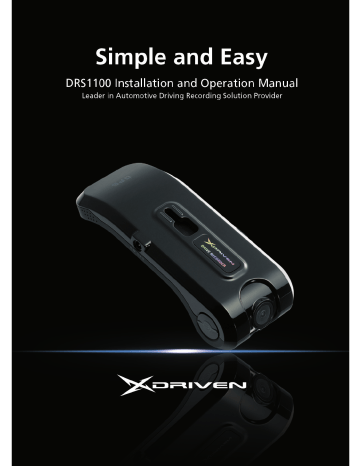
478
Комментарии: 356Публикации: 300Регистрация: 20-12-2009



