Вопросы и ответы

Результаты, отвечающие критериям поиска, не найдены.
Советы по поиску и устранению неисправностей не найдены.

Введите минимум два символа.
Результаты, отвечающие критериям поиска, не найдены.
Не можете найти нужную информацию? Читайте раздел Вопросы и ответы.
Требуется руководство для вашей Huawei Band 3 Pro Трекер активности? Ниже вы можете просмотреть и загрузить бесплатно руководство в формате PDF. Кроме того, приведены часто задаваемые вопросы, рейтинг изделия и отзывы пользователей, что позволит оптимально использовать ваше изделие. Если это не то руководство, которое вы искали, – свяжитесь с нами.
Ваше устройство неисправно, и в руководстве отсутствует решение? Перейдите в Repair Café для получения бесплатных ремонтных услуг.
Руководство

Рейтинг
Сообщите нам, что вы думаете о Huawei Band 3 Pro Трекер активности, оставив оценку продукта. Хотите поделиться вашими впечатлениями от данного изделия или задать вопрос? Вы можете оставить комментарий в нижней части страницы.
Довольны ли вы данным изделием Huawei?
Да Нет
2 голоса
Часто задаваемые вопросы
Наша служба поддержки выполняет поиск полезной информации по изделиям и отвечает на часто задаваемые вопросы. Если вы заметили неточность в наших часто задаваемых вопросах, сообщите нам об этом с помощью нашей контактной формы.
Сколько шагов рекомендуется в день для взрослых? Проверенный
Чтобы тренироваться, необходимо делать не менее 10 000 шагов в день. Для людей старше 65 лет это количество составляет 8.000 шагов.
Это было полезно (119)
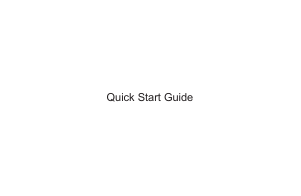
Huawei Band 3 Pro Fitness Trackers PDF User Guides and Manuals for Free Download: Found (2) Manuals for Huawei Band 3 Pro Device Model (Terra Online Help, Specifications & Faqs)
More Fitness Trackers Device Models:
-
Iwown
X5
Iwown Smart Wrist Band Manual Model: X5 Thank you for choose Iwown Smart Wrist Band, Our band will provide better help and enjoy for your health and sports. 【Please read this manual】 ••• Please read this manual before you use, for fear that unnecessary issue. ••• This instruction based on wrist defaul …
X5 Fitness Trackers, 4
-
Sami
EASY WS-2363
WEARABLE User Manual WS-2363 Thank you for purchasing the Sami wearable WS-2363. Read the instructions carefully to obtain optimum results and preserve it for future reference. Sami has developed wearable devices since 2015 and we use the best components possible for the product. DESCRIPTION OF THE WEARABLE. …
EASY WS-2363 Fitness Trackers, 4
-
iSunshine
Smart Bracelet Wristband Watch
iSunshine Fitness Tracker User Manual 1, Key definition and “idle mode” screen Power key: To turn on/off your fitness tracker Enter key: To enter next level manual Return key: To return back to “idle mode” after whatever operation USB charging: To charge your fitness tracker with micro USB inside packa …
Smart Bracelet Wristband Watch Fitness Trackers, 4
-
Omron
Walking style One 2.1
HJ-321-E Step counter Walking style One 2.1Checking todays results:Attach product:Activation: Press any key for 2 sec.About stride length• The initial stride length value that blinks on the display is an estimated stride length calculated from the height setting. Set the actual stride length to use based on the …
Walking style One 2.1 Cash Counter, 2
Recommended Documentation:

- Manuals
- Brands
- Huawei Manuals
- Fitness Trackers
- Band 3 Pro
- Terra online help
-
Contents
-
Table of Contents
-
Bookmarks
Quick Links
Terra Online Help_V1.0
Terra Online Help_V1.0
Issue
01
Date
2018-11-19
HUAWEI TECHNOLOGIES CO., LTD.
Related Manuals for Huawei Band 3 Pro
Summary of Contents for Huawei Band 3 Pro
-
Page 1
Terra Online Help_V1.0 Terra Online Help_V1.0 Issue Date 2018-11-19 HUAWEI TECHNOLOGIES CO., LTD. -
Page 2
Notice The purchased products, services and features are stipulated by the contract made between Huawei and the customer. All or part of the products, services and features described in this document may not be within the purchase scope or the usage scope. Unless otherwise specified in the contract, all statements, information, and recommendations in this document are provided «AS IS»… -
Page 3: Table Of Contents
Terra Online Help_V1.0 Terra Online Help_V1.0 Contents Contents 1 Getting started ……………………..1 1.1 Using your HUAWEI Band 3 Pro ……………………..1 1.2 Icons ………………………………. 2 1.3 Wearing your HUAWEI Band 3 Pro ……………………..5 1.4 Screen Control …………………………..7 …
-
Page 4
6 Updating and factory reset ………………….28 6.1 Viewing version information ……………………….28 6.2 Updating your band and the Huawei Health app ………………….28 6.3 Restoring your band to its factory settings ……………………. 30 6.4 Viewing the Bluetooth name and MAC address ………………….30 … -
Page 5: Getting Started
1.9 Changing home screen styles 1.1 Using your HUAWEI Band 3 Pro The HUAWEI Band 3 Pro is a 50-meter water resistant smart band with a full-touch color screen and Home key. Its features include heart rate monitoring, GPS, activity assistant, sleep monitoring, and message reminder.
-
Page 6: Icons
1 Getting started 1.2 Icons Watch face: Actual icons may vary with the band version. The following watch face icons are for your reference only. Level-1 Menu: Activity records Heart rate monitoring Sleep Issue 01 (2018-11-19) Copyright © Huawei Technologies Co., Ltd.
-
Page 7
Activity records Steps Calories Distance Moderate to high-intensity Standing time activity duration Work out types: Outdoor run Treadmill run Outdoor walk Indoor cycle Outdoor cycle Pool swim Open water Free training Issue 01 (2018-11-19) Copyright © Huawei Technologies Co., Ltd. -
Page 8
Terra Online Help_V1.0 1 Getting started GPS connection during exercises: GPS off GPS connection prompts GPS on Connection and pairing Not connected Bluetooth connected Please connect Bluetooth First-time pairing request Pairing Pairing successful Issue 01 (2018-11-19) Copyright © Huawei Technologies Co., Ltd. -
Page 9: Wearing Your Huawei Band 3 Pro
Cancel Pause Start 1.3 Wearing your HUAWEI Band 3 Pro To make sure that activity tracking and sleep and heart rate monitoring work properly, make sure you are wearing your band correctly as shown in the following figure. Issue 01 (2018-11-19)
-
Page 10
The band strap adopts a U-shaped buckle design so it will fall out easily. To wear the band, insert one end of the strap through the U-shaped buckle and then fasten it. The end of the strap is intentionally bent so as to enhance wearability. Issue 01 (2018-11-19) Copyright © Huawei Technologies Co., Ltd. -
Page 11: Screen Control
Be sure to wear your band properly to maximize comfort. 1.4 Screen Control The HUAWEI Band 3 Pro features a 0.95-inch AMOLED touchscreen made of 2.5 D curved glass material and a metal frame. Touching, swiping, and holding your finger to the screen input various command.
-
Page 12
Switching between screens To switch between screens, when the screen is on, rotate your wrist or swipe on the screen. You can enable the Rotate wrist to switch screen function in the Huawei Health app. Issue 01 (2018-11-19) Copyright © Huawei Technologies Co., Ltd. -
Page 13: Pairing Your Band With Your Phone
For Android users: To pair your band with the phone, Search for and install the latest version of the Huawei Health app in the app store. (For Huawei device users, search for and install the Huawei Health app in AppGallery.) Issue 01 (2018-11-19) Copyright ©…
-
Page 14: Setting The Time Zone And Language
Smart Band and select HUWEI Band 3 Pro. Touch Pair. The Huawei Health app will search for the band automatically. Select HUWEI Band 3 Pro-XXX from the list of devices available. The band will start to pair with your phone automatically.
-
Page 15: Charging Your Band
If the band screen gets black or responds slowly, connect your band to the charging cradle to restart Charging time: It takes about 100 minutes to fully charge your band in 25°C room temperature. Once the battery icon is full, your band is fully charged. Issue 01 (2018-11-19) Copyright © Huawei Technologies Co., Ltd.
-
Page 16: Powering On And Off/Restarting Your Band
Terra Online Help_V1.0 1 Getting started View battery level: Check the battery icon on the band home screen or in the Huawei Health app. Low battery alert: If the battery level is lower than 10%, your band will vibrate, and the band screen will display reminding you to charge your band promptly.
-
Page 17: Changing Home Screen Styles
Method 2: Access the More screen and touch Faces. When the home screen zooms out and screen frames are displayed, swipe up and down on the screen to select your desired home screen style. Issue 01 (2018-11-19) Copyright © Huawei Technologies Co., Ltd.
-
Page 18: Basic Operations
Bluetooth range, it will play a ringtone (even in Silent mode), notifying you of its whereabouts. To use this feature, ensure that the band is connected to your phone, and the Huawei Health app is running in the background or foreground.
-
Page 19: Weather Report
If the sync fails, no such information will display. The weather information displayed on your band comes from the Huawei Health app, and may differ slightly from that displayed on your phone since the Huawei Health app and your phone obtain weather information from different service providers.
-
Page 20: Fitness And Health
Method 2: View your fitness data through the Huawei Health app. View your fitness data under the Exercise record card in the Huawei Health app. To view your fitness data in the Huawei Health app, ensure that your band is connected to the Huawei Health app.
-
Page 21: Starting A Workout
3 Fitness and health 3.2 Starting a workout The HUAWEI Band 3 Pro has a built-in GPS, which means it can track your activities even when the phone is not nearby. It also provides easy access to sharing your real-time fitness data to your social circles.
-
Page 22: Pool Swim
SWOLF. When your band is connected to the Huawei Health app, you can view detailed − swimming data under the Exercise record card in the Huawei Health app.
-
Page 23: Heart Rate Monitoring
Exercise record card in the Huawei Health app. 3.5 Heart rate monitoring The HUWEI Band 3 Pro features an optical heart rate sensor, which can monitor and record your heart rate all day. To use this feature, you need to enable Automatically measure heart rate in the Huawei Health app.
-
Page 24: Sleep Monitoring
During your workout, if your heart rate exceeds the maximum value you set in the Huawei Health app («220 – your age» by default), your band will vibrate to notify you. Touch the Home key or swipe right on the screen to cancel the heart rate alarm.
-
Page 25: Syncing And Sharing Your Fitness And Health Data
After your workout, you can share your fitness data to third-party apps and compete with your friends. To share your fitness data to a third-party app, open the Huawei Health app, go to Me > Data sharing and select the platform you want to share to. Follow the on-screen instructions specific to each platform.
-
Page 26: Messages Reminders
Ensure that your band is connected to the Huawei Health app. For Android users: Open the Huawei Health app, go to Me > My devices > Notifications management > Notice and enable Notice for apps whose notifications you want to receive.
-
Page 27
A maximum of 10 unread messages can be saved on your band. If there are more than 10 unread messages, previous messages will be overwritten. The content of one message can be displayed on at most two band screens. View the rest of the content on your phone. Issue 01 (2018-11-19) Copyright © Huawei Technologies Co., Ltd. -
Page 28: Deleting A Message
For iOS users: Messages will be deleted automatically from your band once read or deleted on your phone. You are unable to swipe right on the band home screen when there are no cached messages as the unread message center is automatically hidden. Issue 01 (2018-11-19) Copyright © Huawei Technologies Co., Ltd.
-
Page 29: Setting Alarms
5.1 Setting a Smart alarm You can use the Huawei Health app to set a Smart alarm, and the band will wake you up when it detects you are in light sleep. This helps your body gradually accept you are waking up, and leaves you feeling more refreshed.
-
Page 30: Setting An Event Alarm
If you perform no operations when the alarm rings, it will automatically be turned off if you hit snooze three times. 5.2 Setting an Event alarm You can use the Huawei Health app to set a maximum of five Event alarms to remind you of daily and work activities, such as gatherings or meetings. For Android users: Open the Huawei Health app, touch the band icon in the top-right corner under Home, and go to Alarm >…
-
Page 31: Stopwatch
Stopwatch at «00:00.00». − Swipe right on the screen and will pop up, touch to continue taking − time, and touch to exit and return to the previous screen. Issue 01 (2018-11-19) Copyright © Huawei Technologies Co., Ltd.
-
Page 32: Updating And Factory Reset
Method 2: Viewing the version through the Huawei Health app. Connect your band to the Huawei Health app. Open the Huawei Health app, touch the band icon in the top-right corner under Home, and touch Firmware updates to check the band version.
-
Page 33
Updating the Huawei Health app For Android users: Open the Huawei Health app and go to Me > Settings > Check for updates to update the Huawei Health app. For iOS users: Update the Huawei Health app in the App Store. -
Page 34: Restoring Your Band To Its Factory Settings
6.4 Viewing the Bluetooth name and MAC address Finding the Bluetooth name: Ensure your band is connected to the Huawei Health app. Your band’s name in the Huawei Health app will be the same as its Bluetooth name. Finding the MAC address: Method 1: Go to More >…
-
Page 35: Maintenance
To prevent discoloration, avoid letting the light-colored strap come in contact with dark colored clothing. If the light color strap accidentally gets dirty, dip a soft brush in clean water and gently wipe the strap dry. Issue 01 (2018-11-19) Copyright © Huawei Technologies Co., Ltd.
-
Page 36: Adjusting Or Replacing The Strap
The band slot that come with your band is small so be careful not to lose it during disassembly. Issue 01 (2018-11-19) Copyright © Huawei Technologies Co., Ltd.
This manual is also suitable for:
Band 3
Устройство:
Huawei Band 3 Pro
Размер: 1,57 MB
Добавлено: 2023-05-15
Количество страниц: 42
Как пользоваться?
Наша цель — обеспечить Вам самый быстрый доступ к руководству по эксплуатации устройства Huawei Band 3 Pro. Пользуясь просмотром онлайн Вы можете быстро просмотреть содержание и перейти на страницу, на которой найдете решение своей проблемы с Huawei Band 3 Pro.
Для Вашего удобства
Если просмотр руководства Huawei Band 3 Pro непосредственно на этой странице для Вас неудобен, Вы можете воспользоваться двумя возможными решениями:
- Полноэкранный просмотр -, Чтобы удобно просматривать инструкцию (без скачивания на компьютер) Вы можете использовать режим полноэкранного просмотра. Чтобы запустить просмотр инструкции Huawei Band 3 Pro на полном экране, используйте кнопку Полный экран.
- Скачивание на компьютер — Вы можете также скачать инструкцию Huawei Band 3 Pro на свой компьютер и сохранить ее в своем архиве. Если ты все же не хотите занимать место на своем устройстве, Вы всегда можете скачать ее из ManualsBase.
Huawei Band 3 Pro Руководство пользователя — Online PDF
Ознакомьтесь с подробным руководством пользователя для замечательного творения Huawei, модель Band 3 Pro. Получите ценную информацию и инструкции, чтобы максимально использовать возможности вашего устройства и оптимизировать взаимодействие с пользователем. Раскройте весь потенциал своего устройства Huawei Band 3 Pro с помощью этого подробного руководства пользователя, в котором содержатся пошаговые инструкции и советы экспертов, которые сделают работу с ним легкой и приятной.
Печатная версия
Многие предпочитают читать документы не на экране, а в печатной версии. Опция распечатки инструкции также предусмотрена и Вы можете воспользоваться ею нажав на ссылку, находящуюся выше — Печатать инструкцию. Вам не обязательно печатать всю инструкцию Huawei Band 3 Pro а только некоторые страницы. Берегите бумагу.
Резюме
Ниже Вы найдете заявки которые находятся на очередных страницах инструкции для Huawei Band 3 Pro. Если Вы хотите быстро просмотреть содержимое страниц, которые находятся на очередных страницах инструкции, Вы воспользоваться ими.
