
Casio GBA-400 / линейка G-Shock / модуль 5413 / год 2014
Инструкция к модулю Casio 5413
- Смотреть онлайн → (без скачивания, удобно на мобильных и планшетах);
- Скачать русскую инструкцию → (типичная “как у всех”, не всегда понятные картинки);
- Скачать английскую инструкцию → (детальная, много фото, более понятная).
Сложно настроить? Спрашивай на форуме G-Shock →
Читайте новости о любимых часах GBA-400 на блоге
[display-posts tag=”GBA-400″ posts_per_page=”4″]
Все новости о GBA-400 →
Побывайте на заводе Casio, следите за новинками G-Shock…


Часы (наручные)
Архив руководств к часам
Результаты поиска
Номер модели 5413
GBA-400
Руководства
* Пользователи GBA-400+ при ознакомлении с описанием должны заменить «G-SHOCK+» на «GBA-400+».
* Обратите внимание, что для работы с такими функциями, как управление музыкальным плеером, с GBA-400+ больше не будет использоваться специальное приложение G’MIX App. Вместо этого будет устанавливаться связь со стандартным приложением для воспроизведения музыки на смартфоне, чтобы им можно было управлять с часов.
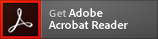
- Документы в формате PDF можно открыть при помощи ПО Adobe Reader.
Руководство по приему сигналов
-

ПОДДЕРЖКА
 Подробнее
ПодробнееСовместимость, приложения и др.
-
-
Поддержка
-
Часто задаваемые вопросы
-
Руководства
-
-
Начало страницы
GBA-400 User Manual
Control Mode
C
(approximately 2seconds)
B
(approximately 0.5seconds)
Timekeeping
:
Mobile Link
Time Correction
Functions
Auto correction/manual correction
Phone finder
Watch operation sounds the alert sound of the mobile phone.
Data Communication Specifications
Bluetooth SMART
Communication range:2meters max.(depends on environment)
Battery
Two silver oxide batteries(Type:SR927W)
:
Battery Replacement
Leave battery replacement up to your original retailer or authorized CASIO Service Center.
Timekeeping Mode
Month Day
Day of week
(Illumination)
C
PM indicator
Hour:Minutes Seconds
C
Setup Mode
C
World Time Mode
Currently selected
World Time City
City name search
C
(+)
City name search
(-)
World Time
AM indicator
Timer Mode
Hours
Reset
C
Start/Stop
1/10seconds
Minutes
Seconds
Alarm Mode
Alarm search(+)
Alarm search(-)
Alarm ON/OFF
Alarm number
C
Stopwatch Mode
Hours
Split/Reset
Start/Stop
1/100seconds
Minutes
Seconds
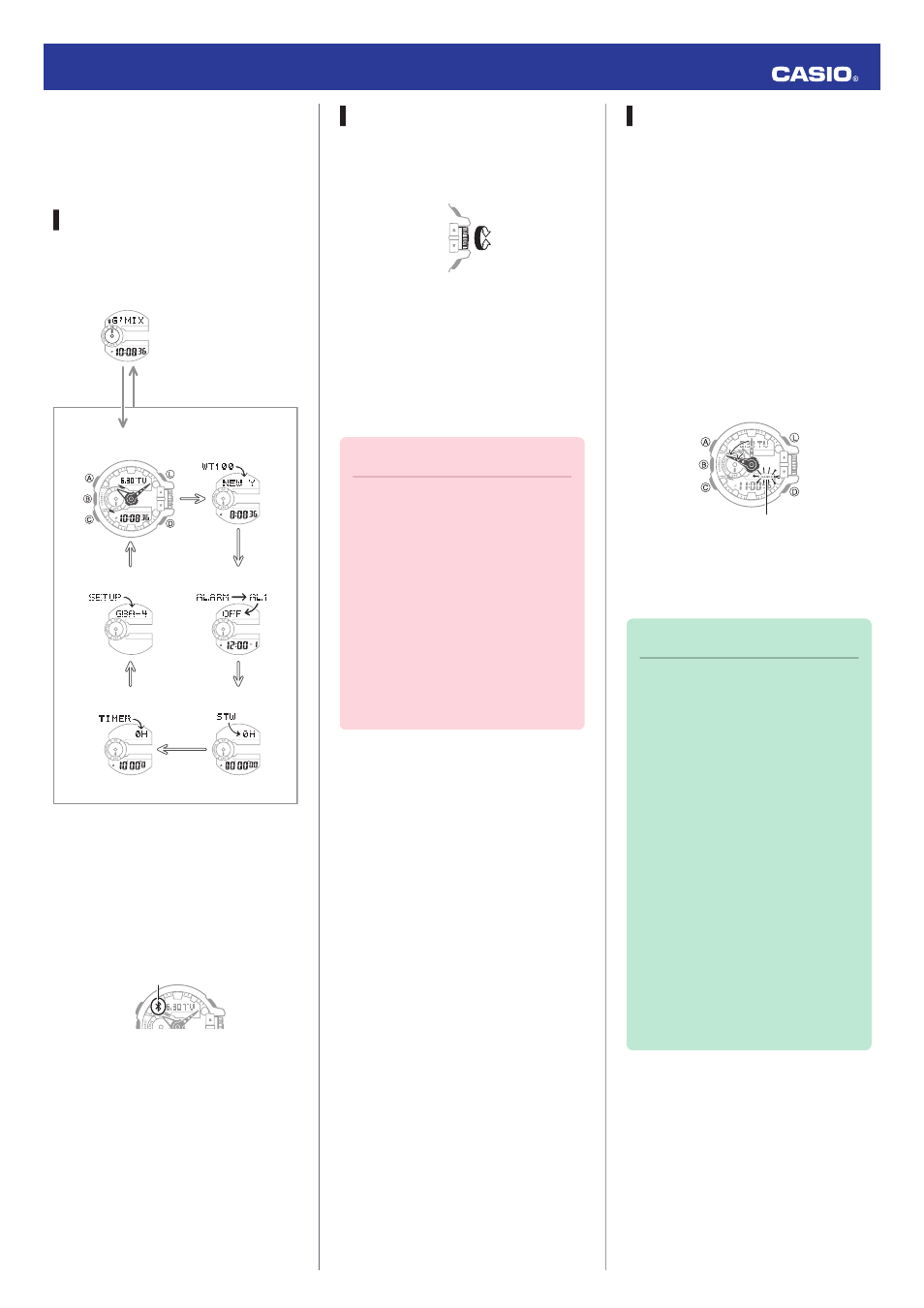
Basic Operations
The information below applies to all
modes.
Navigating Between Modes
Your watch has seven modes. Navigate
between modes as shown below.
C
C
C
C
C
C
Setup Mode
Timer Mode
Stopwatch Mode
Alarm Mode
World Time Mode
Timekeeping Mode
B
(Approximately
0.5 seconds)
Control Mode*
Use the (C) button to navigate between
modes. To enter the Control Mode, hold
down (B) for about 0.5 seconds.
* When the watch enters the Control
Mode, it will establish a connection
with the phone and the Bluetooth
indicator will appear on its display.
Bluetooth indicator
MA1410-EC
© 2014 CASIO COMPUTER CO., LTD.
Using the Rotary Switch
Rotate the rotary switch to change
settings.
●
Rotating the rotary switch quickly three
times starts a fast forward or fast
reverse operation. To stop a fast
forward or fast reverse operation,
rotate the rotary switch in the opposite
direction or press any button.
Important!
●
Rotate the rotary switch without
pulling it out. Pulling with strong
force can cause malfunction or
damage.
●
To prevent error, the first
rotation performs no operation.
Keep rotating to perform the
desired operation. Error
prevention re-activates about
three minutes after the last
operation.
Shifting the Hands
Hour and minute hand shift moves the
hands for easy viewing of display info.
1. To shift the hour and minute hands,
hold down (L) as you press (C).
●
This will cause the hour and minute
hands to move to a position where
they do not block the digital
display.
●
The HANDS indicator flashes
while the hands are shifted.
Example:
Shifting the hands when it is 11:00
HANDS indicator
2. To return the hands to their normal
positions, holding down (L) as you
press (C) again.
Note
●
This function can be used in any
mode.
●
Watch button operations remain
the same when the hands are
shifted.
●
Changing to another mode
returns the hands to their normal
positions.
●
Shifted hands will return to their
normal positions if no button
operation is performed for one
hour.
●
In all modes, hands shift
automatically while settings are
being configured. They move
back to their normal positions
after settings are complete.
Operation Guide 5413
1

MA1410-EC © 2014 CASIO COMPUTER CO., LTD.
Operation Guide 5413
Basic Operations
The information below applies to all modes.
Navigating Between Modes
Your watch has seven modes. Navigate between modes as shown below.
Control Mode*
B (Approximately 0.5 seconds)
|
Timekeeping Mode |
World Time Mode |
C
C
C
CC
|
Timer Mode |
Stopwatch Mode |
C
Use the (C) button to navigate between modes. To enter the Control Mode, hold down (B) for about 0.5 seconds.
*When the watch enters the Control Mode, it will establish a connection with the phone and the Bluetooth indicator will appear on its display.
Bluetooth indicator
Using the Rotary Switch
Rotate the rotary switch to change settings.
●Rotating the rotary switch quickly three times starts a fast forward or fast reverse operation. To stop a fast forward or fast reverse operation, rotate the rotary switch in the opposite direction or press any button.
Important!
●Rotate the rotary switch without pulling it out. Pulling with strong force can cause malfunction or damage.
●To prevent error, the first rotation performs no operation. Keep rotating to perform the desired operation. Error prevention re-activates about three minutes after the last operation.
Shifting the Hands
Hour and minute hand shift moves the hands for easy viewing of display info.
1.To shift the hour and minute hands, hold down (L) as you press (C).
●This will cause the hour and minute hands to move to a position where they do not block the digital display.
●The HANDS indicator flashes while the hands are shifted.
Example:
Shifting the hands when it is 11:00
HANDS indicator
2.To return the hands to their normal positions, holding down (L) as you press (C) again.
Note
●This function can be used in any mode.
●Watch button operations remain the same when the hands are shifted.
●Changing to another mode returns the hands to their normal positions.
●Shifted hands will return to their normal positions if no button operation is performed for one hour.
●In all modes, hands shift automatically while settings are being configured. They move back to their normal positions after settings are complete.
1

Operation Guide 5413
Using Mobile Link with a Mobile Phone
While there is a Bluetooth connection between the watch and phone, the watch time setting is adjusted automatically and you can perform music app operations from the watch.
Note
●This section describes watch and phone operations.
X: Watch operation Y: Phone operation
Getting Ready
A Installing required app on your phone
To use the watch with a phone, first tap one of the links below and install the CASIO G-SHOCK+ app on the phone.
● iOS (iPhone)
https://itunes.apple.com/us/app/
id550075201?ls=1&mt=8
● Android (GALAXY, etc.)
https://play.google.com/store/apps/
details?id=com.casio.gshockplus
Note
●In addition to G-SHOCK+, there is also another G-SHOCK music app named G’MIX App. You can install G’MIX App on your phone by starting up G-SHOCK+ and then following the instructions that appear on the screen.
B Configuring Bluetooth settings
Enable the phone’s Bluetooth.
iPhone Users
1.YOn the Home Screen, tap “Settings” n“Bluetooth”.
2.YEnable “Bluetooth”.
3.YTap “Settings” to return to the “Settings” screen.
4.YTap in the following sequence: “Privacy” n“Bluetooth Sharing”.
5.YEnable “G-SHOCK+”.
Android Users
Enable Bluetooth.
●If you are presented with a choice between “Bluetooth” and “Bluetooth Smart”, select “Bluetooth Smart”.
Note
●For details about setting procedures, see your phone documentation.
C Pairing the watch with a phone
Before you can use the watch in combination with a phone, you first need to pair them. Once the watch is paired with a phone, you normally do not need to pair them again.
1.Move the phone you want to pair with close to (within one meter of) the watch.
2.YOn the Home Screen, tap the “G- SHOCK+” icon.
●If G’MIX App is not installed on the phone, the G’MIX App installation screen will appear. Follow the instructions that appear to install the app.
3.YSelect “GBA-400” and then tap “Next”.
4.YPerform operations as instructed by the app.
●If a pairing prompt message appears, perform the operation shown on the phone screen.
●After pairing is complete, the Bluetooth indicator will appear on the watch to indicate it is connected with the phone.
Bluetooth indicator
5.YTap “Start”.
This displays the G-SHOCK+ top screen.
Note
●If pairing fails for some reason, perform the procedure again from step 2.
Auto Time Adjustment
The watch can be set to adjust its time setting automatically each day in accordance with the phone time.
● Using Auto Adjust
Schedule auto adjust for times the watch and phone are normally close to each other as shown in the illustration below.
● While you sleep at night
22:00
●While you work at your desk in the afternoon
14:00
Important!
●Even if there is no Bluetooth connection when the auto adjust time is reached, a connection is established and adjustment is performed automatically. The connection is automatically terminated after time adjustment is complete.
●The watch adjusts its time setting automatically in accordance with the phone time while they are connected with each other.
2

Operation Guide 5413
● Setting the Auto Adjust Time
Use G-SHOCK+ on the phone to set the auto adjust time.
1.YOn the Home Screen, tap the “G- SHOCK+” icon.
This displays “Searching for watch…”.
2.XHold down the (B) button for about 0.5 seconds.
This causes the watch and phone to connect with each other, and the watch to enter the Control Mode.
3.YTap “Watch settings”.
4.YTap “Basic settings”.
5.YTap “Time adjustment”.
●Perform the operation shown on the phone screen.
Note
●Actual adjustment of the watch time setting will occur about 30 seconds after the auto adjust time.
Example: When 22:00 is set as the auto adjust time, watch time setting adjustment will start 30 seconds after 22:00.
●If time adjustment fails for some reason, the watch will beep. If this happens, move the watch and phone close to each other.
Music App Operations
The CASIO G’MIX App music app running on your phone can be controlled from your watch.
Note
●G’MIX App provides three modes for enjoying music.
●PLAYER Mode
This mode lets you adjust sound quality and ambiance and playback music from your phone’s music library.
● SEARCH Mode
When there is music playing in your area, you can use this mode to find out its title.
● SOUNDER Mode
Use this mode to perform watch operations for playing G’MIX App built-in sounds or sounds you have created yourself.
● Installing the G’MIX App
To use the functions described above you need to install G’MIX App on your phone as described below.
1.YTap the “G-SHOCK+” icon.
This displays “Searching for watch…”.
2.YHold down the (B) button for about
0.5seconds.
3.YTap “Music App settings”.
Perform the operation shown on the phone screen.
● Using G’MIX App
There must be a connection between the watch and phone to use G’MIX App. Perform the operation below.
1.YOn the Home Screen, tap the “G- SHOCK+” icon.
2.XHold down the (B) button for about 0.5 seconds.
The watch enters the Control Mode.
3.XUse buttons or the rotary switch to perform the operation you want.
3

Operation Guide 5413
Note
●With G’MIX App, you can assign the following functions to the rotary switch:
volume level, select track, select album, select artist, select playlist, select effect, select SOUNDER sound.
●In the case of an iPhone, you can control G’MIX App or the standard iPhone Music app from the watch. If you want to control the standard iPhone Music app from the watch, perform the procedure below.
1.Remove G’MIX App from the phone.
2.On the G-SHOCK+ top screen, tap: “Music App
settings” n“Music”.
●Certain music file types may not be supported for playback with G’MIX App.
Song Title Search
When there is music playing in your area, you can use Song Title Search to find out its title.
Important!
●Your phone needs to have the CASIO G’MIX App music app installed to use this functions. lMusic App Operations
Perform the procedure below when there is no connection between the watch and a phone.
1.XIf the watch is connected with a phone, hold down (B) for about 0.5 seconds to terminate the connection.
2.XOn the watch, enter the Timekeeping Mode and then quickly rotate the rotary switch twice.
This will cause [SEARCH] to appear on the display, indicating that search has started.
●If the song title search is successful, the song title will
appear on the watch display.
Song name
Rotary switch
3.XPress any button other than (L) to clear the song title from the display.
Note
●The displayed song title can be up to 17 alpha characters (letters, numbers, symbols) or five Japanese (katakana) characters long.
●[*CHECK App] will appear if characters that are not supported for display are included or if there are multiple titles for the song. If this happens, use your phone to check the song title.
●[*FAILED] will appear if the song title cannot be found.
●This function is available only while G-SHOCK+ and G’MIX App are running on the phone.
Phone Finder
You can use phone finder to trigger a tone on the phone to make it easy to find. The tone is forced to sound even if the phone is in the manner mode.
●This function is available only while G- SHOCK+ is running on the phone.
Important!
●Do not use this function in areas where phone call tones are restricted.
●The tone sounds at a high volume. Do not use this function when listening to phone output over earphones.
1.XIf the watch is connected with a phone, hold down (B) for about 0.5 seconds to terminate the connection.
2.XIn the Timekeeping Mode, hold down the (D) button for about one second.
This will display the watch screen shown below and cause the tone to sound on the phone.
●It will take a few seconds before the phone tone sounds.
3.XPress any button to stop the tone.
●You can press any watch button to stop the phone tone only during the first 30 seconds after it starts to sound.
4

Operation Guide 5413
Configuring Watch Settings
G-SHOCK+ can be used to easily configure alarm, timer, and 12/24-hour timekeeping settings.
1.YTap the “G-SHOCK+” icon.
2.XHold down the (B) button for about 0.5 seconds.
This causes the watch and phone to connect with each other, and the watch to enter the Control Mode.
3.YTap “Watch settings”.
4.YSelect the setting you want to change and then perform the operation shown on the phone screen.
World Time City Setting
With World Time, you can select the desired World Time City from one displayed in the G-SHOCK+ city list or world map.
1.YTap the “G-SHOCK+” icon.
2.XHold down the (B) button for about 0.5 seconds.
This causes the watch and phone to connect with each other, and the watch to enter the Control Mode.
3.YTap “Watch settings”.
4.YTap “World time”.
5.YPerform the operation shown on the phone screen.
Note
●G-SHOCK+ World Time lets you select from among approximately 300 cities as the World Time City. If the city you select with G-SHOCK+ is not included in the 100 cities supported by the watch, that city’s time zone will be registered to [EXTRA] in the watch’s city list.
Adjusting Hand Alignment
You can use G-SHOCK+ to correct the watch’s hand positions when they do not indicate the same time as the digital display.
1.YTap the “G-SHOCK+” icon.
2.XHold down the (B) button for about 0.5 seconds.
This causes the watch and phone to connect with each other, and the watch to enter the Control Mode.
3.YTap “Watch settings”.
4.YTap “Basic settings”.
5.YTap “Adjusting home positions”.
6.YPerform the operation shown on the phone screen.
Connection
Cancelling a Connection with a Phone
|
Connected |
After disconnection |
|||||
To terminate the Bluetooth connection, hold down (B) for about 0.5 seconds until the Bluetooth indicator disappears.
Connecting with a Phone
This section explains how to establish a Bluetooth connection between a phone that is paired with the watch.
●If the watch is not paired with the phone you want to connect with, perform the procedure under “C Pairing the watch with a phone” to pair them.
1.Move the phone close to (within one meter of) the watch.
2.XIf the Bluetooth indicator is not displayed, hold down (B) for about 0.5 seconds to connect.
This will establish a Bluetooth connection and cause the Bluetooth indicator to appear.
●The watch will enter the Control Mode.
|
Not connected |
Connected |
||
Important!
●If you have problems establishing a connection, it could mean that G-SHOCK+ is not running on the phone. On the phone’s home screen, tap the “G-SHOCK+” icon. Then on the watch, hold down the (B) button for about 0.5 seconds.
5

Operation Guide 5413
Note
●The connection will be terminated if you do not perform any operation on the watch or phone for a fixed amount of time (connection limit time).
To specify the connection limit time, perform the following operation with G-SHOCK+: “Watch settings”n“Basic settings”n“Connection time”. Next, specify a setting of 1 hour, 1.5 hours, or 2 hours.
Link Loss Alert
While there is a Bluetooth link between the watch and a phone, the [LINKLOSS] warning will appear on the watch display in the following cases: if you do not perform any phone operation, if the distance between the watch and phone becomes too great, if the phone is turned off, if the connection is lost due to radio interference or some other cause. A loss of connection will cause the watch to return to the Timekeeping Mode.
To re-connect, move the watch and phone close to each other and then hold down the watch’s (B) button for about 0.5 seconds.
●If “Tone” is selected for the G-SHOCK + “Link loss alert” setting, the watch will
beep when link loss occurs. lConfiguring Watch Settings
Entering the Watch Airplane Mode
Use the Airplane Mode to disable Bluetooth radio wave emissions. Enter the Airplane Mode when in a
hospital, in an aircraft, or anywhere else where radio wave emissions are restricted.
Important!
●The functions below are disabled in the Airplane Mode.
Auto adjust
Song title search
Phone finder
Bluetooth connection
1.XIf the watch is connected with a phone, hold down (B) for about 0.5 seconds to terminate the connection.
2.XHold down (C) for about four seconds.
This causes the watch to enter the Airplane Mode and displays the Airplane indicator.
●Each time the (C) button is held down for about four seconds, the watch enters or exits the Airplane Mode.
Airplane indicator
Viewing Mobile Link Info
Use the procedure below to view Mobile Link Info on the watch.
1.XHold down the (C) button for about two seconds.
This will cause the watch to enter the Timekeeping Mode.
●If the watch is connected with a phone, hold down (B) for about 0.5 seconds to terminate the connection.
2.XPress (C) five times to enter the Setup Mode.
[SETUP] will appear on the display followed by the watch device name.
Each press of (D) cycles the display contents in the sequence shown below.
Watch device name
p
Watch device address p
Type of phone currently connected*
*Displayed only when the watch is paired with a phone.
3.XPress (C) to return to the Timekeeping Mode.
Clearing Pairing Info
To unpair the watch from a phone, delete the pairing information from G-SHOCK+, the phone, and the watch.
●Clearing Pairing Information from G-SHOCK+
1.XIf the watch is connected with a phone, hold down (B) for about 0.5 seconds to terminate the connection.
2.YIn the upper right corner of the G-
SHOCK+ top screen, tap ito display the “Connection settings” screen.
3.YOn the “Previously registered watch” list, select the one whose pairing information you want to clear.
4.YTap “Delete pairing registration”.
5.YTap “Yes”.
This clears the watch’s pairing information from G-SHOCK+.
6
 Loading…
Loading…
