
-
Contents
-
Table of Contents
-
Troubleshooting
-
Bookmarks
Quick Links
DIGITAL CAMERA
Reference Manual
Related Manuals for Nikon COOLPIX L820
Summary of Contents for Nikon COOLPIX L820
-
Page 1
DIGITAL CAMERA Reference Manual… -
Page 2
Feature Highlights of the COOLPIX L820 Let your camera take over G (Easy Auto) Mode……….A 36 When you aim the camera at your subject, the camera selects the appropriate settings for you. It’s easy to take pictures in situations that normally require difficult settings, such as when shooting with backlighting or shooting at night. -
Page 3: Parts Of The Camera
Introduction Parts of the Camera The Basics of Shooting and Playback Shooting Features Playback Features Recording and Playing Back Movies General Camera Setup Reference Section Technical Notes and Index…
-
Page 4: Read This First
Introduction Read This First Thank you for purchasing the Nikon COOLPIX L820 digital camera. Before using the camera, please read the information in “For Your Safety” (A ix) and familiarize yourself with the information provided in this manual. After reading, please keep this manual handy and refer…
-
Page 5: About This Manual
About This Manual If you want to start using the camera right away, see “The Basics of Shooting and Playback” (A 13). To learn about the parts of the camera and information that is displayed in the monitor, see “Parts of the Camera” (A 1).
-
Page 6
Other Information • Symbols and Conventions To make it easier to find the information you need, the following symbols and conventions are used in this manual: Icon Description This icon indicates cautions and information that should be read before using the camera. -
Page 7: Information And Precautions
Visit these sites to keep up-to-date with the latest product information, tips, answers to frequently asked questions (FAQs), and general advice on digital imaging and photography. Additional information may be available from the Nikon representative in your area. Visit the site below for contact information: http://imaging.nikon.com/…
-
Page 8
Before taking pictures on important occasions (such as at weddings or before taking the camera on a trip), take a test shot to ensure that the camera is functioning normally. Nikon will not be held liable for damages or lost profits that may result from product malfunction. -
Page 9
Notice Concerning Prohibition of Copying or Reproduction Note that simply being in possession of material that was digitally copied or reproduced by means of a scanner, digital camera or other device may be punishable by law. • Items prohibited by law from being copied or reproduced Do not copy or reproduce paper money, coins, securities, government bonds or local government bonds, even if such copies or reproductions are stamped “Sample.”… -
Page 10
Disposing of Data Storage Devices Please note that deleting images or formatting data storage devices such as memory cards or built-in camera memory does not completely erase the original image data. Deleted files can sometimes be recovered from discarded storage devices using commercially available software, potentially resulting in the malicious use of personal image data. -
Page 11: For Your Safety
For Your Safety To prevent damage to your Nikon product or injury to yourself or to others, read the following safety precautions in their entirety before using this equipment. Keep these safety instructions where all those who use the product will read them.
-
Page 12
AC adapter for extended • The EN-MH2 rechargeable batteries periods while the devices are are for use with Nikon digital on or in use cameras only, and are compatible Parts of the devices become hot. with COOLPIX L820. -
Page 13
Continued use could and output jacks, use only the cables result in fire. provided or sold by Nikon for the • Do not handle the power cable or purpose, to maintain compliance with go near the battery charger during product regulations. -
Page 14
CD-ROMs Turn the power off when using inside an airplane or the The CD-ROMs included with this device hospital should not be played back on audio CD Turn the power off while inside the equipment. Playing CD-ROMs on an airplane during take off or landing. audio CD player could cause hearing Follow the instructions of the hospital loss or damage the equipment. -
Page 15: Notices
If this equipment does cause are not expressly approved by Nikon harmful interference to radio or Corporation may void the user’s television reception, which can be authority to operate the equipment.
-
Page 16
Interface Cables Symbol for Separate Collection in European Countries Use the interface cables sold or provided by Nikon for your equipment. This symbol indicates that Using other interface cables may this product is to be exceed the limits of Class B Part 15 of collected separately. -
Page 17: Table Of Contents
Table of Contents Introduction ……….. ii The Basics of Shooting and Playback… 13 Preparation 1 Insert the Batteries ….14 Read This First …………ii Applicable Batteries ……….14 About This Manual ……….iii Preparation 2 Insert a Memory Card..16 Information and Precautions……
-
Page 18
Shooting Features……..35 Playback Features ……..73 G (Easy Auto) Mode ……..36 Playback Zoom ……….74 Scene Mode Thumbnail Display, Calendar Display..75 (Shooting Suited to Scenes)……37 Features That Can Be Set by Pressing the d Button (Playback Menu) ……. 76 To View a Description of Each Scene .. -
Page 19
The Shooting Menu Reference Section ……… E1 (for A (Auto) Mode)…….. E31 Using Easy Panorama Image Mode (Shooting and Playback) ……E2 (Image Size and Quality) ……E31 Shooting with Easy Panorama….E2 White Balance (Adjusting Hue)….. E33 Viewing Images Captured with Easy Continuous Shooting ……… -
Page 20
The Setup Menu ……… E59 Technical Notes and Index ….F1 Welcome Screen……….E59 Caring for the Product……..F2 Time Zone and Date ……..E60 The Camera…………F2 Monitor Settings……….E63 Batteries…………..F3 Print Date Memory Cards …………F5 (Imprinting Date and Time)….E65 Cleaning and Storage…….. -
Page 21: Parts Of The Camera
Parts of the Camera This chapter describes the parts of the camera and explains information that is displayed in the monitor. The Camera Body…………2 Attaching the Camera Strap and Lens Cap……….4 Raising and Lowering the Flash ……………5 Using Menus (d Button)……..6 The Monitor………….8 Shooting Mode ………………..8 Playback Mode ………………..
-
Page 22: The Camera Body
The Camera Body 12 11 Zoom control…………27 Speaker…………..93 f : Wide-angle ……….27 Built-in microphone (stereo)……88 g : Telephoto……….27 h : Thumbnail playback ……75 Flash ……………5, 54 i : Playback zoom……..74 USB/audio/video output connector..78 j : Help………….. 38 HDMI micro connector (Type D) ….78 Shutter-release button……..
-
Page 23
(delete) button……….32 c (playback) button……..30 d button ……..64, 76, 91, 96 DC input connector (for AC adapter available Tripod socket ……….F18 separately from Nikon) ……15, E85 Battery chamber ……….14 DC input connector cover ……15 Memory card slot ……….16… -
Page 24: Attaching The Camera Strap And Lens Cap
Attaching the Camera Strap and Lens Cap Attach the Lens Cap LC-CP28 to the camera strap, and then attach the strap to the camera. Attach them at two places. Lens Cap • Remove the lens cap before you take a picture. •…
-
Page 25: Raising And Lowering The Flash
Raising and Lowering the Flash Press the m (flash pop-up) button to raise the flash. • Flash settings ➝ “Using the Flash (Flash Modes)” (A 54) • Push the flash down gently to lower the flash until it clicks into place when not in use.
-
Page 26: Using Menus (D Button)
Using Menus (d Button) You can use the multi selector and the k button to navigate the menus. Press the d button. Press the multi selector J. • The menu is displayed. • The menu icon is displayed in yellow. Shooting menu Image mode Menu icon…
-
Page 27
Press H or I to select an item Press the k button. in the menu. • The settings for the item you selected are displayed. Vibration reduction Welcome screen Time zone and date Monitor settings On (hybrid) Print date O ff Vibration reduc tion Motion detec tion AF assist… -
Page 28: The Monitor
The Monitor • The information that is displayed in the monitor during shooting and playback changes depending on the camera’s settings and state of use. By default, information is displayed when you turn on the camera and also when you operate the camera, and disappears after a few seconds (Monitor settings (A 96) >…
-
Page 29
Shooting mode…..36, 37, 47, 49, 52 Internal memory indicator ……22 Movie recording time…… 88, E55 Macro mode …………59 Zoom indicator ……….27, 59 Aperture value …………29 Focus indicator…………. 28 Shutter speed…………29 AE/AF-L indicator……….45 Focus area…………..28 Flash mode…………. 54 Focus area (face detection, pet detection) …………28 Eye-Fi indicator ………… -
Page 30: Playback Mode
Playback Mode 1 5 / 0 5 / 2 0 1 3 1 2 : 0 0 1 5 / 0 5 / 2 0 1 3 1 2 : 0 0 9 9 9 9 . J P G 9 9 9 9 .
-
Page 31
Date of recording ……….18 Internal memory indicator ……30 Time of recording……….18 Easy panorama playback guide ….43 Sequence playback guide ……31 Eye-Fi indicator ………… 97 Movie playback indicator…….92 Battery level indicator……..22 Volume indicator……….93 Protect icon…………76 Quick retouch icon ……….76 Small picture icon ………. -
Page 33: The Basics Of Shooting And Playback
The Basics of Shooting and Playback Preparation Preparation 1 Insert the Batteries ………………14 Preparation 2 Insert a Memory Card…………….16 Preparation 3 Set the Display Language, Date, and Time……..18 Shooting Step 1 Turn the Camera On………………..22 Step 2 Select a Shooting Mode………………24 Step 3 Frame a Picture …………………..26 Step 4 Focus and Shoot…………………28 Playback…
-
Page 34: Preparation 1 Insert The Batteries
Preparation 1 Insert the Batteries Open the battery-chamber/memory card slot cover. • Before opening the battery-chamber/memory card slot cover, hold the camera upside down to prevent the batteries from falling out. Insert the batteries. • Confirm that the positive (+) and negative (–) terminals are oriented correctly as described on the labels at the entrance of the battery chamber, and insert the batteries.
-
Page 35
Removing the Batteries • Turn the camera off and be sure that the power-on lamp and the monitor have turned off before opening the battery-chamber/memory card slot cover. • The camera, batteries, or memory card may be hot immediately after using the camera. Observe caution when removing the batteries or memory card. -
Page 36: Preparation 2 Insert A Memory Card
Preparation 2 Insert a Memory Card Turn off the camera and open the battery- chamber/memory card slot cover. • When the camera turns off, the monitor turns off. • Before opening the battery-chamber/memory card slot cover, hold the camera upside down to prevent the batteries from falling out.
-
Page 37: Internal Memory And Memory Cards
Formatting a Memory Card • The first time you insert a memory card that has been used in another device into this camera, be sure to format it with this camera. • All data stored on a memory card is permanently deleted when the card is formatted. Copy any data on the card that you wish to keep to a computer before formatting.
-
Page 38: Preparation 3 Set The Display Language, Date, And Time
Preparation 3 Set the Display Language, Date, and Time When the camera is turned on for the first time, the language-selection screen and the date and time setting screen for the camera clock are displayed. Press the power switch to turn on the camera. •…
-
Page 39
Press J or K to select your home London, Casablanca time zone and then press the k button. • Press H to enable daylight saving time. When the daylight saving time function is enabled, W is displayed in the monitor. Press I to disable the daylight saving time Back function. -
Page 40
Make sure that the lens cap has been removed, then press the A button. Press this button in • The lens extends and the shooting-mode selection screen shooting mode for shooting-mode is displayed. selection menu. When Easy auto mode is displayed, press the Easy auto mode k button. -
Page 41
Changing the Language Setting and the Date and Time Setting • You can change these settings using the Language (E73) and Time zone and date (E60) settings in the z setup menu (A 96). • You can enable and disable daylight saving time by selecting the z setup menu > Time zone and date (E60) >… -
Page 42: Step 1 Turn The Camera On
Step 1 Turn the Camera On Remove the lens cap and press the power switch to turn on the camera. • The lens extends and the monitor turns on. • Raise the flash when using it (A 5). Check the battery level indicator and the Battery level indicator number of exposures remaining.
-
Page 43: Turning The Camera On And Off
Turning the Camera On and Off • Remove the lens cap and turn the camera on. • When the camera is turned on, the power-on lamp (green) lights and then the monitor turns on (the power-on lamp turns off when the monitor turns on). •…
-
Page 44: Step 2 Select A Shooting Mode
Step 2 Select a Shooting Mode Press the A button. • The shooting-mode selection menu, which allows you to select the desired shooting mode, is displayed. Press the multi selector H or I to Easy auto mode select the desired shooting mode and then press the k button.
-
Page 45: Available Shooting Modes
Available Shooting Modes The camera automatically selects the optimum scene mode when G Easy auto mode (A 36) you frame a picture. Camera settings are optimized according to the scene that you select. • To select a scene, first display the shooting-mode selection b Scene (A 37) menu and then press the multi selector K.
-
Page 46: Step 3 Frame A Picture
Step 3 Frame a Picture Hold the camera steady. • Keep fingers, hair, the camera strap, and other objects away from the lens, flash, AF-assist illuminator, and microphone. Frame the picture. Shooting mode icon • Aim the camera at the desired subject. •…
-
Page 47: Using The Zoom
When Using a Tripod • We recommend using a tripod to stabilize the camera in the following situations: — When shooting in dark conditions with the flash lowered, or when shooting in dark conditions using a shooting mode in which the flash does not fire — When zooming in on the subject •…
-
Page 48: Step 4 Focus And Shoot
Step 4 Focus and Shoot Press the shutter-release button halfway (A 29). • When a face is detected: The camera focuses on the face framed by the yellow double border (focus area). When the subject is in focus, the double border turns green. 1 / 2 5 0 1 / 2 5 0 F 3.0…
-
Page 49: The Shutter-Release Button
The Shutter-release Button To set focus and exposure (shutter speed and aperture value), press the shutter-release button halfway, stopping when you feel Press halfway resistance. Focus and exposure remain locked while the shutter- release button is pressed halfway. While pressing the shutter-release button halfway, press the shutter-release button the rest of the way down to release the shutter and take a picture.
-
Page 50: Step 5 Play Back Images
Step 5 Play Back Images Press the c (playback) button. • The camera switches to playback mode and the last image saved is displayed in full-frame playback mode. c (playback) button Use the multi selector to select an image to Displays the previous image display.
-
Page 51: More Information
Viewing Images • Images may be displayed briefly at low resolution immediately after switching to the previous image or next image. • When you play back images in which the face of a person (A 68) or pet (A 44) was detected at the time of shooting, depending on the orientation of the detected face, the images are automatically rotated for playback display.
-
Page 52: Step 6 Delete Images
Step 6 Delete Images Press the l button to delete the image currently displayed in the monitor. Press the multi selector H or I to select the desired deletion method and then press the Delete k button. • Current image: Only the current image is deleted. Current image •…
-
Page 53
Operating the Erase Selected Images Screen Press the multi selector J or K to select an Erase selected images image to be deleted, and then press H to display c. • To undo the selection, press I to remove c. •… -
Page 55: Shooting Features
Shooting Features This chapter describes the camera’s shooting modes and the features that are available when using each shooting mode. You can adjust settings according to the shooting conditions and the kind of pictures you want to take. G (Easy Auto) Mode……….36 Scene Mode (Shooting Suited to Scenes) ..
-
Page 56: G (Easy Auto) Mode
G (Easy Auto) Mode The camera automatically selects the optimum scene mode when you frame a picture. Enter shooting mode M A (shooting mode) button M G (easy auto) mode M k button Automatic Scene Selection The camera automatically selects one of the following scenes when you point the camera at a subject: •…
-
Page 57: Scene Mode
Scene Mode (Shooting Suited to Scenes) When one of the following scenes is selected, camera settings are automatically optimized for the selected scene. Enter shooting mode M A (shooting mode) button M b (second icon from the top*) M K M H, I, J, K M select a scene M k button * The icon of the last scene selected is displayed.
-
Page 58: To View A Description Of Each Scene
To View a Description of Each Scene Select the desired scene from the scene selection screen and Landscape rotate the zoom control (A 2) to g (j) to view a description of that scene. To return to the original screen, rotate the zoom control to g (j) again.
-
Page 59: Night Portrait
e Night portrait • The flash always fires. Raise the flash before shooting. • After you select e Night portrait, select Y Hand-held or Z Tripod on the next screen. • Y Hand-held (default setting): — When e in the upper left of the monitor lights in green, press the shutter-release button all the way to capture a series of images that will be combined and saved as a single image.
-
Page 60: Night Landscape
h Sunset • The camera focuses on the area in the center of the frame. i Dusk/dawn • The focus area or focus indicator (A 9) always turns green when the shutter-release button is pressed halfway. j Night landscape • After you select j Night landscape, select Y Hand-held or Z Tripod on the next screen. •…
-
Page 61
u Food • Macro mode (A 59) is enabled and the camera automatically zooms to the closest position at which it can shoot. • You can adjust hue by pressing the multi selector H or I. The hue setting is saved in the camera’s memory even after the camera is turned off. -
Page 62
o Backlighting • After you select o Backlighting, set HDR (high dynamic range) compositing to On or Off on the next screen. • The camera focuses on the area in the center of the frame. • When HDR is set to On: Use when taking pictures with very bright and dark areas in the same frame. -
Page 63
p Easy panorama • You can take a panorama picture simply by moving the camera in the desired direction. • After you select p Easy panorama, select the shooting range from Normal (180°) or Wide (360°) on the next screen. •… -
Page 64
O Pet portrait • When you aim the camera at the face of a dog or cat, the camera can detect the face and focus on it. By default, the camera automatically releases the shutter once it has focused (pet portrait auto release). -
Page 65
s 3D photography • The camera captures one image for each eye to simulate a 3D image on a 3D-compatible TV or monitor. • After taking the first picture by pressing the shutter-release button, move the camera horizontally to the right so that the subject is aligned with the guide on the monitor. -
Page 66
Playing Back 3D Images • 3D images cannot be played back in 3D on the camera monitor. Only the left eye image of a 3D image is displayed during playback. • To view 3D images in 3D, a 3D-compatible TV or monitor is required. Use a 3D-compatible HDMI cable to connect the camera and these devices (A 78) for 3D viewing. -
Page 67: Special Effects Mode (Applying Effects When Shooting)
Special Effects Mode (Applying Effects When Shooting) Effects can be applied to images when shooting. Enter shooting mode M A (shooting mode) button M D (third icon from the top*) M K M H, I, J, K M select an effect M k button * The icon of the last effect selected is displayed.
-
Page 68: Changing Special Effects Mode Settings
• The camera focuses on the area in the center of the frame. • When Selective color is selected, press the multi selector H or I to select the desired color from the slider. To change settings for any of the following functions, first press the k button to cancel color selection, then change the settings as desired.
-
Page 69: Smart Portrait Mode (Capturing Smiling Faces)
Smart Portrait Mode (Capturing Smiling Faces) When the camera detects a smiling face, you can take a picture automatically without pressing the shutter-release button (smile timer). You can use the skin softening option to smooth the skin tones in people’s faces. Enter shooting mode M A (shooting mode) button M F Smart portrait mode M k button Frame the picture.
-
Page 70: Changing Smart Portrait Mode Settings
Notes About Smart Portrait Mode • Digital zoom cannot be used. • Under some shooting conditions, the camera may be unable to detect faces or detect smiles. • “Notes About Face Detection” ➝ A 69 Auto Off When Using Smile Timer When Smile timer is set to On, the auto off function (A 96) is activated and the camera turns off when either of the situations indicated below persists and no other operations are performed.
-
Page 71: Using Skin Softening
Using Skin Softening When the shutter is released in one of the following shooting modes, the camera detects one or more person’s faces (up to three), and processes the image to soften facial skin tones. • Portrait or Night portrait in G (easy auto) mode (A 36) •…
-
Page 72: A (Auto) Mode
A (Auto) Mode Used for general shooting. Settings can be adjusted in the shooting menu (A 65) to suit the shooting conditions and the type of picture you want to take. Enter shooting mode M A (shooting mode) button M A (auto) mode M k button •…
-
Page 73: Features That Can Be Set Using The Multi Selector
Features That Can Be Set Using the Multi Selector When shooting, the multi selector H, I, J, or K can be used to set the following features. X (flash mode) n (self-timer), o (exposure compensation) pet portrait auto release p (macro mode) Available Features The features that are available vary with the shooting mode, as shown below.
-
Page 74: Using The Flash (Flash Modes)
Using the Flash (Flash Modes) In dark locations or when the subject is backlit, you can take pictures with the flash by raising the flash. When using A (auto) mode and other shooting modes, you can set the flash mode. Press the m (flash pop-up) button.
-
Page 75: Available Flash Modes
Available Flash Modes Auto The flash fires automatically when lighting is dim. Auto with red-eye reduction Reduces red-eye in portraits caused by the flash (A 56). Fill flash The flash fires whenever a picture is taken. Use to “fill-in” (illuminate) shadows and backlit subjects.
-
Page 76
Lowering the Flash Push the flash down gently to lower the flash until it clicks into place when not in use (A 5). The Flash Lamp The flash lamp indicates the status of the flash when you press the shutter-release button halfway. •… -
Page 77: Using The Self-Timer
Using the Self-timer The camera’s self-timer can release the shutter about 10 seconds after you press the shutter- release button. The self-timer is useful when you want to be in the picture you are taking, or when you want to avoid the effects of camera shake that occur when you press the shutter-release button. When using the self-timer, use of a tripod is recommended.
-
Page 78
Press the shutter-release button the rest of the way down. • The self-timer starts, and the number of seconds remaining before the shutter is released is displayed in the monitor. The self-timer lamp flashes while the timer is counting down. About 1 / 2 5 0 1 / 2 5 0 F 3.0… -
Page 79: Using Macro Mode
Using Macro Mode When using macro mode, the camera can focus on objects as close as about 1 cm (0.4 in.) from the lens. This feature is useful when taking close-up pictures of flowers and other small subjects. Press the multi selector I (p macro mode). Press H or I to select ON and then press the Macro mode k button.
-
Page 80
Notes About Using the Flash The flash may be unable to light the entire subject at distances of less than 50 cm (1 ft 8 in.). Autofocus Depending on the shooting mode, when shooting still images in macro mode, the camera focuses continuously until the shutter-release button is pressed halfway to lock the focus. -
Page 81: Adjusting Brightness (Exposure Compensation)
Adjusting Brightness (Exposure Compensation) You can adjust overall image brightness. Press the multi selector K (o exposure compensation). Press H or I to select a compensation value. Exposure compensation • To make the image brighter, apply positive (+) exposure + 2 . 0 compensation.
-
Page 82: Default Settings
Default Settings Default settings for each shooting mode are described below. Exposure Flash Self-timer Macro compensation (A 54) (A 57) (A 59) (A 61) G (easy auto) (A 36) D (special effects) (A 47) U F (smart portrait) (A 49) U A (auto) (A 52) Scene b (A 38)
-
Page 83
Exposure Flash Self-timer Macro compensation (A 54) (A 57) (A 59) (A 61) O (A 44) s (A 45) Setting is used when the flash is raised. The setting cannot be changed. The camera automatically selects the flash mode appropriate for the scene it has selected. -
Page 84: Features That Can Be Set By Pressing The D Button (Shooting Menu)
Features That Can Be Set by Pressing the d Button (Shooting Menu) When shooting, you can set the following features by pressing the d button. Image mode White balance Continuous ISO sensitivity 2 9 m 0 s 2 9 m 0 s Color options 9 7 0 9 7 0…
-
Page 85: Available Shooting Menus
Available Shooting Menus Option Description Allows you to select the combination of image size and image quality Image mode used when saving images. The default setting is P 4608×3456. Allows you to adjust white balance to suit the light source in order to make the colors in images match what you see with your eye.
-
Page 86: Features That Cannot Be Used Simultaneously
Features That Cannot Be Used Simultaneously Certain features cannot be used simultaneously. Restricted Option Description function When a setting other than Single is selected, the flash Continuous (A 65) cannot be used. Flash mode Blink proof (A 65) When Blink proof is set to On, the flash cannot be used. When Smile timer is used for shooting, the self-timer Self-timer Smile timer (A 65)
-
Page 87
Restricted Option Description function Flash mode (A 54) When the flash fires, Motion detection is disabled. When Continuous H: 120 fps, Continuous H: 60 Continuous (A 65) fps, or Multi-shot 16 is selected, Motion detection Motion detection is disabled. ISO sensitivity When the ISO sensitivity is set to any setting other (A 65) than Auto, Motion detection is disabled. -
Page 88: Focusing
Focusing Using Face Detection In the following shooting modes, the camera uses face detection to automatically focus on people’s faces. If the camera detects more than one face, a double border is displayed around the face that the camera focuses on, and single borders are displayed around the other faces.
-
Page 89
Notes About Face Detection • The camera’s ability to detect faces depends on a variety of factors, including whether or not the subject is facing the camera. Additionally, the camera may be unable to detect faces in the following situations: — When faces are partially hidden by sunglasses or otherwise obstructed — When faces take up too much or too little of the frame •… -
Page 90: Focus Lock
Focus Lock When the camera focuses on an object in the center of the frame, you can use focus lock to focus on an off-center subject. Use the following procedure when taking pictures using A (auto) mode. Aim the camera at the subject so that the subject is in the center of the frame.
-
Page 91
Subjects Not Suitable for Autofocus The camera may not focus as expected in the following situations. In some rare cases, the subject may not be in focus despite the fact that the focus area or the focus indicator turns green: •… -
Page 93: Playback Features
Playback Features This chapter describes the features that are available when playing back images. Quick retouch D -Lighting 1 5 / 0 5 / 2 0 1 3 1 5 : 3 0 1 5 / 0 5 / 2 0 1 3 1 5 : 3 0 0 0 0 4 .
-
Page 94: Playback Zoom
Playback Zoom Rotating the zoom control to g (i) in full-frame playback mode (A 30) zooms in on the center of the image displayed in the monitor. 1 5 / 0 5 / 2 0 1 3 1 5 : 3 0 1 5 / 0 5 / 2 0 1 3 1 5 : 3 0 g (i) 0 0 0 4 .
-
Page 95: Thumbnail Display, Calendar Display
Thumbnail Display, Calendar Display Rotating the zoom control to f (h) in full-frame playback mode (A 30) displays images in “contact sheets” of thumbnail images. 2 0 1 3 0 5 1 5 / 0 5 / 2 0 1 3 1 5 : 3 0 1 5 / 0 5 / 2 0 1 3 1 5 : 3 0 0 0 0 1 .
-
Page 96: Features That Can Be Set By Pressing The D Button (Playback Menu)
Features That Can Be Set by Pressing the d Button (Playback Menu) When viewing images in full-frame playback mode or thumbnail playback mode, you can configure the menu operations listed below by pressing the d button. Option Description Allows you to create retouched copies in which contrast and 1, 2 Quick retouch saturation have been enhanced.
-
Page 97
Option Description Allows you to change the key picture for images captured in sequence (sequence of images; A 31). Choose key picture When making this setting, first select an image from the sequence you want to change before pressing the d button. Images are edited and saved with a new file name. -
Page 98: Connecting The Camera To A Tv, Computer, Or Printer
Connecting the Camera to a TV, Computer, or Printer You can enhance your enjoyment of images and movies by connecting the camera to a TV, computer, or printer. • Before connecting the camera to an external device, make sure the remaining battery level is sufficient and turn the camera off.
-
Page 99
Viewing images on a TV You can view the camera’s images and movies on a TV. Connection method: Connect the video and audio plugs of the included Audio Video Cable EG-CP16 to the TV’s input jacks. Alternatively, connect a commercially available HDMI cable (Type D) to the TV’s HDMI input jack. A 80 Viewing and organizing images on a computer If you transfer images to a computer, you can perform simple retouching and… -
Page 100: Using Viewnx 2
• An Internet connection is required. Compatible Operating Systems Windows Windows 8, Windows 7, Windows Vista, Windows XP Macintosh Mac OS X 10.6, 10.7, 10.8 Refer to the Nikon website for details on system requirements, including the latest information on operating system compatibility.
-
Page 101
Start the computer and insert the ViewNX 2 CD-ROM into the CD-ROM drive. • Windows: If instructions for operating the CD-ROM are displayed in the window, follow the instructions to proceed to the installation window. • Mac OS: When the ViewNX 2 window is displayed, double-click the Welcome icon. Select a language in the language selection dialog to open the installation window. -
Page 102
The following software is installed: • ViewNX 2 (consisting of the three modules below) — Nikon Transfer 2: For transferring images to the computer — ViewNX 2: For viewing, editing, and printing transferred images — Nikon Movie Editor: For basic editing of transferred movies •… -
Page 103: Transferring Images To The Computer
Nikon Transfer 2 and click OK. 2 Double-click Import File. If the memory card contains a large number of images, it may take a while for Nikon Transfer 2 to start. Wait until Nikon Transfer 2 starts. Connecting the USB Cable…
-
Page 104: Transfer Images To The Computer
Transfer images to the computer. • Confirm that the name of the connected camera or removable disk is displayed as the “Source” on the “Options” title bar of Nikon Transfer 2 (1). • Click Start Transfer (2). • At default settings, all the images on the memory card will be copied to the computer.
-
Page 105: Viewing Images
Viewing Images Start ViewNX 2. • Images are displayed in ViewNX 2 when transfer is complete. • Consult online help for more information on using ViewNX 2. Starting ViewNX 2 Manually • Windows: Double-click the ViewNX 2 shortcut icon on the desktop. •…
-
Page 107: Recording And Playing Back Movies
Recording and Playing Back Movies You can record movies by simply pressing the b (e movie-record) button. 2 9 m 0 s 2 9 m 0 s 9 7 0 9 7 0 1 4 m 3 0 s 1 4 m 3 0 s Recording Movies ……….
-
Page 108: Recording Movies
Recording Movies You can record movies by simply pressing the b (e movie-record) button. Display the shooting screen. Movie option • The icon for the selected movie option is displayed. The default setting is d 1080P/30p (A 91). 2 9 m 0 s 2 9 m 0 s 9 7 0 9 7 0…
-
Page 109: Camera Temperature
Notes About Saving Data After taking pictures or recording movies, the number of exposures remaining or the remaining recording time flashes while images or movies are being saved. Do not open the battery- chamber/memory card slot cover. Image and movie data could be lost and the camera or memory card could be damaged.
-
Page 110
Notes About Autofocus Autofocus may not perform as expected (A 71). Should this occur, try the following: 1. Set Autofocus mode in the movie menu to A Single AF (default setting) before starting movie recording (A 91, E58). 2. Frame another subject—positioned at the same distance from the camera as the intended subject—in the center of the frame, press the b (e movie-record) button to start recording, and then modify the composition. -
Page 111: Features That Can Be Set By Pressing The D Button (Movie Menu)
Features That Can Be Set by Pressing the d Button (Movie Menu) Enter shooting mode M d button M D menu icon M k button The following settings can be changed. Movie options Autofocus mode Wind noise reduc tion Option Description Select the movie type.
-
Page 112: Playing Back Movies
Playing Back Movies Press the c button to enter playback mode. 1 5 / 0 5 / 2 0 1 3 1 5 : 3 0 1 5 / 0 5 / 2 0 1 3 1 5 : 3 0 Movies are indicated by the movie options icon (A 91).
-
Page 113
Functions Available During Playback Paused Playback controls are displayed at the top of the monitor. Press the multi selector J or K to select a control. The operations described below are available. Function Icon Description Hold down the k button to rewind the movie. Rewind Hold down the k button to advance the movie. -
Page 115: General Camera Setup
General Camera Setup This chapter describes the various settings that can be adjusted in the z setup menu. Welcome screen Time zone and date Monitor settings Print date 2 9 m 0 s 2 9 m 0 s Vibration reduc tion 9 7 0 9 7 0 Motion detec tion…
-
Page 116: Features That Can Be Set By Pressing The D Button (Setup Menu)
Features That Can Be Set by Pressing the d Button (Setup Menu) Press the d button M z (setup) menu icon M k button You can change the following settings by selecting z menu Welcome screen icon when the menu is displayed. Time zone and date Monitor settings Print date…
-
Page 117
Option Description Language Allows you to change the camera’s display language. TV settings Allows you to adjust TV-connection settings. Allows you to set whether or not closed eyes are detected when Blink warning taking pictures of people using face detection. Allows you to set whether or not to enable the function for Eye-Fi upload sending images to a computer using a commercially available… -
Page 119: Reference Section
Reference Section The Reference Section provides detailed information and hints about using the camera. Shooting Using Easy Panorama (Shooting and Playback)……… E2 Playback Viewing and Deleting Images Captured Continuously (Sequence) … E6 Editing Still Images ………………E9 Editing Movies ………………..E19 Connecting the Camera to a TV (Viewing Images on a TV)..
-
Page 120: Using Easy Panorama (Shooting And Playback)
Using Easy Panorama (Shooting and Playback) Shooting with Easy Panorama Enter shooting mode M A (shooting mode) button M b (second icon from the top*) M K M H, I, J, K M p (easy panorama) M k button * The icon of the last scene selected is displayed. Select Normal (180°) or Wide (360°) as the Easy panorama shooting range, and then press the k button.
-
Page 121
Press the shutter-release button all the way, and then remove your finger from the shutter-release button. • I is displayed to indicate the direction of camera movement. Move the camera slowly in one of the four directions, and then begin shooting. •… -
Page 122
Notes About Easy Panorama Shooting • The range of the image seen in the saved image is narrower than that seen in the monitor at the time of shooting. • If the camera is moved too quickly or shaken too much, or if the subject is too uniform (e.g. walls or darkness), an error may occur. -
Page 123: Viewing Images Captured With Easy Panorama
Viewing Images Captured with Easy Panorama Switch to playback mode (A 30), display an image captured 1 5 / 0 5 / 2 0 1 3 1 5 : 3 0 1 5 / 0 5 / 2 0 1 3 1 5 : 3 0 using easy panorama in full-frame playback mode, and then 0 0 0 4 .
-
Page 124: Viewing And Deleting Images Captured Continuously (Sequence)
Viewing and Deleting Images Captured Continuously (Sequence) Viewing Images in a Sequence Each series of images captured using the following settings is saved in a sequence. • Scene mode (A 37) • A (auto) mode (A 52) — Sports — Continuous H — Pet portrait (when Continuous is selected) — Continuous L — Continuous H: 120 fps…
-
Page 125
Sequence Display Options • Select Sequence display options (E52) in the playback menu to set all sequences to be displayed using their key pictures or to display them as individual images. • If only one image is captured when using Continuous, the image is not displayed as a sequence. •… -
Page 126: Deleting Images In A Sequence
Deleting Images in a Sequence If Sequence display options (E52) in the playback menu is set to Key picture only, images to be deleted vary as described below. To display the screen for selecting the deletion method, press the l button. •…
-
Page 127: Editing Still Images
Editing Still Images Editing Features You can use the following features to edit your images. Edited images are saved as separate files (E83). Editing function Description Allows you to easily create retouched copies in which contrast and Quick retouch (E11) saturation have been enhanced.
-
Page 128
Notes About Image Editing • This camera cannot edit images captured with another make or model of digital camera. • Images captured using Easy panorama (A 43) or 3D photography (A 45) cannot be edited. • If no people’s faces are detected in an image, a copy cannot be created using the skin softening function (E13). -
Page 129: Quick Retouch
Original and Edited Images • Copies created with editing functions are not deleted if the original images are deleted. The original images are not deleted if copies created with editing functions are deleted. • Edited copies are saved with the same shooting date and time as the original. •…
-
Page 130: D-Lighting
D-Lighting: Enhancing Brightness and Contrast Press the c button (playback mode) M d button M D-Lighting M k button You can create a copy of the current image with enhanced brightness and contrast, brightening dark portions of the image. Press the multi selector H or I to select OK and D-Lighting then press the k button.
-
Page 131: Skin Softening: Softening Skin Tones
Skin Softening: Softening Skin Tones Press the c button (playback mode) M d button M Skin softening M k button The camera detects people’s faces in images and creates a copy with softer facial skin tones. Press the multi selector H or I to select the Skin softening degree of softening and then press the k button.
-
Page 132: Filter Effects: Applying Digital Filter Effects
Filter Effects: Applying Digital Filter Effects Press the c button (playback mode) M d button M Filter effects M k button Type Description Allows you to soften the image by adding a slight blur around the Soft center of the image. In images captured using face detection (A 68) or pet detection (A 44), areas around faces are blurred.
-
Page 133
Adjust the effect and then press the k button. • When using Soft: Press H or I to select the range of the Soft effect. • When using Selective color: Press H or I to select the color to be retained. •… -
Page 134: Small Picture: Reducing The Size Of An Image
Small Picture: Reducing the Size of an Image Press the c button (playback mode) M d button M Small picture M k button You can create a small copy of the current image. Press the multi selector H or I to select the Small picture desired copy size and then press the k button.
-
Page 135: Crop: Creating A Cropped Copy
Crop: Creating a Cropped Copy You can create a copy containing only the portion visible in the monitor when u is displayed with playback zoom (A 74) enabled. Rotate the zoom control to g (i) in full-frame playback mode (A 30) to zoom in on the image.
-
Page 136: Image Size
Image Size • As the area to be saved is reduced, the image size (pixels) of the cropped copy is also reduced. • Images cropped to an image size of 320 × 240 or 160 × 120 are 1 5 / 0 5 / 2 0 1 3 1 5 : 3 0 1 5 / 0 5 / 2 0 1 3 1 5 : 3 0 smaller than other images when displayed during playback.
-
Page 137: Editing Movies
Editing Movies The desired portions of a recorded movie can be saved as a separate file (except movies recorded using p iFrame 540/30p; E53). Play back the desired movie and pause playback (A 93). Press the multi selector J or K to select the I control, and then press the k button.
-
Page 138
When the settings are finished, press H or I to select m Save and then press the k button. Select Yes and then press the k button. • The edited movie is saved. Save OK? Notes About Movie Editing • A movie that was created by editing cannot be trimmed again. To trim another area of the movie, select and edit the original movie. -
Page 139: Connecting The Camera To A Tv (Viewing Images On A Tv)
Connecting the Camera to a TV (Viewing Images on a TV) Connect the camera to a TV to play back images or movies on the TV. If your TV is equipped with an HDMI jack, a commercially available HDMI cable can be used to connect the camera to the TV.
-
Page 140
Set the TV’s input to external video input. • See your TV’s documentation for details. Hold down the c button to turn on the camera. • The camera enters playback mode and images are displayed on the TV. • While connected to the TV, the camera monitor remains off. -
Page 141: Connecting The Camera To A Printer (Direct Print)
Connecting the Camera to a Printer (Direct Print) Users of PictBridge-compatible (F21) printers can connect the camera directly to the printer and print images without using a computer. Follow the procedures below to print images. Take pictures Select images for printing and number of copies using Print order option (E42) Connect to the printer (E24)
-
Page 142: Connecting The Camera To A Printer
Notes About Power Source • When connecting the camera to a printer, use batteries with a sufficient amount of charge remaining to prevent the camera from turning off unexpectedly. • You can use the AC Adapter EH-67 (available separately) to power the camera from an electrical outlet.
-
Page 143: Turn On The Camera
Connect the camera to the printer using the included USB cable. • Be sure that connectors are properly oriented, do not insert the cable at an angle, and do not use excessive force. When disconnecting the cable, do not remove the cable at an angle.
-
Page 144: Printing Individual Images
Printing Individual Images After properly connecting the camera to the printer (E24), follow the procedures described below to print an image. Use the multi selector to select the desired Print selection 1 5 / 0 5 / 2 0 1 3 N o . 3 2 image and then press the k button.
-
Page 145
Select Paper size and then press the PictBridge k button. prints Star t print Copies Paper size Select the desired paper size and then press Paper size the k button. Default 3.5×5 in. • To specify paper size using settings on the printer, select 5×7 in. -
Page 146: Printing Multiple Images
Printing Multiple Images After properly connecting the camera to the printer (E24), follow the procedures described below to print multiple images. When the Print selection screen is displayed, press the d button. Use the multi selector to select Paper size Print menu and then press the k button.
-
Page 147
Print selection Select which images will be printed (up to 99) and Print selection how many copies of each image will be printed (up to nine). • Press the multi selector J or K to select images, and then press H or I to set the number of copies for each. -
Page 148
DPOF printing Print images for which a print order was created DPOF printing using the Print order option (E42). • When the screen shown on the right is displayed, prints select Start print and then press the k button to start printing. Select Cancel and then press Star t print the k button to return to the print menu. -
Page 149: The Shooting Menu (For A (Auto) Mode)
The Shooting Menu (for A (Auto) Mode) Image Mode (Image Size and Quality) Enter shooting mode M d button M Shooting menu M Image mode M k button You can select the combination of image size and image quality (i.e., image compression ratio) that is used when saving images.
-
Page 150: Image Mode (Image Size And Quality)
Notes About Image Mode • The setting is also applied to other shooting modes. • Some settings cannot be used with other functions (A 66). • Image mode cannot be selected when using Easy panorama (A 43) or 3D photography (A 45) in scene mode.
-
Page 151: White Balance (Adjusting Hue)
White Balance (Adjusting Hue) Enter A (auto) mode M d button M White balance M k button The color of light reflected from an object varies with the color of the light source. The human brain is able to adapt to changes in the color of the light source, with the result that white objects appear white whether seen in the shade, direct sunlight, or under incandescent lighting.
-
Page 152: Using Preset Manual
Using Preset Manual Preset manual is used with unusual lighting or to compensate for light sources with a strong color cast when the desired effect has not been achieved with white balance settings like Auto and Incandescent (for example, to make images shot under a lamp with a red shade look as though they had been shot under white light).
-
Page 153
Frame the reference object in the measuring Preset manual window. Cancel Measure Measuring window Press the k button to measure a value for preset manual. • The shutter is released and the new white-balance value is set. No image is saved. Notes About White Balance •… -
Page 154: Continuous Shooting
Continuous Shooting Enter A (auto) mode M d button M Continuous M k button You can change settings to continuous or BSS (best shot selector). Option Description U Single One picture is taken each time the shutter-release button is pressed. (default setting) While the shutter-release button is held all the way down, images are captured continuously at a rate of about 8 fps (when image mode is set to…
-
Page 155
Option Description Each time the shutter-release button is pressed all the way down, the camera takes 16 shots at a rate of about 30 fps and arranges them in a single W Multi-shot 16 image. • Images are captured with the Image mode fixed at L (image size is 2560 ×… -
Page 156: Iso Sensitivity
Using the Self-timer With Continuous Shooting You can use the self-timer when shooting using Continuous to reduce the effects of camera shake (A 58). More Information • Subjects Not Suitable for Autofocus ➝ A 71 • Viewing and Deleting Images Captured Continuously (Sequence) ➝ E6 ISO Sensitivity Enter A (auto) mode M d button M ISO sensitivity M k button When ISO sensitivity is increased, less light is needed when taking pictures.
-
Page 157: Color Options
Notes About ISO Sensitivity • Some settings cannot be used with other functions (A 66). • When the ISO sensitivity is set to any setting other than Auto, Motion detection (E68) is disabled. Color Options Enter A (auto) mode M d button M Color options M k button You can adjust the colors when images are saved.
-
Page 158: The Smart Portrait Menu
The Smart Portrait Menu • See “Image Mode (Image Size and Quality)” (E31) for information about Image mode. Skin Softening Enter smart portrait mode M d button M Skin softening M k button You can change skin softening settings. Option Description When the shutter is released, the camera detects one or more person’s e On (default setting)
-
Page 159: Smile Timer
Smile Timer Enter smart portrait mode M d button M Smile timer M k button The camera detects people’s faces and then automatically releases the shutter whenever a smile is detected. Option Description a On (default setting) Enables the smile timer. Turns the smile timer off.
-
Page 160: The Playback Menu
The Playback Menu • See “Editing Still Images” (E9) for information about image editing features. Print Order (Creating a DPOF Print Order) Press the c button (playback mode) M d button M Print order M k button When printing images saved on the memory card using any of the following methods, the Print order option in the playback menu is used to create digital “print orders.”…
-
Page 161
Select images (up to 99) and the number of Print selection copies (up to nine) of each. • Press the multi selector J or K to select images, and then press H or I to set the number of copies for each. •… -
Page 162
Notes About Printing Shooting Date and Shooting Information When the Date and Info settings are enabled in the print order option, shooting date and shooting information are printed on images when a DPOF-compatible printer (F21) that supports printing of shooting date and shooting information is used. •… -
Page 163: Slide Show
Slide Show Press the c button (playback mode) M d button M Slide show M k button You can play back images, saved in the internal memory or on a memory card, one by one in an automated “slide show.” Use the multi selector to select Start and then Slide show press the k button.
-
Page 164: Protect
Notes About Slide Show • Only the first frame of movies is displayed. • When Key picture only is selected as the method to display sequences (E6), only the key picture is displayed. • Images captured using easy panorama (A 43, E2) are displayed full-frame when played in a slide show.
-
Page 165
The Image Selection Screen When using one of the following features, a screen like that Protect shown on the right is displayed when selecting images. • Print order > Select images (E42) • Protect (E46) • Rotate image (E49) • Copy > Selected images (E50) •… -
Page 166
Press the k button to apply image selection. • For some operations, such as when you have selected Copy > Selected images, a confirmation screen is displayed. Follow the instructions displayed in the monitor. -
Page 167: Rotate Image
Rotate Image Press the c button (playback mode) M d button M Rotate image M k button After shooting, you can change the orientation in which still images are displayed. Still images can be rotated 90 degrees clockwise or 90 degrees counterclockwise. When you select an image you want to rotate in the image selection screen (E47), the Rotate image screen is displayed.
-
Page 168: Copy (Copy Between Internal Memory And Memory Card)
Copy (Copy Between Internal Memory and Memory Card) Press the c button (playback mode) M d button M Copy M k button You can copy images between the internal memory and a memory card. Use the multi selector to select a destination Copy option to which images are copied and then press the k button.
-
Page 169
Notes About Copying Images • JPEG, MOV, and MPO files can be copied. • Operation is not guaranteed with images captured with another make of camera or that have been modified on a computer. • When copying images for which Print order (E42) options are enabled, the print order settings are not copied. -
Page 170: Sequence Display Options
Sequence Display Options Press the c button (playback mode) M d button M Sequence display options M k button Select the method used to display a series of images shot continuously (sequence; E6) when viewing them in full-frame playback mode (A 30) or in thumbnail playback mode (A 75).
-
Page 171: The Movie Menu
The Movie Menu Movie Options Enter shooting mode M d button M D menu icon M Movie options M k button You can select the desired movie option for recording movies. Select either normal speed movies or HS (high speed) movies, which allow slow motion or fast motion playback (E54).
-
Page 172: Hs Movie Options
Notes About Frame Rates and Bit Rates • Frame rates describe the number of frames captured each second. Movies with higher frame rates are smoother, but their file sizes are larger. • Bit rates describe the amount of data captured each second. The camera uses variable bit rate (VBR) encoding to automatically adjust the bit rate depending on the subject being recorded.
-
Page 173
Maximum Movie Recording Time The following table lists the approximate recording time available when using a 4 GB memory card. Actual recording time and file size may vary depending on subject movement and image composition, even when memory capacity and movie settings remain constant. Available recording time may also vary depending on the type of memory card being used. -
Page 174
Recording Movies in Slow Motion and Fast Motion (HS Movie) Enter shooting mode M d button M D menu icon M Movie options M k button HS (high speed) movies can be recorded. Movies recorded using an HS movie option can be played back in slow motion at 1/8 to 1/2 of normal playback speed, or played back in fast motion at a speed two times faster than normal speed. -
Page 175
Notes About HS Movie • Sound is not recorded. • Zoom position, focus, exposure, and white balance are locked when you press the b (e movie- record) button to start recording a movie. HS Movie Recorded movies are played back at about 30 fps. When Movie options (E53) is set to k HS 240/8×, h HS 480/4×, or i HS 720/2×, you can record movies that can be played back in slow motion. -
Page 176: Autofocus Mode
Autofocus Mode Enter shooting mode M d button M D menu icon M Autofocus mode M k button You can select how the camera focuses in movie mode. Option Description Focus is locked when the b (e movie-record) button is pressed to A Single AF start recording.
-
Page 177: The Setup Menu
The Setup Menu Welcome Screen d button M z menu icon M Welcome screen M k button You can configure the welcome screen that is displayed when you turn on the camera. Option Description The camera enters shooting or playback mode without displaying None (default setting) the welcome screen.
-
Page 178: Time Zone And Date
Time Zone and Date d button M z menu icon M Time zone and date M k button You can set the camera clock. Option Description Allows you to set the camera’s clock to the Date and time current date and time. Use the multi selector to set each item displayed on the screen.
-
Page 179
Selecting the Travel Destination Time Zone Use the multi selector to select Time zone Time zone and date and then press the k button. Date and time Date format Time zone London, Casablanca 15/05/2013 15:30 Select x Travel destination and then press Time zone the k button. -
Page 180: Time Zone
Press J or K to select the travel destination New York, Toronto, Lima time zone. 11:30 -04:00 • If daylight saving time is in effect, press H to enable the daylight saving time function. W is displayed in the monitor and the camera clock is advanced one hour. Press I to disable the daylight saving time function.
-
Page 181: Monitor Settings
Monitor Settings d button M z menu icon M Monitor settings M k button You can set the options below. Option Description Photo info Select information displayed in the monitor during shooting and playback. This setting determines whether or not the captured image is displayed Image review immediately after shooting.
-
Page 182
Shooting mode Playback mode 1 5 / 0 5 / 2 0 1 3 1 5 : 3 0 1 5 / 0 5 / 2 0 1 3 1 5 : 3 0 0 0 0 4 . J P G 0 0 0 4 . -
Page 183: Print Date
Print Date (Imprinting Date and Time) d button M z menu icon M Print date M k button The shooting date and time can be imprinted on the images when shooting, allowing the information to be printed even from printers that do not support date printing (E44). 15.05.2013 15.05.2013 Option…
-
Page 184
Notes About Print Date • Imprinted dates form a permanent part of image data and cannot be deleted. The date and time cannot be imprinted on images after they have been captured. • The date cannot be imprinted in the following situations: — When using Sports, Night portrait (when Hand-held is selected), Night landscape (when Hand-held is selected), Museum, Backlighting (when HDR is set to On), Easy panorama, Pet portrait (when Continuous is selected), or 3D photography in scene mode… -
Page 185: Vibration Reduction
Vibration Reduction d button M z menu icon M Vibration reduction M k button You can select the vibration reduction setting used when shooting. Vibration reduction allows you to reduce the effects of camera shake, which commonly occurs when shooting with zoom applied or when shooting at slow shutter speeds.
-
Page 186: Motion Detection
Motion Detection d button M z menu icon M Motion detection M k button You can select the motion detection setting—which reduces the effects of subject movement and camera shake—used when shooting still images. Option Description When the camera detects subject movement or camera shake, the ISO sensitivity and shutter speed are automatically increased to reduce blurring.
-
Page 187: Af Assist
AF Assist d button M z menu icon M AF assist M k button You can enable or disable the AF-assist illuminator, which assists autofocus operation when the subject is dimly lit. Option Description The AF-assist illuminator lights automatically when the subject is dimly lit. The illuminator has a range of about 5.0 m (16 ft) at the maximum wide-angle a Auto position and about 5.0 m (16 ft) at the maximum telephoto position.
-
Page 188: Sound Settings
Sound Settings d button M z menu icon M Sound settings M k button You can adjust the following sound settings. Option Description Select On (default setting) or Off. When On is selected, a beep sounds once when operations are completed successfully, two times when the focus has Button sound been locked, and three times when an error is detected, and the welcome sound is played when the camera is turned on.
-
Page 189: Auto Off
Auto Off d button M z menu icon M Auto off M k button If no operations are performed for a specified amount of time, the monitor turns off and the camera enters standby mode to save power (A 23). This setting determines the amount of time that passes before the camera enters standby mode.
-
Page 190: Format Memory/Format Card
Format Memory/Format Card d button M z menu icon M Format memory/Format card M k button Use this option to format the internal memory or a memory card. Formatting the internal memory or memory cards permanently deletes all data. Data that has been deleted cannot be recovered.
-
Page 191: Language
Language d button M z menu icon M Language M k button You can select one of 34 languages for display of camera menus and messages. Czech Finnish Danish Swedish German Vietnamese (Default setting) Turkish Spanish Ukrainian Greek Arabic French Bengali Indonesian Simplified Chinese…
-
Page 192: Tv Settings
TV Settings d button M z menu icon M TV settings M k button You can adjust settings for connection to a TV. Option Description Set the camera’s analog video output signal to NTSC or PAL Video mode according to the specification of your TV. Select the HDMI output image resolution from Auto (default setting), 480p, 720p, or 1080i.
-
Page 193: Blink Warning
Blink Warning d button M z menu icon M Blink warning M k button You can select whether or not the camera detects human subjects that have blinked using face detection (A 68) when shooting in the following modes: • G (easy auto) mode •…
-
Page 194
The Blink Warning Screen When the Did someone blink? screen shown on the right is Did someone blink? displayed in the monitor, the operations described below are available. If no operations are performed within a few seconds, the camera automatically returns to shooting mode. Exit Exit Function… -
Page 195: Eye-Fi Upload
Eye-Fi Upload d button M z menu icon M Eye-Fi upload M k button You can select whether or not the camera’s Eye-Fi card (available from third-party manufacturers) sends images to your computer. Option Description b Enable Images created with this camera are uploaded to the pre-determined (default setting) computer.
-
Page 196: Reset All
Reset All d button M z menu icon M Reset all M k button When Reset is selected, the camera’s settings are restored to their default values. Basic Shooting Functions Option Default value Flash mode (A 54) Auto Self-timer (A 57) Macro mode (A 59) Exposure compensation (A 61) Scene Mode…
-
Page 197
Smart Portrait Menu Option Default value Skin softening (E40) Smile timer (E41) Blink proof (E41) Shooting Menu Option Default value P 4608×3456 Image mode (E31) White balance (E33) Auto Continuous (E36) Single ISO sensitivity (E38) Auto Color options (E39) Standard color Movie Menu Option Default value… -
Page 198
Vibration reduction (E67) Motion detection (E68) Auto AF assist (E69) Auto Button sound (E70) Shutter sound (E70) Auto off (E71) 30 s Sleep mode (E71) HDMI (E74) Auto HDMI device control (E74) HDMI 3D output (E74) Blink warning (E75) Eye-Fi upload (E77) Enable Others Option… -
Page 199
— Setup menu: Settings for image registered for Welcome screen (E59), Time zone and date (E60), Language (E73), Video mode for TV settings (E74), and Battery type (E82) -
Page 200: Battery Type
Option Description Alkaline (default setting) LR6/L40 (AA-size) alkaline batteries COOLPIX (Ni-MH) Nikon EN-MH2 rechargeable Ni-MH (nickel metal hydride) batteries Lithium FR6/L91 (AA-size) lithium batteries Firmware Version d button M z menu icon M Firmware version M k button You can view the current camera firmware version.
-
Page 201: File And Folder Names
• Files are saved in folders named with a folder number followed by “NIKON” (e.g. “100NIKON”). A single folder can hold up to 200 images; if the current folder already contains 200 images, a new folder, named by adding one to the current folder name, is created the next time an image is captured (e.g.
-
Page 202
• If the current folder is numbered 999 and contains 200 images, or an image is numbered 9999, no further images can be captured until the internal memory or memory card is formatted (E72), or a new memory card is inserted. -
Page 203: Optional Accessories
Optional Accessories • Battery Charger MH-73 (includes four EN-MH2 rechargeable Ni-MH Battery charger, batteries) • Replacement rechargeable batteries: Rechargeable Ni-MH batteries rechargeable batteries* EN-MH2-B4 (set of four EN-MH2 batteries) AC adapter AC Adapter EH-67 Hand strap Hand Strap AH-CP1 * When using EN-MH2 rechargeable Ni-MH batteries with the camera, charge the batteries four at a time using Battery Charger MH-73.
-
Page 204: Error Messages
Error Messages Display Cause/Solution Clock not set. (flashes) Set date and time. Battery exhausted. Replace the batteries. Either the inside of the camera or the batteries have become The camera will turn off hot. to prevent overheating. The camera turns off automatically. Allow the camera or the batteries to cool down before turning the camera on again.
-
Page 205
Display Cause/Solution Memory card has not been formatted for use in the camera. Card is not formatted. Formatting deletes all data saved on the memory card. Be Format card? sure to select No and make copies of any images which need to be kept before formatting the memory card. -
Page 206
Display Cause/Solution Time out error while saving movie on the memory card. Cannot record movie. Select a memory card with faster write speed. No images in the internal memory or memory card. • Remove the memory card from the camera to play back images saved in the camera’s internal memory. -
Page 207
Display Cause/Solution Unable to create panorama. Could not shoot using easy panorama. Shooting with easy panorama may not be possible in the Unable to create following situations. panorama. Pan the • When shooting does not end after a certain amount of camera in one direction time. -
Page 208
Make sure that the lens cap has been removed, then turn the Lens error camera on again. If the error persists even after the camera is 4, 22 turned off and then on again, contact retailer or Nikon- authorized service representative. Error occurred during communication with printer. Communications error Turn camera off and reconnect USB cable. -
Page 209
Display Cause/Solution An error caused by the image file has occurred. Select Cancel and then press the k button to cancel Printer error: file corrupt – printing. * See the documentation provided with your printer for further guidance and information. -
Page 211: Technical Notes And Index
Technical Notes and Index Caring for the Product……….F2 The Camera………………….F2 Batteries ……………………F3 Memory Cards …………………..F5 Cleaning and Storage……….F6 Cleaning……………………F6 Storage ……………………F7 Troubleshooting…………F8 Specifications…………F16 Approved Memory Cards …………….F20 Supported Standards………………F21 Index ……………..F23…
-
Page 212: Caring For The Product
Caring for the Product The Camera To ensure safe and continued enjoyment of your Nikon camera, observe the following precautions and the precautions noted in “For Your Safety” (A ix-xiv) when using or storing your camera. Do Not Subject the Product to Strong Shocks The product may malfunction if dropped or struck.
-
Page 213: Batteries
• Images in the monitor may be difficult to see under bright lighting. • The monitor is lit by an LED backlight. Should the monitor begin to dim or flicker, contact your Nikon-authorized service representative. Batteries Be sure to read and follow the warnings noted in “For Your Safety” (A ix-xiv) before use.
-
Page 214
• Do not mix batteries with different amounts of charge remaining, or batteries of a different make or model. • When using EN-MH2 batteries with the COOLPIX L820, charge four batteries at a time using Battery Charger MH-73. Use only Battery Charger MH-73 to charge EN-MH2 batteries. -
Page 215: Memory Cards
Memory Cards • Use only Secure Digital memory cards. Approved memory cards ➝ F20 • Observe the precautions noted in the documentation included with your memory card. • Do not affix labels or stickers to the memory card. • Do not format the memory card using a computer. •…
-
Page 216: Cleaning And Storage
Cleaning and Storage Cleaning Do not use alcohol, thinner, or other volatile chemicals. When cleaning the lens, avoid touching it directly with your fingers. Remove dust or lint with a blower. To remove fingerprints, oil, or other grime that cannot be removed with a blower, wipe the lens with a soft, dry cloth or an eyeglass cleaning cloth, using Lens a gentle spiral motion that starts in the center and moves toward the edges.
-
Page 217: Storage
Storage Remove the batteries if the camera will not be used for an extended period. To prevent mold or malfunction and to ensure long, trouble-free use of the camera, we recommend you insert the batteries and operate the camera approx. once a month. Do not store the camera with naphtha or camphor moth balls, or in any of the following locations: •…
-
Page 218: Troubleshooting
Troubleshooting If the camera fails to function as expected, check the list of common problems below before consulting your retailer or Nikon-authorized service representative. Power, Display, Settings Issues Problem Cause/Solution • Wait for recording to end. – • If the problem persists, turn the camera off.
-
Page 219: Shooting Mode
Problem Cause/Solution • Adjust monitor brightness. 96, E63 Monitor content is hard to • Monitor is dirty. Clean monitor. see. • If camera clock has not been set, O flashes when shooting images and recording movies. Images and movies saved before clock is set are dated “00/ Date and time of recording 00/0000 00:00”…
-
Page 220: Playback Mode
Shooting Issues Problem Cause/Solution 78, 83, Cannot switch to shooting E21, Disconnect HDMI cable or USB cable. mode. • When camera is in playback mode, press the A button, the shutter-release button, or the No image captured when b (e movie-record) button. the shutter-release button is •…
-
Page 221
Problem Cause/Solution • Use flash. • Increase the ISO sensitivity value. 65, E38 • Enable vibration reduction or motion detection. 96, E67, Images are blurred. • Use D (best shot selector). 41, 65, • Use tripod and self-timer. Bright specks appear in Flash is reflecting off particles in air. -
Page 222
Problem Cause/Solution Off is selected for AF assist in the setup menu. AF- AF-assist illuminator does 96, E69 assist illuminator may not light depending on the not light. current scene mode, even when Auto is selected. Images appear smeared. Lens is dirty. Clean lens. 41, 65, Colors are unnatural. -
Page 223
Problem Cause/Solution • In some shooting conditions, facial skin tones may not be smoothed. Skin tones are not softened. • Use Skin softening in the playback menu for 76, E13 images containing four or more faces. It may take more time to save images in the following situations. -
Page 224
Nikon Transfer 2 does not – • Confirm system requirements. start when camera is • Computer is not set to start Nikon Transfer 2 connected. automatically. For more information about Nikon Transfer 2, refer to help information contained in ViewNX 2. -
Page 225
Problem Cause/Solution • Memory card contains no images. Replace the memory card. • Remove the memory card to print images from the Images to be printed are not displayed. internal memory. • Images captured in 3D photography scene mode cannot be printed. Paper size cannot be selected from the camera in the following situations, even when printing from a PictBridge-compatible printer. -
Page 226: Specifications
Specifications Nikon COOLPIX L820 Digital Camera Type Compact digital camera Number of effective pixels 16.0 million Image sensor -in. type CMOS; approx. 16.79 million total pixels Lens NIKKOR lens with 30× optical zoom 4.0–120 mm (angle of view equivalent to that of 22.5–675 mm lens…
-
Page 227
Storage Media Internal memory (approx. 65 MB), SD/SDHC/SDXC memory card File system DCF, Exif 2.3, DPOF, and MPF compliant Still pictures: JPEG File formats 3D images: MPO Movies: MOV (Video: H.264/MPEG-4 AVC, Audio: AAC stereo) • 16M (High) [4608 × 3456P] •… -
Page 228
Built-in flash Range [W]: Approx. 0.5–6.0 m (1 ft 8 in.–19 ft) (ISO sensitivity: Auto) [T]: Approx. 1.5–6.0 m (5–19 ft) Flash control TTL auto flash with monitor preflashes Interface Hi-Speed USB Data transfer protocol MTP, PTP Video output Can be selected from NTSC and PAL HDMI output Can be selected from Auto, 480p, 720p, and 1080i Audio/video (A/V) output;… -
Page 229
Specifications • Nikon will not be held liable for any errors this manual may contain. • The appearance of this product and its specifications are subject to change without notice. -
Page 230: Approved Memory Cards
Approved Memory Cards The following Secure Digital (SD) memory cards have been tested and approved for use in this camera. • Memory cards with an SD Speed Class rating of 6 or faster are recommended for recording movies. When using a memory card with a lower Speed Class rating, movie recording may stop unexpectedly.
-
Page 231: Supported Standards
Supported Standards • DCF: Design Rule for Camera File System is a standard widely used in the digital camera industry to ensure compatibility among different makes of camera. • DPOF: Digital Print Order Format is an industry-wide standard that allows images to be printed from print orders saved on memory cards.
-
Page 232
• HDMI, the HDMI logo and High-Definition Multimedia Interface are trademarks or registered trademarks of HDMI Licensing LLC. • All other trade names mentioned in this manual or the other documentation provided with your Nikon product are trademarks or registered trademarks of their respective holders. FreeType License (FreeType2) Portions of this software are copyright ©… -
Page 233: Index
Index Symbols Numerics R …………… 45 3D images……….45, E83 g Telephoto…………27 3D photography s……..45 f Wide-angle………… 27 i Playback zoom ……….74 AC adapter ……….. 15, E85 h Thumbnail playback……. 75 AF-assist illuminator ….2, 96, E69 G Easy auto mode……….
-
Page 234
Black and white copy n ……41 Direct print ………. 79, E23 Black-and-white ……. 65, E39 D-Lighting……….76, E12 Blink proof……….65, E41 DPOF…………..F21 Blink warning……..97, E75 DPOF print………… E30 Brightness …………. E63 DSCN…………..E83 BSS…………41, E36 Dusk/dawn i ……….. -
Page 235
Focus area………….. 28 Focus indicator…………9 JPG…………..E83 Focus lock ………….. 70 Folder name ……….E83 Landscape c…………38 Food u …………..41 Language ……….97, E73 Format internal memory …. 96, E72 Lens…………… 2, F16 Format memory cards ..17, 96, E72 Lithium batteries ………. -
Page 236
Print order……….76, E42 Night landscape j ……..40 Print order option ..21, E43, E44 Night portrait e……….39 Printer…………. 79, E23 Nikon Transfer 2 ……..82, 83 Protect……….. 76, E46 Number of exposures remaining …………..22, E32 Quick retouch……..76, E11 Optical zoom ………… -
Page 237: Zoom Control
Shooting menu …….. 64, E31 Time difference ………. E61 Shooting mode button……..3 Time zone ……….19, E60 Shutter sound……….E70 Time zone and date….18, 96, E60 Shutter speed…………29 Tripod socket ……….. 3, F18 Shutter-release button ……2, 28 TV…………..
-
Page 240
No reproduction in any form of this manual, in whole or in part (except for brief quotation in critical articles or reviews), may be made without written authorization from NIKON CORPORATION. CT2L02(11) 6MN14111-02…
инструкцияNikon Coolpix L820

Данное руководство не может быть воспроизведено в любой форме
целиком или частично (за исключением краткого цитирования в
статьях или обзорах) без письменного разрешения компании NIKON.
Отпечатано в России
CT3A01(1D)
6MN1411D-01
Сертификат соответствия: РОСС JP.АЯ46.B06061
Срок действия: с 16.07.2012 г. по 15.07.2015 г.
Орган по сертификации: РОСС RU.0001.10АЯ46 «РОСТЕСТ-МОСКВА»
ЦИФРОВАЯ ФОТОКАМЕРА
Подробное руководство пользователя
Посмотреть инструкция для Nikon Coolpix L820 бесплатно. Руководство относится к категории фотокамеры, 3 человек(а) дали ему среднюю оценку 8.8. Руководство доступно на следующих языках: русский. У вас есть вопрос о Nikon Coolpix L820 или вам нужна помощь? Задайте свой вопрос здесь
- Введение
- Основные элементы фотокамеры
- Основы съемки и просмотра
- Функции съемки
- Функции просмотра
- Запись и просмотр видеороликов
- Общие настройки фотокамеры
- Раздел справочной информации
- Технические примечания и алфавитный указатель

Главная
| Nikon | |
| Coolpix L820 | 26402 | |
| фото камера | |
| 18208934164, 0018208264025 | |
| русский | |
| Руководство пользователя (PDF) |
Качество изображения
| Мегапиксели | 16 MP |
| Тип камеры | Компактный фотоаппарат |
| Размер сенсора изображения | 1/2.3 « |
| Тип сенсора | CMOS |
| Максимальное разрешение изображения | 4608 x 3456 пикселей |
| Разрешение фотоснимков | — |
| Стабилизатор изображения | Да |
| Всего мегапикселей | 16.79 MP |
| Поддерживаемые форматы изображения | JPEG XR |
Объектив
| Оптическое увеличение | 30 x |
| Цифровой зум | 4 x |
| Фокусное расстояние | 4 — 120 mm |
| Минимальное фокусное расстояние (эквив. пленки 35 мм) | 22.5 mm |
| Максимальное фокусное расстояние (эквив. пленки 35 мм ) | 675 mm |
| Минимальное число установки диафрагмы | — |
| Максимальное число установки диафрагмы | — |
| Структура линзы (элементы/группы) | 12/9 |
Фокус
| Фокус | TTL |
| Фокусировка | Авто |
| Режимы автофокусировки | Centre weighted Auto Focus, Contrast Detection Auto Focus |
| Удержание автофокусировки | Да |
| Лицо |
Экспозиция
| Чувствительность по ISO | 125,1600 |
| Режимы световой экспозиции | Aperture priority AE, Manual, Shutter priority AE |
| Контроль световой экспозиции | Программный автоматический режим |
| Коррекция световой экспозиции | ± 2EV (1/3EV step) |
| Экспонометр | Centre-weighted, Spot |
| ISO чувствительность (мин) | 125 |
| ISO чувствительность (макс) | 1600 |
Затвор
| Наивысшая скорость выдержки камеры | 1/1500 s |
| Самая низкая скорость выдержки камеры | 4 s |
| Тип затвора камеры | Electronic, Mechanical |
Вспышка
| Режимы вспышки | — |
| Диапазон вспышки (широкоуг.) | 0.5 — 6 m |
| Диапазон вспышки (теле) | 1.5 — 6 m |
| Предварительная вспышка | Да |
Прочие свойства
| Встроенная вспышка | Да |
| Тип источника питания | Аккумулятор |
Видео
| Максимальное разрешение видео | 1920 x 1080 пикселей |
| Разрешение видео | 320 x 240,640 x 480,1280 x 720,1920 x 1080 пикселей |
| Частота кадров Motion JPEG | 30 fps |
| Тип HD | Full HD |
| Поддерживаемый видеоформат | H.264, MPEG4 |
| Запись видео | Да |
Аудио
| Встроенный микрофон | — |
| Аудиосистема | Стерео |
| Поддерживаемые форматы аудио | AAC, WAV |
Память
| Оперативная память | 65 MB |
| Совместимые карты памяти | SD, SDHC, SDXC |
| Слоты памяти | 1 |
Экран
| Дисплей | ЖК |
| Диагональ экрана | 3 « |
| Разрешение дисплея (числовое) | 921000 пикселей |
| Поле зрения | 100 % |
Порты и интерфейсы
| PictBridge | — |
| Версия USB | 2.0 |
| HDMI | Да |
| Аудио-видео выход | Да |
Камера
| Баланс белого | Auto, Cloudy, Daylight, Flash, Fluorescent, Incandescent, Manual |
| Сюжетные режимы | Backlight, Beach, Close-up (macro), Cuisine, Dawn, Dusk, Fireworks, Museum, Night landscape, Night portrait, Panorama, Party (indoor), Pet, Portrait, Snow, Sports, Sunset |
| Фотоэффекты | — |
| Задержка автоcпуска | 10 s |
| Управление яркостью | Да |
| Поддерживается монтаж на штатив | Да |
| Поддержка языков | ARA, CHI (SIMPL), CHI (TR), CZE, DAN, DEU, DUT, ENG, ESP, FIN, FRE, GRE, HUN, ITA, JPN, KOR, NOR, POL, POR, RUM, RUS, SWE, THA, UKR |
| Редактирование изображения | Crop, Rotating |
| Файловая система камеры | DCF, DPOF, Exif 2.3, MPF |
| Регулировка качества изображения | Яркость |
| Многократная съемка | Да |
Батарея
| Технология батареи | Литиевая |
| Число поддерживаемых батарей | 4 |
| Индикатор уровня заряда батареи | Да |
Дизайн
Условия эксплуатации
| Диапазон температур при эксплуатации | 0 — 40 °C |
| Диапазон относительной влажности при эксплуатации | 0 — 85 % |
Вес и размеры
| Ширина | 110 mm |
| Глубина | 84.5 mm |
| Высота | 76.3 mm |
| Вес | 470 g |
показать больше
Не можете найти ответ на свой вопрос в руководстве? Вы можете найти ответ на свой вопрос ниже, в разделе часто задаваемых вопросов о Nikon Coolpix L820.
Какой вес Nikon Coolpix L820?
Nikon Coolpix L820 имеет вес 470 g.
Какой размер экрана Nikon Coolpix L820?
Размер экрана Nikon Coolpix L820 составляет 3 «.
Какая высота Nikon Coolpix L820?
Nikon Coolpix L820 имеет высоту 76.3 mm.
Какая ширина Nikon Coolpix L820?
Nikon Coolpix L820 имеет ширину 110 mm.
Какая толщина Nikon Coolpix L820?
Nikon Coolpix L820 имеет толщину 84.5 mm.
Инструкция Nikon Coolpix L820 доступно в русский?
Да, руководствоNikon Coolpix L820 доступно врусский .
Не нашли свой вопрос? Задайте свой вопрос здесь
Раздел: Видео Аудио Фото Оборудование
Тип: Цифровой Фотоаппарат
Характеристики, спецификации
Информация о производителе:
Производитель:
Nikon Corporation
Страна производства:
Индонезия
Инструкция к Цифровому Фотоаппарату Nikon Coolpix L820 Red

Данное руководство не может быть воспроизведено в любой форме
целиком или частично (за исключением краткого цитирования в
статьях или обзорах) без письменного разрешения компании NIKON.
Сертификат соответствия: РОСС JP.АЯ46.B06061
Срок действия: с 16.07.2012 г. по 15.07.2015 г.
Орган по сертификации: РОСС RU.0001.10АЯ46 «РОСТЕСТ-МОСКВА«
Отпечатано в России
CT3A01(1D)
6MN1411D-01
ЦИФРОВАЯ ФОТОКАМЕРА
Подробное руководство пользователя
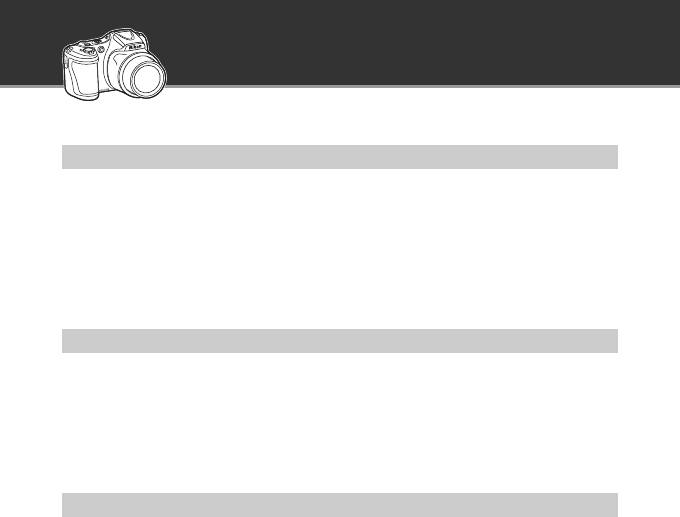
Основные функции COOLPIX L820
Фотокамера сделает все сама
G (простой авто режим) ……….……….……….……….…. A 36
При наведении фотокамеры на выбранный объект она сама выбирает подходящие настройки.
Это упрощает съемку в условиях, обычно требующих сложной настройки (например, съемка
при освещении сзади или ночью).
Чтобы быстро сделать снимок, достаточно нажать спусковую кнопку затвора.
Простота записи видеороликов
d Видеоролики HD1080p ……….………………………. A 88
Простым нажатием кнопки выполняется запись видеоролика высокого разрешения 1080p.
Для показа видеоролика в семье или друзьям подключите фотокамеру к телевизору.
Стереофоническое звучание позволит им погрузиться в атмосферу ваших приключений.
Добавление специальных эффектов, позволяющих снимать уникальные кадры
Режим специальных эффектов ……….…………….……. A 47
Осветляйте, затемняйте или смягчайте фотоснимки или же сохраняйте специфический цвет в
изображении, изменив все прочие цвета на черно-белые.
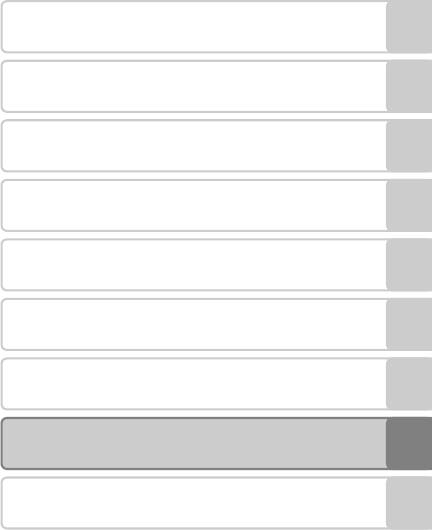
Введение
Основные элементы фотокамеры
Основы съемки и просмотра
Функции съемки
Функции просмотра
Запись и просмотр видеороликов
Общие настройки фотокамеры
Раздел справочной информации
Технические примечания и алфавитный
указатель
i
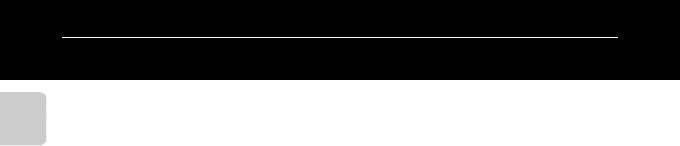
Введение
Прочтите это в первую очередь
Благодарим вас за приобретение цифровой фотокамеры Nikon COOLPIX L820. Прежде чем
начать пользоваться фотокамерой, ознакомьтесь с содержанием раздела «Меры
предосторожности» (A ix) и с информацией, содержащейся в этом руководстве. После
прочтения этого руководства держите его под рукой и обращайтесь к нему для ознакомления
Введение
с преимуществами новой камеры.
ii

Об этом руководстве
Чтобы сразу начать пользоваться фотокамерой, см. раздел «Основы съемки и просмотра»
(A 13).
Чтобы узнать о частях фотокамеры, а также об информации, отображаемой на мониторе, см.
раздел «Основные элементы фотокамеры» (A 1).
Введение
iii
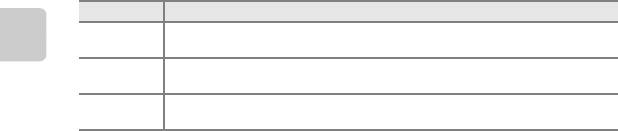
Дополнительная информация
• Символы и условные обозначения
Для облегчения поиска информации в этом руководстве используются следующие символы
и условные обозначения.
Значок Описание
Этим символом обозначаются меры предосторожности и сведения, с которыми
B
необходимо ознакомиться до использования фотокамеры.
Введение
Этим символом обозначаются примечания и сведения, с которыми необходимо
C
ознакомиться до использования фотокамеры.
Этими символами обозначаются страницы, содержащие соответствующие сведения.
A/E/F
E
: «Раздел справочной информации»,
F
: «Технические примечания и алфавитный указатель».
•
В настоящем руководстве карты памяти SD, SDHC и SDXC собирательно именуются «картами памяти».
• Настройка, устанавливаемая при покупке, называется «настройкой по умолчанию».
• Названия пунктов меню, отображаемых на мониторе фотокамеры, а также названия кнопок
и сообщения, отображаемые на мониторе компьютера, выделяются жирным шрифтом.
• В этом руководстве примеры отображения на мониторе могут не включать изображения,
чтобы индикация на мониторе была более понятной.
• В этом руководстве иллюстрации и информация, отображаемая на мониторе, могут
отличаться от фактического отображения.
iv

Информация и меры предосторожности
Концепция «постоянного совершенствования»
В рамках развиваемой компанией Nikon концепции «постоянного совершенствования»
пользователям предоставляется регулярно обновляемая информация о поддержке выпущенных
изделий и учебные материалы на следующих веб-сайтах:
• Для пользователей в США: http://www.nikonusa.com/
Введение
• Для пользователей в Европе и Африке: http://www.europe-nikon.com/support/
• Для пользователей в странах Азии, Океании и Ближнего Востока: http://www.nikon-asia.com/
Посетите один из этих веб-сайтов для получения последних сведений об изделиях, советов, ответов на
часто задаваемые вопросы и общих рекомендаций по фотосъемке и обработке цифровых
изображений. Дополнительные сведения можно получить у региональных представителей компании
Nikon. Контактные сведения можно узнать, посетив указанный ниже веб-сайт.
http://imaging.nikon.com/
Используйте только фирменные электронные принадлежности Nikon
Фотокамеры Nikon COOLPIX отвечают самым современным стандартам и имеют сложную электронную
схему. Только фирменные электронные принадлежности Nikon (включая зарядные устройства,
батареи и сетевые блоки питания), прошедшие специальную сертификацию Nikon для использования
с цифровой фотокамерой Nikon, разработаны и проверены на соответствие эксплуатационным
требованиям и требованиям безопасности этой электронной схемы.
ИСПОЛЬЗОВАНИЕ ЭЛЕКТРОННЫХ ПРИНАДЛЕЖНОСТЕЙ ДРУГИХ ПРОИЗВОДИТЕЛЕЙ (НЕ NIKON)
МОЖЕТ ПРИВЕСТИ К ПОВРЕЖДЕНИЮ ФОТОКАМЕРЫ И АННУЛИРОВАНИЮ ГАРАНТИИ
NIKON.
Для получения сведений о фирменных принадлежностях Nikon обратитесь к местному официальному
торговому представителю компании Nikon.
v

Перед съемкой важных событий
Перед съемкой важных событий, например свадьбы, или перед тем как взять фотокамеру в
путешествие, сделайте пробный снимок, чтобы убедиться в правильности работы фотокамеры.
Компания Nikon не несет ответственности за убытки или упущенную выгоду, возникшие в результате
неправильной работы изделия.
О руководствах
Введение
•
Никакая часть руководств, включенных в комплект поставки данного продукта, не может быть
воспроизведена, передана, переписана, сохранена в системе резервного копирования или переведена на
любой язык в любой форме любыми средствами без предварительного письменного разрешения
Nikon
.
•
Компания
Nikon
сохраняет за собой право изменять любые характеристики аппаратного и программного
обеспечения, описанного в данных руководствах, в любое время и без предварительного уведомления.
• Компания Nikon не несет ответственности за какой бы то ни было ущерб, вызванный применением
данного изделия.
•
Были приложены все усилия для того, чтобы обеспечить точность и полноту приведенной в руководствах
информации. Компания
Nikon
будет благодарна за любую информацию о замеченных ошибках и
упущениях, переданную в ближайшее представительство компании (адрес сообщается отдельно).
vi

Уведомление о запрещении копирования или воспроизведения
Необходимо помнить, что даже простое обладание материалом, скопированным или
воспроизведенным цифровым способом с помощью сканера, цифровой фотокамеры или другого
устройства, может преследоваться по закону.
• Материалы, копирование или воспроизведение которых запрещено законом
Не копируйте и не воспроизводите денежные банкноты, монеты, ценные бумаги, государственные ценные
бумаги и ценные бумаги органов местного самоуправления, даже если такие копии и репродукции
отмечены штампом «образец». Запрещено копирование и воспроизведение денежных банкнот, монет и
Введение
ценных бумаг других государств. Запрещено копирование и воспроизведение негашеных почтовых марок и
почтовых открыток, выпущенных государством, без письменного разрешения государственных органов.
Запрещено копирование и воспроизведение печатей государственных учреждений и документов,
заверенных в соответствии с законодательством.
• Предупреждения относительно копирования и воспроизведения
Копии и репродукции ценных бумаг, выпущенных частными компаниями (акции, векселя, чеки,
подарочные сертификаты и т. д.), сезонных билетов или купонов помечаются предупреждениями
согласно требованиям государственных органов, кроме минимального числа копий, необходимого
для использования компанией в деловых целях. Не копируйте и не воспроизводите государственные
паспорта; лицензии, выпущенные государственными учреждениями и частными компаниями;
удостоверения личности и такие документы, как пропуска или талоны на питание.
• Уведомления о соблюдении авторских прав
Копирование или воспроизведение книг, музыкальных произведений, произведений живописи,
гравюр, печатной продукции, географических карт, чертежей, фильмов и фотографий с
зарегистрированным авторским правом охраняется государственным и международным
законодательством об авторском праве. Не используйте изделие для изготовления незаконных копий,
нарушающих законодательство об авторском праве.
vii

Утилизация устройств хранения данных
Обратите внимание на то, что при удалении изображений или форматировании устройств хранения
данных, таких как карты памяти или внутренняя память фотокамеры, исходные данные изображений
уничтожаются не полностью. В некоторых случаях файлы, удаленные с отслуживших свой срок
устройств хранения данных, можно восстановить с помощью имеющихся в продаже программных
средств. Ответственность за обеспечение конфиденциальности любой подобной информации лежит
исключительно на пользователе.
Введение
Прежде чем избавиться от неиспользуемых устройств хранения данных или передать право
собственности на них другому лицу, следует стереть всю информацию с помощью имеющегося в
продаже специального программного обеспечения или отформатировать устройство, а затем
заполнить его изображениями, не содержащими личной информации (например, видами ясного
неба). Не забудьте также заменить изображения, выбранные для функции Выбрать снимок
параметра Экран приветствия (A 96). При физическом уничтожении устройств хранения данных
соблюдайте меры предосторожности, чтобы не нанести ущерба здоровью или имуществу.
viii
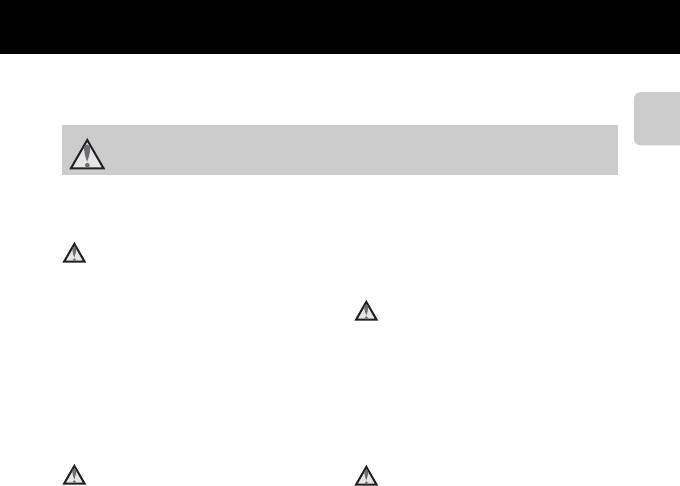
Меры предосторожности
Перед началом работы с устройством внимательно изучите следующие меры безопасности
во избежание получения травм и повреждения изделия Nikon. Всем лицам, использующим
данное изделие, следует ознакомиться с инструкциями по безопасности.
Данным символом отмечены предупреждения и сведения, с которыми необходимо
Введение
ознакомиться до начала работы с изделием Nikon во избежание травм.
ПРЕДУПРЕЖДЕНИЯ
В случае неисправности
извлеките батареи и доставьте изделие для
выключите фотокамеру
проверки в ближайший авторизованный
сервисный центр Nikon.
При появлении дыма или необычного
запаха, исходящего из фотокамеры или
Не пользуйтесь фотокамерой
блока питания, отсоедините блок питания
или сетевым
блоком питания
от сети и немедленно извлеките батареи,
при наличии
в воздухе
стараясь не допустить ожогов.
легковоспламеняющихся газов
Продолжение работы с устройством может
привести к получению травм. После
Не работайте с электронным
извлечения батареи или отключения
оборудованием и с фотокамерой
источника питания доставьте изделие для
при наличии в воздухе
проверки в ближайший авторизованный
легковоспламеняющихся газов: это
сервисный центр компании Nikon.
может привести к взрыву или пожару.
Не разбирайте фотокамеру
Меры предосторожности при
Прикосновение к внутренним частям
обращении с ремнем
фотокамеры или сетевого блока питания
фотокамеры
может привести к получению травм. Ремонт
Запрещается надевать ремень фотокамеры
должен производиться только
на шею младенца или ребенка.
квалифицированными специалистами. В
случае повреждения корпуса фотокамеры
или сетевого блока питания в результате
падения или другого происшествия
отключите сетевой блок питания и/или
ix
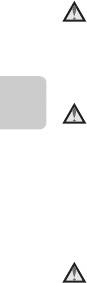
Храните в недоступном для
•
При зарядке
детей месте
никель-металлгидридных
аккумуляторных батарей Nikon
Уделяйте особое внимание тому, чтобы
EN-MH2 используйте только
маленькие дети не брали в рот батареи
указанное зарядное устройство и
или другие мелкие детали.
заряжайте батареи по четыре за раз.
Избегайте длительного
При замене батарей на батареи
контакта с включенной
EN-MH2-B2 (приобретаются
Введение
дополнительно) покупайте два
фотокамерой, зарядным
комплекта (в общей сложности
устройством или сетевым
четыре батареи).
блоком питания
• Аккумуляторные батареи EN-MH2
Детали этих устройств нагреваются, и их
предназначены для использования
длительный контакт с кожей может
только с цифровыми фотокамерами
привести к низкотемпературным ожогам.
Nikon и совместимы с моделями
COOLPIX L820.
Соблюдайте меры
• Соблюдайте полярность установки
предосторожности при
батарей.
обращении с батареями
•
Не закорачивайте и не разбирайте
Неправильное обращение с батареями
батареи. Не удаляйте и не вскрывайте
может привести к их протеканию или
изоляцию или корпус батарей.
взрыву. При обращении с батареями
• Не допускайте воздействия пламени
для данного изделия соблюдайте
или высоких температур на батареи.
следующие меры предосторожности.
• Не погружайте батареи в воду и не
• Перед заменой батарей выключите
допускайте попадания на них воды.
изделие. Если используется сетевой
• Не перевозите и не храните батареи
блок питания, убедитесь, что он
вместе с металлическими
отключен от сети.
предметами, например
• Используйте только батареи,
украшениями или шпильками.
рекомендованные для данного
• Из полностью разряженных батарей
изделия (A 14). Не используйте
может вытекать жидкость. Во
старые и новые батареи
избежание повреждения изделия
одновременно, а также батареи
извлекайте из него разряженные
разных производителей или типов.
батареи.
x
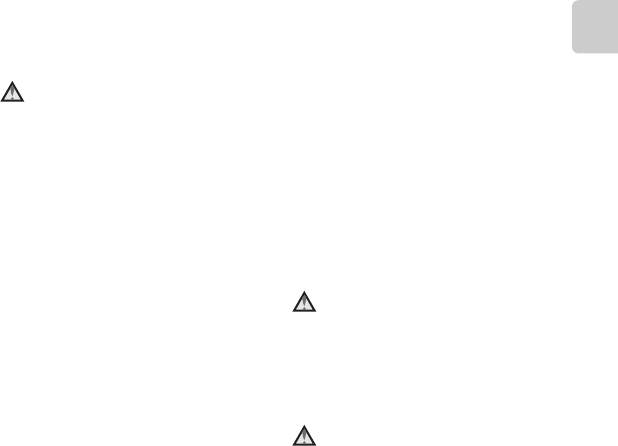
• Немедленно прекратите
воздействию высоких температур
использовать батарею, если вы
или открытого огня. В случае
заметили в ней какие-либо
повреждения изоляции сетевого
изменения, например смену окраски
шнура и оголения проводов
или деформацию.
отнесите его для проверки в
•
В случае попадания жидкости,
авторизованный сервисный центр
вытекшей из поврежденной батареи,
Nikon. Несоблюдение этого
на одежду или кожу немедленно
требования может привести к
Введение
смойте ее большим количеством воды.
возгоранию или поражению
электрическим током.
Во время эксплуатации
• Не прикасайтесь к сетевой вилке
зарядного устройства
или к зарядному устройству
(поставляется отдельно)
мокрыми руками. Несоблюдение
соблюдайте следующие меры
этого требования может привести
к поражению электрическим током.
предосторожности
• Не используйте
• Не допускайте попадания воды на
спреобразователями напряжения
устройство. Несоблюдение
этого
или преобразователями
требования может привест
и
постоянного тока. Несоблюдение
к возгоранию или поражению
этого требования может привести
электрическим током.
к повреждению изделия, а также к
•
Пыль на металлических частях сетевой
его перегреву или возгоранию.
вилки или вокруг них необходимо
удалять с помощью сухой ткани.
Используйте только
Продолжение работы с устройством
соответствующие кабели
может привести к возгоранию.
При подключении кабелей к входным и
• Не пользуйтесь сетевым шнуром и
выходным разъемам и гнездам используйте
не находитесь рядом с зарядным
только специальные кабели Nikon,
устройством во время грозы.
поставляемые вместе с фотокамерой или
Несоблюдение этого требования
продаваемые отдельно.
может привести к поражению
электрическим током.
Соблюдайте осторожность при
• Берегите шнур питания от
обращении с подвижными
повреждений, не вносите в него
частями фотокамеры
конструктивные изменения, не
Будьте внимательны. Следите за тем, чтобы
перегибайте его и не тяните за него
ваши пальцы и другие предметы не были
с силой, не ставьте на него тяжелые
зажаты крышкой объектива или другими
предметы, не подвергайте его
подвижными частями фотокамеры.
xi
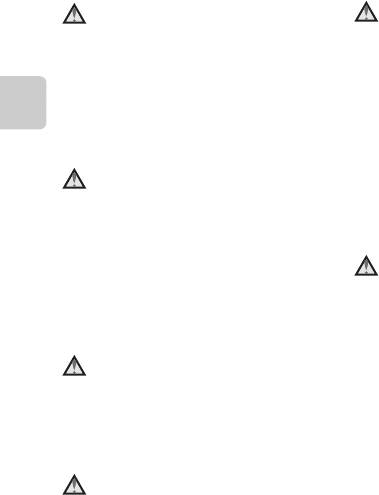
Компакт-диски
Во время эксплуатации в
Компакт-диск, поставляемый с этим
самолете или больнице
устройством, не должен воспроизводиться
следует выключать питание
на оборудовании, предназначенном для
Отключайте питание во время взлета
проигрывания звуковых компакт-дисков.
или посадки. Следуйте инструкциям
Воспроизведение компакт-дисков с
больничного персонала при
данными на аудиопроигрывателе может
использовании камеры в больнице.
Введение
привести к нарушениям слуха или
Испускаемые ей электромагнитные
повреждению оборудования.
волны могут привести к нарушениям
работы электронных систем самолета
Соблюдайте осторожность
или оборудования больницы. Если в
при использовании вспышки
фотокамеру вставлена карта Eye-Fi,
Использование вспышки на близком
которая может быть причиной сбоев в
расстоянии от глаз объекта съемки
работе, заранее извлеките ее.
может вызвать временное ухудшение
Объемные изображения
зрения. Особую осторожность следует
соблюдать при фотографировании
Не следует долгое время непрерывно
детей: в этом случае вспышка должна
просматривать записанные с помощью
находиться на расстоянии не менее 1 м
этой фотокамеры объемные
от объекта съемки.
изображения на экране телевизора,
монитора или другого
Не используйте вспышку, когда
видеоустройства. Поскольку у детей
ее излучатель соприкасается с
зрение находится в стадии
телом человека или каким-либо
формирования, то прежде чем
предметом
разрешить просмотр ребенку,
Несоблюдение этой меры предосторожности
советуем проконсультироваться с
может привести к ожогам или пожару.
педиатром или офтальмологом и
следовать их рекомендациям.
Избегайте контакта с
Продолжительный просмотр
жидкокристаллическим
объемных изображений может
веществом
привести к перенапряжению глаз,
Если монитор разбился, необходимо
вызвать тошноту или другие
предпринять срочные меры во избежание
неприятные ощущения. При
травм осколками стекла и предупредить
возникновении подобных симптомов
попадание жидкокристаллического
обратитесь к офтальмологу.
вещества на кожу, в глаза и в рот.
xii
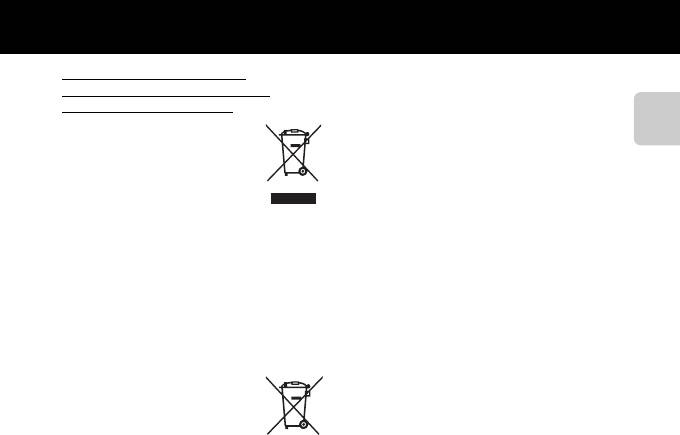
Примечания
Символ для раздельной
утилизации, применяемый
в европейских странах
Данный символ означает, что
изделие должно
Введение
утилизироваться отдельно.
Следующие замечания
касаются только
пользователей в
европейских странах.
•
Данное изделие предназначено для
раздельной утилизации
в соответствующих пунктах
утилизации. Не выбрасывайте
изделие вместе с бытовыми отходами.
• Подробные сведения можно
получить у продавца или в местной
организации, ответственной за
вторичную переработку отходов.
Данный символ на батареях
означает, что они подлежат
раздельному сбору отходов.
Следующие замечания
касаются только
пользователей в европейских странах:
• Все батареи, независимо от того,
промаркированы ли они этим
символом или нет, подлежат
раздельной утилизации в
соответствующих пунктах сбора.
Не выбрасывайте их вместе с
бытовыми отходами.
• Подробные сведения можно
получить у продавца или в местной
организации, ответственной за
вторичную переработку отходов.
xiii
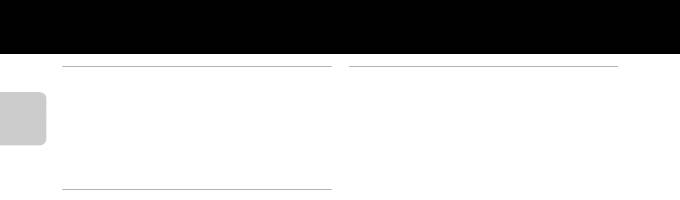
Оглавление
Введение …….………………………………………..…….. ii
Основы съемки и просмотра …….………… 13
Прочтите это в первую очередь………….……….. ii
Подготовка 1. Установка батарей…………..….. 14
Об этом руководстве…………………………………………… iii
Применимые батареи ………………………….…………… 14
Информация и меры предосторожности ….. v
Подготовка 2. Установка карты памяти ……. 16
Меры предосторожности ……………………………... ix
Внутренняя память и карты памяти…..………. 17
Введение
ПРЕДУПРЕЖДЕНИЯ ……………………………..………………… ix
Подготовка 3. Установка языка дисплея, даты
Примечания ………….…………..……….………..………… xiii
и времени …………………………..……….…………..………. 18
Шаг 1. Включение фотокамеры…………….…….. 22
Основные элементы фотокамеры………… 1
Включение и выключение фотокамеры…… 23
Корпус фотокамеры ……………….………….………..….. 2
Шаг 2. Выбор режима съемки.……….………..….. 24
Прикрепление ремня фотокамеры и крышки
Доступные режимы съемки…………………………… 25
объектива ………………………………….……………………………… 4
Шаг 3. Компоновка кадра ……………….………….... 26
Подъем и опускание вспышки ……………………….. 5
Использование зума………….……………………………… 27
Использование меню (кнопка d) .………..….. 6
Шаг 4. Фокусировка и съемка………………….….. 28
Монитор………….…………..……….………..………..…………. 8
Спусковая кнопка затвора……………………………… 29
Режим съемки…………………………………………………………. 8
Шаг 5. Просмотр изображений…………….…….. 30
Режим просмотра………..……………………………………… 10
Шаг 6. Удаление изображений………………….... 32
xiv
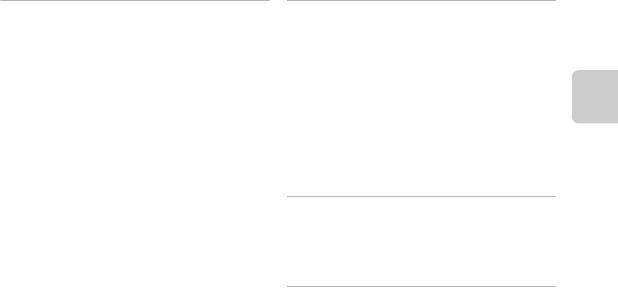
Функции съемки …………………………………….. 35
Функции просмотра ………………………………. 73
G (простой авто режим)…………………..……….... 36
Увеличение при просмотре .………….………..….. 74
Сюжетный режим
Отображение уменьшенного изображения,
(съемка в соответствии с сюжетами)………… 37
отображение календаря…………….………..………. 75
Просмотр описания каждого сюжета……….. 38
Функции, которые можно установить нажатием
Описание каждого сюжета……………………………… 38
кнопки
d
(Меню просмотра)
………….……….... 76
Режим специальных эффектов (применение
Подключение фотокамеры к телевизору,
эффектов при съемке) …………………..……….…….. 47
компьютеру или принтеру ……..………..…………. 78
Введение
Режим интеллектуального портрета (съемка
Использование ViewNX 2 …………..………..………. 80
улыбающихся лиц)…………………..……….………….... 49
Установка ViewNX 2……….………………………………….. 80
Использование функции смягчения тона
Передача изображений на компьютер……. 83
кожи…………………………………………………………………………… 51
Просмотр снимков…………………………………………….. 85
Режим A (Авто)…..…………..……….………..…………. 52
Функции, устанавливаемые с помощью
Запись и просмотр видеороликов ..…… 87
мультиселектора..……….…………..……….………..….. 53
Запись видеороликов ..…………..……….………..….. 88
Доступные функции ……………………………….………….. 53
Функции, которые можно установить
Использование вспышки
нажатием кнопки d (меню Видео)………… 91
(режимы вспышки)……………………………………………… 54
Просмотр видеороликов….…………..……….…….. 92
Использование автоспуска ……………………………. 57
Использование режима макросъемки……… 59
Общие настройки фотокамеры…………… 95
Регулировка яркости (Поправка
Функции, которые можно установить нажатием
экспозиции)………………………………………………………….… 61
кнопки
d
(меню настройки)
…………………..….. 96
Настройки по умолчанию……………………………….. 62
Функции, которые можно установить
нажатием кнопки d (Меню съемки)……… 64
Доступные меню съемки…………………………………. 65
Функции, одновременное использование
которых невозможно………………….………..………. 66
Фокусировка ……….………….………..……….………….... 68
Использование системы распознавания
лиц ……………………………………………………………………………… 68
Блокировка фокусировки……………………………….. 70
xv
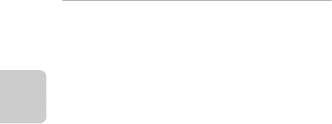
Редактирование видеороликов………….. E19
Раздел справочной информации …… E1
Подключение фотокамеры к телевизору (просмотр
Использование функции «Простая
изображений на экране телевизора)
…………... E21
панорама» (съемка и просмотр)………….… E2
Подключение фотокамеры к принтеру
Съемка с использованием функции
(прямая печать)..………..……….…………..………. E23
«Простая панорама»………………………….…………. E2
Подключение фотокамеры к
Просмотр изображений, снятых с помощью
принтеру……………….……………………………….………… E24
функции простой панорамы…………………..… E5
Печать отдельных изображений………….. E26
Просмотр и удаление изображений, снятых в режиме
Печать нескольких изображений……….. E28
Введение
непрерывной съемки (последовательность)
…… E6
Меню съемки (для режима
A
(авто))
…… E31
Просмотр последовательности
Режим изображения (размер и качество
снимков………………………………………………………………. E6
изображения)………………………………………………… E31
Удаление снимков в
Баланс белого (регулировка оттенка)
……….. E33
последовательности………………………….…………. E8
Непрерывная съемка…………….………………….. E36
Редактирование фотографий ……..…………. E9
Чувствительность………………..………………………. E38
Функции редактирования …………………………. E9
Параметры цвета………………………….……………… E39
Быстрая обработка: улучшение контраста и
Меню интеллектуального портрета…… E40
насыщенности………………………………….…………… E11
Смягчение тона кожи………………………………… E40
D-Lighting:
Таймер улыбки……………………..………………………. E41
повышение яркости и контраста……..….. E12
Отслеж. моргания ……………………………..………… E41
Смягчение тона кожи:
смягчение тона кожи….……………………………… E13
Эфф. фильтров: применение эффектов
цифровых фильтров……………………………….….. E14
Уменьшить снимок:
уменьшение размера изображения…… E16
Кадрирование:
создание кадрированной копии…………. E17
xvi

Меню просмотра..……….…………..……….……… E42
Меню настройки……………….………….……….... E59
Задание печати
Экран приветствия………………….………………….. E59
(создание задания печати DPOF)…………. E 42
Часовой пояс и дата……………………………..……. E60
Показ слайдов ………………………………….…………… E45
Настройка монитора………………….……………… E63
Защита………………….…………………………………………… E46
Печать даты (впечатывание даты и
Повернуть снимок………………………………………. E49
времени)………………………………………………………….. E65
Копирование (копирование с карты памяти во
Подавл. вибраций…………..…………………………… E67
внутреннюю память фотокамеры и наоборот)
…. E50
Обнаруж. движения…………………….……………… E68
Свойства отобр. послед.………………………….. E52
АФ-помощь…………………………………………………….. E69
Введение
Выбрать основной снимок……………………… E52
Настройка звука…….……………………………….……. E70
Меню видео……………..………..………….………..… E53
Авто выкл. ……………………………….………………………. E71
Параметры видео………………………………………… E53
Форматир. памяти/Форматир. карточки
….. E72
Режим автофокуса………………………………………. E58
Язык/Language…………….……………………………….. E73
Подавл. шумов от ветра…………..……………….. E58
Настройки ТВ……………………………………….………… E74
Предуп. о закр. глаз ………………………….………… E75
Загрузка Eye-Fi …………………………..………………….. E77
Сброс всех знач…………………………….……………… E78
Тип батарей……………………….…………………………… E82
Версия прошивки……….……………………………….. E82
Имена файлов и папок……………..………….... E83
Дополнительные принадлежности ……. E85
Сообщения об ошибках ……………..…………. E86
xvii
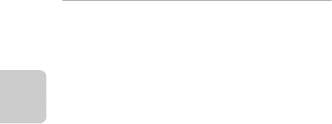
Технические примечания и алфавитный
указатель………………………………………..……… F1
Уход за изделием .………….………..……….…………. F 2
Фотокамера……………………………………………………….. F2
Батареи……………………………………….……………………….. F3
Карты памяти………………………………..…………………… F5
Чистка и хранение………………..………..……….….. F6
Чистка…….…………………………………………………………….. F6
Введение
Хранение…………………………………………………………….. F7
Поиск и устранение неисправностей…….. F8
Технические характеристики……………..…. F16
Рекомендованные карты памяти……..……. F20
Поддерживаемые стандарты…………………… F21
Алфавитный указатель …………..………….……. F23
xviii
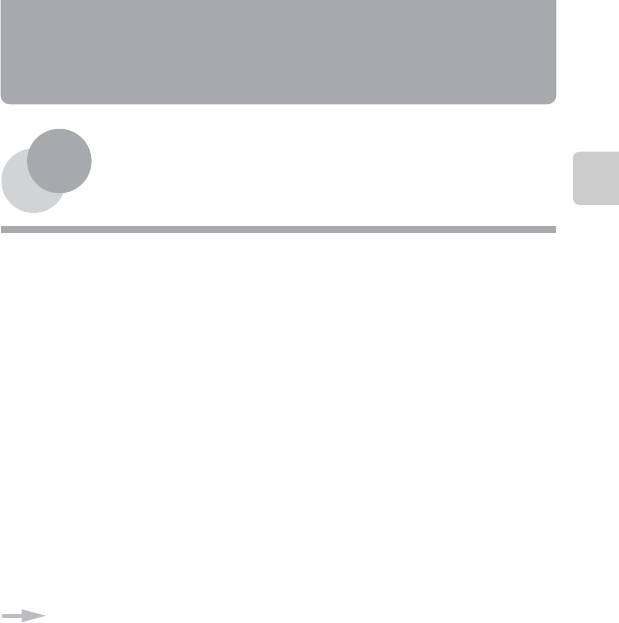
Основные элементы
фотокамеры
Основные элементы фотокамеры
В этой главе описываются основные элементы фотокамеры, а также разъясняется значение
информации, отображаемой на мониторе.
Корпус фотокамеры ……..…………..…………………….. 2
Прикрепление ремня фотокамеры и крышки объектива….…………4
Подъем и опускание вспышки……………..……………….……………..……………..5
Использование меню (кнопка d) …..……..……... 6
Монитор……..……..……..……..……..……..……..……..….. 8
Режим съемки………..……………..………………..……………..……………….……………....8
Режим просмотра…….……………..……………….……………..……………..……………..10
1
Чтобы сразу начать пользоваться фотокамерой, см. раздел «Основы съемки и
просмотра» (A 13).
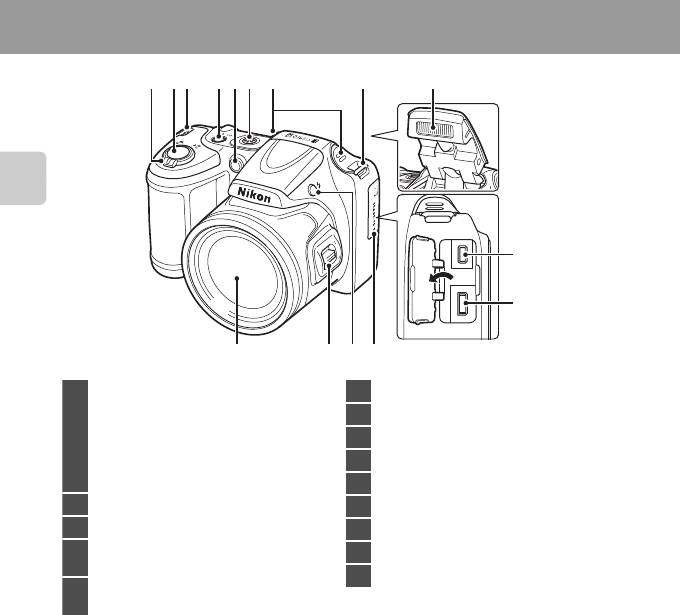
Корпус фотокамеры
765843321
Основные элементы фотокамеры
9
10
1314
12 11
2
Рычажок зуммирования ………………………………..27
6 Громкоговоритель………………………..…………………93
f : широкоугольное положение ……….27
7 Встроенный микрофон (стерео)……………….88
g : телефото…………………………………………………27
1
h : просмотр уменьшенных
8 Вспышка………………….……………………………….……….5, 54
изображений……………………………….……….75
9 USB-/выходной аудио-/видеоразъем……..78
i : увеличение при просмотре………….74
j : Справка……………………………..…………………….38
10 Pазъем HDMI micro (тип D)………………………….. 78
2 Спусковая кнопка затвора…………………..……….28
11 Крышка разъема…………..………………………………….. 78
3 Проушина для ремня фотокамеры……………. 4
12 Кнопка m (открытие вспышки)………………5, 54
Выключатель питания/индикатор
13 Боковой рычажок зуммирования……………. 27
4
включения питания………………………………………….22
14 Объектив
Индикатор автоспуска……………………………………57
5
Вспомогательная подсветка АФ………………..96
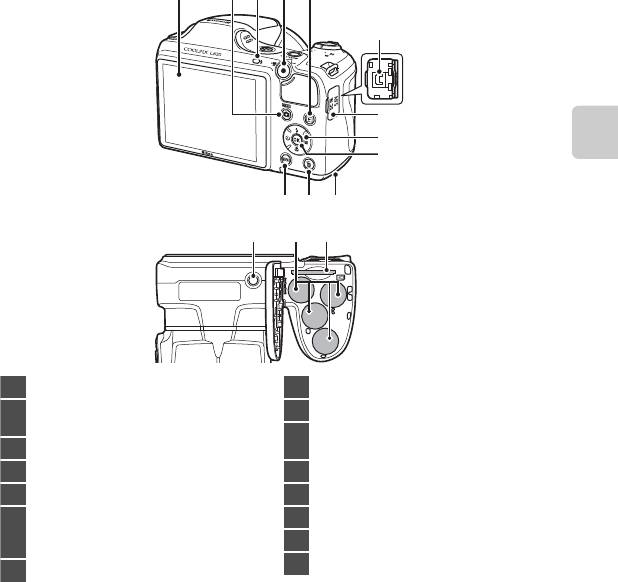
1
432
5
6
7
8
9
Основные элементы фотокамеры
11 1012
13 14 15
3
1 Монитор…………………..…………………………………………….. 8
8 Мультиселектор
Кнопка A (режим съемки)
9 Кнопка k (сделать выбор)
2
………………………………………………………………36, 37, 49, 52
Крышка батарейного отсека/
10
3 Индикатор вспышки…………………………………….….56
гнезда для карты памяти …………………….... 14, 16
4 Кнопка b (e видеосъемка)…….………………..88
11 Кнопка l (удалить)…………………..……………………..32
5 Кнопка c (просмотр)……………..…………………….30
12 Кнопка d…………………….………………64, 76, 91, 96
Входной разъем постоянного тока (предназначен для
13 Штативное гнездо …………………………………..… F18
6
сетевого блока питания, приобретаемого
14 Батарейный отсек…………………………………………….14
дополнительно в компании Nikon)
………….15, E85
15 Гнездо для карты памяти………………………………16
7
Крышка входного разъема постоянного тока
…..15
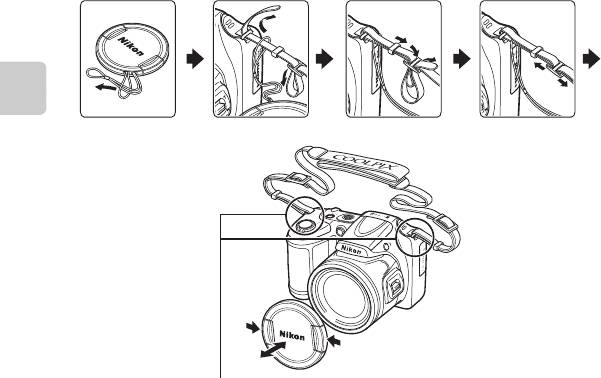
Прикрепление ремня фотокамеры и крышки объектива
Прикрепите крышку объектива LC-CP28 к ремню фотокамеры, а затем прикрепите ремень к
фотокамере.
Основные элементы фотокамеры
4
Ремень крепится с обеих сторон.
B Крышка объектива
• Перед фотографированием крышку объектива необходимо снять.
• В то время, когда съемка не ведется (например, при отключенном питании или при переносе
фотокамеры), устанавливайте крышку объектива на объектив для его защиты.
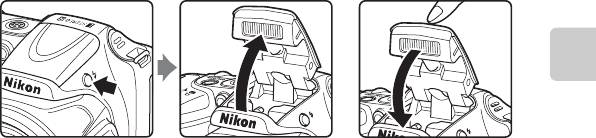
Подъем и опускание вспышки
Чтобы поднять вспышку, нажмите кнопку открытия вспышки m.
• Настройки вспышки ➝ «Использование вспышки (режимы вспышки)» (A 54)
• Осторожно нажимая на вспышку, опустите ее до полной фиксации, если вспышка не
используется.
Основные элементы фотокамеры
5
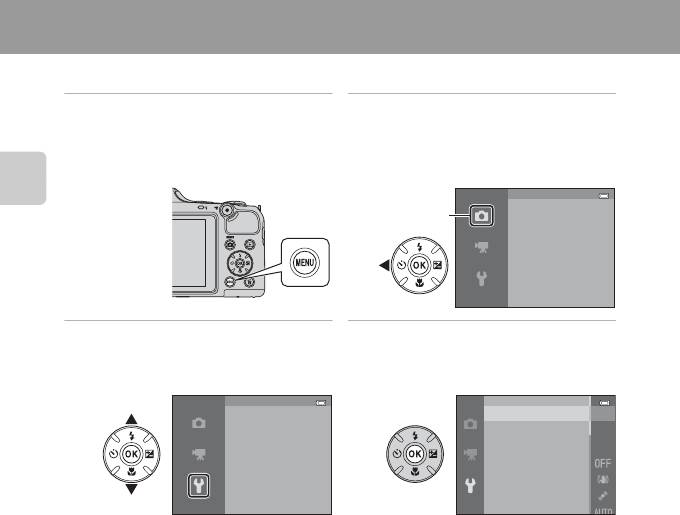
Использование меню (кнопка d)
Для перемещения по меню можно использовать мультиселектор и кнопку k.
1 Нажмите кнопку d.
2 Нажмите кнопку
• Отображается меню.
мультиселектора J.
• Символ меню отображается желтым
цветом.
Меню съемки
Режим изображения
Основные элементы фотокамеры
Баланс белого
Непрерывный
Чувств ительность
Параметры цвета
3 Чтобы выбрать символ меню,
4 Нажмите кнопку k.
нажмите H или I.
• Теперь можно выбирать элементы в
меню.
6
Настройка
Экран приветств ия
Часовой пояс и дата
Настройка монитора
Печать даты
Подавл. в ибраций
Обнаруж. движения
АФ
—
помощь
Экран приветств ия
Часовой пояс и дата
Настройка монитора
Печать даты
Подавл. в ибраций
Обнаруж. движения
АФ
—
помощь
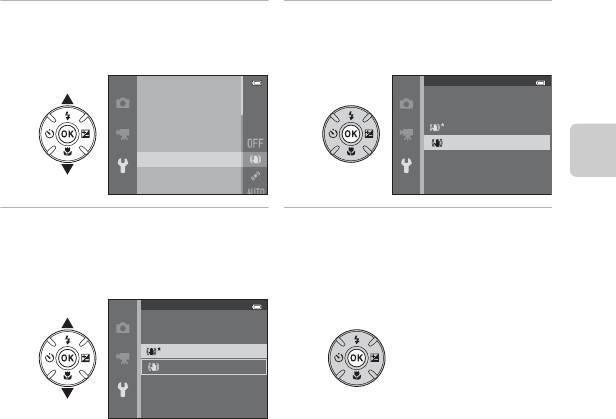
5 Чтобы выбрать элемент в меню,
6 Нажмите кнопку k.
нажмите H или I.
• Отображаются настройки для
выбранного элемента.
Экран приветств ия
Часовой пояс и дата
Настройка монитора
Печать даты
Подавл. в ибраций
Обнаруж. движения
Основные элементы фотокамеры
7 Чтобы выбрать настройку,
8 Нажмите кнопку k.
нажмите H или I.
• Выбранная настройка применяется.
• По завершении использования меню
нажмите кнопку d.
7
АФ
—
помощь
Подавл. в ибраций
Вкл. (гибрид)
Вкл.
Выкл.
Подавл. в ибраций
Вкл. (гибрид)
Вкл.
Выкл.
C Настройка пунктов меню. Примечания
• В зависимости от текущего режима съемки и состояния фотокамеры некоторые пункты меню
выбрать невозможно. Недоступные пункты отображаются серым цветом и не могут быть выбраны.
• Во время отображения меню можно переключиться в режим съемки, нажав спусковую кнопку
затвора, кнопку A (режим съемки) или кнопку b (e видеосъемка).
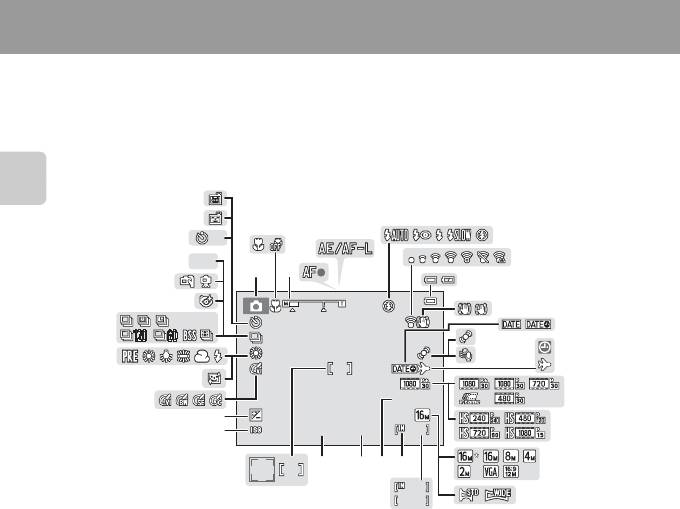
Монитор
• Информация, отображаемая на мониторе при съемке и просмотре, изменяется в
зависимости от настроек фотокамеры и выполняемой операции.
По умолчанию информация отображается при включении фотокамеры, а также во время
работы с фотокамерой, а через несколько секунд информация исчезает (Настройка
монитора (A 96) > Информация о фото > Авто).
Режим съемки
Основные элементы фотокамеры
8
37
36
2
5
35
1010
6
4
7
34
HDRHDR
1
3
33
8
32
9
31
1010
10
11
13
30
12
14
29
15
28
2 9 m 0 s29m 0s
27
+1.0+1.0
16
26
F 3.0F3.01 / 2 5 01/250
9 9 9999
17
21
202223
19
999
9 9 9
2425
18
9999
9 9 9 9

Основные элементы фотокамеры
9
1 Режим съемки………………………..36, 37, 47, 49, 52
20 Индикатор внутренней памяти………..……….22
2 Режим макросъемки………………………….……………59
21 Время записи видеоролика………….88, E55
3 Индикатор зума………………………………………….27, 59
22 Значение диафрагмы …………………………………….. 29
4 Индикатор фокусировки…………………………..….28
23 Выдержка….………………………………………………………….29
5 Индикатор AE/AF-L……………………………..……………45
24 Зона фокусировки……………………………………………28
6 Режим вспышки…………………………………………………54
Зона фокусировки (система распознавания
25
лиц, система распознавания домашних
7 Индикатор Eye-Fi…………..…………………………………..97
питомцев)………………………..………………………………….. 28
8 Индикатор уровня заряда батареи………….22
26 Чувствительность ISO..………………………………….. 65
9 Символ подавления вибраций…………………..96
27 Величина коррекции экспозиции…………… 61
10 Печать даты………………………….………………………………96
28 Параметры цвета …………………………………….………. 65
11 Значок обнаружения движения………………..96
29 Смягчение тона кожи …………………………………….65
12 Подавл. шумов от ветра……………………………..….91
30 Баланс белого…………………….………………………………65
Индикатор «Дата не
13
31 Режим непрерывной съемки……………… 44, 65
установлена» ………………………………..21, 96, E86
32 Значок отслеживания моргания……………….65
14 Индикатор пункта назначения…………………..96
33 С рук, штатив………..……………………………….……. 39, 40
Параметры видео (видеоролики с
15
нормальной скоростью)…………………………………91
34 Освещение сзади (HDR)………………………………..42
16 Параметры видео (видеоролики HS)………91
35 Индикатор автоспуска…………………………………..57
17 Режим изображения ………………………..65, E31
36 Таймер улыбки…………………..………………………………65
18 Простая панорама…………………………………..……….43
37 Автосп. для пор. пит……………………..…………………44
Число оставшихся кадров
19
(фотографии) ………………………………..……..22, E32
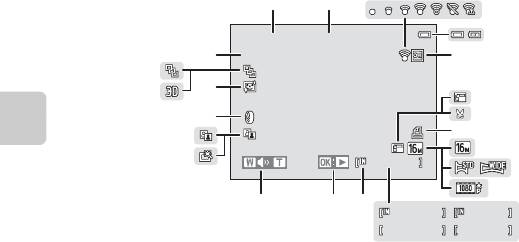
Режим просмотра
Основные элементы фотокамеры
10
1 m 0 s
1m 0s
9 9 9 / 9 9 9
999/ 999
1 m 0 s
1m 0s
9 9 9 9 / 9 9 9 9
9999/9999
9 9 9 9 . J P G
9999.JPG
9 9 9 / 9 9 9
999/ 999
1 5 / 0 5 / 2 0 1 3 1 2 : 0 0
1 2
3
4
15/05/2013 12:00
22
5
21
19
20
6
18
7
8
17
9
16
10
11
15
14
13
12
ba
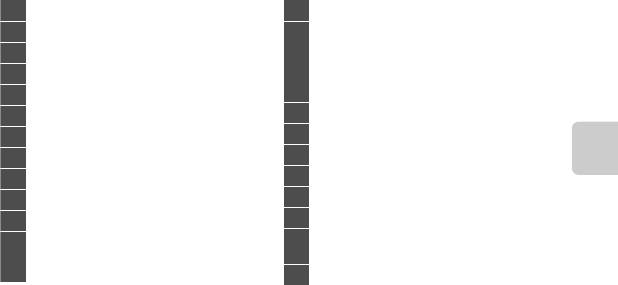
Основные элементы фотокамеры
11
1 Дата записи………………………………………..………………..18
13 Индикатор внутренней памяти………..……….30
2 Время записи………………………………………………………18
Разметка для просмотра простой
панорамы………………………………….………………………….43
3 Индикатор Eye-Fi…………..…………………………………..97
14
Разметка для просмотра
4 Индикатор уровня заряда батареи………….22
последовательности ……………………………..……….31
Индикатор просмотра видеоролика ……..92
5 Символ защиты …………………………………….……………76
6 Символ уменьшенного снимка………………….76
15 Индикатор громкости……………………………………93
7 Символ кадрированной копии ………………….74
16 Символ быстрой обработки …………………..….. 76
8 Символ задания печати………………………..……….76
17 Символ D-Lighting……………………………………………76
9 Режим изображения ………………………..65, E31
18 Символ эффектов фильтров …………………..….. 76
10 Простая панорама…………………………………..……….43
19 Символ смягчения тона кожи…………………….76
11 Параметры видео……………………………………………..91
20 Индикатор 3D изображения……………………….45
(a) Номер текущего снимка/
Отображение последовательности (если выбран
21
12
общее число снимков……………….……………30
параметр
Отдельные снимки
)
……………………..76
(b) Время записи видеоролика …………………92
22 Номер и тип файла ……………………….………….E83
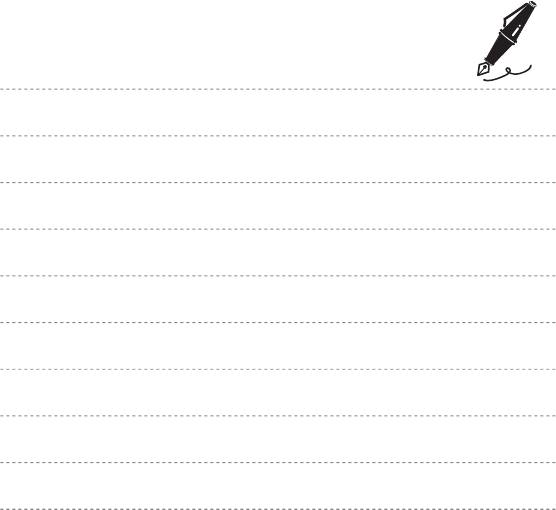
12
