Страницы и текст этой инструкции
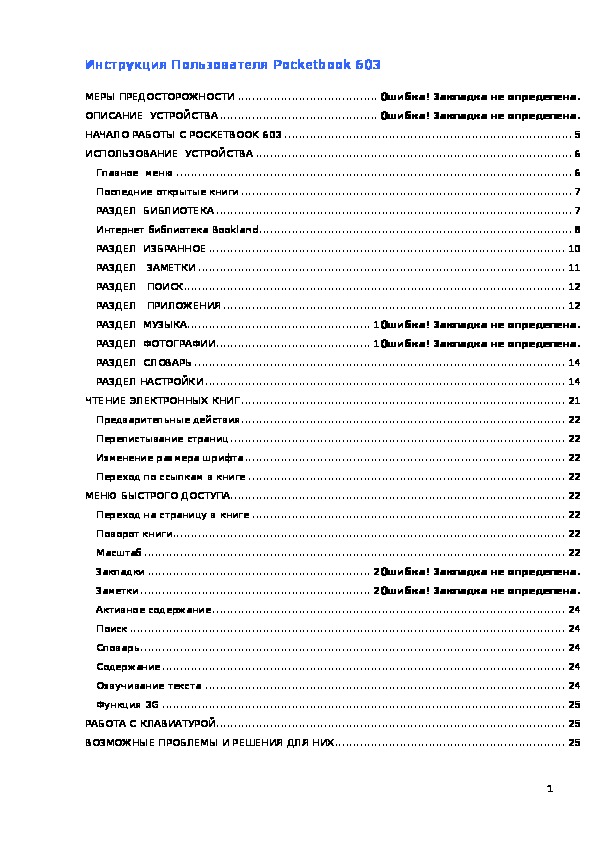 Руководство пользователя электронной книги PocketBook Pro 603
Руководство пользователя электронной книги PocketBook Pro 603
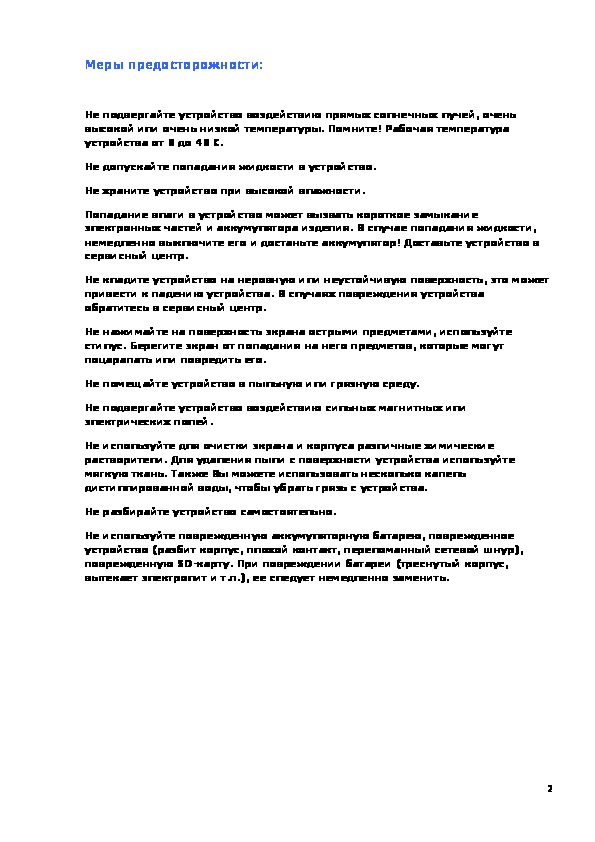 Информация отображена на картинке
Информация отображена на картинке
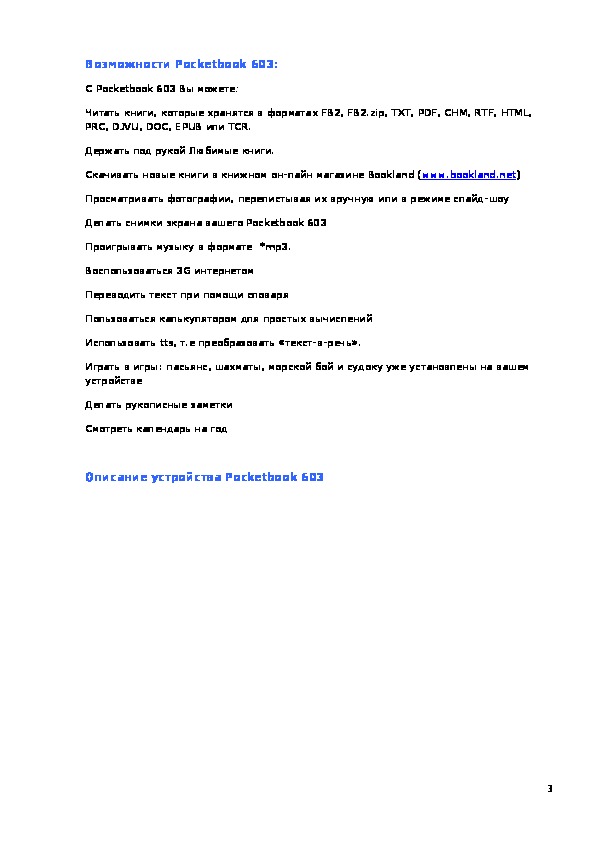 Информация отображена на картинке
Информация отображена на картинке
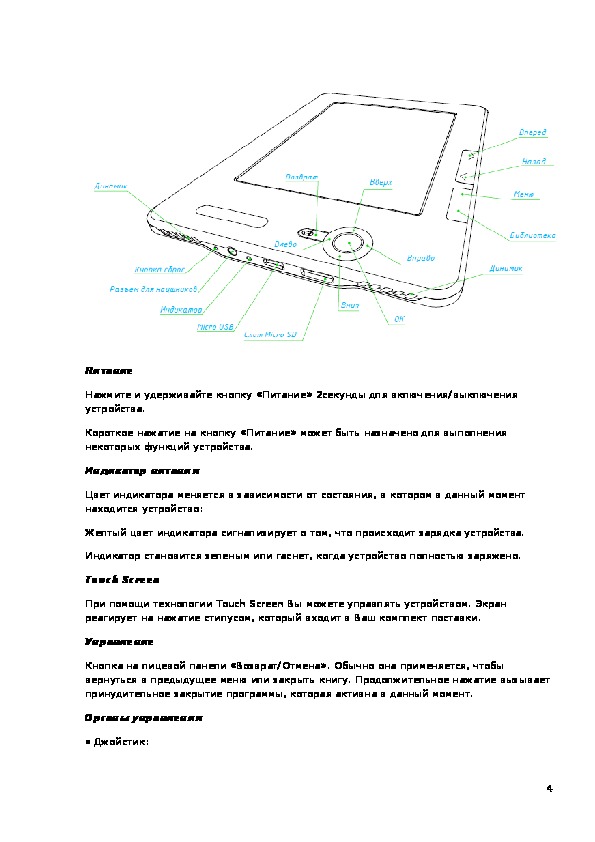 Информация отображена на картинке
Информация отображена на картинке
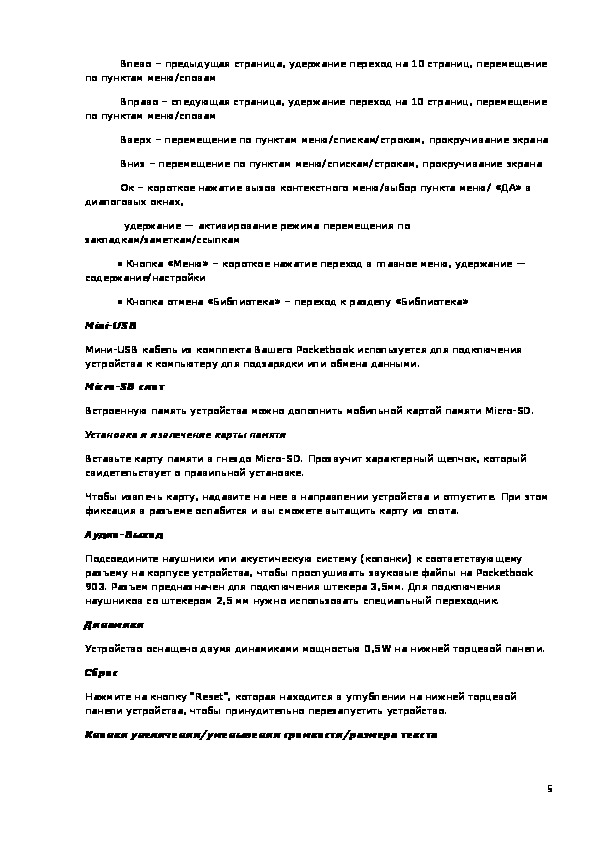 Информация отображена на картинке
Информация отображена на картинке
Как использовать наш сайт инструкций OnlineManuals.ru
Наша цель состоит в том, чтобы предоставить вам быстрый доступ к содержанию инструкции для электронной книги PocketBook Pro 603.
С помощью онлайн просмотра, Вы можете быстро просмотреть содержимое инструкции и найти решение проблемы с электронной книги PocketBook Pro 603.
Для Вашего удобства
Если листать руководство пользователя электронной книги PocketBook Pro 603 прямо на сайте, не очень удобно для Вас, есть два возможных решения:
• Просмотр в полноэкранном режиме — легко просмотреть руководство пользователя (без загрузки его на свой компьютер), Вы можете использовать режим полноэкранного просмотра.
Для просмотра инструкции пользователя электронной книги PocketBook Pro 603 на полном экране, используйте кнопку «Открыть в Pdf-viewer».
• Загрузка на компьютер — Вы можете также скачать Руководство пользователя электронной книги PocketBook Pro 603 на свой компьютер и сохранить его в файлах.
Многие люди предпочитают читать документы не на экране, а в печатной версии.
Возможность печати руководства пользователя также была предусмотрена на нашем сайте,
и вы можете использовать ее, нажав на иконку «печать» в Pdf-viewer.
Нет необходимости печатать все руководство электронной книги PocketBook Pro 603, можно выбрать только нужные страницы инструкции.

- Manuals
- Brands
- Pocketbook Manuals
- eBook Reader
- Pro 603
- User manual
-
Contents
-
Table of Contents
-
Troubleshooting
-
Bookmarks
Quick Links
User Manual
PocketBook Pro 603
Related Manuals for Pocketbook Pro 603
Summary of Contents for Pocketbook Pro 603
-
Page 1
User Manual PocketBook Pro 603… -
Page 2: Table Of Contents
Table of Contents Safety precautions ……………6 Appearance and controls …………9 Controls and Indicators …………..11 PocketBook Pro 603 technical characteristics ……13 Getting started …………….14 Modes of Device Operation……………. 16 Software functions …………..17 Main Menu ………………17 Last Open Books …………….18 Main Panel ………………19…
-
Page 3
Sudoku ………………….. 41 Snake ………………….41 Browser …………………. 41 PocketNews ………………..42 Links ………………….44 Music ………………..45 Search ………………..46 Configuration ………………47 Adding New Books and Book Reading ……..56 Fast Access Menu …………….58 Search ………………….58 Contents ………………… 59 Voice ………………….59 Notes …………………. -
Page 4
3G Wireless Connection Configuration ……….81 Internet connection lost …………..82 Using the stylus ………………82 Working with the keyboard …………84 Connecting Bluetooth audio device …………85 Connecting Bluetooth keyboard…………87 Possible Malfunctions and Troubleshooting ……89 Client Support …………….92 Software version update …………93 Manual Update……………….93 Automatic Update …………….94 Troubleshooting …………….. -
Page 5
Thank you for purchasing PocketBook Pro 603! Before you start using this PocketBook Pro 603 please read this Manual carefully. You will learn how to ensure your own safety and extend the service life of your device. If any of the following safety measures have not been complied with or defects/faults are observed please contact the authorized service center to check your device. -
Page 6: Safety Precautions
Safety precautions Do not expose your device to excessively high or low temperatures. Avoid direct sunlight. Avoid heating or cooling the battery. An excessively hot battery may cause skin burns. Please note that the operating temperature ranges from 0°С to 40°С. Avoid exposure to direct flame or smoke (cigarette, lighter, open fire etc.).
-
Page 7
Warning! The screen is made on a glass substrate and is a fragile component. Its surface is covered with a layer of elastically transparent material. A characteristic feature of mechanical damage to part of the screen is that the section of the screen in question does not refresh when changing the image, even if there may be no visible cracks. -
Page 8
RF signals. To avoid damage to your PocketBook Pro 603 do not format the internal memory of the device using a personal computer. -
Page 9: Appearance And Controls
Appearance and controls This section provides a general description of your PocketBook Pro 603 and its functional keys. Front View:…
-
Page 10
Back View:… -
Page 11: Controls And Indicators
Controls and Indicators 1. ‘On/Off’ – switches the device on/off (long pressing); 2. ‘ОК’ – confirms selection, calls fast access or context menu; 3. ‘Up’ – navigation key; 4. ‘Down’ – navigation key; 5. ‘Left’ – navigation key; 6. ‘Right’ – navigation key; 7.
-
Page 12
16. Micro-USB connector – designed for connecting your device to either PC or charger (optional) via the Micro USB cable; 17. MicroSD-slot – used to connect an external MicroSD memory card. (optional); 18. Battery compartment cover. 19. Stylus — used to control the device via the touch panel; 20. -
Page 13: Pocketbook Pro 603 Technical Characteristics
PocketBook Pro 603 technical characteristics Display 6» E-Ink® Vizplex 600×800, 166 dpi, black/white Touch Panel EMR (E-Writing, pen touch module) Processor 533 МHz Memory RAM: 256Мb; Flash: 2Gb Operating system Linux® 3G; Wi-Fi® (b/g); Bluetooth® 2.1; Communications Micro USB (480 Mb/s)
-
Page 14: Getting Started
5. Now you can disconnect the device and turn it on for the first time. If your device remains active during charging, the PocketBook screen will display a request to select between charging the battery and connection for data transmission. Charging will only start after you select the respective mode.
-
Page 15
NSTALLATION FOR NTERNET SAGE A 3G module is built into PocketBook Pro 603. This module will enable you to connect to the Internet in any location covered by the 3G network. To install USIM card, remove the device rear cover, unscrew the battery fasteners,… -
Page 16: Modes Of Device Operation
remove the battery itself and install the USIM card into the slot. To configure 3G Internet refer to the Configuration ⇨ Connectivity section. Modes of Device Operation. Modes of device operation can be classified as follows: By power consumption Normal operating mode is the main mode of device operation.
-
Page 17: Software Functions
Software functions Main Menu The Main Menu appears after turning on of the device. The Main Menu is a software element which displays basic functional and control sections for convenient use of the device: Last open books; Main panel; …
-
Page 18: Last Open Books
To access Main Menu while your device is in use, press ‘Home’ on the face panel or press the ‘Backward’ key sequentially. Last Open Books Displays recently opened documents. The number of displayed documents depends Main Menu configuration. The following display settings are accessible in the context menu when displaying books in a widget: …
-
Page 19: Main Panel
Main Panel Display of the basic functional and control sections: 1. Library; 2. Notes; 3. Favorites; 4. Photo; 5. Dictionary; 6. Applications; 7. Music; 8. Search; 9. Configuration. Detailed information about each section of the Main Panel is given below.
-
Page 20: Widgets
Important! The Favorites section is replaced with the Registration section in the main menu of unregistered devices. The Favorites section will be available after device registration. More details concerning registration are given below. Widgets A Widget is a Main Menu element. It displays the latest and specific information and allows fast access to detailed info.
-
Page 21: Status Bar
Calculator: A simple calculator that allows you to perform 4 arithmetic operations, calculate per cent, and take the square root. By pressing the button in the right bottom corner of the widget you can switch to full- screen application Engineering Calculator (to learn more go to Applications).
-
Page 22
In the main menu: Current date In reading mode: Current page number/total number of pages in the book Book title and percentage of the total number of pages in the book. Battery charge and current time are always displayed in the status bar. -
Page 23: Main Panel Elements
Main panel elements Library The library is the e-book file manager. Library contains the following tabs: Library – the main tab The left-hand part contains book-sorting folders (Favorites|Genre|Formats). The right-hand part displays a book list in the selected folder. …
-
Page 24
To select/unselect media, select it and press OK. The device can work with files of the following text types: (ADOBE DRM), EPUB (ADOBE DRM), , EPUB, FB2, TXT, DJVU, , CHM, DOC, TCR, FB2.ZIP, PRC, HTML DOCX The ‘Library’ section displays all books, magazines and other documents downloaded to internal memory and Micro SD card (if any). -
Page 25
Managing the section content via Context Menu; Accessing the BookLand library. Navigation: ‘Up’, ‘Down’, ‘Right’, ‘Left’ – navigation in the list; ‘Forward’, ‘Backward’ – fast return/switching to previous/next page; ‘Return’ – back to the previous menu; … -
Page 26: Bookland Electronic Library
Chapter. BookLand Electronic Library PocketBook Pro 603 allows the user to browse and download books from the electronic library of the ‘BookLand’ online store. The device accesses the library services via wireless Internet connection (Wi-Fi or Bluetooth).
-
Page 27
Main functions: Log on to/user registration in the library; Browse, manage book shelves/content; Access to new books and bestsellers in store or the free library; Book search in the catalog; Overview of popular authors; Overview of ways to replenish your balance in the ‘BookLand’… -
Page 28: Loading Of The Protected Electronic Books (Drm)
You can access the book in the «My Bookshelves» section. Select the appropriate format before downloading. The book can be downloaded in several formats. The downloaded book will be placed in the device’s root folder, where it will be available for reading. Note: Also in store for downloading books available in the format * lit, that do not open the device.
-
Page 29: Downloading Of Protected Books
Downloading of Protected Books The user can download protected books onto device in two ways: OOK DOWNLOADING VIA THE ACSM LINK Take the following actions to download a link file onto the device: 1. Visit the www.adobe.com site using a PC browser. (Note.
-
Page 30
Take the following actions to open a protected book (DRM) on your device: 1. Copy the book link file ( *.aсsm) to the device. 2. Browse and open this file on your device. 3. Follow on-screen instructions to activate your device. To do this, use the on-screen keyboard to enter login and password of your account into the Device Activation form at: www.adobe.com. -
Page 31: Book Borrowing
The book copied from PC to device using Adobe Digital Editions will become accessible if you activate the device. When connecting the device to PC, Adobe Digital Editions prompts you to activate the new device. Pressing the Activate Device button completes activation. Note: If the device is not activated, it will be impossible to copy a book from PC to device using Adobe Digital Editions.
-
Page 32: Notes
Notes This section stores notes that you can create from time to time through the Fast Access Menu when reading. You can make the following types of notes: Pencil marks in the text Highlight text with a marker …
-
Page 33
Main functions: Quick search and opening of books marked as Favorites by the user. manage the section content via Context Menu. Navigation: ‘Up’, ‘Down’, ‘Right’, ‘Left’ – navigation in the list; ‘Forward’, ‘Backward’ – fast return/switching previous/next page;… -
Page 34: Registration
File: o Rename; o Move to folder; o Copy to SD-card/Internal memory; o Move to SD-card/Internal memory; o Delete; o Send. View – display of Favorites section o List o Thumbnails o Detailed Show name as: o Book titles; File names.
-
Page 35: Photo
Upon completing registration http://www.bookland.net site, you must enter the obtained activation code in the respective form. If the entered code is correct, the registration process will be completed. Registration is associated with the device only and is not connected with user profiles. Photo This section displays JPG, BMP, PNG and TIFF photographs and images.
-
Page 36
Commands available from context menu in ‘Photo’: Open; Information; Delete; View: o list; o thumbnails; o details; o show name as: book titles; file names. o filter: none; only internal memory; only SD-card. o screen orientation. -
Page 37
There is a list of folders containing images, located in the left-hand part of the screen. There can be standard preset folders in the device: Screens – the folder is created when making a screenshot, and all further screenshots are saved in this folder. -
Page 38: Dictionary
Dictionary This section stores dictionaries that can be used for translations. To translate, enter a word from the on-screen keyboard, and then the program will search for its translation. For your convenience we recommend to switch to full screen display mode by pressing the ‘OK’ key for a few seconds.
-
Page 39: Additional Dictionaries
Additional dictionaries To install additional dictionaries you must download them from the official website www.pocketbook-int.com (the dictionary file has a .dic extension) and add them to the system/dictionaries folder on the device. This folder contains dictionaries which are used in the device. You can also remove unnecessary dictionaries from the device.
-
Page 40: Clock
The engineering calculator can be used to perform extremely complicated calculations. Clock This application turns your PocketBook to a useful digital bracket clock; Chess Classic chess game You can play either the computer or another person;…
-
Page 41: Sudoku
Text: select the position and size of the text box. Text is entered with the on-screen keyboard; Pencil: a tool for drawing thin lines Marker: a tool for drawing thick lines Eraser: a tool for removing lines and text …
-
Page 42: Pocketnews
Cursor control arrows: for navigation in the browser window and within the on-screen keyboard. Paging buttons: for moving between links. “OK” button: for selecting links and activating text boxes. When you activate a text box for entering addresses and filling in text fields it automatically activates the on-screen keyboard.
-
Page 43
Deleting an RSS feed. Select the feed you want to delete. Call up the context menu (by pressing the “Menu” button). Select the Delete command. Editing an RSS feed. Select the feed you want to edit. Call up the context menu (by pressing the «Menu»… -
Page 44: Links
Links The Links browser is an application for viewing web pages. You can navigate in the browser by using the following buttons: Up and Down buttons to switch between active elements on the page (links, text boxes, etc.); Right and Left buttons: o short press –…
-
Page 45: Music
The browser supports downloading files from the Internet. Downloaded files are saved to the root folder of the device’s internal memory. Music This Main Menu item is designed for you to listen to your favorite MP3 music. Main functions: Search for music files on the device and MicroSD card …
-
Page 46: Search
Search This section helps you search quickly for a book on your device. Main functions: search for books/documents on PocketBook Pro 603. Navigation: ‘Up’, ‘Down’, ‘Right’, ‘Left’ — moving among letter icons on the screen keyboard; ‘ОK’ – confirms letter selection;…
-
Page 47: Configuration
Configuration In this section you can preset software and/or browse through information about the device. Main functions: PocketBook Pro 603 settings. Navigation: ‘Up’, ‘Down’, ‘Right’, ‘Left’ – navigation over the section’s elements; ‘ОK’ – enter/selection; ‘Return’ – back to the previous menu.
-
Page 48
Theme; Note: themes available website: http://www.pocketbook-int.com; Interface font; Main menu — Change of both the main menu appearance and widget arrangement on the screen. Individual settings and widgets are stored for each appearance of the main menu;… -
Page 49
similar for all applications; individually for bookshelf and books; individually for PDF and DjVu Boot logo; Power off logo; Note: If the user wants to use personal logos, they must be copied to the system/logo folder in the device’s internal memory. -
Page 50
lock keyboard main menu exit last opened book profile screen shot open player power off For other buttons following options are available: quick menu; move: o backward; o forward; o prev. page; o next page;… -
Page 51
bookmarks: o set bookmark. notes: o new note o save page links: o enter links mode; o go back. contents; search; dictionary; about book; appearance: o zoom in o zoom out o rotate o hide panel … -
Page 52
system: o main menu o exit 7. Clock date/time; Note: When setting incorrect date (for example: February 30) a message informing of an invalid date will be displayed. time zone; time format: o 24-hour; o 12-hour. … -
Page 53
o 10/20/30/60 minutes. 8. At startup open main menu; last open book. 9. Connectivity Device name; Network access: o Off o Enabled o Request Permission Preferred connection; Bluetooth access: o Off o Quiet o Visible … -
Page 54
o ask when connected. 10. Speech Synthesis language and voice; speed of speech: o slow; o normal; o fast; tone: o 50%; o 75%; o 100%; o 125%; o 150%. 11. Maintenance Software update – starting software update. For more details see “Updating device software”… -
Page 55
Copy configuration to SD – save current settings to memory card; Restore configuration; Cleaning status – status files for books are deleted both in the memory card and in the device’s internal memory; Reset the device’s keys and Internet connection profile. … -
Page 56: Adding New Books And Book Reading
Readers’ settings can be accessed via the context menu in the reading mode. Preliminary. 1. Download a book to the PocketBook Pro 603 memory: Connect your device to PC via micro-USB Via PC. cable. Internal memory and MicroSD card will be displayed in Windows Explorer as two new disks.
-
Page 57
2. Open a book in ‘Reading’ mode. To open a book, enter ‘Library’ and select the required book using keys ‘Up’, ‘Down’, ‘Left’, ‘Right’. A recently opened book can be opened from Main Menu. If you have already started to read this book, it will be opened on the page at which it was closed. -
Page 58: Fast Access Menu
Fast Access Menu Fast access menu is available in reading mode. This menu can be brought up by ‘OK’ pressed in reading mode. The fast access menu content depends on a reading program (reader). Menu items: Search Quick search for a word/its part in the book. Once this item is selected, the on-screen keyboard will appear to help you type in the required word (see ‘Working with the Keyboard’).
-
Page 59: Contents
binoculars icon will appear in the right lower corner of the screen. To move forward or back across the found words use the ‘Left’ or ‘Right’ keys, respectively. Found words will be highlighted. To exit the ‘Search’ mode press ‘OK’. Search mode does not support books in DjVu format.
-
Page 60: Notes
Note: To change language, voice, speed and tone of speech go to ‘Configuration’ => ’Speech Synthesis’ and set the necessary parameters. The function is described in more detail in the (Text To Speech) Section. Notes Notes are used to save selected fragments of book texts; notes also allow you to make hand-written graphical marks directly in the text of the book.
-
Page 61
Select the tool and type of note you want to create. (Tool set and types of notes depend on the reader program). In the Notes mode, the toolbar contains the following tools: Marker – use to highlight text with colors. … -
Page 62: Bookmarks
Bookmarks You may create an unlimited number of bookmarks in each book. Select ‘Bookmarks’ in Fast Access Menu. A bookmark symbol will appear in the page’s upper right corner. To make a bookmark, select Quick Access Menu option. You can also create a bookmark in a page by touching the upper right corner of the screen with the stylus.
-
Page 63: Settings
‘ОК’ – to switch between the dictionary and text windows. In addition to this, a virtual keyboard can be used. Your device Korolev Russian-English dictionary preinstalled. Additional dictionaries available http://www.pocketbook-int.com. In addition, on the website’s Support section contains a converter that facilitates creation…
-
Page 64: Rotate
of a custom dictionary from a wide variety of free online dictionaries. Rotate This menu item helps to select a comfortable screen orientation. Rotation takes place in accordance with a selected icon. Selection is possible using the ‘Up’, ‘Down’, ‘Left’ and ’Right’ keys. ‘ОК’ enables automated image orientation.
-
Page 65
the ‘Up’ and ‘Down’ keys; when you reach the lower end of a page you will move to the next column; 5. ‘Reflow’ – improves comfort of reading large-format documents. In this mode the text is formatted across the screen width. You can change font size (‘Up’ and ‘Down’). Please note that ‘Reflow’… -
Page 66: Active Content
Active Content Active content includes book sections, bookmarks and notes made during reading (they all are available in the respective sections of the Table of Contents). Structured contents – active contents with hierarchical structure of section branches (chapters, volumes, bookmarks, etc.).
-
Page 67
Cancel Open Rename Edit Edit picture – for notes made in FBReader in the form of pictures. Delete Settings Maximize/Minimize. Note: Some features and commands may not be available in the Table of Contents. For example, for Notes – Delete. By default, all active content items (sections) are minimized (‘+’… -
Page 68: Switch To Structured Table Of Contents
Switch to Structured Table of Contents (FB2, PDF, CHM, EPUB, DjVu) To switch to a book’s content select ‘Contents’ in the Fast Access Menu. Note: this function is only supported by books in FB2, PDF, EPUB, DjVu and CHM format with a structured table of contents.
-
Page 69: Express Menu
Express menu Express menu is a quick device control menu. You can assign express panel call to a short pressing of the On/Off key (See Settings > Functions of Keys). Express menu can be called from any application (including when reading a book). Use the express menu to conveniently switch between the latest opened books.
-
Page 70
operation. User replacement provides the new user with the device status as it was when the work was completed. 3. List of last 10 opened books. -
Page 71: Listening To Music
Listening to Music To listen to music on your device: 1. Download МР3 audio files: Connect your device to PC via micro-USB cable; You will be asked to select a connection type – ‘Charge Battery’ or ‘Connect to PC’. Select ‘Connect to PC’; …
-
Page 72: Tts (Text To Speech)
Playback panel buttons can be pressed with the stylus. To control playback, you can use the buttons: “OК” button — Playback /Pause; Forward / Back buttons: Short press – next track in the playlist / previous track …
-
Page 73
In the top left corner a highlight box will appear. Press OK to start speech reproduction. To access the TTS control menu, press and hold the OK button. For more convenient adjustment of settings use the following keys: adjust volume: Volume +/-, Up, Down; … -
Page 74: Actions With Voice Packs
Actions with voice packs. There are 4 language voice packs initially preset in the device. Composition of preset voice packs can differ depending on localization. Please note!!! The device’s operating system can only use 4 voice packs. To install an additional pack, you must first uninstall one of the existing packs.
-
Page 75: Installing Voice Pack
1. Download the required voice pack (file with .pbi extension) from site http://pocketbook- global.com/download/tts/. 2. You can connect the device to a computer and save audio files to its memory (Internal memory or on SD card) Please note! Up to 4 voice packs can be installed on the device at the same time.
-
Page 76: Presetting Internet Connection
2. Set Device Name: a) Press ‘ОК’ on the corresponding line; b) Use on-screen keyboard to enter the name that will be used for connecting PocketBook Pro 603 to other devices; c) Press ‘OK’ to save changes or ‘Cancel’ to hide the keyboard.
-
Page 77
2. Press ‘Connection Name’ and the on-screen keyboard will appear; enter a name to be used for connection of PocketBook Pro 603 via Bluetooth; 3. Set a connection type: o external modem (enter a 4-digit PIN-code for connection via Bluetooth). -
Page 78: Wi-Fi Connection
2. Press ‘Connection Name’ and the on-screen keyboard will appear; enter a name to be used for connection of PocketBook Pro 603 via Wi-Fi. Press ‘OK’ to save changes or ‘Cancel’ to hide the keyboard. 3. In the drop-down menu select the required access point or enter network name (SSID) similar to i.
-
Page 79
Encryption is not set by default. When selecting the type of Encryption, the box for entering an access code will be displayed Note: You can use up to 64 characters in your password for WEP-PSK encoding. 5. Open “Disconnect if not active for (minutes)” and select a value from the drop-down list. -
Page 80
8. Configure proxy server, if necessary. To do so, select ‘Proxy configurations’ preset proxy connection parameters from the on-screen keyboard: Use proxy Proxy server name; Proxy port; Proxy username; Proxy password. 9. Check that your connection settings are correct. To do so, press ‘Test connection’. -
Page 81: 3G Wireless Connection Configuration
<Wireless Connection No…>. 3. Click the “Connection Name”, the on-screen keyboard will appear, enter the name that will be used to connect PocketBook Pro 603 with 3G. Then press the “OK” to save changes and press “Cancel” to minimize the on-screen keyboard.
-
Page 82: Internet Connection Lost
4. Enter the hotspot name, user name, and password (if required). Select the amount of time the unit can remain inactive before switching off (if there is no data transfer via the connection) Set proxy server configuration, if required. Select “Check Connection” to check the configured connection.
-
Page 83
You can make and edit notes in the FB2 Reader. To start editing in the note context menu, select the “Edit Picture” option. The selected note can be edited in the graphic editor Display characters when entering passwords (for … -
Page 84: Working With The Keyboard
Working with the keyboard To navigate through the keyboard use the ‘Up’, ‘Down’, ‘Left’, ‘Right’ and ‘OK’ keys. You can also use the stylus when working with the keyboard. Continued pressing of the ‘Left’ key deletes the last input symbol; continued pressing on the ‘Up’ makes the entire input text deleted.
-
Page 85: Connecting Bluetooth Audio Device
5. Select the device to reproduce sound in the «Connect via». Note: A list of Bluetooth devices that are compatible with PocketBook Pro 603 will be displayed (all nearby Bluetooth devices that are enabled will be displayed, not only A2DP).
-
Page 86
6. Go to “Disable if idle for (minutes)” and select a value from the drop-down list: 5 10 20 30 60. 7. To pair with an A2DP audio device, you must enable the connection by pressing the ‘»Enable?» option. Upon completing the connection it will be necessary to enter a Bluetooth PIN. -
Page 87: Connecting Bluetooth Keyboard
5. Select the device that is recognized as a Bluetooth HID keyboard in the “Connect via” option. 6. Note: A list of Bluetooth devices that the PocketBook Pro 603 can connect to will be displayed (all nearby Bluetooth devices that are enabled will be displayed, not only the Bluetooth HID).
-
Page 88
7. Go to “Disable if idle for (minutes)” and select a value from the drop-down list: 5 10 20 30 60. 8. To pair with an A2DP audio device, you must enable the connection by pressing the “Enable?” option. Upon completing the connection it will be necessary to enter a Bluetooth Pinto pair with the keyboard, you can enter the PIN and immediately reproduce it on the keyboard being… -
Page 89: Possible Malfunctions And Troubleshooting
Possible Malfunctions and Troubleshooting Malfunction: device does not turn on or turns on but only the logo loads Possible cause: battery is low. Solution: charge the battery. Malfunction: a book does not open — the message ‘book is probably damaged or protected’ appears, or nothing happens at all.
-
Page 90
Malfunction: book opens but various symbols, question marks etc. are displayed instead of russian letters Possible cause: incorrect coding. Solution: switch to reading mode, select ‘Settings’ and change coding. Malfunction: no response when you press any key. Possible cause: sometimes (e.g., when downloading damaged or books with too large a volume) the device may ‘hangup’. -
Page 91
Рroblem: bookmarks, settings and current position in file are not saving. Possible cause: damaged file system. Solution: connect the device to a PC and check disks. To do this, open ‘My Computer’, right-click on the selected disk and select ‘Properties – Service – Check Disk’. Possible cause: internal memory overloaded. -
Page 92: Client Support
Client Support For detailed information about service centers in your country please visit official web site of PocketBook International: http://www.pocketbook-int.com…
-
Page 93: Software Version Update
The firmware file can be downloaded to the root folder of the device’s internal memory 5. Switch off PocketBook Pro by pressing button “On/Off”. 6. Switch on PocketBook Pro by pressing “On/Off”. 7. During loading press and hold both “Backward” and “Forward”…
-
Page 94: Automatic Update
8. Follow on-screen instructions 9. Wait for the message on the screen: “Please connect power cable”, then connect USB cable to PocketBook Pro. 10. Wait until you see “Press central Key…” on the screen. ⇨ Note: You can check your Firmware version in Main menu ⇨…
-
Page 95: Troubleshooting
Repeat the corrupted or Image is space available on the download from empty Micro SD card. www.pocketbook-int.com. If this error repeats, use other card. Try to use other MicroSD File read error Incorrect Micro SD card card Delete the old version of Error.
-
Page 96: Compliance With International Standards
Compliance with international standards The EUT should be supplied by USB port from complied Limited Power Source of personal computer or notebook; The EUT should be supplied by Adapter from complied Limited Power Source. AC Power: Manufacturer FLEET Model FCC050100U Rated output voltage DC 5V 1A This equipment is marked with the 0984 symbol and can be used throughout the European…
-
Page 97
ETSI EN 301 511 V9.0.2 ‐ Global System for Mobile communications (GSM); Harmonized EN for mobile stations in the GSM 900 and GSM 1 800 bands covering essential requirements under article 3.2 of the R&TTE directive (1999/5/EC) ETSI EN 301 908‐1 V3.2.1 ‐ Electromagnetic compatibility and Radio spectrum Matters (ERM);… -
Page 98
Exposure of the General Public to Electromagnetic Fields [1999/519/EC]. Assembled in China Product life is 24 months from the purchase date. Designed by Pocketbook Int. Room 2201, 22/F.1 Duddell str. Central, Hong Kong “Contains Reader® Mobile technology by Adobe Systems Incorporated”…
-
Страница 1
User Manual P ock etBook P ro 603[…]
-
Страница 2
T able of C ont ents SAFET Y PREC AUTIONS ………………………………….. 4 APPEAR ANCE ………………………………………………… 10 Front View 10 Back View 12 C AR A C TERISTIQUES TECHNIQUES …………….. 14 GETTING ST AR TED ………………………………………. 15 Charging Battery 15 T urning On 16 Modes of[…]
-
Страница 3
T able of C ontents 2 MAIN MENU …………………………………………………… 25 Main panel 26 Widgets 27 Status Bar 31 T ask List 33 READING BOOKS ………………………………………….. 35 Library 35 Library R enewal 40 L oading of the Prote cted Electronic Books (Adobe DRM) 40 R eading Mode 45 Using the Stylus 56 SOFT W[…]
-
Страница 4
T able of C ontents 3 Photo 68 Search 69 NET W ORK CONNEC TIONS …………………………… 70 Bluetooth 71 C onguring Wi-Fi C onnection 77 C onguring 3G C onnection 80 Closing Network Conne ctions 82 C ONFIGUR A TION ………………………………………….. 83 FIRMW ARE UPDA TE ……………………………………… 93[…]
-
Страница 5
Safet y P recautions Before start working with the Devic e, please, read this section carefully . Following these instructions will help you ensure your safety and extend servic e life of the De vice. Storage, Carriage and Usage C onditions Devic e operating temperature range is 0°С to 40°С, so don’t expose the De vice to e xc essively high o[…]
-
Страница 6
Safety Precautions 5 • exposure to liquids or damp (do not use the Devic e in the rain, in the stre et at higher humidity , near bodies of water et c.) • penetration of liquids or moisture • exposure to strong electromagnetic elds, electrostatic charges and ar ticial sourc es of UV electromagnetic radiation • ex cessive me chanical pr[…]
-
Страница 7
Safety Precautions 6 K eep away from children. Maintenance Do not disassemble or modify the book reader . Do not use the Devic e with a damaged battery , charger (broken case, poor contact, broken feed ca — ble) or SD card. If the batt ery is damaged (cracked case, leakage of electrolyte, o ff-shape et c.) it should be replac ed by the authorized p[…]
-
Страница 8
Safety Precautions 7 Up to ve faulty pix els are acc eptable in the screen and do not constitut e a warrantable defect of the screen. By the end of product guarantee term, please con — tact the nearest authorized servic e facility f or ex — amination on the subject of se curity is maintained. For detailed information about servic e centers in yo[…]
-
Страница 9
Safety Precautions 8 learn whether or not such medical de vices are pro — tect ed against e xternal RF signals. Do not use wireless c ommunication in places where it is prohibited, e.g. onboard a plane and in hospi — tals – this may aff ect airborne avionics or medical equipment. Utilization Incorre ct disposal of this Devic e may have adverse im[…]
-
Страница 10
Safety Precautions 9 Disposal of electric and electronic c om — ponents (the Directiv e is applicable t o the EU and other European countries where separate waste disposal systems exist). In other countries dispose batt eries accordingly to lo — cal laws. Do not destroy the battery by burning it to avoid the danger of e xplosion![…]
-
Страница 11
Appearance FR ONT VIEW 1 . T ouch screen 2 . Forward – turns page forward 3 . Backward – turns page backward 4 . Home – returns to Main Menu 5 . Menu – opens conte xt menu 6 . Speakers – 2×0.5 W speakers[…]
-
Страница 12
Appearance 11 7. ОК – conrms selection 8 . Up 9 . Right 10. Down 11. Le f t 12. R eturn – goes back t o the previous menu 13. R eset button – restar ts the Devic e 14. 3.5 mm audio jack 15. LED indicator – indicates the Devic e’ s power mode. Flashing orange – charging, solid orange – charged, solid green – power c onsumption 1[…]
-
Страница 13
Appearance 12 BA CK VIEW[…]
-
Страница 14
Appearance 13 18. Stylus 19. On/Off – long press switches the De vice on/ off , short one – opens express menu 20. 3G on/off — enabling/disabling wireless 3G conne ction 21. Battery compartment co ver button NO TE Y ou can congure key mapping to your o wn in C onguration > Key mapping.[…]
-
Страница 15
Caract eristiques techniques Ecran 6’’ E Ink Vizplex™ 800×600, 166 dpi Panneau tactile EMR (E-écriture, le module de toucher un stylo) Proc esseur 533 MHz RA M 256 Мo Stockage Interne 2 Go Système opérationnel Linux® C onnexions 3G Wi-Fi™ (b/g) Bluetooth™ 2.1 USB 2.0 (480 Mb/s) Mémoire Slot MicroSD jusqu’à 32 Go Sortie Audio Pri[…]
-
Страница 16
Getting Star ted IN THIS CHAPTER … Y ou will learn how to prepare the De vice to work and about main control f eatures. CHAR GING BA T TER Y T o ext end battery lif etime, it’ s recommended t o charge the De vice for the rst time from 8 to 12 hours in the off state. Y ou can charge the battery from P C using USB-cable or from the po wer line[…]
-
Страница 17
Getting Started 16 2 . When the battery is fully charged, indicator turns solid orange. Now you can disc onnect the De — vice and turn it on f or the rst use. If the Devic e is on when you c onnect the cable to PC, a dialog window asking t o select action – PC link or Charge – will appear . Charge will star t if corre — sponding mode selecte[…]
-
Страница 18
Getting Started 17 MODES OF DEVICE OPER A TION Normal operating mode is the main mode of De vice operation. Green light of indicat or signalizes about power c onsumption (e.g. screen refresh, network conne ction or music playback). Sleep mode is the pow er-saving mode of operation. The Devic e actually swit ches off during user idle time to save ba[…]
-
Страница 19
Getting Started 18 L O ADING FILES C onnect the Device to the PC using micro-USB cable. NO TE The Devic e should be kept on while transferring les. Y ou will be prompted to select USB mode PC Link or Charge either . Select P C Link . Operating system of c omputer will detect De vice ’ s storage as remov — able disk (if SD card installed – as[…]
-
Страница 20
Getting Started 19 NA VIGA TION Use navigation buttons Up , Down , Lef t , Right to select required item (e.g. book, media le, applica — tion, widget or menu item). P ress OK button shor tly to open select ed. C ontinuous OK press opens item cont ext menu (if available) Press R eturn button to return to the pre vious menu, Home button to return […]
-
Страница 21
Getting Started 20 USING THE ST YLUS T o calibrate the stylus initially , go to C onguration > Maintenanc e > C alibrate T ouch panel . T ouch the crosses appearing on the screen. It’ s rec ommended to calibrate t ouch panel periodically to keep ac cu — rate De vic e control with stylus. The stylus can be used as follows: • for navigat[…]
-
Страница 22
Getting Started 21 For the most precise De vice c ontrol by stylus, it’ s rec ommended to hold it perpendicularly t o the screen (within 15 degrees), as it shown on a gure. Using the stylus on a scratched or dirty touch screen can cause error of positioning up to 10%.[…]
-
Страница 23
Getting Started 22 W ORKING WITH ON — SCREEN KEYBOARD On-screen ke yboard is used when it’ s necessary to enter te xt information, for e xample, for search or network connection credentials. T o type a symbol, select it with navigation k eys and press OK , or press symbol or control k ey with stylus. T o switch to another input language, press th[…]
-
Страница 24
Getting Started 23 1 . An eye ic on appears when keyboard is used to type in some kind of password (e.g. Wi-Fi). T ouch this icon t o display the entered t ext. 2 . Close the on-screen ke yboard 3 . Erase last typed symbol 4 . Enter the typed te xt 5 . Change input language 6 . Change case.[…]
-
Страница 25
Getting Started 2 4 INST ALLING USIM C ARD FOR 3 G — C ONNEC — TION USAGE The Devic e has 3G-module allows you t o connect to the Internet at any plac e co vered by your 3G- conne ction provider’ s network. T o install USIM card, take off back co ver of the De vice, screw o ff battery mount, take off the battery and put USIM card to the slot open[…]
-
Страница 26
Main Menu IN THIS CHAPTER … Y ou will learn about basic elements o f user inter — face o f the Device. Main menu contains main functional and c ontrol sof tware elements (main panel and widgets) dis — played after turning on and launching the Devic e (if the corresponding option in C onguration > At start — up, open is sele cted). T o ac ce[…]
-
Страница 27
Main Menu 26 MAIN P ANEL This Main menu section c ontains Device ’ s main soft — ware elements: • Library • Favorites • Notes • Applications • Dictionary • Photo • Music • Search • C onguration Detailed information about each Main P anel section see in Software section of the Manual.[…]
-
Страница 28
Main Menu 27 WIDGETS Widget is a brief vie w o f a par ticular application. T o bring up an application in full screen, open the widget as usual application. C ontext menu allows changing or conguring widget. Last opened books Displays rec ently opened books list. Number o f dis — played books depends on Main menu appearanc e settings. Widget se[…]
-
Страница 29
Main Menu 28 Displays recent month calendar . In full-screen mode displays rec ent year calendar . Sudoku Quick launch of Sudoku – popular Japanese puzzle. Dictionary Opens Dictionary application Music play er Displays current track and provides basic music playback control: play/pause, previous/ne xt track. Calculator Simple calculator allows yo[…]
-
Страница 30
Main Menu 29 eBook Quick acc ess to online bookstores. Y ou can switch between st ores in widget c onte xt menu. Y ou can set up several stores in settings le eBook. cfg. This is a te xt le, located on internal De vice storage in folder systemcongwidgetseBook and containing widget paramet ers, separated b y commas. Example: Bookland,bo[…]
-
Страница 31
Main Menu 30 Paramet er Name Format Description Example Store name String (up to 12 symbols) Displayed as widget title BookLand L ogo le name string .bmp le should be located in folder systemcong widgetseBook. The image should have resolution 235×205 Bookland.bmp W eb-site address string Link t o web page opens after widget activation[…]
-
Страница 32
Main Menu 31 Aft er editing le, c opy it to the internal Devic e stor — age to systemc ongwidgetseBook f older . P ocketNews Launches P ocketNews application (see Sof tware > Applic ations > PocketNews ). ST A TUS BAR Status bar is located at the bottom o f the screen and displays next servic e information: • Date and time • Bat[…]
-
Страница 33
Main Menu 32 • – Bluetooth headset is conne cted • – Music player is on. In reading mode dat e changes to information about book: current page number/total page c ount, book title and current read percentage. Battery charge and time are displayed always. NO TE In sleep mode, the clock is removed from the status bar to save po wer for screen[…]
-
Страница 34
Main Menu 33 T ASK LIST Devic e software supports multitasking, and you can quickly switch between running applications in se v — eral ways: • by touching status bar icon with stylus • by opening shor t task list with c ontinuous Back button press • by calling extended T ask list with shor t On/ Off button press. Exc ept task swit ching, you […]
-
Страница 35
Main Menu 3 4 • – Make screenshot. The images are saved in screens folder • – Open music player • – Switch off the De vice. Y ou can forc e close applications via e xtended T ask list only , short task list doesn’t support this feature. NO TE Return to Main menu b y pressing Home button doesn’t close application; it is still running[…]
-
Страница 36
R eading Books IN THIS CHAPTER … Y ou will learn how to use reading software, ll in your library and congure the Device for the most comf or table reading. LIBR AR Y Library is e-books le manager . T o open a book, touch its title with stylus or select it using naviga — tion keys and press OK. Library menu allo ws t o lter , group, so[…]
-
Страница 37
R eading Books 36 Filtration criteria • All Books – all books on selected storage are displayed • Now reading – books were opened and read more than one page • Favorites. Grouping criteria Depending on selected grouping ne xt parameters are displayed as folders’ titles: • Folder – real folder name • Author – an alphabet is added[…]
-
Страница 38
R eading Books 37 Sor ting criteria • File names • Book titles • Last opened • Creation dat e • Series • Author Sor ting can be ascending or desc ending. Books list views Simple – in this mode next information is displayed: • Folder or le format ic on • Book title • L ocation ic on (if le is located on memory card) • Sta[…]
-
Страница 39
R eading Books 38 • R ead • Favorite Detailed – in this mode information about au — thor and le size added Thumbnails – in this mode book c over , status icons and le siz e are displayed Storage-dependent appearanc e has three options: • Internal + memory card • Internal • Memory card. Information block at the bottom of the scre[…]
-
Страница 40
R eading Books 39 C ontext menu allows proceeding with next le and folder operations: • Open (if item can be opened with alternative reader program – Open with…) • File – le operations • R ename • Move t o folder • Delete • Add to/R emove from Fav orites • Mark as read/unread • Send to… – send book via Bluetooth • […]
-
Страница 41
R eading Books 4 0 LIBR AR Y RENEW AL Y ou can cop y books into internal storage o f the De — vice or t o external SD-card like it described in L oad — ing Files se ction, or download it directly from online bookstores. NO TE Books, downloaded from online bookstores are saved to root f older of internal storage o f the Devic e. L O ADING OF THE PR […]
-
Страница 42
R eading Books 4 1 Downloading Book Using the * .acsm Link 1 . Visit the www .adobe.com site using a PC browser . NO TE The current browser version does not support Flash Player 2 . Go the Products section 3 . Follow the Digital Editions link in the alpha — betical index of products 4 . Open the Sample eBook library link at the bottom of the page t[…]
-
Страница 43
R eading Books 4 2 T ake the following actions to open a prot ect ed book (DRM) on your De vice: 1 . Cop y the book link le (* .aсsm) to the De vice. 2 . Find and open this le on your De vice. 3 . Follow on-scre en instructions to activate your Devic e. Use the on-screen ke yboard t o enter login and password of your acc ount into the Devic […]
-
Страница 44
R eading Books 4 3 Book downloading via PC 1 . Open the Adobe Digital Editions application NO TE Y ou will be prompted to activate new Device, when it’ s connect ed to PC for the rst time. If the Device is not activated, it will be impossible to c opy a book from PC to Device using Adobe Digital Editions. If you have pre — viously used registr[…]
-
Страница 45
R eading Books 44 Book Borrowing A registered user can borrow a book from online bookstores (e.g. www .adobe.com ). A borrowed book will be placed in the Borro wed books section of the user’ s account and be c omes available for reading. The book can be opened on a PC or the Devic e using the acc ount data on the www .adobe.com sit e. Every time […]
-
Страница 46
R eading Books 4 5 READING MODE The Devic e suppor ts next book formats: FB2, FB2. zip, TX T , PDF, R TF, HTML, MOBI.PRC, CHM, DJVU, DOC, DOC X, EPUB, T CR. If you was reading the book already , it will be opened on a page you nished reading. Status bar in reading mode displays current page number/total page c ount , book title, read perc ent — […]
-
Страница 47
R eading Books 4 6 continuous Down key press (if a current page con — tain links, otherwise y ou’ll get a message about links absence). A cursor will appear in the right top corner . Select the link to follow using Up and Down ke ys and press OK to go to a link. If a link is exter — nal one, the browser will open it; to return t o read — ing pres[…]
-
Страница 48
R eading Books 4 7 Search Search mode works only in books containing te xt layer . T o search text through the book enter it us — ing the on-screen ke yboard. Found t ext w ould be highlighted, and you can switch betw een found instances using L eft/Right navigation ke ys. T o exit search mode press OK . NO TE Search mode is not available for DJVU […]
-
Страница 49
R eading Books 4 8 Y ou can tune appearance o f contents in c ontext menu. There you can rename or edit not e, e xpand or collapse all subse ctions branches and set up items to display in cont ents (under the Settings section): cont ents, bookmarks, markers, c omments, pens or snapshots. Please, note that y ou can edit notes and bookmarks y ou’ v[…]
-
Страница 50
R eading Books 4 9 T o control TTS playback y ou can use either TTS menu brought up on OK ke ypress, or hardware buttons: • V olume control: V olume +/- , Up/Down • P ause/play: Le f t • Exit TTS mode: R eturn . Initially there are 4 T TS packages are installed on the Devic e. NO TE Operating system of the Devic e can use only 4 TTS packages.[…]
-
Страница 51
R eading Books 50 T o install TTS package, do the follo wing: • Download package (.pbi ext ension le) from website http://pocketbook -int.com/download/tts/ • C onnect the Devic e to P C and copy TTS pack — age le to applications folder of the internal storage • Open Main panel Applic ations section, run package le and conrm instal[…]
-
Страница 52
R eading Books 51 NO TE Bookmarks are not available for DjV u books Open P age Opens dialog window , where you can enter page number to go to or sele ct one of the rec ent transitions. Settings For FB2, TX T , R TF, HTML, PR C and CHM books you can set up the most conv enient reading settings: font, font size (y ou can adjust font size with Up/ Dow[…]
-
Страница 53
R eading Books 52 Z oom Pdf and DjV u books has Z oom menu item inst ead of Settings. Next zooming modes are available: • 4, 9 page – previe w mode, several pages on a screen • Fit width – scaling page to the screen width • Usual mode – one page scaling • C olumns – for reading books with c olumns. T o navigate the page use navigati[…]
-
Страница 54
R eading Books 53 Dictionary Single-word translation. By default cursor high — lights the word to translat e and dictionary looks for translation automatically . OK button press switches to a toolbar: • – exit dictionary • – toggle dictionary to list view • – toggle to single-word view • – brings up on-screen ke yboard to type in th[…]
-
Страница 55
R eading Books 5 4 Notes Notes allows you to save favorit e book fragments and make handwritten re cords directly in the text. All the notes will be displayed in book’ s table of cont ents. NO TE Handwritten notes are not available for DjV u books. Aft er you will ent er Notes, a t ooltip window will appear . T ools: Marker – use to highlight t[…]
-
Страница 56
R eading Books 55 P encil – use to draw notes in the te xt . Eraser – clears markers and pencils. Slide the sty — lus across the area with note to erase it. Screenshot – saves select ed te xt fragment as a picture. T able of Cont ents – opens the book’ s T able o f C ontents. Help – opens a window with instructions on us — ing the tools[…]
-
Страница 57
R eading Books 56 USING THE ST YLUS Y ou can use the stylus while reading books. T urning Pages T o turn page forward, slide the stylus from the right to the lef t on a bottom edge of scre en, similar to turn pages in paper book. T o go one page back slide stylus from the left t o the right, respectiv ely . Z ooming Y ou can also zoom using the sty[…]
-
Страница 58
R eading Books 57 Bookmarks T ouch with the stylus the right top c orner of the screen to creat e bookmark. T o remove bookmark, touch the bookmark sign. T able of C ontents T o expand/c ollapse the hidden branches of struc — tured table o f c ontents, touch +/- sign with the stylus, respectively . Continuous t ouch on the T OC’ s item opens the […]
-
Страница 59
Sof t ware IN THIS CHAPTER … Y ou will learn about additional sof tware features o f the Devic e. FA VORITES Aft er selecting this section Library opens, displaying the books, added to Favorit es. NO TES In this section you can view all the notes made during reading. Aft er you sele ct a note, the table o f cont ents of the book, where it was mad[…]
-
Страница 60
Software 59 APPLIC A TIONS This section c ontains games and additional software. BookLand Opens the web browser on the BookL and online bookstore web-page. About web browser se e below . Calculator Y ou can also launch this application via C alculator widget. The calculator provides a wide range of mathematical operations, such as: numerical notati[…]
-
Страница 61
Software 60 Klondike Classic solitaire Clock This application turns your De vice to a useful digital bracket clock. Sudoku P opular Japanese puzzle. Snake The game. P ocketNews An application for adding and reading RSS fe eds. T o add RSS news fe eds, open RSS setup. Select the Add RSS feed option. Enter the f eed address using the on-screen ke ybo[…]
-
Страница 62
Software 61 T o delete the fe ed, select it, open the cont ext menu (by pressing the Menu button) and select the Delete command. T o edit the feed, sele ct it , open the conte xt menu (by pressing the Menu button) and select Edit command. Edit the feed address using the on-scre en ke yboard. T o update fe ed, select Update in the application menu. […]
-
Страница 63
Software 62 News Archive : by selecting this option you can choose to read the pre viously stored updating RSS feeds. Browser Application for vie wing web-pages. After opening the browser , you will be asked t o connect to one o f the available networks. T o navigate the browser use the stylus, to enter web-addresses and other te xt information –[…]
-
Страница 64
Software 63 Scribble Application for drawing. T o use this application your touch scre en must be precisely calibrated. Y ou must draw on the screen with the stylus held perpendicular to the screen surfac e. A T TENTION Y ou can only draw with the stylus on your devic e when the touchscreen is active (the device is in normal mode marked by green LE[…]
-
Страница 65
Software 6 4 Back: cancel the last operation Current drawing/t otal number of drawings: change the current drawing New: start a new drawing Delete drawing Exit application. T o save a picture, click the New Picture icon. The current picture will be saved to the My Pictures folder in the root folder o f the Device.[…]
-
Страница 66
Software 65 DIC TIONAR Y Enter a word from on-scre en ke yboard, and the application will nd its translation. T o hide/show the on-screen ke yboard, press OK butt on. T o change dictionary , press Menu butt on or touch the ic on at the right top c orner with the stylus, select the dictionary from the list and press OK . Installation of Free * .d[…]
-
Страница 67
Software 66 MUSIC This Main Menu item is designed for you to listen to your favorit e MP3 music. A T TENTION Music player is the most energy-consuming application. If the music player is enabled, a note icon is displayed at the status bar . T o listen to music on your De vice: • Download МР3 audio les into the De vice memory or internal micr[…]
-
Страница 68
Software 67 The bottom part of the player displays the playback control panel. Player C ontrols • OК button – Play/P ause • L eft/Right buttons: • Shor t press – next/pre vious track in the playlist • L ong press – fast-f orward/rewind track • Menu button – change playback mode • One track • All tracks in order • Shufe. […]
-
Страница 69
Software 68 P H OTO In this mode the Photo folder opens. Y ou can view image in other folders b y going up to one le vel and selecting a folder . Section menu (hardware Menu button) allows sor ting les by name or by creation date, adjusting section appearance (shor t/full/thumbnails) and displaying les depending on their location (all memory/[…]
-
Страница 70
Software 69 SEAR CH Aft er you open this Main menu se ction, the on- screen k eyboard will appear . Enter te xt in le name, title or author name, and application will open found books list. Using the conte xt menu of the list, y ou will be able to open a book, view its info, mark as read/unread, add to favorit es; send book via Bluet ooth, renam[…]
-
Страница 71
Net work C onnections IN THIS CHAPTER … Y ou will learn how to precongure network conne ctions to go online or communicate with other devic es. T o congure c onnection, enter the section C onguration > Connectivity . Enter the De vic e name, visible to other network equipment, under the Device name section. T o select network acc ess […]
-
Страница 72
Network C onnections 71 BLUET OOTH The acc ess by Bluetooth option serves to transfer les betw een devic es via the wireless network. The Devic e visibility is set in Bluetooth connections section (off/hidden/visible). Bluetooth c onnection is also used to ac cess the Internet via a c ell phone. 1 . Select Conguration > Connectivity > B[…]
-
Страница 73
Network C onnections 72 NO TE APN, username and passw ord can be provided by your mobile operator . Y our cell phone ( or other devic e) should have prec ongured GPRS connection 5 . Open Disconnect when idle (min) and select a value from the drop-down list 6 . Preset a proxy server (if nec essary): select P rox y c onguration and enter c onne[…]
-
Страница 74
Network C onnections 73 C onnecting Bluetooth Audio Devic e Y ou can conne ct a Bluetooth audio de vice to listen to the music or T ext -to-Spee ch. NO TE Y ou can connect a Bluet ooth audio devic e that uses the A2DP Bluetooth-prole. Conventional Bluetooth headset for mobile phones works using the headset and hands free prole. T o conne ct a[…]
-
Страница 75
Network C onnections 7 4 NO TE A list of all Bluetooth de vices that are compatible with your Device will be displayed (all nearby Bluetooth devic es that are enabled will be displayed, not only A2DP). 4 . Open Disconnect when idle (min) and select a value from the drop-down list 5 . T o link t o an A2DP audio devic e, you must enable the conne cti[…]
-
Страница 76
Network C onnections 75 NO TE Playback control with A2DP devic e (e.g. play/pause, next/pre vious track devic e buttons) is not suppor ted rec ently . T o disconne ct audio devic e, return to the prole conguration and select off in T urn on? section. Alternatively , you can touch ic on with stylus and select Disconnect in dialog window appear[…]
-
Страница 77
Network C onnections 76 3 . Press Connect via . The De vice will search f or available Bluetooth de vices. Select the de vice t o conne ct to from the list NO TE A list of all Bluetooth de vices that are compatible with your Device will be displayed (all nearby Bluetooth devic es that are enabled will be displayed, not only ke yboard). 4 . Open Dis[…]
-
Страница 78
Network C onnections 77 T o disconne ct audio devic e, return to the prole conguration and select off in T urn on? section. Alternatively , you can touch Kb ic on with stylus and select Disconnect in dialog window appeared (not applicable for 602 and 902 models). C ONFIGURING WI — FI CONNEC TION 1 . Select Conguration > Connectivity >[…]
-
Страница 79
Network C onnections 78 NO TE Af ter selecting WEP encryption it’ s necessary to select WEP Authentication type: either Open Syst em or Shared K ey . Syst em cannot rec ognize authentication method automatically . Encryption is not set by default. When selecting the type of encryption, the box for entering an acc ess code will be display ed NO TE[…]
-
Страница 80
Network C onnections 79 7. P reset a pro xy server (if nec essary): select Pro xy conguration and ent er connection parameters (prox y server name, por t, username and password) from the on-screen ke yboard 8 . Press T est connection t o check network conguration. The message Connecting will appear . If conne ction fails you can look through […]
-
Страница 81
Network C onnections 80 C ONFIGURING 3G CONNEC TION In order to use 3G conne ction, you need to inser t the activated SIM card of your 3G-pro vider into a slot under the battery . There is a communication prole already set by default for 3G conne ction: when the De vice tries to c onnect to the Internet, in the window t o sele ct c onnection pro[…]
-
Страница 82
Network C onnections 81 congure. By default, non-preset c onnections are named C onnection No… 2 . Press C onnection Name and enter name from the on-screen ke yboard appeared 3 . Set an access point name (APN), username and password under the c orresponding sections NO TE APN, username and passw ord can be provided by your mobile operator . 4 […]
-
Страница 83
Network C onnections 82 CL OSING NETW ORK CONNEC TIONS T o terminate all the netw ork conne ctions, go to C onguration > Connectivity >Acc ess to network and set this parameter to off .[…]
-
Страница 84
C onguration IN THIS CHAPTER … Y ou will learn how c ongure the interface and soft — ware features of the De vice for the most c omfor t — able usage. Changes you’ ve made in C onguration will be applied aft er you will e xit this section. R egistration This menu item is displayed only if the Devic e is not registered at BookLand onlin[…]
-
Страница 85
C on guration 8 4 About devic e The following inf ormation about Devic e will be dis — played: model, serial number , so ftware version, RAM size, E-ink paramet ers, Wi-Fi and Bluet ooth MAC ad — dresses, total and free memory on the internal stor — age and on SD-card. Aft er pressing More… button the information about sof tware will be displ[…]
-
Страница 86
C on guration 85 User P roles Here you can congure up to 6 user proles (5 can be stored in the internal st orage and 1 – on micro SD card). Each prole stores individual books’ status, last opened books, bookmarks, notes, favorites and prec ongured network c onnections. T o add new prole, open the corresponding item. Y ou w[…]
-
Страница 87
C on guration 86 Appearance Here y ou can select the appearanc e parameters: • Theme • Interfac e font . If you’d like to use your own font, copy its les to the system/fonts internal stor — age folder • Main menu – select Main menu elements layout • Screen orientation – select the most suitable for y ou or select auto for acc e[…]
-
Страница 88
C on guration 87 • Full page update – select the amount of page turned before the screen will be updat ed complet e — l y. Always provides the best quality , but c onsumes the most power • W arn if the le is too large – if this setting is on, the De vice will sho w a notication when you try to open le larger than 20 MB. K ey ma[…]
-
Страница 89
C on guration 88 disabled at all. Also y ou can set idle time before locking ke yboard and automatic pow er off . Open at Star tup Here y ou can set either open last opened book or main menu. C onnectivity In this section you can set paramteres needed for network and USB connections. • Devic e name – set the Device name f or other network e[…]
-
Страница 90
C on guration 89 • Wireless c onnections • CDMA/3G connections (903 and 603 models only) • Change PIN for SIM c ard • T urn off PIN request • P re-congure wireless conne ctions. See more in Network C onnections chapter . • USB mode – set how the Devic e handles USB conne ction: PC link, charge or ask user . Speech Synthesis In […]
-
Страница 91
C on guration 90 Maintenance This section allows you to congure system parameters. • Update sof tware – the Devic e will search for updates in the follo wing order: internal storage, mi — croSD card (if installed) and Internet. • R emoving pack ages – remove dictionaries and TTS packages. Check items to uninstall, press Back to exit […]
-
Страница 92
C on guration 91 • Clean state – the De vice stat e will be reset to factory default settings, erasing user settings. Other data (e.g. books, music, photos) won’t be lost • Update interval – set the interval to check for updates • C alibrate g-sensor – put the Devic e on a at horizontal surfac e and press any butt on • R emov[…]
-
Страница 93
C on guration 92 removal of books (including microSD card change). • Optmize Database – remove old database en — tries. T o run optimization set the parameter to Onc e and exit C onguration . The parameter will be set to Off aft er optimization. P rotect c ongurations by password In this section you can prot ect y our setting by pass […]
-
Страница 94
Firmware Update W ARNING! Firmware Update is a responsible operation, during which management software o f e-book will be changed. In case of improper ex ecution control program may be damaged and will require treatment in the service cent er . Please perform the upgrade proc edure in accord — ance with the instructions belo w . There are 2 ways to[…]
-
Страница 95
Firmware U pdate 9 4 If default Internet conne ction is not set , the De — vice will ask to c onnect to one o f available wireless networks. Also y ou can set period of automatic updates check ( Settings > Maintenanc e > Update interval ). In this case, the Devic e will use Wi-Fi c onnection only . Manual Update 1 . Open site www .pocketbook […]
-
Страница 96
Firmware U pdate 95 6 . Switch on P ocketBook P ro by pressing On/ Off 7. During boot press and hold both Backward and Forward buttons simultaneously until the mes — sage Firmware update… is displayed on the screen 8 . Follow the on-scre en instructions 9 . W ait for the message on the screen: Please c onnect power cable , and then connect USB ca[…]
-
Страница 97
Firmware U pdate 96 T roubleshooting Error Message R eason Corre ction Method No upgrade image found le SWUPDA TE.BIN cannot be found on the Micro SD card. Make sure the le is in the root folder of the card. T ry to f ormat your Micro SD card (make a backup copies of all its c ontent prior to formatting) and copy the le to the root of the […]
-
Страница 98
T roubleshooting Malfunciton P ossible R eason Solution Devic e does not turn on or turns on but only the logo is loaded Battery is low Charge the battery A book does not open — the message Book is probably damaged or protected appears, or nothing happens at all The book is damaged If the book was downloaded from the online store try to re- load it[…]
-
Страница 99
T roubleshooting 98 Malfunciton P ossible R eason Solution Book opens but various symbols, question marks etc. Are displayed instead of letters Incorrect enc oding Switch to reading mode, sele ct Settings and change encoding No response when you press any ke y Sometimes (e.g. , when downloading damaged or too large books) the Devic e may freeze Clo[…]
-
Страница 100
T roubleshooting 99 Malfunciton P ossible R eason Solution Bookmarks, settings and current position in le cannot be saved File system damaged Conne ct the devic e to a PC and check disks. T o proce ed, open My C omputer , right -click on the selected disk and select Properties >Service > Check Disk Internal memory is full Delete books, ima[…]
-
Страница 101
Cust omer Suppor t For detailed information about servic e centers in your c ountry please use c ontacts below: W eb site: http: //www .pocketbook -int .com/support/ E-mail: service@pock etbook-int.c om T elephone: Deutschland 0-800-183-39-70 USA 1-877 -326-01-96 Рос сийская Федерация 8-800-700-00-34 У країна 0-800-304-800[…]
-
Страница 102
C ompliance with International Standards The EUT should be supplied by USB por t from com — plied Limited P ower Sourc e of personal c omputer or notebook. The EUT should be supplied by Adapter from com — plied Limited P ower Sourc e. AC Power Manufacturer: FLEET Model: FC C050100U Rated output voltage: DC 5V 1A This equipment is marked with the 09[…]
-
Страница 103
C ompliance with I nternational Standards 102 This indicates c omplianc e with the R&T TE Directive 1999/5/EC and meets the relevant parts of follow — ing technical spe cications: • EN 300 328 V1.7 .1 – Electromagnetic c om — patibility and Radio spectrum Matters (ERM); Wide — band T ransmission Systems; Data transpor t equip — ment oper[…]
-
Страница 104
C ompliance with I nternational Standards 103 equipment of digital c ellular radio telec ommunica — tions systems (GSM and DCS) • EN 301 489-17 V2.1.1 – Electromagnetic compatibility and R adio spectrum Matters (ERM); EMC standard for radio equipment and services; P ar t 17: Specic conditions for 2.4 GHz wideband transmission systems and 5 G[…]
-
Страница 105
C ompliance with I nternational Standards 10 4 • ETSI EN 301 908-1 V3.2.1 – Electromagnet — ic compatibility and Radio spectrum Matters (ERM); Base Stations (BS), R epeaters and User Equipment (UE) for IMT -2000 Third-Generation c ellular net — works; Part 1: Harmonized EN f or IMT -2000, in — troduction and common re quirements, c overing esse[…]
-
Страница 106
C ompliance with I nternational Standards 105 In all Metropolitan depar tments, wireless L AN fre — quencies can be used under the following c ondi — tions, either for public or private use: • Indoor use: maximum power (EIRP*) of 100 mW for the entire 2400-2483.5 MHz frequency band • Outdoor use: maximum power (EIRP*) of 100 mW for the 2400-245[…]
-
Страница 107
C ompliance with I nternational Standards 106 FC C Complianc e Statement This devic e complies with part 15 of the FCC rules. Operation is subject to the f ollowing two condi — tions: (1) this devic e may not cause harmful inter — ferenc e, and (2) this devic e must acc ept any inter — ferenc e received, including interferenc e that may cause undes[…]
-
Страница 108
C ompliance with I nternational Standards 107 off and on, the user is encouraged to try to c orrect the interferenc e by one or more o f the following measures: • R eorient or relocate the rec eiving antenna. • Increase the separation between the e quipment and rec eiver . • Conne ct the equipment into an outlet on a circuit differ — ent from[…]
-
Страница 109
C ompliance with I nternational Standards 108 C er tication information (SAR) The devic e meets guidelines for e xposure to radio waves. Y our devic e is a radio transmitter and rec eiver . It is designed not to e xce ed the limits for exposure to radio waves rec ommended by international guide — lines. These guidelines were de veloped by the in[…]
-
Страница 110
C ompliance with I nternational Standards 109 an operating devic e can be below the maximum value because the de vice is designed to use only the power re quired to reach the network. The highest SAR value under the ICNIRP EU 10g SAR Limit Highest 10g SAR V alue 2 W/kg 0.391 W/kg This equipment c omplies with the European Coun — cil R ec ommendatio[…]
-
Страница 111
C ompliance with I nternational Standards 110 Assembled in China P roduct life is 24 months from the purchase date. Designed by P ocketbook Int . R oom 2201, 22/F.1 Duddell str . C entral, Hong K ong C ontains Reader® Mobile technology by Adobe Syst ems Incorporat ed[…]
-
PocketBook Pro 603 — page 1
User Manual P ock etBook P ro 603 …
-
PocketBook Pro 603 — page 2
T able of C ont ents SAFET Y PREC AUTIONS ………………………………….. 4 APPEAR ANCE ………………………………………………… 10 Front View 10 Back View 12 C AR A C TERISTIQUES TECHNIQUES …………….. 14 GETTING ST AR TED ………………………………………. 15 Charging Battery 15 T urning On 16 Modes of …
-
PocketBook Pro 603 — page 3
T able of C ontents 2 MAIN MENU …………………………………………………… 25 Main panel 26 Widgets 27 Status Bar 31 T ask List 33 READING BOOKS ………………………………………….. 35 Library 35 Library R enewal 40 L oading of the Prote cted Electronic Books (Adobe DRM) 40 R eading Mode 45 Using the Stylus 56 SOFT W …
-
PocketBook Pro 603 — page 4
T able of C ontents 3 Photo 68 Search 69 NET W ORK CONNEC TIONS …………………………… 70 Bluetooth 71 C onguring Wi-Fi C onnection 77 C onguring 3G C onnection 80 Closing Network Conne ctions 82 C ONFIGUR A TION ………………………………………….. 83 FIRMW ARE UPDA TE ……………………………………… 93 …
-
PocketBook Pro 603 — page 5
Safet y P recautions Before start working with the Devic e, please, read this section carefully . Following these instructions will help you ensure your safety and extend servic e life of the De vice. Storage, Carriage and Usage C onditions Devic e operating temperature range is 0°С to 40°С, so don’t expose the De vice to e xc essively high o …
-
PocketBook Pro 603 — page 6
Safety Precautions 5 • exposure to liquids or damp (do not use the Devic e in the rain, in the stre et at higher humidity , near bodies of water et c.) • penetration of liquids or moisture • exposure to strong electromagnetic elds, electrostatic charges and ar ticial sourc es of UV electromagnetic radiation • ex cessive me chanical pr …
-
PocketBook Pro 603 — page 7
Safety Precautions 6 K eep away from children. Maintenance Do not disassemble or modify the book reader . Do not use the Devic e with a damaged battery , charger (broken case, poor contact, broken feed ca — ble) or SD card. If the batt ery is damaged (cracked case, leakage of electrolyte, o ff-shape et c.) it should be replac ed by the authorized p …
-
PocketBook Pro 603 — page 8
Safety Precautions 7 Up to ve faulty pix els are acc eptable in the screen and do not constitut e a warrantable defect of the screen. By the end of product guarantee term, please con — tact the nearest authorized servic e facility f or ex — amination on the subject of se curity is maintained. For detailed information about servic e centers in yo …
-
PocketBook Pro 603 — page 9
Safety Precautions 8 learn whether or not such medical de vices are pro — tect ed against e xternal RF signals. Do not use wireless c ommunication in places where it is prohibited, e.g. onboard a plane and in hospi — tals – this may aff ect airborne avionics or medical equipment. Utilization Incorre ct disposal of this Devic e may have adverse im …
-
PocketBook Pro 603 — page 10
Safety Precautions 9 Disposal of electric and electronic c om — ponents (the Directiv e is applicable t o the EU and other European countries where separate waste disposal systems exist). In other countries dispose batt eries accordingly to lo — cal laws. Do not destroy the battery by burning it to avoid the danger of e xplosion! …
-
PocketBook Pro 603 — page 11
Appearance FR ONT VIEW 1 . T ouch screen 2 . Forward – turns page forward 3 . Backward – turns page backward 4 . Home – returns to Main Menu 5 . Menu – opens conte xt menu 6 . Speakers – 2×0.5 W speakers …
-
PocketBook Pro 603 — page 12
Appearance 11 7. ОК – conrms selection 8 . Up 9 . Right 10. Down 11. Le f t 12. R eturn – goes back t o the previous menu 13. R eset button – restar ts the Devic e 14. 3.5 mm audio jack 15. LED indicator – indicates the Devic e’ s power mode. Flashing orange – charging, solid orange – charged, solid green – power c onsumption 1 …
-
PocketBook Pro 603 — page 13
Appearance 12 BA CK VIEW …
-
PocketBook Pro 603 — page 14
Appearance 13 18. Stylus 19. On/Off – long press switches the De vice on/ off , short one – opens express menu 20. 3G on/off — enabling/disabling wireless 3G conne ction 21. Battery compartment co ver button NO TE Y ou can congure key mapping to your o wn in C onguration > Key mapping. …
-
PocketBook Pro 603 — page 15
Caract eristiques techniques Ecran 6’’ E Ink Vizplex™ 800×600, 166 dpi Panneau tactile EMR (E-écriture, le module de toucher un stylo) Proc esseur 533 MHz RA M 256 Мo Stockage Interne 2 Go Système opérationnel Linux® C onnexions 3G Wi-Fi™ (b/g) Bluetooth™ 2.1 USB 2.0 (480 Mb/s) Mémoire Slot MicroSD jusqu’à 32 Go Sortie Audio Pri …
-
PocketBook Pro 603 — page 16
Getting Star ted IN THIS CHAPTER … Y ou will learn how to prepare the De vice to work and about main control f eatures. CHAR GING BA T TER Y T o ext end battery lif etime, it’ s recommended t o charge the De vice for the rst time from 8 to 12 hours in the off state. Y ou can charge the battery from P C using USB-cable or from the po wer line …
-
PocketBook Pro 603 — page 17
Getting Started 16 2 . When the battery is fully charged, indicator turns solid orange. Now you can disc onnect the De — vice and turn it on f or the rst use. If the Devic e is on when you c onnect the cable to PC, a dialog window asking t o select action – PC link or Charge – will appear . Charge will star t if corre — sponding mode selecte …
-
PocketBook Pro 603 — page 18
Getting Started 17 MODES OF DEVICE OPER A TION Normal operating mode is the main mode of De vice operation. Green light of indicat or signalizes about power c onsumption (e.g. screen refresh, network conne ction or music playback). Sleep mode is the pow er-saving mode of operation. The Devic e actually swit ches off during user idle time to save ba …
-
PocketBook Pro 603 — page 19
Getting Started 18 L O ADING FILES C onnect the Device to the PC using micro-USB cable. NO TE The Devic e should be kept on while transferring les. Y ou will be prompted to select USB mode PC Link or Charge either . Select P C Link . Operating system of c omputer will detect De vice ’ s storage as remov — able disk (if SD card installed – as …
-
PocketBook Pro 603 — page 20
Getting Started 19 NA VIGA TION Use navigation buttons Up , Down , Lef t , Right to select required item (e.g. book, media le, applica — tion, widget or menu item). P ress OK button shor tly to open select ed. C ontinuous OK press opens item cont ext menu (if available) Press R eturn button to return to the pre vious menu, Home button to return …
-
PocketBook Pro 603 — page 21
Getting Started 20 USING THE ST YLUS T o calibrate the stylus initially , go to C onguration > Maintenanc e > C alibrate T ouch panel . T ouch the crosses appearing on the screen. It’ s rec ommended to calibrate t ouch panel periodically to keep ac cu — rate De vic e control with stylus. The stylus can be used as follows: • for navigat …
-
PocketBook Pro 603 — page 22
Getting Started 21 For the most precise De vice c ontrol by stylus, it’ s rec ommended to hold it perpendicularly t o the screen (within 15 degrees), as it shown on a gure. Using the stylus on a scratched or dirty touch screen can cause error of positioning up to 10%. …
-
PocketBook Pro 603 — page 23
Getting Started 22 W ORKING WITH ON — SCREEN KEYBOARD On-screen ke yboard is used when it’ s necessary to enter te xt information, for e xample, for search or network connection credentials. T o type a symbol, select it with navigation k eys and press OK , or press symbol or control k ey with stylus. T o switch to another input language, press th …
-
PocketBook Pro 603 — page 24
Getting Started 23 1 . An eye ic on appears when keyboard is used to type in some kind of password (e.g. Wi-Fi). T ouch this icon t o display the entered t ext. 2 . Close the on-screen ke yboard 3 . Erase last typed symbol 4 . Enter the typed te xt 5 . Change input language 6 . Change case. …
-
PocketBook Pro 603 — page 25
Getting Started 2 4 INST ALLING USIM C ARD FOR 3 G — C ONNEC — TION USAGE The Devic e has 3G-module allows you t o connect to the Internet at any plac e co vered by your 3G- conne ction provider’ s network. T o install USIM card, take off back co ver of the De vice, screw o ff battery mount, take off the battery and put USIM card to the slot open …
-
PocketBook Pro 603 — page 26
Main Menu IN THIS CHAPTER … Y ou will learn about basic elements o f user inter — face o f the Device. Main menu contains main functional and c ontrol sof tware elements (main panel and widgets) dis — played after turning on and launching the Devic e (if the corresponding option in C onguration > At start — up, open is sele cted). T o ac ce …
-
PocketBook Pro 603 — page 27
Main Menu 26 MAIN P ANEL This Main menu section c ontains Device ’ s main soft — ware elements: • Library • Favorites • Notes • Applications • Dictionary • Photo • Music • Search • C onguration Detailed information about each Main P anel section see in Software section of the Manual. …
-
PocketBook Pro 603 — page 28
Main Menu 27 WIDGETS Widget is a brief vie w o f a par ticular application. T o bring up an application in full screen, open the widget as usual application. C ontext menu allows changing or conguring widget. Last opened books Displays rec ently opened books list. Number o f dis — played books depends on Main menu appearanc e settings. Widget se …
-
PocketBook Pro 603 — page 29
Main Menu 28 Displays recent month calendar . In full-screen mode displays rec ent year calendar . Sudoku Quick launch of Sudoku – popular Japanese puzzle. Dictionary Opens Dictionary application Music play er Displays current track and provides basic music playback control: play/pause, previous/ne xt track. Calculator Simple calculator allows yo …
-
PocketBook Pro 603 — page 30
Main Menu 29 eBook Quick acc ess to online bookstores. Y ou can switch between st ores in widget c onte xt menu. Y ou can set up several stores in settings le eBook. cfg. This is a te xt le, located on internal De vice storage in folder systemcongwidgetseBook and containing widget paramet ers, separated b y commas. Example: Bookland,bo …
-
PocketBook Pro 603 — page 31
Main Menu 30 Paramet er Name Format Description Example Store name String (up to 12 symbols) Displayed as widget title BookLand L ogo le name string .bmp le should be located in folder systemcong widgetseBook. The image should have resolution 235×205 Bookland.bmp W eb-site address string Link t o web page opens after widget activation …
-
PocketBook Pro 603 — page 32
Main Menu 31 Aft er editing le, c opy it to the internal Devic e stor — age to systemc ongwidgetseBook f older . P ocketNews Launches P ocketNews application (see Sof tware > Applic ations > PocketNews ). ST A TUS BAR Status bar is located at the bottom o f the screen and displays next servic e information: • Date and time • Bat …
-
PocketBook Pro 603 — page 33
Main Menu 32 • – Bluetooth headset is conne cted • – Music player is on. In reading mode dat e changes to information about book: current page number/total page c ount, book title and current read percentage. Battery charge and time are displayed always. NO TE In sleep mode, the clock is removed from the status bar to save po wer for screen …
-
PocketBook Pro 603 — page 34
Main Menu 33 T ASK LIST Devic e software supports multitasking, and you can quickly switch between running applications in se v — eral ways: • by touching status bar icon with stylus • by opening shor t task list with c ontinuous Back button press • by calling extended T ask list with shor t On/ Off button press. Exc ept task swit ching, you …
-
PocketBook Pro 603 — page 35
Main Menu 3 4 • – Make screenshot. The images are saved in screens folder • – Open music player • – Switch off the De vice. Y ou can forc e close applications via e xtended T ask list only , short task list doesn’t support this feature. NO TE Return to Main menu b y pressing Home button doesn’t close application; it is still running …
-
PocketBook Pro 603 — page 36
R eading Books IN THIS CHAPTER … Y ou will learn how to use reading software, ll in your library and congure the Device for the most comf or table reading. LIBR AR Y Library is e-books le manager . T o open a book, touch its title with stylus or select it using naviga — tion keys and press OK. Library menu allo ws t o lter , group, so …
-
PocketBook Pro 603 — page 37
R eading Books 36 Filtration criteria • All Books – all books on selected storage are displayed • Now reading – books were opened and read more than one page • Favorites. Grouping criteria Depending on selected grouping ne xt parameters are displayed as folders’ titles: • Folder – real folder name • Author – an alphabet is added …
-
PocketBook Pro 603 — page 38
R eading Books 37 Sor ting criteria • File names • Book titles • Last opened • Creation dat e • Series • Author Sor ting can be ascending or desc ending. Books list views Simple – in this mode next information is displayed: • Folder or le format ic on • Book title • L ocation ic on (if le is located on memory card) • Sta …
-
PocketBook Pro 603 — page 39
R eading Books 38 • R ead • Favorite Detailed – in this mode information about au — thor and le size added Thumbnails – in this mode book c over , status icons and le siz e are displayed Storage-dependent appearanc e has three options: • Internal + memory card • Internal • Memory card. Information block at the bottom of the scre …
-
PocketBook Pro 603 — page 40
R eading Books 39 C ontext menu allows proceeding with next le and folder operations: • Open (if item can be opened with alternative reader program – Open with…) • File – le operations • R ename • Move t o folder • Delete • Add to/R emove from Fav orites • Mark as read/unread • Send to… – send book via Bluetooth • …
-
PocketBook Pro 603 — page 41
R eading Books 4 0 LIBR AR Y RENEW AL Y ou can cop y books into internal storage o f the De — vice or t o external SD-card like it described in L oad — ing Files se ction, or download it directly from online bookstores. NO TE Books, downloaded from online bookstores are saved to root f older of internal storage o f the Devic e. L O ADING OF THE PR …
-
PocketBook Pro 603 — page 42
R eading Books 4 1 Downloading Book Using the * .acsm Link 1 . Visit the www .adobe.com site using a PC browser . NO TE The current browser version does not support Flash Player 2 . Go the Products section 3 . Follow the Digital Editions link in the alpha — betical index of products 4 . Open the Sample eBook library link at the bottom of the page t …
-
PocketBook Pro 603 — page 43
R eading Books 4 2 T ake the following actions to open a prot ect ed book (DRM) on your De vice: 1 . Cop y the book link le (* .aсsm) to the De vice. 2 . Find and open this le on your De vice. 3 . Follow on-scre en instructions to activate your Devic e. Use the on-screen ke yboard t o enter login and password of your acc ount into the Devic …
-
PocketBook Pro 603 — page 44
R eading Books 4 3 Book downloading via PC 1 . Open the Adobe Digital Editions application NO TE Y ou will be prompted to activate new Device, when it’ s connect ed to PC for the rst time. If the Device is not activated, it will be impossible to c opy a book from PC to Device using Adobe Digital Editions. If you have pre — viously used registr …
-
PocketBook Pro 603 — page 45
R eading Books 44 Book Borrowing A registered user can borrow a book from online bookstores (e.g. www .adobe.com ). A borrowed book will be placed in the Borro wed books section of the user’ s account and be c omes available for reading. The book can be opened on a PC or the Devic e using the acc ount data on the www .adobe.com sit e. Every time …
-
PocketBook Pro 603 — page 46
R eading Books 4 5 READING MODE The Devic e suppor ts next book formats: FB2, FB2. zip, TX T , PDF, R TF, HTML, MOBI.PRC, CHM, DJVU, DOC, DOC X, EPUB, T CR. If you was reading the book already , it will be opened on a page you nished reading. Status bar in reading mode displays current page number/total page c ount , book title, read perc ent — …
-
PocketBook Pro 603 — page 47
R eading Books 4 6 continuous Down key press (if a current page con — tain links, otherwise y ou’ll get a message about links absence). A cursor will appear in the right top corner . Select the link to follow using Up and Down ke ys and press OK to go to a link. If a link is exter — nal one, the browser will open it; to return t o read — ing pres …
-
PocketBook Pro 603 — page 48
R eading Books 4 7 Search Search mode works only in books containing te xt layer . T o search text through the book enter it us — ing the on-screen ke yboard. Found t ext w ould be highlighted, and you can switch betw een found instances using L eft/Right navigation ke ys. T o exit search mode press OK . NO TE Search mode is not available for DJVU …
-
PocketBook Pro 603 — page 49
R eading Books 4 8 Y ou can tune appearance o f contents in c ontext menu. There you can rename or edit not e, e xpand or collapse all subse ctions branches and set up items to display in cont ents (under the Settings section): cont ents, bookmarks, markers, c omments, pens or snapshots. Please, note that y ou can edit notes and bookmarks y ou’ v …
-
PocketBook Pro 603 — page 50
R eading Books 4 9 T o control TTS playback y ou can use either TTS menu brought up on OK ke ypress, or hardware buttons: • V olume control: V olume +/- , Up/Down • P ause/play: Le f t • Exit TTS mode: R eturn . Initially there are 4 T TS packages are installed on the Devic e. NO TE Operating system of the Devic e can use only 4 TTS packages. …
-
PocketBook Pro 603 — page 51
R eading Books 50 T o install TTS package, do the follo wing: • Download package (.pbi ext ension le) from website http://pocketbook -int.com/download/tts/ • C onnect the Devic e to P C and copy TTS pack — age le to applications folder of the internal storage • Open Main panel Applic ations section, run package le and conrm instal …
-
PocketBook Pro 603 — page 52
R eading Books 51 NO TE Bookmarks are not available for DjV u books Open P age Opens dialog window , where you can enter page number to go to or sele ct one of the rec ent transitions. Settings For FB2, TX T , R TF, HTML, PR C and CHM books you can set up the most conv enient reading settings: font, font size (y ou can adjust font size with Up/ Dow …
-
PocketBook Pro 603 — page 53
R eading Books 52 Z oom Pdf and DjV u books has Z oom menu item inst ead of Settings. Next zooming modes are available: • 4, 9 page – previe w mode, several pages on a screen • Fit width – scaling page to the screen width • Usual mode – one page scaling • C olumns – for reading books with c olumns. T o navigate the page use navigati …
-
PocketBook Pro 603 — page 54
R eading Books 53 Dictionary Single-word translation. By default cursor high — lights the word to translat e and dictionary looks for translation automatically . OK button press switches to a toolbar: • – exit dictionary • – toggle dictionary to list view • – toggle to single-word view • – brings up on-screen ke yboard to type in th …
-
PocketBook Pro 603 — page 55
R eading Books 5 4 Notes Notes allows you to save favorit e book fragments and make handwritten re cords directly in the text. All the notes will be displayed in book’ s table of cont ents. NO TE Handwritten notes are not available for DjV u books. Aft er you will ent er Notes, a t ooltip window will appear . T ools: Marker – use to highlight t …
-
PocketBook Pro 603 — page 56
R eading Books 55 P encil – use to draw notes in the te xt . Eraser – clears markers and pencils. Slide the sty — lus across the area with note to erase it. Screenshot – saves select ed te xt fragment as a picture. T able of Cont ents – opens the book’ s T able o f C ontents. Help – opens a window with instructions on us — ing the tools …
-
PocketBook Pro 603 — page 57
R eading Books 56 USING THE ST YLUS Y ou can use the stylus while reading books. T urning Pages T o turn page forward, slide the stylus from the right to the lef t on a bottom edge of scre en, similar to turn pages in paper book. T o go one page back slide stylus from the left t o the right, respectiv ely . Z ooming Y ou can also zoom using the sty …
-
PocketBook Pro 603 — page 58
R eading Books 57 Bookmarks T ouch with the stylus the right top c orner of the screen to creat e bookmark. T o remove bookmark, touch the bookmark sign. T able of C ontents T o expand/c ollapse the hidden branches of struc — tured table o f c ontents, touch +/- sign with the stylus, respectively . Continuous t ouch on the T OC’ s item opens the …
-
PocketBook Pro 603 — page 59
Sof t ware IN THIS CHAPTER … Y ou will learn about additional sof tware features o f the Devic e. FA VORITES Aft er selecting this section Library opens, displaying the books, added to Favorit es. NO TES In this section you can view all the notes made during reading. Aft er you sele ct a note, the table o f cont ents of the book, where it was mad …
-
PocketBook Pro 603 — page 60
Software 59 APPLIC A TIONS This section c ontains games and additional software. BookLand Opens the web browser on the BookL and online bookstore web-page. About web browser se e below . Calculator Y ou can also launch this application via C alculator widget. The calculator provides a wide range of mathematical operations, such as: numerical notati …
-
PocketBook Pro 603 — page 61
Software 60 Klondike Classic solitaire Clock This application turns your De vice to a useful digital bracket clock. Sudoku P opular Japanese puzzle. Snake The game. P ocketNews An application for adding and reading RSS fe eds. T o add RSS news fe eds, open RSS setup. Select the Add RSS feed option. Enter the f eed address using the on-screen ke ybo …
-
PocketBook Pro 603 — page 62
Software 61 T o delete the fe ed, select it, open the cont ext menu (by pressing the Menu button) and select the Delete command. T o edit the feed, sele ct it , open the conte xt menu (by pressing the Menu button) and select Edit command. Edit the feed address using the on-scre en ke yboard. T o update fe ed, select Update in the application menu. …
-
PocketBook Pro 603 — page 63
Software 62 News Archive : by selecting this option you can choose to read the pre viously stored updating RSS feeds. Browser Application for vie wing web-pages. After opening the browser , you will be asked t o connect to one o f the available networks. T o navigate the browser use the stylus, to enter web-addresses and other te xt information – …
-
PocketBook Pro 603 — page 64
Software 63 Scribble Application for drawing. T o use this application your touch scre en must be precisely calibrated. Y ou must draw on the screen with the stylus held perpendicular to the screen surfac e. A T TENTION Y ou can only draw with the stylus on your devic e when the touchscreen is active (the device is in normal mode marked by green LE …
-
PocketBook Pro 603 — page 65
Software 6 4 Back: cancel the last operation Current drawing/t otal number of drawings: change the current drawing New: start a new drawing Delete drawing Exit application. T o save a picture, click the New Picture icon. The current picture will be saved to the My Pictures folder in the root folder o f the Device. …
-
PocketBook Pro 603 — page 66
Software 65 DIC TIONAR Y Enter a word from on-scre en ke yboard, and the application will nd its translation. T o hide/show the on-screen ke yboard, press OK butt on. T o change dictionary , press Menu butt on or touch the ic on at the right top c orner with the stylus, select the dictionary from the list and press OK . Installation of Free * .d …
-
PocketBook Pro 603 — page 67
Software 66 MUSIC This Main Menu item is designed for you to listen to your favorit e MP3 music. A T TENTION Music player is the most energy-consuming application. If the music player is enabled, a note icon is displayed at the status bar . T o listen to music on your De vice: • Download МР3 audio les into the De vice memory or internal micr …
-
PocketBook Pro 603 — page 68
Software 67 The bottom part of the player displays the playback control panel. Player C ontrols • OК button – Play/P ause • L eft/Right buttons: • Shor t press – next/pre vious track in the playlist • L ong press – fast-f orward/rewind track • Menu button – change playback mode • One track • All tracks in order • Shufe. …
-
PocketBook Pro 603 — page 69
Software 68 P H OTO In this mode the Photo folder opens. Y ou can view image in other folders b y going up to one le vel and selecting a folder . Section menu (hardware Menu button) allows sor ting les by name or by creation date, adjusting section appearance (shor t/full/thumbnails) and displaying les depending on their location (all memory/ …
-
PocketBook Pro 603 — page 70
Software 69 SEAR CH Aft er you open this Main menu se ction, the on- screen k eyboard will appear . Enter te xt in le name, title or author name, and application will open found books list. Using the conte xt menu of the list, y ou will be able to open a book, view its info, mark as read/unread, add to favorit es; send book via Bluet ooth, renam …
-
PocketBook Pro 603 — page 71
Net work C onnections IN THIS CHAPTER … Y ou will learn how to precongure network conne ctions to go online or communicate with other devic es. T o congure c onnection, enter the section C onguration > Connectivity . Enter the De vic e name, visible to other network equipment, under the Device name section. T o select network acc ess …
-
PocketBook Pro 603 — page 72
Network C onnections 71 BLUET OOTH The acc ess by Bluetooth option serves to transfer les betw een devic es via the wireless network. The Devic e visibility is set in Bluetooth connections section (off/hidden/visible). Bluetooth c onnection is also used to ac cess the Internet via a c ell phone. 1 . Select Conguration > Connectivity > B …
-
PocketBook Pro 603 — page 73
Network C onnections 72 NO TE APN, username and passw ord can be provided by your mobile operator . Y our cell phone ( or other devic e) should have prec ongured GPRS connection 5 . Open Disconnect when idle (min) and select a value from the drop-down list 6 . Preset a proxy server (if nec essary): select P rox y c onguration and enter c onne …
-
PocketBook Pro 603 — page 74
Network C onnections 73 C onnecting Bluetooth Audio Devic e Y ou can conne ct a Bluetooth audio de vice to listen to the music or T ext -to-Spee ch. NO TE Y ou can connect a Bluet ooth audio devic e that uses the A2DP Bluetooth-prole. Conventional Bluetooth headset for mobile phones works using the headset and hands free prole. T o conne ct a …
-
PocketBook Pro 603 — page 75
Network C onnections 7 4 NO TE A list of all Bluetooth de vices that are compatible with your Device will be displayed (all nearby Bluetooth devic es that are enabled will be displayed, not only A2DP). 4 . Open Disconnect when idle (min) and select a value from the drop-down list 5 . T o link t o an A2DP audio devic e, you must enable the conne cti …
-
PocketBook Pro 603 — page 76
Network C onnections 75 NO TE Playback control with A2DP devic e (e.g. play/pause, next/pre vious track devic e buttons) is not suppor ted rec ently . T o disconne ct audio devic e, return to the prole conguration and select off in T urn on? section. Alternatively , you can touch ic on with stylus and select Disconnect in dialog window appear …
-
PocketBook Pro 603 — page 77
Network C onnections 76 3 . Press Connect via . The De vice will search f or available Bluetooth de vices. Select the de vice t o conne ct to from the list NO TE A list of all Bluetooth de vices that are compatible with your Device will be displayed (all nearby Bluetooth devic es that are enabled will be displayed, not only ke yboard). 4 . Open Dis …
-
PocketBook Pro 603 — page 78
Network C onnections 77 T o disconne ct audio devic e, return to the prole conguration and select off in T urn on? section. Alternatively , you can touch Kb ic on with stylus and select Disconnect in dialog window appeared (not applicable for 602 and 902 models). C ONFIGURING WI — FI CONNEC TION 1 . Select Conguration > Connectivity > …
-
PocketBook Pro 603 — page 79
Network C onnections 78 NO TE Af ter selecting WEP encryption it’ s necessary to select WEP Authentication type: either Open Syst em or Shared K ey . Syst em cannot rec ognize authentication method automatically . Encryption is not set by default. When selecting the type of encryption, the box for entering an acc ess code will be display ed NO TE …
-
PocketBook Pro 603 — page 80
Network C onnections 79 7. P reset a pro xy server (if nec essary): select Pro xy conguration and ent er connection parameters (prox y server name, por t, username and password) from the on-screen ke yboard 8 . Press T est connection t o check network conguration. The message Connecting will appear . If conne ction fails you can look through …
-
PocketBook Pro 603 — page 81
Network C onnections 80 C ONFIGURING 3G CONNEC TION In order to use 3G conne ction, you need to inser t the activated SIM card of your 3G-pro vider into a slot under the battery . There is a communication prole already set by default for 3G conne ction: when the De vice tries to c onnect to the Internet, in the window t o sele ct c onnection pro …
-
PocketBook Pro 603 — page 82
Network C onnections 81 congure. By default, non-preset c onnections are named C onnection No… 2 . Press C onnection Name and enter name from the on-screen ke yboard appeared 3 . Set an access point name (APN), username and password under the c orresponding sections NO TE APN, username and passw ord can be provided by your mobile operator . 4 …
-
PocketBook Pro 603 — page 83
Network C onnections 82 CL OSING NETW ORK CONNEC TIONS T o terminate all the netw ork conne ctions, go to C onguration > Connectivity >Acc ess to network and set this parameter to off . …
-
PocketBook Pro 603 — page 84
C onguration IN THIS CHAPTER … Y ou will learn how c ongure the interface and soft — ware features of the De vice for the most c omfor t — able usage. Changes you’ ve made in C onguration will be applied aft er you will e xit this section. R egistration This menu item is displayed only if the Devic e is not registered at BookLand onlin …
-
PocketBook Pro 603 — page 85
C on guration 8 4 About devic e The following inf ormation about Devic e will be dis — played: model, serial number , so ftware version, RAM size, E-ink paramet ers, Wi-Fi and Bluet ooth MAC ad — dresses, total and free memory on the internal stor — age and on SD-card. Aft er pressing More… button the information about sof tware will be displ …
-
PocketBook Pro 603 — page 86
C on guration 85 User P roles Here you can congure up to 6 user proles (5 can be stored in the internal st orage and 1 – on micro SD card). Each prole stores individual books’ status, last opened books, bookmarks, notes, favorites and prec ongured network c onnections. T o add new prole, open the corresponding item. Y ou w …
-
PocketBook Pro 603 — page 87
C on guration 86 Appearance Here y ou can select the appearanc e parameters: • Theme • Interfac e font . If you’d like to use your own font, copy its les to the system/fonts internal stor — age folder • Main menu – select Main menu elements layout • Screen orientation – select the most suitable for y ou or select auto for acc e …
-
PocketBook Pro 603 — page 88
C on guration 87 • Full page update – select the amount of page turned before the screen will be updat ed complet e — l y. Always provides the best quality , but c onsumes the most power • W arn if the le is too large – if this setting is on, the De vice will sho w a notication when you try to open le larger than 20 MB. K ey ma …
-
PocketBook Pro 603 — page 89
C on guration 88 disabled at all. Also y ou can set idle time before locking ke yboard and automatic pow er off . Open at Star tup Here y ou can set either open last opened book or main menu. C onnectivity In this section you can set paramteres needed for network and USB connections. • Devic e name – set the Device name f or other network e …
-
PocketBook Pro 603 — page 90
C on guration 89 • Wireless c onnections • CDMA/3G connections (903 and 603 models only) • Change PIN for SIM c ard • T urn off PIN request • P re-congure wireless conne ctions. See more in Network C onnections chapter . • USB mode – set how the Devic e handles USB conne ction: PC link, charge or ask user . Speech Synthesis In …
-
PocketBook Pro 603 — page 91
C on guration 90 Maintenance This section allows you to congure system parameters. • Update sof tware – the Devic e will search for updates in the follo wing order: internal storage, mi — croSD card (if installed) and Internet. • R emoving pack ages – remove dictionaries and TTS packages. Check items to uninstall, press Back to exit …
-
PocketBook Pro 603 — page 92
C on guration 91 • Clean state – the De vice stat e will be reset to factory default settings, erasing user settings. Other data (e.g. books, music, photos) won’t be lost • Update interval – set the interval to check for updates • C alibrate g-sensor – put the Devic e on a at horizontal surfac e and press any butt on • R emov …
-
PocketBook Pro 603 — page 93
C on guration 92 removal of books (including microSD card change). • Optmize Database – remove old database en — tries. T o run optimization set the parameter to Onc e and exit C onguration . The parameter will be set to Off aft er optimization. P rotect c ongurations by password In this section you can prot ect y our setting by pass …
-
PocketBook Pro 603 — page 94
Firmware Update W ARNING! Firmware Update is a responsible operation, during which management software o f e-book will be changed. In case of improper ex ecution control program may be damaged and will require treatment in the service cent er . Please perform the upgrade proc edure in accord — ance with the instructions belo w . There are 2 ways to …
-
PocketBook Pro 603 — page 95
Firmware U pdate 9 4 If default Internet conne ction is not set , the De — vice will ask to c onnect to one o f available wireless networks. Also y ou can set period of automatic updates check ( Settings > Maintenanc e > Update interval ). In this case, the Devic e will use Wi-Fi c onnection only . Manual Update 1 . Open site www .pocketbook …
-
PocketBook Pro 603 — page 96
Firmware U pdate 95 6 . Switch on P ocketBook P ro by pressing On/ Off 7. During boot press and hold both Backward and Forward buttons simultaneously until the mes — sage Firmware update… is displayed on the screen 8 . Follow the on-scre en instructions 9 . W ait for the message on the screen: Please c onnect power cable , and then connect USB ca …
-
PocketBook Pro 603 — page 97
Firmware U pdate 96 T roubleshooting Error Message R eason Corre ction Method No upgrade image found le SWUPDA TE.BIN cannot be found on the Micro SD card. Make sure the le is in the root folder of the card. T ry to f ormat your Micro SD card (make a backup copies of all its c ontent prior to formatting) and copy the le to the root of the …
-
PocketBook Pro 603 — page 98
T roubleshooting Malfunciton P ossible R eason Solution Devic e does not turn on or turns on but only the logo is loaded Battery is low Charge the battery A book does not open — the message Book is probably damaged or protected appears, or nothing happens at all The book is damaged If the book was downloaded from the online store try to re- load it …
-
PocketBook Pro 603 — page 99
T roubleshooting 98 Malfunciton P ossible R eason Solution Book opens but various symbols, question marks etc. Are displayed instead of letters Incorrect enc oding Switch to reading mode, sele ct Settings and change encoding No response when you press any ke y Sometimes (e.g. , when downloading damaged or too large books) the Devic e may freeze Clo …
-
PocketBook Pro 603 — page 100
T roubleshooting 99 Malfunciton P ossible R eason Solution Bookmarks, settings and current position in le cannot be saved File system damaged Conne ct the devic e to a PC and check disks. T o proce ed, open My C omputer , right -click on the selected disk and select Properties >Service > Check Disk Internal memory is full Delete books, ima …
-
PocketBook Pro 603 — page 101
Cust omer Suppor t For detailed information about servic e centers in your c ountry please use c ontacts below: W eb site: http: //www .pocketbook -int .com/support/ E-mail: service@pock etbook-int.c om T elephone: Deutschland 0-800-183-39-70 USA 1-877 -326-01-96 Рос сийская Федерация 8-800-700-00-34 У країна 0-800-304-800 …
-
PocketBook Pro 603 — page 102
C ompliance with International Standards The EUT should be supplied by USB por t from com — plied Limited P ower Sourc e of personal c omputer or notebook. The EUT should be supplied by Adapter from com — plied Limited P ower Sourc e. AC Power Manufacturer: FLEET Model: FC C050100U Rated output voltage: DC 5V 1A This equipment is marked with the 09 …
-
PocketBook Pro 603 — page 103
C ompliance with I nternational Standards 102 This indicates c omplianc e with the R&T TE Directive 1999/5/EC and meets the relevant parts of follow — ing technical spe cications: • EN 300 328 V1.7 .1 – Electromagnetic c om — patibility and Radio spectrum Matters (ERM); Wide — band T ransmission Systems; Data transpor t equip — ment oper …
-
PocketBook Pro 603 — page 104
C ompliance with I nternational Standards 103 equipment of digital c ellular radio telec ommunica — tions systems (GSM and DCS) • EN 301 489-17 V2.1.1 – Electromagnetic compatibility and R adio spectrum Matters (ERM); EMC standard for radio equipment and services; P ar t 17: Specic conditions for 2.4 GHz wideband transmission systems and 5 G …
-
PocketBook Pro 603 — page 105
C ompliance with I nternational Standards 10 4 • ETSI EN 301 908-1 V3.2.1 – Electromagnet — ic compatibility and Radio spectrum Matters (ERM); Base Stations (BS), R epeaters and User Equipment (UE) for IMT -2000 Third-Generation c ellular net — works; Part 1: Harmonized EN f or IMT -2000, in — troduction and common re quirements, c overing esse …
-
PocketBook Pro 603 — page 106
C ompliance with I nternational Standards 105 In all Metropolitan depar tments, wireless L AN fre — quencies can be used under the following c ondi — tions, either for public or private use: • Indoor use: maximum power (EIRP*) of 100 mW for the entire 2400-2483.5 MHz frequency band • Outdoor use: maximum power (EIRP*) of 100 mW for the 2400-245 …
-
PocketBook Pro 603 — page 107
C ompliance with I nternational Standards 106 FC C Complianc e Statement This devic e complies with part 15 of the FCC rules. Operation is subject to the f ollowing two condi — tions: (1) this devic e may not cause harmful inter — ferenc e, and (2) this devic e must acc ept any inter — ferenc e received, including interferenc e that may cause undes …
-
PocketBook Pro 603 — page 108
C ompliance with I nternational Standards 107 off and on, the user is encouraged to try to c orrect the interferenc e by one or more o f the following measures: • R eorient or relocate the rec eiving antenna. • Increase the separation between the e quipment and rec eiver . • Conne ct the equipment into an outlet on a circuit differ — ent from …
-
PocketBook Pro 603 — page 109
C ompliance with I nternational Standards 108 C er tication information (SAR) The devic e meets guidelines for e xposure to radio waves. Y our devic e is a radio transmitter and rec eiver . It is designed not to e xce ed the limits for exposure to radio waves rec ommended by international guide — lines. These guidelines were de veloped by the in …
-
PocketBook Pro 603 — page 110
C ompliance with I nternational Standards 109 an operating devic e can be below the maximum value because the de vice is designed to use only the power re quired to reach the network. The highest SAR value under the ICNIRP EU 10g SAR Limit Highest 10g SAR V alue 2 W/kg 0.391 W/kg This equipment c omplies with the European Coun — cil R ec ommendatio …
-
PocketBook Pro 603 — page 111
C ompliance with I nternational Standards 110 Assembled in China P roduct life is 24 months from the purchase date. Designed by P ocketbook Int . R oom 2201, 22/F.1 Duddell str . C entral, Hong K ong C ontains Reader® Mobile technology by Adobe Syst ems Incorporat ed …
Электронная Книга PocketBook Pro 603
Технические характеристики
| Тип | E-Ink, индуктивный, сенсорный, градаций серого: 16 |
| Параметры | 6 дюймов, 600×800, 167 ppi |
| Автоматический поворот экрана | есть |
| Встроенная подсветка | нет |
| Звуковые | MP3 |
| FM тюнер | нет |
| Функция «Диктофон» | нет |
| Преобразование текста в голос | есть |
| Частота процессора | 533 МГц |
| Оперативная память | 256 Мб |
| Встроенная память | 2048 Мб |
| Карта памяти | microSDHC, MicroSD |
| Максимальный объем карт памяти | 32 Гб |
| Интерфейс «USB» | есть |
| Технология «Wi Fi» | есть |
| Технология «Bluetooth» | есть |
| Технология «3G» | есть |
| Емкость аккумуляторной батареи | 1530 мАч |
| Время работы | 14000 страниц |
| QWERTY-клавиатура | нет |
| Кнопки листания | есть |
| Размеры (ШxДxT) | 132x182x11 мм |
| Вес устройства | 280 г |
Отзывы
- Многоформатность. Дисплей. Гидродатчик. Выход в…
2011-06-27 13:42
Преимущества
Многоформатность. Дисплей. Гидродатчик. Выход в интернет. Встроенные словари. Память. Время работы батарейки. Простое меню.
Недостатки
Цена. Сырая прошивка.
Книгу выбирала себе довольно долго. Хотелось просто хорошую книгу, которая бы открывала все подряд. В итоге выбор мой остановился именно на этой марке и на этой модели — ибо она не самая последняя, обкатанная уже. Конечно, не без погрешностей — в… Читать далее
Отзыв оставлен на Я.Маркет
- На мой взгляд красивый дизайн Удобные кнопочки…
2011-07-27 13:42
Преимущества
На мой взгляд красивый дизайн Удобные кнопочки в удобных местах Поддерживает все нужные форматы «Живучая» батарейка Связь с миром (Wi-fi, 3G, Блютус) Огромное количество памяти на устройстве + флешка Автоповорот Сенсорный экран
Недостатки
Программное обеспечение И цена все-таки несколько завышена 500 книг на устройстве
Вообще, если сразу обновить ПО, благо на сайте есть свежая версия и даже инструкция к ней, то это просто отличный агрегат. Если, конечно, не использовать плеер (я, например, ни разу не входил в него), то и книг можно на 30 гигов залить и читать их… Читать далее
Отзыв оставлен на Я.Маркет
- Однозначно, всеядность. Специально искал книгу,…
2011-08-13 13:42
Преимущества
Однозначно, всеядность. Специально искал книгу, которая может читать DJVU. Хотя экран для этого маловат. Скорость работы. По сравнению с предыдущим поколением вполне себе ничего. Качество изготовления очень хорошее. Ни щелей, ни зазоров. Всё очень… Читать далее
Недостатки
В наушниках слышатся заметные щелчки, когда светодиод загорается (при обновлении экрана, касании стилусом, нажатии кнопки и т. п.). Нет универсального регулятора громкости для плеера и голосовой озвучки. Слишком мало уровней громкости, и… Читать далее
Купил за 10 тысяч, что считаю адекватной ценой, но могло бы быть и подешевле тысячи на две-три.
Отзыв оставлен на Я.Маркет
