Цифровая камера FUJIFILM X-T30

Руководство по новым функциям
Версия 1.40
Функции, добавленные или измененные в результате обновлений прошивки, могут больше не соответствовать описаниям в документации, прилагаемой к этому продукту. Посетите наш webсайт для информации об обновлениях, доступных для различных продуктов:
https://fujifilm-x.com/support/download/firmware/
Изменения и дополнения
Изменения и дополнения заключаются в следующем.
X-T30 Руководство пользователя: P 162
Дисплей воспроизведения
В этом разделе перечислены индикаторы, которые могут отображаться во время воспроизведения.
Для наглядности на дисплеях горят все индикаторы.

- Дата и время
- Индикатор распознавания лиц
- Включение / выключение Bluetooth
- Порядок передачи изображений
- Статус передачи изображения
- Количество кадров, выбранных для загрузки
- Индикатор звука и вспышки
- Номер кадра
- Защищенное изображение
- Данные о местоположении
- Уровень заряда батареи
- Качество изображения
- Размер изображения
- Моделирование фильма
- Динамический диапазон
- Баланс белого
- чувствительность
- Компенсация экспозиции
- апертура
- Скорость затвора
- Индикатор режима воспроизведения
- Значок фильма
- Временной код
- Индикатор удаления эффекта красных глаз
- Расширенный фильтр
- Изображение подарка
- Индикатор помощи фотоальбома
- Индикатор печати DPOF
- Рейтинг
X-T30 Руководство пользователя: 163
Кнопка DISP / BACK
Кнопка DISP / BACK управляет отображением индикаторов во время воспроизведения.


Избранное: Оценка изображений
Снимки можно оценить с помощью пункта ОЦЕНКА в меню просмотра.
X-T30 Руководство пользователя: 177
ОЦЕНКА
Оценивайте изображения с помощью звездочек.
- Выберите РЕЙТИНГ в меню просмотра.
- Поверните передний диск управления, чтобы выбрать изображение, и задний диск управления, чтобы выбрать рейтинг от 0 до 5 звезд («I»).
- Ручку фокусировки (рычаг фокусировки) можно использовать вместо переднего диска управления для выбора изображения.
- Диалог оценки также может быть отображен нажатием кнопки AE-L в режиме покадрового, девяти- или XNUMX-кадрового воспроизведения.
- Используйте сенсорное управление для увеличения или уменьшения масштаба.
- Следующие элементы не могут быть оценены:
- Защищенные фотографии
- Кино
- «Подарочные» снимки (снимки, сделанные другими фотоаппаратами)
X-T30 Руководство пользователя: P 225
Кнопка Q (быстрое меню)
Нажмите Q для быстрого доступа к выбранным параметрам.
- Используйте D НАСТРОЙКА КНОПКИ / ДИСКА> НАСТРОЙКА ФУНКЦИИ (Fn), чтобы выбрать функцию, выполняемую кнопкой Q (быстрое меню), или назначьте ее функцию по умолчанию другим элементам управления.
- Чтобы отключить кнопку Q (быстрое меню), выберите НЕТ для НАСТРОЙКА КНОПКИ / ДИСКА D> НАСТРОЙКА ФУНКЦИЙ (Fn)> НАСТРОЙКА КНОПКИ Q.
Отображение быстрого меню
При настройках по умолчанию быстрое меню содержит следующие элементы:

- ВЫБРАТЬ ПОЛЬЗОВАТЕЛЬСКИЕ НАСТРОЙКИ
- ISO
- ДИНАМИЧЕСКИЙ ДИАПАЗОН
- БАЛАНС БЕЛОГО
- СНИЖЕНИЕ ШУМА
- РАЗМЕР ИЗОБРАЖЕНИЯ
- КАЧЕСТВО ИЗОБРАЖЕНИЯ
- МОДЕЛИРОВАНИЕ ПЛЕНКИ
- СВЕТЛЫЙ ТОН
- ТОН ТЕНЯ
- COLOR
- ЧЕТКОСТЬ
- ТАЙМЕР
- РЕЖИМ АФ
- НАСТРОЙКА ФУНКЦИЙ ВСПЫШКИ
- ЯРКОСТЬ EVF / LCD
X-T30 Руководство пользователя: P 228
Кнопки Fn (функции)
Назначьте роль функциональным кнопкам для быстрого доступа к выбранной функции.
- Доступ к функциям, назначенным для T-Fn1 — T-Fn4, можно получить, щелкнув по монитору.
- Сенсорные жесты по умолчанию отключены. Чтобы включить сенсорные жесты, выберите ВКЛ для D НАСТРОЙКА КНОПКИ / ДИСКА> НАСТРОЙКА СЕНСОРНОГО ЭКРАНА> c СЕНСОРНАЯ ФУНКЦИЯ.
Назначения по умолчанию:


Руководство пользователя X-T30: P 204, 230
НАСТРОЙКА ФУНКЦИИ (Fn)
Назначение ролей функциональным кнопкам
Выделите желаемую роль и нажмите MENU / OK, чтобы назначить ее выбранному элементу управления. Выбери из:
- РАЗМЕР ИЗОБРАЖЕНИЯ
- КАЧЕСТВО ИЗОБРАЖЕНИЯ
- RAW
- МОДЕЛИРОВАНИЕ ПЛЕНКИ
- ЗЕРНОВЫЙ ЭФФЕКТ
- ЦВЕТ ХРОМ ЭФФЕКТ
- ДИНАМИЧЕСКИЙ ДИАПАЗОН
- ПРИОРИТЕТ ДИАПАЗОНА D
- БАЛАНС БЕЛОГО
- ВЫБРАТЬ ПОЛЬЗОВАТЕЛЬСКИЕ НАСТРОЙКИ
- ЗОНА ФОКУСИРОВКИ
- ПРОВЕРКА ФОКУСА
- РЕЖИМ АФ
- ПОЛЬЗОВАТЕЛЬСКИЕ НАСТРОЙКИ AF-C
- n ВЫБОР ЛИЦА op
- ОБНАРУЖЕНИЕ ЛИЦА ВКЛ. / ВЫКЛ.
- НАСТРОЙКА ПРИВОДА
- РЕЖИМ СПОРТИВНОГО ПОИСКА
- ПРЕДВАРИТЕЛЬНАЯ СЪЕМКА sJ
- ТАЙМЕР
- ФОТОМЕТРИЯ
- ТИП ЗАДВИЖКИ
- УМЕНЬШЕНИЕ МЕРЦАНИЯ
- ISO
- РЕЖИМ IS
- БЕСПРОВОДНАЯ СВЯЗЬ
- НАСТРОЙКА ФУНКЦИЙ ВСПЫШКИ
- TTL-БЛОКИРОВКА
- МОДЕЛИРОВАНИЕ ВСПЫШКИ
- ВЫСОКОСКОРОСТНАЯ ЗАПИСЬ FULL HD
- НАСТРОЙКА ЗЕБРА
- РЕГУЛИРОВКА УРОВНЯ ВНУТРЕННЕГО / ВНЕШНЕГО МИКРОФОНА
- БЕСШУМНЫЙ КОНТРОЛЬ ФИЛЬМА
- PREVIEW ГЛУБИНА РЕЗКОСТИ
- PREVIEW EXP./WB В РУЧНОМ РЕЖИМЕ
- ЕСТЕСТВЕННАЯ ЖИЗНЬ VIEW
- ГИСТОГРАММА
- ЭЛЕКТРОННЫЙ УРОВЕНЬ
- РЕЖИМ БОЛЬШИХ ИНДИКАТОРОВ
- ТОЛЬКО БЛОКИРОВКА AE
- ТОЛЬКО БЛОКИРОВКА АФ
- БЛОКИРОВКА AE / AF
- AF-ON
- ТОЛЬКО AWB LOCK
- НАСТРОЙКА АПЕРТУРЫ
- Арбитраж трафика
- АВТОПЕРЕДАЧА ИЗОБРАЖЕНИЯ
- ВЫБЕРИТЕ НАЗНАЧЕНИЕ ДЛЯ СОПРЯЖЕНИЯ
- Включение / выключение Bluetooth
- ВОСПРОИЗВЕДЕНИЕ
- БЫСТРОЕ МЕНЮ
- НЕТ (управление отключено)
X-T30 Руководство пользователя: P 218
РЕЖИМ ПОДКЛЮЧЕНИЯ
Настройте параметры подключения к внешним устройствам.
| Опция | Описание |
| СЧИТЫВАТЕЛЬ КАРТ USB | При подключении камеры к компьютеру через USB автоматически включается режим передачи данных, позволяющий копировать данные на компьютер. Когда камера не подключена, она работает нормально. |
| X WEBCAM | Камеру можно использовать как webcam при подключении к компьютеру под управлением FUJIFILM X Webкулачок. |
| СЪЕМКА АВТО * | Функциями видеозаписи камеры можно управлять с подвесов, дронов или других устройств, подключенных через USB. Камера автоматически переходит в режим «привязанной съемки» (т. Е. В режим дистанционного управления), когда внешнее устройство включается, и возвращается в нормальный режим работы, когда внешнее устройство выключается или отсоединяется. Доступные функции зависят от типа подключенного устройства. |
| USB ФИЛЬМ СЪЕМКА ФИКСИРОВАННАЯ * | Что касается СЪЕМКА ВИДЕО НА USB АВТО, за исключением того, что камера остается в режиме «привязанной съемки» (дистанционное управление), когда внешнее устройство выключено или не подключено, что позволяет устройству возобновить управление при восстановлении соединения после случайного отключения или другого прерывания. |
| USB RAW КОНВ. / ВОССТАНОВЛЕНИЯ РЕЗЕРВНОЙ КОПИИ | При подключении камеры к компьютеру через USB автоматически включается режим преобразования USB RAW / восстановления из резервной копии. Когда камера не подключена, она работает нормально.
• USB RAW CONV. (требуется FUJIFILM X RAW STUDIO): Использовать • ВОССТАНОВЛЕНИЕ ИЗ РЕЗЕРВНОЙ КОПИИ (требуется FUJIFILM X Acquire): Сохранить и загрузить настройки камеры. Мгновенно измените конфигурацию камеры или поделитесь настройками с другими камерами того же типа. |
УПРАВЛЕНИЕ ПИТАНИЕМ> АВТО ВЫКЛЮЧЕНИЕ ПИТАНИЯ настройки также применяются, когда камера подключена к внешнему устройству. Чтобы предотвратить автоматическое выключение камеры, выберите ВЫКЛ для АВТО ВЫКЛЮЧЕНИЕ ПИТАНИЯ.
Посетить webсайты ниже, чтобы узнать больше или загрузить следующее компьютерное программное обеспечение:
- Захват One Express Fujifilm: https://www.captureone.com/products-plans/capture-one-express/fujifilm
- Захват One Pro Fujifilm: https://www.captureone.com/explore-features/fujifilm
- FUJIFILM X Приобрести: https://fujifilm-x.com/products/software/x-acquire/
- FUJIFILM X RAW STUDIO: https://fujifilm-x.com/products/software/x-raw-studio/
- RAW FILE CONVERTER EX на базе SILKYPIX: https://fujifilm-x.com/support/download/software/raw-file-converter-ex-powered-by-silkypix/
- ФУДЖИФИЛЬМ Х Webкамера: https://fujifilm-x.com/products/software/x-webcam/
7-3, АКАСАКА 9-ЧОМЕ, МИНАТО-КУ, ТОКИО 107-0052, ЯПОНИЯ https://fujifilm-x.com

Документы / Ресурсы
Рекомендации
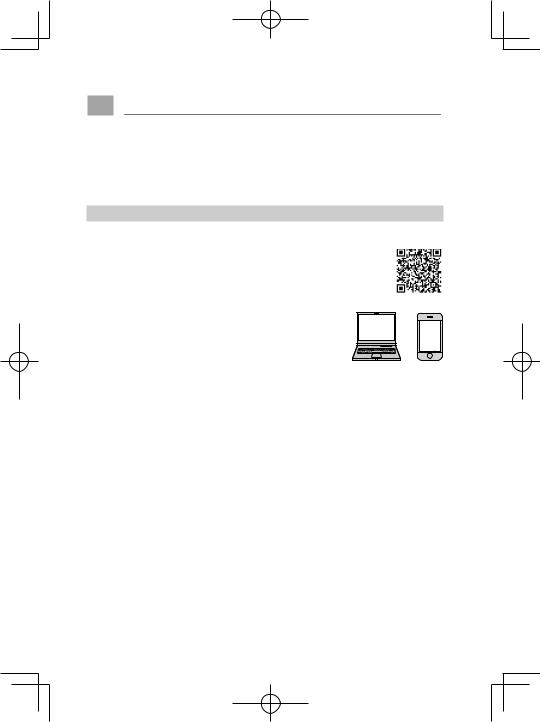
Введение
Благодарим Вас за приобретение данного изделия. Внимательно прочтите и изучите данное руководство, прежде чем начать работать с фотокамерой. Храните данное руководство в таком месте, где с ним смогут ознакомиться все пользователи данного изделия.
Для получения последней информации
Новейшие версии руководств доступны по адресу:
http://fujifilm-dsc.com/en-int/manual/
Доступ к сайту можно получить не только с компьютера, но и со смартфонов и планшетов. На нем также содержится информация о лицензии на программное обеспечение.
Для получения информации об обновлении прошивки посетите: http://www.fujifilm.com/support/digital_cameras/software/
ii

P Глава Указатель
Список меню
1 Перед началом работы
2 Первые шаги
3 Основные функции съемки и просмотра
4 Запись видео и воспроизведение
5 Фотосъемка
6 Меню съемки
7 Воспроизведение и меню просмотра
8 Меню настройки
9 Ярлыки
10Периферийные устройства и дополнительные принадлежности
11Соединения
12Технические примечания
iv
1
25
41
47
53
97
161
185
221
233
249
261
iii
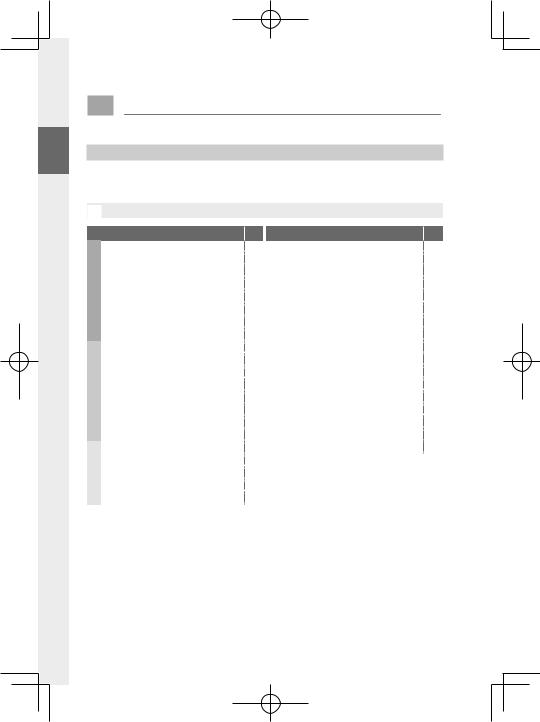
Список меню
Параметры меню фотокамеры перечислены ниже.
Меню съемки
Настройте параметры при съемке фотографий или видеороликов.
NСм. стр. 97 для получения подробной информации.
|
HНАСТРОЙКИ КАЧЕСТВА ИЗОБРАЖЕНИЯ |
P GНАСТРОЙКА AF/MF |
P |
||||
|
РАЗМЕР ИЗОБР. |
98 |
ЗОНА ФОКУСИРОВКИ |
110 |
|||
|
КАЧЕСТВО ИЗОБР. |
99 |
РЕЖИМ AF |
111 |
|||
|
ФОРМАТ RAW |
99 |
НАСТРОЙКИ AF-C |
112 |
|||
|
1⁄3 |
ИМИТАЦИЯ. ПЛЕНКИ |
100 |
1⁄3 |
ХРАНИТЬ РЕЖИМ AF ПО ОРИЕН. |
115 |
|
|
КОР. Ч И Бab(Тепл/Хол) |
101 |
ЭКРАН ТОЧКИ АФ yz |
115 |
|||
|
ЭФФЕКТ ЗЕРНИСТОСТИ |
101 |
КОЛ-ВО ТОЧЕК ФОКУСИРОВКИ |
116 |
|||
|
ЭФФЕКТ ЦВЕТОХРОМ |
101 |
ПРЕДВАРИТЕЛ. АФ |
116 |
|||
|
БАЛАНС БЕЛОГО |
102 |
ПОДСВЕТКА AF |
116 |
|||
|
ДИНАМИЧ. ДИАПАЗОН |
104 |
НАСТР. РАСПОЗН. ЛИЦ/ГЛАЗ |
117 |
|||
|
ПРИОРИТЕТ ДИАПАЗОНА D |
105 |
AF+MF |
119 |
|||
|
ТОН СВЕТОВ |
106 |
ПОМОЩЬ РУЧН.ФОК. |
120 |
|||
|
2⁄3 |
ТОН ТЕНЕЙ |
106 |
2⁄3 |
ПРОВЕРКА ФОКУСА |
120 |
|
|
ЦВЕТ |
106 |
СВЯЗАТЬ ТОЧКУ АЭ И AF |
121 |
|||
|
РЕЗКОСТЬ |
106 |
ПРИНУДИТЕЛЬНЫЙ AF |
121 |
|||
|
СНИЖЕНИЕ ШУМА |
107 |
ШКАЛА ГЛУБ. ПОЛЯ РЕЗКОСТИ |
122 |
|||
|
СНИЖ.ШУМ.ДЛ.ЭКСП |
107 |
ПРИОР. СПУСКА/ФОКУСА |
122 |
|||
|
ОПТИМ.МОДУЛ.СВЕТА |
107 |
3⁄3 |
РЕЖИМ СЕНСОРНОГО ЭКРАНА |
123 |
||
|
3⁄3 |
ЦВЕТ.ПРОСТР. |
107 |
||||
|
УСТР. БИТЫХ ПИКС |
108 |
|||||
|
ВЫБЕР.ПОЛЬЗ.НАСТР |
108 |
|||||
|
РЕД/СОХР.ПОЛ.НАСТР |
109 |
iv
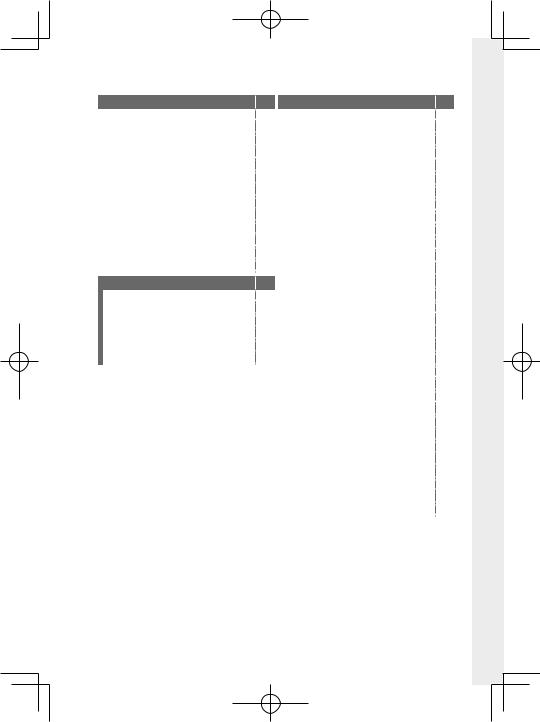
Список меню
|
AНАСТРОЙКА СЪЕМКИ |
P |
||
|
ПРОГРАММЫ |
126 |
||
|
НАСТРОЙКА ПРИВОДА |
127 |
||
|
РЕЖИМ СПОРТ. ВИДОИСКАТЕЛЯ |
130 |
||
|
1⁄2 |
PRE-SHOT sJ |
130 |
|
|
ТАЙМЕР |
131 |
||
|
ИНТЕРВ.СЪЕМКА ПО ТАЙМ. |
132 |
||
|
ЭКСПОЗАМЕР |
133 |
||
|
ТИП ЗАТВОРА |
134 |
||
|
УМЕНЬШЕНИЕ МЕРЦАНИЯ |
135 |
||
|
2⁄2 |
РЕЖ.СТАБИЛИЗАЦИИ |
135 |
|
|
ЧУВСТВ-ТЬ ISO |
136 |
||
|
НАСТРОЙКА АДАПТЕРА |
138 |
||
|
БЕСПРОВ.СВЯЗЬ |
140 |
||
|
FНАСТРОЙКА ВСПЫШКИ |
P |
||
|
НАСТРОЙКА ФУНКЦИИ ВСПЫШКИ |
141 |
||
|
УДАЛ.ЭФ.КРАСН.ГЛАЗ |
141 |
||
|
РЕЖИМ БЛОКА TTL |
142 |
||
|
НАСТРОЙКА ИНДИКАТОРА |
142 |
||
|
ГЛАВНЫЕ НАСТРОЙКИ |
143 |
||
|
НАСТРОЙКА CH |
143 |
|
BНАСТРОЙКИ ВИДЕО |
P |
|||
|
РЕЖИМ ВИДЕО |
144 |
|||
|
ВЫСОКОСК. ЗАП. FULL HD |
145 |
|||
|
FМОДЕЛИРОВ. ПЛЕНКИ |
146 |
|||
|
1⁄4 |
FКОР. Ч И Бab(Тепл/Хол) |
146 |
||
|
FБАЛАНС БЕЛОГО |
147 |
|||
|
FДИНАМИЧ. ДИАПАЗОН |
147 |
|||
|
FТОН СВЕТОВ |
148 |
|||
|
FТОН ТЕНЕЙ |
148 |
|||
|
FЦВЕТ |
148 |
|||
|
FРЕЗКОСТЬ |
149 |
|||
|
FСНИЖЕНИЯ ШУМА |
149 |
|||
|
2⁄4 |
VМЕЖКАДРОВЫЙ NR |
149 |
||
|
ЗАПИСЬ F-log |
149 |
|||
|
FКОРР.ПЕРИФ.ОСВЕЩ. |
150 |
|||
|
FЗОНА ФОКУСИРОВКИ |
150 |
|||
|
РЕЖИМ AF ДЛЯ ВИДЕО |
150 |
|||
|
FПОЛЬЗ. НАСТР. АФ-Н |
151 |
|||
|
FНАСТР. РАСПОЗН. ЛИЦ/ГЛАЗ |
152 |
|||
|
FПОМОЩЬ РУЧН.ФОК. |
152 |
|||
|
3⁄4 |
FПРОВЕРКА ФОКУСА |
153 |
||
|
ОТОБР. ИНФОРМ. ВЫВОДА HDMI |
153 |
|||
|
ВЫВОД ВИДЕО 4K |
154 |
|||
|
ВЫХ. КАЧ. ВИДЕО FULL HD |
154 |
|||
|
КАЧЕСТВО ОЖИДАНИЯ 4K HDMI |
155 |
|||
|
УПРАВЛЕНИЕ ЗАПИСЬЮ HDMI |
155 |
|||
|
НАСТРОЙКА ФУНКЦИИ «ЗЕБРА» |
155 |
|||
|
УРОВЕНЬ ФУНКЦИИ «ЗЕБРА» |
155 |
|||
|
4⁄4 |
НАСТРОЙКА ЗВУКА |
156 |
||
|
МИК./ДИСТАН.СПУСК |
158 |
|||
|
НАСТРОЙКА ТАЙМКОДА |
158 |
|||
|
ИНДИКАЦИЯ ЗАПИСИ |
160 |
|||
|
ТИХОЕ УПРАВЛЕНИЕ ВИДЕО |
160 |
v
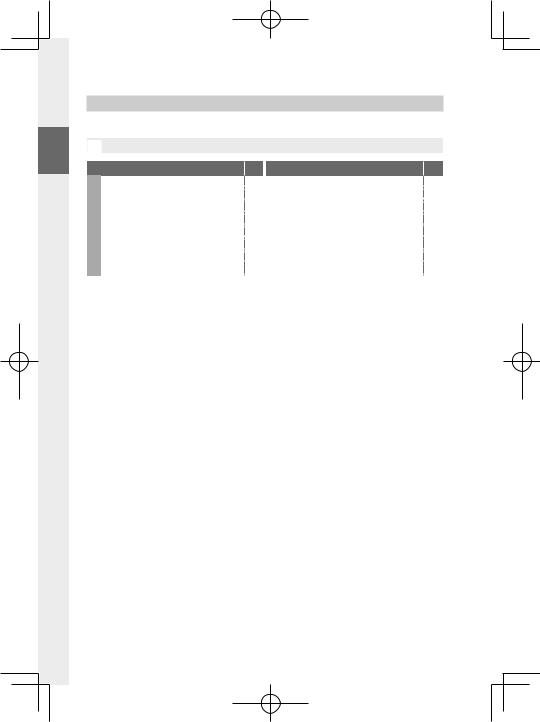
Меню просмотра
Отрегулируйте настройки воспроизведения.
NСм. стр. 167 для получения подробной информации.
|
CМЕНЮ ВОСПРОИЗВЕДЕНИЯ |
P CМЕНЮ ВОСПРОИЗВЕДЕНИЯ |
P |
|||||
|
КОНВЕРТАЦИЯ RAW |
167 |
КОМ. ПЕРЕД. ИЗОБРАЖЕНИЯ |
178 |
||||
|
УДАЛИТЬ |
170 |
БЕСПРОВ.СВЯЗЬ |
179 |
||||
|
КАДРИРОВАНИЕ |
172 |
СЛАЙД ШОУ |
179 |
||||
|
1⁄2 |
ИЗМЕНИТЬ РАЗМЕР |
173 |
2⁄2 |
ПОМОЩЬ ФОТОАЛЬБ. |
180 |
||
|
ЗАЩИТИТЬ |
174 |
АВТОСОХР. НА ПК |
181 |
||||
|
ПОВОРОТ КАДРА |
175 |
РАСПЕЧАТАТЬ (DPOF) |
182 |
||||
|
УДАЛ.ЭФ.КРАСН.ГЛАЗ |
176 |
ПЕЧАТЬ ПРИНТЕРА instax |
183 |
||||
|
НАСТРОЙКА ГОЛОС. ЗАМЕТОК |
177 |
СООТНОШЕНИЕ |
184 |
vi
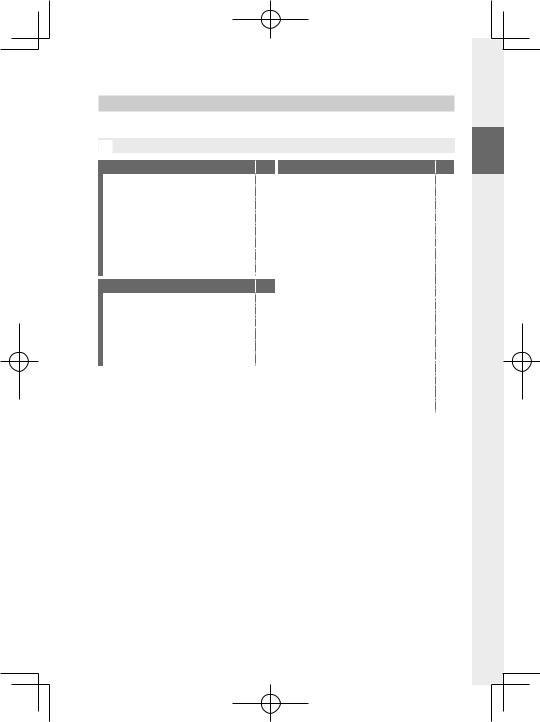
Список меню
Меню настройки
Отрегулируйте основные настройки фотокамеры.
NСм. стр. 185 для получения подробной информации.
|
DПОЛЬЗОВАТЕЛЬСКИЕ НАСТРОЙКИ |
P |
|
|
ФОРМАТ-ВАТЬ |
186 |
|
|
ДАТА/ВРЕМЯ |
187 |
|
|
РАЗН. ЧАСОВ |
187 |
|
|
Qa |
188 |
|
|
НАСТРОЙКИ МОЕГО МЕНЮ |
188 |
|
|
ОЧИСТКА СЕНСОРА |
189 |
|
|
ЗВУК И ВСПЫШКА |
189 |
|
|
ВОССТАНОВИТЬ |
189 |
|
|
DНАСТРОЙКИ ЗВУКА |
P |
|
|
ГРОМК. СИГНАЛА AF |
190 |
|
|
ГРОМК. СИГНАЛА АВТОСПУСКА |
190 |
|
|
УРОВ. ГРОМКОСТИ |
190 |
|
|
ГРОМК. ЗАТВ. |
191 |
|
|
ЗВУК ЗАТВОРА |
191 |
|
|
ГРОМК. ВОСП. |
191 |
|
DНАСТРОЙКИ ЭКРАНА |
P |
|
|
ЯРК.ВИДОИСКАТЕЛЯ |
192 |
|
|
ЦВЕТ EVF |
192 |
|
|
НАСТРОЙКА ЦВЕТА EVF |
192 |
|
|
1⁄3 |
ЯРК. ЖК |
193 |
|
ЦВЕТ LCD |
193 |
|
|
НАСТРОЙКА ЦВЕТА LCD |
193 |
|
|
ОТОБР. ИЗОБ. |
194 |
|
|
АВТОПОВОРОТ ДИСПЛЕЯ |
194 |
|
|
ПРЕДПРОСМОТР АЭ/ББ |
195 |
|
|
ИМ. ОПТИЧЕСКОГО ВИД-ТЕЛЯ |
195 |
|
|
РАМКА КАДРИР. |
196 |
|
|
2⁄3 |
АВТОПОВ. ПРОСМ. |
196 |
|
ЕДИНИЦЫ ШКАЛЫ ФОКУСИРОВКИ |
197 |
|
|
БЛОК ДИАФР. ДЛЯ ОБЪЕКТИВА |
197 |
|
|
ОТОБР.ПОЛЬЗ.НАСТР |
198 |
|
|
РЕЖИМ БОЛЬШИХ ИНДИК. (EVF) |
199 |
|
|
3⁄3 |
РЕЖИМ БОЛЬШИХ ИНДИК. (LCD) |
200 |
|
НАСТР. ОТОБР. БОЛЬШИХ ИНД. |
201 |
|
|
КОРР. КОНТРАСТНОСТИ ИНФО |
201 |
vii
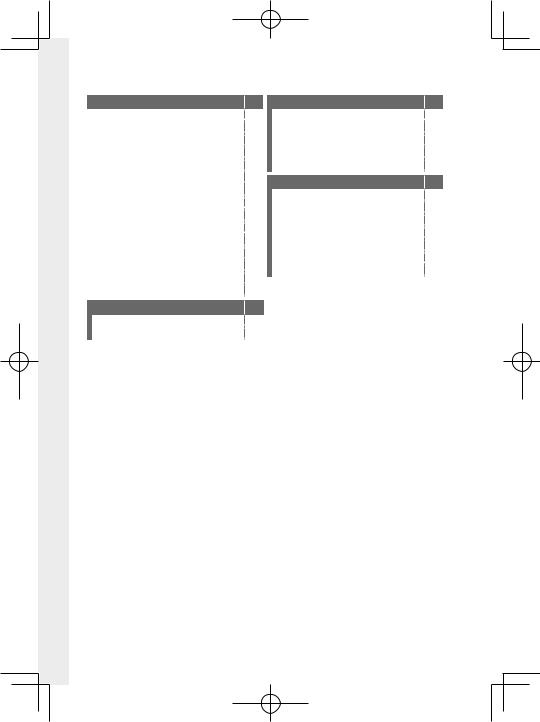
|
Список меню |
||||||||
|
DНАСТРОЙКА КНОПОК / ДИСКОВ |
P DНАСТРОЙКИ СОХРАНЕНИЯ ДАННЫХ |
P |
||||||
|
НАСТРОЙКА РЫЧАГА ФОКУСИРОВКИ |
202 |
НОМЕР КАДРА |
213 |
|||||
|
РЕД./СОХР. БЫСТР. МЕНЮ |
203 |
СОХР ИСХ ИЗОБРАЖ |
214 |
|||||
|
НАСТР.(Fn) ФУНКЦ. |
204 |
РЕДАКТ. ИМЯ ФАЙЛА |
214 |
|||||
|
1⁄2 |
НАСТР.ДИСКА УПР. |
207 |
ВЫБЕРИТЕ ПАПКУ |
214 |
||||
|
ЗАТВОР ПО АФ |
208 |
ИНФО. ОБ АВТОРСКИХ ПРАВАХ |
215 |
|||||
|
ЗАТВОР ПО АЭ |
208 |
DНАСТРОЙКА СОЕДИНЕНИЯ |
P |
|||||
|
СНИМ.БЕЗ ОБЪЕКТИВА |
208 |
|||||||
|
НАСТРОЙКИ Bluetooth |
216 |
|||||||
|
СЪЕМКИ БЕЗ КАРТЫ |
209 |
|||||||
|
АВТОСОХР. НА ПК |
217 |
|||||||
|
ФОКУСИР. КОЛЬЦО |
209 |
|||||||
|
НАСТ.ПОДК.ПРИНТ. instax |
218 |
|||||||
|
УПР-ИЕ ФОКУСНЫМ КОЛЬЦОМ |
209 |
|||||||
|
РЕЖИМ ПОДКЛЮЧЕНИЯ К ПК |
218 |
|||||||
|
РЕЖ.БЛОКИР.АЭ/АФ |
209 |
|||||||
|
ОБЩИЕ НАСТРОЙКИ |
219 |
|||||||
|
2⁄2 |
РЕЖИМ БЛОКИРОВКИ АББ |
210 |
||||||
|
ИНФОРМАЦИЯ |
219 |
|||||||
|
УСТ. КОЛЬЦА АПЕРТУРЫ (A) |
210 |
|||||||
|
СБРОС НАСТР. БЕСПР. СВЯЗИ |
219 |
|||||||
|
НАСТР. ДИАФРАГМЫ |
210 |
|||||||
|
НАСТР. СЕНСОРНОГО ЭКРАНА |
211 |
|||||||
|
DУПРАВЛЕНИЕ ПИТАНИЕМ |
P |
|||||||
|
АВТО ВЫКЛ. |
212 |
|||||||
|
ЭФФЕКТИВНОСТЬ |
212 |
viii
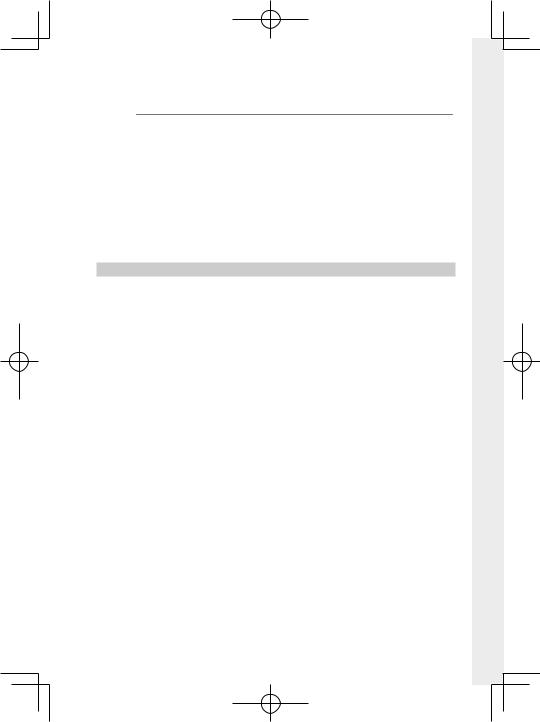
|
P Содержание |
|
|
Введение…………………………………………………………………………………………………………. |
ii |
|
Для получения последней информации……………………………………………………….. |
ii |
|
Список меню…………………………………………………………………………………………………. |
iv |
|
Меню съемки……………………………………………………………………………………………………………… |
iv |
|
Меню просмотра ……………………………………………………………………………………………………… |
vi |
|
Меню настройки ……………………………………………………………………………………………………… |
vii |
|
Прилагаемые принадлежности …………………………………………………………….. |
xix |
|
Об этом руководстве …………………………………………………………………………………. |
xx |
|
Символы и условные обозначения ………………………………………………………………… |
xx |
|
Терминология……………………………………………………………………………………………………………. |
xx |
|
1 Перед началом работы |
1 |
|
Компоненты фотокамеры…………………………………………………………………………… |
2 |
|
Табличка с серийным номером………………………………………………………………………….. |
4 |
|
Регулятор фокусировки (ручка фокусировки)……………………………………………. |
4 |
|
Диск скорости затвора…………………………………………………………………………………………… |
5 |
|
Диск привода………………………………………………………………………………………………………………. |
5 |
|
Диск коррекции экспозиции ………………………………………………………………………………. |
5 |
|
Рычаг автоматического переключателя выбора режимов……………………. |
6 |
|
Диски управления…………………………………………………………………………………………………….. |
7 |
|
Индикатор…………………………………………………………………………………………………………………….. |
8 |
|
Фокусировка видоискателя…………………………………………………………………………………. |
9 |
|
ЖК-монитор …………………………………………………………………………………………………………………. |
9 |
|
Информация на дисплее фотокамеры …………………………………………………. |
10 |
|
Электронный видоискатель………………………………………………………………………………. |
10 |
|
ЖК-монитор ………………………………………………………………………………………………………………. |
12 |
|
Выбор режима отображения…………………………………………………………………………….. |
14 |
|
Регулировка яркости отображения………………………………………………………………. |
15 |
|
Поворот дисплея ……………………………………………………………………………………………………. |
15 |
|
Кнопка DISP/BACK…………………………………………………………………………………………………… |
16 |
|
Пользовательская настройка стандартного дисплея…………………………… |
17 |
|
Использование меню ……………………………………………………………………………….. |
20 |
|
Режим сенсорного экрана……………………………………………………………………….. |
21 |
|
Сенсорные элементы управления съемкой ……………………………………………… |
21 |
|
Сенсорные элементы управления в режиме воспроизведения…….. |
24 |
ix

|
2 Первые шаги |
25 |
|
Присоединение ремешка………………………………………………………………………… |
26 |
|
Присоединение объектива……………………………………………………………………… |
28 |
|
Установка батареи и карты памяти ……………………………………………………….. |
29 |
|
Совместимые карты памяти………………………………………………………………………………. |
32 |
|
Зарядка аккумулятора………………………………………………………………………………. |
33 |
|
Включение и выключение фотокамеры……………………………………………….. |
36 |
|
Проверка уровня заряда батареи …………………………………………………………. |
37 |
|
Настройка основных параметров …………………………………………………………. |
38 |
|
Выбор другого языка…………………………………………………………………………………………….. |
40 |
|
Изменение времени и даты ………………………………………………………………………………. |
40 |
|
3 Основные функции съемки и просмотра |
41 |
|
Фотосъемка (режим P) ……………………………………………………………………………… |
42 |
|
Просмотр фотографий……………………………………………………………………………… |
45 |
|
Удаление снимков……………………………………………………………………………………… |
46 |
|
4 Запись видеороликов и воспроизведение |
47 |
|
Запись видеороликов……………………………………………………………………………….. |
48 |
|
Регулировка настроек видео……………………………………………………………………………. |
50 |
|
Просмотр видеороликов…………………………………………………………………………. |
51 |
|
5 Фотосъемка |
53 |
|
Выбор режима съемки……………………………………………………………………………… |
54 |
|
Режим P: Программная AЭ………………………………………………………………………………….. |
54 |
|
Режим S: Автоматическая экспозиция с приоритетом выдержки…… |
56 |
|
Режим A: Автоматическая экспозиция с приоритетом |
|
|
диафрагмы……………………………………………………………………………………………………………….. |
59 |
|
Режим M: Ручная экспозиция……………………………………………………………………………. |
60 |
|
Автоматический режим……………………………………………………………………………………….. |
61 |
|
Автофокусировка ………………………………………………………………………………………. |
64 |
|
Режим фокусировки ……………………………………………………………………………………………… |
65 |
|
Параметры автофокусировки (режим АФ)…………………………………………………. |
67 |
|
Выбор точки фокусировки…………………………………………………………………………………. |
69 |
|
Ручная фокусировка …………………………………………………………………………………. |
73 |
|
Проверка фокусировки ………………………………………………………………………………………. |
75 |
x
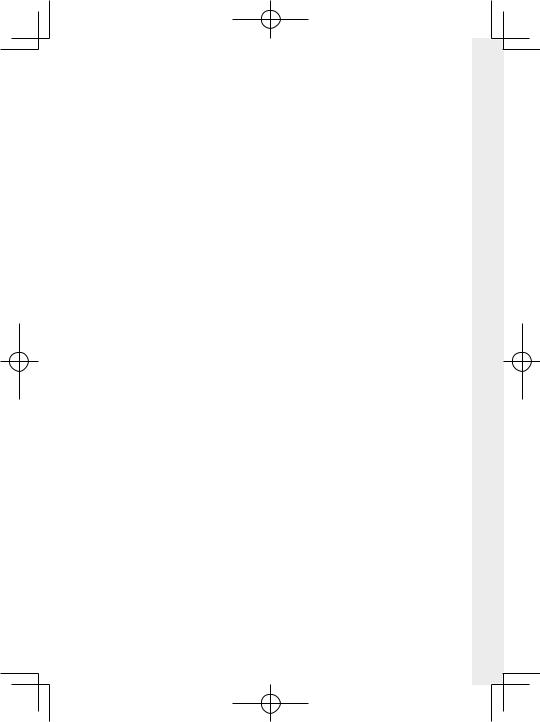
|
Содержание |
|||
|
Зкспокоррекция…………………………………………………………………………………………. |
77 |
||
|
C (польз.)……………………………………………………………………………………………………………………… |
77 |
||
|
Блокировка фокуса/экспозиции ……………………………………………………………. |
78 |
||
|
Кнопки AF-L и AE-L…………………………………………………………………………………………………. |
79 |
||
|
Брекетинг …………………………………………………………………………………………………….. |
80 |
||
|
OБРЕК. С АВТОМ. ЭКСПОЗ………………………………………………………………………………… |
81 |
||
|
WБРЕКЕТИНГ ПО ISO ………………………………………………………………………………………….. |
81 |
||
|
…………………………………………………………………………..XБРЕКЕТ. С МОДЕЛ. ПЛЕНКИ |
81 |
1 |
|
|
VБАЛ.БЕЛ. BKT………………………………………………………………………………………………………. |
81 |
||
|
YБРЕКЕТ. С ДИНАМ. ДИАП |
82 |
||
|
ZФОКУС BKT………………………………………………………………………………………………………….. |
82 |
||
|
Непрерывная съемка (режим серийной съемки) ……………………………… |
83 |
||
|
Мультиэкспозиции…………………………………………………………………………………….. |
85 |
||
|
Расширенные фильтры …………………………………………………………………………….. |
87 |
||
|
Параметры расширенного фильтра………………………………………………………………. |
88 |
||
|
Панорамы…………………………………………………………………………………………………….. |
89 |
||
|
Фотосъемка со вспышкой ……………………………………………………………………….. |
92 |
||
|
Настройки вспышки………………………………………………………………………………………………. |
94 |
||
|
6 Меню съемки |
97 |
||
|
НАСТРОЙКИ КАЧЕСТВА ИЗОБРАЖЕНИЯ……………………………………………….. |
98 |
||
|
РАЗМЕР ИЗОБР………………………………………………………………………………………………………….. |
98 |
||
|
КАЧЕСТВО ИЗОБР…………………………………………………………………………………………………….. |
99 |
||
|
ФОРМАТ RAW……………………………………………………………………………………………………………. |
99 |
||
|
ИМИТАЦИЯ. ПЛЕНКИ…………………………………………………………………………………………… |
100 |
||
|
КОР. Ч И Б ab(Тепл/Хол)……………………………………………………………………………….. |
101 |
||
|
ЭФФЕКТ ЗЕРНИСТОСТИ…………………………………………………………………………………….. |
101 |
||
|
ЭФФЕКТ ЦВЕТОХРОМ …………………………………………………………………………………………. |
101 |
||
|
БАЛАНС БЕЛОГО…………………………………………………………………………………………………… |
102 |
||
|
ДИНАМИЧ. ДИАПАЗОН……………………………………………………………………………………… |
104 |
||
|
ПРИОРИТЕТ ДИАПАЗОНА D ……………………………………………………………………………. |
105 |
||
|
ТОН СВЕТОВ…………………………………………………………………………………………………………….. |
106 |
||
|
ТОН ТЕНЕЙ ………………………………………………………………………………………………………………. |
106 |
||
|
ЦВЕТ……………………………………………………………………………………………………………………………. |
106 |
||
|
РЕЗКОСТЬ…………………………………………………………………………………………………………………. |
106 |
xi
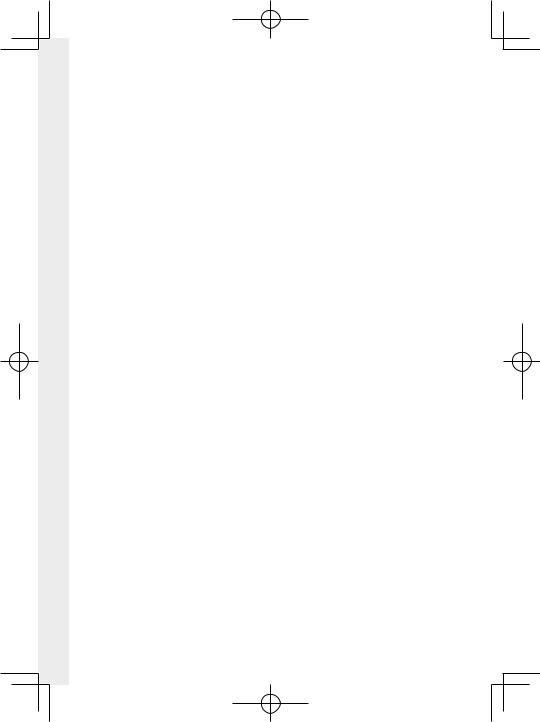
|
СНИЖЕНИЕ ШУМА……………………………………………………………………………………………….. |
107 |
|
|
СНИЖ.ШУМ.ДЛ.ЭКСП…………………………………………………………………………………………… |
107 |
|
|
ОПТИМ.МОДУЛ.СВЕТА………………………………………………………………………………………… |
107 |
|
|
ЦВЕТ.ПРОСТР…………………………………………………………………………………………………………… |
107 |
|
|
УСТР. БИТЫХ ПИКС……………………………………………………………………………………………….. |
108 |
|
|
ВЫБЕР.ПОЛЬЗ.НАСТР …………………………………………………………………………………………… |
108 |
|
|
РЕД/СОХР.ПОЛ.НАСТР………………………………………………………………………………………… |
109 |
|
|
НАСТРОЙКА AF/MF ………………………………………………………………………………….. |
110 |
|
|
1 |
ЗОНА ФОКУСИРОВКИ…………………………………………………………………………………………. |
110 |
|
РЕЖИМ AF………………………………………………………………………………………………………………… |
111 |
|
|
НАСТРОЙКИ AF-C…………………………………………………………………………………………………. |
112 |
|
|
ХРАНИТЬ РЕЖИМ AF ПО ОРИЕН……………………………………………………………………. |
115 |
|
|
ЭКРАН ТОЧКИ АФ yz……………………………………………………………………………………. |
115 |
|
|
КОЛ-ВО ТОЧЕК ФОКУСИРОВКИ ……………………………………………………………………… |
116 |
|
|
ПРЕДВАРИТЕЛ. АФ……………………………………………………………………………………………….. |
116 |
|
|
ПОДСВЕТКА AF ………………………………………………………………………………………………………. |
116 |
|
|
НАСТР. РАСПОЗН. ЛИЦ/ГЛАЗ……………………………………………………………………………. |
117 |
|
|
AF+MF ……………………………………………………………………………………………………………………….. |
119 |
|
|
ПОМОЩЬ РУЧН.ФОК…………………………………………………………………………………………… |
120 |
|
|
ПРОВЕРКА ФОКУСА……………………………………………………………………………………………… |
120 |
|
|
СВЯЗАТЬ ТОЧКУ АЭ И AF……………………………………………………………………………………. |
121 |
|
|
ПРИНУДИТЕЛЬНЫЙ AF……………………………………………………………………………………….. |
121 |
|
|
ШКАЛА ГЛУБ. ПОЛЯ РЕЗКОСТИ………………………………………………………………………. |
122 |
|
|
ПРИОР. СПУСКА/ФОКУСА …………………………………………………………………………………. |
122 |
|
|
РЕЖИМ СЕНСОРНОГО ЭКРАНА………………………………………………………………………. |
123 |
|
|
НАСТРОЙКА СЪЕМКИ………………………………………………………………………………. |
126 |
|
|
ПРОГРАММЫ…………………………………………………………………………………………………………… |
126 |
|
|
НАСТРОЙКА ПРИВОДА………………………………………………………………………………………. |
127 |
|
|
РЕЖИМ СПОРТ. ВИДОИСКАТЕЛЯ…………………………………………………………………… |
130 |
|
|
PRE-SHOT sJ……………………………………………………………………………………………………… |
130 |
|
|
ТАЙМЕР……………………………………………………………………………………………………………………… |
131 |
|
|
ИНТЕРВ.СЪЕМКА ПО ТАЙМ………………………………………………………………………………. |
132 |
|
|
ЭКСПОЗАМЕР …………………………………………………………………………………………………………. |
133 |
|
|
ТИП ЗАТВОРА………………………………………………………………………………………………………….. |
134 |
|
|
УМЕНЬШЕНИЕ МЕРЦАНИЯ……………………………………………………………………………….. |
135 |
|
|
РЕЖ.СТАБИЛИЗАЦИИ………………………………………………………………………………………….. |
135 |
|
|
ЧУВСТВ-ТЬ ISO………………………………………………………………………………………………………… |
136 |
xii
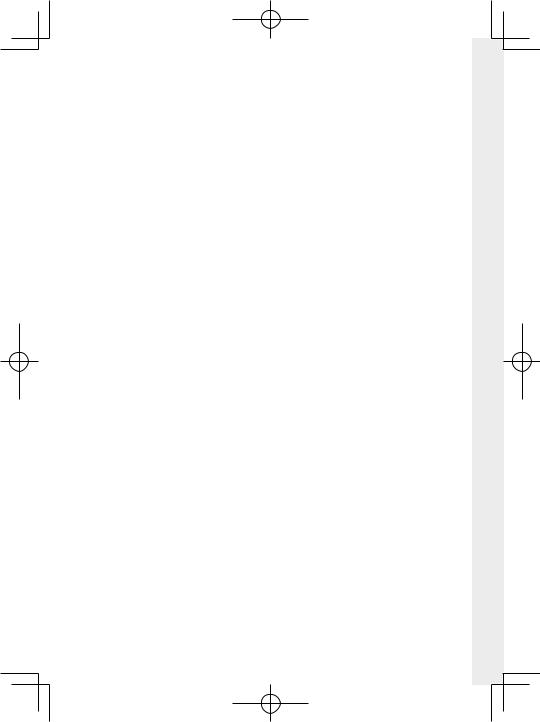
|
Содержание |
||
|
НАСТРОЙКА АДАПТЕРА…………………………………………………………………………………….. |
138 |
|
|
БЕСПРОВ.СВЯЗЬ …………………………………………………………………………………………………….. |
140 |
|
|
НАСТРОЙКА ВСПЫШКИ…………………………………………………………………………… |
141 |
|
|
НАСТРОЙКА ФУНКЦИИ ВСПЫШКИ………………………………………………………………. |
141 |
|
|
УДАЛ.ЭФ.КРАСН.ГЛАЗ………………………………………………………………………………………….. |
141 |
|
|
РЕЖИМ БЛОКА TTL………………………………………………………………………………………………. |
142 |
|
|
НАСТРОЙКА ИНДИКАТОРА………………………………………………………………………………. |
142 |
|
|
………………………………………………………………………………………..ГЛАВНЫЕ НАСТРОЙКИ |
143 |
1 |
|
НАСТРОЙКА CH…………………………………………………………………………………………………….. |
143 |
|
|
НАСТРОЙКИ ВИДЕО |
144 |
|
|
РЕЖИМ ВИДЕО………………………………………………………………………………………………………. |
144 |
|
|
ВЫСОКОСК. ЗАП. FULL HD ………………………………………………………………………………… |
145 |
|
|
FМОДЕЛИРОВ. ПЛЕНКИ…………………………………………………………………………………. |
146 |
|
|
FКОР. Ч И Б ab(Тепл/Хол)…………………………………………………………………………. |
146 |
|
|
FБАЛАНС БЕЛОГО…………………………………………………………………………………………….. |
147 |
|
|
FДИНАМИЧ. ДИАПАЗОН……………………………………………………………………………….. |
147 |
|
|
FТОН СВЕТОВ ……………………………………………………………………………………………………… |
148 |
|
|
FТОН ТЕНЕЙ………………………………………………………………………………………………………… |
148 |
|
|
FЦВЕТ……………………………………………………………………………………………………………………… |
148 |
|
|
FРЕЗКОСТЬ…………………………………………………………………………………………………………… |
149 |
|
|
FСНИЖЕНИЯ ШУМА…………………………………………………………………………………………. |
149 |
|
|
VМЕЖКАДРОВЫЙ NR …………………………………………………………………………………….. |
149 |
|
|
ЗАПИСЬ F-log………………………………………………………………………………………………………….. |
149 |
|
|
FКОРР.ПЕРИФ.ОСВЕЩ……………………………………………………………………………………… |
150 |
|
|
FЗОНА ФОКУСИРОВКИ ………………………………………………………………………………….. |
150 |
|
|
РЕЖИМ AF ДЛЯ ВИДЕО………………………………………………………………………………………. |
150 |
|
|
FПОЛЬЗ. НАСТР. АФ-Н…………………………………………………………………………………….. |
151 |
|
|
FНАСТР. РАСПОЗН. ЛИЦ/ГЛАЗ …………………………………………………………………….. |
152 |
|
|
FПОМОЩЬ РУЧН.ФОК…………………………………………………………………………………….. |
152 |
|
|
FПРОВЕРКА ФОКУСА ………………………………………………………………………………………. |
153 |
|
|
ОТОБР. ИНФОРМ. ВЫВОДА HDMI…………………………………………………………………… |
153 |
|
|
ВЫВОД ВИДЕО 4K …………………………………………………………………………………………………. |
154 |
|
|
ВЫХ. КАЧ. ВИДЕО FULL HD………………………………………………………………………………… |
154 |
|
|
КАЧЕСТВО ОЖИДАНИЯ 4K HDMI…………………………………………………………………… |
155 |
|
|
УПРАВЛЕНИЕ ЗАПИСЬЮ HDMI ……………………………………………………………………….. |
155 |
|
|
НАСТРОЙКА ФУНКЦИИ «ЗЕБРА» ……………………………………………………………………. |
155 |
|
|
УРОВЕНЬ ФУНКЦИИ «ЗЕБРА» …………………………………………………………………………… |
155 |
xiii
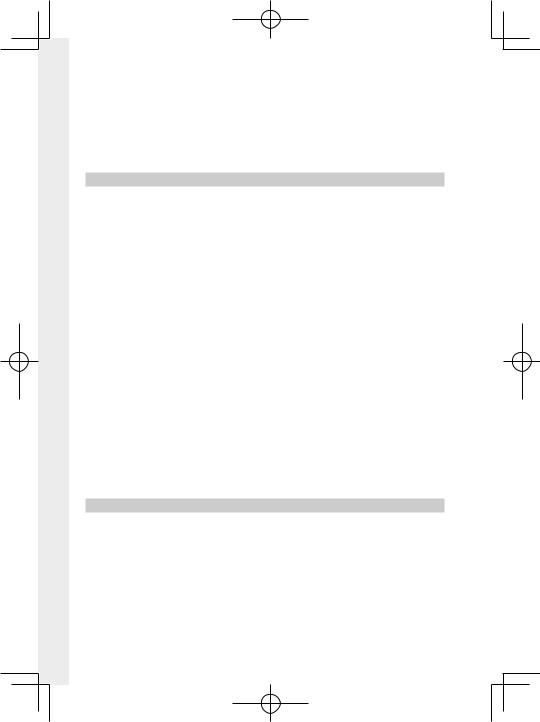
|
НАСТРОЙКА ЗВУКА ……………………………………………………………………………………………… |
156 |
|
|
МИК./ДИСТАН.СПУСК …………………………………………………………………………………………. |
158 |
|
|
НАСТРОЙКА ТАЙМКОДА…………………………………………………………………………………… |
158 |
|
|
ИНДИКАЦИЯ ЗАПИСИ………………………………………………………………………………………… |
160 |
|
|
ТИХОЕ УПРАВЛЕНИЕ ВИДЕО ……………………………………………………………………………. |
160 |
|
|
7 Воспроизведение и меню просмотра |
161 |
|
|
Дисплей воспроизведения……………………………………………………………………. |
162 |
|
|
1 |
Кнопка DISP/BACK………………………………………………………………………………………………… |
163 |
|
Просмотр фотографий……………………………………………………………………………. |
165 |
|
|
Увеличение при воспроизведении…………………………………………………………….. |
166 |
|
|
Многокадровый просмотр……………………………………………………………………………… |
166 |
|
|
Меню просмотра ……………………………………………………………………………………… |
167 |
|
|
КОНВЕРТАЦИЯ RAW……………………………………………………………………………………………… |
167 |
|
|
УДАЛИТЬ…………………………………………………………………………………………………………………… |
170 |
|
|
КАДРИРОВАНИЕ……………………………………………………………………………………………………. |
172 |
|
|
ИЗМЕНИТЬ РАЗМЕР……………………………………………………………………………………………… |
173 |
|
|
ЗАЩИТИТЬ……………………………………………………………………………………………………………….. |
174 |
|
|
ПОВОРОТ КАДРА…………………………………………………………………………………………………… |
175 |
|
|
УДАЛ.ЭФ.КРАСН.ГЛАЗ………………………………………………………………………………………….. |
176 |
|
|
НАСТРОЙКА ГОЛОС. ЗАМЕТОК………………………………………………………………………. |
177 |
|
|
КОМ. ПЕРЕД. ИЗОБРАЖЕНИЯ…………………………………………………………………………… |
178 |
|
|
БЕСПРОВ.СВЯЗЬ …………………………………………………………………………………………………….. |
179 |
|
|
СЛАЙД ШОУ ……………………………………………………………………………………………………………. |
179 |
|
|
ПОМОЩЬ ФОТОАЛЬБ…………………………………………………………………………………………. |
180 |
|
|
АВТОСОХР. НА ПК …………………………………………………………………………………………………. |
181 |
|
|
РАСПЕЧАТАТЬ (DPOF)………………………………………………………………………………………….. |
182 |
|
|
ПЕЧАТЬ ПРИНТЕРА instax ………………………………………………………………………………….. |
183 |
|
|
СООТНОШЕНИЕ…………………………………………………………………………………………………….. |
184 |
|
|
8 Меню настройки |
185 |
|
|
ПОЛЬЗОВАТЕЛЬСКИЕ НАСТРОЙКИ ………………………………………………………. |
186 |
|
|
ФОРМАТ-ВАТЬ………………………………………………………………………………………………………… |
186 |
|
|
ДАТА/ВРЕМЯ……………………………………………………………………………………………………………. |
187 |
|
|
РАЗН. ЧАСОВ…………………………………………………………………………………………………………… |
187 |
|
|
Qa………………………………………………………………………………………………………….. |
188 |
|
|
НАСТРОЙКИ МОЕГО МЕНЮ…………………………………………………………………………….. |
188 |
xiv
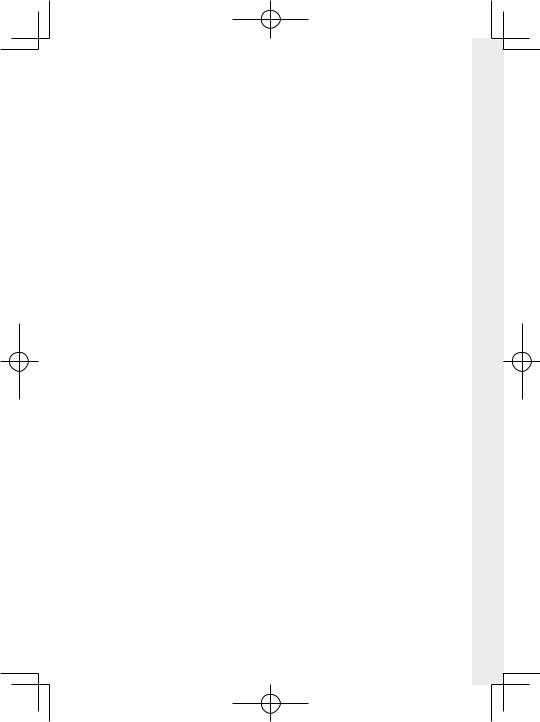
|
Содержание |
||
|
ОЧИСТКА СЕНСОРА…………………………………………………………………………………………….. |
189 |
|
|
ЗВУК И ВСПЫШКА…………………………………………………………………………………………………. |
189 |
|
|
ВОССТАНОВИТЬ ……………………………………………………………………………………………………. |
189 |
|
|
НАСТРОЙКИ ЗВУКА ………………………………………………………………………………….. |
190 |
|
|
ГРОМК. СИГНАЛА AF…………………………………………………………………………………………… |
190 |
|
|
ГРОМК. СИГНАЛА АВТОСПУСКА ……………………………………………………………………. |
190 |
|
|
УРОВ. ГРОМКОСТИ ………………………………………………………………………………………………. |
190 |
|
|
…………………………………………………………………………………………………………….ГРОМК. ЗАТВ |
191 |
1 |
|
ЗВУК ЗАТВОРА…………………………………………………………………………………………………………. |
191 |
|
|
ГРОМК. ВОСП |
191 |
|
|
НАСТРОЙКИ ЭКРАНА……………………………………………………………………………….. |
192 |
|
|
ЯРК.ВИДОИСКАТЕЛЯ……………………………………………………………………………………………. |
192 |
|
|
ЦВЕТ EVF …………………………………………………………………………………………………………………… |
192 |
|
|
НАСТРОЙКА ЦВЕТА EVF……………………………………………………………………………………… |
192 |
|
|
ЯРК. ЖК………………………………………………………………………………………………………………………. |
193 |
|
|
ЦВЕТ LCD ………………………………………………………………………………………………………………….. |
193 |
|
|
НАСТРОЙКА ЦВЕТА LCD…………………………………………………………………………………….. |
193 |
|
|
ОТОБР. ИЗОБ……………………………………………………………………………………………………………. |
194 |
|
|
АВТОПОВОРОТ ДИСПЛЕЯ…………………………………………………………………………………. |
194 |
|
|
ПРЕДПРОСМОТР АЭ/ББ …………………………………………………………………………………….. |
195 |
|
|
ИМ. ОПТИЧЕСКОГО ВИД-ТЕЛЯ ……………………………………………………………………….. |
195 |
|
|
РАМКА КАДРИР………………………………………………………………………………………………………. |
196 |
|
|
АВТОПОВ. ПРОСМ………………………………………………………………………………………………… |
196 |
|
|
ЕДИНИЦЫ ШКАЛЫ ФОКУСИРОВКИ……………………………………………………………… |
197 |
|
|
БЛОК ДИАФР. ДЛЯ ОБЪЕКТИВА………………………………………………………………………. |
197 |
|
|
ОТОБР.ПОЛЬЗ.НАСТР…………………………………………………………………………………………… |
198 |
|
|
РЕЖИМ БОЛЬШИХ ИНДИК. (EVF) …………………………………………………………………… |
199 |
|
|
РЕЖИМ БОЛЬШИХ ИНДИК. (LCD)………………………………………………………………….. |
200 |
|
|
НАСТР. ОТОБР. БОЛЬШИХ ИНД……………………………………………………………………….. |
201 |
|
|
КОРР. КОНТРАСТНОСТИ ИНФО………………………………………………………………………. |
201 |
|
|
НАСТРОЙКА КНОПОК / ДИСКОВ …………………………………………………………… |
202 |
|
|
НАСТРОЙКА РЫЧАГА ФОКУСИРОВКИ…………………………………………………………. |
202 |
|
|
РЕД./СОХР. БЫСТР. МЕНЮ …………………………………………………………………………………. |
203 |
|
|
НАСТР.(Fn) ФУНКЦ………………………………………………………………………………………………… |
204 |
|
|
НАСТР.ДИСКА УПР. ……………………………………………………………………………………………….. |
207 |
xv
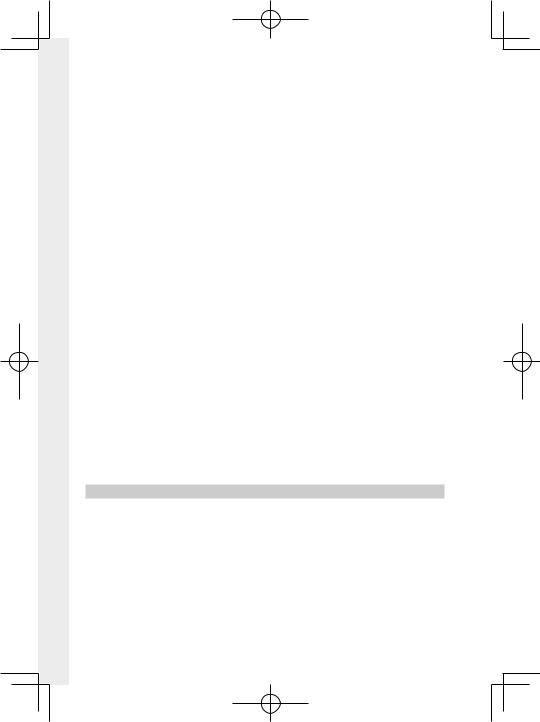
|
ЗАТВОР ПО АФ……………………………………………………………………………………………………….. |
208 |
|
|
ЗАТВОР ПО АЭ ……………………………………………………………………………………………………….. |
208 |
|
|
СНИМ. БЕЗ ОБЪЕКТИВА……………………………………………………………………………………… |
208 |
|
|
СЪЕМКИ БЕЗ КАРТЫ…………………………………………………………………………………………….. |
209 |
|
|
ФОКУСИР. КОЛЬЦО………………………………………………………………………………………………. |
209 |
|
|
УПР-ИЕ ФОКУСНЫМ КОЛЬЦОМ……………………………………………………………………… |
209 |
|
|
РЕЖ.БЛОКИР.АЭ/АФ …………………………………………………………………………………………….. |
209 |
|
|
РЕЖИМ БЛОКИРОВКИ АББ ………………………………………………………………………………. |
210 |
|
|
1 |
УСТ. КОЛЬЦА АПЕРТУРЫ (A) …………………………………………………………………………….. |
210 |
|
НАСТР. ДИАФРАГМЫ……………………………………………………………………………………………. |
210 |
|
|
НАСТР. СЕНСОРНОГО ЭКРАНА………………………………………………………………………… |
211 |
|
|
УПРАВЛЕНИЕ ПИТАНИЕМ………………………………………………………………………… |
212 |
|
|
АВТО ВЫКЛ………………………………………………………………………………………………………………. |
212 |
|
|
ЭФФЕКТИВНОСТЬ ………………………………………………………………………………………………… |
212 |
|
|
НАСТРОЙКИ СОХРАНЕНИЯ ДАННЫХ ……………………………………………………………… |
213 |
|
|
НОМЕР КАДРА………………………………………………………………………………………………………… |
213 |
|
|
СОХР ИСХ ИЗОБРАЖ …………………………………………………………………………………………… |
214 |
|
|
РЕДАКТ. ИМЯ ФАЙЛА………………………………………………………………………………………….. |
214 |
|
|
ВЫБЕРИТЕ ПАПКУ…………………………………………………………………………………………………. |
214 |
|
|
ИНФО. ОБ АВТОРСКИХ ПРАВАХ …………………………………………………………………….. |
215 |
|
|
НАСТРОЙКА СОЕДИНЕНИЯ ……………………………………………………………………. |
216 |
|
|
НАСТРОЙКИ Bluetooth………………………………………………………………………………………. |
216 |
|
|
АВТОСОХР. НА ПК …………………………………………………………………………………………………. |
217 |
|
|
НАСТ.ПОДК.ПРИНТ. instax…………………………………………………………………………………. |
218 |
|
|
РЕЖИМ ПОДКЛЮЧЕНИЯ К ПК…………………………………………………………………………. |
218 |
|
|
ОБЩИЕ НАСТРОЙКИ…………………………………………………………………………………………… |
219 |
|
|
ИНФОРМАЦИЯ………………………………………………………………………………………………………. |
219 |
|
|
СБРОС НАСТР. БЕСПР. СВЯЗИ…………………………………………………………………………… |
219 |
|
|
9 Ярлыки |
221 |
|
|
Опции ярлыков…………………………………………………………………………………………. |
222 |
|
|
МОЕ МЕНЮ…………………………………………………………………………………………………. |
223 |
|
|
НАСТРОЙКИ МОЕГО МЕНЮ…………………………………………………………………………….. |
223 |
|
|
Кнопка Q (быстрое меню)………………………………………………………………………. |
225 |
|
|
Отображение быстрого меню ……………………………………………………………………….. |
225 |
|
|
Просмотр и изменение настроек………………………………………………………………… |
226 |
|
|
Редактирование быстрого меню………………………………………………………………….. |
227 |
xvi
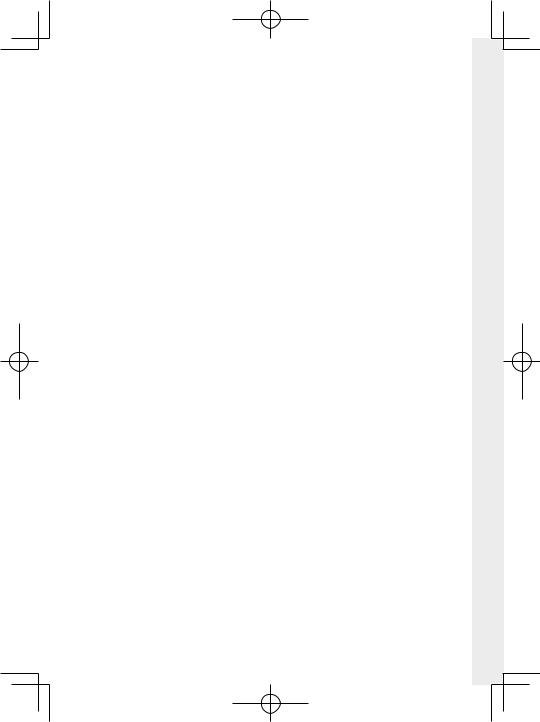
|
Содержание |
|||
|
Кнопки Fn (функция)………………………………………………………………………………… |
228 |
||
|
Назначение функций для функциональных кнопок……………………………. |
230 |
||
|
10 Периферийные устройства и дополнительные |
233 |
||
|
принадлежности |
|||
|
Внешние вспышки……………………………………………………………………………………. |
234 |
||
|
Использование внешней вспышки……………………………………………………………… |
235 |
||
|
……………………………………………………………………………..РАЗЪЕМ СИНХРОНИЗАЦИИ |
236 |
1 |
|
|
ВСПЫШКА, МОНТИРУЕМАЯ В БАШМАК……………………………………………………… |
237 |
||
|
ГЛАВНЫЙ(ОПТИЧЕСКИЙ) |
240 |
||
|
Объективы…………………………………………………………………………………………………. |
244 |
||
|
Части объектива…………………………………………………………………………………………………… |
244 |
||
|
Снятие крышек объектива………………………………………………………………………………. |
245 |
||
|
Присоединение бленд объектива……………………………………………………………….. |
245 |
||
|
Автозум……………………………………………………………………………………………………………………… |
246 |
||
|
Объективы с кольцами диафрагмы …………………………………………………………….. |
246 |
||
|
Объективы без колец диафрагмы………………………………………………………………… |
247 |
||
|
Объективы с O.I.S. Переключатели………………………………………………………………. |
247 |
||
|
Объективы с ручной фокусировкой…………………………………………………………… |
248 |
||
|
Уход за объективом…………………………………………………………………………………………….. |
248 |
||
|
11 Соединения |
249 |
||
|
Выход HDMI ……………………………………………………………………………………………….. |
250 |
||
|
Подключение к HDMI-устройствам…………………………………………………………….. |
250 |
||
|
Съемка ………………………………………………………………………………………………………………………. |
251 |
||
|
Воспроизведение………………………………………………………………………………………………… |
251 |
||
|
Беспроводные соединения |
|||
|
(Bluetooth®, беспроводная локальная сеть/Wi-Fi)………………………….. |
252 |
||
|
Смартфоны и планшеты: FUJIFILM Camera Remote ……………………………… |
252 |
||
|
Копирование снимков на компьютер: PC AutoSave……………………………. |
254 |
||
|
Подключение к компьютеру через USB ……………………………………………… |
255 |
||
|
Копирование изображений на компьютер …………………………………………….. |
257 |
||
|
Создание JPEG-копий RAW-изображений: |
|||
|
FUJIFILM X RAW STUDIO ………………………………………………………………………………….. |
258 |
||
|
Сохранение и загрузка настроек фотокамеры |
|||
|
(FUJIFILM X Acquire) ………………………………………………………………………………………….. |
258 |
||
|
Принтеры instax SHARE…………………………………………………………………………… |
259 |
||
|
Установка соединения………………………………………………………………………………………. |
259 |
||
|
Печать снимков…………………………………………………………………………………………………….. |
260 |
xvii
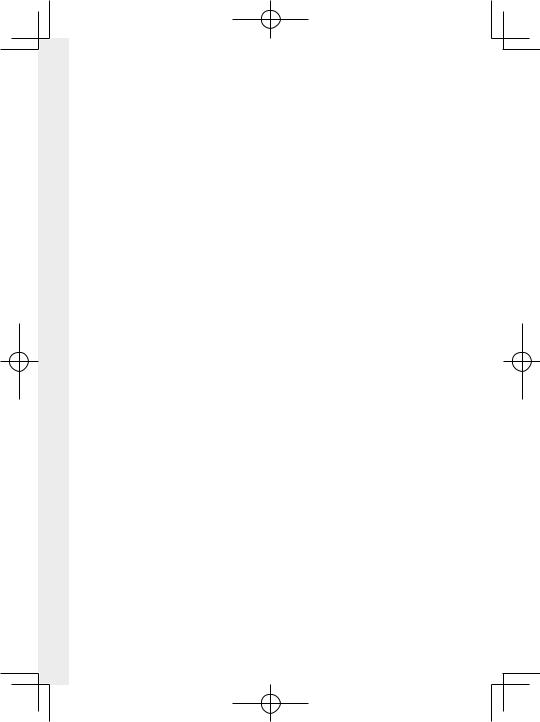
|
Содержание |
|||
|
12 Технические примечания |
261 |
||
|
Аксессуары от Fujifilm……………………………………………………………………………… |
262 |
||
|
Программное обеспечение от Fujifilm………………………………………………… |
265 |
||
|
FUJIFILM Camera Remote ………………………………………………………………………………….. |
265 |
||
|
FUJIFILM PC AutoSave…………………………………………………………………………………………. |
265 |
||
|
MyFinePix Studio……………………………………………………………………………………………………. |
265 |
||
|
RAW FILE CONVERTER EX……………………………………………………………………………………. |
265 |
||
|
1 |
FUJIFILM X RAW STUDIO …………………………………………………………………………………….. |
266 |
|
|
FUJIFILM X Acquire |
266 |
||
|
В целях безопасности……………………………………………………………………………… |
267 |
||
|
Уход за изделием ……………………………………………………………………………………… |
276 |
||
|
Очистка сенсора изображения…………………………………………………………….. |
277 |
||
|
Обновления прошивки…………………………………………………………………………… |
278 |
||
|
Проверка версии прошивки………………………………………………………………………….. |
278 |
||
|
Поиск и устранение неисправностей …………………………………………………. |
279 |
||
|
Предупреждающие сообщения и индикация…………………………………… |
288 |
||
|
Емкость карты памяти…………………………………………………………………………….. |
291 |
||
|
Технические характеристики………………………………………………………………… |
292 |
xviii
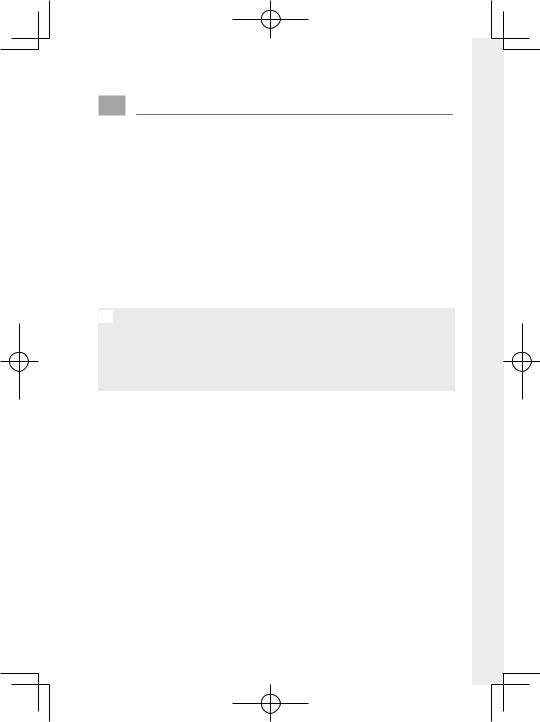
Прилагаемые принадлежности
В комплект фотокамеры входит следующее:
•Аккумулятор NP-W126S
•Зарядное устройство AC-5VG
•Адаптер штепсельной вилки (Форма адаптера отличается, в зависимости от региона продажи)
• Защитная крышка
• Металлические зажимы для ремня (× 2)
• Инструмент для присоединения зажимов
• Защитные крышки (× 2)
• Плечевой ремень
• Руководство пользователя (данное руководство)
N• Тип поставляемого сетевого переходника зависит от страны или региона.
•Если Вы приобрели объектив в комплекте, убедитесь, что объектив входит в комплект.
•Информацию о совместимом компьютерном программном обеспечении см. в разделе «Программное обеспечение от Fujifi lm» (P265).
xix
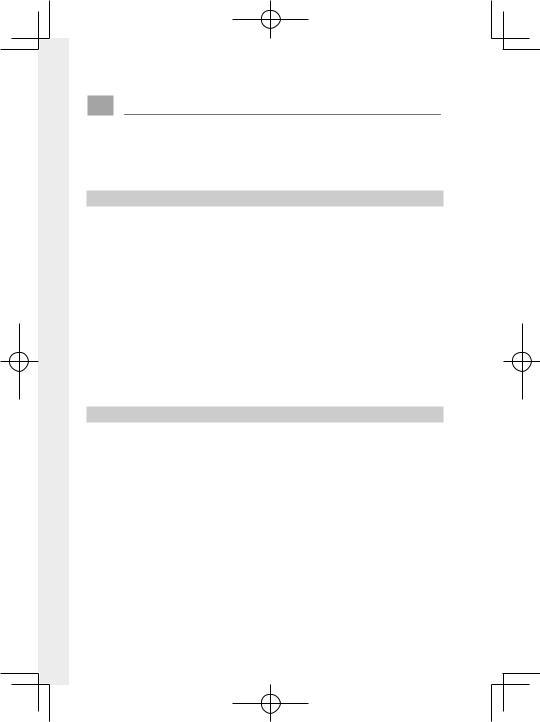
Об этом руководстве
Данное руководство содержит инструкции для использования Вашей цифровой фотокамеры FUJIFILM X-T30. Обязательно прочтите и поймите содержание руководства, прежде чем продолжить.
1Символы и условные обозначения
В данном руководстве используются следующие символы: O Информация, которую следует прочитать, чтобы предот-
вратить повреждение продукта.
N Дополнительная информация, которая может быть полезна при использовании изделия.
P Страницы, на которых можно найти соответствующую информацию.
Пункты меню и другие надписи на дисплеях показаны жирным шрифтом. Иллюстрации показаны только для наглядности; рисунки могут быть упрощены в то время, как снимки не обязательно сделаны с помощью данной модели фотокамеры, описанной в настоящем руководстве.
Терминология
Дополнительные карты памяти SD, SDHC и SDXC, которые фотокамера использует для хранения фотографий, называются «картами памяти». Электронный видоискатель может называться «ЭВ», а ЖК-монитор — «ЖКМ».
xx
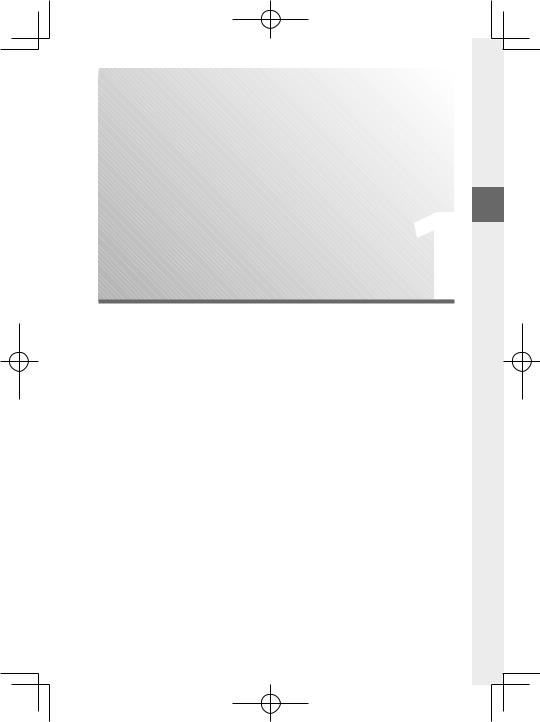
Перед началом работы
1
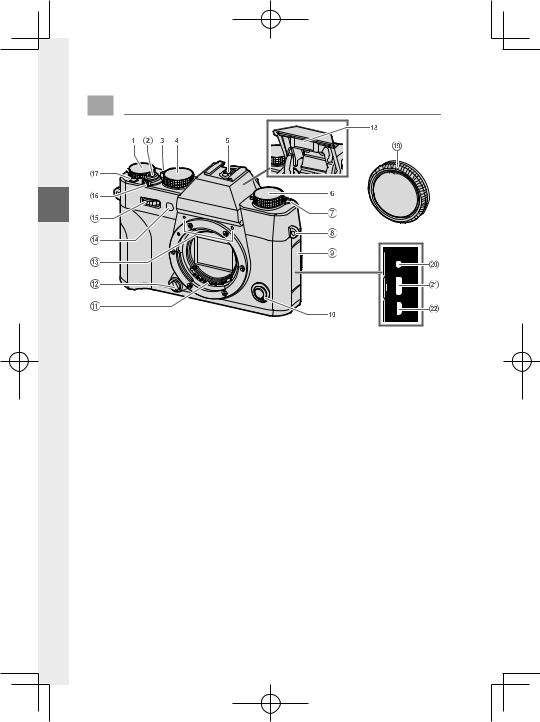
Компоненты фотокамеры
1
|
A Диск коррекции экспозиции |
………………… |
5, 77 |
|
B Кнопка спуска затвора……………………………. |
44 |
|
|
C Рычаг автоматического |
||
|
переключателя выбора режимов………….. |
6 |
|
|
D Диск затвора……………………….. |
5, 54, 56, 59, 60 |
|
|
E «Горячий башмак» …………………………….. |
92, 237 |
|
|
F Диск привода…………………………………………………. |
5 |
|
|
G Nрычаг (встроенной вспышки)……………. |
92 |
|
|
H Проушина ремня……………………………………….. |
26 |
|
|
I Крышка разъема |
||
|
J Селектор режима фокусировки…………….. |
65 |
|
|
K Сигнальные контакты объектива |
||
|
L Кнопка освобождения объектива…………. |
28 |
|
M Микрофон……………………………………………. |
49, 156 |
|
N Вспомогательная подсветка АФ… |
116, 160 |
|
Индикатор автоспуска ………………………… |
131 |
|
O Передний диск управления ……………….. |
7, 207 |
|
P Переключатель ON/OFF……………………………. |
36 |
|
Q Кнопка Fn1…………………………………………………. |
228 |
|
R Вспышка………………………………………………………. |
92 |
|
S Защитная крышка……………………………………. |
28 |
|
T Разъем спуска микрофона/ |
|
|
дис.сп. ( 2,5 мм)………………………………… |
49, 58 |
|
U Разъем USB (тип-C)…………………………… |
35, 255 |
|
V Микроразъем HDMI (тип D)………………….. |
250 |
2
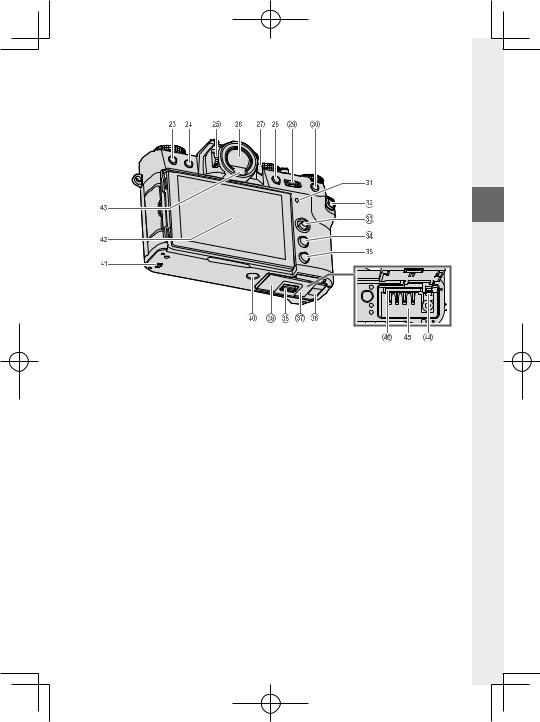
|
W bкнопка (удалить) …………………………………. |
46 |
|
|
X aкнопка (воспроизведение) ………………… |
45 |
|
|
Y Управление диоптрийной поправкой …….9 |
||
|
Z Электронный видоискатель (EVF) |
…. 10, 14 |
|
|
a Кнопка VIEW MODE……………………………………… |
14 |
|
|
b Кнопка AE-L (блокировка экспозиции) |
||
|
……………………………………………………………… |
79, 228 |
|
|
c Задний диск управления ……………. |
7, 165, 207 |
|
|
d Кнопка AF-L (блокировка фокуса)…… |
79, 228 |
|
|
e Индикатор …………………………………………… |
8, 160 |
|
|
f Кнопка Q (быстрое меню)……………………… |
225 |
|
|
g Регулятор фокусировки |
||
|
(ручка фокусировки)……………………. |
4, 69, 202 |
|
|
h Кнопка MENU/OK…………………………………………. |
20 |
|
|
i Кнопка DISP (дисплей)/BACK ……………. |
16, 163 |
Компоненты фотокамеры
1
jКрышка кабельного канала для преобразователя постоянного
|
тока …………………………………………………………. |
262 |
|
|
k Крышка батарейного отсека ……………….. |
29 |
|
|
l Защелка крышки отсека батареи |
……….. 29 |
|
|
m Табличка с серийным номером…………………. |
4 |
|
|
n Гнездо для штатива |
||
|
o Динамик ………………………………………………. |
51, 191 |
|
|
p ЖК-дисплей…………………………………. |
9, 12, 14, 15 |
|
|
Сенсорный экран ……………………….. |
21, 123, 211 |
|
|
q Датчик видоискателя…………………………….. |
14 |
|
|
r Защелка батарейного отсека………………. |
31 |
|
|
s Батарейный отсек…………………………………… |
29 |
|
|
t Слот для карты памяти……………………….. |
30 |
3

Табличка с серийным номером
Не удаляйте табличку с серийным номером, на которой указаны идентификационный номер FCC, маркировка KC, серийный номер и другая важная информация.
Регулятор фокусировки (ручка фокусировки)
1Наклоните или нажмите ручку фокусировки, чтобы выбрать зону фокусиров-
ки. Ручку фокусировки также можно использовать для навигации по меню.
4
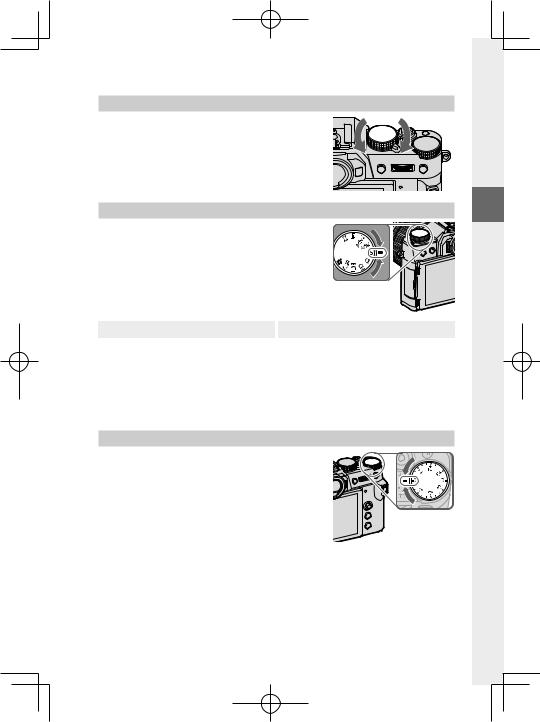
Компоненты фотокамеры
Диск скорости затвора
Диск скорости затвора используется, чтобы выбрать скорость затвора.
Поверните диск, чтобы выбрать один из следующих режимов привода.
|
Режим |
P |
||
|
F Видеоролик |
48 |
||
|
BKT1 |
Брекетинг |
80 |
|
|
BKT2 |
|||
|
CH |
Быстрая серия |
83 |
|
|
CL |
Низкоскоростная серия |
||
|
Режим |
P |
|
|
S |
Одиночный кадр |
42 |
|
Adv.1 |
Расшир. фильтр |
87 |
|
Adv.2 |
||
|
j |
Мультиэкспозиции |
85 |
|
u |
Панорама |
89 |
Диск коррекции экспозиции
Поверните диск, чтобы выбрать величи ну коррекции экспозиции.
5
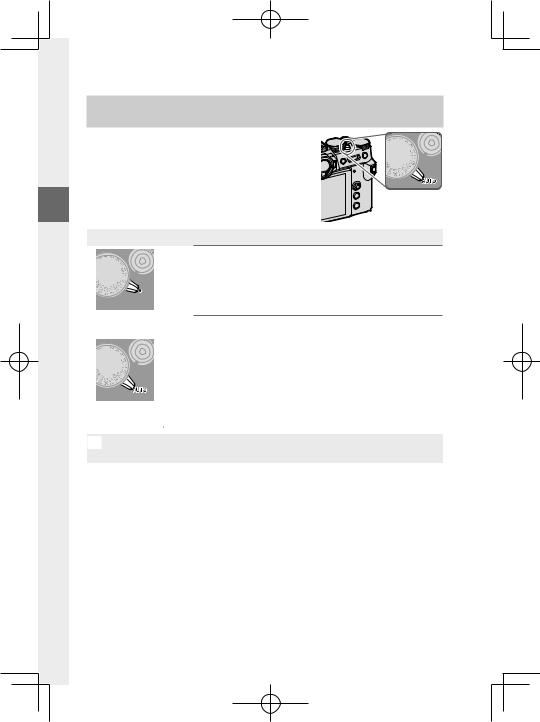
Рычаг автоматического переключателя выбора
режимов
Переключите между автоматический ручным режимами.
1
|
Положение |
Режим |
|
Выберите из режимов P (АЭ программа), S (АЭ приоритет |
|
|
затвора), A (АЭ приоритет диафрагмы) и M (ручной) (P54, |
|
|
56, 59, 60). Отрегулируйте выдержку и диафрагму при помощи |
|
|
переключения программы (режим P) или установите выдержку |
|
|
и/или диафрагму вручную (режимы S, A и M). |
|
|
Авторежим. Фотокамера регулирует настройки автоматиче- |
|
|
ски согласно опции, выбранной вращением переднего диска |
|
|
управления. Выберите из режимов, подходящих для определен- |
|
|
ных типов объектов съемки (P61), или выберите SРАСШ. |
|
|
АВТОРАС.СЦЕН, чтобы фотокамера сама автоматически |
|
|
подобрала режим для объекта съемки (P61). Выбор сцены |
|
|
не доступен в режимах измененной скорости затвора Adv.1, |
|
|
Adv.2, jи u. |
NНа настройки фотокамеры могут распространяться ограничения в зависимости от режима и условий съемки.
6
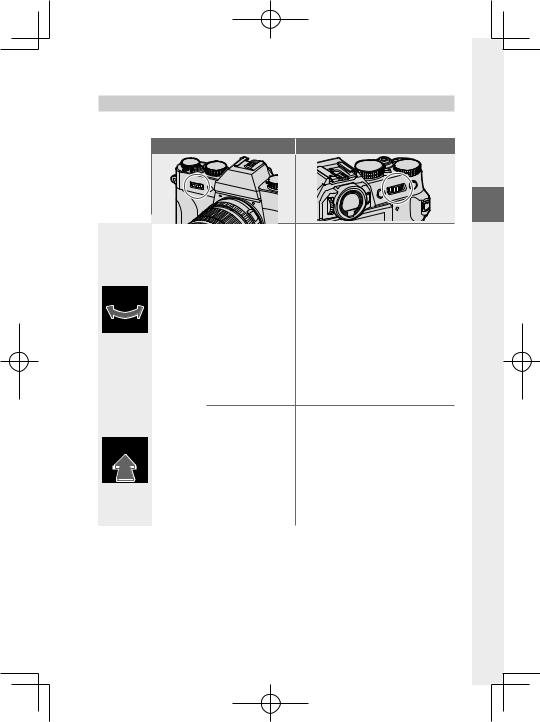
|
Компоненты фотокамеры |
||||||
|
Диски управления |
||||||
|
Поверните или нажмите на диски управления, чтобы: |
||||||
|
Передний диск управления |
Задний диск управления |
|||||
|
1 |
||||||
|
• Выделите пункты меню |
||||||
|
• Выберите вкладки или страницу |
• Выбрать нужную комбинацию |
|||||
|
меню с помощью меню |
скорости затвора и диафрагмы |
|||||
|
(программный сдвиг) |
||||||
|
• Отрегулировать диафрагму1, 2 |
2 |
|||||
|
• Выберите сцену (автоматиче- |
• Выбрать скорость затвора |
|||||
|
ский режим) |
• Отрегулировать настройки в |
|||||
|
быстром меню |
||||||
|
• Отрегулируйте коррекцию |
||||||
|
• Выбрать размер фокусировочной |
||||||
|
экспозиции |
4 |
|||||
|
Поверните |
рамки |
|||||
|
• Отрегулируйте чувствитель- |
||||||
|
• Уменьшите или увеличьте изображе- |
||||||
|
ность |
2 |
|||||
|
ние при полнокадровом просмотре |
||||||
|
• Просматривать другие снимки |
||||||
|
• Уменьшите или увеличьте изо- |
||||||
|
во время воспроизведения |
||||||
|
бражение при многокадровом |
||||||
|
• Переключение между |
просмотре |
|||||
|
• Выполните функцию, назначенную |
||||||
|
диафрагмой и экспокоррек- |
функциональной кнопке ДИСК |
|||||
|
цией2, 5 |
• Увеличьте активную точку фокуси- |
|||||
|
• Нажмите и удерживайте для |
ровки3 |
|||||
|
установки значения, выбран- |
• Нажмите и удерживайте, чтобы |
|||||
|
Нажмите |
ного для DНАСТРОЙКА |
выбрать дисплей фокусировки |
||||
|
КНОПОК / ДИСКОВ > |
ручного режима фокусировки3 |
|||||
|
НАСТР.ДИСКА УПР. в меню |
• Увеличить в активной точке фокуси- |
|||||
|
D(настройка) |
ровки во время воспроизведения |
|||||
|
1 Диафрагма установлена на A (авто) и объектив оборудован кольцом диафрагмы или |
||||||
|
КОМАНДА выбрано для DНАСТРОЙКА КНОПОК / ДИСКОВ > УСТ. КОЛЬЦА |
||||||
|
АПЕРТУРЫ (A). |
||||||
|
2 Можно изменить с помощью DНАСТРОЙКА КНОПОК / ДИСКОВ > НАСТР.ДИСКА УПР.. |
||||||
|
3 Доступно, только если параметр ПРОВЕРКА ФОКУСА назначен функциональной кнопке. |
||||||
|
4 Диск коррекции экспозиции повернут в положение C. |
||||||
|
5 Может использоваться для переключения вперед и назад между диафрагмой, чувствительно- |
||||||
|
стью и коррекцией экспозиции, когда диск коррекции экспозиции повернут в положение C. |
7
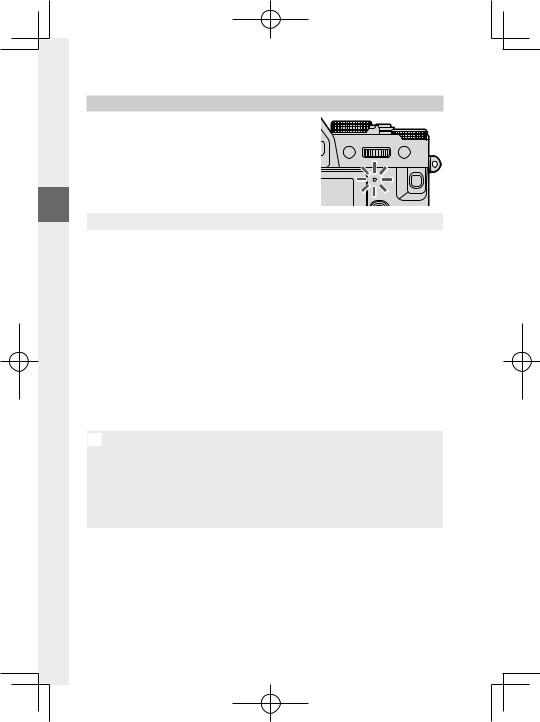
Индикатор
Состояние фотокамеры показано индикатором.
1
|
Индикатор |
Состояние фотокамеры |
|
|
Горит зеленым |
Фокус заблокирован. |
|
|
Мигает зеленым |
Предупреждение о фокусировке или низкой скорости |
|
|
затвора. Можно делать снимки. |
||
|
• Фотокамера включена: Запись фотографий. Можно сделать |
||
|
Мигает зеленым и |
дополнительные снимки. |
|
|
оранжевым |
• Фотокамера выключена: Загрузка изображений на смарт- |
|
|
фон или планшет. * |
||
|
Горит оранжевым |
Запись изображений. В данное время нельзя делать допол- |
|
|
нительные снимки. |
||
|
Мигает оранжевым |
Вспышка заряжается. Вспышка не сработает во время |
|
|
съемки. |
||
|
Мигает красным |
Ошибка объектива или памяти. |
|
* Отображается, только если снимки выбраны для загрузки.
N• На дисплее также могут отобразиться предупреждающие сообщения.
•Индикатор остается выключенным, когда вы приближаете видоискатель к глазу.
•Параметр BНАСТРОЙКИ ВИДЕО > ИНДИКАЦИЯ ЗАПИСИ можно использовать для выбора лампы (индикаторной или вспомогательной подсветки АФ), которая загорается во время видеозаписи, и будет ли лампа мигать или гореть постоянно.
8
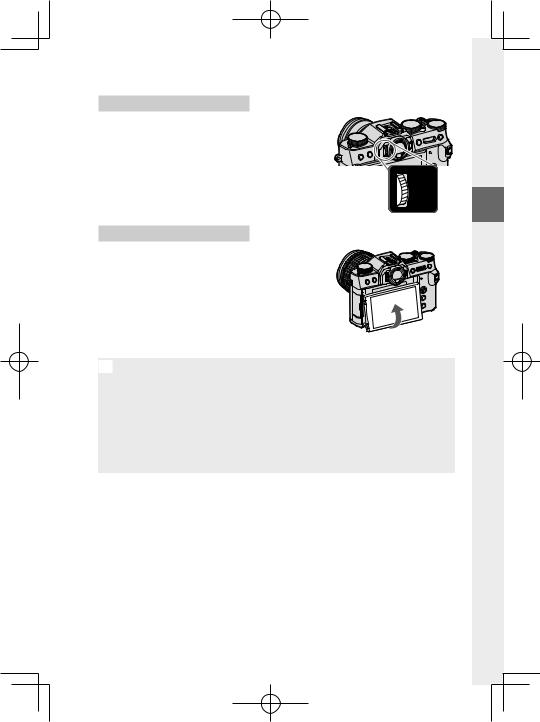
Компоненты фотокамеры
Фокусировка видоискателя
Фокусировку видоискателя можно регулировать, поворачивая регулятор диоптрийной поправки.
1
ЖК-монитор
ЖК-монитор можно наклонить для обеспечения комфортного просмотра, но будьте внимательны и не прикасайтесь к проводам и не зажимайте пальцы или другие объекты за монитором. Прикосновение к проводам может привести к сбою в работе фотокамеры.
NЖК-монитор также функционирует как сенсорный экран, который можно использовать для:
•Сенсорной фотосъемки (P22)
•Выбора области фокусировки (P21)
•Выбора функций (P23)
•Устранение звуков, производимых элементами управления фотокамерой, во время видеозаписи (P23)
•Полнокадрового воспроизведения (P24)
9
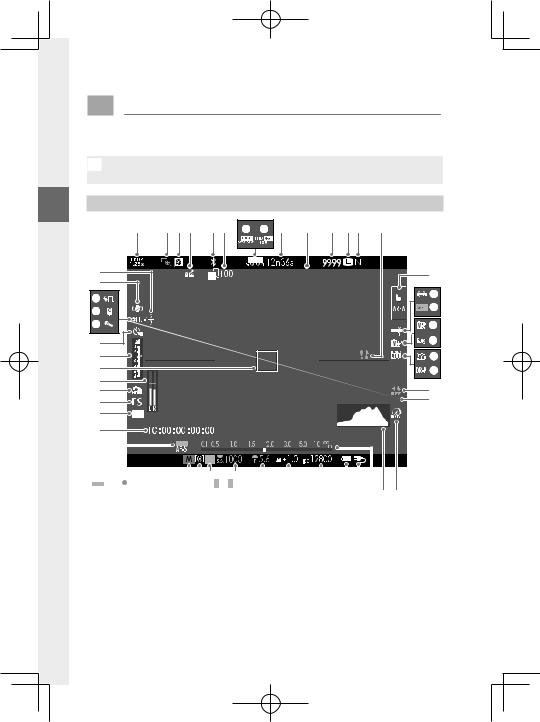
Информация на дисплее фотокамеры
В данном разделе перечислены индикаторы, которые могут отображаться во время съемки.
OДля наглядности дисплеи отображаются со всеми горящими индикаторами.
1Электронный видоискатель
A BCD EF G H I J K LM N
|
0 |
01/01/2019 10:00 AM |
O |
|
|
z |
|||
|
y |
P |
|
|
Q |
||
|
x |
||
|
w |
R |
|
|
v |
S |
|
|
u |
T |
|
|
t |
U |
|
|
s |
||
|
r |
V |
|
|
q |
W |
|
|
p |
||
|
o |
|
n m l k |
|||||||||||||||||||
|
ji |
h g |
f e d c b a Z Y X |
|||||||||||||||||
10
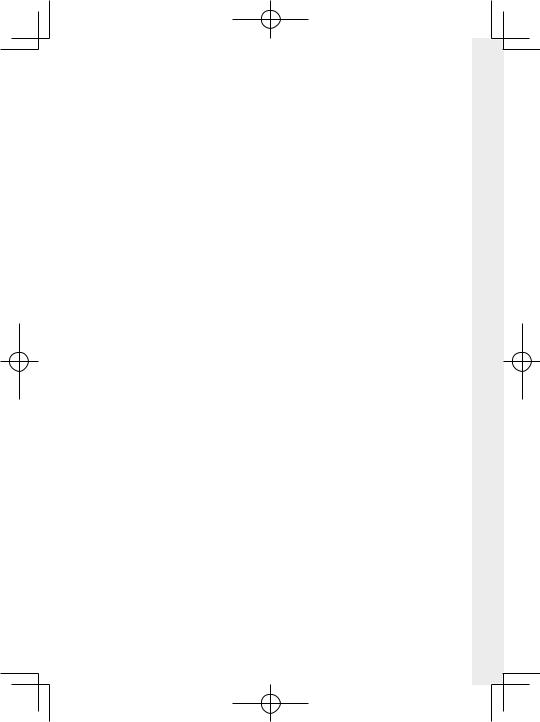
Информация на дисплее фотокамеры
|
A Режим спорт. видоискателя ……………….. |
130 |
Z Индикатор расстояния 2………………………… |
75 |
||
|
B Проверка фокусировки …………………….. |
76, 120 |
a Используемый внешний источник |
|||
|
C Предварительный просмотр |
питания ……………………………………………………. |
34 |
|||
|
глубины резко изображаемого |
b Уровень заряда батареи…………………………. |
37 |
|||
|
пространства………………………………….. |
59, 75 |
c Чувствительность ……………………………….. |
136 |
||
|
D Состояние загрузки данных о |
d Экспокоррекция …………………………………………. |
77 |
|||
|
местоположении ………………………….. |
219, 252 |
e Диафрагма………………………………………. |
55, 59, 60 |
||
|
E ВКЛ/ВЫКЛ Bluetooth…………………………………. |
216 |
f Скорость затвора………………………… |
55, 56, 60 |
||
|
F Состояние передачи |
g Блокировка TTL………………………… |
142, 205, 231 |
1 |
||
|
изображения …………………………………… |
216, 252 |
h Блокировка АЭ……………………………………. |
79, 209 |
||
|
G Режим видео………………………………………… |
48, 144 |
i Экспозамер ……………………………………………….. |
133 |
||
|
H Запись с высокой скоростью в |
j Режим съемки……………………………………………… |
54 |
|||
|
формате Full HD……………………………………. |
145 |
k Режим фокусировки 2 ………………………………… |
65 |
||
|
I Оставшееся время …………………………………… |
48 |
l Индикатор фокусировки 2 ………………………. |
66 |
||
|
J Дата и время……………………………….. |
38, 40, 187 |
m Индикатор ручной фокусировки 2…… 65, 73 |
|||
|
K Количество доступных кадров 1 |
…………. |
291 |
n Блокировка АФ……………………………………. |
79, 209 |
|
|
L Размер изобр………………………………………………. |
98 |
o Временной код………………………………………….. |
158 |
||
|
M Качество изобр. ………………………………………… |
99 |
p Индикатор АФ+РФ 2 ……………………………….. |
119 |
||
|
N Предупреждение о температуре ……….. |
290 |
q Тип затвора……………………………………………… |
134 |
||
|
O Режим сенсорного экрана………………… |
21, 123 |
r Режим непрерывной съемки……………………. |
83 |
||
|
P Баланс белого…………………………………………… |
102 |
s Уровень записи 2……………………………………….. |
156 |
||
|
Q Блокировка АББ………………………………………… |
210 |
t Фокусировочная рамка ……………………… |
69, 78 |
||
|
R Моделирование пленки………………………….. |
100 |
u Индикатор экспозиции……………………… |
60, 77 |
||
|
S Запись F-log……………………………………………….. |
149 |
v Индикатор автоспуска ………………………… |
131 |
||
|
T Динамический диапазон ……………………….. |
104 |
w Микрофон………………………………………………….. |
158 |
||
|
U Приоритет D-диапазона……………………… |
105 |
x Дистанционный спуск……………………………. |
158 |
||
|
V Индикатор звука и вспышки………………… |
189 |
y Режим вспышки (TTL)………………………… |
94, 237 |
||
|
W Виртуальный горизонт………………………….. |
18 |
z Режим IS 2 ……………………………………………………. |
135 |
||
|
X Режим усиления………………………………………… |
212 |
0 Коррекция вспышки ………………………….. |
94, 237 |
||
|
Y Гистограмма……………………………………………… |
19 |
1 Отображается «9999» при наличии места для более 9 999 кадров.
2 Не отображается, если ВКЛ выбрано для DНАСТР-КА ДИСПЛЕЯ > РЕЖИМ БОЛЬШИХ ИНДИК. (EVF).
11

ЖК-монитор
A BC D E F G H I J K LM N O
|
z |
01/01/2019 10:00 AM |
P |
|
|
1 |
y |
Q |
|
|
x |
R |
||
|
w |
S |
||
|
v |
T |
||
|
u |
U |
||
|
t |
V |
||
|
s |
W |
||
|
r |
X |
||
|
q |
Y |
|
l k |
h |
g |
f |
e d |
c ba Z |
|
p o n m j i |
12

Информация на дисплее фотокамеры
|
A Режим спорт. видоискателя ……………….. |
130 |
Y Гистограмма……………………………………………… |
19 |
||
|
B Коррекция вспышки ………………………….. |
94, 237 |
Z Используемый внешний источник |
|||
|
C Проверка фокусировки …………………….. |
76, 120 |
питания ……………………………………………………. |
34 |
||
|
D Предварительный просмотр |
a Уровень заряда батареи…………………………. |
37 |
|||
|
глубины резко изображаемого |
b Индикатор расстояния 2………………………… |
75 |
|||
|
пространства………………………………….. |
59, 75 |
c Чувствительность ……………………………….. |
136 |
||
|
E Состояние загрузки данных о |
d Фокусировочная рамка ……………………… |
69, 78 |
|||
|
местоположении ………………………….. |
219, 252 |
e Экспокоррекция …………………………………………. |
77 |
||
|
F ВКЛ/ВЫКЛ Bluetooth…………………………………. |
216 |
f Диафрагма………………………………………. |
55, 59, 60 |
1 |
|
|
G Состояние передачи |
g Временной код………………………………………….. |
158 |
|||
|
изображения …………………………………… |
216, 252 |
h Скорость затвора………………………… |
55, 56, 60 |
||
|
H Режим видео………………………………………… |
48, 144 |
i Блокировка TTL………………………… |
142, 205, 231 |
||
|
I Запись с высокой скоростью в |
j Блокировка АЭ……………………………………. |
79, 209 |
|||
|
формате Full HD……………………………………. |
145 |
k Экспозамер ……………………………………………….. |
133 |
||
|
J Оставшееся время …………………………………… |
48 |
l Режим съемки……………………………………………… |
54 |
||
|
K Количество доступных кадров 1 |
…………. |
291 |
m Режим фокусировки 2 ………………………………… |
65 |
|
|
L Размер изобр………………………………………………. |
98 |
n Индикатор фокусировки 2 ………………………. |
66 |
||
|
M Качество изобр. ………………………………………… |
99 |
o Индикатор ручной фокусировки 2…… 65, 73 |
|||
|
N Дата и время……………………………….. |
38, 40, 187 |
p Блокировка АФ……………………………………. |
79, 209 |
||
|
O Режим сенсорного экрана 3 ……………… |
21, 123 |
q Индикатор АФ+РФ 2 ……………………………….. |
119 |
||
|
P Баланс белого…………………………………………… |
102 |
r Тип затвора……………………………………………… |
134 |
||
|
Q Блокировка АББ………………………………………… |
210 |
s Уровень записи 2……………………………………….. |
156 |
||
|
R Моделирование пленки………………………….. |
100 |
t Режим непрерывной съемки……………………. |
83 |
||
|
S Запись F-log……………………………………………….. |
149 |
u Индикатор экспозиции……………………… |
60, 77 |
||
|
T Динамический диапазон ……………………….. |
104 |
v Индикатор автоспуска ………………………… |
131 |
||
|
U Приоритет D-диапазона……………………… |
105 |
w Микрофон………………………………………………….. |
158 |
||
|
V Предупреждение о температуре ……….. |
290 |
x Дистанционный спуск……………………………. |
158 |
||
|
W Индикатор звука и вспышки………………… |
189 |
y Режим вспышки (TTL)………………………… |
94, 237 |
||
|
X Режим усиления………………………………………… |
212 |
z Режим IS 2 ……………………………………………………. |
135 |
1 Отображается «9999» при наличии места для более 9 999 кадров.
2 Не отображается, если ВКЛ выбрано для DНАСТР-КА ДИСПЛЕЯ > РЕЖИМ БОЛЬШИХ ИНДИК. (LCD).
3 Доступ к функциям фотокамеры также можно получить с помощью сенсорных элементов управления.
13

Выбор режима отображения
Нажмите кнопку VIEW MODE для циклического переключения между следующи-  ми режимами отображения.
ми режимами отображения.
1
|
Опция |
Описание |
|
Если приложить видоискатель к глазу, видоискатель включа- |
|
|
EДАТ.ВИД. |
ется, а ЖК-монитор выключается; если убрать видоискатель от |
|
глаза, видоискатель выключается, а ЖК-монитор включается. |
|
|
ТОЛЬКО EVF |
Видоискатель включен, ЖК-монитор выключен. |
|
ТОЛЬКО LCD |
ЖК-монитор включен, видоискатель выключен. |
Если приложить видоискатель к глазу, то видоискатель включа- ТОЛЬКО EVF + E ется; если убрать видоискатель от глаза, видоискатель выклю-
чается. ЖК-монитор остается выключенным.
Видоискатель включается, когда Вы прикладываете глаз к видо- EДАТ.ВИД. + искателю во время съемки, но после того, как Вы убираете глаз
ГРАФИЧ. LCD-
ДИСПЛЕЙ
от видоискателя после съемки, для отображения изображений используется ЖК-монитор.
Датчик видоискателя
Датчик видоискателя может реагировать на другие объекты, кроме глаз или света, направленного непосредственно на датчик.
14

Информация на дисплее фотокамеры
Регулировка яркости отображения
Яркость и оттенок видоискателя и ЖК-монитора можно регулировать, используя элементы в меню DНАСТР-КА ДИСПЛЕЯ Выберите ЯРК.ВИДОИСКАТЕЛЯ или ЦВЕТ EVF для регулировки яркости или оттенка видоискателя, ЯРК. ЖК или ЦВЕТ LCD для выполнения этих же операций для ЖК-монитора.
|
1 |
||
|
Поворот дисплея |
||
|
Когда выбрана опция ВКЛ для DНАСТР-КА ДИСПЛЕЯ > |
||
|
АВТОПОВОРОТ ДИСПЛЕЯ, индикаторы в видоискателе и на |
||
|
ЖК-мониторе автоматически поворачиваются, чтобы соответ- |
||
|
ствовать ориентации фотокамеры. |
15

Кнопка DISP/BACK
Кнопка DISP/BACK служит для управления отображением индикаторов в видоиска теле и на ЖК-мониторе.
NИндикаторы для EVF и LCD следует выбирать отдельно. Чтобы выбрать экран EVF,
1посмотрите в видоискатель, используя кнопку DISP/BACK.
Видоискатель
|
Стандарт |
Информация выключена |
||||
ЖК-монитор
|
Стандарт |
Информация выключена |
||||||
Информ. дисплей
16

Информация на дисплее фотокамеры
Пользовательская настройка стандартного дисплея
Чтобы выбрать пункты, показанные на экране стандартных индикаторов:
1Отобразите стандартные индикаторы.
Используйте кнопку DISP/BACK, чтобы отобразить стандартные индикаторы.
1
2 Выберите ОТОБР. ПОЛЬЗ.НАСТР.
Выберите DНАСТР-КА ДИСПЛЕЯ > ОТОБР. ПОЛЬЗ.НАСТР. в
меню настройки.
3Выберите пункты.
Выделите пункты и нажмите MENU/OK для того, чтобы вы-
брать или отменить выбор.
|
• РАМКА КАДРИР. |
• РЕЖИМ НЕПРЕРЫВНОЙ СЪЕМКИ |
|
• ЭЛЕКТРОННЫЙ УРОВЕНЬ |
• РЕЖИМ ДВОЙНОЙ СТАБ. ИЗОБР. |
|
• ФОКУСИРОВОЧНАЯ РАМКА |
• РЕЖИМ СЕНСОРНОГО ЭКРАНА |
|
• ИНДИКАТОР РАССТ. AF |
• БАЛАНС БЕЛОГО |
|
• ИНДИКАТОР РАССТ. MF |
• МОДЕЛИРОВ. ПЛЕНКИ |
|
• ГИСТОГРАММА |
• ДИНАМИЧ. ДИАПАЗОН |
|
• ПРЕДУПР.О ПЕРЕСВ.НА ЭКРАНЕ |
• РЕЖИМ УСИЛЕНИЯ |
|
• РЕЖИМ СЪЕМКИ |
• ОСТАВШИЕСЯ КАДРЫ |
|
• ДИАФР./СКОР.ЗАТВ/ISO |
• РАЗМЕР/КАЧ-ВО ИЗОБР. |
|
• ОБЩАЯ ИНФОРМАЦИЯ |
• РЕЖИМ ВИДЕО И ВРЕМЯ ЗАПИСИ |
|
• Компенс. выдержки (число) |
• КОМАНДА ПЕРЕДАЧИ ИЗОБР. |
|
• ШКАЛА ЭКСП. |
• УРОВЕНЬ МИКРОФОНА |
|
• РЕЖИМ ФОКУСИРОВКИ |
• СООБЩЕНИЕ С УКАЗАНИЯМИ |
|
• ЭКСПОЗАМЕР |
• УРОВ.ЗАРЯДА БАТАРЕИ |
|
• ТИП ЗАТВОРА |
• РАЗБИВКА ПОКАДРОВОЙ СЪЕМКИ |
|
• ВСПЫШКА |
4Сохраните изменения.
Нажмите DISP/BACK для сохранения изменений.
5Выйдите из меню.
Нажмите DISP/BACK, как требуется для выхода из меню, и вернитесь к экрану режима съемки.
17

Виртуальный горизонт
|
При выборе ЭЛЕКТРОННЫЙ УРОВЕНЬ будет |
||||||||
|
отображаться виртуальный горизонт. Фотока- |
||||||||
|
мера расположена ровно, когда две линии пе- |
||||||||
|
рекрываются. Имейте в виду, что виртуальный |
||||||||
|
горизонт может не отображаться, если объ- |
||||||||
|
ектив фотокамеры направлен вверх или вниз. |
||||||||
|
Для отображения в формате 3D (как показано) |
||||||||
|
1 |
Наклон |
Вращение |
||||||
|
нажмите функциональную кнопку, которой |
||||||||
|
присвоена функция ЭЛЕКТРОННЫЙ УРОВЕНЬ |
||||||||
|
(P204, 230). |
 Разбивка покадровой съемки
Разбивка покадровой съемки
















































































































Включите РАЗБИВКА ПОКАДРОВОЙ СЪЕМКИ, чтобы границы кадра можно было лучше видеть на темных фонах.
 Сообщение с указаниями
Сообщение с указаниями


























































































































Включите СООБЩЕНИЕ С УКАЗАНИЯМИ, чтобы отображать обновления состояния (например, при изменении настроек) и тому подобное в дополнение к сообщениям об ошибках.
18

Информация на дисплее фотокамеры
Гистограммы
Гистограммы служат для отображения распределения тонов на изображении. Яркость показана на горизонтальной оси, количество пикселей — на вертикальной оси.
Количество пикселей
|
Тени |
Засветки |
1 |
||
|
Яркость пикселей |
||||
•Оптимальная экспозиция: Пиксели распределяются в виде гладкой кривой во всем диапазоне тонов.
•Переэкспонированный: Пиксели сосредоточены в правой части графика.
•Недоэкспонированный: Пиксели сосредоточены в левой части графика.
|
Для просмотра отдельных гистограмм RGB и |
|||
|
экрана, показывающего области кадра, кото- |
|||
|
рые будут переэкспонированы при текущих |
|||
|
настройках и наложены на вид через объектив, |
|||
|
нажмите функциональную кнопку, которой |
|||
|
назначена ГИСТОГРАММА (P204, 230). |
|||
|
A Переэкспонированные области мигают |
A |
B |
|
|
B Гистограммы RGB |
|||
NВ режиме видео потенциально переэкспонированные области (засветка) не мигают (выключены), а вместо этого обозначаются узором в виде полос (P155).
19

Использование меню
Чтобы открыть меню, нажмите MENU/OK.
|
Съемка |
Воспроизведение |
||
|
ɈȻɌɍɋɉɄɅɃɅȻɒɀɌɍȽȻɃɂɉȼɋȻɁɀɈɃɚ |
ɇɀɈə ȽɉɌɊɋɉɃɂȽɀȿɀɈɃɚ |
||
|
ɋȻɂɇɀɋ Ƀɂɉȼɋ |
ɅɉɈȽɀɋɍȻɑɃɚ 5$: |
||
|
ɅȻɒɀɌɍȽɉ Ƀɂɉȼɋ |
ɎȿȻɆɃɍɗ |
||
|
ɏɉɋɇȻɍ 5$: |
ɅȻȿɋɃɋɉȽȻɈɃɀ |
||
|
1 |
ɃɇɃɍȻɑɃɚ ɊɆɀɈɅɃ |
ɃɂɇɀɈɃɍɗ ɋȻɂɇɀɋ |
|
|
Ʌɉɋ ɒ Ƀ ȼ |
ɍɠɪɦ ɐɩɦ |
ɂȻɔɃɍɃɍɗ |
|
|
ɘɏɏɀɅɍ ɂɀɋɈɃɌɍɉɌɍɃ |
ɊɉȽɉɋɉɍ ɅȻȿɋȻ |
||
|
ɘɏɏɀɅɍ ɑȽɀɍɉɐɋɉɇ |
ɎȿȻɆ ɘɏ ɅɋȻɌɈ ȾɆȻɂ |
||
|
ȼȻɆȻɈɌ ȼɀɆɉȾɉ |
ɈȻɌɍɋɉɄɅȻ ȾɉɆɉɌ ɂȻɇɀɍɉɅ |
||
|
Ƚɖɐɉȿ |
Ƚɖɐɉȿ |
Для навигации по меню:
1Нажмите MENU/OK, чтобы открыть меню.
2Нажмите рычаг фокусировки влево, чтобы выделить вкладку для текуще-
го меню.
 ɈȻɌɍɋɉɄɅɃɅȻɒɀɌɍȽȻɃɂɉȼɋȻɁɀɈɃɚ
ɈȻɌɍɋɉɄɅɃɅȻɒɀɌɍȽȻɃɂɉȼɋȻɁɀɈɃɚ



 ɋȻɂɇɀɋ Ƀɂɉȼɋ ɅȻɒɀɌɍȽɉ Ƀɂɉȼɋ
ɋȻɂɇɀɋ Ƀɂɉȼɋ ɅȻɒɀɌɍȽɉ Ƀɂɉȼɋ
ɏɉɋɇȻɍ 5$:
ɃɇɃɍȻɑɃɚ ɊɆɀɈɅɃ Ʌɉɋ ɒ Ƀ ȼ ɍɠɪɦ ɐɩɦ
ɍɠɪɦ ɐɩɦ
ɘɏɏɀɅɍ ɂɀɋɈɃɌɍɉɌɍɃ
ɘɏɏɀɅɍ ɑȽɀɍɉɐɋɉɇ
ȼȻɆȻɈɌ ȼɀɆɉȾɉ
 Ƚɖɐɉȿ
Ƚɖɐɉȿ
 ɈȻɌɍɋɉɄɅɃɅȻɒɀɌɍȽȻɃɂɉȼɋȻɁɀɈɃɚ
ɈȻɌɍɋɉɄɅɃɅȻɒɀɌɍȽȻɃɂɉȼɋȻɁɀɈɃɚ
ɋȻɂɇɀɋ Ƀɂɉȼɋ
ɅȻɒɀɌɍȽɉ Ƀɂɉȼɋ
ɏɉɋɇȻɍ 5$:
ɃɇɃɍȻɑɃɚ ɊɆɀɈɅɃ
Ʌɉɋ ɒ Ƀ ȼ ɍɠɪɦ ɐɩɦ
ɍɠɪɦ ɐɩɦ
ɘɏɏɀɅɍ ɂɀɋɈɃɌɍɉɌɍɃ
ɘɏɏɀɅɍ ɑȽɀɍɉɐɋɉɇ
ȼȻɆȻɈɌ ȼɀɆɉȾɉ
 Ƚɖɐɉȿ
Ƚɖɐɉȿ
Вкладка
3Нажмите ручку фокусировки вверх или вниз, чтобы выделить вкладку (H, G, A, F, B, E, Cили D), содержащую
нужный элемент.
4Нажмите рычаг фокусировки вправо, чтобы поместить курсор в меню.
NИспользуйте передний диск управления для выбора вкладок меню или страницы с помощью меню и задний диск управления, чтобы выделить элементы меню.
20

Режим сенсорного экрана
ЖК-монитор также функционирует как сенсорный экран.
Сенсорные элементы управления съемкой
Чтобы включить сенсорные органы управления, выберите ВКЛ для
DНАСТРОЙКА КНОПОК / ДИСКОВ > НАСТР. СЕНСОРНОГО ЭКРАНА >
xНАСТР. СЕНСОРНОГО ЭКР..
|
ɈȻɌɍɋ ɌɀɈɌɉɋɈɉȾɉ ɘɅɋȻɈȻ |
|
|
ɈȻɌɍɋ ɌɀɈɌɉɋɈɉȾɉ ɘɅɋ |
|
|
ɈȻɌɍɋ ȿȽɉɄɈɉȾɉ ɈȻɁȻɍɃɚ |
1 |
|
ɏɎɈɅɑɃɚ ɅȻɌȻɈɃɚȽɅɆ |
|
|
ɈȻɌɍɋ ɌɀɈɌɉɋɈɉȾɉɉɍɅɆ ɘɅɋ |
ɈȻɌɍ ɉȼɆ (9) ɌɀɈɌ ɘɅɋ
EVF
ЖК-монитор можно использовать для выбора зоны фокусировки при наведении кадра в электронном видоискателе (EVF). Используйте DНАСТРОЙКА КНОПОК / ДИСКОВ > НАСТР. СЕНСОРНОГО ЭКРАНА > НАСТ. ОБЛ. EVF СЕНС. ЭКР.,
чтобы выбрать область монитора, используемую для сенсорных элементов управления.
NЕсли nВЫБОР ЛИЦ opвключено, когда РАСПОЗНАВАНИЕ ЛИЦ ВКЛ. выбрано для GНАСТРОЙКА AF/MF > НАСТР. РАСПОЗН. ЛИЦ/ ГЛАЗ, лицо, используемое для фокусировки, можно выбрать с помощью сенсорных элементов управления.
21

ЖК-монитор
С помощью сенсорных элементов управления можно выбрать область фокусировки и сделать снимок. Чтобы выбрать выполняемую операцию, следует коснуться индикатора режима сенсорного экрана для пооче-
редного отображения следующих параме.
1
|
Режим |
Описание |
|||
|
СЪЕМКА ПО |
После касания объекта на дисплее выполняется фокусировка и |
|||
|
съемка. В режиме серийной съемки фотографии будут сни- |
||||
|
КАСАНИЮ |
||||
|
маться, пока вы держите палец на дисплее. |
||||
|
• В режиме фокусировки S (AF-S) фотокамера фокусируется при |
||||
|
касании объекта на дисплее. Фокусировка блокируется на |
||||
|
АФ |
текущем расстоянии, пока вы не коснетесь символа AF OFF. |
|||
|
• В режиме фокусировки C (AF-C) фотокамера начинает |
||||
|
фокусировку при касании отображения объекта. Фотокамера |
||||
|
продолжит регулировать фокусировку при изменении рас- |
||||
|
AF OFF |
стояния до объекта, пока вы не коснетесь символа AF OFF. |
|||
|
• В режиме ручной фокусировки (MF) вы можете коснуться |
||||
|
дисплея, чтобы сфокусироваться на выбранном объекте с |
||||
|
помощью автофокусировки. |
||||
|
ОБЛАСТЬ |
Нажмите, чтобы выбрать точку для фокусировки или масштабиро- |
|||
|
вания. Фокусировочная рамка переместится в выбранную точку. |
||||
|
ВЫКЛ |
Сенсорная фокусировка и съемка отключены. |
|||
OВо время увеличения при фокусировке используются различные сенсорные элементы управления (P125).
N• Чтобы отключить элементы сенсорного управления и скрыть индикатор режима сенсорного экрана, выберите ОТКЛ для
DНАСТРОЙКА КНОПОК / ДИСКОВ > НАСТР. СЕНСОРНОГО ЭКРАНА > xНАСТР. СЕНСОРНОГО ЭКР..
•Сенсорные элементы управления можно регулировать с помощью GНАСТРОЙКА AF/MF > РЕЖИМ СЕНСОРНОГО ЭКРАНА. Информацию о сенсорных элементах управления, доступных во время видеозаписи, см. в разделе «Режим записи видео (РЕЖИМ СЕНСОРНОГО ЭКРАНА; P124)”.
22

Режим сенсорного экрана
Устранение звуков элементов управления видеозаписью
|
Настройки видео можно изменять с |
||||||
|
помощью сенсорных элементов управ- |
||||||
|
ления, чтобы предотвратить запись на |
||||||
|
видео звуков, производимых элемента- |
||||||
|
ми управления фотокамеры. Если ВКЛ |
||||||
|
выбрано для BНАСТРОЙКИ ВИДЕО > |
1 |
|||||
|
ТИХОЕ УПРАВЛЕНИЕ ВИДЕО в меню |
Символ F |
SET |
||||
|
съемки, символ FSET будет отображать- |
||||||
|
ся на ЖК-дисплее; коснитесь этого символа, чтобы получить |
||||||
|
доступ к следующим элементам управления: |
||||||
|
• СКОРОСТЬ ЗАТВОРА * |
• ФИЛЬТР ВЕТРА |
|||||
|
• АПЕРТУРА * |
• ГРОМКОСТЬ НАУШНИКОВ |
|||||
|
• КОМПЕНСАЦИЯ ЭКСПОЗИЦИИ |
• FМОДЕЛИРОВ. ПЛЕНКИ |
|||||
|
• ЧУВСТВ-ТЬ ISO |
• FБАЛАНС БЕЛОГО |
•НАСТР. УР. ВНУТР. МИКР./НАСТР. УР. ВНЕШ. МИКР.
*При выборе ВКЛ для BНАСТРОЙКИ ВИДЕО > ТИХОЕ УПРАВЛЕНИЕ ВИДЕО управление с помощью дисков выключается.
Функция касания
Функции могут быть назначены следующим жестам проведения так же, как и функциональным кнопкам (P228):
• Провести вверх: T-Fn1
• Провести влево: T-Fn2
• Провести вправо: T-Fn3
• Провести вниз: T-Fn4
|
N• В некоторых случаях при проведении |
ɈȻɌɍɋ Ɏɋ ȽɈɎɍɋ ɇɃɅɋ |
|||
|
по сенсорному элементу управления |
||||
|
отображается меню; коснитесь, чтобы |
||||
|
выбрать нужный параметр. |
||||
|
• Сенсорные функциональные жесты по |
||||
|
умолчанию выключены. Чтобы включить |
||||
|
сенсорные функциональные жесты, выбе- |
||||
|
рите ВКЛ для DНАСТРОЙКА КНОПОК / |
||||
|
ДИСКОВ > НАСТР. СЕНСОРНОГО |
||||
|
ЭКРАНА > cФУНКЦИЯ КАСАНИЯ. |
23

Режим сенсорного экрана
Сенсорные элементы управления в режиме воспроизведения
Когда выбирается ВКЛ для DНАСТРОЙКА КНОПОК / ДИСКОВ > НАСТР. СЕНСОРНОГО ЭКРАНА > aНАСТР. СЕНСОРНОГО ЭКР., сенсорные элементы управления могут использоваться для выполнения следующих операций воспроизведения:
•Перелистывание: Проведите пальцем по
экрану, чтобы просмотреть другие изо- 1 бражения.
•Увеличение: Поместите два пальца на дисплей и разведите их в стороны, чтобы увеличить изображение.
•Уменьшение: Поместите два пальца на дисплей и сдвиньте их вместе, чтобы уменьшить изображение.
NИзображения можно уменьшать до тех пор, пока все изображение не будет находится в пределах видимости, но не более.
•Двойное касание: Дважды коснитесь экрана для увеличения точки фокусировки.
•Прокрутка: Просмотр других областей увеличенного изображения.
24

Первые шаги
25

Присоединение ремешка
Прикрепите к фотокамере зажимы для ремня и затем присоедините ремень.
1 Установите защитную крышку.
Установите защитную крышку над проушиной, как показано на рисунке, темной стороной крышки в направлении фотокамеры.
2
Откройте зажим для ремня.
Используйте инструмент для присоединения зажимов (A), чтобы открыть зажим для ремня (B).
Сдвиньте зажим на инструмент.
Сдвиньте зажим на инструмент так, чтобы он захватывал выступающую часть.
26

Присоединение ремешка
4 Установите зажим для ремня на проушину
Закрепите проушину ремня в отверстии зажима. Извлеките инструмент, удерживая зажим на месте другой рукой.
NХраните инструмент в надежном месте, посколькуон Вам понадобится
для открытия зажимов ремешка при удалении ремешка.
2
Проденьте зажим через проушину.
Полностью проверните зажим через проушину, чтобы он закрылся со щелчком.
Пристегните ремень.
Вставьте ремень через защитную крышку и зажим для ремня и застегните пряжку, как показано на рисунке.
|
OВо избежание падения фотокамеры |
||
|
проследите за тем, чтобы ремешок |
Зажим для ремня |
|
|
был правильно закреплен. |
||
Пряжка
Повторите вышеописанные действия для второй проушины.
27

Присоединение объектива
Фотокамеру можно использовать с объективами для байонетного соединения X-mount от FUJIFILM.
Снимите защитную крышку с фотока- 

 меры и заднюю крышку с объектива.
меры и заднюю крышку с объектива. 


 Поставьте объектив на байонет, совме-
Поставьте объектив на байонет, совме- 








 щая метки на объективе и фотокамере
щая метки на объективе и фотокамере 


 (A), а затем поверните объектив до
(A), а затем поверните объектив до 




2 щелчка (B).
O• При установке объективов убедитесь, что пыль и прочие посторонние вещества не проникают в фотокамеру.
•Не дотрагивайтесь до внутренних частей фотокамеры.
•Поверните объектив до щелчка.
•Не нажимайте кнопку освобождения объектива во время его установки.
Снятие объективов
Чтобы снять объектив, выключите фотокамеру, затем нажмите кнопку отсоединения объектива (A) и поверните его, как показано на рисунке (B).
OЧтобы на объективе или внутри фотокамеры не скапливалась пыль, закройте крышки объектива и крышку байонета фотокамеры, когда не установлен объектив.
 Объективы и другие дополнительные принадлежности
Объективы и другие дополнительные принадлежности























































Фотокамеру можно использовать с объективами и аксессуарами для байонетного соединения X-mount от FUJIFILM.
OСоблюдайте следующие меры предосторожности при установке или снятии (замене) объективов.
•Убедитесь, что на объективе нет пыли и посторонних частиц.
•Не меняйте объективы под прямым солнечным светом или другим источником яркого света. Свет, сфокусированный внутрь фотокамеры, может стать причиной неисправности.
•Перед заменой объективов прикрепите крышки объективов.
28

Установка батареи и карты памяти
Вставьте батарею и карту памяти, как описано ниже.
1Откройте крышку отсека батареи.
Сдвиньте защелку отсека батареи, как показано на рисунке, и откройте крышку отсека батареи.
O• Не вынимайте батарею, когда фото-
|
камера включена. Невыполнение |
2 |
|
данного требования может привести |
к повреждению файлов изображений или карт памяти.
• Не прилагайте чрезмерных усилий при обращении с крышкой отсека батареи.
2 Вставьте батарею.
Вставьте батарею, как показано на рисунке.
Вставьте батарею в указанном направлении. Не применяйте больших усилий и не пытайтесь вставить батарею другой стороной или в обратном направлении.
В правильном направлении батарея вставится легко.
Убедитесь, что батарея надежно зафиксирована.
29

3 Вставьте карту памяти.
Возьмите карту, как показано, вставьте ее в слот полностью до щелчка.
OСледите за тем, чтобы карта памяти вставлялась в правильном направлении; не вставляйте ее под углом и не прилагайте усилий.
2
4 Закройте крышку отсека батареи.
Закройте и зафиксируйте крышку.
OЕсли крышка не закрывается, проверьте правильность установки батареи. Не пытайтесь закрыть крышку, прилагая чрезмерные усилия.
3 Отформатируйте карту памяти (P186).
OПеред первым использованием карт памяти их необходимо отформатировать, а также следует повторно отформатировать все карты памяти после их использования на компьютере или другом устройстве.
OНе открывайте крышку гнезда для карты памяти, когда фотокамера включена. Невыполнение данного требования может привести к повреждению файлов изображений или карт памяти.
30

Установка батареи и карты памяти
Извлечение батареи и карты памяти
Прежде чем извлечь батарею или карту памяти, выключите фотокамеру и откройте крышку отсека батареи.
Чтобы вынуть батарею, нажмите вбок защелку батареи и выдвиньте батарею из фотокамеры, как показано на рисунке.
|
OБатарея может нагреться при использовании в высокотемпературных |
2 |
|
средах. Соблюдайте осторожность при извлечении батареи. |
|
|
Чтобы вынуть карту памяти, нажмите на нее |
|
|
и медленно отпустите. Теперь карту можно |
|
|
вынуть рукой. |
O• Нажмите на центр карты при ее извлечении.
• Когда карта памяти извлекается из фотокамеры, она может выскочить слишком быстро. Придерживайте ее пальцем, чтобы она выходила медленно.
31
 Loading…
Loading…
-
Page 1
Owner’s Manual BL00005003-202… -
Page 2: Introduction
For the Latest Information The latest versions of the manuals are available from: http://fujifilm-dsc.com/en/manual/ The site can be accessed not only from your computer but also from smartphones and tablets. It also contains information on the software license.
-
Page 3
Chapter Index Menu List Before You Begin First Steps Basic Photography and Playback Movie Recording and Playback Taking Photographs The Shooting Menus Playback and the Playback Menu The Setup Menus Shortcuts Peripherals and Optional Accessories Connections Technical Notes… -
Page 4: Menu List
Menu List Camera menu options are listed below. Shooting Menus Adjust settings when shooting photos or movies. See page 97 for details. H IMAGE QUALITY SETTING G AF/MF SETTING IMAGE SIZE FOCUS AREA IMAGE QUALITY AF MODE RAW RECORDING AF-C CUSTOM SETTINGS FILM SIMULATION STORE AF MODE BY ORIENTATION 115 1⁄3…
-
Page 5
Menu List A SHOOTING SETTING B MOVIE SETTING SCENE POSITION MOVIE MODE DRIVE SETTING FULL HD HIGH SPEED REC SPORTS FINDER MODE F FILM SIMULATION PRE-SHOT sJ F B & W ADJ. (Warm/Cool) 146 1⁄2 1⁄2 1⁄ 4 1⁄ 4 SELF-TIMER F WHITE BALANCE INTERVAL TIMER SHOOTING… -
Page 6: The Playback Menu
The Playback Menu Adjust playback settings. See page 167 for details. C PLAY BACK MENU C PLAY BACK MENU RAW CONVERSION IMAGE TRANSFER ORDER ERASE WIRELESS COMMUNICATION CROP SLIDE SHOW RESIZE PHOTOBOOK ASSIST 1⁄2 1⁄2 2⁄2 2⁄2 PROTECT PC AUTO SAVE IMAGE ROTATE PRINT ORDER (DPOF) RED EYE REMOVAL…
-
Page 7: Setup Menus
Menu List Setup Menus Adjust basic camera settings. See page 185 for details. D USER SETTING D SCREEN SETTING FORMAT EVF BRIGHTNESS DATE/TIME EVF COLOR TIME DIFFERENCE EVF COLOR ADJUSTMENT LCD BRIGHTNESS 1⁄3 1⁄3 LCD COLOR MY MENU SETTING LCD COLOR ADJUSTMENT SENSOR CLEANING IMAGE DISP.
-
Page 8
Menu List D BUTTON/DIAL SETTING D SAVE DATA SETTING FOCUS LEVER SETTING FRAME NO. EDIT/SAVE QUICK MENU SAVE ORG IMAGE FUNCTION (Fn) SETTING EDIT FILE NAME COMMAND DIAL SETTING SELECT FOLDER 1⁄2 1⁄2 SHUTTER AF COPYRIGHT INFO SHUTTER AE D CONNECTION SETTING SHOOT WITHOUT LENS Bluetooth SETTINGS SHOOT WITHOUT CARD… -
Page 9: Table Of Contents
Table of Contents Introduction ………………….ii For the Latest Information ……………….. ii Menu List…………………… iv Shooting Menus ……………………iv The Playback Menu ………………….vi Setup Menus ……………………vii Supplied Accessories ………………xix About This Manual ………………… xx Symbols and Conventions ………………xx Terminology ……………………xx Before You Begin Before You Begin Parts of the Camera …………………
-
Page 10
First Steps First Steps Attaching the Strap ……………….26 Attaching a Lens ………………..28 Inserting the Battery and a Memory Card ……….29 Compatible Memory Cards ………………32 Charging the Battery ………………33 Turning the Camera On and Off …………..36 Checking the Battery Level…………….37 Basic Setup ………………….38 Choosing a Diff erent Language…………….40 Changing the Time and Date ………………40 Basic Photography and Playback… -
Page 11
Table of Contents Exposure Compensation ……………..77 C (Custom) ……………………..77 Focus/Exposure Lock ………………78 The AF-L and AE-L Buttons ………………79 Bracketing ………………….80 O AE BKT ……………………..81 W ISO BKT ……………………..81 X FILM SIMULATION BKT ………………81 V WHITE BALANCE BKT ………………..81 Y DYNAMIC RANGE BKT ………………82 Z FOCUS BKT …………………….82 Continuous Shooting (Burst Mode) …………83 Multiple Exposures ………………..85… -
Page 12
NOISE REDUCTION …………………. 107 LONG EXPOSURE NR ………………..107 LENS MODULATION OPTIMIZER …………….. 107 COLOR SPACE ……………………. 107 PIXEL MAPPING ………………….108 SELECT CUSTOM SETTING ………………108 EDIT/SAVE CUSTOM SETTING …………….109 AF/MF SETTING ………………..110 FOCUS AREA ……………………110 AF MODE ……………………… -
Page 13
Table of Contents MOUNT ADAPTER SETTING ………………. 138 WIRELESS COMMUNICATION …………….140 FLASH SETTING ………………..141 FLASH FUNCTION SETTING ………………. 141 RED EYE REMOVAL …………………. 141 TTL-LOCK MODE ………………….142 LED LIGHT SETTING ………………..142 MASTER SETTING ………………….143 CH SETTING ……………………143 MOVIE SETTING ……………….. -
Page 14
AUDIO SETTING ………………….156 MIC/REMOTE RELEASE ………………..158 TIME CODE SETTING ………………..158 TALLY LIGHT ……………………160 MOVIE SILENT CONTROL ………………160 Playback and the Playback Menu Playback and the Playback Menu The Playback Display ………………162 The DISP/BACK Button ………………… 163 Viewing Pictures ……………….. -
Page 15
Table of Contents SENSOR CLEANING ………………… 189 SOUND & FLASH ………………….189 RESET ……………………… 189 SOUND SETTING ………………..190 AF BEEP VOL……………………190 SELF-TIMER BEEP VOL………………..190 OPERATION VOL………………….190 SHUTTER VOLUME ………………….. 191 SHUTTER SOUND ………………….191 PLAYBACK VOLUME ……………….. -
Page 16
SHUTTER AF……………………208 SHUTTER AE……………………208 SHOOT WITHOUT LENS ……………….. 208 SHOOT WITHOUT CARD ………………209 FOCUS RING ……………………209 FOCUS RING OPERATION ………………209 AE/AF-LOCK MODE ………………… 209 AWB-LOCK MODE ………………….210 APERTURE RING SETTING (A) …………….210 APERTURE SETTING ………………..210 TOUCH SCREEN SETTING ……………… -
Page 17
Copying Pictures to a Computer ……………. 257 Creating JPEG Copies of RAW Images: FUJIFILM X RAW STUDIO………………258 Saving and Loading Camera Settings (FUJIFILM X Acquire) ….. 258 instax SHARE Printers ………………259 Establishing a Connection ………………259 Printing Pictures ………………….260… -
Page 18
FUJIFILM Camera Remote ………………265 FUJIFILM PC AutoSave ………………..265 MyFinePix Studio ………………….265 RAW FILE CONVERTER EX ………………265 FUJIFILM X RAW STUDIO ………………266 FUJIFILM X Acquire ………………… 266 For Your Safety ………………..267 Product Care ………………… 276 Cleaning the Image Sensor …………….. -
Page 19: Supplied Accessories
Supplied Accessories The following are included with the camera: • NP-W126S rechargeable battery • AC-5VG AC power adapter • Plug adapter (Shape of adapter varies with region of sale) • USB cable • Body cap • Metal strap clips (× 2) •…
-
Page 20: About This Manual
About This Manual This manual contains instructions for your FUJIFILM X-T30 digital camera. Be sure you have read and understood its contents before proceeding. Symbols and Conventions The following symbols are used in this manual: Information that should be read to prevent damage to the product.
-
Page 21: Before You Begin
Before You Begin…
-
Page 22: Parts Of The Camera
Parts of the Camera Exposure compensation dial ….5, 77 Microphone ……….49, 156 Shutter button ……….44 AF-assist illuminator ……116, 160 Auto mode selector lever ……..6 Self-timer lamp ……….131 Shutter speed dial Front command dial ……7, 207 ……….5, 54, 56, 59, 60 ON/OFF switch ……….
-
Page 23
Parts of the Camera b (delete) button ………. 46 Cable channel cover for DC coupler ..262 a (playback) button ……..45 Battery-chamber cover …….. 29 Diopter adjustment control ……9 Battery-chamber cover latch…… 29 Electronic viewfi nder (EVF)……10, 14 Serial number plate ……….4 VIEW MODE button ……… -
Page 24: The Serial Number Plate
The Serial Number Plate Do not remove the serial number plate, which provides the FCC ID, KC mark, serial number, and other important information. The Focus Stick (Focus Lever) Tilt or press the focus stick to select the fo- cus area. The focus stick can also be used to navigate the menus.
-
Page 25: The Shutter Speed Dial
Parts of the Camera The Shutter Speed Dial The shutter speed dial is used to choose the shutter speed. The Drive Dial Rotate the dial to choose from the follow- ing the drive modes. Mode Mode Mode Mode F Movie S S Single frame Adv.1 Adv.1…
-
Page 26: The Auto Mode Selector Lever
The Auto Mode Selector Lever Switch between auto and manual modes. Position Position Mode Mode Select from P (program AE), S (shutter-priority AE), A (aper- ture-priority AE), and M (manual) modes (P 54, 56, 59, 60). Adjust shutter speed and aperture using program shift (mode P) or set shutter speed and/or aperture manually (modes S, A, and M).
-
Page 27: The Command Dials
Parts of the Camera The Command Dials Rotate or press the command dials to: Front command dial Rear command dial • Highlight menu items • Choose the desired combina- • Select menu tabs or page tion of shutter speed and aper- through menus ture (program shift) •…
-
Page 28: The Indicator Lamp
The Indicator Lamp Camera status is shown by the indicator lamp. Indicator lamp Indicator lamp Camera status Camera status Glows green Focus locked. Blinks green Focus or slow shutter speed warning. Pictures can be taken. • Camera on: Recording pictures. Additional pictures can be Blinks green and taken.
-
Page 29: Focusing The Viewfi Nder
Parts of the Camera Focusing the Viewfi nder Viewfi nder focus can be adjusted by ro- tating the diopter adjustment control. The LCD Monitor The LCD monitor can be tilted for eas- ier viewing, but be careful not to touch the wires or trap fi ngers or other objects behind the monitor.
-
Page 30: Camera Displays
Camera Displays This section lists the indicators that may be displayed during shooting. For illustrative purposes, displays are shown with all indicators lit. The Electronic Viewfi nder K LM 01/01/2019 10:00 AM…
-
Page 31
Camera Displays Sports fi nder mode ……..130 Battery level …………. 37 Focus check ……….76, 120 Sensitivity…………136 Depth-of-fi eld preview ……59, 75 Exposure compensation ……77 Location data download status ..219, 252 Aperture ……….55, 59, 60 Bluetooth ON/OFF ……..216 Shutter speed ……..55, 56, 60 Image transfer status ……216, 252 TTL lock …….. -
Page 32: The Lcd Monitor
The LCD Monitor A BC D E J K L M N O 01/01/2019 10:00 AM…
-
Page 33
Camera Displays Sports fi nder mode ……..130 Battery level …………. 37 Flash compensation ……94, 237 Distance indicator ……..75 Focus check ……….76, 120 Sensitivity…………136 Depth-of-fi eld preview ……59, 75 Focus frame ……….69, 78 Location data download status ..219, 252 Exposure compensation …… -
Page 34: Choosing A Display Mode
Choosing a Display Mode Press the VIEW MODE button to cycle through the following display modes. Option Option Description Description Putting your eye to the viewfi nder turns the viewfi nder on and E EYE SENSOR EYE SENSOR the LCD monitor off ; taking your eye away turns the viewfi nder off…
-
Page 35: Adjusting Display Brightness
Camera Displays Adjusting Display Brightness The brightness and hue of the viewfi nder and LCD monitor can be adjusted using the items in the D SCREEN SET-UP menu. Choose EVF BRIGHTNESS or EVF COLOR to adjust viewfi nder brightness or hue, LCD BRIGHTNESS or LCD COLOR to do the same for the LCD monitor.
-
Page 36: The Disp/Back Button
The DISP/BACK Button The DISP/BACK button controls the display of indicators in the viewfi nder and LCD monitor. Indicators for the EVF and LCD must be selected separately. To choose the EVF display, place your eye to the viewfi nder while using the DISP/BACK button.
-
Page 37: Customizing The Standard Display
Camera Displays Customizing the Standard Display To choose the items shown in the standard indicator display: Display standard indicators. Use the DISP/BACK button to display standard indicators. Select DISP. CUSTOM SETTING. Select D SCREEN SET-UP > DISP. CUSTOM SETTING in the setup menu.
-
Page 38
Virtual Horizon Selecting ELECTRONIC LEVEL displays a vir- tual horizon. The camera is level when the two lines overlap. Note that the virtual horizon may not be displayed if the camera lens is pointed up or down. For a 3D display (shown), press the function button to which ELECTRONIC LEVEL Pitch Roll… -
Page 39
Camera Displays Histograms Histograms show the distribution of tones in the image. Brightness is shown by the horizontal axis, the number of pixels by the vertical axis. Number of pixels Shadows Highlights Pixel brightness • Optimal exposure: Pixels are distributed in an even curve throughout the tone range. -
Page 40: Using The Menus
Using the Menus To display the menus, press MENU/OK. Shooting Shooting Playback Playback IMAGE QUALITY SETTING PLAY BACK MENU RAW CONVERSION IMAGE SIZE ERASE IMAGE QUALITY RAW RECORDING CROP FILM SIMULATION RESIZE B & W ADJ. (Warm/Cool) PROTECT GRAIN EFFECT IMAGE ROTATE COLOR CHROME EFFECT RED EYE REMOVAL…
-
Page 41: Touch Screen Mode
Touch Screen Mode The LCD monitor also functions as a touch screen. Shooting Touch Controls TOUCH SCREEN SETTING To enable touch controls, select ON for D BUTTON/DIAL SETTING > TOUCH TOUCH SCREEN SETTING DOUBLE TAP SETTING SCREEN SETTING > x TOUCH SCREEN TOUCH FUNCTION TOUCH SCREEN SETTING EVF TOUCH SCREEN AREA SETTINGS…
-
Page 42
LCD Monitor Touch controls can be used for such op- erations as choosing the focus area and taking photographs. The operation per- formed can be selected by tapping the touch screen mode indicator in the display to cycle through the following options. Mode Mode Description… -
Page 43
Touch Screen Mode Muting Movie Controls Movie settings can be adjusted using touch-screen controls, preventing the sounds made by camera controls being recorded with the movie. When ON is se- lected for B MOVIE SETTING > MOVIE SILENT CONTROL in the shooting menu, F SET icon a F SET icon will be displayed in the LCD monitor;… -
Page 44: Playback Touch Controls
Touch Screen Mode Playback Touch Controls When ON is selected for D BUTTON/DIAL SETTING > TOUCH SCREEN SETTING > a TOUCH SCREEN SETTING, touch controls can be used for the following playback operations: • Swipe: Swipe a fi nger across the display to view other images.
-
Page 45: First Steps
First Steps…
-
Page 46: Attaching The Strap
Attaching the Strap Attach the strap clips to the camera and then attach the strap. Attach a protective cover. Place a protective cover over the eye- let as shown, with the black side of the cover toward the camera. Protective cover Open a strap clip.
-
Page 47
Attaching the Strap Place the strap clip on an eyelet. Hook the strap eyelet in the clip opening. Remove the tool, using the other hand to keep the clip in place. Keep the tool in a safe place, as you will need it to open the strap clips when removing the strap. -
Page 48: Attaching A Lens
Lenses and Other Optional Accessories The camera can be used with lenses and accessories for the FUJIFILM X-mount. Observe the following precautions when attaching or removing (ex- changing) lenses.
-
Page 49: Inserting The Battery And A Memory Card
Inserting the Battery and a Memory Card Insert the battery and memory card as described below. Open the battery-chamber cover. Slide the battery-chamber latch as shown and open the battery-cham- ber cover. • Do not remove the battery when the camera is on.
-
Page 50
Insert the memory card. Holding the card in the orientation shown, slide it in until it clicks into place at the back of the slot. Be sure card is in the correct orienta- tion; do not insert at an angle or use force. -
Page 51
Inserting the Battery and a Memory Card Removing the Battery and Memory Card Before removing the battery or memory card, turn the camera off and open the battery-chamber cover. To remove the battery, press the battery latch to the side, and slide the battery out of the camera as shown. -
Page 52: Compatible Memory Cards
• A list of supported memory cards is available on the Fujifi lm website. For details, visit: http://www.fujifilm.com/support/digital_cameras/compatibility/. • Do not turn the camera off or remove the memory card while the memo- ry card is being formatted or data are being recorded to or deleted from the card.
-
Page 53: Charging The Battery
Charging the Battery The battery is not charged at shipment. Turn the camera off and charge the battery before use. The camera charges the battery internally. • An NP-W126S rechargeable battery is supplied with the camera. • Charging takes about 180 minutes. Attach the plug adapter to the AC power adapter.
-
Page 54
Charge Status The indicator lamp shows battery charge status as follows: Indicator lamp Indicator lamp Battery status Battery status Battery charging Off Charging complete Blinks Battery fault • If the camera is turned on while charging is in progress, a K icon will be displayed. Charging will end and the battery level will begin to gradually decline. -
Page 55
Charging the Battery Charging via Computer The battery also charges if the camera is connected to a computer. Turn the camera off , insert the battery, and connect a USB cable. USB connector (Type-C) • Battery status is shown by the indicator lamp. Indicator lamp Indicator lamp Battery status… -
Page 56: Turning The Camera On And Off
Turning the Camera On and Off Use the ON/OFF switch to turn the camera on and off . Rotate the switch to ON to turn the cam- era on, or to OFF to turn the camera off . Fingerprints and other marks on the lens or viewfi nder can aff ect pic- tures or the view through the viewfi nder.
-
Page 57: Checking The Battery Level
Checking the Battery Level After turning the camera on, check the battery level in the display. Battery level is shown as follows: Indicator Indicator Description Description Battery partially discharged. Battery about 80% full. Battery about 60% full. Battery about 40% full. Battery about 20% full.
-
Page 58: Basic Setup
If you intend to pair the camera with a smartphone or tablet, install and launch the latest version of the FUJIFILM Camera Remote App on the smart device before proceeding. For more information, visit: http://app.fujifilm-dsc.com/en/camera_remote/…
-
Page 59
Basic Setup Check the time. When pairing is complete, you will be PAIRING REGISTRATION prompted to set the camera clock to PAIRING COMPLETE the time reported by the smartphone 1/ 1/2019 12:00 PM or tablet. Check that the time is cor- SET DATE/TIME FROM SMARTPHONE? rect. -
Page 60: Choosing A Diff Erent Language
Basic Setup Choosing a Diff erent Language To change the language: Display language options. Select D USER SETTING > Qa. Choose a language. Highlight the desired option and press MENU/OK. Changing the Time and Date To set the camera clock: Display DATE/TIME options. Select D USER SETTING >…
-
Page 61: Basic Photography And Playback
Basic Photography and Playback…
-
Page 62: Taking Photographs (Mode P)
Taking Photographs (Mode P) This section describes how to take pictures using program AE (mode P). See pages 54–60 for information on S, A, and M modes. Adjust settings for program AE. Setting Setting Auto mode selector lever Shutter speed A (auto) Drive mode S (single frame)
-
Page 63
Taking Photographs (Mode P) Ready the camera. • Hold the camera steady with both hands and brace your elbows against your sides. Shaking or un- steady hands can blur your shots. • To prevent pictures that are out of focus or too dark (underexposed), keep your fi ngers and other objects away from the lens and AF-assist illuminator. -
Page 64
Taking Photographs (Mode P) Focus. Press the shutter button halfway to focus. Focus indicator Focus frame • If the camera is able to focus, it will beep twice and focus frame and focus indicator will glow green. • If the camera is unable to focus, the focus frame will turn red, s will be displayed, and the focus indicator will blink white. -
Page 65: Viewing Pictures
Viewing Pictures Pictures can be viewed in the viewfi nder or LCD monitor. To view pictures full frame, press a. 100-0001 Additional pictures can be viewed by pressing the focus stick (fo- cus lever) left or right or rotating the front command dial. Press the focus stick or rotate the dial right to view pictures in the order recorded, left to view pictures in reverse order.
-
Page 66: Deleting Pictures
Deleting Pictures Use the b button to delete pictures. Deleted pictures cannot be recovered. Protect important pictures or copy them to a computer or other storage device before proceeding. With a picture displayed full frame, press the b button and select FRAME.
-
Page 67: Movie Recording And Playback
Movie Recording and Playback…
-
Page 68: Recording Movies
Recording Movies This section describes how to fi lm movies in auto mode. Rotate the drive dial to F. Rotate the auto mode selector le- ver to AUTO to shoot movies in S ADVANCED SR AUTO mode. The camera automatically optimizes set- tings to suit the scene.
-
Page 69
Recording Movies Using an External Microphone Sound can be recorded with external micro- phones that connect using jacks 2.5 mm in di- ameter; microphones that require plug-in pow- er cannot be used. See the microphone manual for details. • Sound is recorded via the built-in microphone or an optional external microphone. -
Page 70: Adjusting Movie Settings
Recording Movies Adjusting Movie Settings Movie settings can be adjusted using the MOVIE SETTING MOVIE MODE B MOVIE SETTING option in the shoot- FULL HD HIGH SPEED REC FILM SIMULATION ing menu (P 144). B & W ADJ. (Warm/Cool) WHITE BALANCE DYNAMIC RANGE HIGHLIGHT TONE SHADOW TONE…
-
Page 71: Viewing Movies
Viewing Movies View movies on the camera. 01/01/2019 10:00 AM In full-frame playback, movies are identi- fi ed by a W icon. Press the focus stick (fo- cus lever) down to start movie playback. PLAY PLAY +1.0 12800 The following operations can be per- formed while a movie is displayed: Focus stick Focus stick…
-
Page 72
Viewing Movies Playback Speed Press the focus stick (focus lever) left or right to 29m59s adjust playback speed during playback. Speed is shown by the number of arrows (M or N). Arrows… -
Page 73: Taking Photographs
Taking Photographs…
-
Page 74: Choosing A Shooting Mode
Choosing a Shooting Mode For control over shutter speed and aperture (P, S, A, and M modes), rotate the auto mode selector lever to z. Rotate the lever to AUTO to choose from modes suited to specifi c subject types, or select S ADVANCED SR AUTO to let the camera automatically match the mode to the subject.
-
Page 75
Choosing a Shooting Mode Program Shift If desired, you can rotate the rear command dial to select other combinations of shutter speed and aperture without altering exposure (pro- gram shift). Aperture Shutter speed Program shift is not available in any of the following circumstances: •… -
Page 76: Mode S: Shutter-Priority Ae
Mode S: Shutter-Priority AE Choose a shutter speed and let the camera adjust aperture for optimal exposure. Setting Setting Auto mode selector lever Shutter speed User-selected Aperture A (auto) Confi rm that S appears in the display. • If the correct exposure cannot be achieved at the selected shutter speed, aperture will be displayed in red.
-
Page 77
Choosing a Shooting Mode Time (T) Rotate the shutter speed dial to T (time) to choose slow shutter speeds for long time-exposures. Use of a tripod is recommended to prevent the camera moving during the exposure. Rotate the shutter speed dial to T. Rotate the rear command dial to choose a shutter speed. -
Page 78
Bulb (B) Select a shutter speed of B (bulb) for long time-exposures in which you open and close the shutter manually. Use of a tripod is recom- mended to prevent the camera moving during the exposure. Rotate the shutter speed dial to B. Press the shutter button all the way down. -
Page 79: Mode A: Aperture-Priority Ae
Choosing a Shooting Mode Mode A: Aperture-Priority AE Choose an aperture and let the camera adjust shutter speed for optimal exposure. Setting Setting Auto mode selector lever Shutter speed A (auto) Z (user-selected) Aperture Confi rm that A appears in the display. •…
-
Page 80: Mode M: Manual Exposure
Mode M: Manual Exposure In manual mode, the user controls both shutter speed and ap- erture. Shots can be deliberately overexposed (brighter) or un- derexposed (darker), opening the door for a variety of individual creative expression. The amount the picture would be under- or over-exposed at current settings is shown by the exposure indi- cator;…
-
Page 81: Auto Mode
Choosing a Shooting Mode Exposure Preview To preview exposure in the LCD monitor, select an option other than OFF for D SCREEN SET-UP > PREVIEW EXP./WB IN MANUAL MODE. Select OFF when using the fl ash or on other occasions on which ex- posure may change when the picture is taken.
-
Page 82
Choose from the following options: Mode Mode Description Description S ADVANCED ADVANCED The camera automatically optimizes settings to suit the SR AUTO SR AUTO scene. h h PORTRAIT PORTRAIT Choose for portraits. Z PORTRAIT PORTRAIT Processes portraits to give the subject a smooth, natu- ENHANCER ENHANCER ral-looking complexion. -
Page 83
Choosing a Shooting Mode S ADVANCED SR AUTO The scene selected by the camera in S ADVANCED SR AUTO mode is shown by an icon in the display. • • a AUTO x SKY • • c LANDSCAPE y GREENERY •… -
Page 84: Autofocus
Rotate the focus mode selector to S or C (P 65). Use G AF/MF SETTING > AF MODE to choose an AF mode (P 67). Choose the position and size of the focus frame (P 69). Take pictures. For information on the autofocus system, visit: http://fujifilm-x.com/af/en/index.html…
-
Page 85: Focus Mode
Autofocus Focus Mode Use the focus mode selector to choose how the camera focuses. Choose from the following options: Mode Mode Description Description Single AF: Focus locks while the shutter button is pressed halfway. (AF-S) Choose for stationary subjects. Continuous AF: Focus is continually adjusted to refl ect changes in the distance to the subject while the shutter button is pressed halfway.
-
Page 86
The Focus Indicator Focus status is shown by the focus indicator. Focus indicator Focus indicator Focus status Focus status Camera focusing. Subject in focus; focus locked (focus z (lights green) mode S). Subject in focus (focus mode C). Focus indicator (z) (lights green) Focus is automatically adjusted for changes in distance to subject. -
Page 87: Autofocus Options (Af Mode)
Autofocus Autofocus Options (AF Mode) Choose how the camera focuses in modes S and C. Press MENU/OK and go to the shooting menu. Select G AF/MF SETTING > AF MODE. Choose an AF mode. This feature can also be accessed via shortcuts (P 222). How the camera focuses depends on the focus mode.
-
Page 88
Focus Mode C (AF-C) Focus Mode C (AF-C) Option Option Description Description Sample image Sample image Focus tracks subject at selected fo- cus point. Use for subjects moving SINGLE POINT toward or away from camera. Focus tracks subject in selected fo- cus zone. -
Page 89: Focus-Point Selection
Autofocus Focus-Point Selection Choose a focus point for autofocus. Viewing the Focus-Point Display Press MENU/OK and go to the shooting menu. Select G AF/MF SETTING > FOCUS AREA to view the fo- cus-point display. Use the focus stick (focus lever) and rear command dial to choose a focus area.
-
Page 90
• Manual focus-point selection is not available when z WIDE/TRACKING is selected in focus mode S. • If j ALL is selected for AF mode, you can rotate the rear command dial in the focus-point selection display to cycle through AF modes in the following order: r SINGLE POINT (6 frame sizes), y ZONE (3 frame sizes), and either z WIDE (focus mode S) or z TRACKING (focus mode C). -
Page 91
Autofocus Autofocus Although the camera boasts a high-precision autofocus system, it may be unable to focus on the subjects listed below. • Very shiny subjects such as mirrors or car bodies. • Subjects photographed through a window or other refl ective object. •… -
Page 92
Autofocus Checking Focus To zoom in on the current focus area for precise focus, press the center of the rear command dial. Use the focus stick (focus lever) to choose another focus area. Press the center of the rear command dial again to cancel zoom. Normal display Focus zoom •… -
Page 93: Manual Focus
Manual Focus Adjust focus manually. Rotate the focus mode selector to M. j will appear in the display. Focus manually using the lens focus ring. Rotate the ring left to reduce the focus distance, right to increase. Take pictures. • Use D BUTTON/DIAL SETTING >…
-
Page 94
Quick Focus • To use autofocus to focus on the subject in the selected focus area, press the button to which focus lock or AF-ON has been assigned (the size of the focus area can be chosen with the rear command dial). •… -
Page 95: Checking Focus
Manual Focus Checking Focus A variety of options are available for checking focus in manual focus mode. The Manual Focus Indicator The manual focus indicator indicates how closely the focus distance matches the distance to the subject in the focus brackets.
-
Page 96
Manual Focus Focus Zoom If ON is selected for G AF/MF SETTING > FOCUS CHECK, the camera will automatically zoom in on the selected focus area when the focus ring is rotated. Press the center of the rear com- mand dial to exit zoom. •… -
Page 97: Exposure Compensation
Exposure Compensation Adjust exposure. Rotate the exposure compensation dial. • The amount of compensation available varies with the shooting mode. • Exposure compensation can be previewed in the shooting display, although the display may not accurately refl ect its eff ects if: the exposure compensation amount exceeds ±3 EV, W 200% or X 400% is selected for DYNAMIC RANGE, or STRONG or WEAK is selected for D RANGE PRIORITY.
-
Page 98: Focus/Exposure Lock
Focus/Exposure Lock Compose photographs with off -center subjects. Position the subject in the focus frame and press the shutter button halfway to lock focus and exposure. Focus and exposure will remain locked while the shutter button is pressed halfway (AF/AE lock). Press the button all the way down.
-
Page 99: The Af-L And Ae-L Buttons
Focus/Exposure Lock The AF-L and AE-L Buttons Focus and exposure can also be locked with the AF-L and AE-L buttons. At default settings, the AF-L button locks focus, the AE-L button exposure. • AE-L AF-L While the assigned control is pressed, pressing the shutter button halfway will not end the lock.
-
Page 100: Bracketing
Bracketing Automatically vary settings over a series of pictures. Rotate the drive dial to BKT1 or BKT2. Navigate to DRIVE SETTING in the A SHOOTING SETTING menu and select the desired bracketing option (P 128). Bracketing type Bracketing type O AE BKT AE BKT W ISO BKT ISO BKT…
-
Page 101: O Ae Bkt
Bracketing O AE BKT Choose the number of shots in the bracketing sequence and the order in which the shots are taken. You can also choose the amount exposure is varied with each shot and whether the shots are taken one at a time or in a single burst. Regardless of the bracketing amount, exposure will not exceed the limits of the exposure metering system.
-
Page 102: Y Dynamic Range Bkt
Bracketing Y DYNAMIC RANGE BKT Each time the shutter button is pressed, the camera takes three shots with diff erent dynamic ranges: 100% for the fi rst, 200% for the second, and 400% for the third. While dynamic range bracketing is in eff ect, sensitivity will be restrict- ed to a minimum of ISO 640;…
-
Page 103: Continuous Shooting (Burst Mode)
Continuous Shooting (Burst Mode) Capture motion in a series of pictures. Rotate the drive dial to select CH (high- speed burst) or CL (low-speed burst). Navigate to DRIVE SETTING in the A SHOOTING SETTING menu and choose a frame advance rate (P 127). This feature can also be accessed via shortcuts (P 222).
-
Page 104
Continuous Shooting (Burst Mode) Focus and Exposure • Select focus mode C to vary focus with shot. • To vary exposure with each shot, select OFF for D BUTTON/DIAL SETTING > SHUTTER AE. • To vary both focus and exposure with each shot, select focus mode C and choose OFF for D BUTTON/DIAL SETTING >… -
Page 105: Multiple Exposures
Multiple Exposures Create a photograph that combines two exposures. Rotate the drive dial to j. Take the fi rst shot. Press MENU/OK. The fi rst shot will be shown superimposed on the view through the lens and you will be prompted to take the second shot.
-
Page 106
Multiple Exposures Take the second shot, using the fi rst frame as a guide. EXIT Press MENU/OK to create the multiple exposure, or press the focus stick left to return to Step 4 and retake the sec- ond shot. RETRY EXIT… -
Page 107: Advanced Filters
Advanced Filters ADV. Take photos with fi lter eff ects. Rotate the drive dial to Adv.1 or Adv.2. Navigate to DRIVE SETTING > Adv. FILTER 1 SELECT or Adv. FILTER 2 SELECT in the A SHOOTING SETTING menu and choose the desired fi lter eff ect (P 127). This feature can also be accessed via shortcuts (P 222).
-
Page 108: Advanced Filter Options
Advanced Filters Advanced Filter Options Choose from the following fi lters: Filter Filter Description Description G TOY CAMERA Choose for a retro toy camera eff ect. The tops and bottoms of pictures are blurred for a H MINIATURE diorama eff ect. I POP COLOR Create high-contrast images with saturated colors.
-
Page 109: Panoramas
Panoramas Follow an on-screen guide to create a panorama. Rotate the drive dial to u. To select the size of the angle through which you will pan the camera while shooting, press the focus stick (focus lever) left. Highlight a size and press MENU/OK. Press the focus stick right to view a choice of pan directions.
-
Page 110
For Best Results For best results, use a lens with a focal length of 35 mm or less (50 mm or less in 35 mm format). Prop your elbows against your sides and move the camera slowly in a small circle at a steady speed, keeping the camera par- allel or at right angles to the horizon and being careful only to pan in the direction shown by the guides. -
Page 111
Panoramas Viewing Panoramas With the panorama displayed full frame, press the focus stick (focus lever) down to start panorama playback. Vertical panoramas will scroll vertically, horizontal panoramas horizontally. PLAY STOP PAUSE • In full-frame playback, you can use the rear command dial to zoom pan- oramas in or out. -
Page 112: Flash Photography
Flash Photography Use the built-in fl ash for additional lighting when shooting at night or indoors under low light. Slide the N lever as shown to raise the fl ash. Select FLASH FUNCTION SETTING FLASH SETTING in the F FLASH SETTING menu. The FLASH FUNCTION SETTING RED EYE REMOVAL TTL-LOCK MODE…
-
Page 113
Flash Photography Press DISP/BACK to put the changes into eff ect. • Depending on the distance to the subject, some lenses may cast shadows in photos taken with the fl ash. • Be careful not to injure yourself on the edges of the raised fl ash. •… -
Page 114: Flash Settings
Flash Settings The following settings are available with the built-in fl ash. MODE Built-In Flash ADJUST Setting Setting Description Description Choose from the following options: • TTL: TTL mode. Adjust fl ash compensation ( ) and choose a fl ash mode ( •…
-
Page 115
Flash Photography Setting Setting Description Description Choose a fl ash mode for TTL fl ash control. The options avail- able vary with the shooting mode (P, S, A, or M) selected. • E (FLASH AUTO): The fl ash fi res only as required; fl ash lev- el is adjusted according to subject brightness. -
Page 116
Flash Photography Red-Eye Removal Red-eye removal is available when an option other than OFF is selected for F FLASH SETTING > RED EYE REMOVAL and G AF/MF SETTING > FACE/EYE DETECTION SETTING is FACE DETECTION ON. Red-eye re- moval minimizes “red-eye” caused when light from the fl ash is refl ected from the subject’s retinas. -
Page 117: The Shooting Menus
The Shooting Menus…
-
Page 118: Image Quality Setting
IMAGE QUALITY SETTING Adjust image quality settings. To display image quality settings, press IMAGE QUALITY SETTING IMAGE SIZE MENU/OK in the shooting display and se- IMAGE QUALITY RAW RECORDING lect the H (IMAGE QUALITY SETTING) FILM SIMULATION B & W ADJ. (Warm/Cool) tab.
-
Page 119: Image Quality
fi le size with no loss of image data. The imag- es can be viewed in RAW FILE CONVERTER EX (P 265), LOSSLESS COMPRESSED FUJIFILM X RAW STUDIO (P 266), or other software that supports “lossless” RAW compression.
-
Page 120: Film Simulation
(G) fi lter deepens reds and browns, including skin tones, making it a good choice for portraits. • Film simulation options can be combined with tone and sharpness settings. • Film simulation settings can also be accessed via shortcuts (P 222). • For more information, visit: http://fujifilm-x.com/en/x-stories/the-world-of-film-simulation-episode-1/…
-
Page 121: B & W Adj. Ab(Warm/Cool)
IMAGE QUALITY SETTING B & W ADJ. ab(Warm/Cool) Add a reddish or bluish tinge (warm or cool color cast) to mono- chrome pictures taken with the a ACROS or b MONOCHROME fi lm simulation. Option Option Description Description +9 — +1 Higher positive values equate to a redder color cast.
-
Page 122: White Balance
WHITE BALANCE For natural colors, choose a white balance option that matches the light source. Option Option Description Description AUTO White balance is adjusted automatically. k/l/m Measure a value for white balance. Choose a color temperature. For subjects in direct sunlight. For subjects in the shade.
-
Page 123
IMAGE QUALITY SETTING Fine-Tuning White Balance Pressing MENU/OK after selecting a white WB SHIFT balance option displays a fi ne-tuning dialog; use the focus stick (focus lever) to fi ne-tune white balance. • To exit without fi ne-tuning white balance, press DISP/BACK after se- lecting a white balance option. -
Page 124: Dynamic Range
k: Color Temperature Selecting k in the white balance menu WHITE BALANCE displays a list of color temperatures; highlight a color temperature and press COLOR TEMPERATURE 10000 MENU/OK to select the highlighted option R:0 B:0 9100 8300 and display a fi ne-tuning dialog, then 7700 7100 highlight the desired value and press…
-
Page 125: D Range Priority
IMAGE QUALITY SETTING Mottling may appear in pictures taken at higher values. Choose a val- ue according to the scene. • If AUTO is selected, the camera will automatically choose either V 100% or W 200% according to the subject and shooting con- ditions.
-
Page 126: Highlight Tone
HIGHLIGHT TONE Adjust the appearance of highlights. Options Options −1 −2 SHADOW TONE Adjust the appearance of shadows. Options Options −1 −2 COLOR Adjust color density. Options Options −1 −2 −3 −4 SHARPNESS Sharpen or soften outlines. Options Options −1 −2 −3 −4…
-
Page 127: Noise Reduction
IMAGE QUALITY SETTING NOISE REDUCTION Reduce noise in pictures taken at high sensitivities. Options Options −1 −2 −3 −4 LONG EXPOSURE NR Select ON to reduce mottling in long time-exposures. Options Options LENS MODULATION OPTIMIZER Select ON to improve defi nition by adjusting for diff raction and the slight loss of focus at the periphery of the lens.
-
Page 128: Pixel Mapping
PIXEL MAPPING Use this option if you notice bright spots in your pictures. Press MENU/OK in the shooting display and select the H IMAGE QUALITY SETTING tab. Highlight PIXEL MAPPING and press MENU/OK to perform pix- el mapping. • Results are not guaranteed. •…
-
Page 129: Edit/Save Custom Setting
IMAGE QUALITY SETTING EDIT/SAVE CUSTOM SETTING Save up to 7 sets of custom camera settings for commonly-en- countered situations. Saved settings can be recalled using H IMAGE QUALITY SETTING > SELECT CUSTOM SETTING. Press MENU/OK in shooting mode to display the shooting menu.
-
Page 130: Af/Mf Setting
AF/MF SETTING Adjust focus settings. To display focus settings, press MENU/OK AF/MF SETTING FOCUS AREA in the shooting display and select the AF MODE AF-C CUSTOM SETTINGS G (AF/MF SETTING) tab. STORE AF MODE BY ORIENTATION AF POINT DISPLAY NUMBER OF FOCUS POINTS PRE-AF AF ILLUMINATOR EXIT…
-
Page 131: Af Mode
AF/MF SETTING AF MODE Choose the AF mode for focus modes S and C. Option Option Description Description The camera focuses on the subject in the selected focus point. The number of focus points available can be selected using G AF/MF SETTING >…
-
Page 132: Af-C Custom Settings
AF-C CUSTOM SETTINGS Select focus-tracking options for focus AF-C CUSTOM SETTINGS SET 1 MULTI PURPOSE mode C. Choose from Sets 1–5 according to your subject or select Set 6 for custom focus-tracking options. TRACKING SENSITIVITY SPEED TRACKING SENSITIVITY ZONE AREA SWITCHING AUTO Option Option…
-
Page 133
AF/MF SETTING Focus Tracking Options The individual parameters that are part of a focus tracking set are described below. TRACKING SENSITIVITY TRACKING SENSITIVITY This parameter determines how long the TRACKING SENSITIVITY camera waits to switch focus when an QUICK LOCKED ON object enters the focus area behind or in front of the current subject. -
Page 134
ZONE AREA SWITCHING ZONE AREA SWITCHING This parameter determines the focus ZONE AREA SWITCHING area given priority in zone AF. CENTER AUTO FRONT SETS THE SWITCHING SENSITIVITY OF FOCUS FRAME IN ZONE AREA ADJUST SWITCH Option Option Description Description FRONT Zone AF assigns priority to the subjects closest to the camera. -
Page 135: Store Af Mode By Orientation
AF/MF SETTING Custom Focus Tracking Options Follow the steps below to adjust settings for Set 6. Select AF-C CUSTOM SETTINGS > AF-C CUSTOM SETTINGS SET 6 CUSTOM SET 6 CUSTOM. TRACKING SENSITIVITY SPEED TRACKING SENSITIVITY AUTO ZONE AREA SWITCHING ADJUST SET DETAIL RESET Highlight items using the focus stick (focus lever) and rotate…
-
Page 136: Number Of Focus Points
NUMBER OF FOCUS POINTS Choose the number of focus points available for focus-point se- lection in manual focus mode or when SINGLE POINT is selected for AF MODE. Option Option Description Description 117 POINTS Choose from 117 focus points arranged in a 9- by 13-point grid. (9 ×…
-
Page 137: Face/Eye Detection Setting
AF/MF SETTING FACE/EYE DETECTION SETTING Intelligent Face Detection sets focus and exposure for human faces anywhere in the frame, preventing the camera from focusing on the background in group portraits. Choose for shots that empha- size portrait subjects. You can also choose whether the camera detects and focuses on either the left or right eye when Intelligent Face Detection is on.
-
Page 138
• The face selected by the camera is indicated by a green border. Any other faces detected by the camera are indicated by gray borders. To have the camera focus on a diff erent subject, tap inside the gray border. The g icon will change from white to green. •… -
Page 139: Af+Mf
AF/MF SETTING AF+MF If ON is selected in focus mode S and focus has been locked (whether by pressing the shutter button halfway or by other means), focus lock can be ended and focus adjusted manually by rotating the focus ring. Options Options •…
-
Page 140: Mf Assist
MF ASSIST Choose how focus is displayed in manual focus mode. Option Option Description Description Focus is displayed normally (focus peaking, digital split image, and STANDARD digital microprism are not available). Displays a black-and-white (MONOCHROME) or color (COLOR) DIGITAL SPLIT split image in the center of the frame.
-
Page 141: Interlock Spot Ae & Focus Area
AF/MF SETTING INTERLOCK SPOT AE & FOCUS AREA Select ON to meter the current focus frame when SINGLE POINT is selected for AF MODE and SPOT is selected for PHOTOMETRY. Options Options INSTANT AF SETTING Choose whether the camera focuses using single AF (AF-S) or continuous AF (AF-C) when a button to which focus lock or AF-ON is assigned is pressed in manual focus mode.
-
Page 142: Depth-Of-Field Scale
DEPTH-OF-FIELD SCALE Choose FILM FORMAT BASIS to help you make practical assess- ments of depth of fi eld for pictures that will be viewed as prints and the like, PIXEL BASIS to help you assess depth of fi eld for pictures that will be viewed at high resolutions on computers or other electronic displays.
-
Page 143: Touch Screen Mode
AF/MF SETTING TOUCH SCREEN MODE Choose the shooting operations performed using touch controls. Still Photography Mode Mode Description Description Tap your subject in the display to focus and release the shutter. TOUCH TOUCH In burst mode, pictures will be taken while you keep your fi nger SHOOTING SHOOTING on the display.
-
Page 144
Movie Recording Mode Mode Description Description Instead of pressing the shutter button, you can tap your subject in the display to focus and start recording. During recording, you TOUCH TOUCH can tap the display to focus as described below. To end record- SHOOTING SHOOTING ing, press the shutter button. -
Page 145
AF/MF SETTING Touch Controls for Focus Zoom Diff erent touch controls are used during focus zoom (focus check enabled). Central Area Central Area Tapping the center of the display performs the operations below. Mode Mode Still Photography Still Photography Movie Recording Movie Recording AF-S: AF TOUCH SHOOTING… -
Page 146: Shooting Setting
SHOOTING SETTING Adjust shooting options. To display shooting options, press SHOOTING SETTING SCENE POSITION MENU/OK in the shooting display and se- DRIVE SETTING SPORTS FINDER MODE lect the A (SHOOTING SETTING) tab. PRE-SHOT SELF-TIMER INTERVAL TIMER SHOOTING The options available vary with the shoot- PHOTOMETRY SHUTTER TYPE ing mode selected.
-
Page 147: Drive Setting
SHOOTING SETTING Mode Mode Description Description U PARTY PARTY Capture indoor background lighting under low-light condi- tions. V V FLOWER FLOWER Eff ective for taking more vivid shots of fl owers. W TEXT TEXT Take clear pictures of text or drawings in print. •…
-
Page 148
BKT1 SETTING/BKT2 SETTING Choose bracketing settings for the BKT1 and BKT2 positions on the drive dial. Option Option Description Description The following options are available when the drive dial is rotated to BKT1 or BKT2. Bracketing type Bracketing type O AE BKT AE BKT W ISO BKT ISO BKT… -
Page 149
SHOOTING SETTING Option Option Description Description Choose the three fi lm simulation types used for fi lm simu- FILM SIMULATION BKT lation bracketing (P 100). The following options are available when V WHITE BALANCE BKT is chosen for BKT SELECT. WHITE BALANCE BKT Options Options… -
Page 150: Sports Finder Mode
SPORTS FINDER MODE Take pictures using the crop in the center of the display. Choose this option for pic- tures of athletes, birds, and other moving subjects. Option Option Description Description Pictures are taken using a 1.25× crop, reducing the picture angle by an amount equivalent to increasing lens focal length by 1.25×;…
-
Page 151: Self-Timer
SHOOTING SETTING SELF-TIMER Choose a shutter release delay. Option Option Description Description The shutter is released two seconds after the shutter button is pressed. Use to reduce blur caused by the camera moving when the shutter R 2 SEC button is pressed. The self-timer lamp blinks as the timer counts down.
-
Page 152: Interval Timer Shooting
INTERVAL TIMER SHOOTING Confi gure the camera to take photos automatically at a preset interval. Highlight INTERVAL TIMER SHOOTING INTERVAL/NUMBER OF TIMES INTERVAL NUMBER OF TIMES in the A (SHOOTING SETTING) tab and press MENU/OK. CANCEL Use the focus stick (focus lever) to START WAITING TIME choose the interval and number of shots.
-
Page 153: Photometry
SHOOTING SETTING PHOTOMETRY Choose how the camera meters exposure. The selected option will only take eff ect when G AF/MF SETTING > FACE/EYE DETECTION SETTING is OFF. Mode Mode Description Description The camera instantly determines exposure based on an analysis of composition, color, and brightness distribution. Recommend- (multi) ed in most situations.
-
Page 154: Shutter Type
SHUTTER TYPE Choose the shutter type. Choose the electronic shutter to mute the shutter sound. Option Option Description Description t MECHANICAL SHUTTER Take pictures with the mechanical shutter. s ELECTRONIC SHUTTER Take pictures with the electronic shutter. The camera chooses the mechanical or electronic u MECHANICAL + ELECTRONIC shutter according to shooting conditions.
-
Page 155: Flicker Reduction
SHOOTING SETTING FLICKER REDUCTION Select ON to reduce fl icker in pictures and the display when shoot- ing under fl uorescent lighting and other similar light sources. Options Options • Enabling fl icker reduction disables the electronic shutter and increas- es the time needed to record pictures.
-
Page 156: Iso
Adjust the camera’s sensitivity to light. Option Option Description Description AUTO1 Sensitivity is automatically adjusted in response to shooting con- AUTO2 ditions. AUTO3 12800–160 Adjust sensitivity manually. Selected value is shown in display. H (51200) H (25600) Choose for special situations. Note that mottling may appear in L (125) pictures taken at H, while L reduces dynamic range.
-
Page 157
SHOOTING SETTING AUTO Choose the base sensitivity, maximum sensitivity, and minimum shutter speed for AUTO1, AUTO2, and AUTO3. Defaults are shown below. Default Default Option Option AUTO1 AUTO1 AUTO2 AUTO2 AUTO3 AUTO3 DEFAULT SENSITIVITY MAX. SENSITIVITY 1600 3200 MIN. SHUTTER SPEED AUTO The camera automatically chooses a sensitivity between the de- fault and maximum values;… -
Page 158: Mount Adapter Setting
MOUNT ADAPTER SETTING Adjust settings for M-mount lenses connected using an optional FUJIFILM M MOUNT ADAPTER. Choosing a Focal Length Choose a lens number from LENS 1 LENS 5 INPUT FOCAL LENGTH through LENS 6 and enter the lens’ true focal length.
-
Page 159
SHOOTING SETTING Color Shading Correction Color (shading) variations between the center and edges of the frame can be ad- justed separately for each corner. To use color shading correction, follow the NEXT steps below. Rotate the rear command dial to choose a corner. The select- ed corner is indicated by a triangle. -
Page 160: Wireless Communication
SHOOTING SETTING WIRELESS COMMUNICATION Connect to smartphones running the latest version of the FUJIFILM Camera Remote app. The smartphone can then be used to: • Control the camera and take pictures remotely • Receive pictures uploaded from the camera •…
-
Page 161: Flash Setting
FLASH SETTING Adjust fl ash-related settings. To display fl ash-related settings, press FLASH SETTING MENU/OK in the shooting display and se- FLASH FUNCTION SETTING RED EYE REMOVAL lect the F (FLASH SETTING) tab. TTL-LOCK MODE LED LIGHT SETTING MASTER SETTING CH SETTING The options available vary with the shoot- ing mode selected.
-
Page 162: Ttl-Lock Mode
TTL-LOCK MODE Instead of adjusting fl ash level with each shot, TTL fl ash control can be locked for consistent results across a series of photo- graphs. Option Option Description Description Flash output is locked at the value metered for the most LOCK WITH LAST FLASH recent photo.
-
Page 163: Master Setting
FLASH SETTING MASTER SETTING Choose a fl ash group (A, B, or C) for the fl ash mounted on the camera hot shoe when it functions as a master fl ash controlling remote fl ash units via Fujifi lm wireless optical fl ash control, or choose OFF to limit master fl ash output to a level that does not aff ect the fi nal picture.
-
Page 164: Movie Setting
MOVIE SETTING Adjust movie-recording options. To display options for movie recording, MOVIE SETTING MOVIE MODE press MENU/OK in the shooting display and FULL HD HIGH SPEED REC FILM SIMULATION select the B (MOVIE SETTING) tab. B & W ADJ. (Warm/Cool) WHITE BALANCE DYNAMIC RANGE HIGHLIGHT TONE…
-
Page 165: Full Hd High Speed Rec
MOVIE SETTING Press the focus stick (focus lever) up or down to highlight a frame rate ( ) and press the stick right. Options Options 59.94P 29.97P 23.98P Press the focus stick up or down to highlight a bit rate ( and press MENU/OK.
-
Page 166: F Film Simulation
F FILM SIMULATION Choose a fi lm simulation eff ect for movie recording. Option Option Description Description PROVIA/STANDARD Velvia/VIVID ASTIA/SOFT CLASSIC CHROME PRO Neg. Hi See “FILM SIMULATION” (P 100). PRO Neg. Std ETERNA/CINEMA ACROS MONOCHROME SEPIA F B & W ADJ. ab(Warm/Cool) Add a reddish or bluish tinge (warm or cool color cast) to mono- chrome pictures taken with the a ACROS or b MONOCHROME fi lm simulation.
-
Page 167: F White Balance
MOVIE SETTING F WHITE BALANCE Adjust white balance for movie recording. Option Option Description Description AUTO k/l/m See “WHITE BALANCE” (P 102). F DYNAMIC RANGE Choose a dynamic range for movie recording. Option Option Description Description V100% W200% See “DYNAMIC RANGE” (P 104). X400% •…
-
Page 168: F Highlight Tone
F HIGHLIGHT TONE Choose how the camera records highlights when shooting movies. Options Options −1 −2 F SHADOW TONE Choose how the camera records shadows when shooting movies. Options Options −1 −2 F COLOR Adjust color density for movie recording. Options Options −1…
-
Page 169: F Sharpness
MOVIE SETTING F SHARPNESS Sharpen or soften outlines in movies. Options Options −1 −2 −3 −4 F NOISE REDUCTION Reduce noise in movies shot at high sensitivities. Options Options −1 −2 −3 −4 V INTERFRAME NR Select ON to enable interframe noise reduction. Options Options •…
-
Page 170: F Peripheral Light Correction
• If ON is selected when a lens that does not transmit data to the camera is attached using a FUJIFILM M MOUNT ADAPTER (available separately), peripheral illumination will be adjusted according to the option selected for A SHOOTING SETTING > MOUNT ADAPTER SETTING …
-
Page 171: F Af-C Custom Setting
MOVIE SETTING F AF-C CUSTOM SETTING Select focus-tracking options when recording movies in focus mode C. TRACKING SENSITIVITY Choose how long the camera waits to switch focus when an ob- ject enters the focus area behind or in front of the current sub- ject.
-
Page 172: F Face/Eye Detection Setting
F FACE/EYE DETECTION SETTING Enable or disable Intelligent Face Detection when recording movies. Option Option Description Description FACE DETECTION ON See “FACE/EYE DETECTION SETTING” (P 117). Intelligent Face Detection and eye priority off . When Intelligent Face Detection is enabled, the camera will focus using continuous AF even when single AF (S) is chosen with the focus mode selector.
-
Page 173: F Focus Check
MOVIE SETTING F FOCUS CHECK If ON is selected, the display will automatically zoom in on the selected focus area when the focus ring is rotated in manual fo- cus mode. Options Options HDMI OUTPUT INFO DISPLAY If ON is selected, HDMI devices to which the camera is connected will mirror the information in the camera display.
-
Page 174: 4K Movie Output
4K MOVIE OUTPUT Choose the destination for 4K movies shot while the camera is connected to an HDMI recorder or other device that supports 4K. Option Option Description Description 4K movies are recorded to the camera memory card and out- b 4K Y 4K put to the HDMI device in 4K.
-
Page 175: 4K Hdmi Standby Quality
MOVIE SETTING 4K HDMI STANDBY QUALITY Choose whether output to connected HDMI devices switches from 4K to Full HD during standby. Option Option Description Description Output to HDMI devices continues at 4K during standby. Output to HDMI devices switches to Full HD during standby, reducing the drain on the battery.
-
Page 176: Audio Setting
AUDIO SETTING Adjust audio-related settings for movie recording. INTERNAL MIC LEVEL ADJUSTMENT Adjust the recording level for the built-in microphone. Option Option Description Description AUTO The camera adjusts the recording level automatically. Adjust the recording level manually. Press the focus stick (focus MANUAL lever) right to choose from 25 recording levels.
-
Page 177
MOVIE SETTING WIND FILTER Choose whether to enable wind noise reduction during movie recording. Options Options LOW CUT FILTER Choose whether to enable the low-cut fi lter, reducing low-fre- quency noise during movie recording. Options Options HEADPHONES VOLUME Adjust the headphone volume. Option Option Description… -
Page 178: Mic/Remote Release
MIC/REMOTE RELEASE Specify whether the device connected to the microphone/re- mote release connector is a microphone or a remote release. Options Options m MIC n REMOTE TIME CODE SETTING Adjust time code (hour, minute, second, and frame number) dis- play settings for movie recording. TIME CODE DISPLAY Select ON to display time codes during movie recording and playback.
-
Page 179
MOVIE SETTING COUNT UP SETTING Choose whether time is clocked continuously or only during movie recording. Option Option Description Description REC RUN Time is clocked only during movie recording. FREE RUN Time is clocked continuously. DROP FRAME At frame rates of 59.94P, and 29.97P, a discrepancy will gradu- ally develop between the time code (measured in seconds) and the actual recording time (measured in fractions of a second). -
Page 180: Tally Light
MOVIE SETTING TALLY LIGHT Choose the lamp (indicator or AF-assist) that lights during movie recording and whether the lamp blinks or remains steady. Indicator lamp AF-assist illuminator Option Option Description Description FRONT OFF The indicator lamp lights during movie recording. REAR z FRONT OFF The indicator lamp blinks during movie recording.
-
Page 181: Playback And The Playback Menu
Playback and the Playback Menu…
-
Page 182: The Playback Display
The Playback Display This section lists the indicators that may be displayed during playback. For illustrative purposes, displays are shown with all indicators lit. BC D EF G 01/01/2019 10:00 AM Date and time ……… 38, 40, 187 White balance ……….102 Face detection indicator ……117 Sensitivity…………136 Bluetooth ON/OFF ……..216…
-
Page 183: The Disp/Back Button
The Playback Display The DISP/BACK Button The DISP/BACK button controls the display of indicators during playback. Standard Information off 01/01/2019 10:00 AM FAVORITES Favorites Info display Favorites: Rating Pictures To rate the current picture, press DISP/BACK and press the focus stick (focus lever) up and down to select from zero to fi ve stars.
-
Page 184
The Playback Display Viewing Photo Information The photo information display changes each time the focus stick (focus lever) is pressed up. Basic data LENS 23.0mm F5.6 FOCAL LENGTH 23.0mm COLOR SPACE sRGB LENS MODULATION OPT. 01/01/2019 10:00 AM NEXT Info display 2 Info display 1 Zooming in on the Focus Point Press the center of the rear command dial to zoom in on the focus point. -
Page 185: Viewing Pictures
Viewing Pictures Read this section for information on playback zoom and multi-frame playback. Use the rear command dial to go from full-frame playback to playback zoom or multi-frame playback. Full-frame playback 100-0001 Multi-frame Playback playback zoom DISP/BACK MENU/OK Nine-frame view Medium zoom Hundred- frame view Maximum zoom…
-
Page 186: Playback Zoom
Viewing Pictures Playback Zoom Rotate the rear command dial right to zoom in on the current picture, left to zoom out. To exit zoom, press DISP/BACK, MENU/OK, or the center of the rear command dial. • The maximum zoom ratio varies with the option selected for H IMAGE QUALITY SETTING >…
-
Page 187: The Playback Menu
The Playback Menu Adjust playback settings. The playback menu is displayed when PLAY BACK MENU RAW CONVERSION you press MENU/OK in playback mode. ERASE CROP RESIZE PROTECT IMAGE ROTATE RED EYE REMOVAL VOICE MEMO SETTING EXIT RAW CONVERSION Even if you don’t have a computer, you can use the camera to modify RAW pictures and save them in JPEG format.
-
Page 188
Press the focus stick up or down to highlight the desired option. Press MENU/OK to select the highlighted option. The settings list shown in Step 3 will be displayed. Repeat Steps 4 to 7 to adjust additional settings. Press the Q button. A preview of the JPEG copy will be displayed. -
Page 189
The Playback Menu The settings that can be adjusted when converting pictures from RAW to JPEG are: Setting Setting Description Description Create a JPEG copy using the settings in eff ect at the REFLECT SHOOTING COND. REFLECT SHOOTING COND. time the photo was taken. IMAGE SIZE IMAGE SIZE Choose an image size. -
Page 190: Erase
ERASE Delete individual pictures, multiple selected pictures, or all pic- tures. Deleted pictures cannot be recovered. Protect important pictures or copy them to a computer or other storage device before proceeding. Option Option Description Description FRAME Delete pictures one at a time. SELECTED FRAMES Delete multiple selected pictures.
-
Page 191
The Playback Menu SELECTED FRAMES Select SELECTED FRAMES for ERASE in the playback menu. Highlight pictures and press MENU/OK to select. • Selected pictures are indicated by check marks (R). • To deselect a highlighted picture, press MENU/OK again. When the operation is complete, press DISP/BACK to display a confi rmation dialog. -
Page 192: Crop
CROP Create a cropped copy of the current picture. Display the desired picture. Select CROP in the playback menu. Use the rear command dial to zoom in and out and press the focus stick (focus lever) up, down, left, or right to scroll the picture until the desired portion is displayed.
-
Page 193: Resize
The Playback Menu RESIZE Create a small copy of the current picture. Display the desired picture. Select RESIZE in the playback menu. Highlight a size and press MENU/OK to display a confi rmation dialog. Press MENU/OK again to save the resized copy to a separate fi le.
-
Page 194: Protect
PROTECT Protect pictures from accidental deletion. Highlight one of the following options and press MENU/OK. Option Option Description Description Protect selected pictures. Press the focus stick (focus lever) left or FRAME right to view pictures and press MENU/OK to select or deselect. Press DISP/BACK when the operation is complete.
-
Page 195: Image Rotate
The Playback Menu IMAGE ROTATE Rotate pictures. Display the desired picture. Select IMAGE ROTATE in the playback menu. Press the focus stick (focus lever) down to rotate the picture 90° clockwise, up to rotate it 90° counterclockwise. Press MENU/OK. The picture will automatically be displayed in the selected orientation whenever it is played back on the camera.
-
Page 196: Red Eye Removal
RED EYE REMOVAL Remove red-eye from portraits. The camera will analyze the im- age; if red-eye is detected, the image will be processed to create a copy with reduced red-eye. Display the desired picture. Select RED EYE REMOVAL in the playback menu. Press MENU/OK.
-
Page 197: Voice Memo Setting
The Playback Menu VOICE MEMO SETTING Add a voice memo to the current photograph. Select ON for VOICE MEMO SETTING in the playback menu. Display a photo to which you wish to add a voice memo. Press and hold the center of the front command dial to re- cord the memo.
-
Page 198: Image Transfer Order
IMAGE TRANSFER ORDER Select photos for upload to a paired smartphone or tablet. Select IMAGE TRANSFER ORDER > SELECT FRAMES in the playback menu. Highlight photos and press MENU/OK to select or deselect. Re- peat until all the desired photos have been selected. Press DISP/BACK to exit to playback.
-
Page 199: Wireless Communication
The Playback Menu WIRELESS COMMUNICATION Connect to smartphones running the latest version of the FUJIFILM Camera Remote app. The smartphone can then be used to: • Control the camera and take pictures remotely • Receive pictures uploaded from the camera •…
-
Page 200: Photobook Assist
PHOTOBOOK ASSIST Create books from your favorite photos. Creating a Photobook Select NEW BOOK for C PLAY BACK MENU > PHOTOBOOK ASSIST. Scroll through the images and press the focus stick (focus le- ver) up to select or deselect. Press MENU/OK to exit when the book is complete.
-
Page 201: Pc Auto Save
PC AUTO SAVE Upload pictures from the camera to a computer running the latest version of FUJIFILM PC AutoSave (note that you must fi rst install the software and confi gure the computer as a destination for images copied from the camera).
-
Page 202: Print Order (Dpof)
PRINT ORDER (DPOF) Create a digital “print order” for DPOF-compatible printers. Select C PLAY BACK MENU > PRINT ORDER (DPOF). Select WITH DATE s to print the date of recording on pic- tures, WITHOUT DATE to print pictures without dates, or RESET ALL to remove all pictures from the print order before proceeding.
-
Page 203: Instax Printer Print
Select C PLAY BACK MENU > instax PRINTER PRINT PRINTER PRINT. The camera will con- instax-12345678 nect to the printer. CONNECTING FUJIFILM-CAMERA-1234 CANCEL Use the focus stick (focus lever) to PRINTER PRINT 100-0020 display the picture you want to print, then press MENU/OK. The picture will be sent to the printer and printing will start.
-
Page 204: Disp Aspect
The Playback Menu DISP ASPECT Choose how High Defi nition (HD) devices display pictures with an aspect ratio of 3∶2 (this option is available only when an HDMI cable is connected). 16:9 Option Option 16 16∶ ∶ 9 9 3 3 ∶ ∶ 2 2 Display ∶…
-
Page 205: The Setup Menus
The Setup Menus…
-
Page 206: User Setting
USER SETTING Adjust basic camera settings. To access basic camera settings, press USER SETTING FORMAT MENU/OK, select the D (SET UP) tab, and DATE/TIME TIME DIFFERENCE choose USER SETTING. MY MENU SETTING SENSOR CLEANING SOUND & FLASH RESET EXIT FORMAT To format a memory card: Select D USER SETTING >…
-
Page 207: Date/Time
USER SETTING DATE/TIME To set the camera clock: Select D USER SETTING > DATE/TIME in the D (SET UP) tab. Press the focus stick (focus lever) left or right to highlight the year, month, day, hour, or minute and press up or down to change.
-
Page 208: My Menu Setting
Choose a language. MY MENU SETTING Edit the items listed in the E (MY MENU) tab, a personalized cus- tom menu of frequently-used options. Highlight D USER SETTING > MY MY MENU SETTING MENU SETTING in the D (SET UP) ADD ITEMS tab and press MENU/OK.
-
Page 209: Sensor Cleaning
USER SETTING SENSOR CLEANING Remove dust from the camera image sensor. Option Option Description Description Clean the sensor immediately. Sensor cleaning will be performed when the camera is WHEN SWITCHED ON turned on. Sensor cleaning will be performed when the camera turns WHEN SWITCHED OFF off…
-
Page 210: Sound Setting
SOUND SETTING Make changes to camera sounds. To access sound settings, press MENU/OK, SOUND SETTING select the D (SET UP) tab, and choose AF BEEP VOL. SELF-TIMER BEEP VOL. SOUND SET-UP. OPERATION VOL. SHUTTER VOLUME SHUTTER SOUND PLAYBACK VOLUME EXIT AF BEEP VOL.
-
Page 211: Shutter Volume
SOUND SETTING SHUTTER VOLUME Adjust the volume of the sounds produced by the electronic shutter. Choose eOFF to disable the shutter sound. Options Options b (high) c (medium) d (low) eOFF (mute) SHUTTER SOUND Choose the sound made by the electronic shutter. Options Options i SOUND 1…
-
Page 212: Screen Setting
SCREEN SETTING Make changes to display settings. To access display settings, press MENU/OK, SCREEN SETTING EVF BRIGHTNESS select the D (SET UP) tab, and choose EVF COLOR EVF COLOR ADJUSTMENT SCREEN SET-UP. LCD BRIGHTNESS LCD COLOR LCD COLOR ADJUSTMENT IMAGE DISP. AUTOROTATE DISPLAYS EXIT EVF BRIGHTNESS…
-
Page 213: Lcd Brightness
SCREEN SETTING LCD BRIGHTNESS Adjust monitor brightness. Options Options −1 −2 −3 −4 −5 LCD COLOR Adjust monitor hue. Options Options −1 −2 −3 −4 −5 LCD COLOR ADJUSTMENT Adjust the color of the display in the LCD monitor. Adjust colors using the focus stick (focus lever). Press MENU/OK.
-
Page 214: Image Disp
IMAGE DISP. Choose how long images are displayed after shooting. Option Option Description Description Pictures are displayed until the MENU/OK button is pressed or the shutter button is pressed halfway. To zoom in on the active focus CONTINUOUS point, press the center of the rear command dial; press again to cancel zoom.
-
Page 215: Preview Exp./Wb In Manual Mode
SCREEN SETTING PREVIEW EXP./WB IN MANUAL MODE Choose whether to enable exposure and/or white balance preview in manual exposure mode. Option Option Description Description PREVIEW EXP./WB Enable exposure and white balance preview. Preview white balance only. Choose this option in situations in which exposure and white balance are likely to change during PREVIEW WB shooting, as may be the case when you use a fl…
-
Page 216: Framing Guideline
FRAMING GUIDELINE Choose a framing grid for shooting mode. Option Option F GRID 9 G GRID 24 H HD FRAMING GRID 9 GRID 24 HD FRAMING For “rule of thirds” compo- A six-by-four grid. Frame HD pictures in the sition. crop shown by the lines at the top and bottom of the display.
-
Page 217: Focus Scale Units
SCREEN SETTING FOCUS SCALE UNITS Choose the units used for the focus distance indicator. Options Options METERS FEET APERTURE UNIT FOR CINEMA LENS Choose whether the camera displays aperture as a T-number (used for movie camera lenses) or an f/-number (used for still camera lenses) when an optional FUJINON MKX-series lens is attached.
-
Page 218: Disp. Custom Setting
DISP. CUSTOM SETTING Choose the items shown in the standard indicator display. In shooting mode, use the DISP/BACK button to display stan- dard indicators. Press MENU/OK and select D SCREEN SET-UP > DISP. CUSTOM SETTING in the D (SET UP) tab. Highlight items and press MENU/OK to select or deselect.
-
Page 219: Large Indicators Mode(Evf)
SCREEN SETTING LARGE INDICATORS MODE(EVF) Select ON to display large indicators in the electronic viewfi nd- er. The indicators displayed can be selected using D SCREEN SETTING > LARGE INDICATORS DISP. SETTING. Some icons are not displayed when ON is selected for LARGE INDICATORS MODE(EVF) (P 11).
-
Page 220: Large Indicators Mode(Lcd)
LARGE INDICATORS MODE(LCD) Select ON to display large indicators in the LCD monitor. The in- dicators displayed can be selected using D SCREEN SETTING > LARGE INDICATORS DISP. SETTING. Some icons are not displayed when ON is selected for LARGE INDICATORS MODE(LCD) (P 13). If LARGE INDICATORS MODE is assigned to a function button, the button can be used to toggle LARGE INDICATORS MODE on (ON) and off (OFF) (P 204, 230).
-
Page 221: Large Indicators Disp. Setting
SCREEN SETTING LARGE INDICATORS DISP. SETTING Choose the indicators displayed when LARGE INDICATORS DISP. SETTING Expo. DISP. ON is selected for D SCREEN SETTING > Scale LARGE INDICATORS MODE(EVF) or LARGE INDICATORS MODE(LCD). Option Option Description Description Choose the items listed at the bottom of the display. A Expo.
-
Page 222: Button/Dial Setting
BUTTON/DIAL SETTING Access options for camera controls. To access control options, press MENU/OK, BUTTON/DIAL SETTING FOCUS LEVER SETTING select the D (SET UP) tab, and choose EDIT/SAVE QUICK MENU FUNCTION (Fn) SETTING BUTTON/DIAL SETTING. COMMAND DIAL SETTING SHUTTER AF SHUTTER AE SHOOT WITHOUT LENS SHOOT WITHOUT CARD EXIT…
-
Page 223: Edit/Save Quick Menu
BUTTON/DIAL SETTING EDIT/SAVE QUICK MENU Choose the items displayed in the quick menu. Select D BUTTON/DIAL SETTING > EDIT/SAVE QUICK MENU in the D (SET UP) tab. The current quick menu will be displayed; use the focus stick (focus lever) to highlight the item you wish to change and press MENU/OK.
-
Page 224: Function (Fn) Setting
FUNCTION (Fn) SETTING Choose the roles played by the function buttons. Select D BUTTON/DIAL SETTING > FUNCTION (Fn) SETTING in the D (SET UP) tab. Highlight the desired control and press MENU/OK. Highlight any of the following options and press MENU/OK to assign it to the selected control.
-
Page 225
BUTTON/DIAL SETTING • AE LOCK ONLY, AF LOCK ONLY, AE/AF LOCK, AF-ON, and AWB LOCK ONLY cannot be assigned to the touch function buttons (T-Fn1 through T-Fn4). • Function button assignment options can also be accessed by hold- ing the DISP/BACK button. AF-ON If AF-ON is selected, you can press the control instead of keeping the shutter button pressed halfway. -
Page 226
n FACE SELECT op n FACE SELECT op can be enabled or disabled by pressing the button to which n FACE SELECT op is assigned. Enabling n FACE SELECT op allows FACE SELECT ON the focus stick (focus lever) or (during viewfi nder photography) touch controls (P 21) to be used to select the face that will be used for focus. -
Page 227: Command Dial Setting
BUTTON/DIAL SETTING COMMAND DIAL SETTING Choose the roles played by the command dials. Option Option Description Description FRONT COMMAND Assign shutter speed (S.S. (PROGRAM SHIFT)) or aper- DIAL 1 ture (APERTURE) to FRONT COMMAND DIAL 1. Assign shutter speed (S.S. (PROGRAM SHIFT)), ap- FRONT COMMAND erture (APERTURE) , exposure compensation (EXP.
-
Page 228: Shutter Af
SHUTTER AF Choose whether the camera focuses when the shutter button is pressed halfway. Option Option Description Description • ON: Focus locks when the shutter button is pressed halfway. • AF-S OFF: No focus operation is performed when the shutter button is pressed halfway.
-
Page 229: Shoot Without Card
BUTTON/DIAL SETTING SHOOT WITHOUT CARD Choose whether the shutter can be released without a memory card inserted in the camera. Option Option Description Description When no memory card is inserted, the shutter can be released to test camera function and the shooting and setup menus can be displayed.
-
Page 230: Awb-Lock Mode
AWB-LOCK MODE Choose the behavior of function buttons assigned auto white balance (AWB) lock. Auto white balance lock is used to lock white balance at the value metered by the camera when AUTO is se- lected for white balance. Option Option Description Description…
-
Page 231: Touch Screen Setting
BUTTON/DIAL SETTING TOUCH SCREEN SETTING Enable or disable touch-screen controls. Option Option Description Description • ON: The LCD monitor functions as a touch screen during x TOUCH SCREEN shooting. SETTING • OFF: Touch controls disabled. • ON: Tap the LCD monitor twice to zoom in on your sub- x DOUBLE TAP ject during shooting.
-
Page 232: Power Management
POWER MANAGEMENT Adjust power management settings. To access power management settings, POWER MANAGEMENT press MENU/OK, select the D (SET UP) tab, and choose POWER MANAGEMENT. AUTO POWER OFF PERFORMANCE EXIT AUTO POWER OFF Choose the length of time before the camera turns off automati- cally when no operations are performed.
-
Page 233: Save Data Setting
SAVE DATA SETTING Make changes to fi le management settings. To access fi le management settings, SAVE DATA SETTING press MENU/OK, select the D (SET UP) tab, FRAME NO. SAVE ORG IMAGE and choose SAVE DATA SET-UP. EDIT FILE NAME SELECT FOLDER COPYRIGHT INFO EXIT…
-
Page 234: Save Org Image
SAVE ORG IMAGE Choose ON to save unprocessed copies of pictures taken using RED EYE REMOVAL. Options Options EDIT FILE NAME Change the fi le name prefi x. sRGB images use a four-letter prefi x (default “DSCF”), Adobe RGB images a three-letter prefi x (“DSF”) preceded by an underscore.
-
Page 235: Copyright Info
SAVE DATA SETTING COPYRIGHT INFO Copyright information, in the form of Exif tags, can be added to new images as they are taken. Changes to copyright information are refl ected only in images taken after the changes are made. Option Option Description Description…
-
Page 236: Connection Setting
Description To pair the camera with a smartphone or tablet, select this op- PAIRING tion, then launch FUJIFILM Camera Remote on the smart device REGISTRATION and tap PAIRING REGISTRATION. Choose a connection from a list of devices with which the SELECT PAIRING camera has been paired using PAIRING REGISTRATION.
-
Page 237: Pc Auto Save
CONNECTION SETTING • Install the latest version of the FUJIFILM Camera Remote app on your smartphone or tablet before pairing the device with your camera or uploading images. • When ON is selected for both Bluetooth ON/OFF and AUTO IMAGE TRANSFER or images are currently selected for upload using the IMAGE TRANSFER ORDER option in the C (playback) menu, upload to paired…
-
Page 238: Instax Printer Connection Setting
Connecting the camera to a computer via USB automatical- ly enables USB RAW conversion/backup restore mode. The camera functions normally when not connected. • USB RAW CONV. (requires FUJIFILM X RAW STUDIO): Use the USB RAW CONV./ camera’s image processing engine to rapidly convert RAW BACKUP RESTORE fi…
-
Page 239: General Settings
CONNECTION SETTING GENERAL SETTINGS Adjust settings for connection to wireless networks. Option Option Description Description Choose a name (NAME) to identify the camera on the wireless NAME network (the camera is assigned a unique name by default). Choose whether to resize images for upload to smartphones. Resizing applies only to the copy uploaded to the smartphone;…
-
Page 240
MEMO… -
Page 241: Shortcuts
Shortcuts…
-
Page 242: Shortcut Options
Shortcut Options Customize camera controls to suit your style or situation. Frequently-used options can be added to the Q menu or a cus- tom “my” menu or assigned to an Fn (function) button for direct access: Shortcut Option Shortcut Option Description Description Add frequently-used options to this custom menu,…
-
Page 243: My Menu
MY MENU Access a personalized menu of frequently-used options. To display “my menu”, press MENU/OK in the MY MENU SELF-TIMER shooting display and select the E (MY INTERVAL TIMER SHOOTING FILM SIMULATION MENU) tab. GRAIN EFFECT SHUTTER TYPE IS MODE FACE/EYE DETECTION SETTING EXIT The E tab is only available if options have been assigned to…
-
Page 244
MY MENU Choose a position for the item and SELECT ITEM LOCATION 1 IMAGE SIZE press MENU/OK. The item will be added 2 IMAGE QUALITY to “my menu”. MOVE SAVE Press MENU/OK to return to the edit display. Repeat Steps 3 and 4 until all the desired items have been added. -
Page 245: The Q (Quick Menu) Button
The Q (Quick Menu) Button Press Q for quick access to selected options. The Quick Menu Display At default settings, the quick menu contains the following items: SELECT CUSTOM SETTING BASE SELECT CUSTOM SETTING HIGHLIGHT TONE SHADOW TONE DYNAMIC RANGE COLOR WHITE BALANCE SHARPNESS…
-
Page 246: Viewing And Changing Settings
Viewing and Changing Settings Press Q to display the quick menu during shooting. SELECT CUSTOM SETTING Use the focus stick (focus lever) to BASE highlight items and rotate the rear command dial to change. • Changes are not saved to the cur- rent settings bank.
-
Page 247: Editing The Quick Menu
The Q (Quick Menu) Button Editing the Quick Menu To choose the items displayed in the quick menu: Press and hold the Q button during shooting. The current quick menu will be dis- played; use the focus stick (focus le- ver) to highlight the item you wish to change and press MENU/OK.
-
Page 248: The Fn (Function) Buttons
The Fn (Function) Buttons Assign a role to the function buttons for quick access to the selected feature. • The functions assigned to T-Fn1 through T-Fn4 can be accessed by fl icking the monitor. • Touch-function gestures are disabled by default. To enable touch-function gestures, select ON for D BUTTON/DIAL SETTING >…
-
Page 249
The Fn (Function) Buttons T-Fn1 (fl ick up) T-Fn1 (fl ick up) T-Fn2 (fl ick left) T-Fn2 (fl ick left) Drive setting Film simulation T-Fn3 (fl ick right) T-Fn3 (fl ick right) T-Fn4 (fl ick down) T-Fn4 (fl ick down) White balance AF mode… -
Page 250: Assigning Roles To The Function Buttons
Assigning Roles to the Function Buttons To assign roles to the buttons: Press and hold the DISP/BACK button until a control selection menu is dis- played. Highlight a control and press MENU/OK. Highlight the desired role and press MENU/OK to assign it to the selected control.
-
Page 251
The Fn (Function) Buttons • AE LOCK ONLY, AF LOCK ONLY, AE/AF LOCK, AF-ON, and AWB LOCK ONLY cannot be assigned to the touch function buttons (T-Fn1 through T-Fn4). • Button assignments can also be selected using D BUTTON/DIAL SETTING > FUNCTION (Fn) SETTING. AF-ON If AF-ON is selected, you can press the control instead of keeping the shutter button pressed halfway. -
Page 252
The Fn (Function) Buttons n FACE SELECT op n FACE SELECT op can be enabled or disabled by pressing the button to which n FACE SELECT op is assigned. Enabling n FACE SELECT op allows FACE SELECT ON the focus stick (focus lever) or (during viewfi nder photography) touch controls (P 21) to be used to select the face that will be used for focus. -
Page 253: Peripherals And Optional Accessories
Peripherals and Optional Accessories…
-
Page 254: External Flash Units
External Flash Units The camera can be used with external fl ash units, which are more powerful than their built-in counterparts. Some support high-speed sync (FP) and can be used at shutter speeds faster than the sync speed, while others can func- tion as master fl ash units controlling remote units via opti- cal wireless fl ash control.
-
Page 255: Using An External Flash
External Flash Units Using an External Flash Connect the unit to the camera. In shooting mode, select FLASH FLASH SETTING FUNCTION SETTING in the F (FLASH FLASH FUNCTION SETTING RED EYE REMOVAL TTL-LOCK MODE SETTING) menu tab. The options LED LIGHT SETTING MASTER SETTING available vary with the fl ash unit.
-
Page 256: Sync Terminal
SYNC TERMINAL SYNC TERMINAL is displayed if the built-in fl ash is lowered and either no fl ash unit, or an incompatible fl ash unit, is mounted on the hot shoe. MODE SYNC TERMINAL ADJUST Setting Setting Description Description Choose from the following options: •…
-
Page 257: Shoe Mount Flash
External Flash Units SHOE MOUNT FLASH The following options are available when an optional shoe-mounted fl ash unit is attached and turned on. MODE SHOE MOUNT FLASH ADJUST Setting Setting Description Description The fl ash control mode selected with the fl ash unit. This can in some cases be adjusted from the camera;…
-
Page 258
Setting Setting Description Description The options available vary with fl ash control mode. • TTL: Adjust fl ash compensation (the full value may not be applied if the limits of the fl ash control system are exceed- ed). In the cases of the EF-X20, EF-20, EF-42, and EF-X500, the selected value is added to the value selected with the Flash compensation/ fl… -
Page 259
External Flash Units Setting Setting Description Description The angle of illumination (fl ash coverage) for units that sup- port fl ash zoom. Some units allow the adjustment to be Zoom made from the camera. If AUTO is selected, zoom will auto- matically be adjusted to match coverage to lens focal length. -
Page 260: Master(Optical)
MASTER(OPTICAL) The options will be displayed if the unit is currently functioning as master fl ash for Fujifi lm optical wireless remote fl ash control. MODE MASTER(OPTICAL) ADJUST The master and remote units can be placed in up to three groups (A, B, and C) and fl ash mode and fl ash level adjusted separately for each group.
-
Page 261
External Flash Units Setting Setting Description Description Choose fl ash control modes for groups A, B, and C. TTL% is available for groups A and B only. Flash control mode • TTL: The units in the group fi re in TTL mode. Flash com- (group A) pensation can be adjusted separately for each group. -
Page 262
Setting Setting Description Description Choose a fl ash mode for TTL fl ash control. The options available vary with the shooting mode (P, S, A, or M) se- lected. • E (FLASH AUTO): The fl ash fi res only as required; fl ash level is adjusted according to subject brightness. -
Page 263
External Flash Units Setting Setting Description Description If the unit supports this feature, choose from: • J (FLASH POWER PRIORITY): Gain range by slightly re- ducing coverage. Lighting • K (STANDARD): Match coverage to picture angle. • L (EVEN COVERAGE PRIORITY): Slightly increase coverage for more even lighting. -
Page 264: Lenses
Lenses The camera can be used with lenses for the FUJIFILM X-mount. Lens Parts Lens hood O.I.S. switch Mounting marks Aperture mode switch Focus ring Lens signal contacts Zoom ring Front lens cap Aperture ring Rear lens cap…
-
Page 265: Removing Lens Caps
Lenses Removing Lens Caps Remove lens caps as shown. Lens caps may diff er from those shown. Attaching Lens Hoods When attached, lens hoods reduce glare and protect the front lens element.
-
Page 266: Power Zoom
Power Zoom The focus ring can be used to adjust zoom when autofocus is enabled. Lenses with Aperture Rings At settings other than A, you can adjust aperture by rotating the lens aperture A 16 11 8 5.6 4 2.8 ring (exposure modes A and M).
-
Page 267: Lenses With No Aperture Rings
Lenses Lenses with No Aperture Rings The method used to adjust aperture can be selected using D BUTTON/DIAL SETTING > APERTURE SETTING. When an option other than AUTO is selected, aperture can be adjusted using the front command dial. Aperture control defaults to the front command dial, but can be reas- signed to the rear command dial using D BUTTON/DIAL SETTING >…
-
Page 268: Manual Focus Lenses
Lenses Manual Focus Lenses Slide the focus ring to the front for aut- ofocus. For manual focus, slide the focus ring to the back and rotate it while checking the results in the camera display. The focus distance and depth-of-fi eld indicators can be used to assist manual focus.
-
Page 269: Connections
Connections…
-
Page 270: Hdmi Output
HDMI Output Camera shooting and playback displays can be output to HDMI devices. Connecting to HDMI Devices Connect the camera to TVs or other HDMI devices using a third-party HDMI cable. Turn the camera off . Connect the cable as shown below. Insert into HDMI connector Insert into HDMI Micro…
-
Page 271: Shooting
HDMI Output Shooting Shoot photos and record movies while viewing the scene through the camera lens on or saving footage to the HDMI device. This feature can be used to save 4K and Full HD movies to an HDMI recorder. Playback To start playback, press the camera a button.
-
Page 272: Wireless Connections (Bluetooth®, Wireless Lan/Wi-Fi)
Connect to the camera via Bluetooth or wireless LAN. To establish a wireless connection to the camera, you will need to in- stall the latest version of the FUJIFILM Camera Remote app on your smartphone or tablet. FUJIFILM Camera Remote…
-
Page 273
Wireless Connections SmartPhones and Tablets: Bluetooth® Pairing Use D CONNECTION SETTING > Bluetooth SETTINGS > PAIRING REGISTRATION to pair the camera with smartphones or tablets. Pairing off ers a simple method for downloading photos from the camera. • Photos are downloaded via a wireless connection. •… -
Page 274: Copying Pictures To A Computer: Pc Autosave
Wireless Connections Copying Pictures to a Computer: PC AutoSave Install the latest version of FUJIFILM PC Autosave to your com- puter to upload pictures from the camera over wireless networks (Wi-Fi). FUJIFILM PC AutoSave For downloads and other information, visit: http://app.fujifilm-dsc.com/en/pc_autosave/…
-
Page 275: Connecting To Computers Via Usb
Connecting to Computers via USB Connect the camera to a computer to download pictures or take pictures remotely. Before downloading pictures or taking pictures remotely, connect the camera to a computer and check that it functions normally. Turn the computer on. Adjust settings according to whether you will be copying pictures to a computer (P 257), save RAW pictures in other formats (P 258), or Saving and Loading Camera Settings…
-
Page 276
• Saving and loading camera settings: Use FUJIFILM X Acquire to save or load camera settings. Save your preferred settings to a fi le in a single operation and copy them to multiple cameras. -
Page 277: Copying Pictures To A Computer
Connecting to Computers via USB Copying Pictures to a Computer • Before copying pictures to a computer, CONNECTION SETTING Bluetooth SETTINGS select USB CARD READER for D CON- PC AUTO SAVE SETTINGS PRINTER CONNECTION SETTING USB CARD READER NECTION SETTING > PC CONNECTION PC CONNECTION MODE USB RAW CONV./BACKUP RESTORE GENERAL SETTINGS…
-
Page 278: Creating Jpeg Copies Of Raw Images: Fujifilm X Raw Studio
RESET WIRELESS SETTING • FUJIFILM X RAW STUDIO can be used to create JPEG copies of RAW images. For more information on FUJIFILM X RAW STUDIO, see “Software from Fujifi lm” (P 265). Saving and Loading Camera Settings (FUJIFILM X Acquire) •…
-
Page 279: Instax Share Printers
instax SHARE Printers Print pictures from your digital camera to instax SHARE printers. Establishing a Connection Select D CONNECTION SETTING > instax PRINTER CONNECTION SETTING and enter the instax SHARE printer name (SSID) and pass- word. The Printer Name (SSID) and Password The printer name (SSID) can be found on the bottom of the printer;…
-
Page 280: Printing Pictures
Select C PLAY BACK MENU > instax PRINTER PRINT PRINTER PRINT. The camera will con- instax-12345678 nect to the printer. CONNECTING FUJIFILM-CAMERA-1234 CANCEL Use the focus stick (focus lever) to PRINTER PRINT 100-0020 display the picture you want to print, then press MENU/OK.
-
Page 281: Technical Notes
Technical Notes…
-
Page 282: Accessories From Fujifi Lm
Stereo microphones Stereo microphones MIC-ST1: An external microphone for movie recording. FUJINON lenses FUJINON lenses XF-/XC-series lenses: Interchangeable lenses for use exclusively with the FUJIFILM X-mount. FUJINON MKX-series lenses: Cinema lenses for the FUJIFILM X-mount. Macro extension tubes Macro extension tubes MCEX-11/16: Attach between the camera and the lens to shoot at high reproduc- tion ratios.
-
Page 283
XF1.4X TC WR: Increases the focal length of the compatible lenses by about 1.4×. XF2X TC WR: Increases the focal length of the compatible lenses by about 2.0×. Mount adapters Mount adapters FUJIFILM M MOUNT ADAPTER: Allows the camera to be used with a wide selection of M-mount lenses. Body caps Body caps BCP-001: Cover the camera lens mount when no lens is attached. -
Page 284
Accessories from Fujifi lm Hand grips Hand grips MHG-XT10: Features an improved grip. Batteries and memory cards can be re- moved with the grip in place, and the grip is equipped with a rail for quick-shoe camera mounts. Leather cases Leather cases BLC-XT10: This case combines practicality with the luxury of leather and comes with a shoulder strap made of the same material, as well as a cloth that can be… -
Page 285: Software From Fujifi Lm
Software from Fujifi lm The camera can be used with the following Fujifi lm software. FUJIFILM Camera Remote Establish a wireless connection between your camera and a smartphone or tablet (P 252). http://app.fujifilm-dsc.com/en/camera_remote/ FUJIFILM PC AutoSave Download pictures from your camera over wireless networks (P 254).
-
Page 286: Fujifilm X Raw Studio
Software from Fujifi lm FUJIFILM X RAW STUDIO When the camera is connected to a computer via USB, FUJIFILM X RAW STUDIO can use the camera’s unique image processing en- gine to rapidly convert RAW fi les to high-quality JPEG images.
-
Page 287: For Your Safety
For Your Safety IMPORTANT SAFETY INSTRUCTIONS • Read Instructions: All the safety and operating instructions Power-Cord Protection: Power-supply cords should be routed Read Instructions should be read before the appliance is operated. so that they are not likely to be walked on or pinched by •…
-
Page 288
Power Lines: An outside antenna system should not be locat- Damage Requiring Service: Unplug this video product from ed in the vicinity of overhead power lines or other electric the wall outlet and refer servicing to qualifi ed service person- light or power circuits, or where it can fall into such power nel under the following conditions: •… -
Page 289
For Your Safety WARNING WARNING WARNING WARNING Do not use the charger to charge batteries other than Do not use the charger to charge batteries other than Do not use the camera in the bathroom or shower. Do not use the camera in the bathroom or shower. This those specifi ed here. -
Page 290
CAUTION CAUTION CAUTION CAUTION Do not place heavy objects on the camera. This can cause Do not place heavy objects on the camera. When charging ends, unplug the charger from the power When charging ends, unplug the charger from the power the heavy object to tip over or fall and cause injury. -
Page 291
Failure to observe this Digital Split Image is a trademark or registered trademark of precaution could damage the camera image sensor. FUJIFILM Corporation. Digital Micro Prism is a trademark or • Strong sunlight focused through the viewfi nder may dam- registered trademark of FUJIFILM Corporation. -
Page 292
NOTICES To prevent fire or shock hazard, do not expose the unit to rain or moisture. Please read the “Safety Notes” and make sure you understand them before using the camera. Perchlorate Material—special handling may apply. See: http://www.dtsc.ca.gov/hazardouswaste/perchlorate For Customers in the U. S. A. For Customers in the U. -
Page 293
fi ndings Liechtenstein: If you wish to discard this product, including have not been confi rmed by additional research. X-T30 has the batteries or accumulators, please contact your local au- been tested and found to comply with IC radiation exposure thorities and ask for the correct way of disposal. -
Page 294
RE Directive 2014/53/EU er attention to security than applies in the case of wired networks. Hereby, FUJIFILM Corporation declares that the radio Do not connect to unknown networks or networks to equipment type FF180006 is in compliance with Directive which you do not have access rights, even if they are 2014/53/EU. -
Page 295
For Your Safety Be sure to read these notes before using the lens Safety Notes WARNING WARNING • Make sure that you use the lens correctly. Read these safety Do not immerse in or expose to water. Failure to ob- Do not immerse in or expose to water. -
Page 296: Product Care
Product Care To ensure continued enjoyment of the product, observe the following precautions. Camera body: Use a soft, dry cloth to clean the camera body after each use. Do not use alcohol, thinner, or other volatile chemicals, which could discolor or deform the leather on the camera body. Any liquid on the camera should be removed immediately with a soft, dry cloth.
-
Page 297: Cleaning The Image Sensor
Cleaning the Image Sensor Dust that cannot be removed using D USER SETTING > SENSOR CLEANING can be removed manually as de- scribed below. Note that there will be a charge to repair or replace the image sensor if it is damaged during cleaning. Use a blower (not a brush) to remove dust from the sensor.
-
Page 298: Firmware Updates
Firmware Updates Updates to product fi rmware may result in changes not described in the manual. For more information, visit: http://www.fujifilm.com/support/digital_cameras/software Checking the Firmware Version The camera will only display the fi rmware version if a memory card is inserted.
-
Page 299: Troubleshooting
Troubleshooting Consult the table below should you encounter problems using your camera. If you don’t fi nd the solution here, con- tact your local Fujifi lm distributor. Power and Battery Problem Problem Solution Solution • The battery is exhausted: Charge the battery or insert a ful- ly-charged spare battery (P 33).
-
Page 300
Problem Problem Solution Solution • Insert the battery (P 29). • Reinsert the battery in the correct orientation (P 29). • Make sure that the AC power adapter is correctly plugged Charging does not start. in (P 33). • Ensure that the plug adapter is correctly connected to the AC power adapter (P 33). -
Page 301
Troubleshooting Shooting Problem Problem Solution Solution • The memory card is full: Insert a new memory card or delete pictures (P 29, 170). • The memory card is not formatted: Format the memory card in the camera (P 186). • There is dirt on the memory card contacts: Clean the contacts with a soft, dry cloth. -
Page 302
Problem Problem Solution Solution • The subject’s face is obscured by sunglasses, a hat, long hair, or other objects: Remove the obstructions (P 117). • The subject’s face occupies only a small area of the frame: Change the composition so that the subject’s face occu- No face is detected. -
Page 303
Troubleshooting Problem Problem Solution Solution • The subject is not in range of the fl ash: Position the subject in range of the fl ash. The fl ash does not fully • The fl ash window is obstructed: Hold the camera correctly. light the subject. -
Page 304
Playback Problem Problem Solution Solution The pictures were taken with a diff erent make or model of Pictures are grainy. camera. Playback zoom is The pictures were created using RESIZE or with a diff erent unavailable. make or model of camera. •… -
Page 305
Cannot transfer RAW or Use MyFinePix Studio to transfer pictures (Windows only; P 255). JPEG fi les to computer. FUJIFILM X RAW STUDIO Check the option selected for PC CONNECTION MODE or FUJIFILM X Acquire on the camera. Select USB RAW CONV./BACKUP fails to correctly detect RESTORE before connecting the USB cable (P 258). -
Page 306
Wireless Transfer For additional information on troubleshooting wireless connec- tions, visit: http://digital-cameras.support.fujifilm.com/app?pid=x Problem Problem Solution Solution Cannot connect to smartphone. • The smartphone is too far away: Move the devices closer The camera is slow (P 252). to connect or upload •… -
Page 307
Troubleshooting Miscellaneous Problem Problem Solution Solution • Temporary camera malfunction: Remove and reinsert the battery (P 29). • The battery is exhausted: Charge the battery or insert a The camera is unresponsive. fully-charged spare battery (P 33). • The camera is connected to a wireless LAN: End the con- nection. -
Page 308: Warning Messages And Displays
Warning Messages and Displays The following warnings appear in the display. Warning Warning Description Description Low battery. Charge the battery or insert a fully-charged i (red) spare battery. Battery exhausted. Charge the battery or insert a ful- j (blinks red) ly-charged spare battery.
-
Page 309
Warning Messages and Displays Warning Warning Description Description • The memory card is not formatted for use in the camera: For- mat the card. • The memory card contacts require cleaning or the memory card is damaged: Clean the contacts with a soft, dry cloth. If the CARD ERROR message is repeated, format the card. -
Page 310
Warning Messages and Displays Warning Warning Description Description • The fi le is corrupt or was not created with the camera: The fi le cannot be viewed. • The memory card contacts require cleaning: Clean the con- READ ERROR tacts with a soft, dry cloth. If the message is repeated, format the card. -
Page 311: Memory Card Capacity
Memory Card Capacity The following table shows the recording time or number of pictures available at diff erent image sizes. All fi gures are approximate; fi le size varies with the scene recorded, pro- ducing wide variations in the number of fi les that can be stored.
-
Page 312: Specifi Cations
Specifi cations System Model FUJIFILM X-T30 Product Number FF180006 Eff ective pixels Approx. 26.1 million Image sensor 23.5 mm × 15.6 mm (APS-C), X-Trans CMOS sensor with primary color fi lter Storage media Fujifi lm-recommended SD/SDHC/SDXC memory cards Memory card slot…
-
Page 313
Specifi cations System • Shutter speed MECHANICAL SHUTTER ⁃ Mode P: 4 s to ¼ s ⁃ Mode A: 30 s to ¼ s ⁃ Modes S and M: 15 min. to ¼ s ⁃ Bulb: Max. 60 min. • ELECTRONIC SHUTTER ⁃ Mode P: 4 s to ⁄ s ⁃… -
Page 314
System • Focus Mode: Single or continuous AF; manual focus with focus ring • Autofocus system: Intelligent hybrid AF (TTL contrast-detect/ phase-detection AF) with AF-assist illuminator • Focus-area selection: SINGLE POINT, ZONE, WIDE/TRACKING, White balance Auto, Custom 1, Custom 2, Custom 3, color temperature selection, direct sunlight, shade, daylight fl… -
Page 315
Specifi cations System • ∶ ∶ ∶ ∶ Movie size: V 16 9, d 17 9, W 16 9, W 17 Movies • (with stereo sound) Frame rate: 59.94P , 50P , 29.97P, 25P, 24P, 23.98P * W only • Bit rate: 200Mbps, 100Mbps, 50Mbps •… -
Page 316
Power supply/other Power supply NP-W126S rechargeable battery (supplied with camera) • Battery life Battery type: NP-W126S • Lens: XF35mmF1.4 R • Flash: Disabled • Shooting mode: Mode P Number of shots Number of shots PERFORMANCE PERFORMANCE BOOST Approx. 300 Approx. 260 NORMAL Approx. -
Page 317
Specifi cations Wireless transmitter Wireless LAN Standards IEEE 802.11b/g/n (standard wireless protocol) • Operating frequency Japan, China: 2,412 MHz–2,472 MHz (13 channels) • (center frequency) Other countries: 2,412 MHz–2,462 MHz (11 channels) Maximum radio- 3.35 dBm frequency power (EIRP) Access protocols Infrastructure Bluetooth® Standards Bluetooth version 4.2 (Bluetooth Low Energy) Operating frequency 2,402 MHz–2,480 MHz… -
Page 318
Specifi cations NP-W126S rechargeable battery Nominal voltage 7.2 V Nominal capacity 1260 mAh Operating 0 °C to +40 °C/+32 °F to +104 °F temperature Dimensions 36.4 mm × 47.1 mm × 15.7 mm/1.4 in. × 1.9 in. × 0.6 in. (W × H × D) Weight Approx. 47 g/1.7 oz. AC-5VG AC power adapter Rated input 100 V – 240 V AC, 50/60 Hz Input capacity 10.5 VA (100 V), 11.9 VA (240 V) Rated output… -
Page 319
MEMO… -
Page 320
7-3, AKASAKA 9-CHOME, MINATO-KU, TOKYO 107-0052, JAPAN http://www.fujifilm.com/products/digital_cameras/index.html…
