
-
Contents
-
Table of Contents
-
Troubleshooting
-
Bookmarks
Quick Links
USER’S GUIDE
Next Generation FDU
PK3514_06_07
Related Manuals for Kaba ILCO FDU
Summary of Contents for Kaba ILCO FDU
-
Page 1
USER’S GUIDE Next Generation FDU PK3514_06_07… -
Page 2
Montreal, Quebec, Canada H4P 2G7 Printed in Canada, 2007 Copyright by KABA ILCO Inc., 2007 All rights reserved. No part of this book may be reproduced or transmitted in any form or by any means, electronic or mechanical, including photocopying, recording, or by any information storage and retrieval system, without prior written permission from the Publisher. -
Page 3
Kaba Ilco Lodging Access Control System… -
Page 4
This device complies with the EMC Directive 89/336/EEC (amended by 92/31/EEC and 93/68/EEC for a class A digital device. It has been tested and found to comply with EN50081-2: 1993 (EN55011:1991) and EN50082-2:1995 (EN61000-4-2:1995 & ENV50140:1993). Kaba Ilco Lodging Access Control System… -
Page 5
Foreword This manual describes the features, implementation, and proper use of the Kaba Lodging Access Control System. It is meant for use by management personnel, as a complement to our on-site training program. Step-by-step instructions for Guest Service Attendants are found in the Kaba Lodging Access Control System Front Desk User’s… -
Page 6: Table Of Contents
Table of Contents Chapter 1: Introduction ……………… 1 1.1 The Kaba Ilco Lodging Access Control System…………1 1.2 How to Use This Manual………………. 1 1.3 Who Should Use This Manual………………. 1 1.4 Abbreviations and Symbols………………2 Chapter 2: System Components…………..3 2.1 Keycards……………………
-
Page 7
Guest and Staff Level Flexible Time Zones …………155 5.5.2 Passage Mode Level Flexible Time Zone …………155 Programming Flexible Time Zones …………..155 5.5.3 5.6 Resetting Lock Time ………………… 157 5.7 The Emergency Override………………159 Kaba Ilco Lodging Access Control System… -
Page 8
Handle Returned Keycards Appropriately…………208 9.3 General Safety and Security ……………… 208 9.3.1 General Manager Authorization and Emergency Keycard Availability….208 9.3.2 The Mechanical Override Option …………..209 9.3.3 The Front Desk Unit Audit…………….. 210 Kaba Ilco Lodging Access Control System… -
Page 9
Maintenance and Troubleshooting ……….214 11.1 Preventative Maintenance……………… 214 11.1.1 Battery Testing and Replacement…………..214 11.1.2 Kaba Ilco Electronic Locks …………….215 11.1.3 The Locking Mechanism ………………. 215 11.1.4 The Override Cylinder ………………216 11.1.5 The Front Desk Unit ………………216 11.1.6 Synchronizing the Front Desk Units………….. -
Page 10
Kaba Ilco Lodging Access Control System… -
Page 12: Introduction
This manual is intended to be a practical reference for the implementation and use of the Kaba Ilco Lodging Access Control System. It explains the principles of the system, and provides a reference for the step-by-step operation of the system, for the system features, and for each type of keycard.
-
Page 13: Abbreviations And Symbols
Within this manual, symbols to be used on the Front Desk Unit keypad are enclosed between the signs < >. As example: when < > is shown, this indicates that the » » key should be pressed on the FDU keypad. Kaba Ilco Lodging Access Control System…
-
Page 14: System Components
The information on the keycard is encrypted, and there is no way to determine from the data the specific room the keycard opens. Keycards supplied by Kaba Ilco are standard 0.030″ thick cards similar to those used in the banking industry. The keycard media uses a magnetic stripe, which is encoded with a unique pattern of magnetic fields containing the encrypted code.
-
Page 15
Keycards should be treated with the same respect as mechanical keys, and should never be identified by writing the room number on the keycard. (For more keycard security information, see chapter 9). Kaba Ilco Lodging Access Control System… -
Page 16: Electronic Locks
2.2.1 Door Locks Kaba Ilco locks are battery-operated units that are installed, without wiring, on each door to provide access control throughout the property. Each lock is controlled by a microprocessor with an internal clock that is synchronized with the FDU (see Section 2.6 — Time).
-
Page 17: Remote Access Controllers
AA batteries that are widely available, and can be purchased in a sealed pack from Kaba Ilco. The life of the batteries depends on the model and application of the lock. In general, they last two years, or approximately 80,000 insertions. Guest room doors are normally opened less frequently than Common Area doors or doors used primarily by staff, and their batteries tend to last longer.
-
Page 18: Lock Addresses
Includes meeting and conference rooms, and suites that can be rented as a single unit. Suites with a common door where the rooms inside can Common Door Suites/ be rented separately or together. Inner Doors Kaba Ilco Lodging Access Control System…
-
Page 19: Front Desk Unit
The FDU operates on 9VDC power, which is supplied by the power pack provided by Kaba Ilco for either 110VAC/60Hz or 220VAC/50Hz electrical lines. For use away from a source of electricity or during a power failure, the FDU has an 8- hour battery backup.
-
Page 20: Communication Cable
The other end connects to Serial Port A on the rear of the FDU. Kaba Ilco Lodging Access Control System…
-
Page 21: Printing
It is also possible to print out staff related information coming from the audits since most of the parameters involved in transactions are written in the audits. NOTE: Some serial and USB printers may not be compatible with the FDU. Contact Kaba Ilco for assistance. Kaba Ilco Lodging Access Control System…
-
Page 22: Time
Viewing, Printing or Sending the FDU Audit to an USB Memory Stick. Time Time is a major component of the Kaba Ilco Lodging Access Control System and a security advantage compared with systems that do not use time. Both the FDU and the…
-
Page 23: Keycard Creation Date And Time Stamp
Figure 2.6.1: Cancellation of the previous Guest keycard by a new Guest keycard Similarly, the FDU stores a table of the most recent Authorization keycards that have been used in the FDU. To cancel an Authorization keycard, all that is needed is to make a Kaba Ilco Lodging Access Control System…
-
Page 24: Date And Time Stamped Audit Trail
The lock audit can be consulted in the event of unauthorized access to determine which keycard was used, when entry occurred, and the identity of the operator who issued the keycard. The lock audit trail also records the use of special keycards such as Reset, Kaba Ilco Lodging Access Control System…
-
Page 25: Interfaces
FDU encoder when prompted to do so. The PMS interface saves time, makes registration more efficient and prevents double-selling of rooms. Kaba Ilco Lodging Access Control System…
-
Page 26: Pos Interface
2 to post charges automatically to the room account over a network. The data used to post charges (e.g. the guest’s folio number) can be either entered manually, or transferred automatically from the PMS when encoding the keycard. Kaba Ilco Lodging Access Control System…
-
Page 27
(Please refer to Section 3.3.2 – POS Verifier Mode, and Section 3.5.11 – Using the FDU in POS Verifier Mode for details). Figure 2.8.2b: POS Verifier function of standard FDU (manual reporting of charges from the point of sale) Kaba Ilco Lodging Access Control System… -
Page 28: Front Desk Units — Using And Programming
1. FDU — Front Desk Unit 2. LCD Screen 3. Magnetic Stripe Encoder 4. Magnetic Stripe Keycard 5. Keypad 6. Cursor Keys 7. Serial Port 8. USB Ports 9. 9 VDC Jack 10. Power Supply for FDU Kaba Ilco Lodging Access Control System…
-
Page 29: The Fdu Keypad And Cursor Keys
The FDU is normally unauthorized. The FDU will not operate until an Authorization keycard is swiped through the magnetic stripe encoder or a valid PIN is entered. The screen that is displayed when the FDU is unauthorized is: Kaba Ilco Lodging Access Control System…
-
Page 30: Fdu Menus
When running on batteries, the FDU turns off the LCD backlight and enters a power saving mode after a period of inactivity to save on the batteries. Pressing any key will exit this mode, turn the backlight on and go to the main Kaba screen. IMPORTANT:…
-
Page 31
The possible values for the action indicator are: Action indicator Description Close the current page. Encode or read a keycard. Go to the selected page. Save changes made to the configuration. Kaba Ilco Lodging Access Control System… -
Page 32
> key is used to cancel an operation or move backward through the menus. In the following example, the “Guest Keycard” item that is highlighted will be selected if 1 is pressed on the keypad or the < > key is pressed. Kaba Ilco Lodging Access Control System… -
Page 33
AM and PM. When the 24-hour format is used the right < > arrow has no effect, and the user must enter values between 00:00 and 23:59 using the keypad. Kaba Ilco Lodging Access Control System… -
Page 34: Reading And Encoding Keycards
The FDU has built-in software, which determines the menu functions. The FDU software supports the following lock series: System 700-II Locks System 710 Locks System 710-II Locks System 760 Locks System 770 Locks RAC 3.5, 4 & 4XT Access Control Systems Kaba Ilco Lodging Access Control System…
-
Page 35: Manual Mode
PMS mode and then presents the following Authorization screen. After a valid Authorization keycard is inserted or a valid PIN entered, the FDU waits for a request from the PMS to encode a keycard. The following screen is displayed: Kaba Ilco Lodging Access Control System…
-
Page 36: Battery Back-Up
If this occurs there is a high probability that synchronization problems will exist with other FDUs and locks on the property. For assistance if this situation occurs please contact Kaba Technical Support. Kaba Ilco Lodging Access Control System…
-
Page 37: Fdu Procedures
3.5.1 Adjusting the Contrast and Volume. 3.5.1.1 Adjusting the Contrast: The contrast may be adjusted via the initial Kaba screen or the main menu. 1. From the initial Kaba screen: 1. For the main menu, swipe a keycard wih a GMA or MA authorized user level.
-
Page 38: Setting Keycard Expiry Values
Front Desk Units — Using and Programming 3.5.1.2 Adjusting the volume: The volume may be adjusted via the initial Kaba screen or from the main menu. 1. From the initial Kaba screen: 1. For the main menu, swipe a keycard wih a GMA or MA authorized user level.
-
Page 39
2. Press 7 as a shortcut or use the down < > arrow to reach the “FDU Setup” menu and press < >. 3. Press 1 or < > to reach the “Keycard Expiry” menu. Kaba Ilco Lodging Access Control System… -
Page 40
NOTES: Pre-registered keycards can be encoded up to 10 days in advance. These keycards become valid at the start time entered during card encoding; the expiry is added to the validity start time. Kaba Ilco Lodging Access Control System… -
Page 41: Saving And Loading The Default Expiry Values And Features
3. Press 1 or < > to reach the “Keycard Expiry” menu. 4. Press 5 or use the down < > arrow followed by < > to reach the “Load Factory Expiries” menu. Kaba Ilco Lodging Access Control System…
-
Page 42
3. Press 2 or use the down < > arrow followed by < > to reach the “FDU Features” menu. 4. Press 6 or use the down < > arrow followed by < > to reach the “Load Factory Features” menu. Kaba Ilco Lodging Access Control System… -
Page 43: Transferring Data To Another Fdu
PINs. (see Note) NOTE: If performing an FDU to FDU transfer with a previous version of Kaba Ilco’s FDU system, no PIN information is transmitted between the units since the previous generation FDU system does not support the PIN feature. For further information please contact Kaba Technical Support.
-
Page 44
(new) from the one that must send the data (old or Master FDU). 2. As a property may have previous versions of Kaba’s FDU system as well as the new generation model different types of cables may be required for the FDU to FDU transfer. -
Page 45
9. Press 2, or use the down < > arrow followed by < > to reach the “Another FDU” menu. 10. Press 2, or use the down < > arrow followed by < > for “Send Configuration” to put the transmitting FDU into send mode. Kaba Ilco Lodging Access Control System… -
Page 46: Pin Management
PIN. The following table shows the different authorization levels to create and manage PINs. For example, a Master can create a PIN for a Front Desk but cannot create one for a Bellman. Kaba Ilco Lodging Access Control System…
-
Page 47
If the FDU has been configured to accept the creation of PINs a PIN may be assigned to certain employee levels as an alternative to their keycard. 1. Swipe a keycard having a GMA or MA authorized user level. Kaba Ilco Lodging Access Control System… -
Page 48
PIN is desired, to encode the PIN to this authorized press the down arrow to select level user. < > the “PIN code” option and enter a 4 to 8 digit code. Kaba Ilco Lodging Access Control System… -
Page 49
IMPORTANT: To ensure ex-employees are unable to access the system, it is highly recommended to NOT re-enable previously used codes. The suggested PIN provided by the FDU should always be used. Kaba Ilco Lodging Access Control System… -
Page 50
The following menu will be displayed: 4. To create a PIN, select the “Add PIN” option using the down < > arrow and press the left < > or right < > arrow to set the YES value. Kaba Ilco Lodging Access Control System… -
Page 51
5. Once the PIN is acceptable, press < > to reach the confirmation screen. Press < > to assign the new PIN to the authorized keycard or press < > to go back to the previous menu. If accepted, the following message appears: Kaba Ilco Lodging Access Control System… -
Page 52
3. Press 3, or use the down < > arrow followed by < > to reach the “PIN Management” menu. Swipe the keycard corresponding to the authorized user. 4. The PIN information on the keycard will be displayed. 5. Press < > twice to exit. Kaba Ilco Lodging Access Control System… -
Page 53
5. To modify the PIN value, press the down < > arrow and select the “Modify PIN?” value. Use the left < > or right < > arrow to set the value to YES. Kaba Ilco Lodging Access Control System… -
Page 54
6. Once the PIN is acceptable, press < > to reach the confirmation screen. Press < > to assign the new PIN to the authorized keycard or press < > to go back to the previous menu. If accepted, the following message is displayed: Kaba Ilco Lodging Access Control System… -
Page 55
3. Press 3, or use the down < > arrow followed by < > to reach the “PIN Management” menu. 4. Swipe the keycard corresponding to the authorized user whose PIN is to be revoked. Kaba Ilco Lodging Access Control System… -
Page 56
7. Press < > to confirm revoking of the PIN from the FDU for that authorization level. Press < > to revoke the PIN or < > to go back to the previous menu. When < > is pressed, a confirmation message is given: Kaba Ilco Lodging Access Control System… -
Page 57: Displaying The Fdu Identification
The Up Time represents how long the unit has been in operation since the last time a reset of the unit was done. This information may also be helpful when troubleshooting issues with Kaba Technical Support. 3.5.7 Hiding the Language, Date and Time Prompts…
-
Page 58
3. Press 2 or use the down < > arrow followed by < > to reach the “FDU Features” menu. 4. Press 1 or < > to reach the “Look and Feel” menu. Kaba Ilco Lodging Access Control System… -
Page 59: Fdu Cancel
Expiry: Steps to perform an FDU Cancellation IMPORTANT: Call Kaba Ilco for assistance. A special code is required to make the FDU Cancel keycard. Please call Kaba Ilco Technical Support who will provide the guidance required for the remaining steps.
-
Page 60: Hotel Restart
Typically, GMA cardholders should know what the code is. NOTE: Consult Kaba Ilco Technical Support if in doubt concerning the need to perform a hotel restart. Because the procedure is somewhat complex and involves all the locks, FDUs and keycards, it is recommended that the Hotel Restart be performed at night.
-
Page 61
2. Press 4 or use the down < > arrow followed by < > to reach the “Lock Action Card” menu. 3. Press 6 or use the down < > arrow followed by < > to reach the “Hotel Restart” menu. Kaba Ilco Lodging Access Control System… -
Page 62
6. On the FDU used to make the Hotel Restart key-card, press < > until the Authorization prompt is displayed: 7. Swipe the Hotel Restart keycard through the FDU. Kaba Ilco Lodging Access Control System… -
Page 63
Do NOT swipe the hotel restart keycard in a second FDU as a new GMA card will have to be made which will overwrite the GMA keycard made in steps 3 and 4 above. Kaba Ilco Lodging Access Control System… -
Page 64: 3.5.10 Resetting The Fdu
If the system has not been configured to hide the language, date, time and hotel prompts, the FDU will reset, and after a few seconds show the initial configuration screen, Kaba Ilco Lodging Access Control System…
-
Page 65: 3.5.11 Using The Fdu In Pos Verifier Mode
The FDU will offer the user the chance to add this option to the YES: keycard (if applicable). This FDU will not prompt the user for this feature and it will NOT be added to the keycard. Kaba Ilco Lodging Access Control System…
-
Page 66
Guest level keycards can be automatically encoded with the selected default expiry value (Variable Expiry disabled), or the expiry can be specified each time a Guest level keycard is encoded (Variable Expiry enabled). Shortcut: Swipe a GMA keycard, press 7, 2, 2, 1 and 1 Kaba Ilco Lodging Access Control System… -
Page 67
Shortcut: Swipe a GMA keycard, press 7, 2, 2, 1 and 2 Default: Disabled Options: YES: Enabled Disabled AUTO: Automatic (only for “Common Area” when “Enable Areas” set to YES) Kaba Ilco Lodging Access Control System… -
Page 68
Sub-Master, Bellman’s Master, and Grand Master keycards. The Emergency keycard is never locked out. Shortcut: Swipe a GMA keycard, press 7, 2, 2, 1 and 1 Default: Disabled Options: YES: Enabled Disabled AUTO: Automatic Kaba Ilco Lodging Access Control System… -
Page 69
By default the “Enable Options” is set to NO, indicating that no cards will be encoded with access to guest common areas. If the “Enable Areas” option is set to YES, specify YES, NO or AUTO for each Guest Common Area available. Kaba Ilco Lodging Access Control System… -
Page 70
By default the “Enable Areas” is set to NO, indicating that no cards will be encoded with access to these areas. If the “Enable Areas” option is set to YES, specify YES, NO or AUTO for each Staff Kaba Ilco Lodging Access Control System… -
Page 71
Each time zone may be given to all staff, to certain staff, or to no staff. When a time zone is encoded on a staff keycard, the locks grants access only during the Time Zone period. More than one Time Zone can be encoded on a staff keycard. Kaba Ilco Lodging Access Control System… -
Page 72
In Daylight Saving time, keycards will be valid from the exact start time until one hour following the end of the selected Time Zone (see figure 4.6.7-1). Kaba Ilco Lodging Access Control System… -
Page 73
Guest, Staff and Passage keycards is made when the RAC is programmed (see Section 5.5 — Remote Access Controller Models 3.5 and 4 Flexible Time Zones). The FDU shows all defined intervals for a specific time zone. Use the direction keys Kaba Ilco Lodging Access Control System… -
Page 74
If desired, enter a different checkout hour desired using the keypad. Press < > to save the setting. If a mistake is made and < > has not been pressed, the left < > arrow key can be used to make a correction. Kaba Ilco Lodging Access Control System… -
Page 75
3.6.10. Current Time (DST adjustment) Purpose: The internal time on the Front Desk Unit is set when it is initialized. The FDU maintains this time, which is always local Standard Time, which it encodes on Kaba Ilco Lodging Access Control System… -
Page 76
Certain properties may use Folio Numbers for guests to make POS purchases. The Folio Number feature must be enabled in order for a folio number to be entered and encoded when issuing a Guest keycard. Kaba Ilco Lodging Access Control System… -
Page 77
Gateway II (indirect) interface configuration, the factory default value must be used. Take note that those parameters are crucial to have a communication between the PMS and the FDU. Call Kaba Ilco before changing those parameters. Shortcut: Swipe a GMA keycard, press 7, 2, 3 and 3 Notes: To use the FDU with PMS interfaces the unit must be configured during the hotel’s… -
Page 78
Use the left < > or right < > arrow to toggle between YES and NO. Press < > to save the setting. 3.6.14. Guest Keycard Read Back Enable without Room Purpose: Enables the FDU to read the information on a Guest level keycard without knowing the room number beforehand. Kaba Ilco Lodging Access Control System… -
Page 79
FDU has a high probability of affecting the synchronization between the property locks and encoded keycards, as well as between FDUs. Shortcut: Swipe a GMA keycard, press 7, 2 and 1 Default: Disabled Options: YES: Hide the prompts Kaba Ilco Lodging Access Control System… -
Page 80
Disabled (always allow 4 seconds to open the door) AUTO: Automatic (always allow 15 seconds to open the door) FDU-A FDU-B When the “Disability Op.” is set to YES as shown above, for a guest keycard being Kaba Ilco Lodging Access Control System… -
Page 81
By default the “Enable POS” is set to NO and the FDU cannot create the POS Verifier Mode keycards, or be used for POS verification. Use the left < > or right < > arrow to toggle between YES and NO. Press < > to save the setting. Kaba Ilco Lodging Access Control System… -
Page 82
3.6.19. Create PIN Purpose: Enables the FDU to allow the creation of PINs for certain authorization level keycards. Shortcut: Swipe a GMA keycard, press 7, 2, 3 and 4 Default: Disabled Options: YES: Enabled Disabled Kaba Ilco Lodging Access Control System… -
Page 83
24H formats. Press < > to save the setting. 3.6.21. Privacy Override Purpose: This is an alternative to mechanical and electrical overrides for 760, 770, and 710-II lock models in countries that do not typically use deadbolts for privacy features (ex: Kaba Ilco Lodging Access Control System… -
Page 84
The Global Privacy Override allows the Australian Privacy functionality. This allows Section and Guest to override the deadbolt. For use only with 710-II locks with firmware version 1.25 or higher, and 760 locks & 770 locks with firmware version 1.35 or higher. Kaba Ilco Lodging Access Control System… -
Page 85: Keycards
Locks out specific rooms or combinations of rooms. Special Purpose Used to program locks and perform other procedures. Cancels a circulating keycard or changes variable lock Reset addresses (Section/Floor/Group/Zone/Area). Table 4.2: Major categories of keycards Kaba Ilco Lodging Access Control System…
-
Page 86: Entry Keycards
Master and Sub-master level keycards should be treated like master keys in a mechanical key system. Suggestions on how to use these levels are given in the following sections of the manual: Kaba Ilco Lodging Access Control System…
-
Page 87: Authorization Keycards
Point-of-Sale Verifier for posting charges to a guest’s account (see section 3.5.11 — Using the FDU in POS Verifier Mode). Although the POS Authorization uses the same numbers as other Authorization keycards, its use will not invalidate the other keycard or Kaba Ilco Lodging Access Control System…
-
Page 88: Lockout Keycards
These keycards are used to prepare a lock for programming, to change the Hotel Code, and for other purposes important to the management of the system. Refer to Section 4.10, part D – Special Purpose Keycards. Kaba Ilco Lodging Access Control System…
-
Page 89: Reset Keycards
Authorization keycards do not have a corresponding Reset keycard. To cancel Authorization keycards, encode a newer Authorization keycard with the same Authorization number and swipe it in all the FDUs on the property (see Section 4.3 – Updating and Cancelling Keycards). Kaba Ilco Lodging Access Control System…
-
Page 90: Pin Usage As An Alternative To Authorization Keycards
PINs. For example, a Master can create a PIN for a Front Desk but cannot manage one for a Bellman. Type of privilege Authorization levels allowed to have a PIN General Manager Authorization Programming, Bellman, Front Desk, POS Master Authorization Front Desk, POS Table 4.2.6: PIN management access table Kaba Ilco Lodging Access Control System…
-
Page 91
4.2.6.2 Modifying, verifying and revoking a PIN: In the event an employee forgets their PIN, the system allows an administrator with the right authorization level to swipe the keycard of the employee, and the PIN, if there is Kaba Ilco Lodging Access Control System… -
Page 92: Updating And Cancelling Keycards
Encoding a new keycard on the FDU does not cancel the previous keycard until the new keycard is inserted into the lock. The new Entry or Reset keycard must be inserted in all the locks affected by Kaba Ilco Lodging Access Control System…
-
Page 93
Grand Master Reset encoded at Time B changes the valid time for all future Grand Master keycards from A to B. Any Grand Master keycard made after Time B will be accepted but those made at time A will now be refused. Kaba Ilco Lodging Access Control System… -
Page 94: Keycard Expiry
Authorization keycard (see Section 3.5.2 – Setting Keycard Expiry Values). The selectable expiry ranges and the default value loaded in the factory default settings of the FDU are summarized in Appendix A — Keycard Quick Reference Chart. Kaba Ilco Lodging Access Control System…
-
Page 95: New Versus Duplicate Keycards
The Duplicate keycard does not invalidate the existing keycards at that level. Both the New keycard and the Duplicate keycard remain valid until they expire, or until a more recent New keycard is inserted in the lock. Kaba Ilco Lodging Access Control System…
-
Page 96
** Only issue a Duplicate keycard if the damaged or defective keycard is returned. If the old keycard is not returned, issue a New or Reset keycard. Table 4.5.3: When to use New or Duplicate Keycards Kaba Ilco Lodging Access Control System… -
Page 97: Options When Making Keycards
Example: Each Guest Common Area can be set to YES, NO or AUTO (see Section 4.6.1.2 – Guest Common Areas). Guest Common Areas which are paid for separately from the room Kaba Ilco Lodging Access Control System…
-
Page 98: Options For Guest Level Keycards
Guest Common Area is set to YES, NO or AUTO in the Features menu. When it is set to YES, the FDU will ask whether to include that specific common area for the guest before encoding a Guest Entry keycard. Kaba Ilco Lodging Access Control System…
-
Page 99
The Salesman’s lockout is engaged by the guest by inserting their keycard after leaving the room, without turning the handle. The lock will respond with a single green flash. When the guest returns and enters their room, the Salesman’s Lockout is automatically removed. Kaba Ilco Lodging Access Control System… -
Page 100
Enter the guest’s folio number of up to 19 digits when making each Guest Entry keycard: Enter the desired folio number. If an error is made, pressing the left < > arrow will delete the last digit entered. Kaba Ilco Lodging Access Control System… -
Page 101: Options For Staff Level Keycards
For example, if Staff Common Areas #1, #2 and #3 are set to YES in the Staff Areas menu, the user must select whether the staff keycard being encoded will have access to these specific staff common area(s). Kaba Ilco Lodging Access Control System…
-
Page 102
When all required parameters are set, press < > to encode the keycard with access to the selected Staff Common Area(s). 4.6.2.2 Guest Common Areas encoding for staff keycard Section, Floor, Group, Zone, Area, and Bellman’s Master Applicable Keycards: Kaba Ilco Lodging Access Control System… -
Page 103
4.6.2.3 Fixed Time Zones These time zones are available in all locks programmed as Guest or Staff Common Area locks, where flexible time zones apply. Some RAC 3.5 card readers equipped with Kaba Ilco Lodging Access Control System… -
Page 104
Keycards specific firmware versions will support time zones (for details please contact Kaba Technical Support). All RAC 4 & 4XT card readers support time zones. Section, Floor, Group, Zone, Area and Grand Master Applicable Keycards: Up to six time zones can be used to limit the validity of staff… -
Page 105: Options For Authorization Level Keycards
A – Keycard Quick Reference Chart, or the fold-out «FDU Menu Chart» at the end of this manual. Steps to encode a keycard: 1. Swipe a keycard or enter a PIN having a valid authorization user level. Kaba Ilco Lodging Access Control System…
-
Page 106
“Reset Keycard” menu with the < > arrow and press < > or by pressing 5. 4. The FDU will display a list of the keycards that are available at the Authorization level that was used to activate the FDU. Guest Keycard: Reset Keycard: Kaba Ilco Lodging Access Control System… -
Page 107
Lockout/Unlock – Group – Room – Hotel Hotel Restart Sub-Master Level Access (staff) Section Yes (5,3,1) Floor Yes (5,3,1) Group Yes (5,3,1) Zone Yes (5,3,1) Area Yes (5,3,1) FDU Authorization (staff) Front Desk (FDA) Kaba Ilco Lodging Access Control System… -
Page 108
NOTE: If New Key is selected, all of the keycards encoded will be identical New keycards and will have the same date and time stamp, to ensure that they will not cancel each other when used in a lock. Any of the identical Kaba Ilco Lodging Access Control System… -
Page 109
Making a Guest keycard for Guest Room 101 with a GMA authorized user. 1. Swipe a GMA authorized level keycard. (Note that if a FDA keycard or PIN was used to access the system the screen shown in Step 3 would be the initial display). Kaba Ilco Lodging Access Control System… -
Page 110
FDU. Press < > when all options are set to encode the keycard. 4. The FDU will request a keycard to be swiped. Insert and swipe a keycard. Kaba Ilco Lodging Access Control System… -
Page 111: Printing A Record Of Staff Keycards
2. Use the down < > arrow followed by < > to reach the “Audit/Report” menu, or simply press 9 as a shortcut. 3. Use the down < > arrow followed by < > to reach the “FDU Audit” menu, or simply press 2 as a shortcut. Kaba Ilco Lodging Access Control System…
-
Page 112: Verifying And Reading Keycards
FDU is configured to not require it (see Section 3.6 part 14 – Guest Keycard Read Back Enable without Room for details). Front Desk Authorization Minimum authorization level: Kaba Ilco Lodging Access Control System…
-
Page 113
If the keycard does not match the room number entered the FDU will display an error message of “Invalid Keycard Type” and return to the previous menu. If the keycard matches the room number entered, the details of the keycard will be displayed on the screen. Kaba Ilco Lodging Access Control System… -
Page 114: Reading A Guest Keycard
If a printer is connected to the FDU, a record is automatically printed. Minimum authorization keycard: Front Desk Authorization Kaba Ilco Lodging Access Control System…
-
Page 115
Folio: If the FDU is a triple track system allowing Folio numbers, and the keycard has a folio number defined, the information shown will include this number: Kaba Ilco Lodging Access Control System… -
Page 116: Verifying A Staff Keycard
1. Swipe a keycard with a minimum MA authorized user level. 2. Use the down < > arrow to reach the “Read/Verify” menu and press < >, or simply press 2 as a shortcut. Kaba Ilco Lodging Access Control System…
-
Page 117: Keycard Reference
FDU options being configured with the factory default configuration. Options indicated are fields that may or may not be available for the inputting of values, or for the selection of available values, based configuration options available within the FDU. Kaba Ilco Lodging Access Control System…
-
Page 118
Folio Number A.2 Guest One-shot Purpose: Opens a specific room only once, for use by walk-ins, maintenance by an external contractor, etc. Minimum keycard: Front Desk Authorization Shortcut: Swipe authorized keycard, press 1 and 4. Kaba Ilco Lodging Access Control System… -
Page 119
YES using the left < > or right < > arrows. After entering last room number in the suite, press < > to continue. Cannot include doors of a Common Door Suite Kaba Ilco Lodging Access Control System… -
Page 120
Convention Suite Reset keycard (prepared with a minimum of a Master Authorization keycard). After use of a door as part of a Convention Suite, the next new Guest level keycard inserted in the lock cancels the convention number and returns the Kaba Ilco Lodging Access Control System… -
Page 121
Other Guest level keycards for the room or suite can be encoded as usual, until the Pre- registered keycard becomes valid and is inserted in the lock. A new Guest level keycard made after a Pre-registered keycard becomes valid will cancel the Pre- Kaba Ilco Lodging Access Control System… -
Page 122
“Reg. Date” and press the right arrow to enter the planned arrival date < > Press < > to go back to the previous menu level Select the “Reg. Time” and enter in the registration time. Kaba Ilco Lodging Access Control System… -
Page 123
The section addresses would be reset at the start of either season using a Section Reset keycard. For more examples of the use of Sub-master levels, see Section 5.3.1 – Lock Addresses. Minimum keycard: Master Authorization Shortcut: Swipe authorized keycard, press 6 and 1. Kaba Ilco Lodging Access Control System… -
Page 124
Minimum keycard: Bellman’s Authorization (BA) or General Manager Authorization (GMA)* Shortcut: Swipe authorized keycard, press 6 and 4. Expiry: Selectable, 1 to 24 hours Factory default expiry: 24 hours Parameters: Guest Common Areas** Kaba Ilco Lodging Access Control System… -
Page 125
Expiry: From 1 to 2730 nights Factory default expiry: 365 nights Parameters: Number of cards Options: Time Zones Notes: This is an entry keycard, not a General Manager Authorization keycard used for encoding keycards. Kaba Ilco Lodging Access Control System… -
Page 126
Replacement Emergency keycards may then be issued. Minimum keycard: General Manager Authorization Shortcut: Swipe authorized keycard, press 6 and 6. Expiry: From 1 to 2730 nights Factory default expiry: 365 nights Parameters: Number of cards Options: None Kaba Ilco Lodging Access Control System… -
Page 127
Bellman’s Master keycards, but in this case a printer would have to be connected to the FDU to provide a record of the sequence id of each Bellman’s Master keycard issued. (This approach is not recommended.) Kaba Ilco Lodging Access Control System… -
Page 128
None Notes: The Programming Authorization feature must first be enabled in the FDU features. When it is disabled, authorization #s 101-120 become available for FDA keycards, and any existing PA keycards become FDA keycards. Kaba Ilco Lodging Access Control System… -
Page 129
POS Authorization keycards are completely separate from the other Authorization levels. A POS Authorization keycard can share the same Authorization number as an FDA, PA, MA, BA or GMA keycard without cancelling the other keycard, and vice- versa. Kaba Ilco Lodging Access Control System… -
Page 130
Unlocks any room locked-out by the Hotel Lockout or Room Lockout keycard. Minimum keycard: General Manager Authorization Shortcut: Swipe authorized keycard, press 4 and 5 Expiry: Same as Hotel Lockout setting Factory default expiry: 24 hours Parameters: Number of cards Kaba Ilco Lodging Access Control System… -
Page 131
For this reason, Group addresses are usually assigned according to the duties of each housekeeper supervisor. Minimum keycard: Master Authorization Shortcut: Swipe authorized keycard, press 4 and 5 Expiry: From 1 to 2730 nights Kaba Ilco Lodging Access Control System… -
Page 132
The Group Lockout keycard does not work in the common door of a Common Door Suite. The Group Lockout keycard will not invalidate Guest keycards issued up to 45 minutes prior to its use in the lock. Kaba Ilco Lodging Access Control System… -
Page 133
Initialization keycard must be inserted prior to the Programming keycard. If the FDU is not connected and/or communication with the lock does not begin within 30 seconds, the lock will return to its normal state with no changes to its programming. Kaba Ilco Lodging Access Control System… -
Page 134
General Manager Authorization Shortcut: Swipe authorized keycard, press 4 and 6 Expiry: From 1 to 24 hours Factory default expiry: 24 hours Parameters: Hotel Code Number of cards Notes: Call Kaba Ilco for assistance. Kaba Ilco Lodging Access Control System… -
Page 135
Authorization keycards made by the stolen FDU will be accepted. Minimum keycard: General Manager Authorization Shortcut: Enter a PIN of 5222 to reach the Technical Support Menu then call Kaba Ilco for assistance. Expiry: From 1 to 24 hours Factory default expiry:… -
Page 136
(Refer to lock installation instructions.) Minimum keycard: Programming Authorization Shortcut: Swipe authorized keycard, press 4 and 3 Expiry: No Expiry Factory default expiry: None Parameters: Number of cards Kaba Ilco Lodging Access Control System… -
Page 137
Reset keycard has been inserted in all doors, the doors will accept a Convention Suite keycard with the same address number, as long as the Convention Suite keycard was encoded after the Convention Suite Reset keycard. Kaba Ilco Lodging Access Control System… -
Page 138
Invalidates the corresponding Restricted Area entry keycard. Restricted Area keycards encoded before the Reset keycard was encoded will not work in the lock. The Reset keycard must be inserted in all locks leading to the specified Restricted Kaba Ilco Lodging Access Control System… -
Page 139
Master Authorization Shortcut: Swipe authorized keycard, press 5, 3 and 1 Expiry: From 1 to 24 hours Factory default expiry: 24 hours Parameters: Type (Section, Floor, Level (1-255) Number of cards Group, Zone, Area) Kaba Ilco Lodging Access Control System… -
Page 140
Front Desk Authorization Shortcut: Swipe authorized keycard, press 5 and 2 Expiry: From 1 to 2730 nights Factory default expiry: 1 night Parameters: Room, Guest Common Area, Staff Common Area, or Restricted Area number Options: None Kaba Ilco Lodging Access Control System… -
Page 141
Chapter 4 Notes: Does not cause the lock to revert from Passage mode to Normal mode. Kaba Ilco Lodging Access Control System… -
Page 142: Locks — Using And Programming
Locks — Using and Programming Lock Installation Kaba Ilco locks are shipped with installation instructions. Keep a copy of these instructions for each type of lock on the property, in case there is a need to service or replace a lock.
-
Page 143: Programming Locks And Remote Access Controllers
Programming Locks and Remote Access Controllers Locks and RAC’s have the same or similar functions in the system, and are programmed in the same way, with the exception of flexible Time Zones available in RAC models 3.5, Kaba Ilco Lodging Access Control System…
-
Page 144: Lock Addresses
16,000 addresses, one for each access type. The Sub-Master levels may each be divided into 255 addresses (e.g. Section 1 to Section 255). The Master level has only one address since these keycards are valid throughout the property. The different Kaba Ilco Lodging Access Control System…
-
Page 145
The list of addresses remains in memory while the FDU is still in the Programming menu, and can be changed as required for the next lock. Example: Addresses for rooms 501 and 502, two different guest rooms. Address Level #501 #502 Guest Section Floor Kaba Ilco Lodging Access Control System… -
Page 146: Programming Guest Room Locks
Area). Most doors in the facility are programmed as guest rooms. Level Available Addresses Example Guest** Guest 16,000 available: 1-99,999* One-Shot Pre-registered Adjoining Suite Convention Suite*** 1-1,100 Sub-Master Section 1-255 Floor 1-255 Group 1-255 Zone 1-255 Area 1-255 Master Bellman’s Master Kaba Ilco Lodging Access Control System…
-
Page 147
2. On the FDU, swipe a keycard, or enter a PIN value having a Programming authorized user level. 3. Press 8 or use the down < > arrow followed by < > to reach the “Programming FDU/Lock” menu. Kaba Ilco Lodging Access Control System… -
Page 148
Connect the communication cable from the FDU to the lock and press any key on the FDU to send the programming to the lock. After the configuration is transferred to the lock, the following message is displayed: Kaba Ilco Lodging Access Control System… -
Page 149: Programming Locks In A Common Door Suite
Common Door Suite 1,000 available: 1-99,999 Inner Door 1-99,999 Inner Door 1-99,999 Inner Door 1-99,999 Inner Door 1-99,999 Sub-Master Section 1-255 Floor 1-255 Group 1-255 Zone 1-255 Area 1-255 Master Bellman’s Master Grand Master Emergency Master Kaba Ilco Lodging Access Control System…
-
Page 150
Re-insert the Initialization keycard if the pattern of indicator lights described is not observed. 2. Swipe a keycard or enter a PIN value having a Programming authorized user level. Kaba Ilco Lodging Access Control System… -
Page 151
5. Press 3 or use the down < > arrow followed by < > to reach the “Program Common Suites” menu. 6. Using the left < > or right < > arrow, select the Common Door option, then press < > and enter the room number. Kaba Ilco Lodging Access Control System… -
Page 152
FDU sets the lock’s internal clock to the correct time, so there is no need to reset the lock time. Remove the communication cable from the lock. The FDU will return to the Common Door Suite menu and shows the previous values used for the lock. Kaba Ilco Lodging Access Control System… -
Page 153: Programming Inner Door Locks In A Common Door Suite
Common Door Suite 1,000 available: 1-99,999 Inner Door 1-99,999 Inner Door 1-99,999 Inner Door 1-99,999 Inner Door 1-99,999 Sub-Master Section 1-255 Floor 1-255 Group 1-255 Zone 1-255 Area 1-255 Master Bellman’s Master Grand Master Emergency Master Kaba Ilco Lodging Access Control System…
-
Page 154
Re-insert the Initialization keycard if the pattern of indicator lights described is not observed. 2. Swipe a keycard or enter a PIN value having a Programming authorized user level. Kaba Ilco Lodging Access Control System… -
Page 155
6. Press the down < > arrow to enter the room number. Scroll through the list of addresses using the < > and < > keys to view the Common Door, Inner Door, Section, Floor, Group, Zone and Area Addresses. Kaba Ilco Lodging Access Control System… -
Page 156
Remove the communication cable from the lock. The FDU will return to the menu for the Common or Inner Door Suite menu and shows the previous values used for the lock. Kaba Ilco Lodging Access Control System… -
Page 157: Programming Common Area Locks And Rac’s
Table 5.3.5a: Addresses for a Staff Common Area lock with multiple addresses. Level Available Addresses Example Guest Common Area Grand Master, Emergency Master Table 5.3.5b: Addresses for a Guest Common Area lock with a single addresses. Kaba Ilco Lodging Access Control System…
-
Page 158
“Programming FDU/Lock” menu. 4. Press 1 or < > to reach the “Lock Programming” menu. 5. Press 4 or use the down < > arrow followed by < > to reach the “Program Common Areas” menu. Kaba Ilco Lodging Access Control System… -
Page 159
Guest Common Area, from 1- Common Area addresses may be 8 (e.g. 1,2,4), and then press assigned to a single lock. Select the Staff Common Area, from 1- < >. 16 (e.g. 1,4,7), and then press < >. Kaba Ilco Lodging Access Control System… -
Page 160: Programming Restricted Area Locks
Restricted Area number (from 1 to 200). Level Available Addresses Example Restricted Area 1-200 Emergency Master Table 5.3.6: Addresses for a Restricted Area 169 lock. Kaba Ilco Lodging Access Control System…
-
Page 161
“Programming FDU/Lock” menu. 4. Press 1 or < > to reach the “Lock Programming” menu. 5. Press 5 or use the down < > arrow followed by < > to reach the “Programming Restricted Areas” menu. Kaba Ilco Lodging Access Control System… -
Page 162: Resetting Lock Addresses
If the old lock is still able to communicate this information to the Front Desk Unit, this can be accomplished by resetting the addresses with the data copied from the old lock. The new lock must first be programmed with the room number of the lock it Kaba Ilco Lodging Access Control System…
-
Page 163: Expanding A Sub-Master Address
Procedure for Resetting Lock Addresses To reset the addresses in one lock based on data Purpose: downloaded from another lock. Equipment required: Lock communication cable Initialization keycard Programming keycard Completed Planning Forms Programming Authorization Minimum keycard required: Kaba Ilco Lodging Access Control System…
-
Page 164
(old lock or a neighbouring lock), and ensure the green indicator is lit. Connect the communication cable from the FDU to the source lock and press any key on the FDU to read the addresses and valid keycards. Kaba Ilco Lodging Access Control System… -
Page 165: Remote Access Controller (Rac) Models 3.5, 4 & 4Xt Flexible Time Zones
Guest access, Staff access and the hours during which Passage Mode can be active. The RAC Flexible Time Zones are first defined in the FDU Features menu using a General Manager Authorization keycard (see section 3.6 part 7.2 – Flexible Time Kaba Ilco Lodging Access Control System…
-
Page 166: Guest And Staff Level Flexible Time Zones
To associate a Flexible Time Zone with a type of Purpose: keycard (Guest, Staff or Passage) in the programming of RAC Models 3.5, 4 & 4XT. The addresses and the time zones can be programmed in one operation. Kaba Ilco Lodging Access Control System…
-
Page 167
3. Press 2 or use the down < > arrow followed by < > to reach the “FDU Features” menu. 4. Press 5 or use the down < > arrow followed by < > to reach the “Flexible Timezones” menu. Kaba Ilco Lodging Access Control System… -
Page 168: Resetting Lock Time
Kaba Ilco Lodging Access Control System…
-
Page 169
Programming” menu. 4. Press 1 or < > to reach the “Lock Programming” menu. 5. Press 6 or use the down < > arrow followed by < > to reach the “Reset Time” menu. Kaba Ilco Lodging Access Control System… -
Page 170: The Emergency Override
5.7.1 The Mechanical Override Locks with a mechanical override are equipped with a highly pick-resistant key cylinder which provides a mechanical bypass should the electronics fail. This cylinder is opened Kaba Ilco Lodging Access Control System…
-
Page 171: The Electronic Override
Follow the instructions that were shipped with the lock. It is very important that keys and cylinders be secured at all times. In the event that a mechanical key is lost or stolen, please notify Kaba Ilco immediately. 5.7.2…
-
Page 172: Overriding A Rac Card Reader
760, 770, and 710-II lock models. When the lock is programmed with the override privacy feature, any staff employee may unlock this lock. This is known as the “Global Australian Privacy Override” as this is typically only for Kaba Ilco Lodging Access Control System…
-
Page 173
Chapter 5 door configurations as found in International locations. Refer to Section 3.6 part 21 – “Privacy Override” for more details. Kaba Ilco Lodging Access Control System… -
Page 174: Chapter 6: Implementing The System
Whenever the assistance of Kaba Ilco is required, the System Administrator is the logical person to describe the problem to Kaba Ilco’s support staff, and to obtain and implement advice and solutions. Over the years, Kaba Ilco has found that having one direct contact at a property helps provide the best service.
-
Page 175
Guest Common Area 1 and 2, thus giving access to all the guests in both wings, without using another Common Area address. If desired, use the final column to plan how the RAC timezones will be used (for applicable doors). Kaba Ilco Lodging Access Control System… -
Page 176
Each door may have an address from 1 to 255 for each of the Sub-master levels. They should be set up according to the needs of each property. Following are two examples Kaba Ilco Lodging Access Control System… -
Page 177
#101, #102 and #103 and Zone 1 accesses all rooms. Levels Emergency General Manager Room Room Room Room Room #100 #101 #102 #103 #104 Area #1 Area #2 Floor #1 Zone 1 Kaba Ilco Lodging Access Control System… -
Page 178
Fill out planning forms D through G with this information to assist in programming the locks. For a description of each type of door, refer to Section 5.3 – Programming Locks and Remote Access Controllers. Kaba Ilco Lodging Access Control System… -
Page 179
Sub-Master Addresses 1 — 1,000 1 — 255 Floor Section Group Zone Area Lock / Reader Model Solitaire 710-II 1, 8 Solitaire 710-II 1, 8 » 1, 8 » 1, 8 » 1, 8 Kaba Ilco Lodging Access Control System… -
Page 180
Example of Form B-G (Restricted Areas): Restricted Area Door Identification Access 1 — 200 Door Description Restricted Area Lock / Reader Model Liquor Storage, basement Solitaire 710-II Computer room, basement RAC 4XT General Manager’s Office Solitaire 710-II Kaba Ilco Lodging Access Control System… -
Page 181
Emergency, Grand Master, Authorization level keycards, etc.). List these keycards in form J. Determine how many copies are needed of each keycard. For example, if there are four employees who need to carry a Floor 2 keycard, enter four copies. These four Kaba Ilco Lodging Access Control System… -
Page 182: Starting The System After Installation
Maintenance Manager Starting the System After Installation The System is usually started with the assistance of a Kaba Ilco installer. The System Administrator should participate closely in the startup to ensure his or her full understanding of how the system is configured, and to ensure that the choices made during the startup procedure are appropriate for the security and key control needs of the property.
-
Page 183: Starting The Fdus
FDU settings are identical on all FDUs. IMPORTANT: All FDUs must be plugged in and charged at least 24 hours in an AC outlet before their first use in battery back-up mode. Kaba Ilco Lodging Access Control System…
-
Page 184
1. The screen will show an hourglass. After a brief pause, the following screen will appear to perform language, date and time adjustment. If the screen does not come up please contact Kaba Technical Support. Use the left < > or right < > arrow to select the desired language. When the appropriate language is chosen, use the down <… -
Page 185
Press < > to save the parameters. The time shown will be STNADARD TIME. If required, dependent on the time of year, set DST when the FDU features are set in Step 6. Kaba Ilco Lodging Access Control System… -
Page 186: Programming The Locks
6.4.2 Programming the Locks All Kaba Ilco locks and RACs arrive from the factory with the operating system necessary to perform the functions of any door in the system (Guest room, Common Door Suite, Common Area, Restricted Area). Before a lock can be used with any keycard…
-
Page 187: Making The Initial Set Of Staff Keycards
All the keycards will be NEW keycards with the same time stamp, which will not cancel each other when used in the locks. Their “sequence ids” however will be different, so that the employees can be identified individually from the audit trail. If an employee is to be Kaba Ilco Lodging Access Control System…
-
Page 188: Training Staff
Training materials and seminars are available to help with the introduction of staff and management to the system. For more information, contact Kaba Ilco. Issuing Keycards to Staff For the future integrity of the audit trail, it is important that each staff keycard issued to a staff member or manager (i.e.
-
Page 189
Employee MUST sign for Restricted Area, Sub-Master and Master level entry keycards and all Authorization keycards* Employee Time Time Keycard Sequence id Date Signature Date Signature Code Name 12011 Group 1 35597-031 12422 Floor 5 35598-055 12103 Floor 5 35598-057 12054 Section 3 35599-083 21604 FDA 12 44234-021 Kaba Ilco Lodging Access Control System… -
Page 190
PA 102 45345-001 Thomas Hardy 12252 PA 103 45345-201 Sergei Kaminsky 12006 MA 161 46909-021 Greta Talbot 12027 MA 162 46909-023 Amergio Rotili 12010 GMA 199 47008-003 Christian Houle 12024 GMA 198 47008-069 Jane Liu Kaba Ilco Lodging Access Control System… -
Page 191: Updating The Configuration File
In the event new doors or suites need to be added to an existing configuration, help from Kaba Ilco is required. The new configuration must be described to Kaba Ilco who will generate a new hotel configuration file and provide details for updating the system.
-
Page 192: Chapter 7: Auditing
Generation E-760 & 770 locks store the most recent 200 audit entries. Example of a 760K lock audit: The first screen displayed by the FDU when showing a lock audit contains information about the lock type, PCB, firmware version and addresses. Kaba Ilco Lodging Access Control System…
-
Page 193
Information on the lock itself, including room number, addresses, battery level and Guest Room: 100 Section: 10 audit filter information. Floor: 55 Group: 3 Zone: 2 Area: 7 Batteries: 4.46V Override: YES Common Door Override: NO Filter: All Kaba Ilco Lodging Access Control System… -
Page 194: Auditing Locks Using The Fdu
RAC. Connect the cable just before sending or reading the information. To obtain the audit trail stored in the lock’s non- Purpose: volatile memory. Programming Authorization Minimum keycard required: Equipment Required: FDU to lock communication adapter Programming keycard Kaba Ilco Lodging Access Control System…
-
Page 195
The FDU can store up to 10 lock audits in memory. To keep the existing audits, enter 2. The new audit will be added to the audit list. To erase the existing audits, enter 1. The following screen will then be shown: Kaba Ilco Lodging Access Control System… -
Page 196: Clearing The Lock Audit From The Fdu Memory
To clear the lock audit from the Front Desk Unit Purpose: Programming Authorization Minimum keycard required: Steps to clear the lock audit data from the Front Desk Unit 1. Swipe a keycard or enter a PIN having a Programming authorized user level. Kaba Ilco Lodging Access Control System…
-
Page 197
5. Select the lock to clear using the room number using the up < > or down < > arrow then press < >. The audit trail has been cleared from the Front Desk Unit. Kaba Ilco Lodging Access Control System… -
Page 198: Viewing, Printing Or Sending The Lock Audit To An Usb Memory Stick
1. Swipe a keycard or enter a PIN value having a Programming authorized user level. 2. Press 9 or use the down < > arrow followed by < > to reach the “Audit/Report” menu. Kaba Ilco Lodging Access Control System…
-
Page 199
(USB line printer connected to the USB port). For this example, the desired media is Screen but the next steps apply to any media. 7. Use the down < > arrow to select the Filter option. Kaba Ilco Lodging Access Control System… -
Page 200
< > or right < > arrow. Staff Only staff entries will be in the audit result. 8. Use the down < > arrow to select the “Auth #” option. Kaba Ilco Lodging Access Control System… -
Page 201
Press < > to start the audit report. When viewing the audit on the FDU screen, use the < > and < > keys to scroll through the list of entries. The first two screens will show information about the lock itself. Kaba Ilco Lodging Access Control System… -
Page 202
3. Press < > to start the audit transfer to the USB stick. When the transfer is completed, a message is displayed to the user. When the transfer is done, from this moment, the USB stick may be removed and plugged into a PC. Kaba Ilco Lodging Access Control System… -
Page 203: Auditing The Fdu
If this occurs, format the USB memory stick on a PC, as per the manufacturer’s requirements or contact Kaba Ilco for assistance If ever there is no USB stick plugged in the FDU, or the FDU does not…
-
Page 204
Figure 7.2a: An example of a printed Front Desk Unit audit. The Front Desk Unit audit can also be verified on the Front Desk Unit display in abbreviated form. Figure 7.2b: An abbreviated version of the audit as seen on the FDU screen. Kaba Ilco Lodging Access Control System… -
Page 205: Viewing, Printing Or Sending The Fdu Audit To An Usb Memory Stick
Steps to view, print or send to a USB memory stick the Front Desk Unit audit entries: 1. Swipe a GMA authorized keycard. 2. Press 9 or use the down < > arrow followed by < > to reach the “Audit/Report” menu. Kaba Ilco Lodging Access Control System…
-
Page 206
The entire audit will be displayed in reverse chronological order, from the newest entry to the oldest. Keycard When this option is selected, the new option Type is displayed. Only the selected keycard type entries will be displayed. Kaba Ilco Lodging Access Control System… -
Page 207
Use the keypad to enter the Authorization number. Checkout When this option is selected, the list of all the audited guest check-outs is displayed. 5. Use the down < > arrow to select the “Auth #” option. Kaba Ilco Lodging Access Control System… -
Page 208
FDU Audit sent to the FDU screen Press < > to start the audit report. When viewing the audit on the FDU screen, use the < > and < > keys to scroll through the list of entries. Kaba Ilco Lodging Access Control System… -
Page 209
If another audit transfer is performed on the same USB stick, the new files created will overwrite the previous one. For this reason, it is suggested to immediately copy the audit files onto the PC to save them. Kaba Ilco Lodging Access Control System… -
Page 210
If this occurs, format the USB memory stick on a PC, as per the manufacturer’s requirements or contact Kaba Ilco for assistance If ever there is no USB stick plugged in the FDU, or the FDU does not… -
Page 211: Chapter 8: Interfaces
PMS. When all information is entered in the PMS, the operator simply swipes their Authorization keycard in the FDU, and follows the instructions on the screen to make the Kaba Ilco Lodging Access Control System…
-
Page 212: Entering And Exiting The Pms Interface
1. Swipe a keycard or PIN with a Front Desk Authorization level. If using an FDA keycard or PIN press < > after entering the FDU. 2. Press 3 or use the down < > arrow followed by < > to reach the “PMS mode” menu. Kaba Ilco Lodging Access Control System…
-
Page 213
PMS mode. Logging off the Current Authorization without Exiting from the PMS Interface: 1. Press < >. 2. Enter 2 to log off the current authorization without exiting the PMS interface. Kaba Ilco Lodging Access Control System… -
Page 214: Making Guest Keycards Using The Pms Interface
Steps to encode keycards using information from the PMS: 1. Complete the guest’s registration using the PMS. The PMS will transmit the data to the FDU for making keycards. 2. Swipe a blank keycard through the encoder. Kaba Ilco Lodging Access Control System…
-
Page 215: Pos Interface
FDU by the PMS can be used, or a numeric code can be entered manually. Call Kaba Ilco for assistance to configure the PMS and the FDU to encode the information required by the property on track 2.
-
Page 216: Chapter 9: Security Procedures
The power of the lock audit trail is in its ability to deter inappropriate access to rooms. By informing staff that detailed records exist of every access to any Kaba Ilco lock or RAC, and that all FDU transactions are logged and permit management to track the use of any keycard will maximize the deterrent power of the system.
-
Page 217: Log The Encoding And Issuing Of Every Staff Keycard
NOTE: The printed record of keycard encoding and the Keycard Issuing Log (form provided in Appendix C) have been designed specifically to help maintain a secure and reliable system. It is strongly encouraged to be vigilant in their use. Kaba Ilco Lodging Access Control System…
-
Page 218: Safe Storage Of Staff Keycards (When Not In Use)
Keycards with embossed sequence ids are available from Kaba Ilco. This sequence id also provides the ability to check that the key-card issued is the same as the one being returned, without using the readback function.
-
Page 219: Choose The Appropriate Time-Outs For The Fdus
NOTE: A user can return the FDU to the unauthorized state by pressing < > repeatedly, until the FDU display reads “KABA”. Don’t forget to set the timeout for PMS Interface Mode, in addition to the «Between Keycards» and «Between Keystrokes» timeouts (see section 3.6 part 9 –…
-
Page 220: The Mechanical Override Option
All override keys, the cylinder change key, and the cylinders should be strictly controlled. Kaba Ilco keeps a small stock of spare keys and cylinders so it is not necessary for the property to keep any spares which could be stolen or misused.
-
Page 221: The Front Desk Unit Audit
FDU audit can be used to determine if other inappropriate use was made of the FDU. NOTE: It is important to keep the Staff Keycard Issuing Log up to date (form provided in Appendix C). Kaba Ilco Lodging Access Control System…
-
Page 222: Chapter 10: Emergency Procedures
The Emergency Override). Override use is recorded in the audit. Call for service on the defective lock from the local Kaba Ilco dealer. DO NOT provide guests with the mechanical override key. Remove the mechanical override cylinder before shipping a lock for repair.
-
Page 223: If A Guest Has Lost Their Keycard And Is Absent From The Property
Issue a new Authorization keycard for the same authorization number, and swipe it immediately in ALL the FDUs in the property, including the FDU used to encode it. If the Authorization keycard had a PIN assigned, the PIN access will be revoked. Kaba Ilco Lodging Access Control System…
-
Page 224: If An Employee Leaves Or Is Fired
The property must be restarted with a new Hotel Code. Follow the instructions in Section 3.5.9 – Hotel Restart of this manual, or contact Kaba Ilco for assistance. All locks, RACs and FDUs must be reprogrammed with the new Hotel Code using a Hotel Restart keycard.
-
Page 225: Chapter 11: Maintenance And Troubleshooting
It is common for new users to have trouble in the first days after installation associated with misunderstanding some aspect of the system. Whatever the problem, Kaba Ilco is anxious to help. To make the implementation of the Kaba Ilco Lodging Access Control System as complete and trouble-free as possible, Kaba provides on-site installation supervision, staff training, and a 24-hour telephone line for any questions (see Chapter 12 –…
-
Page 226: 11.1.2 Kaba Ilco Electronic Locks
Maintenance and Troubleshooting 11.1.2 Kaba Ilco Electronic Locks Kaba Ilco locks require very little preventative maintenance. Each lock should be cleaned once a month by simply inserting and withdrawing a cleaning card several times in each lock. If the locks are exposed to high levels of dust or salt, they should be cleaned more often.
-
Page 227: 11.1.4 The Override Cylinder
After several years, the FDU battery pack may no longer be able to accept a charge and the battery pack will have to be replaced. Contact Kaba Ilco for part number and replacement instructions. 11.1.6 Synchronizing the Front Desk Units Because the FDU is a stand-alone system, each FDU maintains its own internal time, feature settings and valid authorization information.
-
Page 228: 11.2.2 Operating Problems
The Hotel, Room or Salesman’s Lockout has been used. Solutions: Before removing a Room or Hotel Lockout, it is advisable to check with security to see what the purpose of the lockout was. The room may have been locked out Kaba Ilco Lodging Access Control System…
-
Page 229
Check with Housekeeping to see that users of the Group Lockout understand its function. Check the expiry default; it may be set for a short expiry that the front desk staff is selecting automatically. Issue a new keycard to the guest. Kaba Ilco Lodging Access Control System… -
Page 230
Use a cleaning card to clean the heads of the FDU. Issue a new Authorization keycard of the same number as the cancelled one. Ensure that this Authorization keycard is passed through each FDU so that the previous one is cancelled. Kaba Ilco Lodging Access Control System… -
Page 231: 11.2.3 Malfunction Problems
To avoid shipping damage, please ensure that defective locks are properly packaged for return. Problem: 1) After responding to keycards (flashing green light), the latch does not retract from the outside. Possible causes: The mortise is malfunctioning. Kaba Ilco Lodging Access Control System…
-
Page 232
Problem: 3) The latch is binding and not returning to the rest position. Possible causes: The mortise face plate and the latch are misaligned. The mortise is improperly installed. Kaba Ilco Lodging Access Control System… -
Page 233
If the latch does not fully retract it may start to bind on the strike. Replace the mortise. If the retraction is still not full, replace the lock. Kaba Ilco Lodging Access Control System… -
Page 234: Frequently Asked Questions
11.3 Frequently asked Questions Over the last fifteen years, Kaba Ilco has been asked many questions by users. The most frequently asked questions and their responses are listed in this section. If the responses suggested here don’t help, please see the rest of this section on Troubleshooting.
-
Page 235
Charge the FDU overnight, and then transfer the settings from another FDU (see Section 3.5.4 – Transferring Date to Another FDU). Use the GMA keycard attached to the new FDU to set it to receive data. Kaba Ilco Lodging Access Control System… -
Page 236: Replacing A Battery
If it has been determined that the malfunction is caused by a defect in the lock, then the lock should be changed. During the installation of the system, a Kaba Ilco representative is available to train the maintenance staff in the proper procedures for removing and replacing locks.
-
Page 237: Replacing A Front Desk Unit
FDU itself and reported on the display. If an FDU is defective, it should be returned as soon as possible to Kaba Ilco, or to one of our representatives. Before returning the unit, perform a FDU audit on a printer or a USB drive.
-
Page 238: Chapter 12: Service
Chapter 12: Service 12.1 Technical Support Contact Kaba Ilco maintains a 24-hour hotline with qualified technicians to assist with the operation of the system. If a problem cannot be resolved following the instructions in this manual, call one of the following numbers:…
-
Page 239
Shipping from the USA: Ship to: Precision Telecom & Security (PTS) 6805 Crosstimbers Dr. Corpus Christi, TX 78431 Kaba Ilco Inc. c/o Fritz Starber Inc. 25 Railroad Ave. Highway 114 East Norton, VT 05907 Kaba Ilco Lodging Access Control System… -
Page 240
Returning by air or by sea from anywhere outside the USA or Canada: Ship to: Kaba Ilco Inc. 7301 Decarie Blvd. Montreal, Quebec H4P 2G7 OR, for repairs to model 700 locks only, Precision Telecom & Security (PTS) 6805 Crosstimbers Dr. Corpus Christi, TX 78431 Kaba Ilco Lodging Access Control System… -
Page 241: Appendices
Appendices Keycard Quick Reference Guide System Planning Forms Staff Keycard Issuing Data Kaba Ilco Lodging Access Control System…
-
Page 244
Appendix B: System Planning Forms Access levels and Door programming Guest Common Areas Staff Common Areas Sub-Master Levels Guest Rooms Common Door Suites Special Rooms Restricted Areas Feature Settings Hotel Default Expiry Hotel Default FDU Features Settings Using Keycards Initial Set of Staff Keycards… -
Page 246
B-A Guest Common Areas 1. Definitions and Options Description Given To Default Linked Rooms Yes/No/Auto Yes/No/Auto Yes/No/Auto Yes/No/Auto Yes/No/Auto Yes/No/Auto Yes/No/Auto Yes/No/Auto Notes: (i) Default Type of Access Yes = Per pay (e.g. parking, spa, pool); decide when encoding Guest keycard No = Unused, OR available only if renting a linked room (set at the factory Auto =… -
Page 247
Example: Description Given To Default Linked Rooms Elevator and side entrances All guests Yes/No/Auto Pool and tennis All guests Yes/No/Auto Parking gate Paying guests Yes/No/Auto Penthouse elevator access Penthouse Yes/No/Auto 2201 — 2204 5-8 Unused Yes/No/Auto In the above example, the card reader in the elevator control panel is installed so that one relay gives access to the penthouse floor (GCA 4), while another relay gives access to all other floors accessible to guests (GCA 1). -
Page 248
B-A Guest Common Areas (Continued) 2. Guest Common Area Doors (RAC 3.5 / 4) (ii) Time Zone (1-8) Lock / Reader (iii) Door Model… -
Page 249
Example Pool(main door) (Reader) RAC (vi) Pool (side door) 710-II Sauna (Reader) RAC Tennis court (Reader) RAC Notes: (i) When programming the Model 3 or 4 card reader, one of the eight flexible time zones as defined in the FDU features can be selected to restrict each of: Guest access, Staff access and the hours that the reader will be unlocked when in Passage mode. -
Page 250
B-B Staff Common Areas 1. Definitions and Options (ii) Description Default Yes/No/Auto Yes/No/Auto Yes/No/Auto Yes/No/Auto Yes/No/Auto Yes/No/Auto Yes/No/Auto Yes/No/Auto Yes/No/Auto Yes/No/Auto Yes/No/Auto Yes/No/Auto Yes/No/Auto Yes/No/Auto Yes/No/Auto Yes/No/Auto Notes: (i) To save some Staff Common Area numbers, all doors which will always be encoded on all Staff keycards can be given the same Staff Common Area number (and that Staff Common Area should be set to Auto) (ii) Default… -
Page 251
Example: 1 Staff cafeteria, locker room and washrooms (Women) 2 Staff cafeteria, locker room and washrooms (Men) 3 Service entrances and service elevator 4 — 16 Unused… -
Page 252
B-B Staff Common Areas (Continued) 2. Staff Common Area Doors (RAC 3.5 / 4) Time Zone (1-8) Lock / RAC (iii) Door Reader Model… -
Page 253
Example: (ii) 1, 2 Cafeteria (iv) Women’s 710-II washroom Women’s lockers Men’s washroom 710-II Men’s lockers (ii) 1, 2 Smoking room Notes: (i) When programming the Model 3 card reader, one of the eight flexible time zones as defined in the FDU features can be selected to restrict each of: Staff access and the hours that the reader will be unlocked when in Passage mode. -
Page 254
B-C Sub-Master Levels Description Section Floor Group* Zone Area** Notes: * The Group Lockout function allows the housekeeper manager to invalidate the last guest’s keycard when the room is ready. The Group address should be assigned according to the duties of housekeepers and the housekeeper manager. -
Page 255
Example: Section Rooms serviced by one housekeeper. Floor Corresponds to the actual floor. Rooms which are the responsibility of one housekeeper Group* manager Divide rooms according to the duties of minibar Zone servicing personnel. Different number for each room, for giving staff access Area** to a specific room only. -
Page 256
B-D Guest Rooms G uest A ddress S ub-M aster A ddresses 1 — 16,000 1 — 255 Floor S ection G roup Zone A rea Lock / R eader M odel * P assage m ode is not norm ally available as an option for G uest R oom doors. -
Page 257
B-E Common Door Suites G uest A ddress Sub-M aster A ddresses 1 — 1,000 1 — 255 Floor Section G roup Zone A rea Lock / R eader M odel… -
Page 259
B-F Special Rooms Guest Address Sub-Master Addresses 1 — 16,000 1 — 255 Floor Section Group Zone Area Lock / Reader Model Description: Description: Description: Description: Description: Description: Description: Description: Description: * Passage mode is available if requested for preprogramming into the FDU at the factory. The passage Option must be requested for each lock individually. -
Page 261
B-G Restricted Access Restricted Area Door Identification Access 1 — 200 Lock / Reader Door Description Restricted Area Model *Passage mode is always available for Restricted Area doors, using a valid Passage keycard. -
Page 262
B-H Hotel Default Expiry Hotel Factory Default Selectable Expiry Default Setting Reason Guest Level Access Guest 1 hr to 2730 nights 1 night One-Shot 1 hr to 4 hrs 1 hr Adjoining Suite 1 hr to 2730 nights 1 night Common Door Suite 1 hr to 2730 nights… -
Page 263
Special Purpose Battery Test None Programming 1 night to 2730 nights 2730 nights Passage 1 night to 2730 nights 1 night Hotel Restart 1 hr to 24 hrs 24 hrs FDU Cancel 1 hr to 24 hrs 24 hrs Installation None Example: Short stay… -
Page 264
Hotel Default FDU Feature Settings Factory Features Comment Default Hotel Set Default Reason Multi-language Language availability English Variable Expiry YES or NO Guest Common Areas YES/NO/AUTO See Appendix C-A.1 for planned use of each Guest Common Area Salesman’s Lockout YES/NO/AUTO Staff Access all Guest Common Areas YES/NO/AUTO… -
Page 265
Zone 16 (16:00 to 20:00) YES/NO/AUTO Zone 20 (20:00 to 24:00) YES/NO/AUTO Flexible Time Zones (RAC) Customize the intervals in each zone 00:00 to 23:00 Checkout Time in hours 12:00 Timeout Between Immediate to Keycards 20 minutes 2 minutes Timeout Between Keystrokes 1 to 20 minutes 2 minutes… -
Page 266
Enable POS YES or NO YES (15 sec.) Disability or NO (4 sec.) Privacy Override (for common door suite)* YES* or NO Change privacy Override YES or NO Global Privacy Override** YES** or NO Accept PIN YES or NO Create PIN YES or NO * YES = allow valid inner door keycard to override privacy function enabled by the thumbturn of the common door of a Common Door Suite. -
Page 267
B-J Initial Set of Staff Keycards All copies should be encoded as identical NEW keycards in one transaction of the FDU Keycards Used by Copies… -
Page 268
Appendix C: Staff Issuing Log Employee MUST sign for Restricted Area, Sub-Master and Master level entry keycards and all Authorization keycards* Sequence Employee Time Time Keycard Date Signature Date Signature Code Name * Authorization Keycards: Only one Authorization keycard with a given Authorization number can be valid at any time. -
Page 270
FDU Menu Chart Authorization levels 1- Guest Keycard 1- Guest 2- Adjoining Suite 3- Common Door Suite 4- Guest One Shot 5- Convention Suite 6- Preregistered Guest 7- Preregistered Adjoining Suite 8- Preregistered Common Door Suite 2- Read/Verify 3- PMS mode 4- Lock Action Keycard 1- Battery Test 2- Programming… -
Page 271
5- Reset Keycard 1- Reset Guest Reset Guest Reset Adjoining Suite Reset Com Door Suite Reset One Shot Reset Convention Reset Preregistered 2- Reset Passage Guest Guest Common Area Staff Common Area Restricted Area 3- Reset Staff Reset Submaster Section Floor Group Zone… -
Page 272
6- Staff Keycard 1- Submaster Section Floor Group Zone Area 2- FDU Authorization Front Desk Bellman’s Programming Master General Master 3- Restricted Area 4- Bellman’s Master 5- Grand Master 6- Emergency… -
Page 273
7- FDU Setup 1- Keycard Expiry Guest Keycards Lock Action Keycards Reset Keycards Staff Keycards Load Factory Default 2- FDU Features Look and feel Language Read Back (with or without entering room number) Time Display Hide Initial Setup Prompt Menu Keycards Encoding 1- Guest 1- Options… -
Page 274
FDU Configuration 1- Adjust DST 2- Timeouts Keycards Keystroke 3- PMS Options Baud Rate LRC seed 4 Misc Options Programming Authorization Level Enable Enable POS Accept PIN Lock Options Common Door Privacy Override Change Privacy Override Global Privacy Override Flexible Timezones Load Factory Default 3- PIN management 4- Volume… -
Page 275
8- Programming 1- Lock Program Addresses Reset Addresses Program Common Door Suites Program Common Areas Program Restricted Areas Reset Time Electrical Override 2- Another FDU Receive Configuration Send Configuration 9- Audit/Report 1- Lock Audit Audit Lock Clear Lock Audit Lock Report 2- FDU Audit FDU Audit Search… -
Page 276
Kaba Lodging Systems 7301 Boul. Décarie Montréal (QC) H4P 2G7 Technical Support: 1.800.906.4526 Customer Service: T: 1.877.468.3555 F: 514.735.6589 General Information: www.kabalodging.com Online Consumable Orders: www.keycard.com To access all of our easy steps, please visit our Support Website: http://connect.kabalodging.com…
E-730/630/750/79E SERIES INSTALLATION GUIDE • PK2925-T_11_07
Page 9
vi operating the emergenCY overriDe
(FOR MECHanICaL OVERRIDE MODELS, SEE SECTIOn VIII, STEP8)
If the card reader fails, the E-730/630/750/79E lock can be opened
using the FDU (Front Desk Unit). The lock must have been initialized by a
valid FDU from the hotel where it is installed (i.e. with the correct internal
and external hotel codes), before the electronic override can be used.
There are two possible security levels:
Low security: IF an FDU with a software version lower than 6.5
overrides the lock, the lock audit records only the date and time.
High security: IF an FDU with version 6.5 or higher software overrides
the lock, the lock audit records the FDU number, the Authorization keycard
number, the date and the time.
Hardware Required:
Minimum Authorization Keycard Required:
Programming Authorization (PA)
Steps to activate the E-730/630/750/79E electronic override:
1. Insert the communication cable into the lock. Wait 2 seconds, then
connect the cable to serial port A of the FDU.
2. Press any key to activate the FDU, then swipe a PA or higher keycard through
the FDU. If the
green
LED on the lock flashes once, disconnect the cable from
Serial Port A, wait 2 seconds, and reconnect the cable.
main menu:
1 = keycard
2 = reset
?
3. Enter 4 to select the Programming Menu, then press < >.
program
1 = a lock
2 = another fdu
?
4. Wait 2 seconds. Enter 1 to select the Lock option, and press < >.
enter function
1 = program addresses
2 = reset addresses
?
5. Enter 6 to select the Override/Reset Time option, then press < >.
ready to override
or reset time
strike a key,
or c to quit.
6. Wait 2 seconds, then press any key on the FDU to activate the electronic override.
The green LED on the lock should light. The following message should appear
on the FDU screen immediately or within 2 seconds.
communication successful
press any key to continue.
8. Open the door.
You have only 4 seconds after this message
appears to open the door.
9. Remove the communication cable from the lock.
Some messages on the screen may differ
depending on the FDU version, but the menu
choices are the same.
front desk unit (fdu)
fdu to lock communication cable
If the lock will not respond to any keycard (including the Emergency keycard), there are three
options that should be attempted to open the door. In order, they are:
1. Verify the batteries, and replace them if they are providing less than 4 Volts total. Insert the
Initialization keycard in the lock, then use the Emergency keycard.
2. Use the electronic override feature (requires FDU and communication cable).
3. Contact Technical Support (1-800-906-4526) for instructions on using the drill point.
E-730/630/750/79E SERIES INSTALLATION GUIDE • PK2925-T_11_07
Page 10
vii test the operation oF the 630 loCk
(FOR 730/750/79E LOCK gO baCK TO SECTIOn IV)
Activate the panic bar. The latch bolt or rod retracts fully.
Turn the outside lever downward. The latch bolt or rod does not retract.
If the latch bolt or rod retracts, verify that the batteries are
properly installed.
If the lever feels tight (hard to turn, or does not return easily to its
horizontal rest position), check the spindle length vs. the door thickness
(the spindle may be too long). Check that the slotted end of the spindle
is inserted in the lock housing hub, not the exit device.
1
Panic Bar
2
Outside Lever
A
Programming
Program the lock with at least one user, using the Oracode Maintenance
Unit. Generate a valid code for this user. (Recommendation: generate a
code that starts a day before today and finishes at least one day after
installation/testing date, in order to avoid check-in/check-out time
periods)
B
Code entry and access
Enter the user code to validate complete lock operation. Verify that the
green LED flashes at each key pressed and a longer green LED flashes at
the end of the code entry. Turn the outside lever. Make sure the latch bolt
retracts fully. Release the lever, wait for the lock to return to the locked
mode (default settings is 5 seconds after unlocking), and then turn the
lever again.
The latch bolt must not retract after the lock has
returned to locked mode, which is typically 5 seconds (max
15 sec.) after unlocking, without first entering a valid user
code.
Caution! Perform the following procedures in order,
with the door OPEN unless otherwise indicated.
!
3
Electronic
-
Page 1
USER’S GUIDE Next Generation FDU PK3514_06_07… -
Page 2
Montreal, Quebec, Canada H4P 2G7 Printed in Canada, 2007 Copyright by KABA ILCO Inc., 2007 All rights reserved. No part of this book may be reproduced or transmitted in any form or by any means, electronic or mechanical, including photocopying, recording, or by any information storage and retrieval system, without prior written permission from the Publisher. -
Page 3
Kaba Ilco Lodging Access Control System… -
Page 4
This device complies with the EMC Directive 89/336/EEC (amended by 92/31/EEC and 93/68/EEC for a class A digital device. It has been tested and found to comply with EN50081-2: 1993 (EN55011:1991) and EN50082-2:1995 (EN61000-4-2:1995 & ENV50140:1993). Kaba Ilco Lodging Access Control System… -
Page 5
Foreword This manual describes the features, implementation, and proper use of the Kaba Lodging Access Control System. It is meant for use by management personnel, as a complement to our on-site training program. Step-by-step instructions for Guest Service Attendants are found in the Kaba Lodging Access Control System Front Desk User’s… -
Page 6: Table Of Contents
Table of Contents Chapter 1: Introduction ……………… 1 1.1 The Kaba Ilco Lodging Access Control System…………1 1.2 How to Use This Manual………………. 1 1.3 Who Should Use This Manual………………. 1 1.4 Abbreviations and Symbols………………2 Chapter 2: System Components…………..3 2.1 Keycards……………………
-
Page 7
Guest and Staff Level Flexible Time Zones …………155 5.5.2 Passage Mode Level Flexible Time Zone …………155 Programming Flexible Time Zones …………..155 5.5.3 5.6 Resetting Lock Time ………………… 157 5.7 The Emergency Override………………159 Kaba Ilco Lodging Access Control System… -
Page 8
Handle Returned Keycards Appropriately…………208 9.3 General Safety and Security ……………… 208 9.3.1 General Manager Authorization and Emergency Keycard Availability….208 9.3.2 The Mechanical Override Option …………..209 9.3.3 The Front Desk Unit Audit…………….. 210 Kaba Ilco Lodging Access Control System… -
Page 9
Maintenance and Troubleshooting ……….214 11.1 Preventative Maintenance……………… 214 11.1.1 Battery Testing and Replacement…………..214 11.1.2 Kaba Ilco Electronic Locks …………….215 11.1.3 The Locking Mechanism ………………. 215 11.1.4 The Override Cylinder ………………216 11.1.5 The Front Desk Unit ………………216 11.1.6 Synchronizing the Front Desk Units………….. -
Page 10
Kaba Ilco Lodging Access Control System… -
Page 12: Introduction
This manual is intended to be a practical reference for the implementation and use of the Kaba Ilco Lodging Access Control System. It explains the principles of the system, and provides a reference for the step-by-step operation of the system, for the system features, and for each type of keycard.
-
Page 13: Abbreviations And Symbols
Within this manual, symbols to be used on the Front Desk Unit keypad are enclosed between the signs < >. As example: when < > is shown, this indicates that the » » key should be pressed on the FDU keypad. Kaba Ilco Lodging Access Control System…
-
Page 14: System Components
The information on the keycard is encrypted, and there is no way to determine from the data the specific room the keycard opens. Keycards supplied by Kaba Ilco are standard 0.030″ thick cards similar to those used in the banking industry. The keycard media uses a magnetic stripe, which is encoded with a unique pattern of magnetic fields containing the encrypted code.
-
Page 15
Keycards should be treated with the same respect as mechanical keys, and should never be identified by writing the room number on the keycard. (For more keycard security information, see chapter 9). Kaba Ilco Lodging Access Control System… -
Page 16: Electronic Locks
2.2.1 Door Locks Kaba Ilco locks are battery-operated units that are installed, without wiring, on each door to provide access control throughout the property. Each lock is controlled by a microprocessor with an internal clock that is synchronized with the FDU (see Section 2.6 — Time).
-
Page 17: Remote Access Controllers
AA batteries that are widely available, and can be purchased in a sealed pack from Kaba Ilco. The life of the batteries depends on the model and application of the lock. In general, they last two years, or approximately 80,000 insertions. Guest room doors are normally opened less frequently than Common Area doors or doors used primarily by staff, and their batteries tend to last longer.
-
Page 18: Lock Addresses
Includes meeting and conference rooms, and suites that can be rented as a single unit. Suites with a common door where the rooms inside can Common Door Suites/ be rented separately or together. Inner Doors Kaba Ilco Lodging Access Control System…
-
Page 19: Front Desk Unit
The FDU operates on 9VDC power, which is supplied by the power pack provided by Kaba Ilco for either 110VAC/60Hz or 220VAC/50Hz electrical lines. For use away from a source of electricity or during a power failure, the FDU has an 8- hour battery backup.
-
Page 20: Communication Cable
The other end connects to Serial Port A on the rear of the FDU. Kaba Ilco Lodging Access Control System…
-
Page 21: Printing
It is also possible to print out staff related information coming from the audits since most of the parameters involved in transactions are written in the audits. NOTE: Some serial and USB printers may not be compatible with the FDU. Contact Kaba Ilco for assistance. Kaba Ilco Lodging Access Control System…
-
Page 22: Time
Viewing, Printing or Sending the FDU Audit to an USB Memory Stick. Time Time is a major component of the Kaba Ilco Lodging Access Control System and a security advantage compared with systems that do not use time. Both the FDU and the…
-
Page 23: Keycard Creation Date And Time Stamp
Figure 2.6.1: Cancellation of the previous Guest keycard by a new Guest keycard Similarly, the FDU stores a table of the most recent Authorization keycards that have been used in the FDU. To cancel an Authorization keycard, all that is needed is to make a Kaba Ilco Lodging Access Control System…
-
Page 24: Date And Time Stamped Audit Trail
The lock audit can be consulted in the event of unauthorized access to determine which keycard was used, when entry occurred, and the identity of the operator who issued the keycard. The lock audit trail also records the use of special keycards such as Reset, Kaba Ilco Lodging Access Control System…
-
Page 25: Interfaces
FDU encoder when prompted to do so. The PMS interface saves time, makes registration more efficient and prevents double-selling of rooms. Kaba Ilco Lodging Access Control System…
-
Page 26: Pos Interface
2 to post charges automatically to the room account over a network. The data used to post charges (e.g. the guest’s folio number) can be either entered manually, or transferred automatically from the PMS when encoding the keycard. Kaba Ilco Lodging Access Control System…
-
Page 27
(Please refer to Section 3.3.2 – POS Verifier Mode, and Section 3.5.11 – Using the FDU in POS Verifier Mode for details). Figure 2.8.2b: POS Verifier function of standard FDU (manual reporting of charges from the point of sale) Kaba Ilco Lodging Access Control System… -
Page 28: Front Desk Units — Using And Programming
1. FDU — Front Desk Unit 2. LCD Screen 3. Magnetic Stripe Encoder 4. Magnetic Stripe Keycard 5. Keypad 6. Cursor Keys 7. Serial Port 8. USB Ports 9. 9 VDC Jack 10. Power Supply for FDU Kaba Ilco Lodging Access Control System…
-
Page 29: The Fdu Keypad And Cursor Keys
The FDU is normally unauthorized. The FDU will not operate until an Authorization keycard is swiped through the magnetic stripe encoder or a valid PIN is entered. The screen that is displayed when the FDU is unauthorized is: Kaba Ilco Lodging Access Control System…
-
Page 30: Fdu Menus
When running on batteries, the FDU turns off the LCD backlight and enters a power saving mode after a period of inactivity to save on the batteries. Pressing any key will exit this mode, turn the backlight on and go to the main Kaba screen. IMPORTANT:…
-
Page 31
The possible values for the action indicator are: Action indicator Description Close the current page. Encode or read a keycard. Go to the selected page. Save changes made to the configuration. Kaba Ilco Lodging Access Control System… -
Page 32
> key is used to cancel an operation or move backward through the menus. In the following example, the “Guest Keycard” item that is highlighted will be selected if 1 is pressed on the keypad or the < > key is pressed. Kaba Ilco Lodging Access Control System… -
Page 33
AM and PM. When the 24-hour format is used the right < > arrow has no effect, and the user must enter values between 00:00 and 23:59 using the keypad. Kaba Ilco Lodging Access Control System… -
Page 34: Reading And Encoding Keycards
The FDU has built-in software, which determines the menu functions. The FDU software supports the following lock series: System 700-II Locks System 710 Locks System 710-II Locks System 760 Locks System 770 Locks RAC 3.5, 4 & 4XT Access Control Systems Kaba Ilco Lodging Access Control System…
-
Page 35: Manual Mode
PMS mode and then presents the following Authorization screen. After a valid Authorization keycard is inserted or a valid PIN entered, the FDU waits for a request from the PMS to encode a keycard. The following screen is displayed: Kaba Ilco Lodging Access Control System…
-
Page 36: Battery Back-Up
If this occurs there is a high probability that synchronization problems will exist with other FDUs and locks on the property. For assistance if this situation occurs please contact Kaba Technical Support. Kaba Ilco Lodging Access Control System…
-
Page 37: Fdu Procedures
3.5.1 Adjusting the Contrast and Volume. 3.5.1.1 Adjusting the Contrast: The contrast may be adjusted via the initial Kaba screen or the main menu. 1. From the initial Kaba screen: 1. For the main menu, swipe a keycard wih a GMA or MA authorized user level.
-
Page 38: Setting Keycard Expiry Values
Front Desk Units — Using and Programming 3.5.1.2 Adjusting the volume: The volume may be adjusted via the initial Kaba screen or from the main menu. 1. From the initial Kaba screen: 1. For the main menu, swipe a keycard wih a GMA or MA authorized user level.
-
Page 39
2. Press 7 as a shortcut or use the down < > arrow to reach the “FDU Setup” menu and press < >. 3. Press 1 or < > to reach the “Keycard Expiry” menu. Kaba Ilco Lodging Access Control System… -
Page 40
NOTES: Pre-registered keycards can be encoded up to 10 days in advance. These keycards become valid at the start time entered during card encoding; the expiry is added to the validity start time. Kaba Ilco Lodging Access Control System… -
Page 41: Saving And Loading The Default Expiry Values And Features
3. Press 1 or < > to reach the “Keycard Expiry” menu. 4. Press 5 or use the down < > arrow followed by < > to reach the “Load Factory Expiries” menu. Kaba Ilco Lodging Access Control System…
-
Page 42
3. Press 2 or use the down < > arrow followed by < > to reach the “FDU Features” menu. 4. Press 6 or use the down < > arrow followed by < > to reach the “Load Factory Features” menu. Kaba Ilco Lodging Access Control System… -
Page 43: Transferring Data To Another Fdu
PINs. (see Note) NOTE: If performing an FDU to FDU transfer with a previous version of Kaba Ilco’s FDU system, no PIN information is transmitted between the units since the previous generation FDU system does not support the PIN feature. For further information please contact Kaba Technical Support.
-
Page 44
(new) from the one that must send the data (old or Master FDU). 2. As a property may have previous versions of Kaba’s FDU system as well as the new generation model different types of cables may be required for the FDU to FDU transfer. -
Page 45
9. Press 2, or use the down < > arrow followed by < > to reach the “Another FDU” menu. 10. Press 2, or use the down < > arrow followed by < > for “Send Configuration” to put the transmitting FDU into send mode. Kaba Ilco Lodging Access Control System… -
Page 46: Pin Management
PIN. The following table shows the different authorization levels to create and manage PINs. For example, a Master can create a PIN for a Front Desk but cannot create one for a Bellman. Kaba Ilco Lodging Access Control System…
-
Page 47
If the FDU has been configured to accept the creation of PINs a PIN may be assigned to certain employee levels as an alternative to their keycard. 1. Swipe a keycard having a GMA or MA authorized user level. Kaba Ilco Lodging Access Control System… -
Page 48
PIN is desired, to encode the PIN to this authorized press the down arrow to select level user. < > the “PIN code” option and enter a 4 to 8 digit code. Kaba Ilco Lodging Access Control System… -
Page 49
IMPORTANT: To ensure ex-employees are unable to access the system, it is highly recommended to NOT re-enable previously used codes. The suggested PIN provided by the FDU should always be used. Kaba Ilco Lodging Access Control System… -
Page 50
The following menu will be displayed: 4. To create a PIN, select the “Add PIN” option using the down < > arrow and press the left < > or right < > arrow to set the YES value. Kaba Ilco Lodging Access Control System… -
Page 51
5. Once the PIN is acceptable, press < > to reach the confirmation screen. Press < > to assign the new PIN to the authorized keycard or press < > to go back to the previous menu. If accepted, the following message appears: Kaba Ilco Lodging Access Control System… -
Page 52
3. Press 3, or use the down < > arrow followed by < > to reach the “PIN Management” menu. Swipe the keycard corresponding to the authorized user. 4. The PIN information on the keycard will be displayed. 5. Press < > twice to exit. Kaba Ilco Lodging Access Control System… -
Page 53
5. To modify the PIN value, press the down < > arrow and select the “Modify PIN?” value. Use the left < > or right < > arrow to set the value to YES. Kaba Ilco Lodging Access Control System… -
Page 54
6. Once the PIN is acceptable, press < > to reach the confirmation screen. Press < > to assign the new PIN to the authorized keycard or press < > to go back to the previous menu. If accepted, the following message is displayed: Kaba Ilco Lodging Access Control System… -
Page 55
3. Press 3, or use the down < > arrow followed by < > to reach the “PIN Management” menu. 4. Swipe the keycard corresponding to the authorized user whose PIN is to be revoked. Kaba Ilco Lodging Access Control System… -
Page 56
7. Press < > to confirm revoking of the PIN from the FDU for that authorization level. Press < > to revoke the PIN or < > to go back to the previous menu. When < > is pressed, a confirmation message is given: Kaba Ilco Lodging Access Control System… -
Page 57: Displaying The Fdu Identification
The Up Time represents how long the unit has been in operation since the last time a reset of the unit was done. This information may also be helpful when troubleshooting issues with Kaba Technical Support. 3.5.7 Hiding the Language, Date and Time Prompts…
-
Page 58
3. Press 2 or use the down < > arrow followed by < > to reach the “FDU Features” menu. 4. Press 1 or < > to reach the “Look and Feel” menu. Kaba Ilco Lodging Access Control System… -
Page 59: Fdu Cancel
Expiry: Steps to perform an FDU Cancellation IMPORTANT: Call Kaba Ilco for assistance. A special code is required to make the FDU Cancel keycard. Please call Kaba Ilco Technical Support who will provide the guidance required for the remaining steps.
-
Page 60: Hotel Restart
Typically, GMA cardholders should know what the code is. NOTE: Consult Kaba Ilco Technical Support if in doubt concerning the need to perform a hotel restart. Because the procedure is somewhat complex and involves all the locks, FDUs and keycards, it is recommended that the Hotel Restart be performed at night.
-
Page 61
2. Press 4 or use the down < > arrow followed by < > to reach the “Lock Action Card” menu. 3. Press 6 or use the down < > arrow followed by < > to reach the “Hotel Restart” menu. Kaba Ilco Lodging Access Control System… -
Page 62
6. On the FDU used to make the Hotel Restart key-card, press < > until the Authorization prompt is displayed: 7. Swipe the Hotel Restart keycard through the FDU. Kaba Ilco Lodging Access Control System… -
Page 63
Do NOT swipe the hotel restart keycard in a second FDU as a new GMA card will have to be made which will overwrite the GMA keycard made in steps 3 and 4 above. Kaba Ilco Lodging Access Control System… -
Page 64: 3.5.10 Resetting The Fdu
If the system has not been configured to hide the language, date, time and hotel prompts, the FDU will reset, and after a few seconds show the initial configuration screen, Kaba Ilco Lodging Access Control System…
-
Page 65: 3.5.11 Using The Fdu In Pos Verifier Mode
The FDU will offer the user the chance to add this option to the YES: keycard (if applicable). This FDU will not prompt the user for this feature and it will NOT be added to the keycard. Kaba Ilco Lodging Access Control System…
-
Page 66
Guest level keycards can be automatically encoded with the selected default expiry value (Variable Expiry disabled), or the expiry can be specified each time a Guest level keycard is encoded (Variable Expiry enabled). Shortcut: Swipe a GMA keycard, press 7, 2, 2, 1 and 1 Kaba Ilco Lodging Access Control System… -
Page 67
Shortcut: Swipe a GMA keycard, press 7, 2, 2, 1 and 2 Default: Disabled Options: YES: Enabled Disabled AUTO: Automatic (only for “Common Area” when “Enable Areas” set to YES) Kaba Ilco Lodging Access Control System… -
Page 68
Sub-Master, Bellman’s Master, and Grand Master keycards. The Emergency keycard is never locked out. Shortcut: Swipe a GMA keycard, press 7, 2, 2, 1 and 1 Default: Disabled Options: YES: Enabled Disabled AUTO: Automatic Kaba Ilco Lodging Access Control System… -
Page 69
By default the “Enable Options” is set to NO, indicating that no cards will be encoded with access to guest common areas. If the “Enable Areas” option is set to YES, specify YES, NO or AUTO for each Guest Common Area available. Kaba Ilco Lodging Access Control System… -
Page 70
By default the “Enable Areas” is set to NO, indicating that no cards will be encoded with access to these areas. If the “Enable Areas” option is set to YES, specify YES, NO or AUTO for each Staff Kaba Ilco Lodging Access Control System… -
Page 71
Each time zone may be given to all staff, to certain staff, or to no staff. When a time zone is encoded on a staff keycard, the locks grants access only during the Time Zone period. More than one Time Zone can be encoded on a staff keycard. Kaba Ilco Lodging Access Control System… -
Page 72
In Daylight Saving time, keycards will be valid from the exact start time until one hour following the end of the selected Time Zone (see figure 4.6.7-1). Kaba Ilco Lodging Access Control System… -
Page 73
Guest, Staff and Passage keycards is made when the RAC is programmed (see Section 5.5 — Remote Access Controller Models 3.5 and 4 Flexible Time Zones). The FDU shows all defined intervals for a specific time zone. Use the direction keys Kaba Ilco Lodging Access Control System… -
Page 74
If desired, enter a different checkout hour desired using the keypad. Press < > to save the setting. If a mistake is made and < > has not been pressed, the left < > arrow key can be used to make a correction. Kaba Ilco Lodging Access Control System… -
Page 75
3.6.10. Current Time (DST adjustment) Purpose: The internal time on the Front Desk Unit is set when it is initialized. The FDU maintains this time, which is always local Standard Time, which it encodes on Kaba Ilco Lodging Access Control System… -
Page 76
Certain properties may use Folio Numbers for guests to make POS purchases. The Folio Number feature must be enabled in order for a folio number to be entered and encoded when issuing a Guest keycard. Kaba Ilco Lodging Access Control System… -
Page 77
Gateway II (indirect) interface configuration, the factory default value must be used. Take note that those parameters are crucial to have a communication between the PMS and the FDU. Call Kaba Ilco before changing those parameters. Shortcut: Swipe a GMA keycard, press 7, 2, 3 and 3 Notes: To use the FDU with PMS interfaces the unit must be configured during the hotel’s… -
Page 78
Use the left < > or right < > arrow to toggle between YES and NO. Press < > to save the setting. 3.6.14. Guest Keycard Read Back Enable without Room Purpose: Enables the FDU to read the information on a Guest level keycard without knowing the room number beforehand. Kaba Ilco Lodging Access Control System… -
Page 79
FDU has a high probability of affecting the synchronization between the property locks and encoded keycards, as well as between FDUs. Shortcut: Swipe a GMA keycard, press 7, 2 and 1 Default: Disabled Options: YES: Hide the prompts Kaba Ilco Lodging Access Control System… -
Page 80
Disabled (always allow 4 seconds to open the door) AUTO: Automatic (always allow 15 seconds to open the door) FDU-A FDU-B When the “Disability Op.” is set to YES as shown above, for a guest keycard being Kaba Ilco Lodging Access Control System… -
Page 81
By default the “Enable POS” is set to NO and the FDU cannot create the POS Verifier Mode keycards, or be used for POS verification. Use the left < > or right < > arrow to toggle between YES and NO. Press < > to save the setting. Kaba Ilco Lodging Access Control System… -
Page 82
3.6.19. Create PIN Purpose: Enables the FDU to allow the creation of PINs for certain authorization level keycards. Shortcut: Swipe a GMA keycard, press 7, 2, 3 and 4 Default: Disabled Options: YES: Enabled Disabled Kaba Ilco Lodging Access Control System… -
Page 83
24H formats. Press < > to save the setting. 3.6.21. Privacy Override Purpose: This is an alternative to mechanical and electrical overrides for 760, 770, and 710-II lock models in countries that do not typically use deadbolts for privacy features (ex: Kaba Ilco Lodging Access Control System… -
Page 84
The Global Privacy Override allows the Australian Privacy functionality. This allows Section and Guest to override the deadbolt. For use only with 710-II locks with firmware version 1.25 or higher, and 760 locks & 770 locks with firmware version 1.35 or higher. Kaba Ilco Lodging Access Control System… -
Page 85: Keycards
Locks out specific rooms or combinations of rooms. Special Purpose Used to program locks and perform other procedures. Cancels a circulating keycard or changes variable lock Reset addresses (Section/Floor/Group/Zone/Area). Table 4.2: Major categories of keycards Kaba Ilco Lodging Access Control System…
-
Page 86: Entry Keycards
Master and Sub-master level keycards should be treated like master keys in a mechanical key system. Suggestions on how to use these levels are given in the following sections of the manual: Kaba Ilco Lodging Access Control System…
-
Page 87: Authorization Keycards
Point-of-Sale Verifier for posting charges to a guest’s account (see section 3.5.11 — Using the FDU in POS Verifier Mode). Although the POS Authorization uses the same numbers as other Authorization keycards, its use will not invalidate the other keycard or Kaba Ilco Lodging Access Control System…
-
Page 88: Lockout Keycards
These keycards are used to prepare a lock for programming, to change the Hotel Code, and for other purposes important to the management of the system. Refer to Section 4.10, part D – Special Purpose Keycards. Kaba Ilco Lodging Access Control System…
-
Page 89: Reset Keycards
Authorization keycards do not have a corresponding Reset keycard. To cancel Authorization keycards, encode a newer Authorization keycard with the same Authorization number and swipe it in all the FDUs on the property (see Section 4.3 – Updating and Cancelling Keycards). Kaba Ilco Lodging Access Control System…
-
Page 90: Pin Usage As An Alternative To Authorization Keycards
PINs. For example, a Master can create a PIN for a Front Desk but cannot manage one for a Bellman. Type of privilege Authorization levels allowed to have a PIN General Manager Authorization Programming, Bellman, Front Desk, POS Master Authorization Front Desk, POS Table 4.2.6: PIN management access table Kaba Ilco Lodging Access Control System…
-
Page 91
4.2.6.2 Modifying, verifying and revoking a PIN: In the event an employee forgets their PIN, the system allows an administrator with the right authorization level to swipe the keycard of the employee, and the PIN, if there is Kaba Ilco Lodging Access Control System… -
Page 92: Updating And Cancelling Keycards
Encoding a new keycard on the FDU does not cancel the previous keycard until the new keycard is inserted into the lock. The new Entry or Reset keycard must be inserted in all the locks affected by Kaba Ilco Lodging Access Control System…
-
Page 93
Grand Master Reset encoded at Time B changes the valid time for all future Grand Master keycards from A to B. Any Grand Master keycard made after Time B will be accepted but those made at time A will now be refused. Kaba Ilco Lodging Access Control System… -
Page 94: Keycard Expiry
Authorization keycard (see Section 3.5.2 – Setting Keycard Expiry Values). The selectable expiry ranges and the default value loaded in the factory default settings of the FDU are summarized in Appendix A — Keycard Quick Reference Chart. Kaba Ilco Lodging Access Control System…
-
Page 95: New Versus Duplicate Keycards
The Duplicate keycard does not invalidate the existing keycards at that level. Both the New keycard and the Duplicate keycard remain valid until they expire, or until a more recent New keycard is inserted in the lock. Kaba Ilco Lodging Access Control System…
-
Page 96
** Only issue a Duplicate keycard if the damaged or defective keycard is returned. If the old keycard is not returned, issue a New or Reset keycard. Table 4.5.3: When to use New or Duplicate Keycards Kaba Ilco Lodging Access Control System… -
Page 97: Options When Making Keycards
Example: Each Guest Common Area can be set to YES, NO or AUTO (see Section 4.6.1.2 – Guest Common Areas). Guest Common Areas which are paid for separately from the room Kaba Ilco Lodging Access Control System…
-
Page 98: Options For Guest Level Keycards
Guest Common Area is set to YES, NO or AUTO in the Features menu. When it is set to YES, the FDU will ask whether to include that specific common area for the guest before encoding a Guest Entry keycard. Kaba Ilco Lodging Access Control System…
-
Page 99
The Salesman’s lockout is engaged by the guest by inserting their keycard after leaving the room, without turning the handle. The lock will respond with a single green flash. When the guest returns and enters their room, the Salesman’s Lockout is automatically removed. Kaba Ilco Lodging Access Control System… -
Page 100
Enter the guest’s folio number of up to 19 digits when making each Guest Entry keycard: Enter the desired folio number. If an error is made, pressing the left < > arrow will delete the last digit entered. Kaba Ilco Lodging Access Control System… -
Page 101: Options For Staff Level Keycards
For example, if Staff Common Areas #1, #2 and #3 are set to YES in the Staff Areas menu, the user must select whether the staff keycard being encoded will have access to these specific staff common area(s). Kaba Ilco Lodging Access Control System…
-
Page 102
When all required parameters are set, press < > to encode the keycard with access to the selected Staff Common Area(s). 4.6.2.2 Guest Common Areas encoding for staff keycard Section, Floor, Group, Zone, Area, and Bellman’s Master Applicable Keycards: Kaba Ilco Lodging Access Control System… -
Page 103
4.6.2.3 Fixed Time Zones These time zones are available in all locks programmed as Guest or Staff Common Area locks, where flexible time zones apply. Some RAC 3.5 card readers equipped with Kaba Ilco Lodging Access Control System… -
Page 104
Keycards specific firmware versions will support time zones (for details please contact Kaba Technical Support). All RAC 4 & 4XT card readers support time zones. Section, Floor, Group, Zone, Area and Grand Master Applicable Keycards: Up to six time zones can be used to limit the validity of staff… -
Page 105: Options For Authorization Level Keycards
A – Keycard Quick Reference Chart, or the fold-out «FDU Menu Chart» at the end of this manual. Steps to encode a keycard: 1. Swipe a keycard or enter a PIN having a valid authorization user level. Kaba Ilco Lodging Access Control System…
-
Page 106
“Reset Keycard” menu with the < > arrow and press < > or by pressing 5. 4. The FDU will display a list of the keycards that are available at the Authorization level that was used to activate the FDU. Guest Keycard: Reset Keycard: Kaba Ilco Lodging Access Control System… -
Page 107
Lockout/Unlock – Group – Room – Hotel Hotel Restart Sub-Master Level Access (staff) Section Yes (5,3,1) Floor Yes (5,3,1) Group Yes (5,3,1) Zone Yes (5,3,1) Area Yes (5,3,1) FDU Authorization (staff) Front Desk (FDA) Kaba Ilco Lodging Access Control System… -
Page 108
NOTE: If New Key is selected, all of the keycards encoded will be identical New keycards and will have the same date and time stamp, to ensure that they will not cancel each other when used in a lock. Any of the identical Kaba Ilco Lodging Access Control System… -
Page 109
Making a Guest keycard for Guest Room 101 with a GMA authorized user. 1. Swipe a GMA authorized level keycard. (Note that if a FDA keycard or PIN was used to access the system the screen shown in Step 3 would be the initial display). Kaba Ilco Lodging Access Control System… -
Page 110
FDU. Press < > when all options are set to encode the keycard. 4. The FDU will request a keycard to be swiped. Insert and swipe a keycard. Kaba Ilco Lodging Access Control System… -
Page 111: Printing A Record Of Staff Keycards
2. Use the down < > arrow followed by < > to reach the “Audit/Report” menu, or simply press 9 as a shortcut. 3. Use the down < > arrow followed by < > to reach the “FDU Audit” menu, or simply press 2 as a shortcut. Kaba Ilco Lodging Access Control System…
-
Page 112: Verifying And Reading Keycards
FDU is configured to not require it (see Section 3.6 part 14 – Guest Keycard Read Back Enable without Room for details). Front Desk Authorization Minimum authorization level: Kaba Ilco Lodging Access Control System…
-
Page 113
If the keycard does not match the room number entered the FDU will display an error message of “Invalid Keycard Type” and return to the previous menu. If the keycard matches the room number entered, the details of the keycard will be displayed on the screen. Kaba Ilco Lodging Access Control System… -
Page 114: Reading A Guest Keycard
If a printer is connected to the FDU, a record is automatically printed. Minimum authorization keycard: Front Desk Authorization Kaba Ilco Lodging Access Control System…
-
Page 115
Folio: If the FDU is a triple track system allowing Folio numbers, and the keycard has a folio number defined, the information shown will include this number: Kaba Ilco Lodging Access Control System… -
Page 116: Verifying A Staff Keycard
1. Swipe a keycard with a minimum MA authorized user level. 2. Use the down < > arrow to reach the “Read/Verify” menu and press < >, or simply press 2 as a shortcut. Kaba Ilco Lodging Access Control System…
-
Page 117: Keycard Reference
FDU options being configured with the factory default configuration. Options indicated are fields that may or may not be available for the inputting of values, or for the selection of available values, based configuration options available within the FDU. Kaba Ilco Lodging Access Control System…
-
Page 118
Folio Number A.2 Guest One-shot Purpose: Opens a specific room only once, for use by walk-ins, maintenance by an external contractor, etc. Minimum keycard: Front Desk Authorization Shortcut: Swipe authorized keycard, press 1 and 4. Kaba Ilco Lodging Access Control System… -
Page 119
YES using the left < > or right < > arrows. After entering last room number in the suite, press < > to continue. Cannot include doors of a Common Door Suite Kaba Ilco Lodging Access Control System… -
Page 120
Convention Suite Reset keycard (prepared with a minimum of a Master Authorization keycard). After use of a door as part of a Convention Suite, the next new Guest level keycard inserted in the lock cancels the convention number and returns the Kaba Ilco Lodging Access Control System… -
Page 121
Other Guest level keycards for the room or suite can be encoded as usual, until the Pre- registered keycard becomes valid and is inserted in the lock. A new Guest level keycard made after a Pre-registered keycard becomes valid will cancel the Pre- Kaba Ilco Lodging Access Control System… -
Page 122
“Reg. Date” and press the right arrow to enter the planned arrival date < > Press < > to go back to the previous menu level Select the “Reg. Time” and enter in the registration time. Kaba Ilco Lodging Access Control System… -
Page 123
The section addresses would be reset at the start of either season using a Section Reset keycard. For more examples of the use of Sub-master levels, see Section 5.3.1 – Lock Addresses. Minimum keycard: Master Authorization Shortcut: Swipe authorized keycard, press 6 and 1. Kaba Ilco Lodging Access Control System… -
Page 124
Minimum keycard: Bellman’s Authorization (BA) or General Manager Authorization (GMA)* Shortcut: Swipe authorized keycard, press 6 and 4. Expiry: Selectable, 1 to 24 hours Factory default expiry: 24 hours Parameters: Guest Common Areas** Kaba Ilco Lodging Access Control System… -
Page 125
Expiry: From 1 to 2730 nights Factory default expiry: 365 nights Parameters: Number of cards Options: Time Zones Notes: This is an entry keycard, not a General Manager Authorization keycard used for encoding keycards. Kaba Ilco Lodging Access Control System… -
Page 126
Replacement Emergency keycards may then be issued. Minimum keycard: General Manager Authorization Shortcut: Swipe authorized keycard, press 6 and 6. Expiry: From 1 to 2730 nights Factory default expiry: 365 nights Parameters: Number of cards Options: None Kaba Ilco Lodging Access Control System… -
Page 127
Bellman’s Master keycards, but in this case a printer would have to be connected to the FDU to provide a record of the sequence id of each Bellman’s Master keycard issued. (This approach is not recommended.) Kaba Ilco Lodging Access Control System… -
Page 128
None Notes: The Programming Authorization feature must first be enabled in the FDU features. When it is disabled, authorization #s 101-120 become available for FDA keycards, and any existing PA keycards become FDA keycards. Kaba Ilco Lodging Access Control System… -
Page 129
POS Authorization keycards are completely separate from the other Authorization levels. A POS Authorization keycard can share the same Authorization number as an FDA, PA, MA, BA or GMA keycard without cancelling the other keycard, and vice- versa. Kaba Ilco Lodging Access Control System… -
Page 130
Unlocks any room locked-out by the Hotel Lockout or Room Lockout keycard. Minimum keycard: General Manager Authorization Shortcut: Swipe authorized keycard, press 4 and 5 Expiry: Same as Hotel Lockout setting Factory default expiry: 24 hours Parameters: Number of cards Kaba Ilco Lodging Access Control System… -
Page 131
For this reason, Group addresses are usually assigned according to the duties of each housekeeper supervisor. Minimum keycard: Master Authorization Shortcut: Swipe authorized keycard, press 4 and 5 Expiry: From 1 to 2730 nights Kaba Ilco Lodging Access Control System… -
Page 132
The Group Lockout keycard does not work in the common door of a Common Door Suite. The Group Lockout keycard will not invalidate Guest keycards issued up to 45 minutes prior to its use in the lock. Kaba Ilco Lodging Access Control System… -
Page 133
Initialization keycard must be inserted prior to the Programming keycard. If the FDU is not connected and/or communication with the lock does not begin within 30 seconds, the lock will return to its normal state with no changes to its programming. Kaba Ilco Lodging Access Control System… -
Page 134
General Manager Authorization Shortcut: Swipe authorized keycard, press 4 and 6 Expiry: From 1 to 24 hours Factory default expiry: 24 hours Parameters: Hotel Code Number of cards Notes: Call Kaba Ilco for assistance. Kaba Ilco Lodging Access Control System… -
Page 135
Authorization keycards made by the stolen FDU will be accepted. Minimum keycard: General Manager Authorization Shortcut: Enter a PIN of 5222 to reach the Technical Support Menu then call Kaba Ilco for assistance. Expiry: From 1 to 24 hours Factory default expiry:… -
Page 136
(Refer to lock installation instructions.) Minimum keycard: Programming Authorization Shortcut: Swipe authorized keycard, press 4 and 3 Expiry: No Expiry Factory default expiry: None Parameters: Number of cards Kaba Ilco Lodging Access Control System… -
Page 137
Reset keycard has been inserted in all doors, the doors will accept a Convention Suite keycard with the same address number, as long as the Convention Suite keycard was encoded after the Convention Suite Reset keycard. Kaba Ilco Lodging Access Control System… -
Page 138
Invalidates the corresponding Restricted Area entry keycard. Restricted Area keycards encoded before the Reset keycard was encoded will not work in the lock. The Reset keycard must be inserted in all locks leading to the specified Restricted Kaba Ilco Lodging Access Control System… -
Page 139
Master Authorization Shortcut: Swipe authorized keycard, press 5, 3 and 1 Expiry: From 1 to 24 hours Factory default expiry: 24 hours Parameters: Type (Section, Floor, Level (1-255) Number of cards Group, Zone, Area) Kaba Ilco Lodging Access Control System… -
Page 140
Front Desk Authorization Shortcut: Swipe authorized keycard, press 5 and 2 Expiry: From 1 to 2730 nights Factory default expiry: 1 night Parameters: Room, Guest Common Area, Staff Common Area, or Restricted Area number Options: None Kaba Ilco Lodging Access Control System… -
Page 141
Chapter 4 Notes: Does not cause the lock to revert from Passage mode to Normal mode. Kaba Ilco Lodging Access Control System… -
Page 142: Locks — Using And Programming
Locks — Using and Programming Lock Installation Kaba Ilco locks are shipped with installation instructions. Keep a copy of these instructions for each type of lock on the property, in case there is a need to service or replace a lock.
-
Page 143: Programming Locks And Remote Access Controllers
Programming Locks and Remote Access Controllers Locks and RAC’s have the same or similar functions in the system, and are programmed in the same way, with the exception of flexible Time Zones available in RAC models 3.5, Kaba Ilco Lodging Access Control System…
-
Page 144: Lock Addresses
16,000 addresses, one for each access type. The Sub-Master levels may each be divided into 255 addresses (e.g. Section 1 to Section 255). The Master level has only one address since these keycards are valid throughout the property. The different Kaba Ilco Lodging Access Control System…
-
Page 145
The list of addresses remains in memory while the FDU is still in the Programming menu, and can be changed as required for the next lock. Example: Addresses for rooms 501 and 502, two different guest rooms. Address Level #501 #502 Guest Section Floor Kaba Ilco Lodging Access Control System… -
Page 146: Programming Guest Room Locks
Area). Most doors in the facility are programmed as guest rooms. Level Available Addresses Example Guest** Guest 16,000 available: 1-99,999* One-Shot Pre-registered Adjoining Suite Convention Suite*** 1-1,100 Sub-Master Section 1-255 Floor 1-255 Group 1-255 Zone 1-255 Area 1-255 Master Bellman’s Master Kaba Ilco Lodging Access Control System…
-
Page 147
2. On the FDU, swipe a keycard, or enter a PIN value having a Programming authorized user level. 3. Press 8 or use the down < > arrow followed by < > to reach the “Programming FDU/Lock” menu. Kaba Ilco Lodging Access Control System… -
Page 148
Connect the communication cable from the FDU to the lock and press any key on the FDU to send the programming to the lock. After the configuration is transferred to the lock, the following message is displayed: Kaba Ilco Lodging Access Control System… -
Page 149: Programming Locks In A Common Door Suite
Common Door Suite 1,000 available: 1-99,999 Inner Door 1-99,999 Inner Door 1-99,999 Inner Door 1-99,999 Inner Door 1-99,999 Sub-Master Section 1-255 Floor 1-255 Group 1-255 Zone 1-255 Area 1-255 Master Bellman’s Master Grand Master Emergency Master Kaba Ilco Lodging Access Control System…
-
Page 150
Re-insert the Initialization keycard if the pattern of indicator lights described is not observed. 2. Swipe a keycard or enter a PIN value having a Programming authorized user level. Kaba Ilco Lodging Access Control System… -
Page 151
5. Press 3 or use the down < > arrow followed by < > to reach the “Program Common Suites” menu. 6. Using the left < > or right < > arrow, select the Common Door option, then press < > and enter the room number. Kaba Ilco Lodging Access Control System… -
Page 152
FDU sets the lock’s internal clock to the correct time, so there is no need to reset the lock time. Remove the communication cable from the lock. The FDU will return to the Common Door Suite menu and shows the previous values used for the lock. Kaba Ilco Lodging Access Control System… -
Page 153: Programming Inner Door Locks In A Common Door Suite
Common Door Suite 1,000 available: 1-99,999 Inner Door 1-99,999 Inner Door 1-99,999 Inner Door 1-99,999 Inner Door 1-99,999 Sub-Master Section 1-255 Floor 1-255 Group 1-255 Zone 1-255 Area 1-255 Master Bellman’s Master Grand Master Emergency Master Kaba Ilco Lodging Access Control System…
-
Page 154
Re-insert the Initialization keycard if the pattern of indicator lights described is not observed. 2. Swipe a keycard or enter a PIN value having a Programming authorized user level. Kaba Ilco Lodging Access Control System… -
Page 155
6. Press the down < > arrow to enter the room number. Scroll through the list of addresses using the < > and < > keys to view the Common Door, Inner Door, Section, Floor, Group, Zone and Area Addresses. Kaba Ilco Lodging Access Control System… -
Page 156
Remove the communication cable from the lock. The FDU will return to the menu for the Common or Inner Door Suite menu and shows the previous values used for the lock. Kaba Ilco Lodging Access Control System… -
Page 157: Programming Common Area Locks And Rac’s
Table 5.3.5a: Addresses for a Staff Common Area lock with multiple addresses. Level Available Addresses Example Guest Common Area Grand Master, Emergency Master Table 5.3.5b: Addresses for a Guest Common Area lock with a single addresses. Kaba Ilco Lodging Access Control System…
-
Page 158
“Programming FDU/Lock” menu. 4. Press 1 or < > to reach the “Lock Programming” menu. 5. Press 4 or use the down < > arrow followed by < > to reach the “Program Common Areas” menu. Kaba Ilco Lodging Access Control System… -
Page 159
Guest Common Area, from 1- Common Area addresses may be 8 (e.g. 1,2,4), and then press assigned to a single lock. Select the Staff Common Area, from 1- < >. 16 (e.g. 1,4,7), and then press < >. Kaba Ilco Lodging Access Control System… -
Page 160: Programming Restricted Area Locks
Restricted Area number (from 1 to 200). Level Available Addresses Example Restricted Area 1-200 Emergency Master Table 5.3.6: Addresses for a Restricted Area 169 lock. Kaba Ilco Lodging Access Control System…
-
Page 161
“Programming FDU/Lock” menu. 4. Press 1 or < > to reach the “Lock Programming” menu. 5. Press 5 or use the down < > arrow followed by < > to reach the “Programming Restricted Areas” menu. Kaba Ilco Lodging Access Control System… -
Page 162: Resetting Lock Addresses
If the old lock is still able to communicate this information to the Front Desk Unit, this can be accomplished by resetting the addresses with the data copied from the old lock. The new lock must first be programmed with the room number of the lock it Kaba Ilco Lodging Access Control System…
-
Page 163: Expanding A Sub-Master Address
Procedure for Resetting Lock Addresses To reset the addresses in one lock based on data Purpose: downloaded from another lock. Equipment required: Lock communication cable Initialization keycard Programming keycard Completed Planning Forms Programming Authorization Minimum keycard required: Kaba Ilco Lodging Access Control System…
-
Page 164
(old lock or a neighbouring lock), and ensure the green indicator is lit. Connect the communication cable from the FDU to the source lock and press any key on the FDU to read the addresses and valid keycards. Kaba Ilco Lodging Access Control System… -
Page 165: Remote Access Controller (Rac) Models 3.5, 4 & 4Xt Flexible Time Zones
Guest access, Staff access and the hours during which Passage Mode can be active. The RAC Flexible Time Zones are first defined in the FDU Features menu using a General Manager Authorization keycard (see section 3.6 part 7.2 – Flexible Time Kaba Ilco Lodging Access Control System…
-
Page 166: Guest And Staff Level Flexible Time Zones
To associate a Flexible Time Zone with a type of Purpose: keycard (Guest, Staff or Passage) in the programming of RAC Models 3.5, 4 & 4XT. The addresses and the time zones can be programmed in one operation. Kaba Ilco Lodging Access Control System…
-
Page 167
3. Press 2 or use the down < > arrow followed by < > to reach the “FDU Features” menu. 4. Press 5 or use the down < > arrow followed by < > to reach the “Flexible Timezones” menu. Kaba Ilco Lodging Access Control System… -
Page 168: Resetting Lock Time
Kaba Ilco Lodging Access Control System…
-
Page 169
Programming” menu. 4. Press 1 or < > to reach the “Lock Programming” menu. 5. Press 6 or use the down < > arrow followed by < > to reach the “Reset Time” menu. Kaba Ilco Lodging Access Control System… -
Page 170: The Emergency Override
5.7.1 The Mechanical Override Locks with a mechanical override are equipped with a highly pick-resistant key cylinder which provides a mechanical bypass should the electronics fail. This cylinder is opened Kaba Ilco Lodging Access Control System…
-
Page 171: The Electronic Override
Follow the instructions that were shipped with the lock. It is very important that keys and cylinders be secured at all times. In the event that a mechanical key is lost or stolen, please notify Kaba Ilco immediately. 5.7.2…
-
Page 172: Overriding A Rac Card Reader
760, 770, and 710-II lock models. When the lock is programmed with the override privacy feature, any staff employee may unlock this lock. This is known as the “Global Australian Privacy Override” as this is typically only for Kaba Ilco Lodging Access Control System…
-
Page 173
Chapter 5 door configurations as found in International locations. Refer to Section 3.6 part 21 – “Privacy Override” for more details. Kaba Ilco Lodging Access Control System… -
Page 174: Chapter 6: Implementing The System
Whenever the assistance of Kaba Ilco is required, the System Administrator is the logical person to describe the problem to Kaba Ilco’s support staff, and to obtain and implement advice and solutions. Over the years, Kaba Ilco has found that having one direct contact at a property helps provide the best service.
-
Page 175
Guest Common Area 1 and 2, thus giving access to all the guests in both wings, without using another Common Area address. If desired, use the final column to plan how the RAC timezones will be used (for applicable doors). Kaba Ilco Lodging Access Control System… -
Page 176
Each door may have an address from 1 to 255 for each of the Sub-master levels. They should be set up according to the needs of each property. Following are two examples Kaba Ilco Lodging Access Control System… -
Page 177
#101, #102 and #103 and Zone 1 accesses all rooms. Levels Emergency General Manager Room Room Room Room Room #100 #101 #102 #103 #104 Area #1 Area #2 Floor #1 Zone 1 Kaba Ilco Lodging Access Control System… -
Page 178
Fill out planning forms D through G with this information to assist in programming the locks. For a description of each type of door, refer to Section 5.3 – Programming Locks and Remote Access Controllers. Kaba Ilco Lodging Access Control System… -
Page 179
Sub-Master Addresses 1 — 1,000 1 — 255 Floor Section Group Zone Area Lock / Reader Model Solitaire 710-II 1, 8 Solitaire 710-II 1, 8 » 1, 8 » 1, 8 » 1, 8 Kaba Ilco Lodging Access Control System… -
Page 180
Example of Form B-G (Restricted Areas): Restricted Area Door Identification Access 1 — 200 Door Description Restricted Area Lock / Reader Model Liquor Storage, basement Solitaire 710-II Computer room, basement RAC 4XT General Manager’s Office Solitaire 710-II Kaba Ilco Lodging Access Control System… -
Page 181
Emergency, Grand Master, Authorization level keycards, etc.). List these keycards in form J. Determine how many copies are needed of each keycard. For example, if there are four employees who need to carry a Floor 2 keycard, enter four copies. These four Kaba Ilco Lodging Access Control System… -
Page 182: Starting The System After Installation
Maintenance Manager Starting the System After Installation The System is usually started with the assistance of a Kaba Ilco installer. The System Administrator should participate closely in the startup to ensure his or her full understanding of how the system is configured, and to ensure that the choices made during the startup procedure are appropriate for the security and key control needs of the property.
-
Page 183: Starting The Fdus
FDU settings are identical on all FDUs. IMPORTANT: All FDUs must be plugged in and charged at least 24 hours in an AC outlet before their first use in battery back-up mode. Kaba Ilco Lodging Access Control System…
-
Page 184
1. The screen will show an hourglass. After a brief pause, the following screen will appear to perform language, date and time adjustment. If the screen does not come up please contact Kaba Technical Support. Use the left < > or right < > arrow to select the desired language. When the appropriate language is chosen, use the down <… -
Page 185
Press < > to save the parameters. The time shown will be STNADARD TIME. If required, dependent on the time of year, set DST when the FDU features are set in Step 6. Kaba Ilco Lodging Access Control System… -
Page 186: Programming The Locks
6.4.2 Programming the Locks All Kaba Ilco locks and RACs arrive from the factory with the operating system necessary to perform the functions of any door in the system (Guest room, Common Door Suite, Common Area, Restricted Area). Before a lock can be used with any keycard…
-
Page 187: Making The Initial Set Of Staff Keycards
All the keycards will be NEW keycards with the same time stamp, which will not cancel each other when used in the locks. Their “sequence ids” however will be different, so that the employees can be identified individually from the audit trail. If an employee is to be Kaba Ilco Lodging Access Control System…
-
Page 188: Training Staff
Training materials and seminars are available to help with the introduction of staff and management to the system. For more information, contact Kaba Ilco. Issuing Keycards to Staff For the future integrity of the audit trail, it is important that each staff keycard issued to a staff member or manager (i.e.
-
Page 189
Employee MUST sign for Restricted Area, Sub-Master and Master level entry keycards and all Authorization keycards* Employee Time Time Keycard Sequence id Date Signature Date Signature Code Name 12011 Group 1 35597-031 12422 Floor 5 35598-055 12103 Floor 5 35598-057 12054 Section 3 35599-083 21604 FDA 12 44234-021 Kaba Ilco Lodging Access Control System… -
Page 190
PA 102 45345-001 Thomas Hardy 12252 PA 103 45345-201 Sergei Kaminsky 12006 MA 161 46909-021 Greta Talbot 12027 MA 162 46909-023 Amergio Rotili 12010 GMA 199 47008-003 Christian Houle 12024 GMA 198 47008-069 Jane Liu Kaba Ilco Lodging Access Control System… -
Page 191: Updating The Configuration File
In the event new doors or suites need to be added to an existing configuration, help from Kaba Ilco is required. The new configuration must be described to Kaba Ilco who will generate a new hotel configuration file and provide details for updating the system.
-
Page 192: Chapter 7: Auditing
Generation E-760 & 770 locks store the most recent 200 audit entries. Example of a 760K lock audit: The first screen displayed by the FDU when showing a lock audit contains information about the lock type, PCB, firmware version and addresses. Kaba Ilco Lodging Access Control System…
-
Page 193
Information on the lock itself, including room number, addresses, battery level and Guest Room: 100 Section: 10 audit filter information. Floor: 55 Group: 3 Zone: 2 Area: 7 Batteries: 4.46V Override: YES Common Door Override: NO Filter: All Kaba Ilco Lodging Access Control System… -
Page 194: Auditing Locks Using The Fdu
RAC. Connect the cable just before sending or reading the information. To obtain the audit trail stored in the lock’s non- Purpose: volatile memory. Programming Authorization Minimum keycard required: Equipment Required: FDU to lock communication adapter Programming keycard Kaba Ilco Lodging Access Control System…
-
Page 195
The FDU can store up to 10 lock audits in memory. To keep the existing audits, enter 2. The new audit will be added to the audit list. To erase the existing audits, enter 1. The following screen will then be shown: Kaba Ilco Lodging Access Control System… -
Page 196: Clearing The Lock Audit From The Fdu Memory
To clear the lock audit from the Front Desk Unit Purpose: Programming Authorization Minimum keycard required: Steps to clear the lock audit data from the Front Desk Unit 1. Swipe a keycard or enter a PIN having a Programming authorized user level. Kaba Ilco Lodging Access Control System…
-
Page 197
5. Select the lock to clear using the room number using the up < > or down < > arrow then press < >. The audit trail has been cleared from the Front Desk Unit. Kaba Ilco Lodging Access Control System… -
Page 198: Viewing, Printing Or Sending The Lock Audit To An Usb Memory Stick
1. Swipe a keycard or enter a PIN value having a Programming authorized user level. 2. Press 9 or use the down < > arrow followed by < > to reach the “Audit/Report” menu. Kaba Ilco Lodging Access Control System…
-
Page 199
(USB line printer connected to the USB port). For this example, the desired media is Screen but the next steps apply to any media. 7. Use the down < > arrow to select the Filter option. Kaba Ilco Lodging Access Control System… -
Page 200
< > or right < > arrow. Staff Only staff entries will be in the audit result. 8. Use the down < > arrow to select the “Auth #” option. Kaba Ilco Lodging Access Control System… -
Page 201
Press < > to start the audit report. When viewing the audit on the FDU screen, use the < > and < > keys to scroll through the list of entries. The first two screens will show information about the lock itself. Kaba Ilco Lodging Access Control System… -
Page 202
3. Press < > to start the audit transfer to the USB stick. When the transfer is completed, a message is displayed to the user. When the transfer is done, from this moment, the USB stick may be removed and plugged into a PC. Kaba Ilco Lodging Access Control System… -
Page 203: Auditing The Fdu
If this occurs, format the USB memory stick on a PC, as per the manufacturer’s requirements or contact Kaba Ilco for assistance If ever there is no USB stick plugged in the FDU, or the FDU does not…
-
Page 204
Figure 7.2a: An example of a printed Front Desk Unit audit. The Front Desk Unit audit can also be verified on the Front Desk Unit display in abbreviated form. Figure 7.2b: An abbreviated version of the audit as seen on the FDU screen. Kaba Ilco Lodging Access Control System… -
Page 205: Viewing, Printing Or Sending The Fdu Audit To An Usb Memory Stick
Steps to view, print or send to a USB memory stick the Front Desk Unit audit entries: 1. Swipe a GMA authorized keycard. 2. Press 9 or use the down < > arrow followed by < > to reach the “Audit/Report” menu. Kaba Ilco Lodging Access Control System…
-
Page 206
The entire audit will be displayed in reverse chronological order, from the newest entry to the oldest. Keycard When this option is selected, the new option Type is displayed. Only the selected keycard type entries will be displayed. Kaba Ilco Lodging Access Control System… -
Page 207
Use the keypad to enter the Authorization number. Checkout When this option is selected, the list of all the audited guest check-outs is displayed. 5. Use the down < > arrow to select the “Auth #” option. Kaba Ilco Lodging Access Control System… -
Page 208
FDU Audit sent to the FDU screen Press < > to start the audit report. When viewing the audit on the FDU screen, use the < > and < > keys to scroll through the list of entries. Kaba Ilco Lodging Access Control System… -
Page 209
If another audit transfer is performed on the same USB stick, the new files created will overwrite the previous one. For this reason, it is suggested to immediately copy the audit files onto the PC to save them. Kaba Ilco Lodging Access Control System… -
Page 210
If this occurs, format the USB memory stick on a PC, as per the manufacturer’s requirements or contact Kaba Ilco for assistance If ever there is no USB stick plugged in the FDU, or the FDU does not… -
Page 211: Chapter 8: Interfaces
PMS. When all information is entered in the PMS, the operator simply swipes their Authorization keycard in the FDU, and follows the instructions on the screen to make the Kaba Ilco Lodging Access Control System…
-
Page 212: Entering And Exiting The Pms Interface
1. Swipe a keycard or PIN with a Front Desk Authorization level. If using an FDA keycard or PIN press < > after entering the FDU. 2. Press 3 or use the down < > arrow followed by < > to reach the “PMS mode” menu. Kaba Ilco Lodging Access Control System…
-
Page 213
PMS mode. Logging off the Current Authorization without Exiting from the PMS Interface: 1. Press < >. 2. Enter 2 to log off the current authorization without exiting the PMS interface. Kaba Ilco Lodging Access Control System… -
Page 214: Making Guest Keycards Using The Pms Interface
Steps to encode keycards using information from the PMS: 1. Complete the guest’s registration using the PMS. The PMS will transmit the data to the FDU for making keycards. 2. Swipe a blank keycard through the encoder. Kaba Ilco Lodging Access Control System…
-
Page 215: Pos Interface
FDU by the PMS can be used, or a numeric code can be entered manually. Call Kaba Ilco for assistance to configure the PMS and the FDU to encode the information required by the property on track 2.
-
Page 216: Chapter 9: Security Procedures
The power of the lock audit trail is in its ability to deter inappropriate access to rooms. By informing staff that detailed records exist of every access to any Kaba Ilco lock or RAC, and that all FDU transactions are logged and permit management to track the use of any keycard will maximize the deterrent power of the system.
-
Page 217: Log The Encoding And Issuing Of Every Staff Keycard
NOTE: The printed record of keycard encoding and the Keycard Issuing Log (form provided in Appendix C) have been designed specifically to help maintain a secure and reliable system. It is strongly encouraged to be vigilant in their use. Kaba Ilco Lodging Access Control System…
-
Page 218: Safe Storage Of Staff Keycards (When Not In Use)
Keycards with embossed sequence ids are available from Kaba Ilco. This sequence id also provides the ability to check that the key-card issued is the same as the one being returned, without using the readback function.
-
Page 219: Choose The Appropriate Time-Outs For The Fdus
NOTE: A user can return the FDU to the unauthorized state by pressing < > repeatedly, until the FDU display reads “KABA”. Don’t forget to set the timeout for PMS Interface Mode, in addition to the «Between Keycards» and «Between Keystrokes» timeouts (see section 3.6 part 9 –…
-
Page 220: The Mechanical Override Option
All override keys, the cylinder change key, and the cylinders should be strictly controlled. Kaba Ilco keeps a small stock of spare keys and cylinders so it is not necessary for the property to keep any spares which could be stolen or misused.
-
Page 221: The Front Desk Unit Audit
FDU audit can be used to determine if other inappropriate use was made of the FDU. NOTE: It is important to keep the Staff Keycard Issuing Log up to date (form provided in Appendix C). Kaba Ilco Lodging Access Control System…
-
Page 222: Chapter 10: Emergency Procedures
The Emergency Override). Override use is recorded in the audit. Call for service on the defective lock from the local Kaba Ilco dealer. DO NOT provide guests with the mechanical override key. Remove the mechanical override cylinder before shipping a lock for repair.
-
Page 223: If A Guest Has Lost Their Keycard And Is Absent From The Property
Issue a new Authorization keycard for the same authorization number, and swipe it immediately in ALL the FDUs in the property, including the FDU used to encode it. If the Authorization keycard had a PIN assigned, the PIN access will be revoked. Kaba Ilco Lodging Access Control System…
-
Page 224: If An Employee Leaves Or Is Fired
The property must be restarted with a new Hotel Code. Follow the instructions in Section 3.5.9 – Hotel Restart of this manual, or contact Kaba Ilco for assistance. All locks, RACs and FDUs must be reprogrammed with the new Hotel Code using a Hotel Restart keycard.
-
Page 225: Chapter 11: Maintenance And Troubleshooting
It is common for new users to have trouble in the first days after installation associated with misunderstanding some aspect of the system. Whatever the problem, Kaba Ilco is anxious to help. To make the implementation of the Kaba Ilco Lodging Access Control System as complete and trouble-free as possible, Kaba provides on-site installation supervision, staff training, and a 24-hour telephone line for any questions (see Chapter 12 –…
-
Page 226: 11.1.2 Kaba Ilco Electronic Locks
Maintenance and Troubleshooting 11.1.2 Kaba Ilco Electronic Locks Kaba Ilco locks require very little preventative maintenance. Each lock should be cleaned once a month by simply inserting and withdrawing a cleaning card several times in each lock. If the locks are exposed to high levels of dust or salt, they should be cleaned more often.
-
Page 227: 11.1.4 The Override Cylinder
After several years, the FDU battery pack may no longer be able to accept a charge and the battery pack will have to be replaced. Contact Kaba Ilco for part number and replacement instructions. 11.1.6 Synchronizing the Front Desk Units Because the FDU is a stand-alone system, each FDU maintains its own internal time, feature settings and valid authorization information.
-
Page 228: 11.2.2 Operating Problems
The Hotel, Room or Salesman’s Lockout has been used. Solutions: Before removing a Room or Hotel Lockout, it is advisable to check with security to see what the purpose of the lockout was. The room may have been locked out Kaba Ilco Lodging Access Control System…
-
Page 229
Check with Housekeeping to see that users of the Group Lockout understand its function. Check the expiry default; it may be set for a short expiry that the front desk staff is selecting automatically. Issue a new keycard to the guest. Kaba Ilco Lodging Access Control System… -
Page 230
Use a cleaning card to clean the heads of the FDU. Issue a new Authorization keycard of the same number as the cancelled one. Ensure that this Authorization keycard is passed through each FDU so that the previous one is cancelled. Kaba Ilco Lodging Access Control System… -
Page 231: 11.2.3 Malfunction Problems
To avoid shipping damage, please ensure that defective locks are properly packaged for return. Problem: 1) After responding to keycards (flashing green light), the latch does not retract from the outside. Possible causes: The mortise is malfunctioning. Kaba Ilco Lodging Access Control System…
-
Page 232
Problem: 3) The latch is binding and not returning to the rest position. Possible causes: The mortise face plate and the latch are misaligned. The mortise is improperly installed. Kaba Ilco Lodging Access Control System… -
Page 233
If the latch does not fully retract it may start to bind on the strike. Replace the mortise. If the retraction is still not full, replace the lock. Kaba Ilco Lodging Access Control System… -
Page 234: Frequently Asked Questions
11.3 Frequently asked Questions Over the last fifteen years, Kaba Ilco has been asked many questions by users. The most frequently asked questions and their responses are listed in this section. If the responses suggested here don’t help, please see the rest of this section on Troubleshooting.
-
Page 235
Charge the FDU overnight, and then transfer the settings from another FDU (see Section 3.5.4 – Transferring Date to Another FDU). Use the GMA keycard attached to the new FDU to set it to receive data. Kaba Ilco Lodging Access Control System… -
Page 236: Replacing A Battery
If it has been determined that the malfunction is caused by a defect in the lock, then the lock should be changed. During the installation of the system, a Kaba Ilco representative is available to train the maintenance staff in the proper procedures for removing and replacing locks.
-
Page 237: Replacing A Front Desk Unit
FDU itself and reported on the display. If an FDU is defective, it should be returned as soon as possible to Kaba Ilco, or to one of our representatives. Before returning the unit, perform a FDU audit on a printer or a USB drive.
-
Page 238: Chapter 12: Service
Chapter 12: Service 12.1 Technical Support Contact Kaba Ilco maintains a 24-hour hotline with qualified technicians to assist with the operation of the system. If a problem cannot be resolved following the instructions in this manual, call one of the following numbers:…
-
Page 239
Shipping from the USA: Ship to: Precision Telecom & Security (PTS) 6805 Crosstimbers Dr. Corpus Christi, TX 78431 Kaba Ilco Inc. c/o Fritz Starber Inc. 25 Railroad Ave. Highway 114 East Norton, VT 05907 Kaba Ilco Lodging Access Control System… -
Page 240
Returning by air or by sea from anywhere outside the USA or Canada: Ship to: Kaba Ilco Inc. 7301 Decarie Blvd. Montreal, Quebec H4P 2G7 OR, for repairs to model 700 locks only, Precision Telecom & Security (PTS) 6805 Crosstimbers Dr. Corpus Christi, TX 78431 Kaba Ilco Lodging Access Control System… -
Page 241: Appendices
Appendices Keycard Quick Reference Guide System Planning Forms Staff Keycard Issuing Data Kaba Ilco Lodging Access Control System…
-
Page 244
Appendix B: System Planning Forms Access levels and Door programming Guest Common Areas Staff Common Areas Sub-Master Levels Guest Rooms Common Door Suites Special Rooms Restricted Areas Feature Settings Hotel Default Expiry Hotel Default FDU Features Settings Using Keycards Initial Set of Staff Keycards… -
Page 246
B-A Guest Common Areas 1. Definitions and Options Description Given To Default Linked Rooms Yes/No/Auto Yes/No/Auto Yes/No/Auto Yes/No/Auto Yes/No/Auto Yes/No/Auto Yes/No/Auto Yes/No/Auto Notes: (i) Default Type of Access Yes = Per pay (e.g. parking, spa, pool); decide when encoding Guest keycard No = Unused, OR available only if renting a linked room (set at the factory Auto =… -
Page 247
Example: Description Given To Default Linked Rooms Elevator and side entrances All guests Yes/No/Auto Pool and tennis All guests Yes/No/Auto Parking gate Paying guests Yes/No/Auto Penthouse elevator access Penthouse Yes/No/Auto 2201 — 2204 5-8 Unused Yes/No/Auto In the above example, the card reader in the elevator control panel is installed so that one relay gives access to the penthouse floor (GCA 4), while another relay gives access to all other floors accessible to guests (GCA 1). -
Page 248
B-A Guest Common Areas (Continued) 2. Guest Common Area Doors (RAC 3.5 / 4) (ii) Time Zone (1-8) Lock / Reader (iii) Door Model… -
Page 249
Example Pool(main door) (Reader) RAC (vi) Pool (side door) 710-II Sauna (Reader) RAC Tennis court (Reader) RAC Notes: (i) When programming the Model 3 or 4 card reader, one of the eight flexible time zones as defined in the FDU features can be selected to restrict each of: Guest access, Staff access and the hours that the reader will be unlocked when in Passage mode. -
Page 250
B-B Staff Common Areas 1. Definitions and Options (ii) Description Default Yes/No/Auto Yes/No/Auto Yes/No/Auto Yes/No/Auto Yes/No/Auto Yes/No/Auto Yes/No/Auto Yes/No/Auto Yes/No/Auto Yes/No/Auto Yes/No/Auto Yes/No/Auto Yes/No/Auto Yes/No/Auto Yes/No/Auto Yes/No/Auto Notes: (i) To save some Staff Common Area numbers, all doors which will always be encoded on all Staff keycards can be given the same Staff Common Area number (and that Staff Common Area should be set to Auto) (ii) Default… -
Page 251
Example: 1 Staff cafeteria, locker room and washrooms (Women) 2 Staff cafeteria, locker room and washrooms (Men) 3 Service entrances and service elevator 4 — 16 Unused… -
Page 252
B-B Staff Common Areas (Continued) 2. Staff Common Area Doors (RAC 3.5 / 4) Time Zone (1-8) Lock / RAC (iii) Door Reader Model… -
Page 253
Example: (ii) 1, 2 Cafeteria (iv) Women’s 710-II washroom Women’s lockers Men’s washroom 710-II Men’s lockers (ii) 1, 2 Smoking room Notes: (i) When programming the Model 3 card reader, one of the eight flexible time zones as defined in the FDU features can be selected to restrict each of: Staff access and the hours that the reader will be unlocked when in Passage mode. -
Page 254
B-C Sub-Master Levels Description Section Floor Group* Zone Area** Notes: * The Group Lockout function allows the housekeeper manager to invalidate the last guest’s keycard when the room is ready. The Group address should be assigned according to the duties of housekeepers and the housekeeper manager. -
Page 255
Example: Section Rooms serviced by one housekeeper. Floor Corresponds to the actual floor. Rooms which are the responsibility of one housekeeper Group* manager Divide rooms according to the duties of minibar Zone servicing personnel. Different number for each room, for giving staff access Area** to a specific room only. -
Page 256
B-D Guest Rooms G uest A ddress S ub-M aster A ddresses 1 — 16,000 1 — 255 Floor S ection G roup Zone A rea Lock / R eader M odel * P assage m ode is not norm ally available as an option for G uest R oom doors. -
Page 257
B-E Common Door Suites G uest A ddress Sub-M aster A ddresses 1 — 1,000 1 — 255 Floor Section G roup Zone A rea Lock / R eader M odel… -
Page 259
B-F Special Rooms Guest Address Sub-Master Addresses 1 — 16,000 1 — 255 Floor Section Group Zone Area Lock / Reader Model Description: Description: Description: Description: Description: Description: Description: Description: Description: * Passage mode is available if requested for preprogramming into the FDU at the factory. The passage Option must be requested for each lock individually. -
Page 261
B-G Restricted Access Restricted Area Door Identification Access 1 — 200 Lock / Reader Door Description Restricted Area Model *Passage mode is always available for Restricted Area doors, using a valid Passage keycard. -
Page 262
B-H Hotel Default Expiry Hotel Factory Default Selectable Expiry Default Setting Reason Guest Level Access Guest 1 hr to 2730 nights 1 night One-Shot 1 hr to 4 hrs 1 hr Adjoining Suite 1 hr to 2730 nights 1 night Common Door Suite 1 hr to 2730 nights… -
Page 263
Special Purpose Battery Test None Programming 1 night to 2730 nights 2730 nights Passage 1 night to 2730 nights 1 night Hotel Restart 1 hr to 24 hrs 24 hrs FDU Cancel 1 hr to 24 hrs 24 hrs Installation None Example: Short stay… -
Page 264
Hotel Default FDU Feature Settings Factory Features Comment Default Hotel Set Default Reason Multi-language Language availability English Variable Expiry YES or NO Guest Common Areas YES/NO/AUTO See Appendix C-A.1 for planned use of each Guest Common Area Salesman’s Lockout YES/NO/AUTO Staff Access all Guest Common Areas YES/NO/AUTO… -
Page 265
Zone 16 (16:00 to 20:00) YES/NO/AUTO Zone 20 (20:00 to 24:00) YES/NO/AUTO Flexible Time Zones (RAC) Customize the intervals in each zone 00:00 to 23:00 Checkout Time in hours 12:00 Timeout Between Immediate to Keycards 20 minutes 2 minutes Timeout Between Keystrokes 1 to 20 minutes 2 minutes… -
Page 266
Enable POS YES or NO YES (15 sec.) Disability or NO (4 sec.) Privacy Override (for common door suite)* YES* or NO Change privacy Override YES or NO Global Privacy Override** YES** or NO Accept PIN YES or NO Create PIN YES or NO * YES = allow valid inner door keycard to override privacy function enabled by the thumbturn of the common door of a Common Door Suite. -
Page 267
B-J Initial Set of Staff Keycards All copies should be encoded as identical NEW keycards in one transaction of the FDU Keycards Used by Copies… -
Page 268
Appendix C: Staff Issuing Log Employee MUST sign for Restricted Area, Sub-Master and Master level entry keycards and all Authorization keycards* Sequence Employee Time Time Keycard Date Signature Date Signature Code Name * Authorization Keycards: Only one Authorization keycard with a given Authorization number can be valid at any time. -
Page 270
FDU Menu Chart Authorization levels 1- Guest Keycard 1- Guest 2- Adjoining Suite 3- Common Door Suite 4- Guest One Shot 5- Convention Suite 6- Preregistered Guest 7- Preregistered Adjoining Suite 8- Preregistered Common Door Suite 2- Read/Verify 3- PMS mode 4- Lock Action Keycard 1- Battery Test 2- Programming… -
Page 271
5- Reset Keycard 1- Reset Guest Reset Guest Reset Adjoining Suite Reset Com Door Suite Reset One Shot Reset Convention Reset Preregistered 2- Reset Passage Guest Guest Common Area Staff Common Area Restricted Area 3- Reset Staff Reset Submaster Section Floor Group Zone… -
Page 272
6- Staff Keycard 1- Submaster Section Floor Group Zone Area 2- FDU Authorization Front Desk Bellman’s Programming Master General Master 3- Restricted Area 4- Bellman’s Master 5- Grand Master 6- Emergency… -
Page 273
7- FDU Setup 1- Keycard Expiry Guest Keycards Lock Action Keycards Reset Keycards Staff Keycards Load Factory Default 2- FDU Features Look and feel Language Read Back (with or without entering room number) Time Display Hide Initial Setup Prompt Menu Keycards Encoding 1- Guest 1- Options… -
Page 274
FDU Configuration 1- Adjust DST 2- Timeouts Keycards Keystroke 3- PMS Options Baud Rate LRC seed 4 Misc Options Programming Authorization Level Enable Enable POS Accept PIN Lock Options Common Door Privacy Override Change Privacy Override Global Privacy Override Flexible Timezones Load Factory Default 3- PIN management 4- Volume… -
Page 275
8- Programming 1- Lock Program Addresses Reset Addresses Program Common Door Suites Program Common Areas Program Restricted Areas Reset Time Electrical Override 2- Another FDU Receive Configuration Send Configuration 9- Audit/Report 1- Lock Audit Audit Lock Clear Lock Audit Lock Report 2- FDU Audit FDU Audit Search… -
Page 276
Kaba Lodging Systems 7301 Boul. Décarie Montréal (QC) H4P 2G7 Technical Support: 1.800.906.4526 Customer Service: T: 1.877.468.3555 F: 514.735.6589 General Information: www.kabalodging.com Online Consumable Orders: www.keycard.com To access all of our easy steps, please visit our Support Website: http://connect.kabalodging.com…
Table of Contents for Kaba ILCO FDU:
-
Chapter 3 20 Kaba Ilco Lodging Access Control System The upper line is a status line that reports modes of operation and other information. The remainder of the screen consists of the page content. The display may show a lot of information to the user at the same time via the status line and the page content. 3.2.3.1 Status Line: The status line is used strictly to report information to the user. It consists of 4 areas as detailed below.
-
Chapter 3 18 Kaba Ilco Lodging Access Control System 3.2.1 The FDU Keypad and Cursor Keys The following image shows the FDU keypad and the cursor keys. The keypad allows the user to enter numeric values, and special buttons permit navigation in the FDU menus or provide context sensitive help. Cursor keys allow movement within menus and input displays. The < > button is used to correct mistakes when entering numerical values. It is also
-
Chapter 3 64 Kaba Ilco Lodging Access Control System 3.6.9. FDU Time-outs Purpose: The time-out is the period of time between operations during which the Front Desk Unit remains authorized, before returning to the main screen and requiring the swipe of a new authorization keycard or PIN. As long as the FDU remains authorized, it can make keycards or access any other function available to the Authorization keycard that was last used. Once timed out, an Authorization keycard
-
Locks – Using and Programming Kaba Ilco Lodging Access Control System 151 Consult the Planning Form to determine the desired addresses for the lock. Enter the new address and press < >. 6. Insert the Programming keycard in the lock, and ensure the green indicator is lit. Connect the communication cable from the FDU to the lock and press any key on the FDU to send the programming to the lock. The address is now assigned. Every time lock addresses are programmed, the FDU sets the lock’s internal clock to the correct t
-
Front Desk Units — Using and Programming Kaba Ilco Lodging Access Control System 41 3.5.5.3 Read-back/Verify a PIN: If required, a PIN assigned to a particular authorized keycard can be verified. 1. Swipe a keycard having a GMA or MA authorized user level. 2. Press 7, or use the down <T> arrow followed by < > to reach the “FDU Setup” menu. 3. Press 3, or use the down <T> arrow followed by < > to reach the “PIN Management” menu. Swip
-
Chapter 7 190 Kaba Ilco Lodging Access Control System Specify the Authorization number. All entries by keycards encoded using the specified Authorization will be displayed. 9. Use the down <T> arrow to select the “From audit #” option. Enter the starting entry in the audit. The default value is 1, which is the newest one. 10. Use the down <T> arrow to select the “Audit quantity” option. 11. Enter the maximum number of entries in the audit to print. Only the most recent entries will be displayed, up to the specified number of entries.
-
Chapter 11 222 Kaba Ilco Lodging Access Control System x The mortise is malfunctioning. Solutions: x Make sure that the latch is not rubbing against the mortise faceplate. Remove the plate and verify the latch movement. x Verify the mortise bevel angle (see the lock installation instructions). If the latch moves freely when the plate is removed, replace the mortise face plate by using the thrown deadbolt as a guide. If t
-
Service Kaba Ilco Lodging Access Control System 229 Returning by air or by sea from anywhere outside the USA or Canada: Ship to: Kaba Ilco Inc. 7301 Decarie Blvd. Montreal, Quebec H4P 2G7 OR, for repairs to model 700 locks only, Precision Telecom & Security (PTS) 6805 Crosstimbers Dr. Corpus Christi, TX 78431
-
Locks – Using and Programming Kaba Ilco Lodging Access Control System 147 Equipment required: FDU Lock communication cable Initialization keycard Programming keycard Completed Planning Forms Minimum keycard required: Programming Authorization Steps to program the Common Area lock addresses or RACs: 1. On the lock side, if this is a first time installation, or if power to the lock or RAC has been interrupted, insert the Initialization keycard in the lock or RAC. The red and green indicators should lig
-
1 Kaba Ilco Lodging Access Control System Chapter 1: Introduction 1.1 The Kaba Ilco Lodging Access Control System Kaba Ilco designed its Lodging Access Control System specifically for use in lodging facilities (hotels, resorts, dormitories, etc.), where the control of keys is a major concern. This system replaces traditional mechanical keys and locks with reusable keycards that use a unique, encrypted combination to grant access
-
Auditing Kaba Ilco Lodging Access Control System 199 Use separate directories, or rename audit files once transferred to a PC, to maintain a historical record of audits. Note that if there is not enough space available on the USB stick, this operation will fail and an error message will be displayed on the screen. The majority of existing USB memory sticks will work with the FDU. If the USB stick is not compatible with the FDU, it will not be detected and the FDU will not displ
-
Auditing Kaba Ilco Lodging Access Control System 187 If there is no lock audit in the FDU memory, the following message is displayed: 7.1.3 Viewing, Printing or Sending the Lock Audit to an USB Memory Stick Purpose: Once the lock audit is in the FDU memory, it can be viewed, printed or sent to a USB memory stick in whole or in part. The Front Desk Unit can create a lock audit according to: — Sequence of entries
-
Example (v) : 2 Pool(main door) (Reader) RAC 1 2 1 2 Pool (side door) 710-II (vi) n/a n/a n/a 2 Sauna (Reader) RAC 1 2 1 2 Tennis court (Reader) RAC 3 2 3 Notes: (i) When programming the Model 3 or 4 card reader, one of the eight flexible time zones as defined in the FDU features can be selected to restrict each of: Guest access, Staff access and the hours that the reader will be unlocked when in Passage mode. If no Ti
-
Locks – Using and Programming Kaba Ilco Lodging Access Control System 157 The Timezone #s to be modified is selected using the left <W> or right <X> arrows. To change the intervals select the Timezone to be modified using the up <S> or down <T> arrows. 5. Press the right <X> arrow to change the starting or ending hour. 6. Press < > when the interval is defined. 7. Program the RAC as per the Section 5.
-
Chapter 4 124 Kaba Ilco Lodging Access Control System D.5 FDU Cancel Purpose: Used if an FDU is stolen. Once inserted in all locks, all keycards made by the specified Front Desk Unit will be invalid. Once swiped through all FDUs in the system, no Authorization keycards made by the stolen FDU will be accepted. Minimum keycard: General Manager Authorization Shortcut: Enter a PIN of 5222 to reach the Technical Support Menu then call Kaba Ilco for assistance. Expiry: From 1 to 24 hours Factory default expiry: 2
-
Chapter 6 170 Kaba Ilco Lodging Access Control System H. Keycard Expiries Fill in the expiry values planned to be used for each type of keycard, and a brief reason why. This information will be useful when setting the expiry values in the first FDU and for consultation if required to solve an expiry-related problem with the system. Filling in this form also provides continuity for explaining the system to others, for example if a new
Questions, Opinions and Exploitation Impressions:
You can ask a question, express your opinion or share our experience of Kaba ILCO FDU device using right now.
Для настройки интеграции необходимо:
1. Подключить программатор карт (FDU) к рабочему месту комплектным COM проводом.
2. Переключить программатор в режим интеграции с PMS
Для этого необходимо прокатать по программатору мастер-карту и в открывшемся меню перейти в пункт 3 и включить режим интеграции с PMS (возможность включения режима интеграции зависит от прошивки программатора, подробности включения следует уточнять у поставщика замковой системы).
3. Запустить платформу 1С от имени администратора Windows (через правый клик по ярлыку на рабочем столе)
4. Запустить базу 1С: Отель и зайти в справочник «Параметры системы электронных замков» и создать новую настройку.
5. В настройках указать параметры COM порта (номер, скорость, биты, чётность), к которому подключен программатор.
Настройки ниже являются примером и могут быть иными в каждой конкретной ситуации.
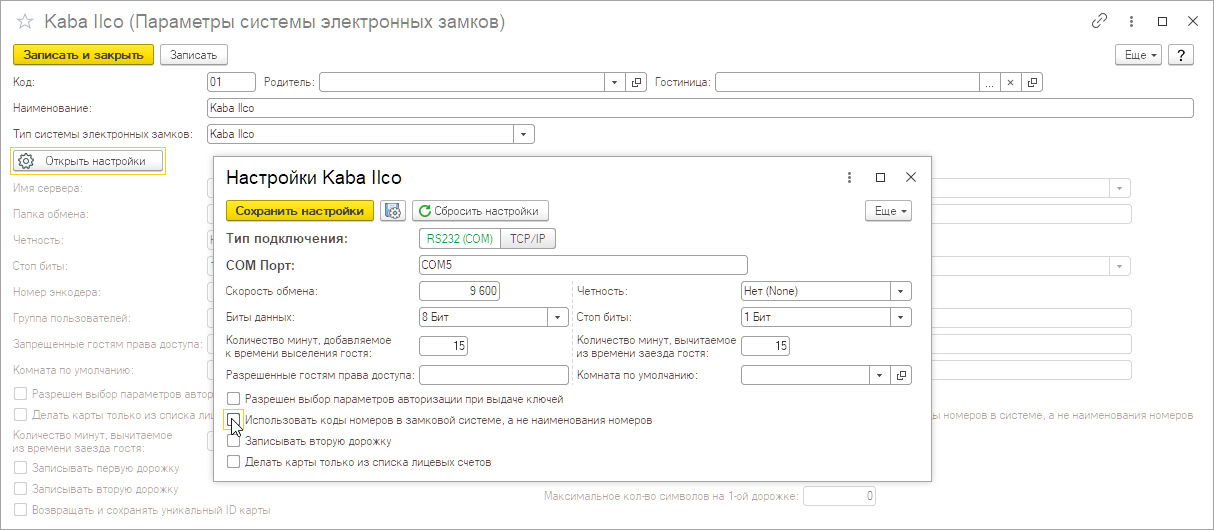
Особое внимание следует обратить на:
— Флаг «Использовать коды номеров в замковой системе а не наименование номеров».
Флаг может быть полезен в случаях, когда номер двери в замке запрограммирован не так, как номер называется в 1С: Отель
В этой ситуации в параметрах подключения необходимо установить этот лаг а в настройках номеров в справочнике «Номерной фонд» у каждого номера заполнить коле «Код в системе электронных замков» значением, которое запрограммировано в замке для этого номера.
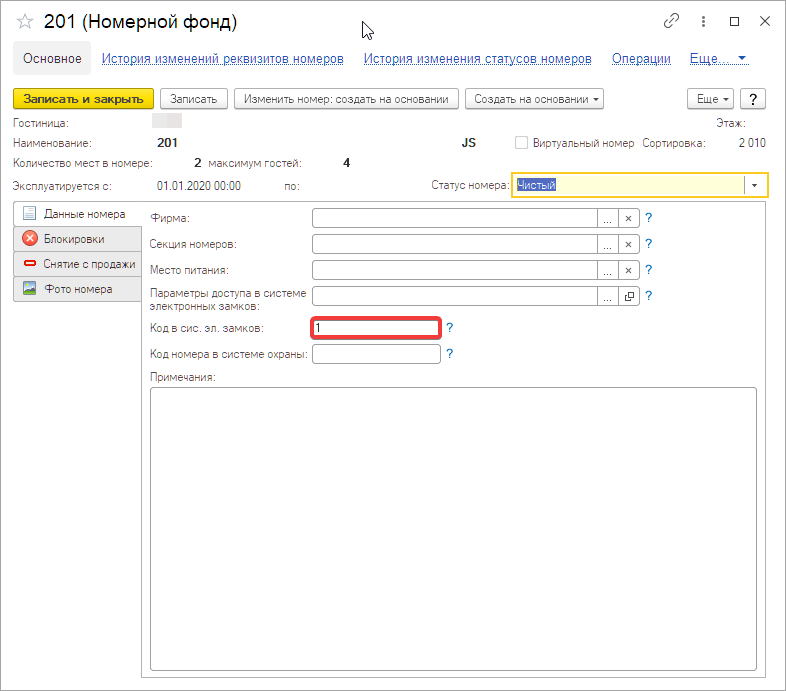
— Поля «Количество минут, добавляемое к времени выселения гостя» и «Количество минут вычитаемое из времени выселения»
В данных полях указывается значение, на которое будет изменено время заезда и выезда при кодировании карты от номера. Бывает полезным в случае незначительного расхождения времени на замке с текущим временем.
6. Сохраняем настройку.
7. Далее переходим в справочник рабочих мест и открываем рабочее место, которое называется так же как компьютер, на котором производится настройка подключения (оно будет первым в списке)
8. В настройках рабочего места переходи на вкладку «Внешние компоненты» и нажимаем на пункт «Установить компоненту работы по RS232».
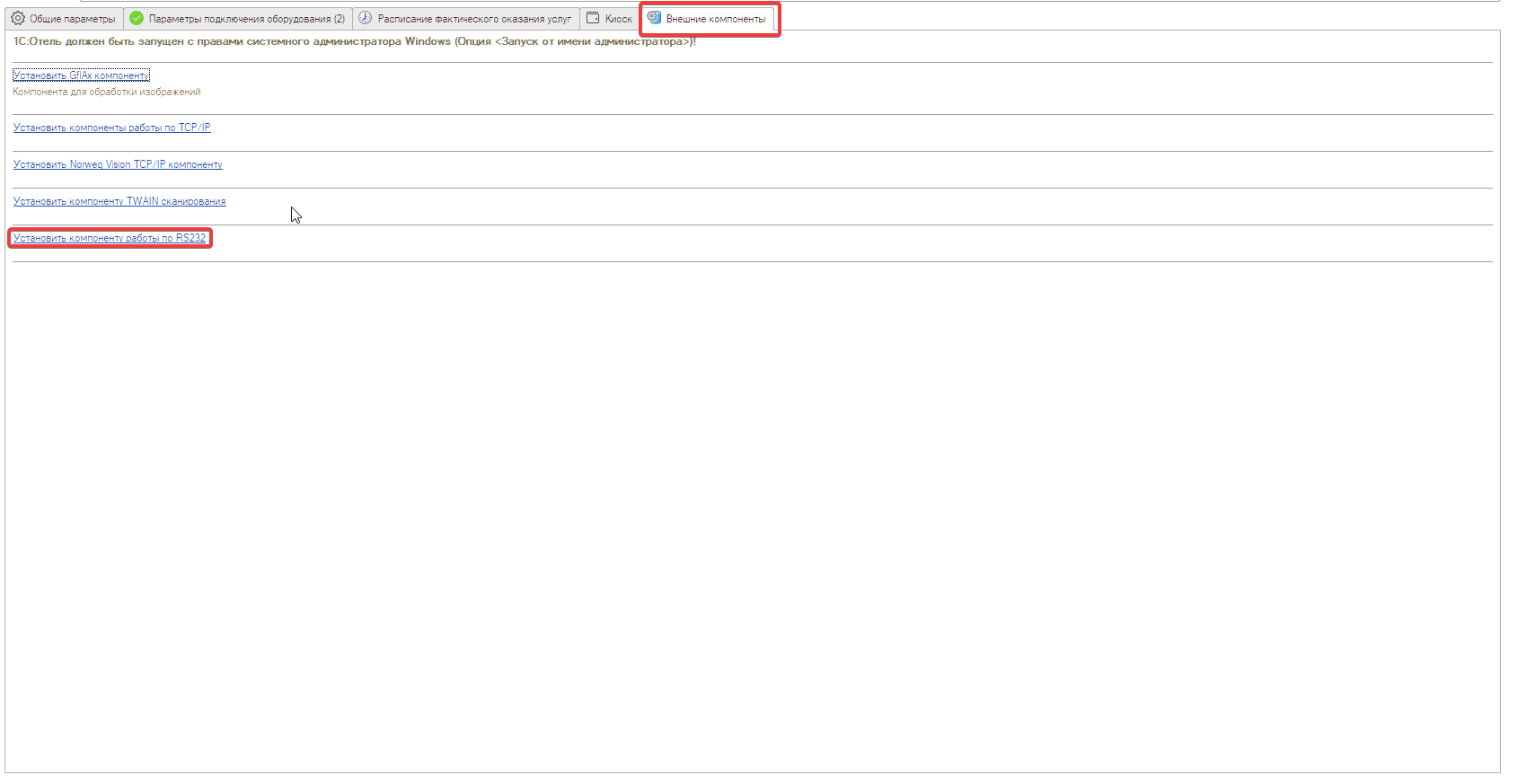
В результате в папке common платформы 1С будет установлена библиотека SPort.dll
9. Далее переходим на вкладку «Параметры подключения оборудования» и на вкладке «Системы электронных замков» указываем настройку, созданную в пункте 6 обязательно установив флаг «Подключен к системе управления электронными замками»

10. После этого через журнал проживающих гостей можно пробовать закодировать ключ. Если всё (и программатор и параметры подключения на стороне 1С: Отель) настроены верно, то при попытке выдать ключ из 1С: Отель через секунду на экране программатора появится запрос прокатки карты.
