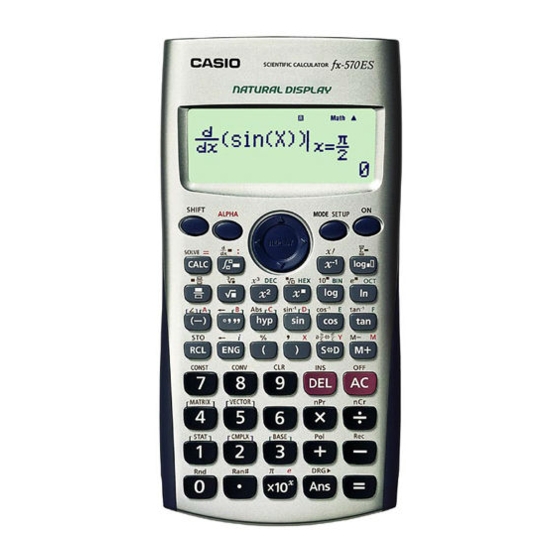
-
Contents
-
Table of Contents
-
Bookmarks
Quick Links
Related Manuals for Casio fx-570es
Summary of Contents for Casio fx-570es
-
Page 2
Marco Corporation (M) Sdn Bhd is exclusively licensed to store, to publish, to reproduce and distribute this booklet for commercial purposes. This publication makes reference to the Casio FX-350ES, FX-570ES and FX-991ES scientific calculators. These model descriptions are the registered trademark of Casio Computer Inc. -
Page 3: Table Of Contents
To work on matrix operations using MATRIX. VECTOR CALCULATIONS To work on vector calculations using VECTOR. Special Notes for User of FX-350ES, FX-570ES and FX-991ES: The FX-ES calculator has a setting area (tap q w) where we can make preferred settings. When •…
-
Page 4: Setting Display 1
Casio FX-570ES One Page Exercise: SETTING DISPLAY 1 >>> Set the contrast of the display. What To Do The Screen Display First turn on the calculator and set calculator to “COMP” mode. W w 1 Enter the calculator set up, then go down and select “CONT”.
-
Page 5: Setting Display
Casio FX-570ES One Page Exercise: SETTING DISPLAY 2 >>> To set the decimal point displayed as comma. What To Do The Screen Display First turn on the calculator and set calculator to “COMP” mode. W w 1 Enter the calculator set up, go down the menu, select “Disp” and choose “Comma”.
-
Page 6: Setting Display 3
Casio FX-570ES One Page Exercise: SETTING DISPLAY 3 >>> Set the Input Output method of the calculator as MathIO. What To Do The Screen Display First turn on the calculator and set the calculator to “COMP” mode. W w 1 Enter the calculator set up, and select “MathIO”.
-
Page 7: Basic Scientific Calculation
Casio FX-570ES One Page Exercise: BASIC SCIENTIFIC CALCULATIONS 1 >>> Find ° What To Do The Screen Display First turn on the calculator, set calculator to “COMP” mode and angle to “Deg”. Also, choose to do the calculation with MathIO.
-
Page 8: Basic Scientific Calculation 2
Casio FX-570ES One Page Exercise: BASIC SCIENTIFIC CALCULATIONS 2 >>> Evaluate What To Do The Screen Display First turn on the calculator and set calculator to “COMP” mode. W w 1 Now enter the expression of the combination for evaluation.
-
Page 9: Basic Scientific Calculation
Casio FX-570ES One Page Exercise: BASIC SCIENTIFIC CALCULATIONS 3 >>> Evaluate What To Do The Screen Display First turn on the calculator, set calculator to “COMP” mode and set up to MathIO. W w 1 q w 1 Now we enter the fourth power rational expression for evaluation.
-
Page 10: Basic Scientific Calculation 4
Casio FX-570ES One Page Exercise: BASIC SCIENTIFIC CALCULATIONS 4 >>> Solve tan = for x between 0° and 90°. What To Do The Screen Display First turn on the calculator, set calculator to “COMP” mode and set up to MathIO. If needed, set the calculator angle to degree mode.
-
Page 11: Fractions
Casio FX-570ES One Page Exercise: FRACTIONS >>> Perform this fraction calculation What To Do The Screen Display First turn on the calculator and set calculator to “COMP” mode. W w 1 Now press the fraction key, and then enter the first fraction.
-
Page 12: Table Of Values
Casio FX-570ES One Page Exercise: TABLE OF VALUES >>> Create a table of values for ° ≤ ≤ ° What To Do The Screen Display First turn on the calculator and set calculator to “TABLE” mode. If needed, set angle to degree.
-
Page 13: Simultaneous Equations
Casio FX-570ES One Page Exercise: SIMULTANEOUS EQUATIONS >>> Solve the equations − y − simultaneously. What To Do The Screen Display First turn on the calculator. Go to Mode, select “EQN” and then choose to solve the 2-unknown simultaneous equations.
-
Page 14: Cubic Equations
Casio FX-570ES One Page Exercise: CUBIC EQUATIONS >>> Solve the cubic equation of − − What To Do The Screen Display First turn on the calculator, select “EQN” mode and choose to solve for cubic equation. w 5 4 Enter the coefficients and then solve the equation.
-
Page 15: Single Variable Statistics 1
Casio FX-570ES One Page Exercise: SINGLE VARIABLE STATISTICS 1 >>> Find the mean and sample standard deviation for these data: 2, 4, 7, 4, 9, 13, 6, 8, 7. What To Do The Screen Display Turn on the calculator, clear the set up and set calculator to “STAT”…
-
Page 16: Single Variable Statistics 2
Casio FX-570ES One Page Exercise: SINGLE VARIABLE STATISTICS 2: GROUPED DATA >>> Find the standard deviation of the grouped data given here. Frequency What To Do The Screen Display Turn on the calculator, clear the set up and then enter set up mode to turn “Frequency” on.
-
Page 17: Linear Regression
Casio FX-570ES One Page Exercise: LINEAR REGRESSION >>> Determine the linear correlation coefficient for the paired sample data below: What To Do The Screen Display Turn on the calculator and clear the set up , then set calculator to “STAT” mode.
-
Page 18: Standard Normal Destribution
Casio FX-570ES One Page Exercise: STANDARD NORMAL DISTRIBUTION >>> Find P(X < -0.259) if variable X ~ N(0,1). What To Do The Screen Display Turn on the calculator and then set calculator to “STAT” mode. W w 3 Clear the screen and go to distribution mode.
-
Page 19: Logarithimic
Casio FX-570ES One Page Exercise: LOGARITHMICS >>> Calculate What To Do The Screen Display Turn on the calculator, set calculator to “COMP” mode and set up to MathIO. W w 1 q w 1 Press the following to calculate the expression.
-
Page 20: Conversion And Constant
Casio FX-570ES One Page Exercise: SCIENTIFIC CONVERSIONS AND CONSTANTS >>> A car travels 1200m in 55 second. Find its average speed for that period in km/hour. What To Do The Screen Display First turn on the calculator and set calculator to “COMP” mode.
-
Page 21: Solve Function
Casio FX-570ES One Page Exercise: SOLVE FUNCTION >>> Solve the equation at = for a if given that when What To Do The Screen Display Turn on the calculator, set calculator to “COMP” mode and set up to MathIO. W w 1 q w 1 As we want to solve the problem for a, we must use variable X for a.
-
Page 22: Calc Function
Casio FX-570ES One Page Exercise: CALC FUNCTION >>> Find the surface areas of a cylindrical can using , when π π , where are respectively the radius and height of the can. What To Do The Screen Display Turn on the calculator, set calculator to “COMP” mode and set up to MathIO.
-
Page 23: Complex Numbers
Casio FX-570ES One Page Exercise: COMPLEX NUMBERS − >>> Find the argument of What To Do The Screen Display First turn on the calculator and set calculator to “CMPLX” mode. A small “CMPLX” icon will appear at top of screen.
-
Page 24: Base-N Calculations
Casio FX-570ES One Page Exercise: BASE-N CALCULATIONS >>> Express 127 in Binary and Hexadecimal. What To Do The Screen Display First turn on the calculator and set calculator to “BASE-N” mode. W w 4 Set the display to Octal and enter the number.
-
Page 25: Numerical Derivative
Casio FX-570ES One Page Exercise: NUMERICAL DERIVATIVE π >>> Find the value of when x is What To Do The Screen Display First turn on the calculator, set calculator to “COMP” mode, and angle in radian. W w 1 q w 4 Press the derivative key and enter the composite expression “2xsinx”.
-
Page 26: Definite Integral
Casio FX-570ES One Page Exercise: DEFINITE INTEGRAL ∫ >>> Calculate the definite integral x d . − What To Do The Screen Display First turn on the calculator and set calculator to “COMP” mode. W w 1 Press the integral key, and enter the expression “x”.
-
Page 27: Matrix Operations
Casio FX-570ES One Page Exercise: MATRIX OPERATIONS − >>> Calculate the determinant and the inverse of if it exists. What To Do The Screen Display First turn on the calculator and set calculator to “MATRIX” mode.
-
Page 28: Vector Calculations
Casio FX-570ES One Page Exercise: VECTORS CALCULATIONS >>> Find the cross product of ( − 3 ) × ( 8 − ), then calculate its magnitude. What To Do The Screen Display Turn on the calculator and set calculator to “VECTOR” mode.
We will keep fighting for all libraries — stand with us!
Internet Archive Audio


Featured
- All Audio
- This Just In
- Grateful Dead
- Netlabels
- Old Time Radio
- 78 RPMs and Cylinder Recordings
Top
- Audio Books & Poetry
- Computers, Technology and Science
- Music, Arts & Culture
- News & Public Affairs
- Spirituality & Religion
- Podcasts
- Radio News Archive
Images


Featured
- All Images
- This Just In
- Flickr Commons
- Occupy Wall Street Flickr
- Cover Art
- USGS Maps
Top
- NASA Images
- Solar System Collection
- Ames Research Center
Software


Featured
- All Software
- This Just In
- Old School Emulation
- MS-DOS Games
- Historical Software
- Classic PC Games
- Software Library
Top
- Kodi Archive and Support File
- Vintage Software
- APK
- MS-DOS
- CD-ROM Software
- CD-ROM Software Library
- Software Sites
- Tucows Software Library
- Shareware CD-ROMs
- Software Capsules Compilation
- CD-ROM Images
- ZX Spectrum
- DOOM Level CD
Books
 Books to Borrow
Books to Borrow
 Open Library
Open Library
Featured
- All Books
- All Texts
- This Just In
- Smithsonian Libraries
- FEDLINK (US)
- Genealogy
- Lincoln Collection
Top
- American Libraries
- Canadian Libraries
- Universal Library
- Project Gutenberg
- Children’s Library
- Biodiversity Heritage Library
- Books by Language
- Additional Collections
Video


Featured
- All Video
- This Just In
- Prelinger Archives
- Democracy Now!
- Occupy Wall Street
- TV NSA Clip Library
Top
- Animation & Cartoons
- Arts & Music
- Computers & Technology
- Cultural & Academic Films
- Ephemeral Films
- Movies
- News & Public Affairs
- Spirituality & Religion
- Sports Videos
- Television
- Videogame Videos
- Vlogs
- Youth Media
Search the history of over 835 billion
web pages
on the Internet.
Search the Wayback Machine
Search icon
An illustration of a magnifying glass.
Mobile Apps
- Wayback Machine (iOS)
- Wayback Machine (Android)
Browser Extensions
- Chrome
- Firefox
- Safari
- Edge
Archive-It Subscription
- Explore the Collections
- Learn More
- Build Collections
Save Page Now
Capture a web page as it appears now for use as a trusted citation in the future.
Please enter a valid web address
- About
- Blog
- Projects
- Help
- Donate
- Contact
- Jobs
- Volunteer
- People
- About
- Blog
- Projects
- Help
-
Donate
Donate icon
An illustration of a heart shape - Contact
- Jobs
- Volunteer
- People
Bookreader Item Preview
Flag this item for
-
Graphic Violence
-
Explicit Sexual Content
-
Hate Speech
-
Misinformation/Disinformation
-
Marketing/Phishing/Advertising
-
Misleading/Inaccurate/Missing Metadata
texts
Casio Calculator fx-570ES User Guide
- Topics
- manualsonline, manuals, casio,
- Collection
- manuals_casio; manuals; additional_collections
- Language
- English
- Addeddate
- 2020-09-01 19:18:04
- Identifier
- manualsonline-id-9c1a4192-a302-4314-bffd-943c2daccc30
- Identifier-ark
- ark:/13960/t2t53193j
- Ocr
- ABBYY FineReader 11.0 (Extended OCR)
- Ppi
- 300
- Scanner
- Internet Archive Python library 1.9.4
plus-circle Add Review
plus-circle Add Review
comment
Reviews
There are no reviews yet. Be the first one to
write a review.
28
Views
DOWNLOAD OPTIONS
download 1 file
ABBYY GZ download
download 1 file
DAISY download
For print-disabled users
download 1 file
EPUB download
download 1 file
FULL TEXT download
download 1 file
ITEM TILE download
download 1 file
KINDLE download
download 1 file
PAGE NUMBERS JSON download
download 1 file
PDF download
download 1 file
SINGLE PAGE PROCESSED JP2 ZIP download
download 1 file
TORRENT download
download 12 Files
download 6 Original
SHOW ALL
IN COLLECTIONS
Manuals: Casio
The Manual Library
Additional Collections
Uploaded by
chris85
on
SIMILAR ITEMS (based on metadata)
Terms of Service (last updated 12/31/2014)
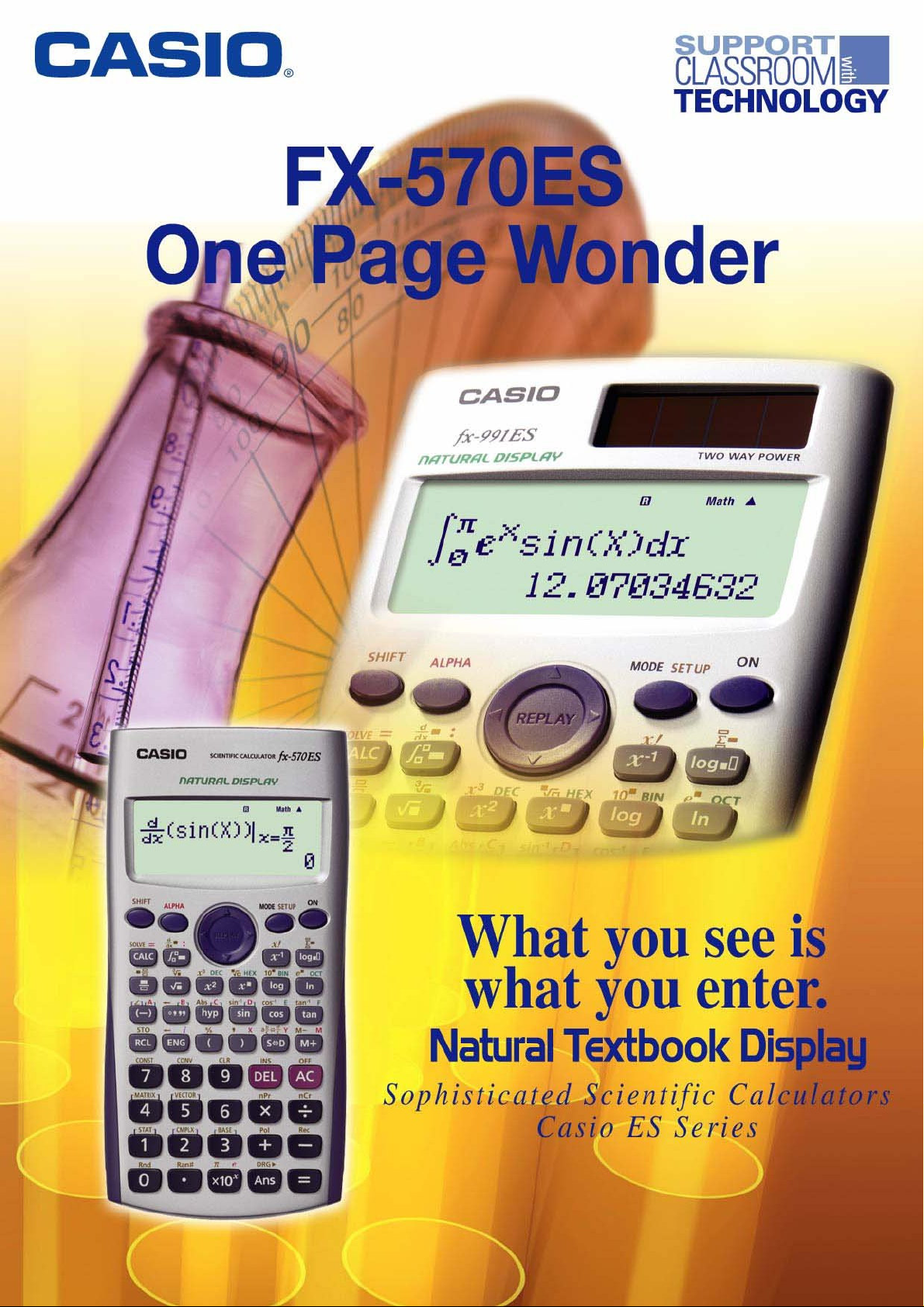
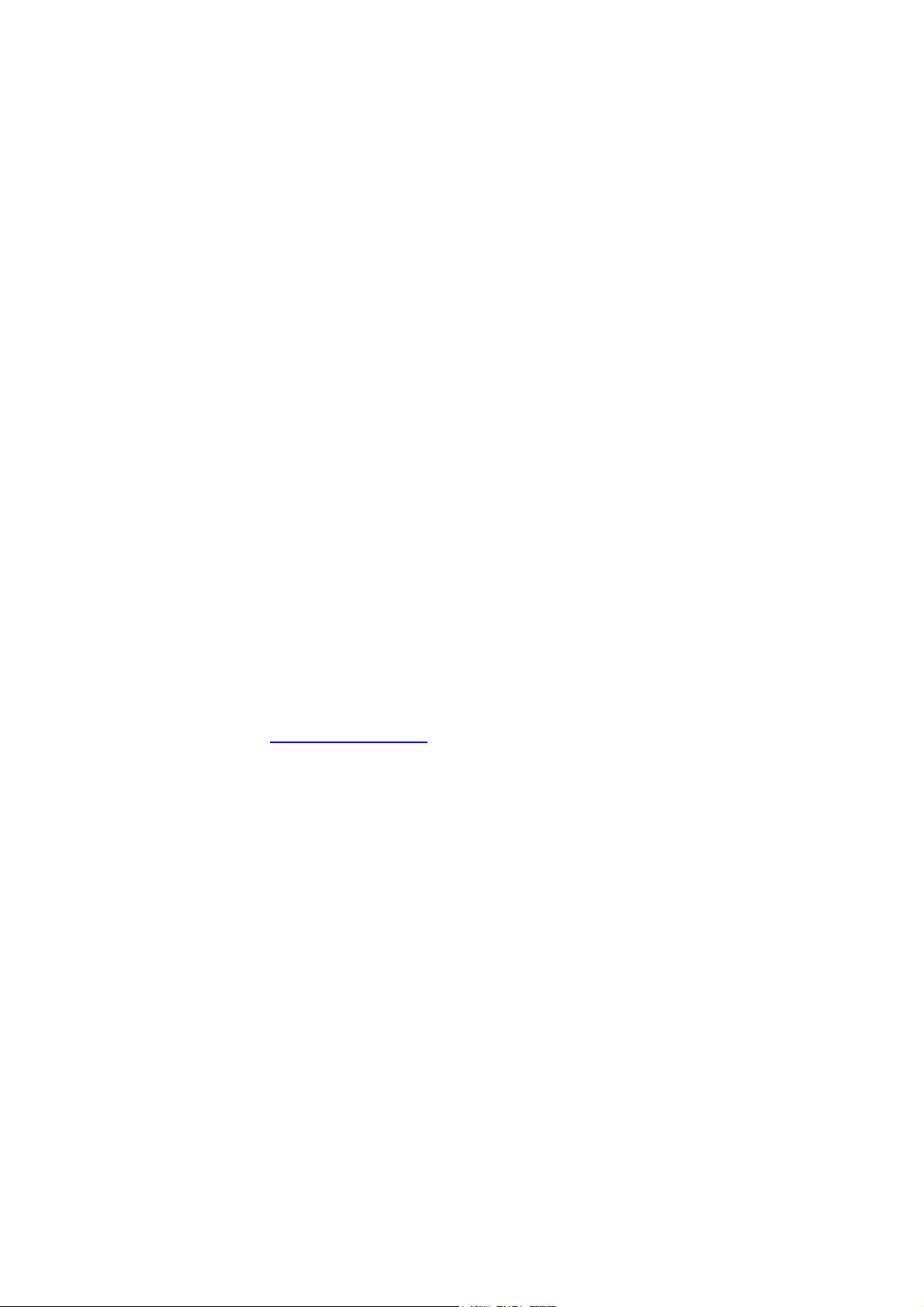
Casio FX-570ES One-Page Wonder
INTRODUCTION
Welcome to the world of Casio’s Natural Display scientific calculators.
Our experiences of working with people have us understand more about obstacles people
face adapting to a new scientific calculator, or any ICT tool for that matter. The most
prevalent issue is how to get started using the tool in the shortest time possible. This is
especially true as the scientific calculator gets more sophisticated; yet people have less
time to learn its many functions through the user manual even it is extremely
comprehensive.
To resolve this issue, we came up with this one-page exercises idea. The key idea is to
design a series of exercises where each exercise should be just 1-page long and is
independent of each other. One important criterion of the design is that we want you to be
able to use any one of these exercises with the calculator immediately, regardless of your
calculator skill’s level. Just as important is that each exercise must be short, functional yet
not too complex to use. So, based on the design principles just described we are proud to
present to you the FX-570ES One Page Wonder.
You can begin using this resource by first look up the LIST OF EXERCISES in next page
and find the exercise which suits your needs. The page number of each exercise is given
at the middle column of the list. You can make copies of any of the activities for your class,
share it with your friends, or just use them yourself. We would like to stress that the onepage exercise is not a replacement of the user guide that comes with your calculator but
rather to serve as a supplement to it.
Please write to us at info@qed-edu.com if you have any comments or ideas. We love to
hear from you.
Mun Chou, Fong
QED Education Scientific Sdn. Bhd.
All Rights Reserved. Permission to print, store or transmit is hereby given to reader for personal use. However, no part of this booklet
may be reproduced, store or transmitted in any form by any means for commercial purposes without prior notice to QED Education
Scientific Sdn. Bhd.
Marco Corporation (M) Sdn Bhd is exclusively licensed to store, to publish, to reproduce and distribute this booklet for commercial
purposes.
This publication makes reference to the Casio FX-350ES, FX-570ES and FX-991ES scientific calculators. These model descriptions
are the registered trademark of Casio Computer Inc.
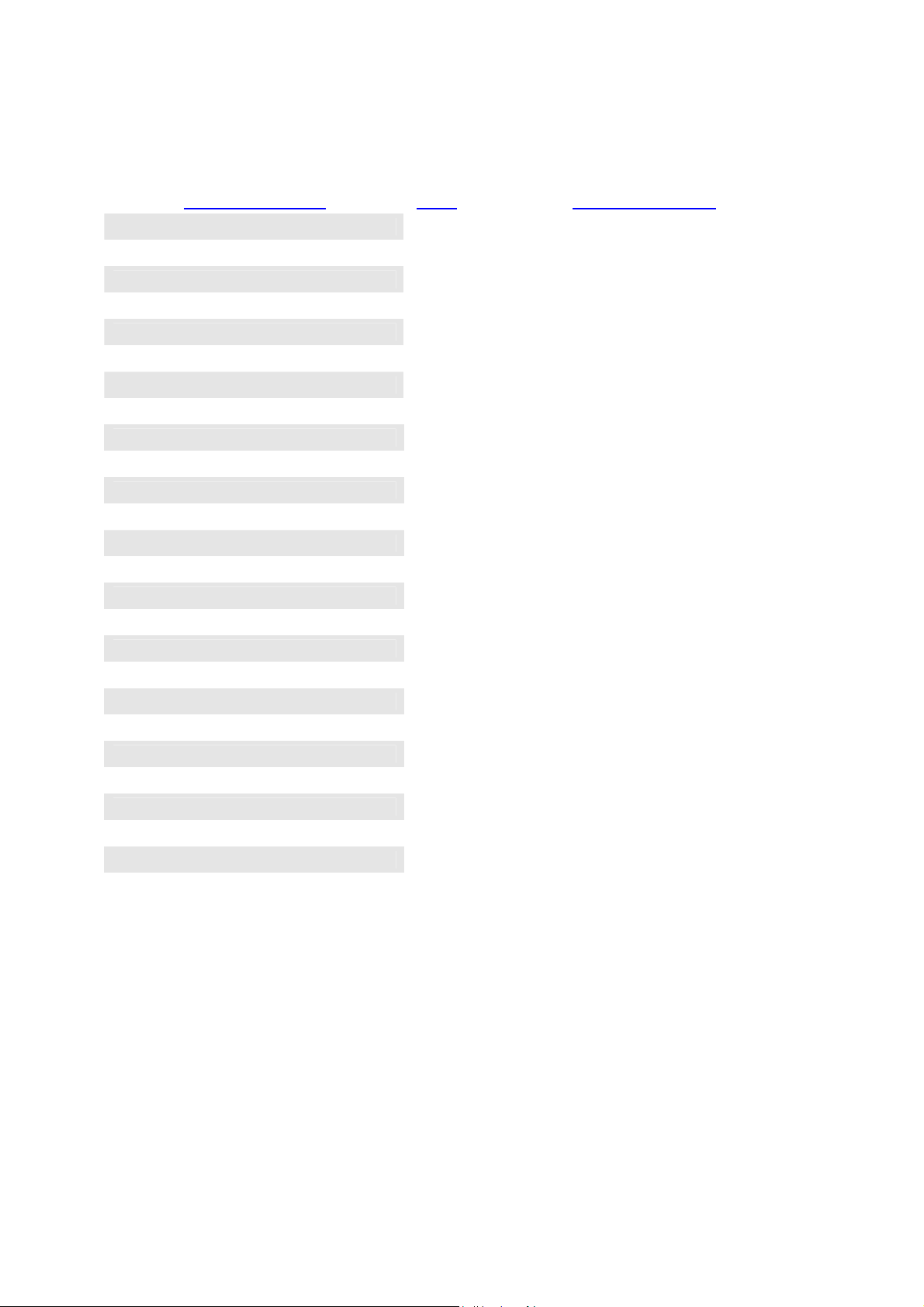
Casio FX-570ES One-Page Wonder
LIST OF EXERCISES
Name of Exercise Page Exercise Purpose
SETTING DISPLAY 1 1
SETTING DISPLAY 2 2
SETTING DISPLAY 3 3
These 3 exercises provide the orientation on
setting the input output method, screen contrast
and decimal point.
BASIC SCIENTIFIC CALCULATION 1 4
BASIC SCIENTIFIC CALCULATION 2 5
BASIC SCIENTIFIC CALCULATION 3 6
BASIC SCIENTIFIC CALCULATION 4 7
FRACTIONS 8 To do fraction in Natural Display.
TABLE OF VALUES 9 To create table of values of function.
SIMULTANEOUS EQUATIONS 10 To solve simultaneous equations in EQUA.
CUBIC EQUATIONS 11 To solve cubic equation in EQUA.
SINGLE VARIABLE STATISTICS 1 12 To find mean and standard deviation.
SINGLE VARIABLE STATISTICS 2 13 To work on grouped 1-variable data.
LINEAR REGRESSION 14 To work on regression with focus on LR.
STANDARD NORMAL DESTRIBUTION 15 To find prob. of standard normal distribution.
LOGARITHIMIC 16 To do logarithmic operations in Natural Display.
CONVERSION AND CONSTANT 17 To use unit conversions and constants features.
SOLVE FUNCTION 18 To work on “SOLVE” function on the calculator.
CALC FUNCTION 19 To work on “CALC” function on the calculator.
COMPLEX NUMBERS 20 To work on complex number in Natural Display.
BASE-N CALCULATIONS 21 To do different number base operations.
NUMERICAL DERIVATIVE 22
DEFINITE INTEGRAL 23 To find definite integral of a function.
These 4 exercises help you on cube root,
trigonometry, combination, nth power
expression, polar coordinates, summation
function and storing value in memory.
To calculate derivative given value of x .
MATRIX OPERATIONS 24 To work on matrix operations using MATRIX.
VECTOR CALCULATIONS 25 To work on vector calculations using VECTOR.
Special Notes for User of FX-350ES, FX-570ES and FX-991ES:
• The FX-ES calculator has a setting area (tap q w) where we can make preferred settings. When
we get unexpected calculation output from the calculator, usually it is due to inappropriate setting. It can
easily be resolved: tap q w, check the current setting, and make the change.
• With list based statistics there is no need to reset STAT mode memory. However, the STAT setting now
becomes quite important. For example, if “Frequency” is turn ON, then you would see FREQ column
appears and this affects your data entry process and subsequently the output will be too. Therefore each
time you start using STAT mode, it is generally a good practice to clear the Setup by tapping q 9
1 p; alternatively, you can check the STAT setting through q w R 4 and make the change.
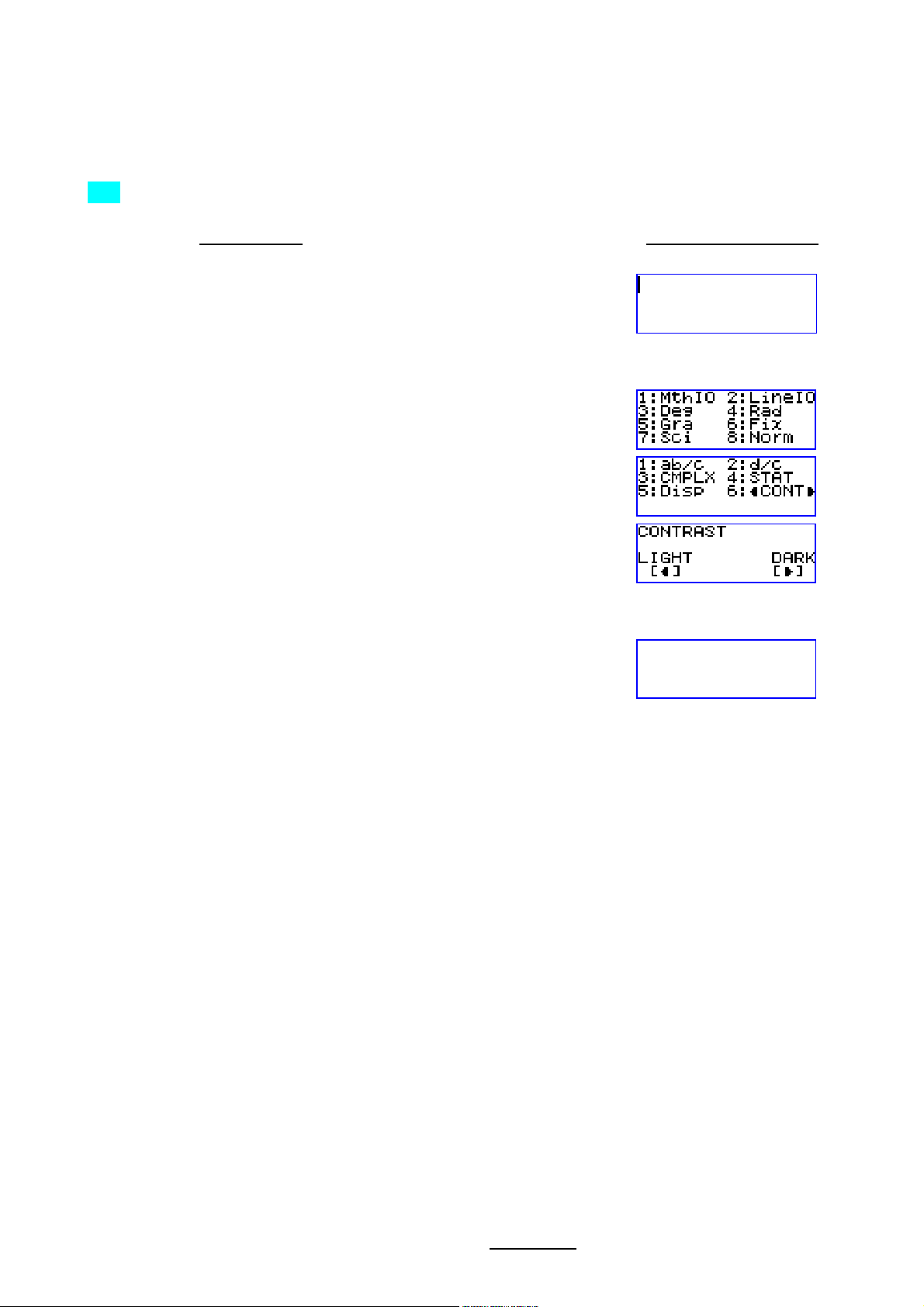
Casio FX-570ES One Page Exercise:
SETTING DISPLAY 1
>>> Set the contrast of the display.
What To Do The Screen Display
First turn on the calculator and set calculator to “COMP” mode.
W w 1
Enter the calculator set up, then go down and select “CONT”.
q w
R
6
Now use the left right arrow keys to control contrast. Once done press “AC”.
! $ C
All Rights Reserved. QED Education Scientific 2006. Copying and printing of the material is permitted for classroom use for free. For commercialization of this
material permission must be obtained from QED Education Scientific Sdn. Bhd. at Email: info@qed-edu.com
or Tel: +603-56360637.
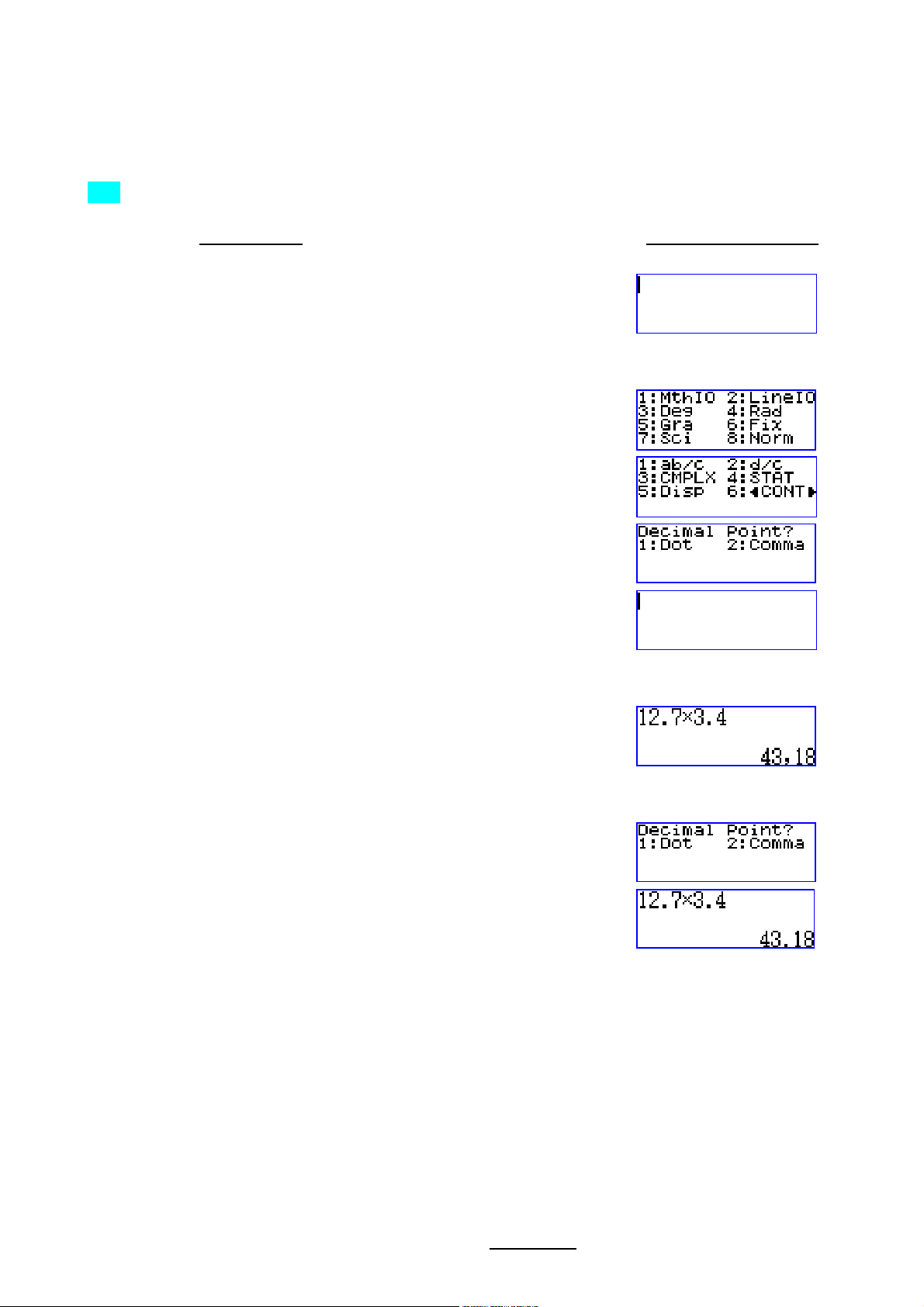
Casio FX-570ES One Page Exercise:
SETTING DISPLAY 2
>>> To set the decimal point displayed as comma.
What To Do The Screen Display
First turn on the calculator and set calculator to “COMP” mode.
W w 1
Enter the calculator set up, go down the menu, select “Disp” and choose “Comma”.
q w
R
5
2
Try pressing the following to see the outcome.
1 2 . 7 O 3 . 4 p n
To display the decimal point as dot, return to set up and select “Dot” in “Disp”.
q w R 5
1 n
All Rights Reserved. QED Education Scientific 2006. Copying and printing of the material is permitted for classroom use for free. For commercialization of this
material permission must be obtained from QED Education Scientific Sdn. Bhd. at Email: info@qed-edu.com
or Tel: +603-56360637.
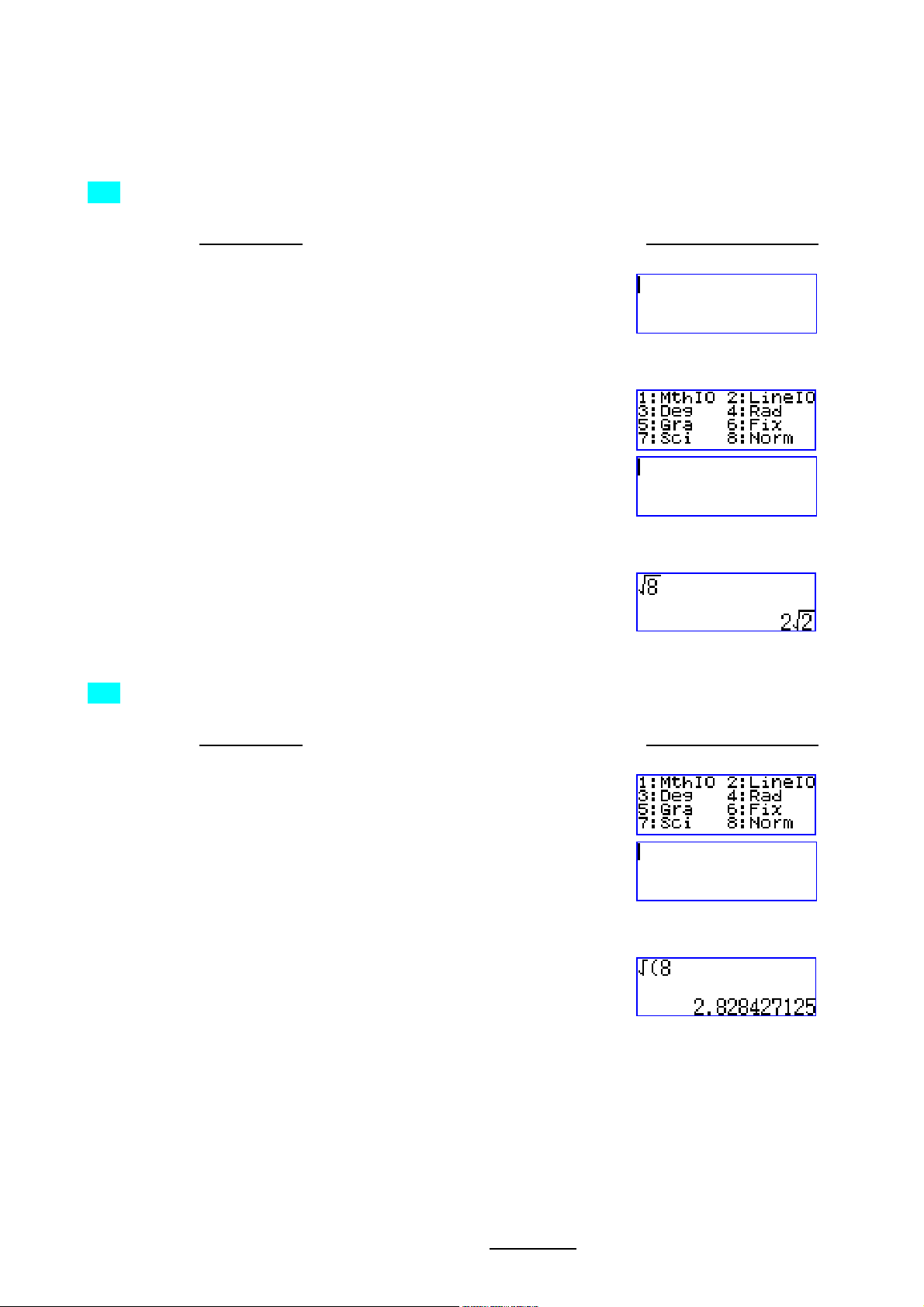
Casio FX-570ES One Page Exercise:
SETTING DISPLAY 3
>>> Set the Input Output method of the calculator as MathIO.
What To Do The Screen Display
First turn on the calculator and set the calculator to “COMP” mode.
W w 1
Enter the calculator set up, and select “MathIO”.
q w
1
Now the calculator is in Natural Input Output Display or MathIO. Try pressing the following.
s 8 p
>>> To reset the Input Output method of the calculator as LineIO.
What To Do The Screen Display
After the above exercise, enter the calculator set up, and select “LineIO”.
q w
2
Now the calculator is in normal display or LineIO. Try pressing the following.
s 8 p
All Rights Reserved. QED Education Scientific 2006. Copying and printing of the material is permitted for classroom use for free. For commercialization of this
material permission must be obtained from QED Education Scientific Sdn. Bhd. at Email: info@qed-edu.com
or Tel: +603-56360637.

Casio FX-570ES One Page Exercise:
BASIC SCIENTIFIC CALCULATIONS 1
>>> Find
What To Do The Screen Display
First turn on the calculator, set calculator to “COMP” mode and angle to “Deg”. Also, choose to
do the calculation with MathIO.
36sin .
W w 1 q w 3
q w 1
Now enter the expression for evaluation.
j 3 6 ) p
>>> Evaluate
What To Do The Screen Display
After the exercise above, we enter this expression for evaluation.
‘cos 3229° .
k 2 9 x 3 2 x ) p
>>> Find 31331− .
What To Do The Screen Display
Following the above example, first we enter the cube root sign.
q sS
Now enter the radicand for evaluation.
z 1 3 3 1 p
All Rights Reserved. QED Education Scientific 2006. Copying and printing of the material is permitted for classroom use for free. For commercialization of this
material permission must be obtained from QED Education Scientific Sdn. Bhd. at Email: info@qed-edu.com
or Tel: +603-56360637.
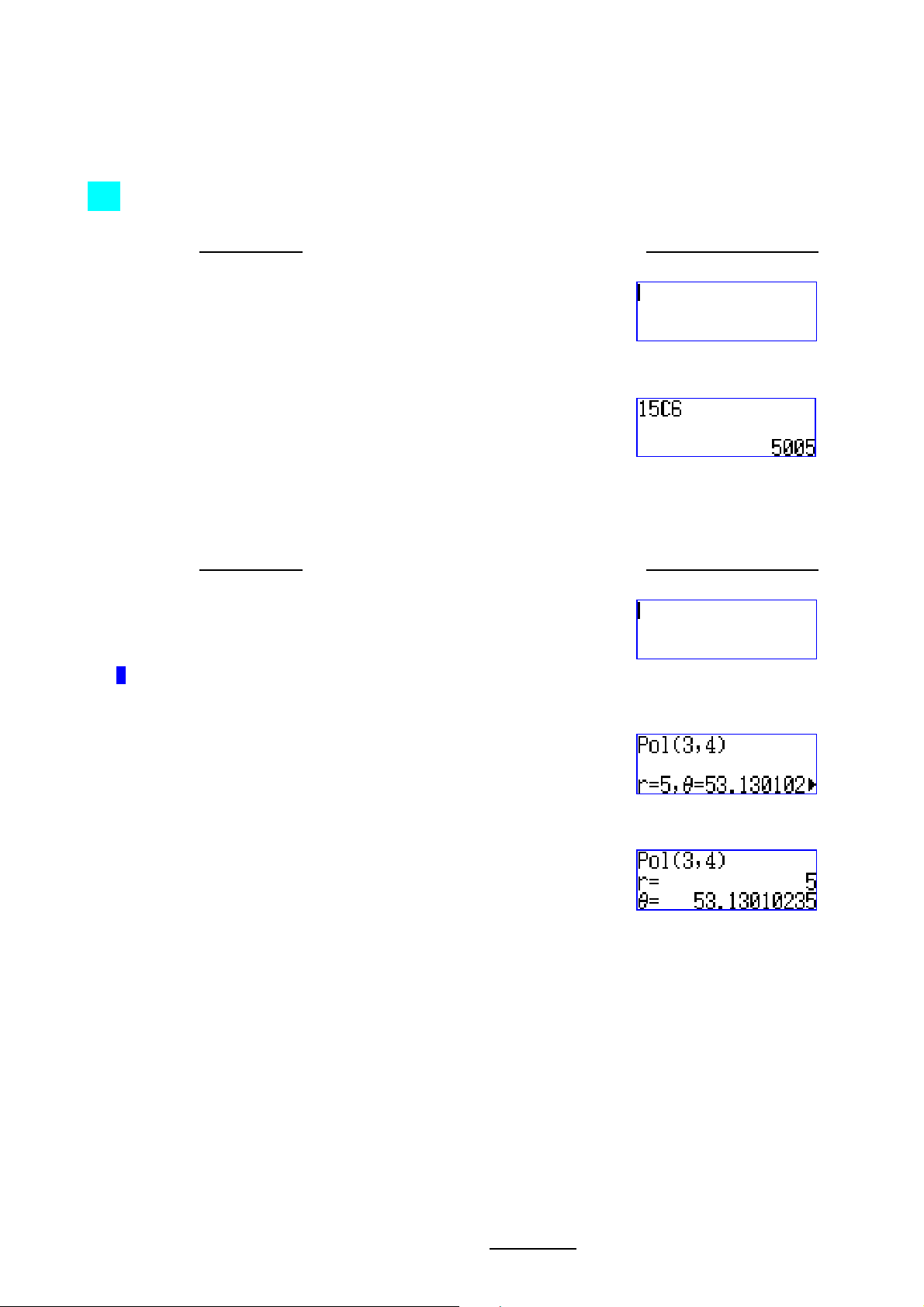
Casio FX-570ES One Page Exercise:
BASIC SCIENTIFIC CALCULATIONS 2
>>> Evaluate
15
C .
6
What To Do The Screen Display
First turn on the calculator and set calculator to “COMP” mode.
W w 1
Now enter the expression of the combination for evaluation.
1 5 q P 6 p
>>> Express the rectangular coordinates of (3, 4) in polar form.
What To Do The Screen Display
After the above exercise, we should set the calculator to degree mode if it is not**.
q w 3
**
A D is displayed top of screen when in degree mode.
Now we call up the “Pol” function, enter the given coordinates, and then evaluate.
q + 3 q ) 4 ) p
In polar form (3,4) is 5∠53.13°. If your calculator is in LineIO mode then the display is as below.
All Rights Reserved. QED Education Scientific 2006. Copying and printing of the material is permitted for classroom use for free. For commercialization of this
material permission must be obtained from QED Education Scientific Sdn. Bhd. at Email: info@qed-edu.com
or Tel: +603-56360637.

Casio FX-570ES One Page Exercise:
BASIC SCIENTIFIC CALCULATIONS 3
4
1
>>> Evaluate
What To Do The Screen Display
First turn on the calculator, set calculator to “COMP” mode and set up to MathIO.
.
2
1
+ e
W w 1 q w 1
Now we enter the fourth power rational expression for evaluation.
( a 1 R 1 + q hH 2 $
$ ) f 4 p
>>> Find out what 5.7% of 2359 is and then store this value to variable A.
What To Do The Screen Display
First we enter the expression to find the value.
2 3 5 9 O 5 . 7 q (%
p
Now store the answer into A.
q J z
>>> Convert
What To Do The Screen Display
After the previous exercise, we enter the following to find its degree equivalent.
2 to its degree equivalent.
2 q KL q MB 2 p
All Rights Reserved. QED Education Scientific 2006. Copying and printing of the material is permitted for classroom use for free. For commercialization of this
material permission must be obtained from QED Education Scientific Sdn. Bhd. at Email: info@qed-edu.com
or Tel: +603-56360637.
 Loading…
Loading…



