Lowrance electronic
X67C Инструкция по эксплуатации
Популярность:
1088 просмотры
Подсчет страниц:
80 страницы
Тип файла:
Размер файла:
5.26 Mb

-
Contents
-
Table of Contents
-
Troubleshooting
-
Bookmarks
Quick Links
Pub. 988-0151-062
www.lowrance.com
X67C
Fish-finding & Depth Sounding Sonar
Installation and Operation
Instructions
Related Manuals for Lowrance X67C
Summary of Contents for Lowrance X67C
-
Page 1
Pub. 988-0151-062 www.lowrance.com X67C Fish-finding & Depth Sounding Sonar Installation and Operation Instructions… -
Page 2
Lowrance Electronics, Inc. Marine-Tex is a trademark of Illinois Tool Works Inc. Lowrance Electronics may find it necessary to change or end our policies, regulations, and special offers at any time. We reserve the right to do so without notice. All features and specifications subject to change without notice. -
Page 3: Table Of Contents
Introduction … 1 Capabilities and Specifications: X67C … 1 How Sonar Works … 2 How to Use this Manual: Typographical Conventions… 3 Installation and Accessories … 5 Transducer Installation… 5 Recommended Tools and Supplies … 5 Selecting a Transducer Location … 6 Shoot-Thru-Hull vs.
-
Page 4
Set Keel Offset … 57 Set Language … 58 Software Version Information… 59 Sonar Color Mode… 59 Sonar Page & Sonar Chart Display Options … 60 Full Sonar Chart … 60 Split Zoom Sonar Chart … 60 Digital Data/Chart … 61 Flasher… -
Page 5: Introduction
All you have to do is press the on ( However, if you want to fine-tune your unit, press the The X67C has several powerful features you can control by scrolling through easy-to-use menus with the arrow and menu keys.
-
Page 6: How Sonar Works
How Sonar Works Sonar has been around since the 1940s, so if you already know how it works, skip ahead to the next segment on the typographical conventions used in this manual. But, if you’ve never owned a sonar fish finder, this segment will tell you the underwater basics.
-
Page 7: How To Use This Manual: Typographical Conventions
(Lowrance developed the world’s first transistorized sportfishing sonar in 1957.) A sonar consists of a transmitter, transducer, receiver and dis- play. In simple terms, here’s how it finds the bottom, or the fish: The transmitter emits an electrical impulse, which the transducer con- verts into a sound wave and sends into the water.
-
Page 8
Instructions = Menu Sequences Most functions you perform with the sonar unit are described as a se- quence of key strokes and selecting menu commands. We’ve written them in a condensed manner for quick and easy reading. For example, instructions for turning on the Fish ID feature would look like this: 1. -
Page 9: Installation And Accessories
Installation and Accessories Installation Preparations You can install the sonar system in some other order if you prefer, but we recommend this installation sequence: Caution: You should read over this entire installation section before drill- ing any holes in your vessel! 1.
-
Page 10: Selecting A Transducer Location
If the transducer is not placed in a smooth flow of water, interference caused by bubbles and turbulence will show on the sonar’s display in the form of random lines or dots whenever the boat is moving.
-
Page 11
CAUTION: Clamp the trans- ducer cable to transom near the transducer. This will help prevent the transducer from entering the boat if it is knocked off at high speed. Good location Poor angle Good and poor transducer locations. How low should you go? For most situations, you should install your Skimmer transducer so that its centerline is level with the bottom of the boat hull. -
Page 12: Shoot-Thru-Hull Vs. Transom Mounting
Shoot-thru-hull vs. Transom Mounting Typically, shoot-thru-hull installations give excellent high speed opera- tion and good to excellent depth capability. There is no possibility of damage from floating objects. It can’t be knocked off when docking or loading on the trailer. However, the shoot-thru-hull installation does have its drawbacks.
-
Page 13
holes in the bracket with the letter «B» aligned with the dot stamped in the bracket. Reassemble the transducer and bracket and place them against the transom. Again, check to see if you can move the transducer so it’s parallel with the ground. If you can, then go to step 3. If it doesn’t, repeat step 2, but use a different alignment letter until you can place the transducer on the transom correctly. -
Page 14
Transom Position transducer mount on transom and mark mounting holes. Side view shown at left and seen from above at right. 5. Attaching transducer to transom. Remove the transducer from the bracket and re-assemble it with the cable passing through the bracket over the bolt as shown in the following figures. -
Page 15: Trolling Motor Bracket Installation
6. Route the transducer cable through or over the transom to the sonar unit. Make sure to leave some slack in the cable at the transducer. If possible, route the transducer cable away from other wiring on the boat. Electrical noise from the engine’s wiring, bilge pumps, VHF radio wires and cables, and aerators can be picked up by the sonar.
-
Page 16: Transducer Orientation And Fish Arches
(not included) to attach the transducer cable to the troll- ing motor shaft. Make sure there is enough slack in the cable for the motor to turn freely. Route the cable to the sonar unit and the trans- ducer is ready for use.
-
Page 17: Shoot-Thru-Hull Preparation And Installation
To choose the proper location for thru-hull mounting, anchor the boat in 60 feet of water. Add a little water to the sump of the boat. Plug the trans- ducer into the sonar unit, turn it on, then hold the transducer over the side Inner hull…
-
Page 18
Next, take the transducer out of the water and place it in the water in the sump of the boat. Observe the sonar signal to see if there is a no- ticeable decrease in sensitivity. The second bottom signal may disap- pear and the bottom signal may decrease in intensity. -
Page 19: Speed/Temperature Sensors
Speed/Temperature Sensors The X67C can accept as many as two temperature sensors, which can be used to monitor the temperature of surface water, a live well or some other location. These units can accept an optional speed sensor for show- ing speed and distance traveled.
-
Page 20
Full Chart page showing dual temperature display. See the following charts for sample sensor combinations and cable con- nections. Power/trans- ducer cable Sonar unit with external combination speed and temperature sensor. Primary temp sensor is built into the transducer. Sonar unit rear view ST-TU combination… -
Page 21
Power/trans- ducer cable Sonar unit with secondary external temperature sensor. Primary temp sensor is built into the transducer. Power/trans- ducer cable Sonar unit with external speed sensor. The temperature sensor is built into the transducer. Sonar unit rear view 12-volt battery… -
Page 22: Speed Sensor Installation
Speed Sensor Installation If you wish to purchase an optional sensor for your unit, refer to the accessory ordering information inside the back cover of this manual. The following instructions describe how to install the speed sensor. Recommended tools for this job include: drill, 5/8″ drill bit, 1/8″ drill bit for pilot holes, screwdriver.
-
Page 23: Power Connections
This will help ensure a smooth water flow. Route the sensor’s cable through or over the transom to the sonar unit. If you need to drill a hole in the transom to pass the connector through, the required hole size is 5/8″.
-
Page 24: Mounting The Sonar Unit:bracket Or Portable
You can install the sonar unit on the top of a dash with the supplied bracket. At the time of this printing, we do not produce an in-dash mounting kit for the X67C. If you wish to check on the future availabil- Optional power off switch…
-
Page 25: Bracket Installation
— it’s a matter of personal preference. 107.5 [4.23] 76.9 [3.03] Front view (left) and side view (right) showing dimensions of the X67C when mounted on quick release bracket. [6.26] 12.09 [0.48] Millimeter [Inch] 82.7 [3.26]…
-
Page 26
Screw hole Power/transducer cable X67C quick release mounting bracket. Slots in the base allow routing the cable from beneath the mount. Attach the unit to the bracket by first connecting the power/transducer and accessory cables. -
Page 27: Portable Sonar Installation
The power pack and portable transducers expand the uses for your so- nar. You can use your X67C sonar unit on your boat or take it to the dock, on a float tube, on an ice fishing trip or use it as a second sonar in a friend’s boat.
-
Page 28
After installing the batteries, close the case and plug the sonar unit’s power cable into the socket on the power pack case. PPP-12 Portable Power Pack with an X67C stowed for transport. Turn the sonar unit on. If it doesn’t work, make sure the battery termi- nals are making good contact against the battery contacts. -
Page 29: Portable Transducer Assembly
In cold weather the efficiency of dry cell batteries drops with the tem- perature. We find it a good idea to have the sonar unit good and warm along with the batteries before we leave home.
-
Page 30
Moisten the cup, then press it onto the hull as firmly as possible. Tie the nylon cord to the boat and route the transducer cable to the sonar unit. Your portable sonar is now ready for use. -
Page 31: Basic Sonar Operation
The unit sounds a tone when you press any key. This tells you the unit has accepted a command. Numbers in the photo correspond to key ex- planations below: Lowrance X67C Sonar, front view, showing screen and keyboard. 1. MENU/PWR (menu and power) This key appears in the manual text simply as turn the unit on and off.
-
Page 32: Memory
Menus Your sonar unit will work fine right out of the box with the factory de- fault settings. You only need to learn a few basic functions to enhance your viewing. We’ll discuss them briefly here, then talk about them and all the other commands in more detail in the next section, which begins on page 39.
-
Page 33
• Sonar Alarms command: turns alarms on or off and changes alarm thresholds. The fish alarm, used with Fish I.D., is the most popular use. It tells you when the sonar sees a fish. You can also set deep or shallow depth alarms. -
Page 34: Sonar Menu
. To clear the menu screen and return to the Page display, press EXIT Sonar Page Menu. Most of these functions are discussed in the Ad- vanced Section. Sonar Menu Commands The Sonar Menu contains commands for the major sonar features and…
-
Page 35
• Zoom command: controls the display size of sonar signal images. Pages The X67C has four major display options. They are the Full Sonar Chart, Split Zoom Sonar Chart, Digital Data and Flasher. You access the various display modes by pressing the key. -
Page 36
Fish arches around school of bait fish Structure Sonar Page, showing full sonar chart mode. Sonar chart display options (from left) full sonar chart and split zoom. Surface signal Bottom signal Surface clutter Depth scale In FasTrack, fish arches show as horizontal bars. -
Page 37
You can customize how the Sonar Page pictures and other data are dis- played in many ways. We’ll discuss all of those features and options in the Advanced Section, but to show you how easy the sonar unit is to op- erate, the following page contains a simplified, 10-step quick reference that will cover most fish finding situations. -
Page 38: Basic Sonar Quick Reference
The auto settings will track the bottom, displaying it in the lower por- tion of the screen. The full sonar chart will scroll from right to left, showing you what’s under the boat as you cruise across the water.
-
Page 39: Sonar Operations
As you can see from the quick reference on the previous page, basic operation is pretty easy, right out of the box. If you are a sonar novice, try operating the unit with the factory defaults until you get a feel for how it’s working.
-
Page 40
You can tell the car to run faster, but when you let off the gas the cruise control automatically keeps you from running slower than the minimum speed setting. In the sonar unit, auto mode will let you increase sensitiv- ity to 100 percent, but the unit will limit your minimum setting. This pre- vents you from turning sensitivity down too low to allow automatic bot- tom tracking. -
Page 41: Fish Symbols Vs. Full Sonar Chart
Fish I.D. fish symbol feature. Here’s why. Fish I.D. is an easier way for a sonar novice to recognize a fishy signal return when he sees it. However, locating fish by symbol only has some limitations.
-
Page 42: Other Free Training Aids
Aside from being just plain fun, this program can help you learn both basic and advanced operations without burning boat fuel! Lowrance is the first sonar manufacturer to provide this type of training tool for customers.
-
Page 43: Advanced Sonar Options & Other Features
Material in this section is arranged in alphabetical order. ASP (Advanced Signal Processing) The ASP feature is a noise rejection system built into the sonar unit that constantly evaluates the effects of boat speed, water conditions and interference. This automatic feature gives you the best display pos- sible under most conditions.
-
Page 44: Alarms
Alarms This unit has two different types of sonar alarms. The first is a Fish Alarm. It sounds when the Fish I.D. feature determines that an echo is a fish. The other alarm is the Depth Alarm, which has both a Shallow and a Deep setting.
-
Page 45: Fish Alarm
5. To turn off the alarm, press LARM NABLED To switch to a different depth setting, open the Sonar Alarms menu and repeat the instructions in step 3 above. Fish Alarm Use the fish alarm for a distinctive audible alarm when fish or other suspended objects are detected by the Fish I.D.…
-
Page 46: Calibrate Speed
Backlight Level Command, left, and Backlight Level control bar, right. The control bar appears automatically whenever you turn on the unit. Calibrate Speed The speed sensor can be calibrated to compensate for inaccuracies. Be- fore you change the setting, first calculate the percentage that the speed is off.
-
Page 47: Colorline
75 percent. When you are stationary and a fish swims through the sonar signal cone, the image appears on the screen as a long line instead of a fish arch. Reducing the chart speed may result in a shorter line that more closely resembles a regular fish return.
-
Page 48: Contrast
ColorLine is adjustable. Experiment with your unit to find the Color- Line setting that’s best for you. At left, Sonar Page menu with ColorLine command selected. At right, the ColorLine control bar. To adjust the ColorLine level: 1. From the Sonar Page, press 2.
-
Page 49: Depth Cursor
Depth box At left, Sonar Page menu with Depth Cursor command selected. At right, sonar chart with the depth cursor active. The line indicates the large fish is 40.52 feet deep. The cursor can be moved to any location on the screen, letting you pin- point the depth of a target.
-
Page 50: Depth Range — Automatic
You have complete control over the range when the unit is in the man- ual mode. There are 12 depth ranges, from 5 feet to 800 feet. To switch to Manual Depth Range: 1. First, turn off automatic depth range. From the Sonar Page, press |↓ to MENU EPTH 2.
-
Page 51: Depth Range — Upper And Lower Limits
This feature lets you «zoom in» the display in almost unlimited combinations. Nearly any segment of the water column, from the surface to the bottom can be shown. This enlarges the sonar targets to best suit your fishing needs and water conditions.
-
Page 52: Fastrack
«zoomed» with Upper and Lower Limits focusing on the portion of the water column from 10 feet to 20 feet deep. To turn off upper and lower limits: 1. From the Sonar Page, press FasTrack This feature automatically converts all echoes to short horizontal lines on the display’s far right side.
-
Page 53: Fish I.d. (Fish Symbols & Depths)
Does that mean Fish I.D. is broken? No — the feature is simply inter- preting sonar returns in a specific way to help take some of the work out of reading the screen. Remember: Fish I.D. is one of the many tools we provide so you can analyze your sonar returns for maximum fish finding information.
-
Page 54: Fishtrack
Fish I.D. symbols. Sonar Features menu with Fish I.D. Depths selected. When the check box to the left is checked, the feature is on. At right, Sonar Page show- ing Fish I.D. symbols and FishTrack depths turned on.
-
Page 55: Overlay Data
Overlay Data To change the digital data shown on top of the sonar page: 1. Press |↓ to MENU 2. Press ↓ or ↑ to select Data Type| Overlay Data command on the Sonar Menu, at left. Overlay Data Shown selection menu, right. In this example, we scrolled down the data list to highlight «Water Speed.»…
-
Page 56: Ping Speed & Hyperscroll
Depth, Water Temperature and the Water Speed of the boat. Ping Speed & HyperScroll Ping Speed controls the rate at which the transmitter and transducer broadcast sonar sound waves — pings — into the water. The unit has a VERLAY EXIT…
-
Page 57
When you turn HyperScroll off, you can return to your original sensitivity level. At left, Sonar Menu with Ping Speed command selected. Ping Speed Control Bar, right, at default setting. -
Page 58: Pop-Up Help
FasTrack bar graph display doubles in width at the right side of the screen. This allows you to better see the virtually instantaneous sonar returns, just as you would on a flasher sonar unit. For more informa- tion on FasTrack, see it’s entry in this section.
-
Page 59: Reset Options
Main Menu with Reset Options command selected. Reset Water Distance The sonar chart’s Digital Data display option includes a window that shows distance traveled, called Water Distance («W Distance»). This information is calculated from an optional water speed sensor. The Wa- ter Distance window can be reset to zero using the Reset Water Dis- tance command.
-
Page 60: Automatic Sensitivity
High sensitivity levels let you see this detail, but it can also clutter the screen with many undesired signals. Typically, the best sensitivity level shows a good solid bottom signal with Colorline and some surface clutter. Automatic Sensitivity The default sensitivity mode is automatic. The unit bases the sensitiv- ity level on water depth and conditions.
-
Page 61: Set Keel Offset
At left, Sonar Menu with Sensitivity command selected. At right, the To adjust sensitivity in manual mode: 1. First, turn off Auto Sensitivity: from the Sonar Page, press ENSITIVITY 2. Press ↑ to ENSITIVITY Press ↓ or ↑ to pick a different sensitivity setting. When it’s set at the…
-
Page 62: Set Language
On sailboats or other large vessels with deep drafts, the distance be- tween the transducer installation and the keel or lower engine unit can be several feet. In those cases, an inexact depth reading could result in grounding or striking underwater structure. The Keel Offset feature eliminates the need for the navigator to mentally calculate how much water is under his keel.
-
Page 63: Software Version Information
Software Version Information From time to time, Lowrance updates the operating system software in some of its products. These software upgrades are usually offered to customers as free downloads from our web site, www.lowrance.com.
-
Page 64: Sonar Page & Sonar Chart Display Options
Sonar Page & Sonar Chart Display Options The X67C offers four chart display options. To cycle through them, press to clear any menus, then press repeatedly until the de- EXIT sired mode appears. Full Sonar Chart This is the default mode used when the unit is turned on for the first time or when it’s reset to the factory defaults.
-
Page 65: Digital Data/Chart
Split Zoom Sonar Chart. Image at left shows the left window zoomed to 2X. The right image shows the left window zoomed to 4X. The depth overlay data is set to the default large text size; the water temperature is set to the medium text size.
-
Page 66: Flasher
Stop Chart If you are running multiple units on a boat, there are times when you may want to turn off the sonar. This command turns off the sonar and stops the chart from scrolling. Sonar restarts automatically each time you turn on your unit.
-
Page 67: Surface Clarity
Sonar Menu with Stop Chart command selected. The box is unchecked, indicating that the chart is scrolling across the screen. Surface Clarity The markings extending downward from the zero line on the chart are called «surface clutter.» These markings are caused by wave action, boat wakes, temperature inversion and more.
-
Page 68: Transparency
A low transparency will usually make menu text easier to read, at the cost of watching your sonar returns. Experiment with this feature until you find the right level of transpar- ency for your eyes.
-
Page 69: Zoom & Zoom Bar
Press |↓ to MENU MENU Main Menu, left, Units of Measure Menu, right. To set Units of Measure: Press ↓ to the desired units, then press After all the options are set as desired, press page display. Upper and Lower Limits See the entry in this section for Depth Range — Upper and Lower Limits Volume This command adjusts the speaker volume, which controls the sound…
-
Page 70: Zoom Pan
At left, Sonar Page, normal view. Center, same view zoomed to 2X. Tip: From the Sonar Menu, you can go directly to the Zoom Level com- mand with one keystroke. Instead of pressing the down arrow (↓) to reach the command, press the up arrow (↑) instead. This will take you from «Sensitivity»…
-
Page 71
Notes… -
Page 72: Troubleshooting
Unit freezes, locks up, or operates erratically: 1. Electrical noise from the boat’s motor, trolling motor, or an accessory may be interfering with the sonar unit. Rerouting the power and trans- ducer cables away from other electrical wiring on the boat may help.
-
Page 73
1. The transducer may be in turbulent water. It must be mounted in a smooth flow of water in order for the sonar to work at all boat speeds. Air bubbles in the water disrupt the sonar signals, interfering with its ability to find the bottom or other targets. -
Page 74
For example, turn on the bilge pump and view the sonar display for noise. If no noise is present, turn the pump off, then turn on the VHF radio and transmit. -
Page 75
Notes… -
Page 76
Notes… -
Page 77: Warranty And Service Information
LOWRANCE ELECTRONICS FULL ONE-YEAR WARRANTY «We,» «our,» or «us» refers to LOWRANCE ELECTRONICS, INC., the manufacturer of this product. «You» or «your» refers to the first person who purchases this product as a consumer item for personal, family or household use.
-
Page 78: How To Obtain Service
…in the USA: We back your investment in quality products with quick, expert service and genuine Lowrance parts. If you’re in the United States and you have technical, return or repair questions, please contact the Factory Customer Service Department. Before any product can be returned, you must call customer service to determine if a return is necessary.
-
Page 79
Accessory Ordering Information for all countries To order Lowrance GPS accessories such as computer cables or MMC cards, please contact: 1) Your local marine dealer or consumer electronics store. Most quality dealers that handle marine electronic equipment or other consumer electronics should be able to assist you with these items. -
Page 80
Visit our web site: Lowrance Pub. 988-0151-062 © Copyright 2003 All Rights Reserved Printed in USA 041603 Lowrance Electronics, Inc.
1
Pub. 988-0151-152
Addendum I
X67C IceMachine
Since the manual was written for the X67C, specialized features and ac-
cessories have been added to create the X67C IceMachine
, a portable
color ice fishing sonar. The IceMachine
package includes the X67C so-
nar unit and the PPP-15 portable power pack. The PPP-15 includes a
self-leveling ice fishing transducer, a rechargeable battery and a freeze-
resistant carry bag.
Each X67C unit contains a menu command that allows you to switch the
sonar in and out of IceMachine mode. If you purchased a regular X67C
package with the Skimmer
transom-mount transducer, you can buy the
PPP-15 separately. If you purchased an IceMachine package, you can
buy a Skimmer transducer separately with mounts for transom, trolling
motor or portable suction-cup installations.
These accessory combinations and the unit’s digital flashers and scrolling
chart display make the X67C the most versatile ice fishing sonar in its
class. Owning an X67C is like having two fish finders in one, because it’s
equally at home on a boat in summer or on the ice in winter.
The main manual, part number 988-0151-062, introduces you to the
X67C, and it covers general warm weather operations. Introductory ma-
terial is only discussed in the main manual. You should be familiar with
those basic functions before you head for the ice. A good place to start is
the Basic Sonar Operation section, beginning on page 27, or the one-page
Basic Sonar Quick Reference, on page 34.
This addendum covers the basic ice fishing functions and any other op-
erational changes that may have occurred since the manual was pub-
lished. In addition to the instructions found here, be sure to read the
PPP-15 instruction booklet, part number 988-0147-871. It will tell you
how to set up the ice fishing power pack and mount the X67C.
Topics discussed in this document include:
Introduction to IceMachine Mode
•
Your unit now has five pages that display sonar information.
IceMachine Mode Operation
•
Sensitivity
•
ColorLine
•
Battery gauge.

Pub. 988-0151-152
Addendum I
X67C IceMachine
Since the manual was written for the X67C, specialized features and accessories have been added to create the X67C IceMachine , a portable color ice fishing sonar. The IceMachine package includes the X67C sonar unit and the PPP-15 portable power pack. The PPP-15 includes a self-leveling ice fishing transducer, a rechargeable battery and a freezeresistant carry bag.
Each X67C unit contains a menu command that allows you to switch the sonar in and out of IceMachine mode. If you purchased a regular X67C package with the Skimmer transom-mount transducer, you can buy the PPP-15 separately. If you purchased an IceMachine package, you can buy a Skimmer transducer separately with mounts for transom, trolling motor or portable suction-cup installations.
These accessory combinations and the unit’s digital flashers and scrolling chart display make the X67C the most versatile ice fishing sonar in its class. Owning an X67C is like having two fish finders in one, because it’s equally at home on a boat in summer or on the ice in winter.
The main manual, part number 988-0151-062, introduces you to the X67C, and it covers general warm weather operations. Introductory material is only discussed in the main manual. You should be familiar with those basic functions before you head for the ice. A good place to start is the Basic Sonar Operation section, beginning on page 27, or the one-page
Basic Sonar Quick Reference, on page 34.
This addendum covers the basic ice fishing functions and any other operational changes that may have occurred since the manual was published. In addition to the instructions found here, be sure to read the PPP-15 instruction booklet, part number 988-0147-871. It will tell you how to set up the ice fishing power pack and mount the X67C.
Topics discussed in this document include:
Introduction to IceMachine Mode
•Your unit now has five pages that display sonar information.
IceMachine Mode Operation
•Sensitivity
•ColorLine
•Battery gauge.
1
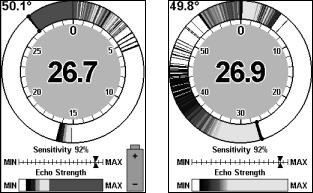
Sonar Signal Interpretation
•Signal band movement means fish.
•Signal band color and fish position.
•Signal band thickness and fish size.
Ice Flasher Options
•Split Zoom display mode
•Color Modes.
Scouting Through the Ice
•You can hunt for fish before you ever drill a hole by scanning through the ice.
Introduction to IceMachine Mode
Your unit has five pages that display sonar information. In addition to Full Sonar Chart, Split Zoom Sonar Chart, Digital Data and Flasher, there is the Ice Flasher. This new page is only visible in IceMachine Mode. You can tell at a glance which mode you are in because the battery gauge only appears in the lower right corner of the Ice Flasher page.
Ice Flasher page, left, and normal Flasher page, right.
The ice mode differs from normal mode in two ways. First, the unit changes how it filters incoming sonar echoes. This helps reduce some of the surface clutter that can be picked up from the zone where the water surface meets the bottom of the ice.
Second, the Ice Flasher defaults to a special IceView color mode with fewer, higher-contrast colors than normal mode. This simplified color scheme makes it easier to «see» and interpret a fish signal when it appears on the flasher screen.
2
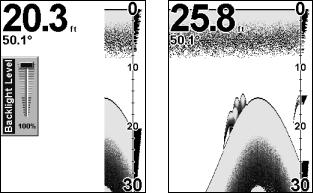
The Split Zoom and Sonar Chart pages share the same settings. The chart pages, the Flasher and Ice Flasher pages each have their own independent controls for Sensitivity, ColorLine and sonar color mode. For example, if you make any Sensitivity changes to the sonar chart page, the sensitivity settings for the Flasher and Ice Flasher are unchanged. Each of these settings are saved when you turn the unit off, so you can keep your favorite settings for each operating mode.
Remember, no matter what changes you make to the various settings, you can always restore the factory defaults by using the Reset Options command, which is described on page 55 in the manual.
IceMachine Mode Operation
To turn on the X67C, press and release the MENU key. (This is actually the Menu/Power key, but in the text we just refer to it as the «Menu» key for short.) The Backlight control will appear for five seconds and then automatically clear. You can adjust it with the ↓ and ↑ buttons, or clear it immediately by pressing the EXIT button.
At left, X67C IceMachine opening screen, showing the Full Sonar Chart Page. The Backlight Level control bar automatically disappears after five seconds. At right, the Full Sonar Chart is shown.
You access the various page displays by pressing the ENT/PAGES key. As you press this key, the unit cycles through the page options. To return to a previous page, simply press ENT repeatedly until the desired page appears again. (It serves multiple functions, but we’ll refer to this key in the text as simply the ENT key.)
NOTE:
We use a type of «menu shorthand» to describe how to work your sonar. To understand our typographical and instruction conventions, see the segment How to Use this Manual on pages 3-4 in the X67 manual.
3
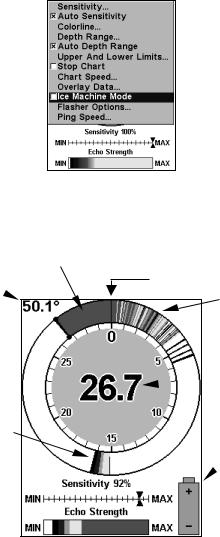
To enter the IceMachine mode:
1.From the Full Chart Sonar page, press ENT|ENT|ENT to switch to the normal Flasher page.
2.Press MENU|↓ to ICEMACHINE MODE|ENT|EXIT and the Ice Flasher appears. (To leave IceMachine mode and return to normal operation, just repeat step 2.)
Flasher Page Menu, with IceMachine Mode command highlighted but turned off (box not checked).
The following figure shows the various components of the Ice Flasher page display.
Bottom ColorLine shows hard bottom
Surface signal
Temperature 
Surface clutter Bottom Signal  signal
signal
indicator
 Small fish or bait signals
Small fish or bait signals
 Digital Depth
Digital Depth
 Depth Range Scale
Depth Range Scale
Bigger fish signal at 15 feet.
 Battery capacity
Battery capacity
Sensitivity gauge Control Bar 
Echo Strength 
Color Scale
Ice Flasher page.
4
 Loading…
Loading…
Хорошее руководство по эксплуатации
Законодательство обязывает продавца передать покупателю, вместе с товаром, руководство по эксплуатации Lowrance electronic X67C. Отсутствие инструкции либо неправильная информация, переданная потребителю, составляют основание для рекламации в связи с несоответствием устройства с договором. В законодательстве допускается предоставлении руководства в другой, чем бумажная форме, что, в последнее время, часто используется, предоставляя графическую или электронную форму инструкции Lowrance electronic X67C или обучающее видео для пользователей. Условием остается четкая и понятная форма.
Что такое руководство?
Слово происходит от латинского «instructio», тоесть привести в порядок. Следовательно в инструкции Lowrance electronic X67C можно найти описание этапов поведения. Цель инструкции заключается в облегчении запуска, использования оборудования либо выполнения определенной деятельности. Инструкция является набором информации о предмете/услуге, подсказкой.
К сожалению немного пользователей находит время для чтения инструкций Lowrance electronic X67C, и хорошая инструкция позволяет не только узнать ряд дополнительных функций приобретенного устройства, но и позволяет избежать возникновения большинства поломок.
Из чего должно состоять идеальное руководство по эксплуатации?
Прежде всего в инструкции Lowrance electronic X67C должна находится:
— информация относительно технических данных устройства Lowrance electronic X67C
— название производителя и год производства оборудования Lowrance electronic X67C
— правила обслуживания, настройки и ухода за оборудованием Lowrance electronic X67C
— знаки безопасности и сертификаты, подтверждающие соответствие стандартам
Почему мы не читаем инструкций?
Как правило из-за нехватки времени и уверенности в отдельных функциональностях приобретенных устройств. К сожалению само подсоединение и запуск Lowrance electronic X67C это слишком мало. Инструкция заключает ряд отдельных указаний, касающихся функциональности, принципов безопасности, способов ухода (даже то, какие средства стоит использовать), возможных поломок Lowrance electronic X67C и способов решения проблем, возникающих во время использования. И наконец то, в инструкции можно найти адресные данные сайта Lowrance electronic, в случае отсутствия эффективности предлагаемых решений. Сейчас очень большой популярностью пользуются инструкции в форме интересных анимаций или видео материалов, которое лучше, чем брошюра воспринимаются пользователем. Такой вид инструкции позволяет пользователю просмотреть весь фильм, не пропуская спецификацию и сложные технические описания Lowrance electronic X67C, как это часто бывает в случае бумажной версии.
Почему стоит читать инструкции?
Прежде всего здесь мы найдем ответы касательно конструкции, возможностей устройства Lowrance electronic X67C, использования отдельных аксессуаров и ряд информации, позволяющей вполне использовать все функции и упрощения.
После удачной покупки оборудования/устройства стоит посвятить несколько минут для ознакомления с каждой частью инструкции Lowrance electronic X67C. Сейчас их старательно готовят или переводят, чтобы они были не только понятными для пользователя, но и чтобы выполняли свою основную информационно-поддерживающую функцию.
