
Hide thumbs
Also See for B75M-PLUS:
- Manual (20 pages)
-
Contents
-
Table of Contents
-
Bookmarks
Quick Links
Related Manuals for Asus B75M-PLUS
Summary of Contents for Asus B75M-PLUS
-
Page 1
B75M-PLUS… -
Page 2
Product warranty or service will not be extended if: (1) the product is repaired, modified or altered, unless such repair, modification of alteration is authorized in writing by ASUS; or (2) the serial number of the product is defaced or missing. -
Page 3: Table Of Contents
Contents Safety information …………………. iv About this guide ………………….iv Package contents ………………….. vi B75M-PLUS specifications summary …………… vi Chapter 1: Product introduction Before you proceed ………………1-1 Motherboard overview …………….. 1-1 Central Processing Unit (CPU) …………..1-3 System memory ……………….. 1-7 Expansion slots ………………
-
Page 4: Safety Information
Safety information Electrical safety • To prevent electrical shock hazard, disconnect the power cable from the electrical outlet before relocating the system. • When adding or removing devices to or from the system, ensure that the power cables for the devices are unplugged before the signal cables are connected. If possible, disconnect all power cables from the existing system before you add a device.
-
Page 5: Conventions Used In This Guide
Refer to the following sources for additional information and for product and software updates. ASUS websites The ASUS website provides updated information on ASUS hardware and software products. Refer to the ASUS contact information. Optional documentation Your product package may include optional documentation, such as warranty flyers, that may have been added by your dealer.
-
Page 6: Package Contents
* The maximum 32GB memory capacity can be supported with 8GB (or higher). ASUS will update the QVL once the DIMMs are available in the market. ** Due to the CPU behavior, DDR3 2133/1866MHz memory module will run at DDR3 2000/1800MHz frequency.
-
Page 7
8 x USB 2.0 ports (4 ports at midboard, 4 ports at back panel) ASUS DIGI+VRM ASUS unique features — ASUS DIGI+VRM: Digital Power Design for the CPU and iGPU — ASUS 3+1 Phase Power Design ASUS Eclusive Features — ASUS EPU — ASUS USB 3.0 Boost… -
Page 8
1 x Speaker connector BIOS features 64 Mb Flash ROM, AMI BIOS, PnP, DMI2.0, WfM2.0, SM BIOS 2.7, ACPI 2.0a, Multi-language BIOS, ASUS EZ Flash 2, ASUS CrashFree BIOS 3 Manageability WfM 2.0, DMI 2.0, WOL by PME, WOR by PME, PXE… -
Page 9: Chapter 1: Product Introduction
The edge with external ports goes to the rear part of the chassis as indicated in the image below. 1.2.2 Screw holes Place six screws into the holes indicated by circles to secure the motherboard to the chassis. Do not overtighten the screws! Doing so can damage the motherboard. ASUS B75M-PLUS…
-
Page 10: Motherboard Layout
Place this side towards the rear of the chassis B75M-PLUS 1.2.3 Motherboard layout 19.8cm(7.8in) KBMS CPU_FAN DIGI +VRM USB34 ATX12V HDMI USB3_12 LAN1_USB12 BATTERY AUDIO CHA_FAN PCIEX16 8111G B75M-PLUS BIOS PCIEX1_1 Super Intel ® SB_PWR PCI1 SPDIF_OUT SPEAKER USB56 USB78…
-
Page 11: Central Processing Unit (Cpu)
This motherboard comes with a surface mount LGA1155 socket designed for the Intel 3rd/2nd generation Core™ i7 / Core™ i5 / Core™ i3 / Pentium / Celeron processors. ® ® B75M-PLUS B75M-PLUS CPU socket LGA1155 Unplug all power cables before installing the CPU. ASUS B75M-PLUS…
-
Page 12: Installing The Cpu
Contact your retailer immediately if the PnP cap is missing, or if you see any damage to the PnP cap/socket contacts/motherboard components. ASUS will shoulder the cost of repair only if the damage is shipment/ transit-related.
-
Page 13: Cpu Heatsink And Fan Assembly Installation
1.3.2 CPU heatsink and fan assembly installation Apply the Thermal Interface Material to the CPU heatsink and CPU before you install the heatsink and fan if necessary. ASUS B75M-PLUS…
-
Page 14
To install the CPU heatsink and fan assembly To uninstall the CPU heatsink and fan assembly Chapter 1: Product introduction… -
Page 15: System Memory
DDR2 DIMM socket. DDR3 modules are developed for better performance with less power consumption. The figure illustrates the location of the DDR3 DIMM sockets: B75M-PLUS B75M-PLUS 240-pin DDR3 DIMM sockets Channel Sockets Channel A…
-
Page 16: Installing A Dimm
• The maximum 32GB memory capacity can be supported with 8GB or above DIMMs. ASUS will update the memory QVL once the DIMMs are available in the market. • The default memory operation frequency is dependent on its Serial Presence Detect (SPD), which is the standard way of accessing information from a memory module.
-
Page 17
To remove a DIMM ASUS B75M-PLUS… -
Page 18: Expansion Slots
Expansion slots In the future, you may need to install expansion cards. The following sub-sections describe the slots and the expansion cards that they support. Unplug the power cord before adding or removing expansion cards. Failure to do so may cause you physical injury and damage motherboard components.
-
Page 19: Jumpers
B75M-PLUS Normal Clear RTC (Default) B75M-PLUS Clear RTC RAM To erase the RTC RAM: Turn OFF the computer and unplug the power cord. Move the jumper cap from pins 1-2 (default) to pins 2-3. Keep the cap on pins 2-3 for about 5-10 seconds, then move the cap back to pins 1-2.
-
Page 20: Keyboard And Usb Device Wake-Up (Kb_Usbpwb)
+5VSB (Default) B75M-PLUS B75M-PLUS Keyboard and USB device wake up USB device wake-up (USBPWF) Set this jumper to +5V to wake up the computer from S1 sleep mode (CPU stopped, DRAM refreshed, system running in low power mode) using the connected USB devices.
-
Page 21: Connectors
Line Out port (lime). This port connects to a headphone or a speaker. In the 4, 6 and 8-channel configurations, the function of this port becomes Front Speaker Out. Microphone port (pink). This port connects to a microphone. ASUS B75M-PLUS 1-13…
-
Page 22
Refer to the audio configuration table for the function of the audio ports in 2, 4, 6, or 8- channel configuration. Audio 2, 4, 6, or 8-channel configuration Headset Port 4-channel 6-channel 8-channel 2-channel Light Blue (Rear Line In Rear Speaker Out Rear Speaker Out Rear Speaker Out panel) -
Page 23: Atx Power Connectors (24-Pin Eatxpwr, 4-Pin Atx12V)
B75M-PLUS HD-audio-compliant Legacy AC’97 pin definition compliant definition B75M-PLUS Front panel audio connector • We recommend that you connect a high-definition front panel audio module to this connector to avail of the motherboard’s high-definition audio capability. • If you want to connect a high-definition front panel audio module to this connector, set the Front Panel Type item in the BIOS setup to [HD].
-
Page 24: Cpu And Chassis Fan Connectors (4-Pin Cpu_Fan, 4-Pin Cha_Fan)
• If you are uncertain about the minimum power supply requirement for your system, refer to the Recommended Power Supply Wattage Calculator at http://support.asus. com/PowerSupplyCalculator/PSCalculator.aspx?SLanguage=en-us for details. CPU and chassis fan connectors (4-pin CPU_FAN, 4-pin CHA_FAN) Connect the fan cables to the fan connectors on the motherboard, ensuring that the black wire of each cable matches the ground pin of the connector.
-
Page 25: Speaker Connector (4-Pin Speaker)
PIN 1 B75M-PLUS HDD_LED RESET B75M-PLUS System panel connector • System power LED (2-pin PWR_LED) This 2-pin connector is for the system power LED. Connect the chassis power LED cable to this connector. The system power LED lights up when you turn on the system power, and blinks when the system is in sleep mode.
-
Page 26: Intel ® B75 Serial Ata 3.0Gb/S Connectors (7-Pin Sata3G_1~5 [Blue])
RSATA_TXP5 SATA3G_4 B75M-PLUS RSATA_RXP4 RSATA_RXN4 RSATA_TXN4 RSATA_TXP4 B75M-PLUS Intel SATA 3.0Gb/s connectors ® • You must install Windows. XP Service Pack 3 or later version before using Serial ATA ® hard disk drives. • When using hot-plug and NCQ, set the SATA Mode Selection item in the BIOS to [AHCI].
-
Page 27: Usb 3.0 Connector (20-1 Pin Usb3_34)
This connector is for additional USB 3.0 ports. Connect the USB 3.0 bracket cable to this connector, then install the USB 3.0 bracket to the rear side of the chassis. If your chassis supports front panel ports, you can use the ASUS USB 3.0 header to install additional front panel USB 3.0 ports.
-
Page 28: Serial Port Connectors (10-1 Pin Com)
PIN 1 B75M-PLUS B75M-PLUS Serial port (COM) connector The COM module is purchased separately. Digital audio connector (4-1 pin SPDIF_OUT) This connector is for an additional Sony/Philips Digital Interface (S/PDIF) port. Connect the S/PDIF Out module cable to this connector, then install the module to a slot opening at the back of the system chassis.
-
Page 29: Onboard Leds
The LPT (Line Printing Terminal) connector supports devices such as a printer. LPT standardizes as IEEE 1284, which is the parallel port interface on IBM PC-compatible computers. B75M-PLUS B75M-PLUS Parallel Port Connector Onboard LEDs Standby Power LED The motherboard comes with a standby power LED that lights up to indicate that the system is ON, in sleep mode, or in soft-off mode.
-
Page 30: Software Support
Place the Support DVD into the optical drive. If Autorun is enabled in your computer, the DVD automatically displays the Specials screen which contains the unique features of ASUS motherboard. Click Drivers, Utilities, Make Disk, Manual, and Contact tabs to display their respective menus.
-
Page 31: Chapter 2: Bios Information
Managing and updating your BIOS Save a copy of the original motherboard BIOS file to a USB flash disk in case you need to restore the BIOS in the future. Copy the original motherboard BIOS using the ASUS Update utility.
-
Page 32: Asus Ez Flash
2.1.3 ASUS CrashFree BIOS 3 utility The ASUS CrashFree BIOS 3 is an auto recovery tool that allows you to restore the BIOS file when it fails or gets corrupted during the updating process. You can restore a corrupted BIOS file using the motherboard support DVD or a USB flash drive that contains the updated BIOS file.
-
Page 33: Recovering The Bios
2.1.4 ASUS BIOS Updater The ASUS BIOS Updater allows you to update BIOS in DOS environment. This utility also allows you to copy the current BIOS file that you can use as a backup when the BIOS fails or gets corrupted during the updating process.
-
Page 34
Insert the USB flash drive with the latest BIOS file and BIOS Updater to the USB port. Boot your computer. When the ASUS Logo appears, press <F8> to show the BIOS Boot Device Select Menu. Insert the support DVD into the optical drive and select the optical drive as the boot device. -
Page 35
Ensure to load the BIOS default settings to ensure system compatibility and stability. Select the Load Optimized Defaults item under the Exit menu. Refer to section 2.9 Exit menu for details. • Ensure to connect all SATA hard disk drives after updating the BIOS file if you have disconnected them. ASUS B75M-PLUS… -
Page 36: Bios Setup Program
The BIOS setup screens shown in this section are for reference purposes only, and may not exactly match what you see on your screen. Visit the ASUS website at www.asus.com to download the latest BIOS file for this • motherboard.
-
Page 37: Advanced Mode
The Advanced Mode provides advanced options for experienced end-users to configure the BIOS settings. The figure below shows an example of the Advanced Mode. Refer to the following sections for the detailed configurations. To access the EZ Mode, click Exit, then select ASUS EZ Mode. ASUS B75M-PLUS…
-
Page 38: Menu Bar
Back button Menu items Menu bar Configuration fields General help Pop-up window Submenu item Navigation keys Menu bar The menu bar on top of the screen has the following main items: Main For changing the basic system configuration Ai Tweaker For changing the overclocking settings Advanced For changing the advanced system settings…
-
Page 39: Main Menu
The Main menu screen appears when you enter the Advanced Mode of the BIOS Setup program. The Main menu provides you an overview of the basic system information, and allows you to set the system date, time, language, and security settings. ASUS B75M-PLUS…
-
Page 40: Administrator Password
2.3.1 System Language [English] Allows you to choose the BIOS language version from the options. Configuration options: [English] [Español] [Русский] [한국어] 2.3.2 System Date [Day xx/xx/xxxx] Allows you to set the system date. 2.3.3 System Time [xx:xx:xx] Allows you to set the system time. 2.3.4 Security The Security menu items allow you to change the system security settings.
-
Page 41: Ai Tweaker Menu
Be cautious when changing the settings of the Ai Tweaker menu items. Incorrect field values can cause the system to malfunction. The configuration options for this section vary depending on the CPU and DIMM model you installed on the motherboard. ASUS B75M-PLUS 2-11…
-
Page 42
Scroll down to display the other items. Target DRAM Speed : xxxxMHz Displays the current DRAM speed. 2.4.1 Ai Overclock Tuner [Auto] Allows you to select the CPU overclocking options to achieve the desired CPU internal frequency. Select any of these preset overclocking configuration options: [Auto] Loads the optimal settings for the system. -
Page 43: Dram Timing Control
Changing the values in this menu may cause the system to become unstable! If this happens, revert to the default settings. 2.4.8 CPU Power Management The subitems in this menu allow you to set the CPU ratio and features. ASUS B75M-PLUS 2-13…
-
Page 44
2.4.9 DIGI+ VRM CPU Load-Line Calibration [Auto] Load-line is defined by Intel VRM specification and affects CPU voltage. The CPU working voltage will decrease proportionally to CPU loading. Higher value gets a higher voltage and better overclocking performance, but increases the CPU and VRM thermal conditions. This item allows you to adjust the voltage range from the following percentages to boost the system performance: 0% (Regular), 25% (Medium), 50% (High), 75% (Ultra High), and 100% (Extreme). -
Page 45
CPU permanently, and setting a low voltage may make the system unstable. CPU Manual Voltage [Auto] This item appears when you set the CPU Voltage to [Manual Mode]. You can manually key in a value for the CPU voltage. ASUS B75M-PLUS 2-15… -
Page 46
2.4.8 iGPU Voltage [Offset Mode] iGPU Offset Mode Sign [+] This item appears when you set the iGPU Voltage to [Offset Mode]. To offset the voltage by a positive value. [–] To offset the voltage by a negative value. iGPU Offset Voltage [Auto] Allows you to set the iGPU Offset voltage. -
Page 47: Advanced Menu
Two threads per activated core are enabled. [Disabled] Only one thread per activated core is enabled. Active Processor Cores [All] Allows you to choose the number of CPU cores to activate in each processor package. Configuration options: [All] [1] [2] [3] ASUS B75M-PLUS 2-17…
-
Page 48
Limit CPUID Maximum [Disabled] [Enabled] Allows legacy operating systems to boot even without support for CPUs with extended CPUID functions. [Disabled] Disables this function. Execute Disable Bit [Enabled] [Enabled] Enables the No-Execution Page Protection Technology. [Disabled] Forces the XD feature flag to always return to zero (0). Intel Virtualization Technology [Disabled] [Enabled] Allows a hardware platform to run multiple operating systems separately… -
Page 49: Pch Configuration
The system automatically goes into sleep mode when the partition size is not enough for the Intel Rapid Start Technology to work. Configuration options: [Enabled] ® [Disabled] Intel Smart Connect Technology ISCT Support [Disabled] Allow you to enable or disable the Intel Smart Connect Technology. Configuration ® options: [Enabled] [Disabled] ASUS B75M-PLUS 2-19…
-
Page 50: Sata Configuration
2.5.3 SATA Configuration While entering Setup, the BIOS automatically detects the presence of SATA devices. The SATA Port items show Not Present if no SATA device is installed to the corresponding SATA port. SATA Mode Selection [AHCI] Allows you to set the SATA configuration. [Disabled] Disables the SATA function.
-
Page 51: Usb Configuration
Disables the function. Intel xHCI Mode [Smart Auto] [Auto] Keeps the last operation of xHCI controller in OS during bootup. [Smart Auto] Enables the operation of xHCI controller. [Enabled] Enables the xHCI controller. [Disabled] Disables the xHCI controller. ASUS B75M-PLUS 2-21…
-
Page 52: Onboard Devices Configuration
EHCI Hand-off [Disabled] [Enabled] Enables the support for operating systems without an EHCI hand-off feature. [Disabled] Disables the function. USB Single Port Control Allows you to enable or disable the individual USB port. Refer to section 1.2.2 Motherboard layout for the location of the USB ports. 2.5.6 Onboard Devices Configuration HD Audio Controller [Enabled]…
-
Page 53: Serial Port Configuration
Sets the Ctrl+Esc key on the PS/2 keyboard to turn on the system. [Power Key] Sets Power key on the PS/2 keyboard to turn on the system. This feature requires an ATX power supply that provides at least 1A on the +5VSB lead. ASUS B75M-PLUS 2-23…
-
Page 54: Monitor Menu
Power On By PCIE/PCI [Disabled] [Disabled] Disables the PCIE/PCI devices to generate a wake-on-LAN feature of the Realtek LAN device or other installed PCIE/PCI LAN devices. [Enabled] Enables the PCIE/PCI devices to generate a wake-on-LAN feature of the Realtek LAN device or other installed PCIE/PCI LAN devices. Power On By Ring [Disabled] [Disabled] Disables Ring to generate a wake event.
-
Page 55
Use the <+> and <-> keys to adjust the minimum CPU fan duty cycle. The values range from 40% to 100%. When the CPU temperature is under 20ºC, the CPU fan will operate at the minimum duty cycle. ASUS B75M-PLUS 2-25… -
Page 56
2.6.4 Chassis Q-Fan Control [Enabled] [Disabled] Disables the Chassis Q-Fan control feature. [Enabled] Enables the Chassis Q-Fan control feature. Chassis Fan Speed Low Limit [600 RPM] This item appears only when you enable the Chassis Q-Fan Control feature and allows you to disable or set the chassis fan warning speed. -
Page 57: Boot Menu
POST time. [Full Initialization] All USB devices will be available during POST. This process will extend the POST time. [Partial Initialization] For a faster POST time, only the USB ports with keyboard and mouse connections will be detected. ASUS B75M-PLUS 2-27…
-
Page 58
PS/2 Keyboard and Mouse Support [Auto] Select any of these settings when PS/2 keyboard and mouse are installed. These settings only apply when Fast Boot is enabled. [Auto] For a faster POST time, PS/2 devices will only be available when the system boots up or rebooted when the PS/2 devices have not been reconnected or changed. -
Page 59
Boot from Storage Devices [Legacy OpROM first] Allows you to select the type of storage devices that you want to launch. Configuration options: [Both, Legacy OpROM first] [Both, UEFI first] [Legacy OpROM first] [UEFI driver first] [Ignore] ASUS B75M-PLUS 2-29… -
Page 60: Security Boot
Boot from PCIe/PCI Expansion Devices [Legacy OpROM first] Allows you to select the type of PCIe/PCI expansion devices that you want to launch. Configuration options: [Legacy OpROM first] [UEFI driver first] 2.7.10 Security Boot Allows you to configure the Windows Secure Boot settings and manage its keys to protect ®…
-
Page 61
Append DB from file Allows you to load the additional DB from a storage device so that more images can be loaded securely. The DB file must be formatted as a UEFI variable structure with time-based authenticated variable. ASUS B75M-PLUS 2-31… -
Page 62: Boot Option Priorities
• To select the boot device during system startup, press <F8> when ASUS Logo appears. • To access Windows OS in Safe Mode, do any of the following: •…
-
Page 63: Tools Menu
<Enter> to display the submenu. 2.8.1 ASUS EZ Flash 2 Utility Allows you to run ASUS EZ Flash 2. Press [Enter] to launch the ASUS EZ Flash 2 screen. For more details, see section 2.1.2 ASUS EZ Flash 2. 2.8.2…
-
Page 64: Exit Menu
This option allows you to exit the Setup program without saving your changes. When you select this option or if you press <Esc>, a confirmation window appears. Select Yes to discard changes and exit. ASUS EZ Mode This option allows you to enter the EZ Mode screen. Launch EFI Shell from filesystem device This option allows you to attempt to launch the EFI Shell application (shellx64.efi) from one of…
-
Page 65: Appendices
The use of shielded cables for connection of the monitor to the graphics card is required to assure compliance with FCC regulations. Changes or modifications to this unit not expressly approved by the party responsible for compliance could void the user’s authority to operate this equipment. ASUS B75M-PLUS…
-
Page 66: Canadian Department Of Communications Statement
IC: Canadian Compliance Statement Complies with the Canadian ICES-003 Class B specifications. This device complies with RSS 210 of Industry Canada. This Class B device meets all the requirements of the Canadian interference-causing equipment regulations. This device complies with Industry Canada license exempt RSS standard(s). Operation is subject to the following two conditions: (1) this device may not cause interference, and (2) this device must accept any interference, including interference that may cause undesired operation of the device.
-
Page 67
ASUS Recycling/Takeback Services ASUS recycling and takeback programs come from our commitment to the highest standards for protecting our environment. We believe in providing solutions for you to be able to responsibly recycle our products, batteries, other components as well as the packaging materials. -
Page 68: Asus Contact Information
+1-812-282-3777 +1-510-608-4555 Web site usa.asus.com Technical Support Telephone +1-812-282-2787 Support fax +1-812-284-0883 Online support support.asus.com ASUS COMPUTER GmbH (Germany and Austria) Address Harkort Str. 21-23, D-40880 Ratingen, Germany +49-2102-959911 Web site www.asus.de Online contact www.asus.de/sales Technical Support Telephone +49-1805-010923* Support Fax…
-
Page 69
ASUS B75M-PLUS…
Посмотреть инструкция для Asus B75M-PLUS бесплатно. Руководство относится к категории материнские платы, 3 человек(а) дали ему среднюю оценку 8.8. Руководство доступно на следующих языках: английский. У вас есть вопрос о Asus B75M-PLUS или вам нужна помощь? Задайте свой вопрос здесь
Не можете найти ответ на свой вопрос в руководстве? Вы можете найти ответ на свой вопрос ниже, в разделе часто задаваемых вопросов о Asus B75M-PLUS.
Какая ширина Asus B75M-PLUS?
Asus B75M-PLUS имеет ширину 226 mm.
Какая толщина Asus B75M-PLUS?
Asus B75M-PLUS имеет толщину 198 mm.
Инструкция Asus B75M-PLUS доступно в русский?
К сожалению, у нас нет руководства для Asus B75M-PLUS, доступного в русский. Это руководство доступно в английский.
Не нашли свой вопрос? Задайте свой вопрос здесь
E8250
First Edition
April 2013
Copyright © 2013 ASUSTeK COMPUTER INC. All Rights Reserved.
No part of this manual, including the products and software described in it, may be reproduced,
transmitted, transcribed, stored in a retrieval system, or translated into any language in any form or by any
means, except documentation kept by the purchaser for backup purposes, without the express written
permission of ASUSTeK COMPUTER INC. («ASUS»).
Product warranty or service will not be extended if: (1) the product is repaired, modified or altered, unless
such repair, modification of alteration is authorized in writing by ASUS; or (2) the serial number of the
product is defaced or missing.
ASUS PROVIDES THIS MANUAL «AS IS» WITHOUT WARRANTY OF ANY KIND, EITHER EXPRESS
OR IMPLIED, INCLUDING BUT NOT LIMITED TO THE IMPLIED WARRANTIES OR CONDITIONS OF
MERCHANTABILITY OR FITNESS FOR A PARTICULAR PURPOSE. IN NO EVENT SHALL ASUS, ITS
DIRECTORS, OFFICERS, EMPLOYEES OR AGENTS BE LIABLE FOR ANY INDIRECT, SPECIAL,
INCIDENTAL, OR CONSEQUENTIAL DAMAGES (INCLUDING DAMAGES FOR LOSS OF PROFITS,
LOSS OF BUSINESS, LOSS OF USE OR DATA, INTERRUPTION OF BUSINESS AND THE LIKE),
EVEN IF ASUS HAS BEEN ADVISED OF THE POSSIBILITY OF SUCH DAMAGES ARISING FROM ANY
DEFECT OR ERROR IN THIS MANUAL OR PRODUCT.
SPECIFICATIONS AND INFORMATION CONTAINED IN THIS MANUAL ARE FURNISHED FOR
INFORMATIONAL USE ONLY, AND ARE SUBJECT TO CHANGE AT ANY TIME WITHOUT NOTICE,
AND SHOULD NOT BE CONSTRUED AS A COMMITMENT BY ASUS. ASUS ASSUMES NO
RESPONSIBILITY OR LIABILITY FOR ANY ERRORS OR INACCURACIES THAT MAY APPEAR IN THIS
MANUAL, INCLUDING THE PRODUCTS AND SOFTWARE DESCRIBED IN IT.
Products and corporate names appearing in this manual may or may not be registered trademarks or
copyrights of their respective companies, and are used only for identification or explanation and to the
owners’ benefit, without intent to infringe.
Offer to Provide Source Code of Certain Software
This product contains copyrighted software that is licensed under the General Public License («GPL»),
under the Lesser General Public License Version («LGPL») and/or other Free Open Source Software
Licenses. Such software in this product is distributed without any warranty to the extent permitted by the
applicable law. Copies of these licenses are included in this product.
Where the applicable license entitles you to the source code of such software and/or other additional data,
you may obtain it for a period of three years after our last shipment of the product, either
(1) for free by downloading it from http://support.asus.com/download
or
(2) for the cost of reproduction and shipment, which is dependent on the preferred carrier and the location
where you want to have it shipped to, by sending a request to:
ASUSTeK Computer Inc.
Legal Compliance Dept.
15 Li Te Rd.,
Beitou, Taipei 112
Taiwan
In your request please provide the name, model number and version, as stated in the About Box of the
product for which you wish to obtain the corresponding source code and your contact details so that we
can coordinate the terms and cost of shipment with you.
The source code will be distributed WITHOUT ANY WARRANTY and licensed under the same license as
the corresponding binary/object code.
This offer is valid to anyone in receipt of this information.
ASUSTeK is eager to duly provide complete source code as required under various Free Open Source
Software licenses. If however you encounter any problems in obtaining the full corresponding source
code we would be much obliged if you give us a notification to the email address gpl@asus.com, stating
the product and describing the problem (please DO NOT send large attachments such as source code
archives, etc. to this email address).
ii
Q8250
B75M-PLUS
Quick Start Guide
Жылдам іске қосу нұсқаулығы
빠른 시작 설명서
Кратко упътване за бърз старт Greitos darbo pradžios vadovas
Stručná příručka
Īsa pamācība
Quick Start-vejledning
Hurtigstartsveiledning
Snelstartgids
Guia de consulta rápida
Lühijuhend
Instrukcja szybkiej instalacji
Краткое руководство
Guide de démarrage rapide
Ghid de pornire rapidă
Pikakäynnistysopas
Guía de inicio rápida
Schnellstarthilfe
Vodič za brzo korišćenje
Οδηγός γρήγορης έναρξης Stručný návod na spustenie
Beüzemelési útmutató
Snabbstartsguide
Guida Rapida
คู่มือเริ่มต้นอย่างเร็ว
Panduan Ringkas
Hızlı Başlatma Kılavuzu
クイックスタートガイド
Höôùng daãn khôûi ñoäng nhanh
Q8250 First Edition
April 2013
Copyright © ASUSTeK Computer Inc.
All Rights Reserved
15060-0DD30000
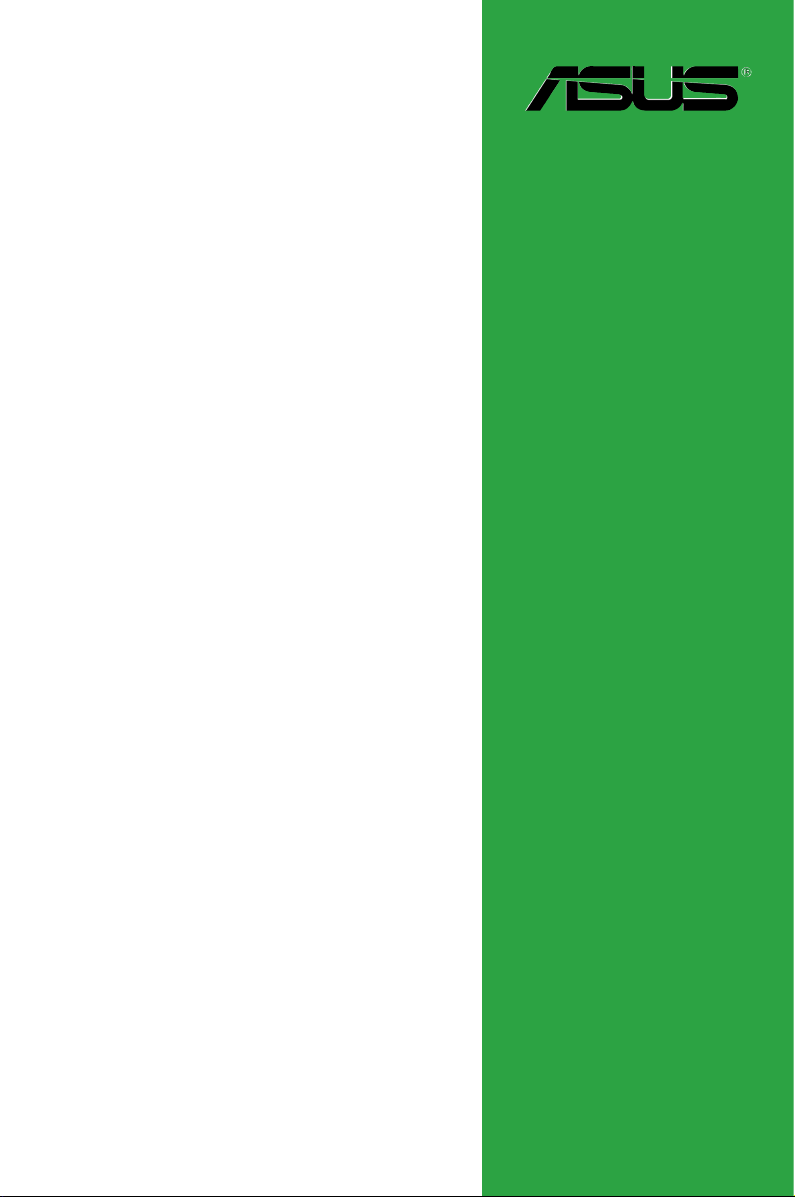
B75M-PLUS
Motherboard
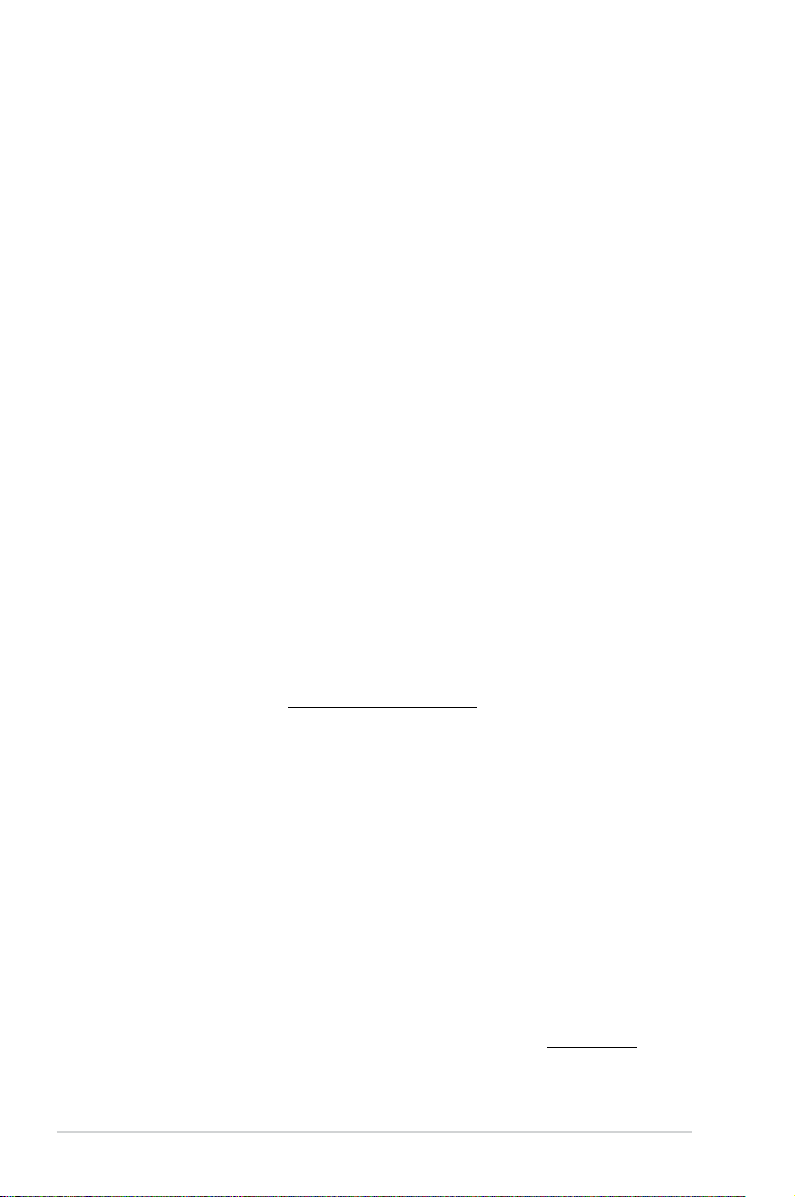
E8250
First Edition
April 2013
Copyright © 2013 ASUSTeK COMPUTER INC. All Rights Reserved.
No part of this manual, including the products and software described in it, may be reproduced,
transmitted, transcribed, stored in a retrieval system, or translated into any language in any form or by any
means, except documentation kept by the purchaser for backup purposes, without the express written
permission of ASUSTeK COMPUTER INC. (“ASUS”).
Product warranty or service will not be extended if: (1) the product is repaired, modied or altered, unless
such repair, modication of alteration is authorized in writing by ASUS; or (2) the serial number of the
product is defaced or missing.
ASUS PROVIDES THIS MANUAL “AS IS” WITHOUT WARRANTY OF ANY KIND, EITHER EXPRESS
OR IMPLIED, INCLUDING BUT NOT LIMITED TO THE IMPLIED WARRANTIES OR CONDITIONS OF
MERCHANTABILITY OR FITNESS FOR A PARTICULAR PURPOSE. IN NO EVENT SHALL ASUS, ITS
DIRECTORS, OFFICERS, EMPLOYEES OR AGENTS BE LIABLE FOR ANY INDIRECT, SPECIAL,
INCIDENTAL, OR CONSEQUENTIAL DAMAGES (INCLUDING DAMAGES FOR LOSS OF PROFITS,
LOSS OF BUSINESS, LOSS OF USE OR DATA, INTERRUPTION OF BUSINESS AND THE LIKE),
EVEN IF ASUS HAS BEEN ADVISED OF THE POSSIBILITY OF SUCH DAMAGES ARISING FROM ANY
DEFECT OR ERROR IN THIS MANUAL OR PRODUCT.
SPECIFICATIONS AND INFORMATION CONTAINED IN THIS MANUAL ARE FURNISHED FOR
INFORMATIONAL USE ONLY, AND ARE SUBJECT TO CHANGE AT ANY TIME WITHOUT NOTICE,
AND SHOULD NOT BE CONSTRUED AS A COMMITMENT BY ASUS. ASUS ASSUMES NO
RESPONSIBILITY OR LIABILITY FOR ANY ERRORS OR INACCURACIES THAT MAY APPEAR IN THIS
MANUAL, INCLUDING THE PRODUCTS AND SOFTWARE DESCRIBED IN IT.
Products and corporate names appearing in this manual may or may not be registered trademarks or
copyrights of their respective companies, and are used only for identication or explanation and to the
owners’ benet, without intent to infringe.
Offer to Provide Source Code of Certain Software
This product contains copyrighted software that is licensed under the General Public License (“GPL”),
under the Lesser General Public License Version (“LGPL”) and/or other Free Open Source Software
Licenses. Such software in this product is distributed without any warranty to the extent permitted by the
applicable law. Copies of these licenses are included in this product.
Where the applicable license entitles you to the source code of such software and/or other additional data,
you may obtain it for a period of three years after our last shipment of the product, either
(1) for free by downloading it from http://support.asus.com/download
or
(2) for the cost of reproduction and shipment, which is dependent on the preferred carrier and the location
where you want to have it shipped to, by sending a request to:
ASUSTeK Computer Inc.
Legal Compliance Dept.
15 Li Te Rd.,
Beitou, Taipei 112
Taiwan
In your request please provide the name, model number and version, as stated in the About Box of the
product for which you wish to obtain the corresponding source code and your contact details so that we
can coordinate the terms and cost of shipment with you.
The source code will be distributed WITHOUT ANY WARRANTY and licensed under the same license as
the corresponding binary/object code.
This offer is valid to anyone in receipt of this information.
ASUSTeK is eager to duly provide complete source code as required under various Free Open Source
Software licenses. If however you encounter any problems in obtaining the full corresponding source
code we would be much obliged if you give us a notication to the email address gpl@asus.com, stating
the product and describing the problem (please DO NOT send large attachments such as source code
archives, etc. to this email address).
ii
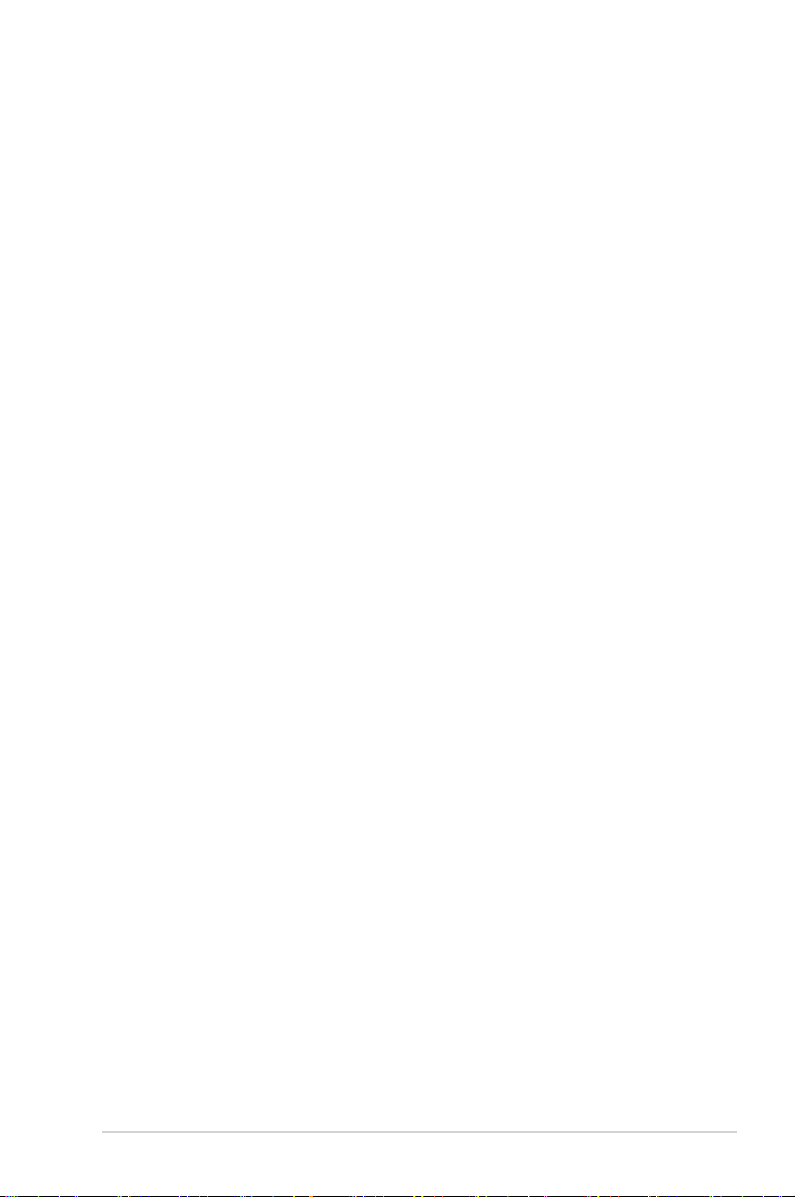
Contents
Safety information ………………………………………………………………………………………… iv
About this guide …………………………………………………………………………………………… iv
Package contents …………………………………………………………………………………………. vi
B75M-PLUS specications summary …………………………………………………………….. vi
Chapter 1: Product introduction
1.1 Before you proceed ………………………………………………………………………….. 1-1
1.2 Motherboard overview ………………………………………………………………………
1.3 Central Processing Unit (CPU) …………………………………………………………..
1.4 System memory ………………………………………………………………………………..
1.5 Expansion slots ………………………………………………………………………………
1.6 Jumpers
1.7 Connectors ……………………………………………………………………………………..
1.9 Onboard LEDs ………………………………………………………………………………..
1.10 Software support …………………………………………………………………………….
…………………………………………………………………………………………. 1-11
Chapter 2: BIOS information
2.1 Managing and updating your BIOS …………………………………………………….2-1
2.2 BIOS setup program ………………………………………………………………………….
2.3 Main menu ………………………………………………………………………………………..
2.4 Ai Tweaker menu …………………………………………………………………………….
2.5 Advanced menu ………………………………………………………………………………
2.6 Monitor menu ………………………………………………………………………………….
2.7 Boot menu ………………………………………………………………………………………
2.8 Tools menu ……………………………………………………………………………………..
2.9 Exit menu ……………………………………………………………………………………….
1-10
1-13
1-21
1-22
2-11
2-17
2-24
2-27
2-33
2-34
1-1
1-3
1-7
2-6
2-9
Appendices
Notices ……………………………………………………………………………………………………… A-1
iii
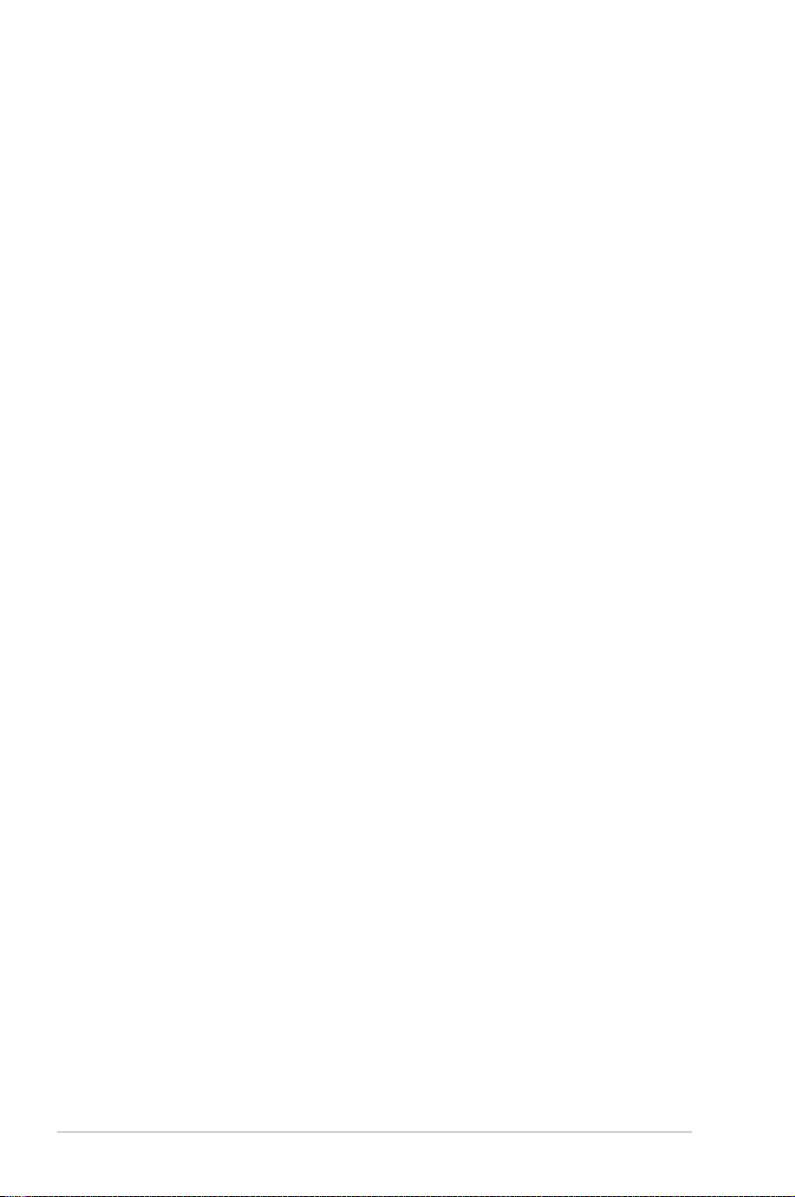
Safety information
Electrical safety
To prevent electrical shock hazard, disconnect the power cable from the electrical outlet
•
before relocating the system.
When adding or removing devices to or from the system, ensure that the power cables
•
for the devices are unplugged before the signal cables are connected. If possible,
disconnect all power cables from the existing system before you add a device.
Before connecting or removing signal cables from the motherboard, ensure that all
•
power cables are unplugged.
Seek professional assistance before using an adapter or extension cord. These devices
•
could interrupt the grounding circuit.
Ensure that your power supply is set to the correct voltage in your area. If you are not
•
sure about the voltage of the electrical outlet you are using, contact your local power
company.
If the power supply is broken, do not try to x it by yourself. Contact a qualied service
•
technician or your retailer.
Operation safety
Before installing the motherboard and adding devices on it, carefully read all the manuals
•
that came with the package.
Before using the product, ensure all cables are correctly connected and the power
•
cables are not damaged. If you detect any damage, contact your dealer immediately.
To avoid short circuits, keep paper clips, screws, and staples away from connectors,
•
slots, sockets and circuitry.
Avoid dust, humidity, and temperature extremes. Do not place the product in any area
•
where it may become wet.
Place the product on a stable surface.
•
If you encounter technical problems with the product, contact a qualied service
•
technician or your retailer.
About this guide
This user guide contains the information you need when installing and conguring the
motherboard.
How this guide is organized
This guide contains the following parts:
• Chapter 1: Product introduction
This chapter describes the features of the motherboard and the new technology it
supports.
• Chapter 2: BIOS information
This chapter tells how to change system settings through the BIOS Setup menus.
Detailed descriptions of the BIOS parameters are also provided.
iv
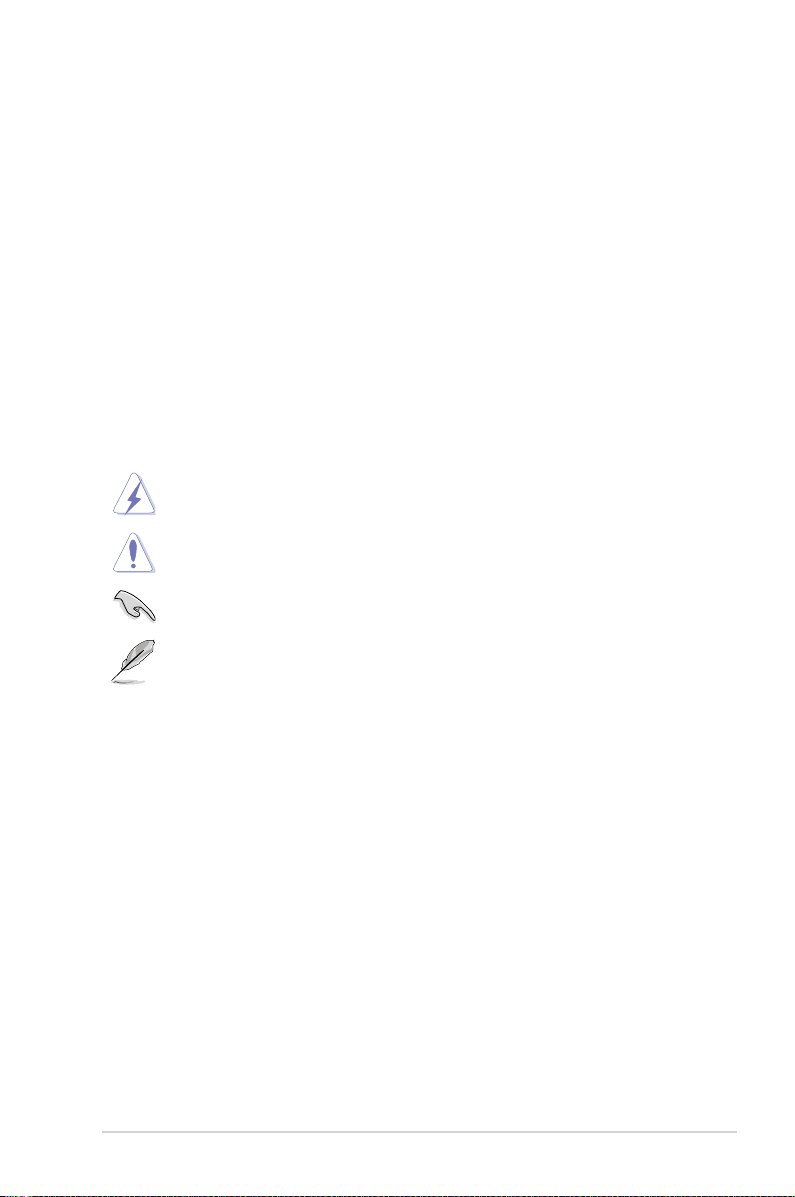
Where to nd more information
Refer to the following sources for additional information and for product and software
updates.
1. ASUS websites
The ASUS website provides updated information on ASUS hardware and software
products. Refer to the ASUS contact information.
2. Optional documentation
Your product package may include optional documentation, such as warranty yers,
that may have been added by your dealer. These documents are not part of the
standard package.
Conventions used in this guide
To ensure that you perform certain tasks properly, take note of the following symbols used
throughout this manual.
DANGER/WARNING: Information to prevent injury to yourself when trying to
complete a task.
CAUTION: Information to prevent damage to the components when trying to
complete a task
IMPORTANT: Instructions that you MUST follow to complete a task. .
NOTE: Tips and additional information to help you complete a task.
Typography
Bold text Indicates a menu or an item to select.
Italics
<Key> Keys enclosed in the less-than and greater-than sign
<Key1> + <Key2> + <Key3> If you must press two or more keys simultaneously, the key
Used to emphasize a word or a phrase.
means that you must press the enclosed key.
Example: <Enter> means that you must press the Enter or
Return key.
names are linked with a plus sign (+).
v

Package contents
Check your motherboard package for the following items.
Motherboard ASUS B75M-PLUS motherboard
Cables
Accessories 1 x I/O Shield
Application DVD Support DVD
Documentation User Guide
• If any of the above items is damaged or missing, contact your retailer.
• The illustrated items above are for reference only. Actual product specications may
vary with different models.
1 x Serial ATA 6.0 Gb/s cable
1 x Serial ATA 3.0 Gb/s cable
B75M-PLUS specications summary
CPU LGA1155 socket for Intel® 3rd / 2nd Generation Core i7 / i5 / i3, Pentium®
and Celeron® processors
Supports Intel® 22/32nm CPU
Supports Intel® Turbo Boost Technology 2.0
* The Intel® Turbo Boost Technology 2.0 support depends on the CPU types.
** Refer to www.asus.com for Intel® CPU support list.
Chipset Intel® B75 Express Chipset
Memory 4 x DIMM, max. 32GB, DDR3 2200 (O.C.) / 2133 (O.C.) / 2000 (O.C.) /
1866 (O.C.) / 1600 / 1333/ 1066 MHz, non-ECC,un-buffered memory
Dual-channel memory architecture
Supports Intel® Extreme Memory Prole (XMP)
* The maximum 32GB memory capacity can be supported with 8GB (or higher).
ASUS will update the QVL once the DIMMs are available in the market.
** Due to the CPU behavior, DDR3 2133/1866MHz memory module will run at DDR3
2000/1800MHz frequency.
*** Intel® 3rd Generation Core processors support DDR3 1600Mhz and higher
memory frequency.
**** Refer to www.asus.com for the latest Memory QVL (Qualied Vendors List).
Graphics Integrated graphics processor
Multi-VGA output support: HDMI, DVI-D, and D-Sub ports
— Supports HDMI with max.resolution of 1920 x 1200 @60Hz
— Supports DVI-D with max.resolution of 1920 x 1200 @60Hz
— Supports D-Sub with max. resolution of 2048 x 1536 @75Hz
Maximum shared memory of 1 GB
Expansion slots 1 x PCI Express 3.0*/2.0 x16 slot
1 x PCI Express 2.0 x1 slot
1 x PCI slot
* Intel® 3rd Generation Core processors support PCIe 3.0.
(continued on the next page)
vi
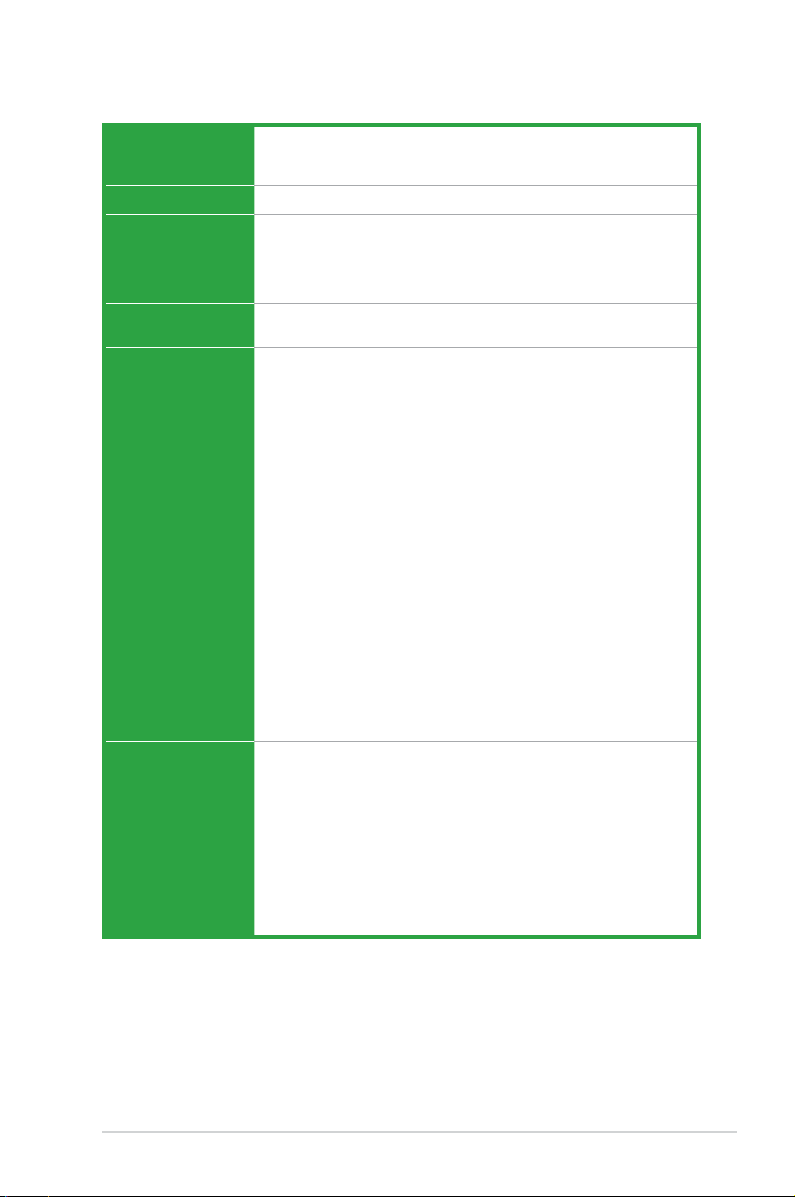
B75M-PLUS specications summary
Storage Intel® B75 Express Chipset:
LAN
Audio Realtek® ALC887-VD High Denition Audio CODEC*
USB 4 x USB 3.0 ports (2 ports at midboard, 2 ports at back panel)
ASUS unique
features
— 5 x Serial ATA 3.0 Gb/s connectors
— 1 x Serial ATA 6.0 Gb/s connector
Realtek® 8111G Gigabit LAN controller
— Supports jack-detection, multi-streaming, anti-pop function, and front
panel jack-retasking
* Use a chassis with HD audio module in the front panel to support an 8-channel
audio output.
8 x USB 2.0 ports (4 ports at midboard, 4 ports at back panel)
ASUS DIGI+VRM
— ASUS DIGI+VRM: Digital Power Design for the CPU and iGPU
— ASUS 3+1 Phase Power Design
ASUS Eclusive Features
— ASUS EPU
— ASUS USB 3.0 Boost
— Network iControl
— AI Suite II
— AI Charger
— Anti-Surge
— ASUS UEFI BIOS EZ Mode
— GPU Boost
— 100% Solid capacitors
ASUS Quiet Thermal Solution
— ASUS Fan Xpert
ASUS EZ DIY
— ASUS CrashFree BIOS 3
— ASUS EZ Flash 2
— ASUS MyLogo 2
Rear panel I/O ports 1 x PS/2 keyboard port (purple)
1 x PS/2 mouse port (green)
1 x HDMI port
1 x DVI-D port
1 x D-Sub port
1 x LAN (RJ-45) port
4 x USB 2.0/1.1 ports
2 x USB 3.0 ports
3 x Audio jacks
(continued on the next page)
vii
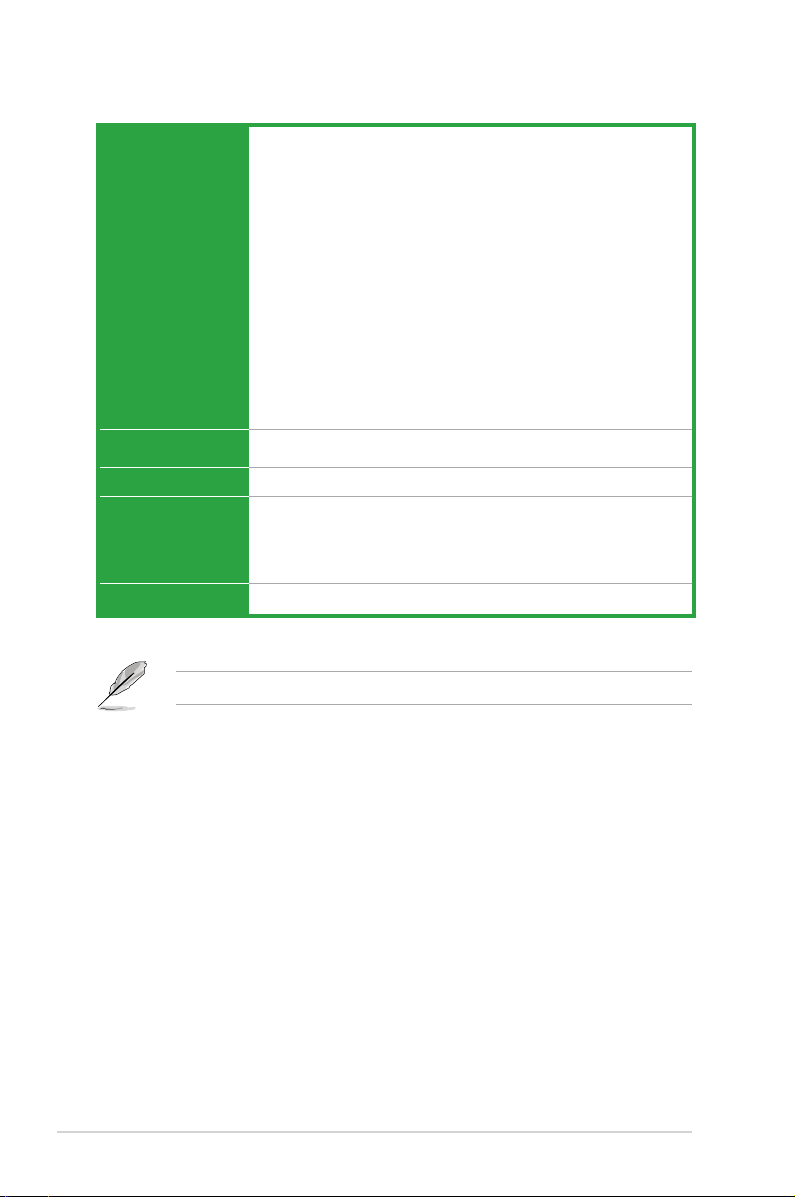
B75M-PLUS specications summary
Internal connectors/
switches/ buttons
BIOS features 64 Mb Flash ROM, AMI BIOS, PnP, DMI2.0, WfM2.0, SM BIOS 2.7, ACPI
Manageability
Support DVD Drivers
Form factor
Specications are subject to change without notice.
1 x USB 3.0 connector supports additional 2 USB 3.0 ports
2 x USB 2.0 connectors support additional 4 USB 2.0 ports
1 x SATA 6.0 Gb/s connector
5 x SATA 3.0 Gb/s connectors
1 x COM port connector
1 x LPT connector
1 x S/PDIF Out header
1 x 4-pin CPU fan connector
1 x 4-pin Chassis fan connectors
1 x Front panel audio connector (AAFP)
1 x System panel connector
1 x 24-pin ATX power connector
1 x 4-pin ATX 12V power connector
1 x Speaker connector
2.0a, Multi-language BIOS, ASUS EZ Flash 2, ASUS CrashFree BIOS 3
WfM 2.0, DMI 2.0, WOL by PME, WOR by PME, PXE
ASUS utilities
ASUS Update
Anti-virus software (OEM version)
MicroATX form factor: 8.9”x 7.8” (22.6cm x 19.8cm)
viii
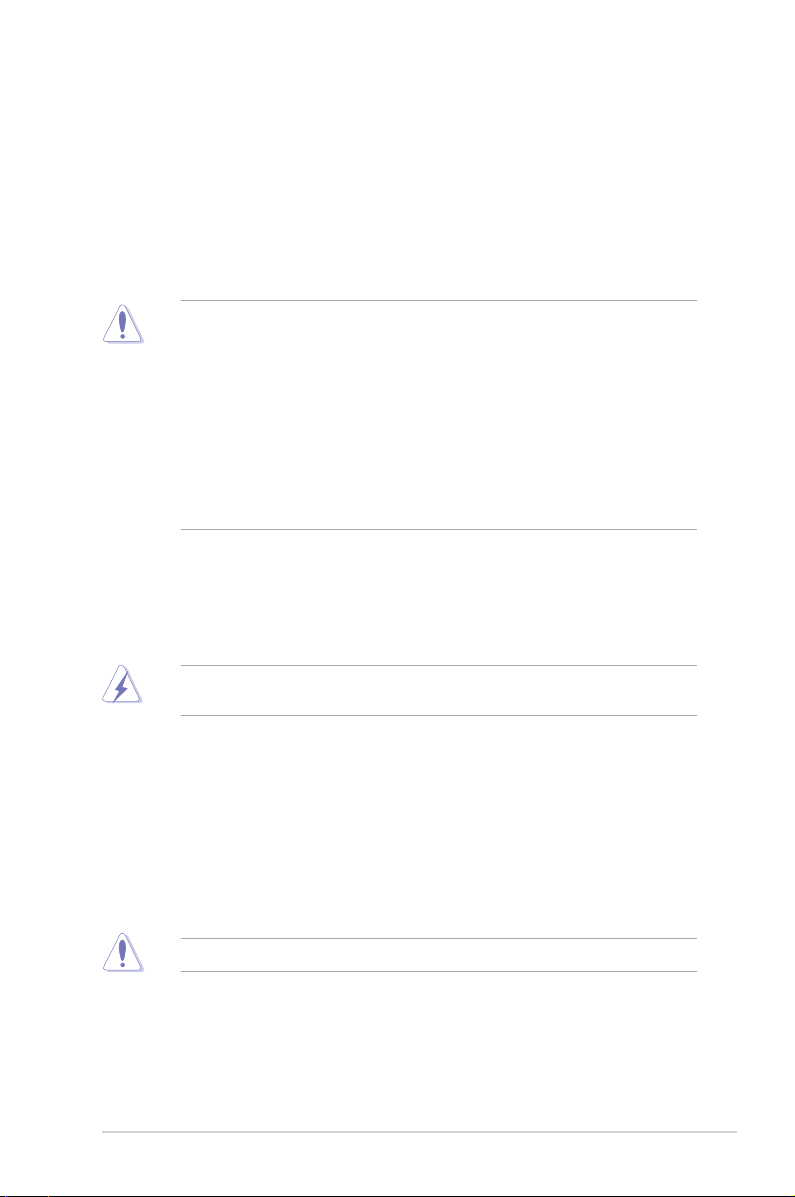
Product introduction
1
1.1 Before you proceed
Take note of the following precautions before you install motherboard components or change
any motherboard settings.
• Unplug the power cord from the wall socket before touching any component.
• Before handling components, use a grounded wrist strap or touch a safely grounded
object or a metal object, such as the power supply case, to avoid damaging them due
to static electricity.
• Hold components by the edges to avoid touching the ICs on them.
• Whenever you uninstall any component, place it on a grounded antistatic pad or in the
bag that came with the component.
• Before you install or remove any component, ensure that the ATX power supply is
switched off or the power cord is detached from the power supply. Failure to do so
may cause severe damage to the motherboard, peripherals, or components.
1.2 Motherboard overview
Before you install the motherboard, study the conguration of your chassis to ensure that the
motherboard ts into it.
Ensure that you unplug the power cord before installing or removing the motherboard.
Failure to do so can cause you physical injury and damage motherboard components.
1.2.1 Placement direction
When installing the motherboard, ensure that you place it into the chassis in the correct
orientation. The edge with external ports goes to the rear part of the chassis as indicated in
the image below.
1.2.2 Screw holes
Place six screws into the holes indicated by circles to secure the motherboard to the chassis.
Do not overtighten the screws! Doing so can damage the motherboard.
ASUS B75M-PLUS
1-1
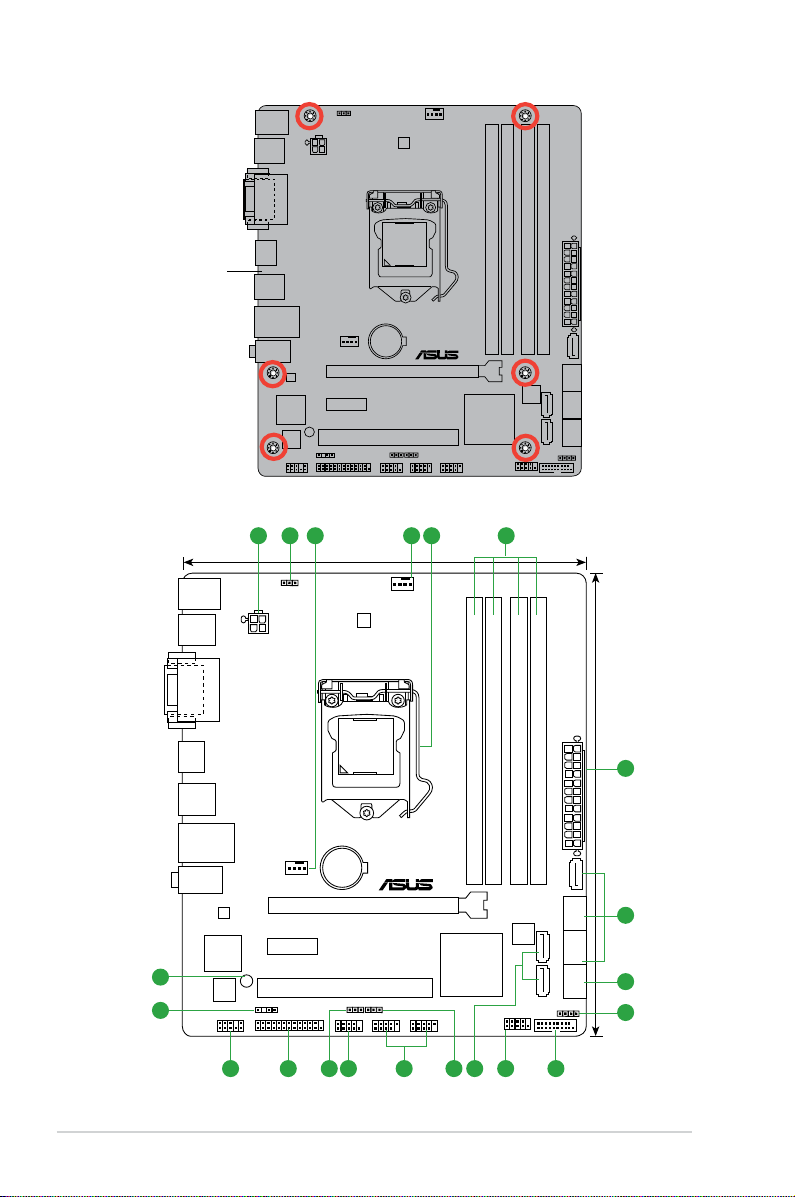
Place this side towards
B75M-PLUS
PCIEX16
PCIEX1_1
PCI1
F_PANEL
SPEAKER
CLRTC
SPDIF_OUT
LPT
USBPWF
KB_USBPWB
USB56 USB78
AAFP
ATX12V
EATXPWR
CPU_FAN
CHA_FAN
BATTERY
Super
I/O
ALC
887
RTL
8111G
DIGI
+VRM
8MB
BIOS
SB_PWR
22.6cm(8.9in)
LGA1155
Intel
®
B75
DDR3 DIMM_A1 (64bit, 240-pin module)
DDR3 DIMM_A2 (64bit, 240-pin module)
DDR3 DIMM_B1 (64bit, 240-pin module)
DDR3 DIMM_B2 (64bit, 240-pin module)
SATA3G_4
SATA3G_5
SATA6G_1 SATA3G_1 SATA3G_2
SATA3G_3
AUDIO
KBMS
LAN1_USB12
USB3_12
USB34
HDMI
19.8cm(7.8in)
DVI_VGA
COM
USB3_34
432 31 5
1
10 9612 1113141516
17
6
7
8
18
the rear of the chassis
1.2.3 Motherboard layout
Chapter 1: Product introduction
1-2
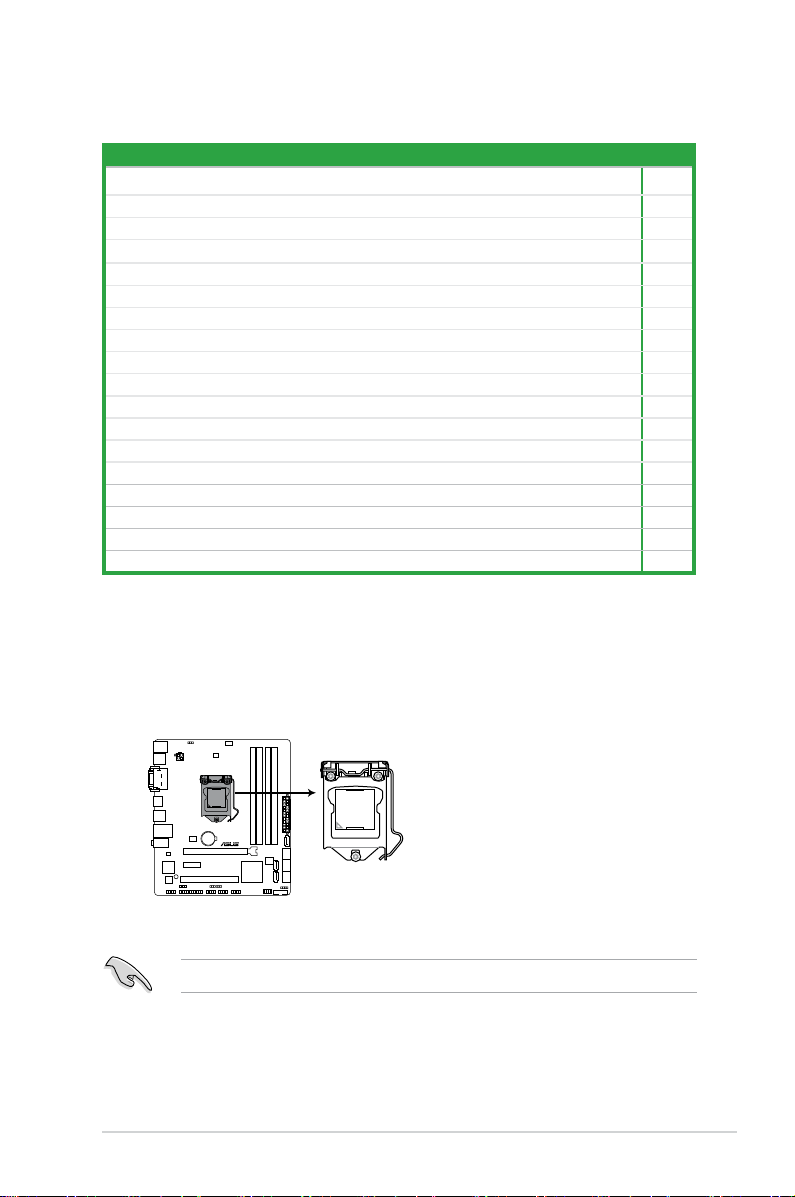
1.2.4 Layout contents
B75M-PLUS
B75M-PLUS CPU socket LGA1155
Connectors/Jumpers/Slots/LED Page
1. ATX power connectors (24-pin EATXPWR, 4-pin ATX12V) 1-15
2. Keyboard and USB device wake-up (KB_USBPWB) 1-12
3. CPU and chassis fan connectors (4-pin CPU_FAN, 4-pin CHA_FAN) 1-16
4. Intel® LGA1155 CPU socket 1-3
5. DDR3 DIMM slots 1-7
6. Intel® B75 Serial ATA 3.0Gb/s connectors (7-pin SATA3G_1~5 [blue]) 1-18
7. Intel® B75 Serial ATA 6.0Gb/s connector (7-pin SATA6G_1 [gray]) 1-18
8. Speaker connector (4-pin SPEAKER) 1-17
9. USB 3.0 connector (20-1 pin USB3_34) 1-19
10. System panel connector (10-1 pin F_PANEL) 1-17
11. USB device wake-up (USBPWF) 1-12
12. USB 2.0 connectors (10-1 pin USB56, USB78) 1-19
13. Serial port connectors (10-1 pin COM) 1-20
14. Clear RTC RAM (3-pin CLRTC) 1-11
15. LPT connector (26-1 pin LPT) 1-21
16. Front panel audio connector (10-1 pin AAFP) 1-15
17. Digital audio connector (4-1 pin SPDIF_OUT) 1-20
18. Onboard LED (SB_PWR) 1-21
1.3 Central Processing Unit (CPU)
This motherboard comes with a surface mount LGA1155 socket designed for the Intel
3rd/2nd generation Core™ i7 / Core™ i5 / Core™ i3 / Pentium® / Celeron® processors.
Unplug all power cables before installing the CPU.
ASUS B75M-PLUS
1-3
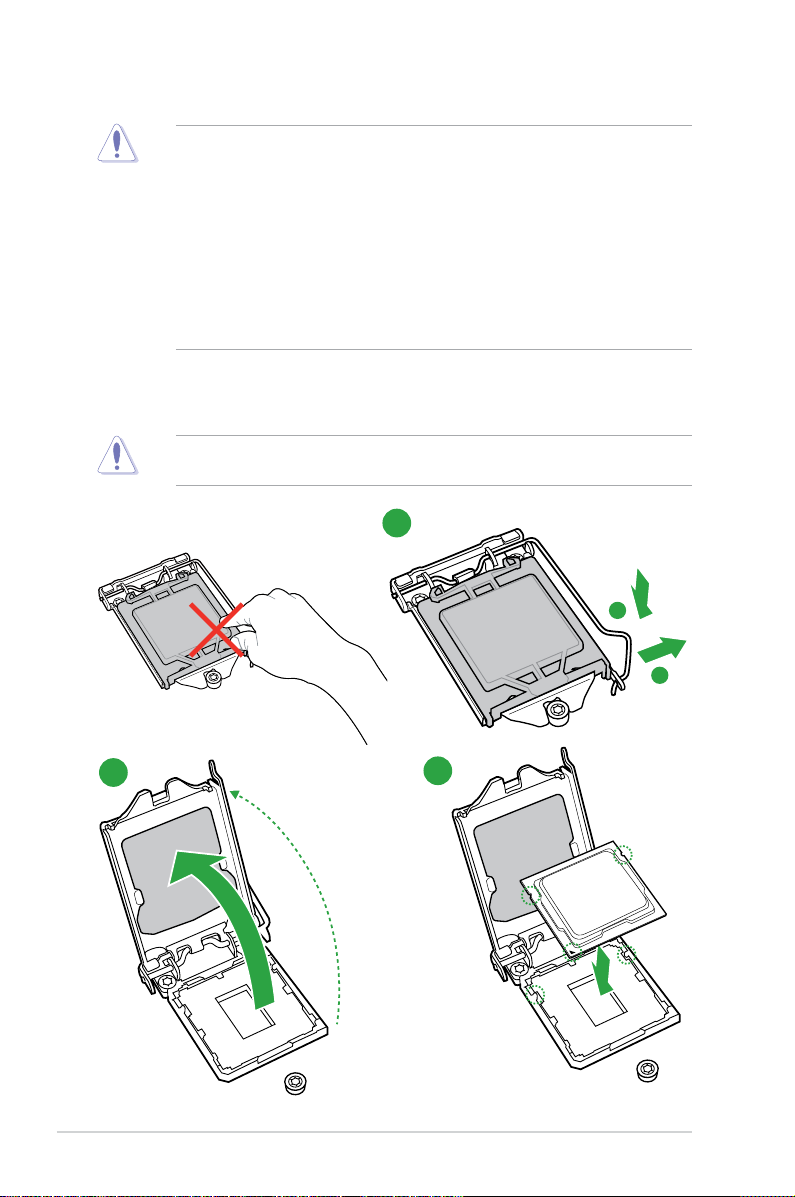
• Upon purchase of the motherboard, ensure that the PnP cap is on the socket and
the socket contacts are not bent. Contact your retailer immediately if the PnP cap
is missing, or if you see any damage to the PnP cap/socket contacts/motherboard
components. ASUS will shoulder the cost of repair only if the damage is shipment/
transit-related.
• Keep the cap after installing the motherboard. ASUS will process Return Merchandise
Authorization (RMA) requests only if the motherboard comes with the cap on the
LGA1155 socket.
• The product warranty does not cover damage to the socket contacts resulting from
incorrect CPU installation/removal, or misplacement/loss/incorrect removal of the PnP
cap.
1.3.1 Installing the CPU
The LGA1156 CPU is incompatible with the LGA1155 socket. DO NOT install a LGA1156
CPU on the LGA1155 socket.
1
1-4
2
3
Chapter 1: Product introduction
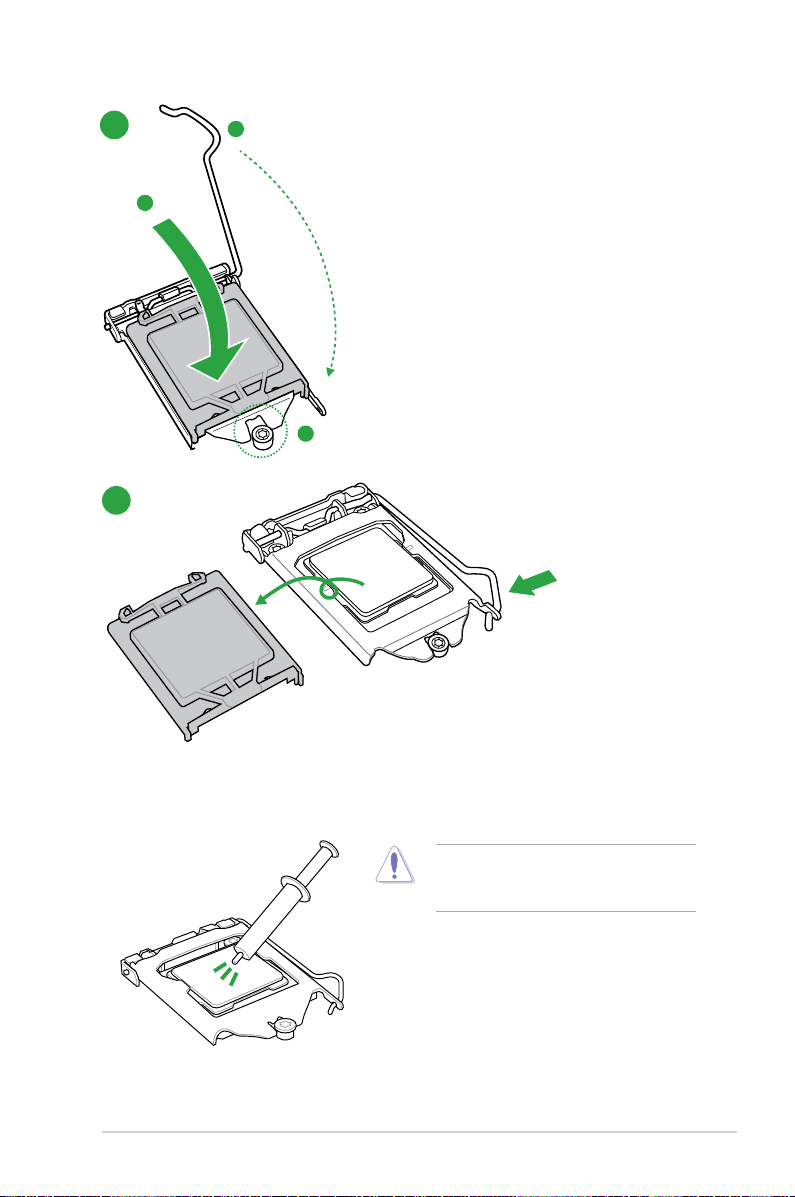
4
5
1.3.2 CPU heatsink and fan assembly installation
ASUS B75M-PLUS
Apply the Thermal Interface Material to the
CPU heatsink and CPU before you install the
heatsink and fan if necessary.
1-5
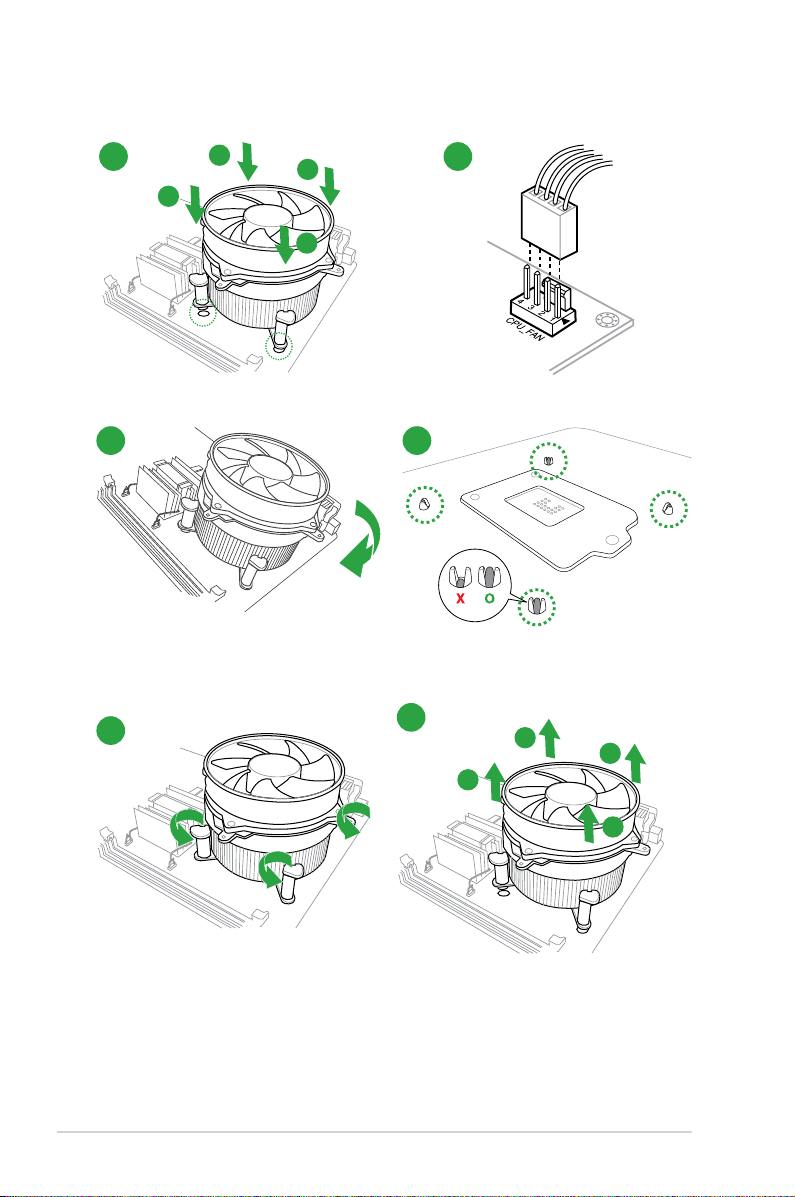
To install the CPU heatsink and fan assembly
1
A
B
B
A
3
2
4
To uninstall the CPU heatsink and fan assembly
1
2
B
A
B
1-6
A
Chapter 1: Product introduction
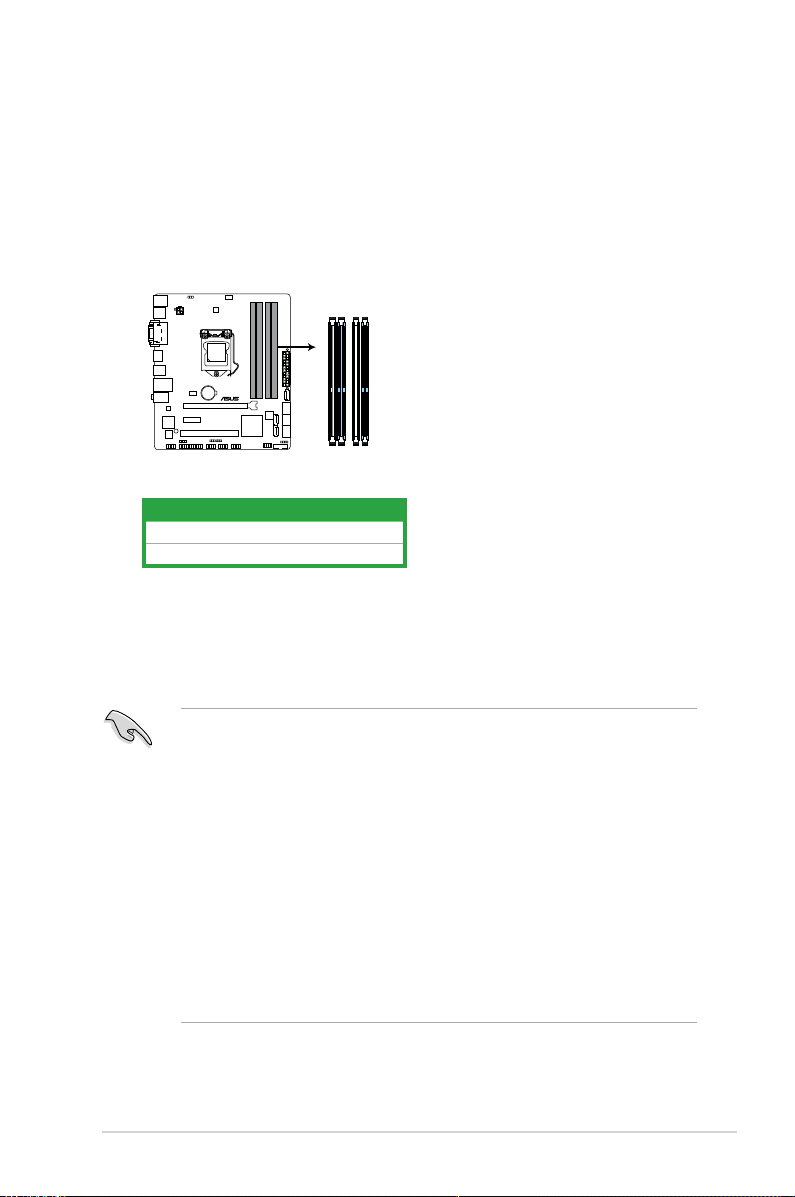
1.4 System memory
DIMM_A1
DIMM_A2
DIMM_B1
DIMM_B2
B75M-PLUS
B75M-PLUS 240-pin DDR3 DIMM sockets
1.4.1 Overview
This motherboard comes with two Double Data Rate 3 (DDR3) Dual Inline Memory Module
(DIMM) sockets. A DDR3 module has the same physical dimensions as a DDR2 DIMM but
is notched differently to prevent installation on a DDR2 DIMM socket. DDR3 modules are
developed for better performance with less power consumption. The gure illustrates the
location of the DDR3 DIMM sockets:
Channel Sockets
Channel A DIMM_A1 and DIMM_A2
Channel B DIMM_B1 and DIMM_B2
1.4.2 Memory congurations
You may install 1GB, 2GB, 4GB, and 8GB unbuffered non-ECC DDR3 DIMMs into the DIMM
sockets.
• You may install varying memory sizes in Channel A and Channel B. The system maps
the total size of the lower-sized channel for the dual-channel conguration. Any excess
memory from the higher-sized channel is then mapped for single-channel operation.
• According to Intel CP specication, DIMM voltage below 1.65V is is recommended to
protect the CPU.
• Always install DIMMs with the same CAS latency. For optimal compatibility, we
recommend that you install memory modules of the same version or date code (D/C)
from the same vendor. Check with the retailer to get the correct memory modules.
• Due to the memory address limitation on 32-bit Windows
or more memory on the motherboard, the actual usable memory for the OS can be
about 3GB or less. For effective use of memory, we recommend that you do any of the
following:
— Use a maximum of 3GB system memory if you are using a 32-bit Windows
— Install a 64-bit Windows
motherboard.
ASUS B75M-PLUS
®
OS, when you install 4GB
®
OS if you want to install 4GB or more on the
®
OS.
1-7
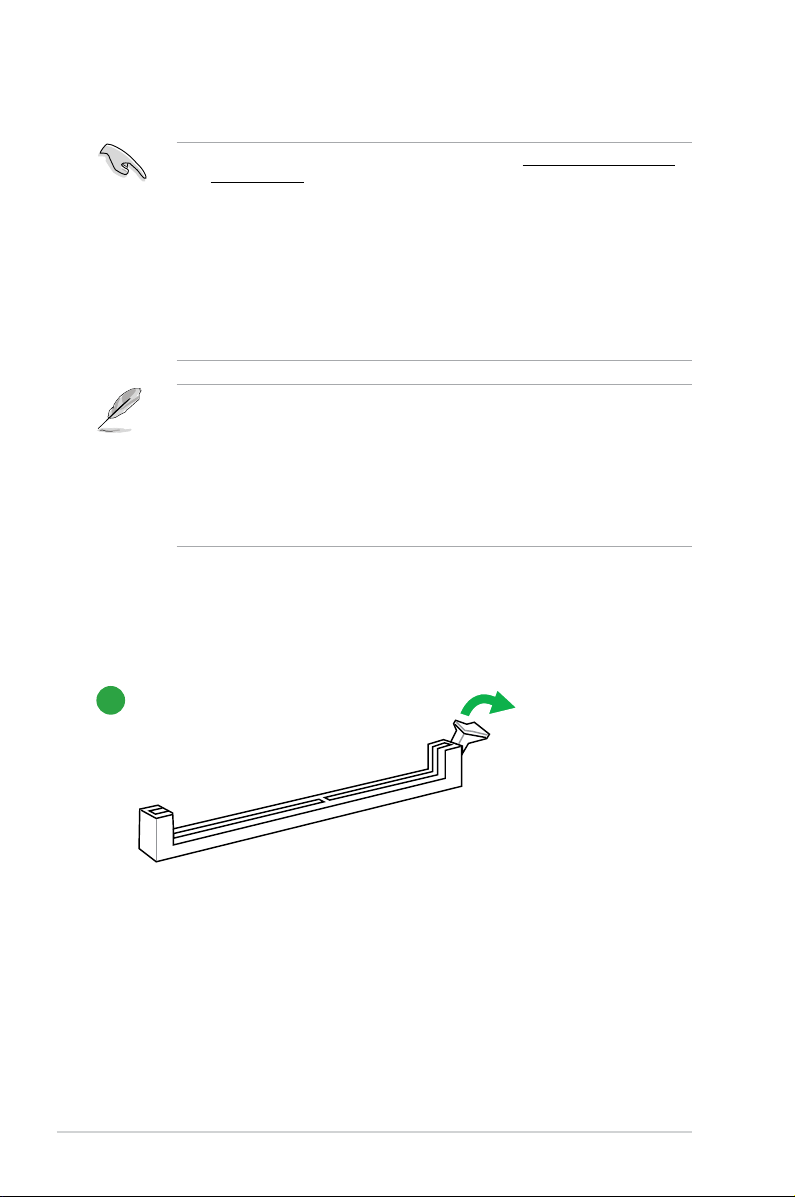
• For more details, refer to the Microsoft® support site at http://support.microsoft.com/
kb/929605/en-us
• This motherboard does not support DIMMs made up of 512 megabits (Mb) chips or
less.
• Memory modules with memory frequency higher than 2133 MHz and its corresponding
timing or the loaded X.M.P. Prole is not the JEDEC memory standard. The stability
and compatibility of these memory modules depend on the CPU’s capabilities and
other installed devices.
• The maximum 32GB memory capacity can be supported with 8GB or above DIMMs.
ASUS will update the memory QVL once the DIMMs are available in the market.
• The default memory operation frequency is dependent on its Serial Presence Detect
(SPD), which is the standard way of accessing information from a memory module.
Under the default state, some memory modules for overclocking may operate at a
lower frequency than the vendor-marked value. To operate at the vendor-marked
or at a higher frequency, refer to section 2.4 Ai Tweaker menu for manual memory
frequency adjustment.
• For system stability, use a more efcient memory cooling system to support a full
memory load (4 DIMMs) or overclocking condition.
1.4.3 Installing a DIMM
1
1-8
Chapter 1: Product introduction
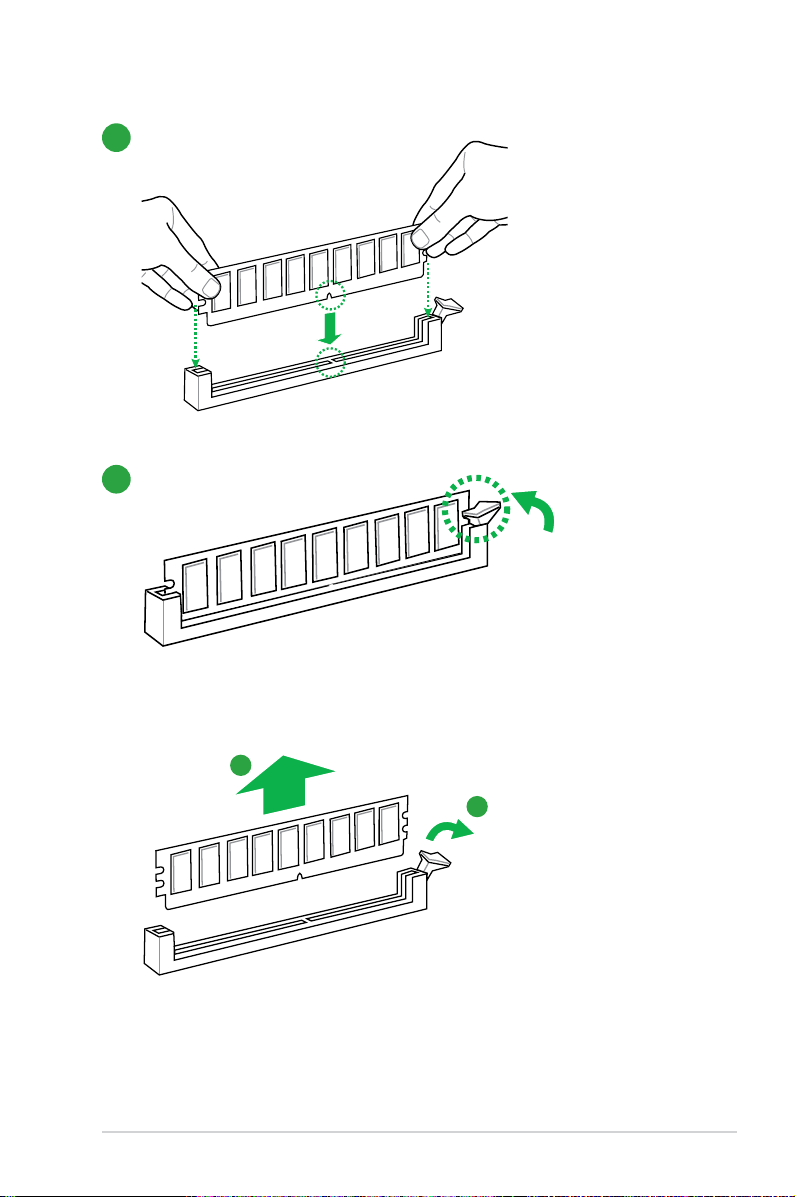
2
3
To remove a DIMM
ASUS B75M-PLUS
B
A
1-9
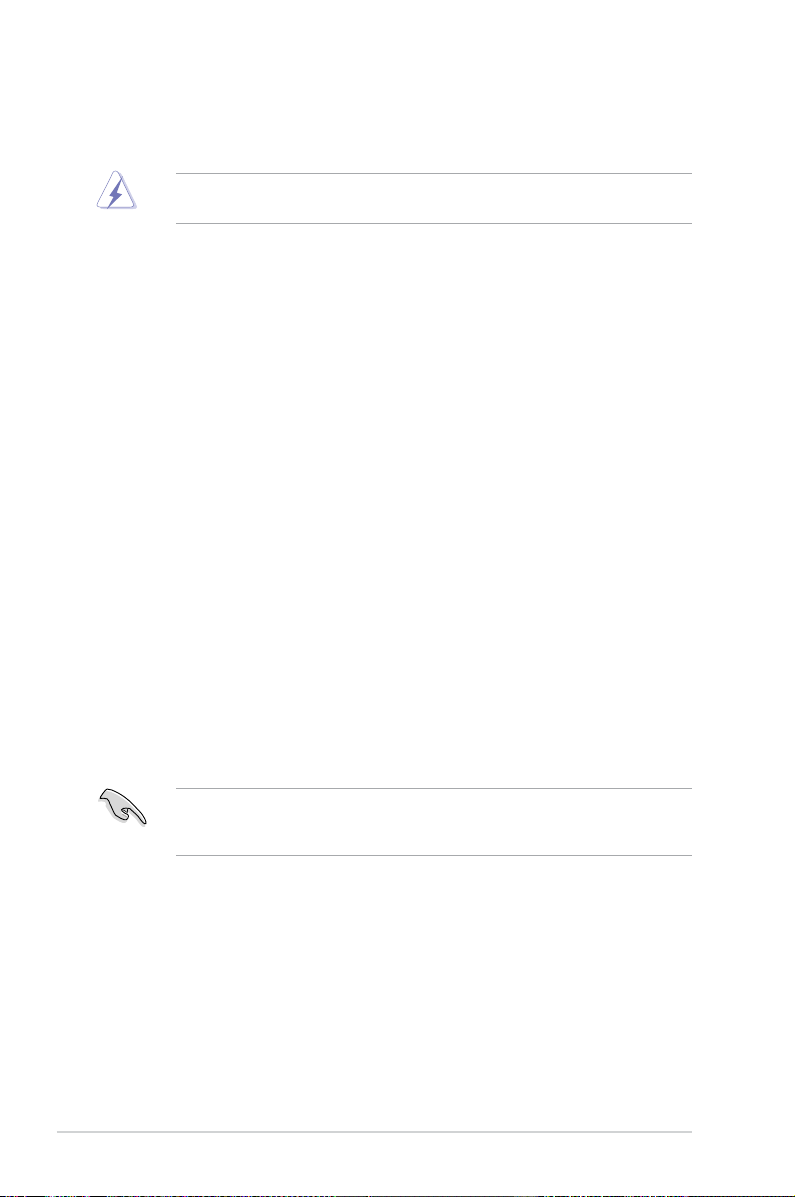
1.5 Expansion slots
In the future, you may need to install expansion cards. The following sub-sections describe
the slots and the expansion cards that they support.
Unplug the power cord before adding or removing expansion cards. Failure to do so may
cause you physical injury and damage motherboard components.
1.5.1 Installing an expansion card
To install an expansion card:
1. Before installing the expansion card, read the documentation that came with it and
make the necessary hardware settings for the card.
2. Remove the system unit cover (if your motherboard is already installed in a chassis).
3. Remove the bracket opposite the slot that you intend to use. Keep the screw for later
use.
4. Align the card connector with the slot and press rmly until the card is completely
seated on the slot.
5. Secure the card to the chassis with the screw you removed earlier.
6. Replace the system cover.
1.5.2 Conguring an expansion card
After installing the expansion card, congure it by adjusting the software settings.
1. Turn on the system and change the necessary BIOS settings, if any. See Chapter 2 for
information on BIOS setup.
2. Assign an IRQ to the card.
3. Install the software drivers for the expansion card.
When using PCI cards on shared slots, ensure that the drivers support “Share IRQ” or that
the cards do not need IRQ assignments. Otherwise, conicts will arise between the two PCI
groups, making the system unstable and the card inoperable.
1.5.3 PCI slot
The PCI slot supports cards such as a LAN card, SCSI card, USB card, and other cards that
comply with PCI specications.
1.5.4 PCI Express 2.0 x1 slot
This motherboard supports PCI Express 2.0 network cards, SCSI cards, and other cards that
comply with the PCI Express specications.
1-10
Chapter 1: Product introduction
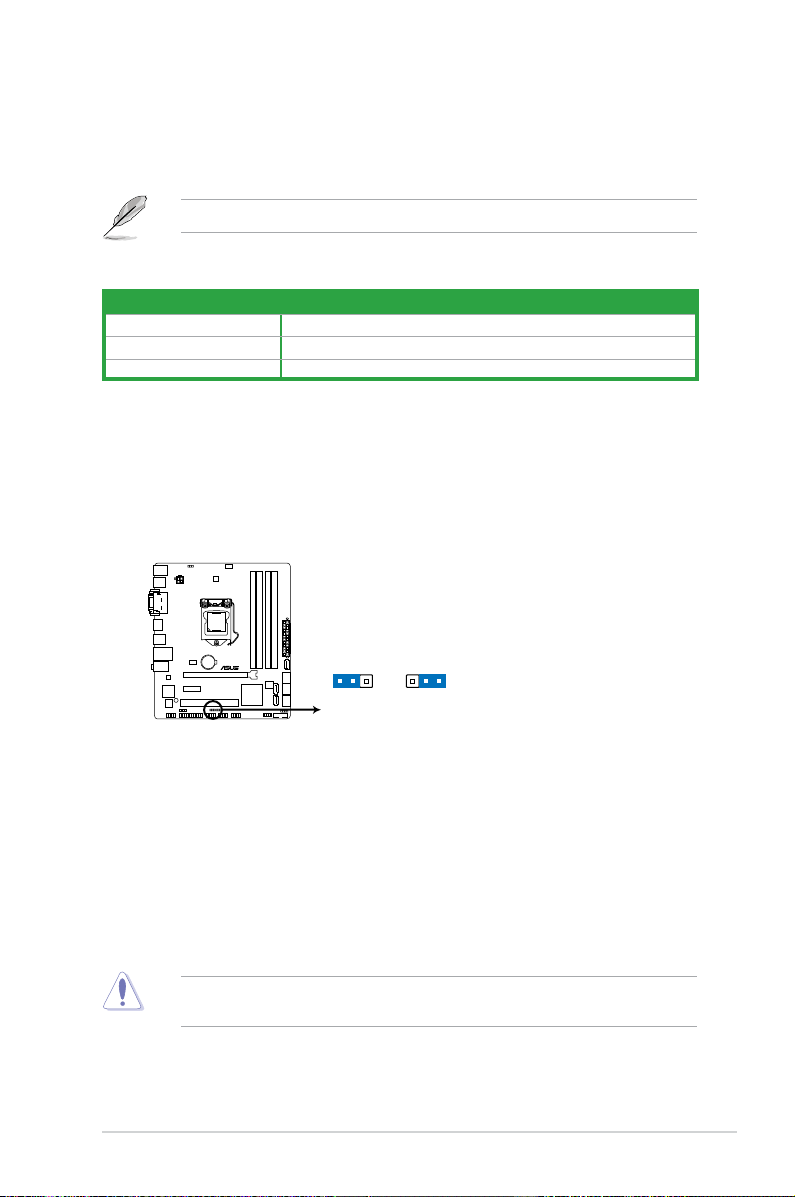
1.5.5 PCI Express 3.0/2.0 x1 slot
B75M-PLUS
B75M-PLUS Clear RTC RAM
1 2
2 3
Normal
(Default)
Clear RTC
CLRTC
This motherboard supports one PCI Express 3.0/2.0 graphics card that comply with the PCI
Express specications.
Intel® 3rd Generation Core processors support PCIe 3.0.
IRQ assignments for this motherboard
A B C D E F G H
Intel PCH SATA controller #0 — — — shared — — — —
Intel PCH SATA controller #1 — — — shared — — — Realtek 8111G controller shared — — — — — — —
1.6 Jumpers
Clear RTC RAM (3-pin CLRTC)
This jumper allows you to clear the Real Time Clock (RTC) RAM in CMOS. You can
clear the CMOS memory of date, time, and system setup parameters by erasing
the CMOS RTC RAM data. The onboard button cell battery powers the RAM data in
CMOS, which include system setup information such as system passwords.
To erase the RTC RAM:
1. Turn OFF the computer and unplug the power cord.
2. Move the jumper cap from pins 1-2 (default) to pins 2-3. Keep the cap on pins 2-3
for about 5-10 seconds, then move the cap back to pins 1-2.
3. Plug the power cord and turn ON the computer.
4. Hold down the <
enter data.
Except when clearing the RTC RAM, never remove the cap on CLRTC jumper default
position. Removing the cap will cause system boot failure!
ASUS B75M-PLUS
Del> key during the boot process and enter BIOS setup to re-
1-11
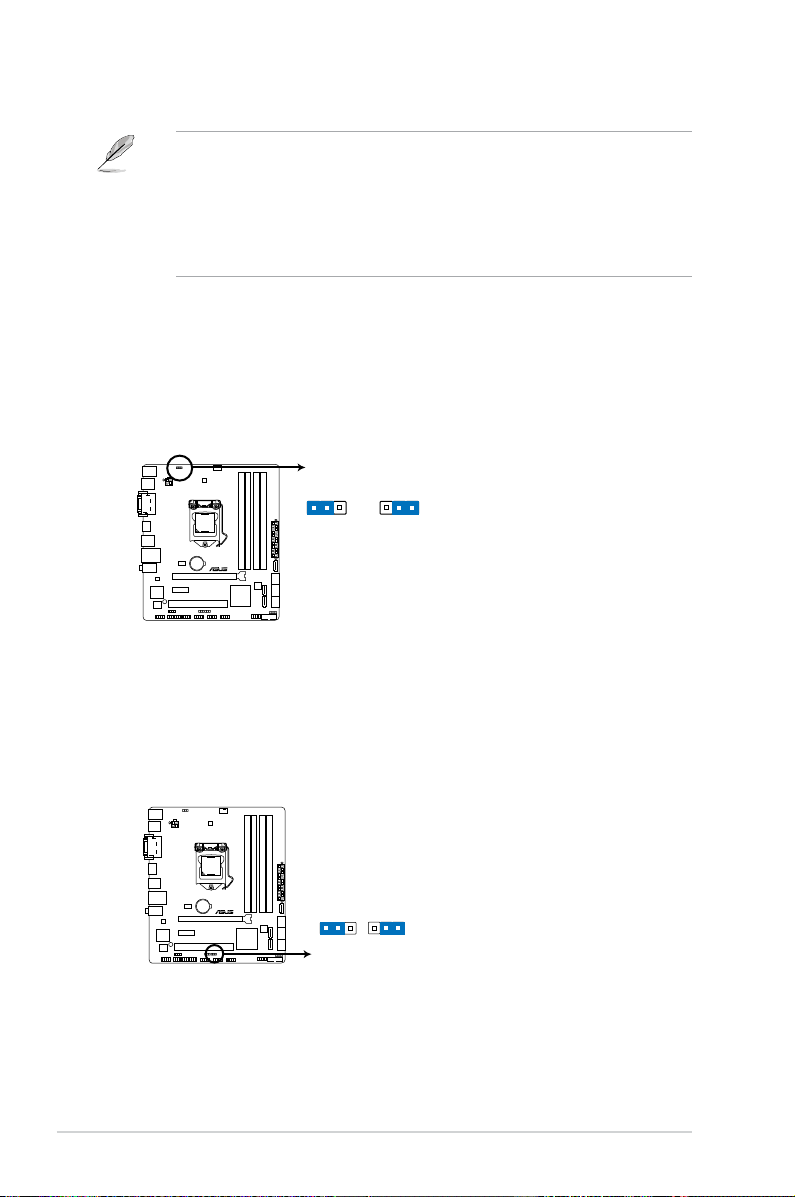
• If the steps above do not help, remove the onboard battery and move the jumper
B75M-PLUS
+5V +5VSB
(Default)
KB_USBPWB
B75M-PLUS Keyboard and USB device wake up
1 2
2 3
B75M-PLUS
21
2 3
+5V
(Default)
+5VSB
USBPWF
B75M-PLUS USB device wake up
again to clear the CMOS RTC RAM data. After clearing the CMOS, reinstall the
battery.
• You do not need to clear the RTC when the system hangs due to overclocking. For
system failure due to overclocking, use the CPU Parameter Recall (C.P.R.) feature.
Shut down and reboot the system, then the BIOS automatically resets parameter
settings to default values.
2. Keyboard and USB device wake-up (KB_USBPWB)
This jumper allows you to enable or disable the P/S 2 device wake-up feature. When
you set this jumper to pins 2-3 (+5VSB), you can wake up the computer by pressing a
key on the P/S 2 keyboard or by clicking on the P/S 2 mouse. This feature requires an
ATX power supply that can supply at least 1A on the +5VSB lead, and a corresponding
setting in the BIOS.
3. USB device wake-up (USBPWF)
Set this jumper to +5V to wake up the computer from S1 sleep mode (CPU stopped,
DRAM refreshed, system running in low power mode) using the connected USB
devices. Set to +5VSB to wake up from S3 and S4 sleep modes (no power to CPU,
DRAM in slow refresh, power supply in reduced power mode).
1-12
Chapter 1: Product introduction
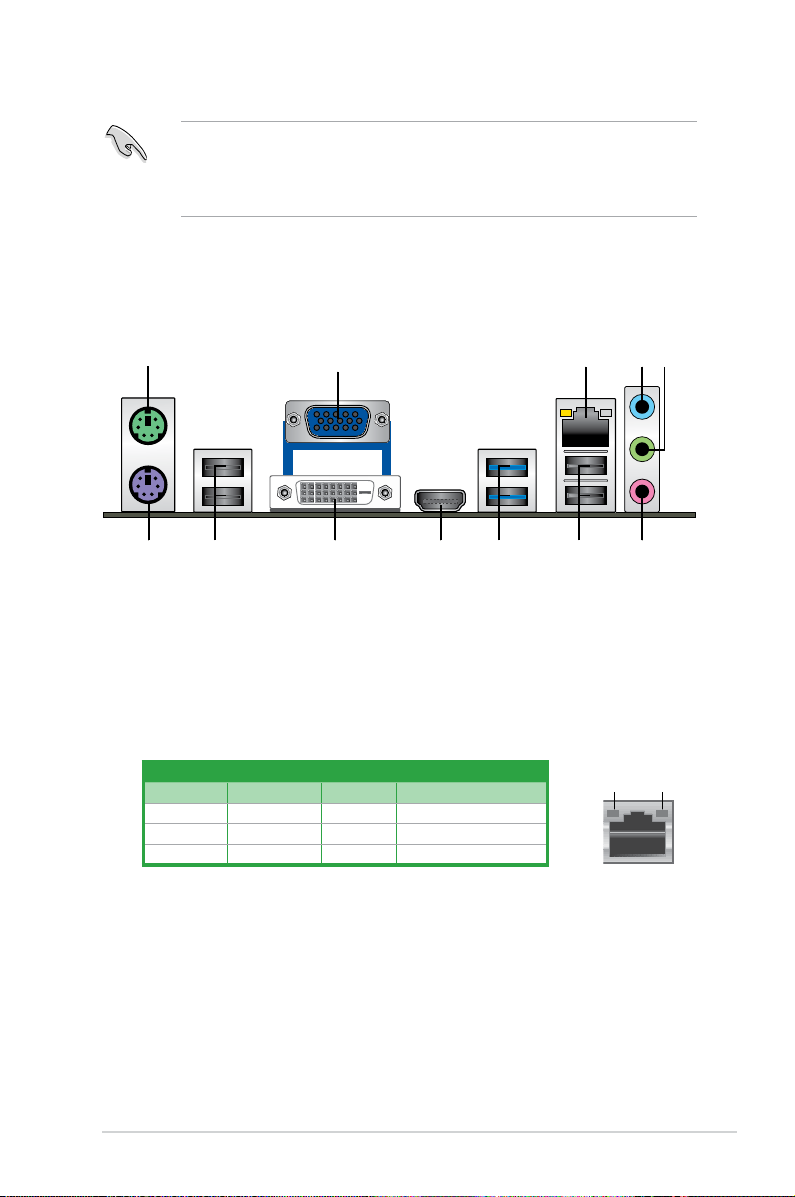
• The USB device wake-up feature requires a power supply that can provide 500mA on
the +5VSB lead for each USB port; otherwise, the system would not power up.
• The total current consumed must NOT exceed the power supply capability (+5VSB)
whether under normal condition or in sleep mode.
1.7 Connectors
1.7.1 Rear panel connectors
1. PS/2 mouse port. This port is for a PS/2 mouse.
2. Video Graphics Adapter (VGA) port.
VGA-compatible devices.
3. LAN (RJ-45) port.
This port allows Gigabit connection to a Local Area Network (LAN)
through a network hub.
LAN port LED indications
This 15-pin port is for a VGA monitor or other
Activity/Link LED Speed LED
Status Description Status Description
OFF No link OFF 10Mbps connection
ORANGE Linked ORANGE 100Mbps connection
BLINKING Data activity GREEN 1Gbps connection
4. Line In port (light blue).
This port connects to the tape, CD, DVD player, or other
Activity Link
LED
audio sources.
5. Line Out port (lime).
8-channel congurations, the function of this port becomes Front Speaker Out.
6. Microphone port (pink)
This port connects to a headphone or a speaker. In the 4, 6 and
. This port connects to a microphone.
ASUS B75M-PLUS
LAN port
Speed
LED
1-13
 Loading…
Loading…
