- Manuals
- Brands
- Medtronic Manuals
- Medical Equipment
- MiniMed 640G
- Manual
-
Contents
-
Table of Contents
-
Bookmarks
Quick Links
GETTING STARTED WITH
THE MINIMED
640G SYSTEM
™
Related Manuals for Medtronic MINIMED 640G
Summary of Contents for Medtronic MINIMED 640G
-
Page 1
GETTING STARTED WITH THE MINIMED 640G SYSTEM ™… -
Page 2: Table Of Contents
TABLE OF CONTENTS INTRODUCING THE MINIMED 640G SYSTEM ™ MiniMed™ Care ……………………….. 3 Welcome …………………………. 4 The Delivery of Insulin ……………………..7 Menu Map …………………………. 8 GETTING STARTED WITH THE MINIMED 640G INSULIN PUMP ™ SECTION 1: Pump Basics ……………………10 SECTION 2: Home Screen ……………………12 SECTION 3:…
-
Page 3: Minimed™ Care
INTRODUCTION MINIMED™ CARE REGISTER FOR MINIMED CARE ™ At Medtronic we aim to develop new and innovative products to help improve the lives of people with diabetes. Online education We are committed to providing you with ongoing personalised support Access to product…
-
Page 4
640G ™ insulin pump MiniMed Quick-set ™ ™ infusion set Medtronic offers a wide range CareLink Software ™ of infusion sets so that you can choose the right one for your Upload to CareLink™ software comfort and safety. to conveniently track your… -
Page 5: Welcome
INTRODUCTION MINIMED™ CARE GETTING STARTED WITH THE MINIMED™ 640G SYSTEM Welcome! We are glad that you have chosen insulin pump therapy and are excited for you to begin using your MiniMed™ 640G system. The MiniMed™ 640G system features innovative technology to more closely mimic the way a healthy pancreas delivers basal insulin to the body and help you achieve better glucose control.
-
Page 6
LET’S GET This document does not replace the Instructions for Use. For a listing of indications, contraindications, STARTED! precautions, warnings, and potential adverse events, please refer to the Instructions for Use. -
Page 7: The Delivery Of Insulin
INTRODUCTION THE DELIVERY OF INSULIN THE DELIVERY OF INSULIN INFUSION SET Tubing: carries insulin from the pump to you Reservoir Connector: end of the tubing that RESERVOIR attaches the reservoir which holds the insulin Insertion Site Section: other end of the tubing that attaches to you Cannula: tiny flexible tube placed into your body** by the insertion needle included in…
-
Page 8: Menu Map
INTRODUCTION MENU MAP MENU MAP Suspend Delivery Audio Options History Reservoir & Tubing Press Insulin Settings Sensor Settings Event Markers Reminders Utilities Home Screen NAVIGATION from any screen to open the Menu. Press Press to scroll through the menu items. Press on the desired menu item to open.
-
Page 9
INTRODUCTION MENU MAP Suspend Delivery Audio Options History Audio Summary Audio & Vibrate Daily History Vibrate Alarm History Volume Sensor Glucose Review* ISIG History* Reservoir & Tubing Insulin Settings Sensor Settings New Reservoir Bolus Wizard Setup Sensor Fill Cannula Basal Pattern Setup Sensor Connections Preset Temp Setup Alert Silence… -
Page 10: Pump Basics
THE BOTTOM AND BACK OF Select YOUR PUMP Press to select or confirm a value or menu option that is highlighted Press when directions say ‘select ’ Medtronic Menu Diabetes HelpLine Press to get to the Menu Telephone Number…
-
Page 11
INSULIN PUMP PUMP BASICS INSERTING THE BATTERY Your insulin pump is powered by a AA battery. A lithium, alkaline, or rechargeable AA battery can be used. The battery you place into your pump should always be new or fully charged. To insert the battery and get started, you will need: The battery cap found with the pump The pump clip found with the accessories… -
Page 12: Home Screen
INSULIN PUMP HOME SCREEN SECTION 2: HOME SCREEN The Home Screen will be your starting place to access all features in the pump. Status bar: provides Current time a quick look at the BG reading: displays pump’s status a BG taken in the last 12 minutes Bolus: gives you Active insulin: displays…
-
Page 13
INSULIN PUMP HOME SCREEN STATUS BAR The Status Bar displays the following icons so you can quickly view important information. Battery icon: Shows the level of charge your battery has. As the battery charge decreases, the icon will become less full and change to yellow and then red. -
Page 14: Basal Patterns
INSULIN PUMP BASAL PATTERNS SECTION 3: BASAL PATTERNS Basal insulin is delivered throughout the day and night to cover insulin needs between meals and during the night. The pump supplies basal insulin by Basal insulin amounts must be delivering small amounts of short-acting programmed into your pump.
-
Page 15
INSULIN PUMP BASAL PATTERNS SETTING MULTIPLE BASAL RATES Select Basal 1 > Options > Edit. From the Home screen, select Basal > Insulin Settings > Basal Pattern Setup. Press on the time Press to change End time segment. The End time to 03:00 and press will be flashing. -
Page 16
INSULIN PUMP BASAL PATTERNS Change End time to 08:00 and Repeat steps 3 to 6 to enter the 3 next basal rate to 0.800 U/hr using time segments and basal rates. For the and press .You can now enter last time segment, you will need to enter the next end time. -
Page 17
INSULIN PUMP BASAL PATTERNS SET TEMP BASAL RATE Press to set duration and press Select Next. From the Home screen, select Basal > Temp Basal. Press enter the percent of current basal rate desired Select Percent. Select Begin. Note: If you choose to use Rate, select Type, and you can then enter the U/hr desired. -
Page 18: Giving Boluses
INSULIN PUMP GIVING BOLUSES SECTION 4: GIVING BOLUSES A bolus is given to cover food that contains carbohydrate and/or to correct glucose levels that are above your target range. BOLUS WIZARD™ CALCULATOR Calculating how much bolus insulin to Once you do this, the Bolus Wizard™ give can be challenging.
-
Page 19
INSULIN PUMP GIVING BOLUSES Follow the instructions to program the following settings: Carb Ratio, Insulin Sensitivity Factor (Sensitivity), BG Target and Active Insulin Time. Each setting will include a short description: you need to select Next and enter the requested data. Insulin Sensitivity BG Target Active Insulin Time… -
Page 20
INSULIN PUMP GIVING BOLUSES GIVING A MANUAL BOLUS When giving a manual bolus, you simply enter the amount of bolus insulin that you think you need for the carbohydrates you are eating, or to lower your BG if it is high. From the Home screen, select Bolus. -
Page 21
INSULIN PUMP GIVING BOLUSES STOPPING A BOLUS To stop a bolus while it is delivering: From the Home screen, Press and select Yes. select Stop Bolus. The Bolus Stopped screen will show you how much of the bolus insulin was delivered before it was actually stopped. -
Page 22: Ontour Ext Link 2.4 Meter
INSULIN PUMP ® N LINK 2.4 METER ontour SECTION 5: C LINK 2.4 METER ® ontour The C ® N LINK 2.4 meter from Wirelessly send glucose readings to ontour Ascensia is the only blood glucose meter your pump able to communicate wirelessly with your Deliver a bolus remotely MiniMed™…
-
Page 23
INSULIN PUMP ® N LINK 2.4 METER ontour CONNECTING YOUR PUMP AND METER You will connect your pump and meter at your in-person training. For more information on using your meter, see the User Guide found in the meter box. CONNECT TO PUMP CONNECT TO PUMP Select «Connect… -
Page 24
INSULIN PUMP LINK 2.4 METER ® ontour CONNECT TO PUMP Select “Search” on Your Pump and meter. Search Cancel Select Search on your meter. The search may take up to 2 minutes. Select Search on your pump. Check to see that the Device SN (serial number) on the pump screen CONNECT TO PUMP… -
Page 25: Infusion Set & Reservoir
INSULIN PUMP INFUSION SET AND RESERVOIR SECTION 6: INFUSION SET AND RESERVOIR The following is a step-by-step guide to changing the Quick-set™ Infusion set. START HERE: Select Reservoir & Tubing. Select New Reservoir. Wash your hands. Press Remove the infusion set you have been Remove the used reservoir from using by loosening the adhesive and pulling the pump.
-
Page 26
INSULIN PUMP INFUSION SET AND RESERVOIR Plunger FILL RESERVOIR & CONNECT TO THE Reservoir INFUSION SET Plunger TUBING Transfer guard Follow the next steps to fill Remove from package. Make Pull plunger down to the reservoir with sure insulin vial is at room amount that you plan to fill insulin and connect temperature to reduce the… -
Page 27
INSULIN PUMP INFUSION SET AND RESERVOIR Remove infusion CONNECT MiniMed Quick-serter MiniMed Quick-set ™ ™ ™ ™ set from package. Insertion Device Infusion Set RESERVOIR TO Remove the paper Release INFUSION SET button that holds the Tubing connector You will place the tubing together reservoir connector and unwind. -
Page 28
INSULIN PUMP INFUSION SET AND RESERVOIR PLACE RESERVOIR INTO PUMP Now place the filled reservoir into the reservoir Place reservoir into pump. compartment of the pump. Select Next. Turn clockwise, until you feel reservoir lock into place. LOAD RESERVOIR AND FILL TUBING Follow these steps to load the… -
Page 29: Quick-Set
INSULIN PUMP INFUSION SET AND RESERVOIR INSERTING THE QUICK-SET INFUSION SET Next, follow the steps to insert the infusion set into Place the MiniMed™ Quick-serter™ insertion your body. device onto a sturdy flat surface with handle facing down. Place blue hub into serter, placing the handle in the tubing slot.
-
Page 30
INSULIN PUMP INFUSION SET AND RESERVOIR green Hold serter against Press the two Press down the cleaned site. side buttons at the release button of the same time. If they are serter to release the not pressed at the same infusion set. -
Page 31
INSULIN PUMP INFUSION SET AND RESERVOIR FILL CANNULA You will now fill the cannula, the little tube under your skin, with insulin. Select Fill. Select Fill amount and enter: — 0.300 if using 6mm cannula — 0.500 if using 9mm cannula Then press NOTE: Your pump will remember the Fill… -
Page 32: Alerts And Alarms
INSULIN PUMP ALERTS AND ALARMS SECTION 7: ALERTS AND ALARMS ALERTS An alert makes you aware of a situation that may need your attention. When an alert occurs, you should check to see what your pump is telling you. Examples of alerts include Low reservoir or Low battery.
-
Page 33
INSULIN PUMP ALERTS AND ALARMS TO ADDRESS AND CLEAR THE ALERT OR ALARM: Read the text on the screen to understand the alert or alarm and the steps that should be taken Press Press on the desired option. Example of alarm: Press Alert: the audio/vibration pattern repeats every 5 minutes or every 15 minutes (depending on the alert) until the alert is cleared. -
Page 34: Suspend Delivery
INSULIN PUMP SUSPEND DELIVERY SECTION 8: SUSPEND DELIVERY Remember your pump is delivering basal insulin throughout every hour of the day. Although you should never stop this insulin delivery for more than an hour or so, there will be times when you will want to manually suspend, or stop delivery, and disconnect from your pump.
-
Page 35: Introduction To Continuous Glucose Monitoring
MiniMed™ 640G insulin pump also And automatically RESUME it when includes SmartGuard™ technology, your glucose levels recover. Medtronic’s exclusive closed loop technology. YOUR CONTINUOUS GLUCOSE MONITORING (CGM) SYSTEM INCLUDES 3 KEY ITEMS: GLUCOSE SENSOR The Guardian™ Sensor 3 measures glucose levels in the body.
-
Page 36: Sensor Glucose (Sg) And Blood Glucose (Bg)
SENSOR GLUCOSE (SG) AND BLOOD GLUCOSE (BG) SECTION10: SENSOR GLUCOSE (SG) AND BLOOD GLUCOSE (BG) Your BG meter measures glucose Glucose travels between these two levels in your blood. The glucose areas (blood and interstitial fluid). Most sensor measures glucose in the fluid of the time, it travels to your blood surrounding the cells of your tissue first, and then to your interstitial fluid.
-
Page 37: Trends
TRENDS SECTION 11: TRENDS Sensor glucose trends give insight into the direction and the speed that your glucose is changing. The sensor graph and trend arrows are used to show your trend information. IMPORTANT: When using CGM, focus less on each individual glucose number and more on the direction and speed that your glucose is changing.
-
Page 38: Personalised Alerts
PERSONALISED ALERTS SECTION 12: PERSONALISED ALERTS Your CGM alert and suspend settings The graph below shows an example are most beneficial if they are of the different settings that can be personalised for your needs. Your personalised for both High and Low healthcare professional will work with sensor glucose readings.
-
Page 39
PERSONALISED ALERTS LOW SETTINGS Let’s now look at the Low Settings. You You can also use the SmartGuard can choose to be alerted before and/or suspend features to have insulin when you have reached your low limit. automatically suspended if you are approaching or have reached your low limit. -
Page 40
PERSONALISED ALERTS NOTE: If either Suspend on low or Suspend before low is turned on, Alert on low will automatically be set to on so you know that your glucose is at or below your low limit. Impact on insulin SmartGuard™… -
Page 41
PERSONALISED ALERTS RESUMING BASAL INSULIN Automatic Basal Resume after a maximum suspend time of 2 hours. You will always be alerted In addition to suspending insulin delivery, (even if the Resume basal alert is off) the pump can also automatically when this occurs. -
Page 42
PERSONALISED ALERTS Once settings are selected, select Next. Select each feature you wish to turn on. In this example, Suspend before low has been turned on. Notice that Alert on low is automatically turned on. Press on the time segment. Repeat steps 3 to 7 to enter the next time segment and select the features you want to turn on for this segment. -
Page 43
PERSONALISED ALERTS Press to the correct time and press If snooze time needs to be changed, press to Snooze and press The low snooze time can be set from 5 minutes to 1 hour. YOUR LOW SETTINGS SETUP IS NOW COMPLETE. REMEMBER: Sensor glucose values must be confirmed with a BG meter reading before diabetes treatment decisions can be made. -
Page 44
PERSONALISED ALERTS Your high (Hi) limit can be set from 100 to 400 mg/dL. This is the value on which other high settings described below are based. REMEMBER: Your high limit is not the same as your glucose target. Your healthcare professional will help you determine the best setting so that you are alerted when needed while preventing unnecessary or inconvenient alerts. -
Page 45
PERSONALISED ALERTS SETTING UP YOUR HIGH SETTINGS: From the Menu, go to Sensor Press on the time segment. If you Settings > High Settings and are setting multiple time segments with select High Settings to turn On. different high limits and alerts, press to set the first End time and press If you are changing settings that In this example, only one time segment… -
Page 46
PERSONALISED ALERTS Once settings are selected, Select Done. select Next. In this example, the Alert on high has been turned on. Verify that settings are If snooze time needs to be changed, correct and select Save. press to Snooze and press The high snooze time can be set from 5 min to 3 hours. -
Page 47
PERSONALISED ALERTS CHANGING HIGH AND LOW SETTINGS To make changes to your existing High or Low settings, go to Sensor Settings > High Settings or Low Settings > Setup and select Edit. ALERT SILENCE If a sensor alert occurs when Alert Silence is on, a Sensor alert occurred message is displayed and the notification light flashes, but there is no beep or vibration during the set period of time. -
Page 48: Reading The Sensor Display
SENSOR DISPLAY SECTION 13: READING THE SENSOR DISPLAY Once the sensor has started giving you sensor glucose readings, the Home screen will display them similar to what you see here. Additional Sensor Icons Trend Arrows High Alert Limit Most recent Sensor Glucose (SG) Reading 3-hour Sensor SmartGuard™…
-
Page 49
SENSOR DISPLAY SMARTGUARD™ SUSPEND ICON During any time segment when either Suspend before low or Suspend on low is set to on, you will see the Suspend icon on the Home screen: Suspend before low or Suspend on low is on and ready. If either suspend becomes active, the icon will flash while insulin delivery is stopped. -
Page 50: Connecting Your Pump And Transmitter
CONNECTING YOUR PUMP AND TRANSMITTER SECTION 14: CONNECTING YOUR PUMP AND TRANSMITTER Before using the sensor for the first time, you will need to wirelessly connect the pump and transmitter so that they can communicate with each other. This allows the sensor information to be displayed on the pump screen.
-
Page 51
CONNECTING YOUR PUMP AND TRANSMITTER Immediately select Search Remove transmitter from charger. If green light on on the pump. The search transmitter does not flash, can take up to 2 minutes. reconnect to charger until fully charged. Once device is found, confirm that Connection is now complete. -
Page 52: Inserting And Starting The Sensor
INSERTING AND STARTING THE SENSOR SECTION 15: INSERTING AND STARTING THE SENSOR Before you insert your sensor, gather all of your supplies: SYSTEM COMPONENTS Thumb print Bump on both buttons One-press Serter Guardian™ Sensor 3 Oval tape Guardian™ Link 3 &…
-
Page 53
INSERTING AND STARTING THE SENSOR SELECTING YOUR SITE Your sensor can be inserted in any of the shaded areas shown here . The sensor insertion site should be at least: 5 centimetres from your navel 2.5 centimetres from your insulin pump infusion site 2.5 centimetres from any manual insulin injection site… -
Page 54
INSERTING AND STARTING THE SENSOR INSERTING YOUR SENSOR The instructions below only refer to the One-press Serter. If you have a different serter model, please refer to your serter User Guide for instructions on how to insert the sensor. Open the sensor package. Detach serter from pedestal. -
Page 55
INSERTING AND STARTING THE SENSOR Hold serter against body. Remove adhesive pad liner. Continue to hold the serter Hold the sensor in place and gently against your body for at least five remove the adhesive liner from under seconds to allow the adhesive the adhesive pad. -
Page 56
INSERTING AND STARTING THE SENSOR TAPING YOUR SENSOR Before you connect the Guardian™ Link 3 transmitter to your Guardian™ 3 Sensor it is very important that you properly secure the sensor against your skin using the sensor oval tape. Wide part of tape covers half of sensor base. -
Page 57
INSERTING AND STARTING THE SENSOR CONNECTING YOUR TRANSMITTER TO YOUR SENSOR Before connecting the transmitter, make sure the Sensor feature is On. See page 38 if you need help with these steps. Connect the Remove the liner from transmitter to the the adhesive tab. -
Page 58
INSERTING AND STARTING THE SENSOR NOTE: When your transmitter is connected to your sensor they form a water-tight seal to a depth of 8 feet (2.4 meters) for up to 30 minutes. You can shower and swim without removing them. Properly applying the oval tape is key to ensuring your success with the sensor. -
Page 59
INSERTING AND STARTING THE SENSOR STARTING THE SENSOR Once you have inserted the sensor and connected the transmitter, the pump and transmitter will begin to communicate. Make sure your pump is on the Home screen so that the message below (in step 1) will be displayed when the sensor is ready to be started. -
Page 60: Calibrating
CALIBRATING SECTION 16: CALIBRATING Your continuous glucose monitoring After inserting a new sensor, a system requires blood glucose meter calibration is needed: readings in order to provide you with Within 2 hours after you connect the sensor glucose readings. These BG transmitter to your sensor and start meter readings are entered into the the Warm up period.
-
Page 61
CALIBRATING EXAMPLE OF OPTIMAL CALIBRATION TIMES Glucose level (mmol/L) Blood glucose reading Target range Low limit Sensor glucose Time Optimal calibration time Optimal calibration time Not optimal for calibration Optimal calibration time When receiving a Calibrate now alert, if you cannot calibrate right away, you can set the Snooze to remind you to calibrate in the time that you set. -
Page 62
CALIBRATING CALIBRATING THE SENSOR There are 5 different ways that you can enter a BG reading to calibrate the sensor. CALIBRATING BY USING THE C LINK 2.4 METER ® ontour When you use the compatible Ascensia meter, you will see the meter value automatically displayed on the home screen, as shown here. -
Page 63
CALIBRATING CALIBRATING THROUGH HOME SCREEN GRAPH to the sensor graph, Select Press to enter BG value, and select Calibrate. press and hold. press OTHER WAYS TO CALIBRATE The 2 other ways to calibrate your sensor are through: Sensor Settings: from the Menu, go to Sensor Settings > Calibrate Sensor, select BG and press to enter and select Calibrate. -
Page 64: Other Sensor Alerts
OTHER SENSOR ALERTS SECTION 17: OTHER SENSOR ALERTS We discussed personalised alerts earlier in Section 12. There are other sensor alerts that you will receive as well. The most common alerts that you can expect to receive when using CGM can be found in the table below. Alert Reason Steps to take…
-
Page 65: Charging And Storing Your Transmitter
APPENDIX CHARGING AND STORING YOUR TRANSMITTER CHARGING AND STORING THE GUARDIAN™ LINK 3 TRANSMITTER Charge the transmitter before each use. When the transmitter is charging, a green light will flash on the charger. This green light will turn off when the transmitter is completely charged.
-
Page 66: Carelink™ Personal Therapy Management Software
APPENDIX CARELINK™ SOFTWARE CARELINK PERSONAL SOFTWARE ™ WHAT IS CARELINK SOFTWARE? ™ CareLink™ Personal software is a web-based software that allows you to upload information from your MiniMed™ 640G system to a secure online (internet) site for viewing. CareLink™ software organises all of your insulin pump, sensor glucose and blood glucose meter information into reports (charts, tables and graphs) that can help you track glucose levels, insulin usage and…
-
Page 67: X-Rays And Traveling By Air
APPENDIX X-RAYS AND TRAVELING BY AIR X-RAYS, MRI, OR CT SCAN If you are going to have an X-ray, MRI, CT scan, or other type of diagnostic imaging involving radiation exposure, remove your insulin pump, transmitter, and glucose sensor and place them outside of the testing area. TRAVELING BY AIR If you wear a CGM device, you may need If Airplane Mode was on for <6 hours:…
-
Page 68: Smartguard™ Suspend Features
APPENDIX SMARTGUARD™ TECHNOLOGY FEATURES The images below show additional detail Sensor glucose trend about using the SmartGuard™ Suspend Estimated sensor glucose trend features of your MiniMed™ 640G system. Sensor glucose trend during suspend Suspend on low event: If sensor glucose (SG) reaches your low limit, insulin delivery will be stopped.
-
Page 69
APPENDIX SMARTGUARD™ TECHNOLOGY FEATURES Automatic basal resume based on sensor glucose (SG) value: During Suspend before low or Suspend on low, basal insulin will automatically resume if: SG is above the low limit and trending upward insulin has been suspended for at least Low Limit 30 minutes 30 min… -
Page 72
WHO TO CONTACT AND WHEN? CONTACT MEDTRONIC Please contact Medtronic for further guidance and technical advice on using your MiniMed pump. If you have any concerns that your pump isn’t functioning correctly. If your pump displays a warning sign or alarm which you cannot switch off.
Вопросы и ответы покупателей
-
Ответ администратораКак правило, помпы есть в наличии на наших складах. Точную информацию может предоставить менеджер на момент заказа.
В комплект поставки Medtronic Minimed 640G обычно входят следующие компоненты:
- Инсулиновая помпа Medtronic MiniMed 780G (MMT-1895) – 1 шт.
- Батарейка щелочная – 2 шт.
- Клипса (зажим) ACC-1601 для помпы Medtronic 640/720/740/780 – 1 шт.
- Защита при физической активности ACC-1520 – 1 шт.
- Колпачок батарейного отсека – 1 шт.
- Зажим для кате…
—>> Развернутый ответ…
Требуется руководство для вашей Medtronic MiniMed 640G Инсулиновая помпа? Ниже вы можете просмотреть и загрузить бесплатно руководство в формате PDF. Кроме того, приведены часто задаваемые вопросы, рейтинг изделия и отзывы пользователей, что позволит оптимально использовать ваше изделие. Если это не то руководство, которое вы искали, – свяжитесь с нами.
Ваше устройство неисправно, и в руководстве отсутствует решение? Перейдите в Repair Café для получения бесплатных ремонтных услуг.
Руководство

Рейтинг
Сообщите нам, что вы думаете о Medtronic MiniMed 640G Инсулиновая помпа, оставив оценку продукта. Хотите поделиться вашими впечатлениями от данного изделия или задать вопрос? Вы можете оставить комментарий в нижней части страницы.
Довольны ли вы данным изделием Medtronic?
Да Нет
Будьте первым, кто оценит это изделие
0 голоса
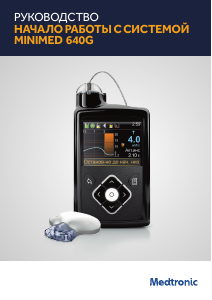
INTRODUCING THE MINIMED
MiniMed™ Care …………………………………………………………………………………………………………………………… 3
…………………………………………………………………………………………………………………………….. 4
The Delivery of Insulin ……………………………………………………………………………………………………………….. 7
…………………………………………………………………………………………………………………………….. 8
GETTING STARTED WITH THE MINIMED
SECTION 1:
Pump Basics ……………………………………………………………………………………………………..10
SECTION 2:
Home Screen ……………………………………………………………………………………………………12
SECTION 3:
Basal Patterns …………………………………………………………………………………………………..14
SECTION 4:
Giving Boluses …………………………………………………………………………………………………..18
SECTION 5:
C
SECTION 6:
(changing the MiniMed
SECTION 7:
Alerts and Alarms ……………………………………………………………………………………………..32
SECTION 8:
Suspend Delivery ………………………………………………………………………………………………34
GETTING STARTED WITH CONTINUOUS GLUCOSE MONITORING
SECTION 9:
SECTION 10:
Trends ………………………………………………………………………………………………………………..37
SECTION 12:
Personalised Alerts …………………………………………………………………………………………..38
SECTION 13:
Reading the Sensor Display ……………………………………………………………………………..48
SECTION 14:
SECTION 15:
SECTION 16:
Calibrating …………………………………………………………………………………………………………60
SECTION 17:
Other Sensor Alerts …………………………………………………………………………………………64
APPENDIX
X-Rays and Traveling By Air ………………………………………………………………………………………………………..67
SmartGuard™ Suspend Features ……………………………………………………………………………………………..68
2
640G SYSTEM
™
®
N
LINK 2.4 Meter ………………………………………………………………………..22
TM
640G INSULIN PUMP
™
Infusion Set) ………………………………………25
TM
Table of Contents for Medtronic MiniMed 640G:
-
Extra information: Warning and errors
-
Highlight “Bolus Wizard” as shown and press select then follow the below: Using the Bolus Wizard NB. If the young person is not eating, leave the carbs with a value of 0g. The Bolus Delivery will be confirmed on the next screen once Next is Selected. “Deliver Bolus” will be highlighted. Press “Select” to deliver the bolus. How to set temporary basal rates The key worker (or young person) will need to set a temporary basal rate when: • The child/young person undertakes exercise Alongside hav
-
The Home screen. Unlocking the Pump How to use the 640G pump to give insulin The key worker (or young person) will need to give insulin when: • The blood glucose is greater than 14 mmol/L • Whenever they intend to eat or drink any food containing carbohydrate If the blood glucose is less than 4 mmol/L please follow treatment for hypoglycaemia. Once the child has eaten their meal or snack, the ca
-
Medtronic Minimed 640G insulin pump. Insulin is delivered from a cartridge held inside the pump. The pump is pre- programmed to deliver insulin continuously to keep the blood glucose constant. When any carbohydrates are eaten the carbohydrate amount needs to be entered into the handset by the user/carer. The handset will then advise the bolus dose of insulin to be delivered. It is powered by an AA battery. Navigating the Minimed 640G Insulin Pump The pump is attached to a thin flexible tube –
-
Suspending the pump The pump can be stopped with the suspend function. Suspend stops all basal and bolus insulin delivery. When the pump is resumed, the basal insulin will automatically restart. The pump will beep every 15 minutes to remind you that the pump is in suspend mode and to remind you to re-test the blood glucose.
Questions, Opinions and Exploitation Impressions:
You can ask a question, express your opinion or share our experience of Medtronic MiniMed 640G device using right now.
