
- Manuals
- Brands
- Kyocera Manuals
- Fax Machine
- Ecosys M6526cdn
- Operation manual
-
Contents
-
Table of Contents
-
Troubleshooting
-
Bookmarks
Quick Links
›
›
›
›
COPY
SCAN
FAX
FAX OPERATION GUIDE
Related Manuals for Kyocera Ecosys M6526cdn
Summary of Contents for Kyocera Ecosys M6526cdn
-
Page 1
› › › › PRINT COPY SCAN FAX OPERATION GUIDE… -
Page 2: Safety Conventions In This Guide
Safety Conventions in This Guide Please read the Operation Guide before using the facsimile. The sections of this handbook and parts of the facsimile marked with symbols are safety warnings meant to protect the user, other individuals and surrounding objects, and ensure correct and safe usage of the facsimile. The symbols and their meanings are indicated below.
-
Page 3
<Note> Due to performance updating, information in this Operation Guide is subject to change without notice. -
Page 4: Table Of Contents
Contents Part Names and Functions Operation Panel …………. 1-2 Machine .
-
Page 5
Volume Adjustment …………6-9 Prohibiting FAX Printing at Specified Times (Unusable Time) . -
Page 6: Safety Information
Safety Information About this Operation Guide This Operation Guide contains information on using the facsimile functions of this machine. Please read the Operation Guide before you start using the machine. During use, refer to the Operation Guide for your machine for information regarding the sections listed below. •…
-
Page 7: Legal Notice
General Notice Legal Notice WE SHALL HAVE NO LIABILITY FOR LOSS, WHETHER OR PARTIAL, OF RECEIVED DOCUMENTS WHEN SUCH LOSS IS CAUSED BY DAMAGES TO THE FAX SYSTEM, MALFUNCTIONS, MISUSE, OR EXTERNAL FACTORS SUCH AS POWER OUTAGES; OR FOR PURELY ECONOMIC LOSSES OR LOST PROFITS RESULTING FROM MISSED OPPORTUNITIES ATTRIBUTABLE TO MISSED CALLS OR RECORDED MESSAGES RESULTING THEREFROM.
-
Page 8: Important Safety Instructions
If trouble is experienced with this equipment, please contact the following company for repair and (or) warranty information: KYOCERA Document Solutions America, Inc. 225 Sand Road, Fairfield, New Jersey 07004-0008, USA…
-
Page 9
IMPORTANTES MESURES DE SECURITE Certaines mesures de sécurité doivent être prises pendant l’utilisation de matériel téléphonique afin de réduire les risques d’incendie, de choc électrique et de blessures. En voici quelques unes: Ne pas utiliser l’appareil près de l’eau, p. ex., près d’une baignoire, d’un lavabo, d’un évier de cuisine, d’un bac à… -
Page 10
Declarations to European Directives DECLARATION OF CONFORMITY TO 2004/108/EC, 2006/95/EEC, 93/68/EEC, 1999/5/EC and 2009/125/EC We declare under our sole responsibility that the product to which this declaration relates is in conformity with the following specifications. Limits and methods of measurement for immunity EN55024 characteristics of information technology equipment… -
Page 11
Technical regulations for terminal equipment This terminal equipment complies with: • TBR21 • DE 08R00 National AN for D • AN 01R00 AN for P • DE 09R00 National AN for D • AN 02R01 AN for CH and N •… -
Page 12
Network Compatibility Declaration The manufacturer declares that the equipment has been designed to operate in the public switched telephone networks (PSTN) in the following countries: Austria France Liechtenstein Slovakia Belgium Germany Lithuania Slovenia Bulgaria Greece Luxembourg Spain Cyprus Hungary Malta Sweden Czech Iceland… -
Page 13: Operation Panel
Introduction About This Guide This guide consists of the following chapters. Chapter 1 — Part Names and Functions Explains the parts of the machine and keys on the operation panel. Chapter 2 — Preparation Before Use Explains the settings required before using fax. Chapter 3 — FAX Operation (Basic) Explains general usage of the fax function such as sending originals and receiving originals.
-
Page 14: Conventions In This Guide
Conventions in This Guide The following conventions are used depending on the nature of the description. Convention Description Example Bold Indicates the operation panel Press the Start key. keys or a computer screen. [Regular] Indicates a selection item on the Select [System].
-
Page 16: Part Names And Functions
1 Part Names and Functions This chapter explains the names of parts of the fax device. For other parts, refer to the machine’s Operation Guide. • Operation Panel………………….1-2 • Machine ……………………1-4…
-
Page 17: Operation Panel
Part Names and Functions Operation Panel For the names of keys and indicators required when functions other than FAX are used, refer to the machine’s Operation Guide. Displays the Address Book screen, where you can add destinations. Calls the previous destination. Also used to enter a Displays the System Menu/Counter pause when entering a FAX number.
-
Page 18
Part Names and Functions Clears entered numbers and characters. Used to select a menu item, move the cursor when entering characters, change a value, etc. Resets settings and displays the Selects the chosen item or finalizes the basic screen. entered value. Puts the machine to sleep or wakes it up. -
Page 19: Machine
Part Names and Functions Machine This chapter explains the names of parts of the fax device. For the parts required when functions other than FAX are used, refer to the machine’s Operation Guide. Operation panel Perform the fax operation with this panel. Main power Set this switch to ON when performing the fax switch…
-
Page 20: Document Processor
Part Names and Functions Document Processor Document Open this cover when the original jammed in Processor the Document Processor. Cover Original width Adjust these guides according to the original guides width. Original table Stack the sheet originals on this table. Original eject Read originals are ejected onto this table.
-
Page 21
Part Names and Functions… -
Page 22: Preparation Before Use
2 Preparation Before Use This chapter explains the preparation necessary before the machine is used. There is no need for the customer to undertake this preparation if it has already been carried out by a service representative. • Selection of Telephone Line (Inch version only) …………2-2 •…
-
Page 23: Selection Of Telephone Line (Inch Version Only)
Preparation Before Use Selection of Telephone Line (Inch version only) Select the telephone line according to the type you are contracted with. Please note that selecting a wrong telephone line will prevent you from sending fax. Part that is operated Press the System Menu/Counter key.
-
Page 24: Selection Of Transmit Terminal Identification (Tti)
Preparation Before Use Selection of Transmit Terminal Identification (TTI) The transmit terminal identification (TTI) is the information about the machine (transmit terminal) to be printed out on the fax on the receiving system. The information includes transmission date and time, the number of transmission pages, the Local FAX Name, and the Local FAX number/ID.
-
Page 25: Setting The Tti Information
Preparation Before Use Setting the TTI information Register the name (local FAX name), fax number, and local FAX ID printed in the transmit terminal identification (TTI) area. By registering the TTI data, the receiver can easily find out where the FAX came from. Part that is operated Local FAX Name Registration Register the local FAX name printed on in the transmit terminal identification.
-
Page 26
Preparation Before Use Local FAX Information Entry Register the local FAX information (local FAX number/ID) printed on in the transmit terminal identification (TTI) area. The Local FAX ID is used for transmission limit purposes. (Refer to Transmission Restriction on page 6- 30.) Press the System Menu/Counter key. -
Page 27: Date And Time Entry
Preparation Before Use Date and Time Entry Register the date and time of the machine’s built-in clock. Because the FAX delayed transmission is conducted based on the time registered here, be sure to register the correct date and time. IMPORTANT: Correct the time displayed on the operation panel regularly. The time displayed may deviate from the current time due to errors.
-
Page 28
Preparation Before Use NOTE: If you select a region that does not utilize summer time, the summer time setting screen will not appear. Press the OK key. Press the or key to select [On] or [Off]. Summer Time: 1 *Off ********************* Press the OK key. -
Page 29
Preparation Before Use… -
Page 30: Fax Operation (Basic)
3 FAX Operation (Basic) This chapter explains the following basic operations. • Automatic Send ………………….3-2 • FAX Automatic Reception……………….. 3-9 • Cancelling Communication………………3-12 • Using the Address Book ……………….. 3-15 • Using One-touch Keys………………..3-26 • Dialing the Same Receiving System (Redial)…………3-29…
-
Page 31: Automatic Send
FAX Operation (Basic) Automatic Send General transmission using the numeric keys is explained. Switching to the Send Screen Part that is operated Press the FAX key. Check that the basic send Ready to send. screen is displayed. 2010/05/25 12:30 NOTE: Depending on the settings, the Address Book Text+Photo 200x100dpi screen may appear.
-
Page 32
FAX Operation (Basic) Press the or key to select [On]. Press the OK key. Setting for Direct Description transmission Starts memory transmission. After originals are scanned into memory, the communication starts. Starts direct transmission. Dials the receiving system, and after the communication has started, originals are scanned. -
Page 33: Placing Originals
FAX Operation (Basic) Placing Originals Place the originals on the glass surface or in the document processor. Refer to the machine’s Operation Guide for placing originals. Dial the Receiving System Enter the fax number of the receiving system using FAX No. Entry: the numeric keys.
-
Page 34
FAX Operation (Basic) Description Sub Address To communicate using the sub address, press this key. For details, refer to Sub Address Communication on page 4-29. Encrypted TX To send faxes using encryption, press this key. For details, refer to Encryption on page 6-21. TX Start Speed If a communication error occurred, press this key to change the TX Start Speed. -
Page 35
FAX Operation (Basic) Selecting the Resolution Select the resolution suitable for sending originals. •200 × 100 dpi (Normal): when sending originals with standard size characters Typical character size: 10.5 point (example: Resolution Resolution •200 × 200 dpi (Fine): when sending originals with relatively small characters and thin lines Typical character size: 8 point (example: Resolution Resolution… -
Page 36
FAX Operation (Basic) IMPORTANT: •If you select a high resolution, the image becomes clearer. However, the higher the resolution is, the longer the send time is. •When you send originals at a resolution of 200 × 400 dpi (Super Fine) or higher, the fax machine on the receiving system needs to be capable of receiving the originals at such image quality. -
Page 37
FAX Operation (Basic) Press the or key to select [Send Job Status]. Press the OK key. A list of send job statuses Send Job Status: a b appears. 0667643333 r 0010 ********************* p Broadcast 0011 0017 0324256345 [ Cancel ] [ Menu ] Cancelling the Transmission In the above screen for checking send jobs,… -
Page 38: Fax Automatic Reception
FAX Operation (Basic) FAX Automatic Reception When using this machine as a FAX-dedicated machine that does not receive telephone calls, set the machine to FAX-dedicated reception. No special operation is required when receiving faxes. NOTE: When you are receiving DRD service from a telephone company, change the reception method to [Auto (DRD)].
-
Page 39: Forward Settings
FAX Operation (Basic) Press the or key to select [RX Settings]. Reception: Rings(FAX/TEL) Forward Settings RX Settings ********************* Exit Press the OK key. Press the or key to select [Auto(Normal)]. RX Settings: 1 *Auto(Normal) ********************* Auto(FAX/TEL) Auto(TAD) Press the OK key.
-
Page 40
FAX Operation (Basic) Memory Reception When the machine cannot print a fax due to paper running out or a paper jams, it temporarily stores originals that have been sent in the image memory. When the machine returns to the printable state, printing starts. -
Page 41: Cancelling Communication
FAX Operation (Basic) Cancelling Communication The method for cancelling communication with this machine differs depending on the transmission method (memory transmission or direct transmission) and communication form. Methods of cancelling in various cases are explained here. Cancelling Memory Transmission (while originals are being scanned) During memory transmission, to cancel scanning of originals, press the Stop key on the operation panel.
-
Page 42: Cancelling Direct Transmission
FAX Operation (Basic) Cancelling and Sending Delayed Transmissions (Queued) To cancel delayed transmissions that are queued, or to send delayed transmissions immediately rather than waiting for the specified time, use the procedure below. Press the Status/Job Cancel key. Press the or key to select [Scheduled Job]. Press the OK key.
-
Page 43
FAX Operation (Basic) Press [Line Off] (the Left Select key). FAX: Sending… [Line Off][ Press [Yes] (the Left Select key). This disconnects the line in communication. Cancelling Polling Transmissions To cancel a polling transmission, delete the polling transmission original saved in the polling box. For information on how to delete the saved original, refer to Deleting Originals in a Polling Box on page 4-46. -
Page 44: Using The Address Book
FAX Operation (Basic) Using the Address Book You can select the FAX destination from the Address Book. Part that is operated Registering a New Destination You can register new destinations to the Address Book. There are two registration methods — contact registration;…
-
Page 45
FAX Operation (Basic) Press the or key to select [Add Address]. Menu: Detail/Edit Delete ********************* Add Address Exit Press the OK key. Press the or key to select [Contact]. Press the OK key. Press the or key to select [Address Number]. Detail: Address Number: 7/ 7… -
Page 46
FAX Operation (Basic) Press the or key to select [FAX Number]. Detail: b FAX Number: 3/ 7 0667640000 Edit Press [Edit] (the Right Select key). Use the numeric keys to enter the destination FAX FAX No. Entry: number. Up to 32 digits can be entered. 0667640000* NOTE: For details on character entry, refer to… -
Page 47
FAX Operation (Basic) Use the or key to select [Encrypted TX]. If you FAX Detail: do not use Encrypted TX, proceed to step 38. Encrypted TX: 2/ 4 Key 02 0000 [ Change ] Press [Change] (the Right Select key). Press the … -
Page 48
FAX Operation (Basic) Use the or key to select [TX Start Speed] or FAX Detail: [ECM] and change settings as necessary, and then press the OK key. TX Start Speed: 3/ 4 33600bps [ Change ] Description TX Start Speed To change the transmission start speed, press this key. -
Page 49: Print List
FAX Operation (Basic) Press the or key to select [Address Book]. Edit Destination: a b Address Book ********************* Print List Exit Press the OK key. Press [Menu] (the Right Select key). Address Book: k Design ********************* l Fiala l Maury Menu Press the …
-
Page 50
FAX Operation (Basic) Press the key to select [Group Name]. Detail: Group Name: 1/ 3 Edit Press [Edit] (the Right Select key). Use the numeric keys to enter the group name to be displayed in the Address Book. Up to 32 Group Name: characters can be entered. -
Page 51
FAX Operation (Basic) Press the key to select [Select]. Press the OK key. To add more destinations, repeat steps 21 to 29. Press the Back key. Use the key to check if the group was set correctly. Press the OK key. The group is added to the Address Book. -
Page 52
FAX Operation (Basic) Selecting a Destination from the Address Book Select a destination registered in the Address Book. In the basic screen for sending, press the Address Ready to send. Book key. 2010/01/01 12:30 Text+Photo 200x100dpi [Orig.Img] [FAX Res.] Press the or key to select [Address Book]. Select Addr Book: a b t Address Book *********************… -
Page 53
FAX Operation (Basic) Use the numeric keys to enter the destination name for which you want to search. Search(Name): NOTE: For details on character entry, refer to Specifications (Fax function) on Appendix-6. Text Press the OK key. The search result appears. Changing/Deleting Registration Contents You can change or delete the contents of destinations (contact) or groups. -
Page 54: Printing Address List
FAX Operation (Basic) When deleting the destination of a contact registration or group Press the or key to select [Delete]. Press the OK key. Press [Yes] (the Left Select key). This deletes the selected destination or group. Press the OK key. Press [Yes] (the Left Select key).
-
Page 55: Using One-Touch Keys
FAX Operation (Basic) Using One-touch Keys With One-touch keys on the operation panel, you can invoke the Address Book. Part that is operated Registering a New One-touch Key You can register the destination (contact or group) in the Address Book to a One-touch key. Up to 22 destinations can be registered.
-
Page 56
FAX Operation (Basic) Selecting a Destination by One-touch Key In the destination entry screen, press the One-touch key where the destination is registered. When recalling from One-touch keys 12 to 22, press the Shift Lock key to turn on the lamp next to the keys, and then press the One-touch key where the destination is registered. -
Page 57
FAX Operation (Basic) Changing/Deleting Registration Contents You can change the destination registered to a One-touch key to another destination, or delete the registration contents of the One-touch key. NOTE: When changing the destination information in the Address Book, the information registered to the One-touch key is updated. -
Page 58: Dialing The Same Receiving System (Redial)
FAX Operation (Basic) Dialing the Same Receiving System (Redial) Redial is a function allowing you to dial the last entered number once again. Automatic Redial This function automatically redials a receiving system that does not respond when you try to send fax. No particular setting is required for automatic redial.
-
Page 59
FAX Operation (Basic) 3-30… -
Page 60: Fax Operation (Advanced)
4 FAX Operation (Advanced) This chapter explains the method to effectively use FAX. • Delayed Transmission ………………..4-2 • Broadcast Transmission ………………..4-4 • Standby Transmission ………………..4-6 • Interrupt Send………………….4-7 • Chain Dial ……………………4-8 • Manual Send ………………….4-10 •…
-
Page 61: Delayed Transmission
FAX Operation (Advanced) Delayed Transmission When you have set a transmission start time, this function automatically sends originals at the preset time. You can use delayed transmission together with the broadcast transmission function, etc. The method for sending originals to one destination after setting the start time is explained here. IMPORTANT: If the current time is incorrect, the communication cannot be performed correctly at the specified time.
-
Page 62
FAX Operation (Advanced) Press the OK key. Press the or key to move the cursor position, Start Time: and enter hours and minutes. Hour Min. ***11*: (Current Time 11:45) Press the OK key. Set the destination, and press the Start key. Originals are scanned, and transmission begins at the preset time. -
Page 63: Broadcast Transmission
FAX Operation (Advanced) Broadcast Transmission This function allows you to send the same originals to several destinations in one operation. The machine stores (memorizes) originals to send in memory temporarily, and automatically repeats dialing and transmission to the set destination afterwards. NOTE: You can send originals to up to 100 destinations in one operation.
-
Page 64
FAX Operation (Advanced) NOTE: For details of the Address Book, refer to Using the Address Book on page 3-15. For details of One- touch keys, refer to Using One-touch Keys on page 3- You can select destinations using a combination of direct entry, the Address Book and One-touch keys. -
Page 65: Standby Transmission
FAX Operation (Advanced) Standby Transmission During a communication, you can scan originals and schedule a next transmission. When the first communication is completed, the machine automatically starts the scheduled next transmission. When using standby transmission, you do not need to wait when a communication has prolonged due to broadcast transmission.
-
Page 66: Interrupt Send
FAX Operation (Advanced) Interrupt Send During communication, when you scan originals by selecting direct transmission, you can use interrupt send. Even when the communication is prolonged due to broadcast transmission or a next transmission being scheduled, the machine will first send originals for which interrupt send has been set. NOTE: When the number of standby transmissions and delayed transmissions has already reached 30, you cannot use interrupt send.
-
Page 67: Chain Dial
FAX Operation (Advanced) Chain Dial Chain dial is a function that allows you to dial by linking fax numbers of the receiving systems with a chain number created with a number common to several destinations. By setting a toll free number and an area code to a chain number, you do not need to enter such numbers for each transmission.
-
Page 68
FAX Operation (Advanced) NOTE: If extended address book is not registered, Address Book Selection screen is not displayed. The list of destinations appears. Press the or key to select the desired destination. Press the OK key. ’212’ is automatically added to the destination. -
Page 69: Manual Send
FAX Operation (Advanced) Manual Send This method allows you to send originals by pressing the Start key after confirming that the telephone line has connected to the receiving system. Connecting a telephone set (commercially available product) to this machine enables you to talk with the person at the receiving system before sending originals. Using after Confirming the Connection to the Receiving System You can send originals after confirming that the telephone line has connected to the receiving system.
-
Page 70: Manual Reception
FAX Operation (Advanced) Manual Reception This method allows you to receive faxes by operating this machine after confirming that the telephone line has connected to the sending system. Connecting a telephone set (commercially available product) to this machine enables you to receive originals after talking to the person at the sending system. Part that is operated NOTE: FAX Automatic Reception has been preset for the receiving mode of this machine.
-
Page 71
FAX Operation (Advanced) Lift the handset of the telephone. Check if the telephone line has connected to the fax of the sending system. When you hear the fax tone The sending system is on fax. Press the Status/Job Cancel key. Press the On Hook key. -
Page 72: Remote Switch Function
FAX Operation (Advanced) Remote Switch Function You can start fax reception by operation from the connected telephone set. This function is convenient for using this machine and a telephone set (commercially available product) in combination installed at places distant from each other. To start fax reception by operation from the connected telephone set, use the following operation.
-
Page 73
FAX Operation (Advanced) Using the Remote Switch Dial To start fax reception by operation from the connected telephone set, use the following operation. The connected telephone set makes a ringing tone. Lift the handset of the telephone. When you hear the fax tone from the handset, enter the two-digit remote switch dial number using the dial button on the telephone set. -
Page 74: Printing/Forwarding Received Documents (Memory Forwarding)
FAX Operation (Advanced) Printing/Forwarding Received Documents (Memory Forwarding) When you have received a fax, you can forward the received image to other fax machines and computers, or print the image. Part that is operated Type of Forwarding Destination and Forwarding Requirements Only one forwarding destination can be specified.
-
Page 75: Registering Forwarding Destination
FAX Operation (Advanced) Press the OK key. Press the or key to select [Forward Settings]. Reception: Rings(TAD) Rings(FAX/TEL) ********************* Forward Settings Exit Press the OK key. Press the or key to select [Forwarding]. Forward Settings: a b Forwarding ********************* Forward Dest.
-
Page 76: File Format
FAX Operation (Advanced) Press the or key to select [Forward Dest.]. Forward Settings: a b Forwarding Forward Dest. ********************* File Format Exit Press the OK key. Press the or key to select [Register]. Forward Dest.: Confirmation Register ********************* Exit…
-
Page 77: Changing And Deleting Registration Contents
FAX Operation (Advanced) NOTE: For details on character entry, refer to Specifications (Fax function) on Appendix-6. If you select [Folder(SMB)] or [Folder(FTP)], enter the host name, path, login user name, login password and encryption method of the forwarding destination. Press the OK key. Changing and Deleting Registration Contents Use the procedure below to change or delete registration contents.
-
Page 78
FAX Operation (Advanced) Press the OK key again. Changing Forwarding Destination Press the or key to select [Edit]. Press the OK key. Change the forwarding destination. Press the OK key. The forwarding destination is changed. Deleting Forwarding Destination Press the … -
Page 79
FAX Operation (Advanced) Press the or key to select [All day] or [Preset Forward Time: Time]. 1 *All day ********************* Preset Time Press the OK key. Proceed to the next step if you selected [Preset Time] in step 10. Press the … -
Page 80
FAX Operation (Advanced) Press the or key to select [File Format]. Forward Settings: a b Forwarding Forward Dest. ********************* File Format Exit Press the OK key. Press the or key to select [PDF], [TIFF] or [XPS]. Press [Detail] (the Right Select key). -
Page 81
FAX Operation (Advanced) Press the or key to select [Off], [Sender Name] or [Sender FAX/Add.]. Press the OK key. FTP Encrypted TX Setting Specify whether to use FTP encryption when you send data. Press the System Menu/Counter key. Press the … -
Page 82
FAX Operation (Advanced) Press the or key to select [Forward Settings]. Reception: Rings(TAD) Rings(FAX/TEL) ********************* Forward Settings Exit Press the OK key. Press the or key to select [Print]. Forward Settings: a b Forward Time File Name Entry ********************* Print Exit… -
Page 83
FAX Operation (Advanced) Press the or key to select [File Name Entry]. Forward Settings: a b FTP Encrypted TX Forward Time ********************* File Name Entry Exit Press the OK key. Use the numeric keys to enter the document name. Up to 32 characters can be entered. -
Page 84: Accessing Command Center Rx
FAX Operation (Advanced) Settings for Memory Forwarding from Command Center RX (Forward) You can use Command Center RX on a computer connected to the network to specify the memory forwarding settings on this machine. Refer to the machine’s Operation Guide for information on the network settings. NOTE: To fully access the features of the Command Center RX pages, enter the User Name and Password and click [Login].
-
Page 85
FAX Operation (Advanced) Forward Rules Conditional forwarding is a function for automatically forwarding documents received by FAX to other FAX machines, sending them as attachments to E-mail if they satisfy the specified conditions. Enabling Forward Rules To use the Forward Rules function, enable this setting. Click Forward Rules under Function Settings on the navigation menu. -
Page 86
FAX Operation (Advanced) E-mail: Click E-mail button to open the E-mail page. Enter E-mail Address and Email Address (Confirmation), and then click Submit button. Folder: Click Folder button to open the Folder page. Protocol: Select SMB or FTP. Host Name: Enter the host name. -
Page 87
FAX Operation (Advanced) File Format: Select PDF, TIFF, or XPS as the file format from the drop-down list. You can configure the setting if you select PDF. Select Off, PDF/A-1a, or PDF/A-1b from the drop-down list. File Separation: Select Each Page or Off. E-mail Subject Additional Info.: Select the additional information from the dropdown list. -
Page 88: Sub Address Communication
FAX Operation (Advanced) Sub Address Communication Sub Address Communication Sub address communication is communication in which data is sent and received with sub addresses and passwords attached in conformance with the ITU-T (International Telecommunication Union) recommendations. Sub addresses enable communication modes with third-party machines that were previously only possible between our brand machines.
-
Page 89
FAX Operation (Advanced) NOTE: When a sub address has been registered to the destination of the Address Book, you can use the destination. When a sub address-registered destination in the Address Book is used for a One- touch key, you can also use the One-touch key. In this case, go to step 10. -
Page 90
FAX Operation (Advanced) and press the OK key. For details, refer to Destination confirmation screen before transmission in the Operation Guide for the machine. Press the Start key. Transmission begins. NOTE: When On is selected in Destination Check before Send, a destination confirmation screen is displayed when you press the Start key. -
Page 91: Sub Address Box Function
FAX Operation (Advanced) Sub Address Box Function Sub Address Box A Sub Address Box is a box for storing received originals on the machine to which the FAX System is to be installed. Using sub address reception function, you can store received originals in a personal Sub Address Box. Registering a Sub Address Box Up to 20 Sub Address Boxes can be registered.
-
Page 92
FAX Operation (Advanced) Changing Sub Address Box Follow steps 1 to 4 of Registering a Sub Address Box on page 4-32. Select the box to be changed, and press the OK key. Press the or key to move the item to be changed, and press [Edit] or [Change] (the Right Select key). -
Page 93: Printing Originals From A Sub Address Box
FAX Operation (Advanced) Press [Menu] (the Right Select key). Press the or key to select [Delete]. When the deletion confirmation screen appears, press [Yes] (the Left Select key). Printing Originals from a Sub Address Box To print the originals that have been sent to a Sub Address Box, use the following operation. Press the Document Box key.
-
Page 94: Deleting Originals After Printing From A Sub Address Box
FAX Operation (Advanced) Press the OK key. Use the numeric keys to enter the desired original for which you want to search. NOTE: For details on character entry, refer to Specifications (Fax function) on Appendix-6. Select the document from the list. To select the document, follow the step 6.
-
Page 95: Deleting Originals From A Sub Address Box
FAX Operation (Advanced) Deleting Originals from a Sub Address Box Use the procedure below to delete an original that you have forwarded to a Sub Address Box. Follow steps 1 to 8 in Printing Originals from a Sub Address Box on page 4-34. Press the key to select [Delete], and press the OK key.
-
Page 96: Printing A Sub Address Box List
FAX Operation (Advanced) Printing a Sub Address Box List You can print the Sub Address Box list in which the list of Box No.’s and Box names of the registered Sub Address Boxes are described. When there are originals in the Sub Address Boxes, the number of pages is displayed.
-
Page 97: Program Dial
FAX Operation (Advanced) Program Dial You can register transmission requirements such as the other party to which you send originals and transmission time as a program. After registration, you can recall transmission requirements only by pressing the program number. Also, you can assign names to programs to make recalling programs easier and more convenient.
-
Page 98
FAX Operation (Advanced) NOTE: When On is selected in Destination Check before Send, a destination confirmation screen is displayed when you press the Start key. For details, refer to Confirmation Screen of Destinations on page 5-13. 4-39… -
Page 99: Polling Communication
FAX Operation (Advanced) Polling Communication Polling communication is a communication mode in which the transmission of originals on the sending machine is controlled by the receiving machine. This allows the receiving machine to tailor the reception of originals to its own circumstances. This machine supports both polling transmission and polling reception. IMPORTANT: Because the receiving machine dials the sending machine in polling communication, call charges are normally borne by the recipient.
-
Page 100
FAX Operation (Advanced) Press the OK key. Press the or key to select [Polling Box]. Press the OK key. Press the or key to select [OverwriteSetting]. Press the OK key. Press the or key to select [Allowed] or [Not Allowed]. -
Page 101
FAX Operation (Advanced) Function Description Job Finish Notice Sends a notice by an e-mail when a transmission is complete. Density Adjusts the density used for scanning originals. Duplex Select the type and binding of originals. Press the Start key. The originals are scanned and stored in the Polling box. -
Page 102: Polling Reception
FAX Operation (Advanced) Polling Reception This function automatically triggers transmission of originals stored on the sending machine when the receiving machine dials the sending machine’s number. If multiple contacts are specified, they are dialed in sequence and originals are received from each contact. NOTE: If you specified a destination for which encrypted communication is registered, encrypted communication is disabled for polling reception.
-
Page 103
FAX Operation (Advanced) Using Polling Reception NOTE: When the other party is using sub addresses, refer to Using Polling Reception with Sub Addresses below. Press the FAX key. Press the Function Menu key. Press the or key to select [FAX RX Polling]. Press the OK key. -
Page 104: Printing From A Polling Box
FAX Operation (Advanced) Using Polling Reception with Sub Addresses For polling reception, enter the sub address (on this machine, sub address and sub address password) set at the sending machine. This communication is still possible when the other party is using a third-party machine provided it is equipped with the same type of sub address communication function.
-
Page 105: Deleting Originals In A Polling Box
FAX Operation (Advanced) Press [Select] (the Right Select key). The selected original is indicated by a checkmark. To cancel the selection, press [Select] (the Right Select key) again. Selecting Two or More Originals Repeat steps 4 to 5. Selecting/Cancelling All Originals Press [Menu] (the Left Select key).
-
Page 106
FAX Operation (Advanced) Checking Details and Renaming Files Use this procedure to check the details of an original stored in a Polling box. You can also use this procedure to rename files. Follow steps 1 to 4 in Printing from a Polling Box on page 4-45. -
Page 107: Account Management
FAX Operation (Advanced) Account Management Account management is user management that specifies the users who can use the machine and job accounting that controls the usage per account. In user accounting, up to 100 users can be managed using Login User Name and Login Password. In job accounting, the status of fax use per account can be known for up to 100 accounts for sending of originals and making communication reservation after entering Account ID.
-
Page 108
FAX Operation (Advanced) Communication modes subject to job accounting • Normal transmission • Delayed transmission • Broadcast transmission • Sub address transmission • Encrypted transmission • Manual send when dialed from this machine to the receiving system • Polling reception •… -
Page 109: Logging In When User Accounting Has Been Enabled
FAX Operation (Advanced) Logging in when User Accounting has been Enabled When user accounting has been enabled, you need to enter a Login User Name and Login Password to use the machine. If the screen below appears during the operations, Login User Name: L b perform the following login operations.
-
Page 110
FAX Operation (Advanced) Logging in when Job Accounting has been Enabled When job accounting has been enabled, you need to enter an Account ID when using the machine. NOTE: When both user accounting and job accounting have been enabled, the screen for entering a Login User Name and Login Password is displayed. -
Page 111: Other Convenient Functions
FAX Operation (Advanced) Other Convenient Functions Functions that are convenient when sending fax are introduced here. For usage of each function, refer to the machine’s Operation Guide. Original Size Selection Select the size of originals to be scanned. Be sure to select the original’s size when using custom size originals. 1-sided / 2-sided Selection Select the type and binding of originals.
-
Page 112: Job Finish Notice
FAX Operation (Advanced) Job Finish Notice This function is used to inform when the transmission of e-mail is completed. 4-53…
-
Page 113
FAX Operation (Advanced) 4-54… -
Page 114: Checking Transmission Results And Registration Status
5 Checking Transmission Results and Registration Status This chapter explains how to check fax transmission results and functional registration status. • Various Tools for Checking Transmission Results and Registration Status….5-2 • Checking FAX Job History………………. 5-3 • Printing Administrative Reports ………………. 5-5 •…
-
Page 115: Various Tools For Checking Transmission Results And Registration Status
Checking Transmission Results and Registration Status Various Tools for Checking Transmission Results and Registration Status Check the fax transmission results and registration status using the following tools. Display Contents to Reference Tool Timing of Check Location Check Page FAX job Display History of latest Any time…
-
Page 116: Checking Fax Job History
Checking Transmission Results and Registration Status Checking FAX Job History Display the history of the latest 16 each of send and receipt results on the display for checking. NOTE: Even when job accounting is enabled, 16 each of send and receipt results are displayed regardless of the account ID.
-
Page 117
Checking Transmission Results and Registration Status Item Description User Name User name Blank if no information is available Page and Copy Number of pages in the printing page and copies Original Pages Number of pages in the original Color/B & W Color mode used during scanning Sender Info. -
Page 118: Printing Administrative Reports
Checking Transmission Results and Registration Status Printing Administrative Reports You can print various administrative reports to check the results of fax transmission or the status of the functional setup. Part that is operated Send Result Reports Each time you send a fax, you can print a report to confirm whether the fax was sent successfully. You can also print the transmitted image in the send result report.
-
Page 119: Fax Rx Result Reports
Checking Transmission Results and Registration Status Press the or key to select [Off] (not to print), FAX: [On] (to print), [Error Only] or [Specify Each Job]. 1 *Off ********************* Error Only Press the OK key. Proceed to the next step if you selected [On], [Error Only] or [Specify Each Job] in step 10.
-
Page 120
Checking Transmission Results and Registration Status Press the or key to select [FAX RX Result]. Result Rpt Set.: a b Send Result FAX RX Result ********************* JobFinish Notice Exit Press the OK key. Press the or key to select [Off] (not to print), FAX RX Result: [On] (to print) or [Error/SubAddress]. -
Page 121: Activity Report
Checking Transmission Results and Registration Status Press the OK key. Press the or key to select Send Result: [CancelBeforeSend]. E-mail/Folder Press the OK key. CancelBeforeSend ********************* Exit Press the or key to select [Off] (not to print) CancelBeforeSend: a b or [On] (to print).
-
Page 122
Checking Transmission Results and Registration Status FAX TX Report FAX RX Report Automatic Printout An activity report is printed out automatically after every 50 faxes sent or received. Press the System Menu/Counter key. Press the or key to select [Report]. Press the OK key. -
Page 123: Status Page
Checking Transmission Results and Registration Status Status Page A status page provides information on a number of user setups. FAX-related information includes the Local FAX Number, Local FAX Name, fax line setting, etc. You can print it out as necessary. Press the System Menu/Counter key.
-
Page 124: Reporting Fax Receipt Result By E-Mail
Checking Transmission Results and Registration Status Reporting FAX Receipt Result by E-mail Fax receipt can also be notified by e-mail instead of checking the receipt result report. NOTE: This setting is displayed when the FAX RX Result Report setting is [On] or [Error/SubAddress]. For details, refer to FAX RX Result Reports on page 5- Fax receipt results are reported by e-mail according to the settings of FAX RX Result Report.
-
Page 125
Checking Transmission Results and Registration Status Entering Destination Directly Press the or key to select [Address Entry]. Press the OK key. Use the numeric keys to enter the address you want to register as the report destination. Up to 128 digits can be entered. NOTE: For details on character entry, refer to Character Entry Method on Appendix-2. -
Page 126: Confirmation Screen Of Destinations
Checking Transmission Results and Registration Status Confirmation Screen of Destinations When selecting On for Destination Check before Send, the confirmation screen of destinations appears after pressing the Start key. For details, refer to Destination confirmation screen before transmission in the Operation Guide for the machine.
-
Page 127
Checking Transmission Results and Registration Status 5-14… -
Page 128: Setup And Registration
6 Setup and Registration This chapter explains how to perform various setups and registrations. • FAX/TEL Auto Switch Reception …………….. 6-2 • FAX/Answering Machine Auto Switch Reception …………6-4 • FAX Country Code………………….. 6-6 • Basic Operation Procedure ………………6-7 •…
-
Page 129: Fax/Tel Auto Switch Reception
Setup and Registration FAX/TEL Auto Switch Reception This reception method is convenient when using both telephone and fax on a single telephone line. When fax originals have been sent, the machine automatically receives them, and when the other party is calling from a telephone, the machine makes a ringing tone urging the user to respond.
-
Page 130
Setup and Registration Preparation: Refer to Receiving Mode on page 6-17 to select [Auto (FAX/TEL)]. The connected telephone set makes a ringing tone. Note that if [0] (zero) is set as the number of rings (for FAX/TEL Auto Switch), the connected telephone does not ring. -
Page 131: Fax/Answering Machine Auto Switch Reception
Setup and Registration FAX/Answering Machine Auto Switch Reception This method is convenient when using both the answering machine and fax. When fax originals have been sent, the machine receives them automatically, and when the call is from a telephone, the machine follows the functions of the connected answering machine.
-
Page 132
Setup and Registration Preparation: Refer to Receiving Mode on page 6-17 to select [Auto (TAD)]. The connected telephone set makes ringing tone the set number of times. NOTE: If you lift the handset while the telephone set is still making the ringing tone, the machine enters a status the same as manual reception. -
Page 133: Fax Country Code
Setup and Registration FAX Country Code To use this menu, consult your dealer or service representative.
-
Page 134: Basic Operation Procedure
Setup and Registration Basic Operation Procedure To configure settings, follow the procedure below to move to each setting screen from the operation panel. Part that is operated To set Volume Adjustment (page 6-9), Unusable Time (page 6-10), or the cassette for printing received faxes (page 6-14) Press the System Menu/Counter key.
-
Page 135
Setup and Registration If user management or account management is enabled, the login screen will appear. For the login procedure, refer to Account Management on page 4-48. Press the or key to select [Fax]. Press the OK key. Press the … -
Page 136: Volume Adjustment
Setup and Registration Volume Adjustment Adjust the volume of the speaker and monitor. Speaker Volume: Volume of the built-in speaker when the line is connected by pressing the On Hook key. Monitor Volume: Volume of the built-in speaker when the line is connected without pressing the On Hook key such as in memory transmission.
-
Page 137: Prohibiting Fax Printing At Specified Times (Unusable Time)
Setup and Registration Prohibiting FAX Printing at Specified Times (Unusable Time) This feature sets a time period during which the machine will not print received faxes. Faxes received during this Unusable Time are printed when the setting is unlocked. IMPORTANT: When Unusable Time is set, in addition to fax printing, all other printing operations are prohibited during the unusable time period, including printing of copy jobs and printer jobs, and printing from USB memory.
-
Page 138: Drd Reception
Setup and Registration DRD Reception This reception mode utilizes the Distinctive Ring Pattern service available through some telephone companies. With this service, you can use two or more fax numbers on a single telephone line. Thus, you can use this fax and a telephone on the same line, and you can still designate a different fax number for each of them.
-
Page 139
Setup and Registration The machine will then ring using the predetermined ring pattern. When the call is from a telephone Lift the handset and speak with the other party. When the conversation is over, fax reception can be initiated manually. When the call is from a fax Once the ringing tone stops, fax reception will start automatically. -
Page 140: Retry Times
Setup and Registration Retry Times The number of retry times can be changed automatically. NOTE: Retry times can be set to between 0 and 14. For Redial, refer to Dialing the Same Receiving System (Redial) on page 3-29. Refer to Basic Operation Procedure on page 6-7. Press the …
-
Page 141: Media Type For Print Output
Setup and Registration Media Type for Print Output Specify the paper type to be used for print output of the received fax. Part that is operated Refer to Basic Operation Procedure on page 6-7. Press the or key to select [FAX Media Type]. Reception: FAX Media Type *********************…
-
Page 142
Setup and Registration NOTE: [Cassette 2 Set.] and [Cassette 3 Set.] are shown when the optional paper feeder is installed. Press the OK key. Press the or key to select [Cassette 1 Size], [Cassette 2 Size] or [Cassette 3 Size]. Press the OK key. -
Page 143: Rings
Setup and Registration Rings You can change the number of times to let the phone ring before answering a call as needed. The number of ringing times can be changed independently for each receiving mode of Auto (Normal), Auto (TAD) and Auto (FAX/TEL).
-
Page 144: Receiving Mode
Setup and Registration Receiving Mode The following five receiving modes are available. • FAX Automatic Reception [Auto (Normal)] • FAX/TEL Auto Switch Reception [Auto (FAX/TEL)] (Refer to page 6-4.) • FAX/Answering Machine Auto Switch Reception [Auto (TAD)] (Refer to page 6-4.) •…
-
Page 145: Reception Date/Time
Setup and Registration Reception Date/Time Reception Date/Time function adds the reception date/time, sender information and number of pages on the top of each page when the message is printed out. It is useful for confirming the time of reception if the fax is from a different time zone.
-
Page 146: In 1 Reception
Setup and Registration 2 in 1 Reception When you receive a multi-page Statement or A5 size original, this function prints 2 pages of the original at a time on one Letter or A4 size sheet of paper. Refer to Basic Operation Procedure on page 6-7. Press the …
-
Page 147: Print All At Once [Batch Print]
Setup and Registration Print all at once [Batch Print] When a multi-page fax is received, the pages are printed in a batch after all pages are received. If [Off] is set, each page is printed as it is received. Refer to Basic Operation Procedure on page 6-7. Press the …
-
Page 148: Encryption
Setup and Registration Encryption This method allows you to communicate with originals encrypted by the sending system. Therefore, even when a third party tries to view the originals in the middle of communication by some means, the third party is prevented from knowing the actual contents of the originals.
-
Page 149: Registering An Encryption Key
Setup and Registration Registering an Encryption Key An encryption key is required when registering the Address Book used for encryption communication (the other party is directly entered using the numeric keys) in the sending system and when setting encryption in the receiving system.
-
Page 150
Setup and Registration Press the or key to select the encryption key Encryption Key: that you want to confirm or delete. Key 01 ********************* Key 02 Key 03 Menu Press [Menu] (the Right Select key). Confirming the encryption key Press the … -
Page 151: Operation At The Sending System
Setup and Registration Operation at the Sending System When sending originals by encrypted transmission, use the Address Book registered for encryption or set encrypted transmission when dialing directly using the numeric keys. NOTE: Encrypted transmission can be also used in broadcast transmission. With encryption communication, you cannot conduct sub address communication.
-
Page 152
Setup and Registration Press the or key to select the desired Encryption Key: encryption key number. —————- ********************* 2 *Key 02 Key 03 Press the OK key. Press the or key to select [On] or [Off]. Encryption Box: 1 *Off *********************… -
Page 153
Setup and Registration Press the or key to select [Encryption RX]. Press the OK key. Press the or key to select [On]. Encryption RX: 1 *Off ********************* Press the OK key. Press the or key to select the desired Encryption Key: encryption key number. -
Page 154: Duplex Print Output
Setup and Registration Duplex Print Output When received multiple pages of data are the same width, they can be printed out on both sides of paper having the same width as the data. Refer to Basic Operation Procedure on page 6-7. Press the …
-
Page 155: Ecm Rx
Setup and Registration ECM RX ECM is a communication mode specified by the ITU-T (International Telecommunication Union) that retransmits data when an error occurs. Fax machines that have ECM mode check for errors as they communicate, preventing distortion of the image due to noise on the line and other conditions. NOTE: When there is a large amount of noise on the line, communication may take slightly longer than when [Off] is selected.
-
Page 156: Rx Start Speed
Setup and Registration RX Start Speed When communication conditions are bad, the fax may not be received correctly. In that case, set a lower RX Start Speed. Normally this should be used with the default setting. Refer to Basic Operation Procedure on page 6-7. Press the …
-
Page 157: Transmission Restriction
Setup and Registration Transmission Restriction This function allows you to send or receive originals only when communication requirements are met. Using this function can limit other parties with which you can communicate. Specifically, you must register communication requirements (Permit FAX No./Permit ID No.) and set the transmission limit in advance.
-
Page 158: Registering Permit Fax No
Setup and Registration †. If there is neither a Permitted FAX No. nor a Permitted ID No. registered for the recipient, sending is not rejected. ††. If there is neither a Permitted FAX No. nor a Permitted ID No. registered for the sender, reception is not rejected.
-
Page 159: Changing And Deleting Permit Fax No
Setup and Registration Press [Menu] (the Right Select key). Permit No. List: a b 0667640001 ********************* 0667643755 0120123456 [ Menu Press the or key to select [Add FAX Number]. Menu: Detail/Edit Delete ********************* Add FAX Number Press the OK key. Use the numeric keys to enter a Permit FAX FAX No.
-
Page 160
Setup and Registration Changing Permit FAX No. Press the or key to select [Detail/Edit]. Menu: Detail/Edit ********************* Delete Add FAX Number Press the OK key. Use the numeric keys to reenter the Permit FAX No. Entry: FAX number. Up to 20 digits can be entered. 0667640001* NOTE: Press the Address Recall/Pause key to… -
Page 161: Registering Reject Fax No
Setup and Registration Registering Reject FAX No. NOTE: Up to 25 Reject FAX numbers can be registered. Refer to Basic Operation Procedure on page 6-7. Press the or key to select [Reject No. List]. TX/RX Restrict.: a b Permit No.
-
Page 162
Setup and Registration Changing and Deleting Reject FAX No. Follow steps 1 to 7 of Registering Reject FAX No. on page 6-34. Press the or key to select the Reject FAX No. Reject No. List: a b to be changed or deleted. 0667640001 ********************* 0667643755… -
Page 163
Setup and Registration Press [Yes] (the Left Select key). This deletes Delete. the Reject FAX number. Are you sure? 0667640001 To change and delete other Reject FAX numbers, repeat steps 2 to 4. Registering Permit ID No. NOTE: Up to 10 Permit ID numbers can be registered. Refer to Basic Operation Procedure on page 6-7. -
Page 164
Setup and Registration Press the OK key. Use the numeric keys to enter a Permit ID number Permit ID: (0000 to 9999). (0000 — 9999) ****0000* NOTE: Press the Clear key to display the previous number. Press the OK key. To register other Permit ID numbers, repeat steps 4 to 8. -
Page 165: Setting Send Restriction
Setup and Registration Deleting Permit ID No. Press the or key to select [Delete]. Menu: Detail/Edit Delete ********************* Add FAX ID Press the OK key. Press [Yes] (the Left Select key). This deletes Delete. the Permit ID number. Are you sure? 0004 To change and delete other Permit ID numbers,…
-
Page 166: Setting Reception Restriction
Setup and Registration Setting Reception Restriction You can restrict incoming faxes so that you only receive originals from senders registered in Permit FAX No. and Permit ID No. and senders registered in your Address Book. This mode also allows you to set a [Reject List] for Reception Restriction so that reception from senders on the list of Rejected FAX numbers or from senders whose Local FAX Number is not registered are rejected.
-
Page 167
Setup and Registration Press the or key to select the reception UnknownNumber RX: a b restriction number. To permit reception, select 1 *Permit [Permit]. To prohibit reception, select [Prohibit]. ********************* Prohibit Press the OK key. 6-40… -
Page 168: Connection To Pbx (Private Branch Exchange) (Europe Only)
Setup and Registration Connection to PBX (Private Branch Exchange) (Europe only) When using this machine in environment in which PBX for connection to multiple phones for business use is installed, perform the following PBX setting. NOTE: Before connecting this machine to PBX, it is recommended to contact the company that installed the PBX system to request connection of this machine.
-
Page 169: Remote Diagnostics
Setup and Registration Remote Diagnostics If a problem arises with this machine and you contact our service representative, this feature enables our Service Center computer to access the machine over the phone and check the machine’s status or look for problems.
-
Page 170: About Network Fax
7 About Network FAX This chapter explains how to use Network FAX. Please also read the Network FAX Driver Operation Guide (Online Manual) contained in the included DVD, which describes how to operate your PC to send a fax using Network FAX and make various settings.
-
Page 171: What Is Network Fax
About Network FAX What is Network FAX? The Network FAX function enables any PC, which is networked to the machine, to perform sending and receiving of faxes. Its primary features include the following. • PC-prepared document can be sent and received by fax without being printed out. •…
-
Page 172
About Network FAX NOTE: The memory forwarding function allows not only reception by the networked PC, but also forwarding of the received fax by e-mail or forwarding to another fax machine. -
Page 173: Setup
About Network FAX Setup The following preparation is needed before using Network FAX. Flow of Setup Connection to a PC Connect the machine to a PC using the network cable. For details, refer to the machine’s Operation Guide. Machine Registration Using the memory transmission function, select the recipient PC or file format.
-
Page 174: Troubleshooting
8 Troubleshooting This chapter explains how to deal with problems. • Indicators During Sending/Receiving Operation…………8-2 • Responding to an ATTENTION Indicator Flashes…………8-2 • Precautions When Turning Power OFF…………… 8-3 • Error Messages ………………….8-4 • Troubleshooting ………………….8-6…
-
Page 175: Indicators During Sending/Receiving Operation
Troubleshooting Indicators During Sending/Receiving Operation The Processing and Memory indicators show the fax transmission status. • The Processing indicator blinks when the machine is sending/receiving a fax. • The Memory indicator blinks when source data is being stored in memory for memory transmission. •…
-
Page 176: Precautions When Turning Power Off
Troubleshooting Precautions When Turning Power OFF To receive faxes with the power turned off, press the Energy Saver key on the operation panel. You cannot automatically receive a fax when the main power switch is turned off. Before turning off the main power switch, press the Energy Saver key on the operation panel. Make sure that the Memory indicator is off before turning off the main power switch.
-
Page 177: Error Messages
Troubleshooting Error Messages When an error occurs, the display may show one of the error messages listed below. These will help you identify and correct the problem. NOTE: When a transmission error occurs, a sent/receipt result report is produced. Check the error code shown in the report and refer to the Error Code List on Appendix-12 for a description.
-
Page 178
Troubleshooting Reference Message Checkpoint Corrective Action Page The phone receiver is off the Is the phone (commercially Hang up the handset. – hook. Hang Up. available) connected to the machine off the hook? Scheduled sending jobs – The number of jobs has exceeded. -
Page 179: Troubleshooting
Troubleshooting Troubleshooting When a problem occurs, first check the following. If the problem persists, contact your dealer or service representative. Reference Symptom Checkpoint Corrective Action Page Cannot send document. Is the modular cord Connect the modular cord – connected correctly? correctly.
-
Page 180
Troubleshooting Reference Symptom Checkpoint Corrective Action Page Cannot perform sub s the recipient fax machine Sub address transmission – address transmission. equipped with a sub address cannot be performed unless transmission feature? the recipient fax machine has a similar sub address transmission feature. -
Page 181
Troubleshooting… -
Page 182: Appendix
Appendix • Character Entry Method …………….. Appendix-2 • Menu List ………………….Appendix-7 • Specifications (Fax function)…………….Appendix-6 • Received FAX Sizes and Paper Priority (Inch Model) ……..Appendix-10 • Received FAX Sizes and Paper Priority (Metric Model) ……..Appendix-11 • Error Code List ………………… Appendix-12 Appendix-1…
-
Page 183: Character Entry Method
Character Entry Method In character entry screens, use the procedure below to enter characters. Keys Used Use the following keys to enter characters. 1. OK Key Press this key to finalize the entered character(s). 2. Clear Key Press this key to delete the character at the cursor position. If the cursor is at the end of the line, the character to the left of it is deleted.
-
Page 184: Selecting Type Of Characters
Selecting Type of Characters To enter characters, the following three types are available: To enter alphabets. To enter numerals. Symbols To enter symbols. In a character entry screen, press [Text] (the Right File name input: Select key) to select the type of characters you want to enter.
-
Page 185: Entering Characters
Entering Characters After selecting a character type, use the procedure below to enter characters. Entering Alphabets and Numerals Referring to the table below, press the key corresponding to the character you want to enter until it is displayed. Entry mode Available characters Alphabetic/Symbol .
-
Page 186
Characters associated with different keys can be entered consecutively. To enter a character associated with the same key after another, use cursor keys to move the cursor to the next entry position before entering it. If you use cursor keys to move the cursor to an entry position apart from the end of the line and enter a character there, spaces are automatically entered in between. -
Page 187: Specifications (Fax Function)
Specifications (Fax function) NOTE: Specifications are subject to change without notice. Item Description Type ECOSYS M6526cdn/ECOSYS M6526cdn Type B Compatibility Super G3 Communication Line Subscriber telephone line Transmission Time 3 seconds or less (33600 bps, JBIG, ITU-T A4 #1 chart)
-
Page 188: Menu List
Menu List The function keys on the message display and operation panel have the following menus. Refer to this list as necessary when you operate the machine. Click a page number below to jump to the setting procedure for that function.
-
Page 189
Continued from previous page System Menu/ Report Report Print Status Page (page 5-10) Counter Key Admin Rpt Set. Outgoing FAX Rpt (page 5-8, page 5-9) Incoming FAX Rpt (page 5-8, page 5-9) Result Rpt Set. Send Result (page 5-5, page 5-7) FAX RX Result (page 5-6, page 5-11) JobFinish Notice (page 4-53) Common… -
Page 190
Continued from previous page Reception RX Settings (page 3-9, page 6-17) RX Date/Time (page 6-18) 2 in 1 Printing (page 6-19) Batch Print (page 6-20) Remote SW Dial (page 4-13) Encryption RX (page 6-21) Duplex Printing (page 6-27) ECM RX (page 6-28) RX Start Speed (page 6-29) TX/RX Restrict. -
Page 191: Received Fax Sizes And Paper Priority (Inch Model)
Received FAX Sizes and Paper Priority (Inch Model) When no paper loaded in the cassettes matches the received fax size and orientation, the machine automatically chooses the printing paper according to the following priority. Same Size Override Received FAX Size †…
-
Page 192: Received Fax Sizes And Paper Priority (Metric Model)
Received FAX Sizes and Paper Priority (Metric Model) When no paper loaded in the cassettes matches the received fax size and orientation, the machine automatically chooses the printing paper according to the following priority. Same Size Override Received FAX Size †…
-
Page 193: Error Code List
Error Code List When a transmission error occurs, one of the following error codes is recorded in the TX/RX Result Report and Activity Report. NOTE: If an error occurs during V34 communication, the U in the error codes is replaced by an E. Error Code Possible Cause/Action Busy…
-
Page 194
Error Code Possible Cause/Action U01700 — U01720 Communication error occurred during high-speed transmission. Send again. U01721 Communication error occurred during high-speed transmission. Designated transmission speed may not be available for the recipient machine. Reduce the transmission start speed and send again. -
Page 195
Error Code Possible Cause/Action U03500 Sub address bulletin board reception was attempted and the other party’s machine is an our- brand model, but the specified sub address box was not registered on the other party’s machine. Check with the recipient. U03600 The other party’s machine is an our-brand model and sub address bulletin board reception was… -
Page 196
Error Code Possible Cause/Action U14000 Reception to the Sub Address Box was stopped because there is no more free space in the memory of this machine. Create free space by outputting the data stored in the memory, or cancel the reception to the Sub Address Box. U14100 Transmission to the Sub Address Box or sub address box on our-brand recipient machine was… -
Page 197
Appendix-16… -
Page 198: Index
Index Continuous Scan 4-52 Date Delayed Transmission Numerics Cancel 3-13 Immediate Transmission 3-13 2 in 1 Reception 6-19 Density Description of Operation Procedure xiii Direct Transmission Cancel 3-13 About this Operation Guide Document Processor Account Management 4-48 DRD Reception 6-11, 6-17 Address Book 3-15…
-
Page 199
Original Orientation 4-52 Original Size Selection 4-52 Indicators Installation Precautions Interrupt Send Part Names and Functions 6-41 Permit Fax No. Job Accounting 4-48 Change/Deletion 6-32 Communication Form Subject to Job Registration 6-31 Accounting 4-49 Permit ID No. Contents 4-48 Change/Deletion 6-37 Limit 4-49… -
Page 200
Reject Fax No. Printing Originals from Sub Address Box Change/Deletion 6-35 4-34 Registration 6-34 Sub Address Bulletin Board Communication Remote Diagnostics 6-42 Remote Switch Function 4-13, Sub Address Communication 3-5, 4-29 How to Register 4-13 How to Conduct 4-29 How to Use 4-14 Sub Address 4-29… -
Page 201
Index-4… -
Page 203
Phone: + Fax: + Fax: + KYOCERA Document Solutions Russia LLC KYOCERA Document Solutions Espana, S.A. Botanichesky pereulok , Moscow, Edi cio Kyocera, Avda. de Manacor No. , Russia Las Matas (Madrid), Spain Phone: + ( Phone: + Fax: + (… -
Page 204
KYOCERA Document Solutions Inc. – 2-28, 1-Chome – Tamatsukuri – Chuo-Ku Osaka 540-8585 – Japan – www.kyoceradocumentsolutions.com…
-
Драйверы
15
-
Руководства по ремонту
7
-
Инструкции по эксплуатации
9




Kyocera ECOSYS M6526cdn инструкция по эксплуатации
(96 страниц)
- Языки:Английский
-
Тип:
PDF -
Размер:
548.12 KB -
Описание:
Kyocera Net Viewer User Guide
The KYOCERA Net Viewer application lets you organize and monitor network device information. This guide provides instructions on how to use the features and settings of the application.

Kyocera ECOSYS M6526cdn инструкция по эксплуатации
(119 страниц)
- Языки:Английский
-
Тип:
PDF -
Размер:
816.87 KB -
Описание:
Command Center RX User Guide
Command Center RX (Remote eXtension), is the web server that is built into the printing device. It allows you to verify the operating status of the device and make settings related to security, network printing, E-mail transmission and advanced networking.




На NoDevice можно скачать инструкцию по эксплуатации для Kyocera ECOSYS M6526cdn. Руководство пользователя необходимо для ознакомления с правилами установки и эксплуатации Kyocera ECOSYS M6526cdn. Инструкции по использованию помогут правильно настроить Kyocera ECOSYS M6526cdn, исправить ошибки и выявить неполадки.
инструкцияKyocera Ecosys M6526cdn

First edition 2013.10
Printed in China 302PW5601001
FIRST STEPS
QUICK INSTALLATION GUIDE
Please read this Guide before using this machine. Keep it close to the machine for easy reference.
PRINT COPY SCAN
PRINT COPY SCAN FAX
ECOSYS M6026cdn
ECOSYS M6026cdn Type B
ECOSYS M6526cdn
ECOSYS M6526cdn Type B
Посмотреть инструкция для Kyocera Ecosys M6526cdn бесплатно. Руководство относится к категории принтеры, 4 человек(а) дали ему среднюю оценку 7.4. Руководство доступно на следующих языках: английский. У вас есть вопрос о Kyocera Ecosys M6526cdn или вам нужна помощь? Задайте свой вопрос здесь
Kyocera Ecosys M6526cdn — это принтер, который обеспечивает высокое качество печати и надежность работы. Он оснащен лазерным принципом печати, что обеспечивает высокую скорость и точность воспроизведения текста и графики. Поддерживаемые форматы бумаги — A4, A5, B5, Letter, Legal, Custom (70 x 148 мм – 216 x 356 мм). Максимальный формат для печати — 216 мм x 356 мм. Он может распечатывать до 26 страниц в минуту и имеет разрешение печати 1200 х 1200 dpi. Максимальная емкость лотка для бумаги — 250 листов.
Принтер Kyocera Ecosys M6526cdn оснащен двусторонней функцией печати, что позволяет сэкономить большое количество бумаги и максимально использовать ресурсы принтера. Количество видов интерфейсов, которые поддерживает принтер — Ethernet, USB 2.0, USB host. Принтер имеет встроенный цветной LCD-дисплей, который облегчает управление настройками и его использование.
Принтер Kyocera Ecosys M6526cdn имеет высокую надежность и долговечность в использовании, что обеспечивает экономию времени и ресурсов на его обслуживание. Этот принтер — идеальный выбор для офиса или домашнего использования.
Главная
| Kyocera | |
| Ecosys M6526cdn | :1102PW3NL0 | |
| принтер | |
| 632983032398 | |
| английский | |
| Руководство пользователя (PDF) |
Не можете найти ответ на свой вопрос в руководстве? Вы можете найти ответ на свой вопрос ниже, в разделе часто задаваемых вопросов о Kyocera Ecosys M6526cdn.
Как удалить замятую бумагу из принтера?
Лучше всего аккуратно вытянуть бумагу из принтера. Выключите принтер и убедитесь, что печатающий узел не нависает над бумагой и что в принтере не осталось бумаги.
Почему после установки оригинального картриджа принтер не работает?
Принтер может не распознать неоригинальный картридж. В этом случае вы получите сообщение о том, что картридж пуст. В инструкции к приобретенному картриджу обычно указаны способы устранения проблемы. Если это сделать не удалось, рекомендуется обратиться к продавцу.
Чем обусловлено плохое качество печати?
Причины плохого качества печати могут быть разными. Убедитесь, что картридж заполнен, а тонер имеется в достаточном количестве. Если такой проблемы нет, причина может заключаться в том, что струйному принтеру требуется чистка, высох картридж или сломан печатающий узел. Для лазерного принтера рекомендуется выполнить калибровку.
В чем разница между лазерным и струйным принтером?
Лазерный принтер печатает тонером, а струйный — чернилами.
Почему при печати на струйном принтере появляются черные полосы?
В большинстве случаев это обусловлено поломкой картриджа струйного принтера. Необходимо заменить картридж.
Что означает аббревиатура DPI?
DPI обозначает Dots Per Inch и представляет собой количество капель чернил (на дюйм), которые подаются на бумагу при печати.
Инструкция Kyocera Ecosys M6526cdn доступно в русский?
К сожалению, у нас нет руководства для Kyocera Ecosys M6526cdn, доступного в русский. Это руководство доступно в английский.
Не нашли свой вопрос? Задайте свой вопрос здесь
Производитель Kyocera
Категория Printer
Документы, которые мы получаем от производителя устройства Kyocera Ecosys M6526cdn мы можем разделить на несколько групп. Это в частности:
— технические чертежи Kyocera
— инструкции обслуживания Ecosys M6526cdn
— паспорта изделия Kyocera
— информационные брошюры
— энергетические этикетки Kyocera Ecosys M6526cdn
Все из них важны, однако самую важную информацию с точки зрения пользователя мы найдем в инструкции обслуживания Kyocera Ecosys M6526cdn.
Группа документов, определяемая как инструкции обслуживания, делится также на более подробные типы, такие как: Инструкции монтажа Kyocera Ecosys M6526cdn, инструкции обслуживания, короткие инструкции или инструкции пользователя Kyocera Ecosys M6526cdn. В зависимости от потребностей, Вам необходимо поискать требуемый документ. На нашем сайте Вы можете просмотреть самую популярную инструкцию использования изделия Kyocera Ecosys M6526cdn.
Полная инструкция обслуживания устройства Kyocera Ecosys M6526cdn, как должна выглядеть?
Инструкция обслуживания, определяемая также как пособие пользователя, или просто «руководство» — это технический документ, цель которого заключается в использовании Kyocera Ecosys M6526cdn пользователями. Инструкции пишет, как правило технический писатель, языком, доступным для всех пользователей Kyocera Ecosys M6526cdn.
Полная инструкция обслуживания Kyocera, должна заключать несколько основных элементов. Часть из них менее важная, как например: обложка / титульный лист или авторские страницы. Однако остальная часть, должна дать нам важную с точки зрения пользователя информацию.
1. Вступление и рекомендации, как пользоваться инструкцией Kyocera Ecosys M6526cdn — В начале каждой инструкции, необходимо найти указания, как пользоваться данным пособием. Здесь должна находится информация, касающаяся местонахождения содержания Kyocera Ecosys M6526cdn, FAQ и самых распространенных проблем — то есть мест, которые чаще всего ищут пользователи в каждой инструкции обслуживания
2. Содержание — индекс всех советов, касающихся Kyocera Ecosys M6526cdn, которое найдем в данном документе
3. Советы по использованию основных функций устройства Kyocera Ecosys M6526cdn — которые должны облегчить нам первые шаги во время использования Kyocera Ecosys M6526cdn
4. Troubleshooting — систематизированный ряд действия, который поможет нам диагностировать а в дальнейшем очередность решения важнейших проблем Kyocera Ecosys M6526cdn
5. FAQ — чаще всего задаваемые вопросы
6. Контактные данные Информация о том, где искать контактные данные производителя / сервисного центра Kyocera Ecosys M6526cdn в данной стране, если самостоятельно не получится решить проблему.
Загрузки
Получите доступ к любым файлам, от драйверов до руководств.
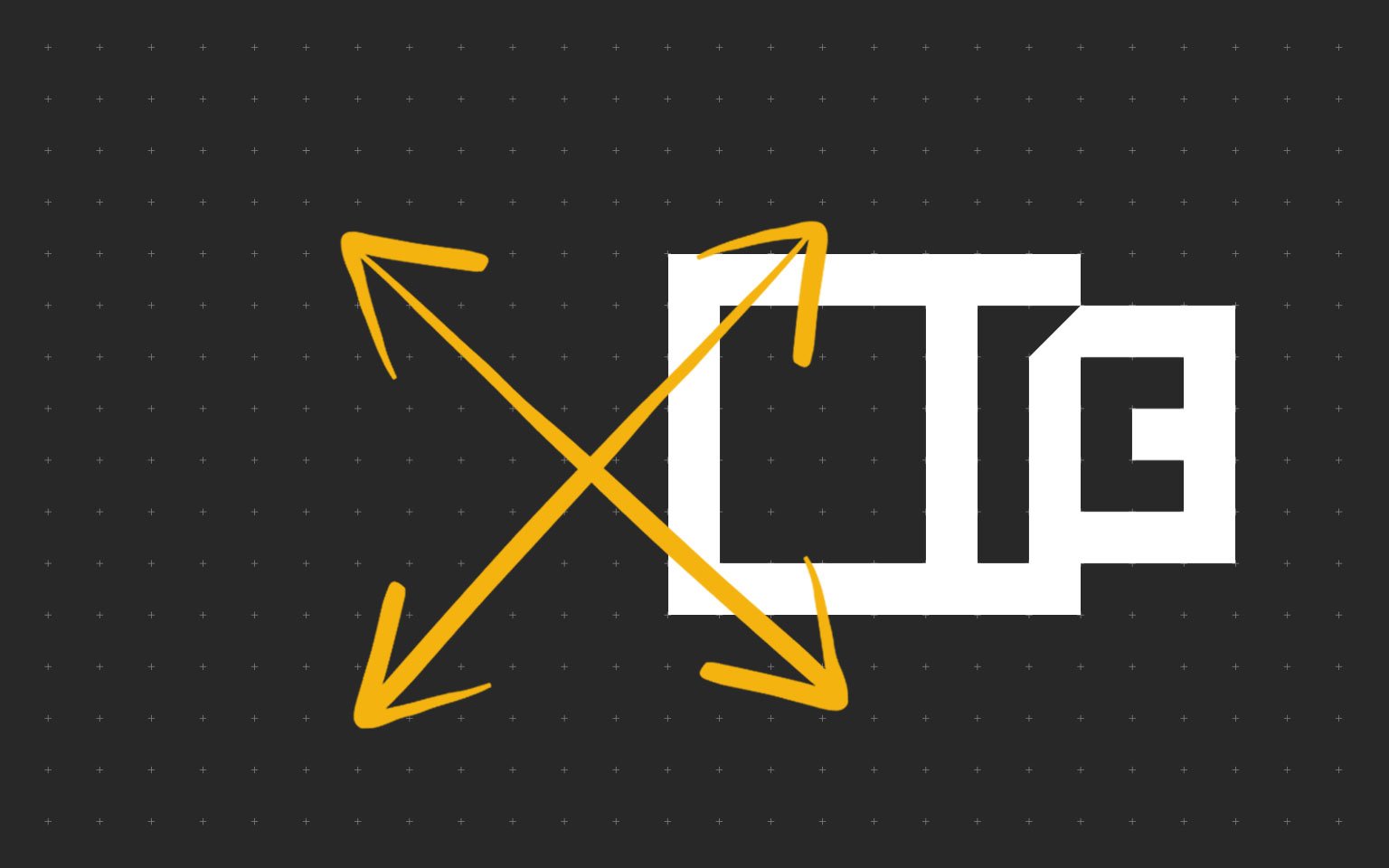
-
Драйверы
-
Документация
-
Программное обеспечение
Мы определили Вашу операционную систему
Информация о системе будет здесь
Выбрать операционную систему
Поиск не дал результатов. Попробуйте по-другому сформулировать запрос.
Поиск не дал результатов. Попробуйте по-другому сформулировать запрос.
Поиск не дал результатов. Попробуйте по-другому сформулировать запрос.
Чтобы скачать файл, пожалуйста, примите наши условия и положения
Прежде чем нажать на кнопку «Принять и продолжить» для начала загрузки программного обеспечения (“Программное обеспечение”) или документации (“Документация”), внимательно ознакомитесь с условиями настоящего лицензионного соглашения (“Соглашение”). Нажав кнопку «Принять и продолжить», Вы обязуетесь соблюдать условия настоящего Соглашения и стать лицензиатом. Если Вы не согласны со всеми условиями настоящего Соглашения, нажмите кнопку «Отмена», чтобы отказаться от загрузки и использования Программного обеспечения и/или Документации.Если Вы приняли условия настоящего Лицензионного соглашения, Kyocera Document Solutions Europe BV (“Лицензиар”) сразу предоставляет вам («Лицензиат» означает физическое или юридическое лицо) ограниченную, неисключительную, непередаваемую лицензию на использование Программного обеспечения и/или Документации на условиях настоящего Соглашения.
ПРОГРАММНОЕ ОБЕСПЕЧЕНИЕ
1. Использование программного обеспечения
1.1 Лицензиар предоставляет Лицензиату лицензию на использование одной копии Программного обеспечения на одном или нескольких компьютерах, подключенных к оригинальному принтеру «KYOCERA», копировальному аппарату или многофункциональному устройству. Использование означает любое постоянное или временное использование Программного обеспечения и включает в себя хранение, загрузку, установку, выполнение или отображение Программного обеспечения или обработку любых содержащихся в нем данных. Запрещается использование Программного обеспечения на любом другом оборудовании, если такое использование не предусмотрено отдельным лицензионным соглашением.
2. Права интеллектуальной Собственности
2.1 Все права собственности и интеллектуальной собственности на Программное обеспечение и любые производные работы остаются исключительно за Лицензиаром и/или его Лицензиарами. Лицензиат признает такие права собственности и обязуется не предпринимать никаких действий, направленных на то, чтобы каким-либо образом поставить под угрозу, ограничить или вмешаться в права Лицензиара в отношении Программного обеспечения. Кроме того, Лицензиат не вправе удалять или изменять какие-либо товарные знаки, логотипы, авторские права или другие уведомления о правах собственности, обозначения, символы или этикетки в Программном обеспечении без предварительного письменного разрешения Лицензиара. Любое несанкционированное отклонение от указанного условия приведет к автоматическому расторжению Соглашения. Лицензиар оставляет за собой право обратиться в суд в случае нарушения указанного условия.
3. Права на копирование Программного обеспечения
3.1 Лицензиат вправе копировать Программное обеспечение только в тех случаях, когда это необходимо для его использования. Это включает в себя установку и загрузку Программного обеспечения во временную память (т. е. оперативную память).
3.2 Лицензиат вправе сделать и сохранить одну резервную копию, если это необходимо для обеспечения последующего использования. Копия должна быть помечена как резервная. Если Программное обеспечение используется в процессе работы и если обычные резервные копии всех данных, включая Программное обеспечение, создаются с целью обеспечения безопасности данных и обеспечения быстрого восстановления компьютерной системы после сбоя, то количество резервных копий должно быть в пределах строгой необходимости. Они могут быть использованы только в целях архивирования.
3.3 Лицензиат не вправе делать какие-либо дополнительные копии.
3.4 Лицензиат не вправе декомпилировать Программное обеспечение, за исключением случаев, когда такая мера явно разрешена законом. Лицензиат не имеет права изменять какие-либо фирменные наименования, серийные номера или другие характеристики, идентифицирующие Программное обеспечение или любую другую правовую информацию.
4. Передача программного обеспечения
4.1 При любой передаче программного обеспечения третьему лицу действие лицензии автоматически прекращается. Получатель рассматривается как Лицензиат в значении, указанном в настоящем Соглашении.
4.2 Программное обеспечение может быть передано только в том случае, если получатель принимает условия настоящего Соглашения. Лицензиат обязан ознакомить получателя с настоящими условиями. Если у Лицензиата нет копии настоящего Соглашения, он может приобрести новую копию от Лицензиара за свой счет.
4.3 После передачи Лицензиат обязан немедленно уничтожить любые копии Программного обеспечения или его элементов, включая любые измененные или модифицированные копии, или их части. Это также относится к любым резервным копиям.
4.4 Лицензиат не вправе предоставлять в аренду, или разделять какие-либо права, предоставленные настоящей лицензией, а также передавать или предоставлять сублицензии, если иное прямо не предусмотрено Соглашением.
5. Ограниченная гарантия
5.1 С учетом приведенных ниже ограничений и исключений ответственности Лицензиар гарантирует во всех существенных отношениях соответствие Программного обеспечения любой сопровождающей документации и письменным характеристикам, предоставленным Лицензиаром.
5.2 В соответствии с п. 5.1 Программное обеспечение предоставляется на условиях «как есть» без каких-либо гарантий любого рода, явных или подразумеваемых, включая, в частности, подразумеваемые гарантии товарной пригодности, пригодности для определенной цели, соблюдения и отсутствия нарушения прав собственности.
5.3 Лицензиар не предоставляет гарантии отсутствия или устранения ошибок, при этом Лицензиат несет полную ответственность за все расходы и затраты, связанные с устранением, ремонтом или компенсацией убытков, вызванные такими ошибками.
5.4 Лицензиар не несет ответственности за случаи, когда Программное обеспечение не работает в соответствии с ограниченной гарантией, указанной в подпункте 5.1, в результате любого изменения, модификации или дополнения Программного обеспечения, которое произведено не Лицензиаром или вызвано каким-либо злоупотреблением, порчей или неправильным использованием Программного обеспечения, включая использование Программного обеспечения с несовместимым оборудованием или другим программным обеспечением.
6. Обязательства по проверке и уведомлению
6.1 Лицензиат обязан проверить Программное обеспечение на наличие явных неисправностей. Явная неисправность означает неисправность, очевидную для обычного Лицензиата. Срок гарантии истекает в случае отсутствия уведомления Лицензиара о такой неисправности в течение 14 дней после загрузки Программного обеспечения.
6.2 Лицензиар должен быть проинформирован о любой другой неисправности в течение четырнадцати дней с момента ее обнаружения.
6.3 Настоящая лицензия не затрагивает каких-либо дополнительных обязательств Лицензиата, которые он принимает на себя в ходе обычной коммерческой деятельности.
6.4 В случае нарушения этого обязательства Лицензиат считается принявшим Программное обеспечение как полностью исправное.
ДОКУМЕНТАЦИЯ
7.Гарантия
7.1 За исключением случаев, прямо предусмотренных в настоящем Соглашении, Лицензиар исключает все гарантии, заверения, условия или другие обязательства любого рода, явные или подразумеваемые, установленные законом или иным образом, и отказывается от всех подразумеваемых гарантий, включая (без ограничения) любые гарантии, заверения, условия или другие обязательства товарной пригодности или пригодности для конкретной цели, удовлетворительного качества или разумного качества исполнения и обслуживания, в каждом случае в максимальной степени, разрешенной действующим законодательством. Без ограничения вышеизложенного, Документация предоставляется на условиях «как есть», как доступно и без каких-либо гарантий.
7.2 Информация и мнения, выраженные в Документации, включая URL-адрес и другие ссылки на веб-сайт в Интернете, могут изменяться без предварительного уведомления.
7.3 Примеры, приведенные в Документации, указаны только для справочных целей и являются вымышленными. Они не предполагают наличия или восприятия какой-либо реальной связи или сходства.
8 Права интеллектуальной Собственности
8.1 Все права собственности и интеллектуальной собственности на Документацию и любые производные работы остаются исключительно за Лицензиаром и/или его Лицензиарами. Лицензиат признает такие права собственности и обязуется не предпринимать никаких действий, направленных на то, чтобы каким-либо образом поставить под угрозу, ограничить или вмешаться в права Лицензиара в отношении Документации. Кроме того, Лицензиат не вправе удалять или изменять какие-либо товарные знаки, логотипы, авторские права или другие уведомления о правах собственности, обозначения, символы или этикетки в Документации без предварительного письменного разрешения Лицензиара. Любое несанкционированное отклонение от указанного условия приведет к автоматическому расторжению Соглашения. Лицензиар оставляет за собой право обратиться в суд в случае нарушения указанного условия.
9.Права на копирование Документации и ее использование
9.1 Лицензиат вправе копировать и использовать настоящий документ в своих внутренних, справочных целях. Документация предоставляется Лицензиату для его собственного использования, а не для перепродажи.
ПРОГРАММНОЕ ОБЕСПЕЧЕНИЕ И ДОКУМЕНТАЦИЯ
10.Ответственность
10.1 Общая ответственность Лицензиара перед Лицензиатом за нарушение настоящего Соглашения или правонарушение ограничивается суммой лицензионного сбора, уплаченного Лицензиатом за Программное обеспечение и/или Документацию. Стороны соглашаются, что Лицензиар не несет ответственности за случайные или косвенные убытки, такие как упущенная выгода, потеря сбережений или убытки, вызванные прерыванием деятельности.
10.2 Лицензиар не несет ответственности перед Лицензиатом в соответствии с договором, деликтом или иным образом за:
а) Упущенную выгоду;
б) Потерю деловой репутации;
в) Потерю бизнеса;
г) Потерю деловых возможностей;
г) Потерю ожидаемой экономии;
е) Иной специальный, косвенный или сопутствующий
убыток.
10.3 Ограничения ответственности, изложенные в настоящей статье, не применяются, если убытки являются результатом умышленного противоправного действия
Лицензиара или его умышленной неосторожности.
11. Срок действия и прекращение действия Соглашения
11.1 Настоящее Соглашение вступает в силу с момента принятия Лицензиатом условий настоящего Соглашения путем нажатия на кнопку “Принять и продолжить”.
11.2 Действие настоящей лицензии и права Лицензиата на использование Программного обеспечения и/или Документации прекращается автоматически, если Лицензиат нарушает какое-либо условие настоящего Соглашения.
11.3 как Лицензиар, так и Лицензиат вправе расторгнуть настоящее Соглашение путем письменного уведомления за 14 (четырнадцать) дней.
11.4 В случае расторжения Соглашения Лицензиат обязан уничтожить оригинал и все копии Программного обеспечения и/или Документации и направить Лицензиару подтверждение такого уничтожения.
12 Отсутствие иных действующих соглашений, письменная форма
12.1. Настоящее Соглашение регулирует договорные отношения между Лицензиаром и Лицензиатом в отношении договорных обязательств, установленных настоящей лицензией. Любые иные договоренности отсутствуют. Любые предыдущие контракты или соглашения являются недействительными после принятия настоящего Соглашения.
12.2 Все без исключения изменения к настоящему Соглашению должны быть составлены в письменной форме.
13.Уведомления
13.1 Любое уведомление Лицензиара должно быть направлено в письменной форме по следующему адресу:
KYOCERA DOCUMENT SOLUTIONS Russia 129110, Россия, Москва, ул. Щепкина, д. 51/4, стр. 2
14. Применимое право и юрисдикция
14.1 Все отношения между Лицензиаром и Лицензиатом полностью регулируются и толкуются в соответствии с законодательством Российской Федерации.
14.2 Все споры, возникающие в связи с настоящим Соглашением, окончательно разрешаются компетентным судом на территории РФ.
Все
JSON[{«sortDate»:{«year»:2023,»month»:7,»dayOfMonth»:15,»hourOfDay»:6,»minute»:45,»second»:55},»title»:»FirmwareUpgradePackage ECOSYS M5526cdn M5526cdw (Latest)»,»extension»:»ZIP»,»size»:»95 MB»,»osList»:[],»languagesList»:[],»category»:»application»,»dcLink»:»/content/download-center/ru/applications/all/FirmwareUpgradePackage_ECOSYS_M5526cdn_M5526cdw_zip.download.zip»,»fileName»:»FirmwareUpgradePackage_ECOSYS M5526cdn_M5526cdw.zip»,»folderName»:»All»,»dcId»:»/content/download-center/ru/applications/all/FirmwareUpgradePackage_ECOSYS_M5526cdn_M5526cdw_zip»,»dcPageTitle»:»FirmwareUpgradePackage ECOSYS M5526cdn M5526cdw»},{«sortDate»:{«year»:2023,»month»:7,»dayOfMonth»:14,»hourOfDay»:14,»minute»:37,»second»:0},»title»:»TuV-GS Certificate-ECOSYS M5526cdw/cdn /A, M5521cdw/cdn, MA2100cwfx/cfx (Aug. 23)»,»extension»:»PDF»,»size»:»2 MB»,»osList»:[],»languagesList»:[«en»],»category»:»document»,»dcLink»:»/content/download-center/ru/documents/certificate/TuV_GS_ECOSYSM5526cdw_cdn_M5521cdw_cdn_M5526cdw_A_M5526cdn_A_MA2100cwfx_cfx_pdf.download.pdf»,»fileName»:»TuV-GS_ECOSYSM5526cdw_cdn_M5521cdw_cdn_M5526cdw_A_M5526cdn_A_MA2100cwfx_cfx.pdf»,»folderName»:»Сертификат»,»dcId»:»/content/download-center/ru/documents/certificate/TuV_GS_ECOSYSM5526cdw_cdn_M5521cdw_cdn_M5526cdw_A_M5526cdn_A_MA2100cwfx_cfx_pdf»,»dcPageTitle»:»TuV-GS Certificate-ECOSYS M5526cdw/cdn /A, M5521cdw/cdn, MA2100cwfx/cfx»},{«sortDate»:{«year»:2023,»month»:6,»dayOfMonth»:10,»hourOfDay»:9,»minute»:33,»second»:0},»title»:»UKCA_declaration-ECOSYS M5521cdn ECOSYS M5526cdn (June 2023)»,»extension»:»PDF»,»size»:»83 KB»,»osList»:[],»languagesList»:[«en»],»category»:»document»,»dcLink»:»/content/download-center/ru/documents/certificate/Sirius_MFP__Basic_UKCA_declaration_pdf.download.pdf»,»fileName»:»Sirius MFP _Basic_UKCA_declaration.pdf»,»folderName»:»Сертификат»,»dcId»:»/content/download-center/ru/documents/certificate/Sirius_MFP__Basic_UKCA_declaration_pdf»,»dcPageTitle»:»UKCA_declaration-ECOSYS M5521cdn ECOSYS M5526cdn»},{«description»:»\u003ca href\u003d\» https://www.kyoceradocumentsolutions.eu/content/download-center/eu/documents/usermanual/Firmware_Upgrade_Tool_user_manual_pdf.download.pdf\r\n\» rel\u003d\»noopener noreferrer\»\u003eLink to the User Manual\u003c/a\u003e\u003cbr\u003e\r\nThis tool can be used for updating the firmware of the product. Keeping the firmware to the latest improves security and stabilizes operation. For more information about the tool, refer to the user manual.\r\n»,»sortDate»:{«year»:2023,»month»:5,»dayOfMonth»:21,»hourOfDay»:15,»minute»:55,»second»:0},»title»:»Firmware Upgrade Tool (1.0.13.30)»,»extension»:»ZIP»,»size»:»5 MB»,»osList»:[],»languagesList»:[],»category»:»application»,»dcLink»:»/content/download-center/ru/applications/all/FirmwareUpgradeTool_zip.download.zip»,»fileName»:»FirmwareUpgradeTool.zip»,»folderName»:»All»,»dcId»:»/content/download-center/ru/applications/all/FirmwareUpgradeTool_zip»,»dcPageTitle»:»Firmware Upgrade Tool»},{«sortDate»:{«year»:2022,»month»:10,»dayOfMonth»:2,»hourOfDay»:11,»minute»:49,»second»:0},»title»:»Firmware Upgrade Tool user manual (Ver. 1)»,»extension»:»PDF»,»size»:»786 KB»,»osList»:[],»languagesList»:[«en»],»category»:»document»,»dcLink»:»/content/download-center/ru/documents/usermanual/Firmware_Upgrade_Tool_user_manual_pdf.download.pdf»,»fileName»:»Firmware_Upgrade_Tool_user_manual.pdf»,»folderName»:»Руководство пользователя»,»dcId»:»/content/download-center/ru/documents/usermanual/Firmware_Upgrade_Tool_user_manual_pdf»,»dcPageTitle»:»Firmware Upgrade Tool user manual»},{«description»:»[Recommended] Printer drivers with advanced features»,»sortDate»:{«year»:2022,»month»:8,»dayOfMonth»:2,»hourOfDay»:11,»minute»:35,»second»:0},»title»:»KX Universal Printer Driver (v.8.3.0815)»,»extension»:»ZIP»,»size»:»161 MB»,»osList»:[«win10″,»win8″,»win7″,»winserver2019″,»winserver2016″,»winserver2012″],»languagesList»:[],»category»:»driver»,»dcLink»:»/content/download-center/ru/drivers/all/KX_Universal_Printer_Driver_zip.download.zip»,»fileName»:»KX_Universal_Printer_Driver.zip»,»folderName»:»All»,»dcId»:»/content/download-center/ru/drivers/all/KX_Universal_Printer_Driver_zip»,»dcPageTitle»:»KX Universal Printer Driver»},{«description»:»EN17050-1″,»sortDate»:{«year»:2022,»month»:8,»dayOfMonth»:2,»hourOfDay»:9,»minute»:0,»second»:0},»title»:»Declaration of Conformity-ECOSYS_M5521cdn_M5526cdn_M5526cdn/A (June 2023)»,»extension»:»PDF»,»size»:»78 KB»,»osList»:[],»languagesList»:[«en»],»category»:»document»,»dcLink»:»/content/download-center/ru/documents/certificate/ECOSYS_M5521cdn_M5526cdn_M5526cdn_A_pdf.download.pdf»,»fileName»:»ECOSYS_M5521cdn_M5526cdn_M5526cdn-A.pdf»,»folderName»:»Сертификат»,»dcId»:»/content/download-center/ru/documents/certificate/ECOSYS_M5521cdn_M5526cdn_M5526cdn_A_pdf»,»dcPageTitle»:»Declaration of Conformity-ECOSYS_M5521cdn_M5526cdn_M5526cdn/A»},{«description»:»Scan from TWAIN-supported applications»,»sortDate»:{«year»:2022,»month»:7,»dayOfMonth»:30,»hourOfDay»:11,»minute»:0,»second»:0},»title»:»TWAIN Driver (3.0)»,»extension»:»ZIP»,»size»:»52 MB»,»osList»:[«win10″,»win8″,»winserver2016″,»winserver2012″,»win11″],»languagesList»:[],»category»:»driver»,»dcLink»:»/content/download-center/ru/drivers/all/TWAIN_Driver_zip.download.zip»,»fileName»:»TWAIN_Driver.zip»,»folderName»:»All»,»dcId»:»/content/download-center/ru/drivers/all/TWAIN_Driver_zip»,»dcPageTitle»:»TWAIN Driver»},{«description»:»[Recommended] Linux printer driver packages»,»sortDate»:{«year»:2022,»month»:2,»dayOfMonth»:11,»hourOfDay»:9,»minute»:48,»second»:56},»title»:»Linux Universal Driver (Phase9.3_20230720)»,»extension»:»ZIP»,»size»:»252 MB»,»osList»:[«linux»],»languagesList»:[],»category»:»driver»,»dcLink»:»/content/download-center/ru/drivers/all/Linux_Universal_Driver_zip.download.zip»,»fileName»:»Linux_Universal_Driver.zip»,»folderName»:»All»,»dcId»:»/content/download-center/ru/drivers/all/Linux_Universal_Driver_zip»,»dcPageTitle»:»Linux Universal Driver»},{«sortDate»:{«year»:2021,»month»:11,»dayOfMonth»:13,»hourOfDay»:14,»minute»:29,»second»:0},»title»:»EC Declaration RoHS TK-5240K (Oct. 21)»,»extension»:»PDF»,»size»:»231 KB»,»osList»:[],»languagesList»:[«en»],»category»:»document»,»dcLink»:»/content/download-center/ru/documents/certificate/1T02R70NL0_Sirius__pdf.download.pdf»,»fileName»:»1T02R70NL0(Sirius).pdf»,»folderName»:»Сертификат»,»dcId»:»/content/download-center/ru/documents/certificate/1T02R70NL0_Sirius__pdf»,»dcPageTitle»:»EC Declaration RoHS TK-5240K»},{«sortDate»:{«year»:2021,»month»:11,»dayOfMonth»:10,»hourOfDay»:12,»minute»:16,»second»:0},»title»:»EC Declaration RoHS TK-5240M (Oct. 21)»,»extension»:»PDF»,»size»:»231 KB»,»osList»:[],»languagesList»:[«en»],»category»:»document»,»dcLink»:»/content/download-center/ru/documents/certificate/1T02R7BNL0_Sirius__pdf.download.pdf»,»fileName»:»1T02R7BNL0(Sirius).pdf»,»folderName»:»Сертификат»,»dcId»:»/content/download-center/ru/documents/certificate/1T02R7BNL0_Sirius__pdf»,»dcPageTitle»:»EC Declaration RoHS TK-5240M»},{«sortDate»:{«year»:2021,»month»:11,»dayOfMonth»:10,»hourOfDay»:12,»minute»:16,»second»:0},»title»:»EC Declaration RoHS TK-5240Y (Oct. 21)»,»extension»:»PDF»,»size»:»231 KB»,»osList»:[],»languagesList»:[«en»],»category»:»document»,»dcLink»:»/content/download-center/ru/documents/certificate/1T02R7ANL0_Sirius__pdf.download.pdf»,»fileName»:»1T02R7ANL0(Sirius).pdf»,»folderName»:»Сертификат»,»dcId»:»/content/download-center/ru/documents/certificate/1T02R7ANL0_Sirius__pdf»,»dcPageTitle»:»EC Declaration RoHS TK-5240Y»},{«sortDate»:{«year»:2021,»month»:11,»dayOfMonth»:10,»hourOfDay»:12,»minute»:16,»second»:0},»title»:»EC Declaration RoHS TK-5240C (Oct. 21)»,»extension»:»PDF»,»size»:»231 KB»,»osList»:[],»languagesList»:[«en»],»category»:»document»,»dcLink»:»/content/download-center/ru/documents/certificate/1T02R7CNL0_Sirius__pdf.download.pdf»,»fileName»:»1T02R7CNL0(Sirius).pdf»,»folderName»:»Сертификат»,»dcId»:»/content/download-center/ru/documents/certificate/1T02R7CNL0_Sirius__pdf»,»dcPageTitle»:»EC Declaration RoHS TK-5240C»},{«sortDate»:{«year»:2021,»month»:11,»dayOfMonth»:6,»hourOfDay»:15,»minute»:39,»second»:0},»title»:»EC.Declaration.RoHS_All..options (129) (Oct. 21)»,»extension»:»ZIP»,»size»:»27 MB»,»osList»:[],»languagesList»:[«en»],»category»:»document»,»dcLink»:»/content/download-center/ru/documents/certificate/EC_Declaration_RoHS_All__129__options_zip.download.zip»,»fileName»:»EC.Declaration.RoHS_All.(129).options.zip»,»folderName»:»Сертификат»,»dcId»:»/content/download-center/ru/documents/certificate/EC_Declaration_RoHS_All__129__options_zip»,»dcPageTitle»:»EC.Declaration.RoHS_All..options (129)»},{«description»:»Driver for sending FAX from PC»,»sortDate»:{«year»:2021,»month»:9,»dayOfMonth»:25,»hourOfDay»:15,»minute»:42,»second»:0},»title»:»FAX Driver (v.7.2.1403)»,»extension»:»ZIP»,»size»:»54 MB»,»osList»:[«win10″,»win8″,»win7″,»winserver2019″,»winserver2016″,»winserver2012″,»winserver200864r2″,»winserver2008″,»win11″,»windowsserver2022″],»languagesList»:[],»category»:»driver»,»dcLink»:»/content/download-center/ru/drivers/all/FAX_Driver_zip.download.zip»,»fileName»:»FAX_Driver.zip»,»folderName»:»All»,»dcId»:»/content/download-center/ru/drivers/all/FAX_Driver_zip»,»dcPageTitle»:»FAX Driver»},{«sortDate»:{«year»:2021,»month»:5,»dayOfMonth»:4,»hourOfDay»:11,»minute»:36,»second»:57},»title»:»Листовка для M5526cdn (DS_ECO_M5526cdn_RU.pdf)»,»extension»:»PDF»,»size»:»159 KB»,»osList»:[],»languagesList»:[«ru»],»category»:»document»,»dcLink»:»/content/download-center/ru/documents/datasheet/DS_ECO_M5526cdn_RU_pdf.download.pdf»,»fileName»:»DS_ECO_M5526cdn_RU.pdf»,»folderName»:»Листовка»,»dcId»:»/content/download-center/ru/documents/datasheet/DS_ECO_M5526cdn_RU_pdf»,»dcPageTitle»:»Листовка для M5526cdn»},{«description»:»Printer driver for Mac OS»,»sortDate»:{«year»:2021,»month»:4,»dayOfMonth»:7,»hourOfDay»:12,»minute»:14,»second»:49},»title»:»Mac Universal Driver (5.3_2021.10.06)»,»extension»:»ZIP»,»size»:»35 MB»,»osList»:[«mac»],»languagesList»:[],»category»:»driver»,»dcLink»:»/content/download-center/ru/drivers/all/Mac_Universal_Driver_zip.download.zip»,»fileName»:»Mac_Universal_Driver.zip»,»folderName»:»All»,»dcId»:»/content/download-center/ru/drivers/all/Mac_Universal_Driver_zip»,»dcPageTitle»:»Mac Universal Driver»},{«description»:»Microsoft architecture v4 driver»,»sortDate»:{«year»:2020,»month»:7,»dayOfMonth»:31,»hourOfDay»:9,»minute»:52,»second»:4},»title»:»KX v4 Printer Driver (v.6.0.1527)»,»extension»:»ZIP»,»size»:»154 MB»,»osList»:[«win10″,»winserver2019″,»winserver2016″],»languagesList»:[],»category»:»driver»,»dcLink»:»/content/download-center/ru/drivers/all/Kxv4Driver_signed_zip.download.zip»,»fileName»:»Kxv4Driver_signed.zip»,»folderName»:»All»,»dcId»:»/content/download-center/ru/drivers/all/Kxv4Driver_signed_zip»,»dcPageTitle»:»KX v4 Printer Driver»},{«description»:»Scanner driver for Linux OS»,»sortDate»:{«year»:2020,»month»:7,»dayOfMonth»:19,»hourOfDay»:13,»minute»:27,»second»:0},»title»:»SANE Driver (2.0.0326)»,»extension»:»ZIP»,»size»:»15 MB»,»osList»:[«linux»],»languagesList»:[],»category»:»driver»,»dcLink»:»/content/download-center/ru/drivers/all/SANE_Driver_zip.download.zip»,»fileName»:»SANE_Driver.zip»,»folderName»:»All»,»dcId»:»/content/download-center/ru/drivers/all/SANE_Driver_zip»,»dcPageTitle»:»SANE Driver»},{«description»:»Scanner driver for Linux OS»,»sortDate»:{«year»:2020,»month»:7,»dayOfMonth»:19,»hourOfDay»:13,»minute»:26,»second»:0},»title»:»SANE driver (2.0.0326)»,»extension»:»ZIP»,»size»:»15 MB»,»osList»:[«linux»],»languagesList»:[],»category»:»driver»,»dcLink»:»/content/download-center/ru/drivers/all/KyoceraSANE_v2_0_0326_zip.download.zip»,»fileName»:»KyoceraSANE_v2.0.0326.zip»,»folderName»:»All»,»dcId»:»/content/download-center/ru/drivers/all/KyoceraSANE_v2_0_0326_zip»,»dcPageTitle»:»SANE driver»},{«sortDate»:{«year»:2020,»month»:6,»dayOfMonth»:3,»hourOfDay»:14,»minute»:5,»second»:0},»title»:»Kyocera_QuickScan (v2.1.0608 )»,»extension»:»ZIP»,»size»:»47 MB»,»osList»:[],»languagesList»:[],»category»:»application»,»dcLink»:»/content/download-center/ru/applications/all/Kyocera_QuickScan_zip.download.zip»,»fileName»:»Kyocera_QuickScan.zip»,»folderName»:»All»,»dcId»:»/content/download-center/ru/applications/all/Kyocera_QuickScan_zip»,»dcPageTitle»:»Kyocera_QuickScan»},{«sortDate»:{«year»:2020,»month»:2,»dayOfMonth»:9,»hourOfDay»:5,»minute»:19,»second»:53},»title»:»ECOSYS M5526cdn_M5526cdw Datasheet (DS_ECO_M5526cdn_M5526cdw_VIEW.pdf)»,»extension»:»PDF»,»size»:»690 KB»,»osList»:[],»languagesList»:[«en»],»category»:»document»,»dcLink»:»/content/download-center/ru/documents/datasheet/DS_ECO_M5526cdn_M5526cdw_VIEW_pdf.download.pdf»,»fileName»:»DS_ECO_M5526cdn_M5526cdw_VIEW.pdf»,»folderName»:»Листовка»,»dcId»:»/content/download-center/ru/documents/datasheet/DS_ECO_M5526cdn_M5526cdw_VIEW_pdf»,»dcPageTitle»:»ECOSYS M5526cdn_M5526cdw Datasheet «},{«sortDate»:{«year»:2020,»month»:1,»dayOfMonth»:11,»hourOfDay»:13,»minute»:15,»second»:0},»title»:»Kyocera Classic Universal Printer Driver (3.3)»,»extension»:»ZIP»,»size»:»15 MB»,»osList»:[«win10″,»win8″,»win7″,»winvista»,»winserver2016″,»winserver2012″,»winserver200864r2″,»winserver2008″,»winxp»],»languagesList»:[«ca»,»nl»,»en»,»fr»,»de»,»it»,»pt»,»es»,»sv»],»category»:»driver»,»dcLink»:»/content/download-center/ru/drivers/all/KyoClassicUniversal_v3_3_zip.download.zip»,»fileName»:»KyoClassicUniversal_v3.3.zip»,»folderName»:»All»,»dcId»:»/content/download-center/ru/drivers/all/KyoClassicUniversal_v3_3_zip»,»dcPageTitle»:»Kyocera Classic Universal Printer Driver»},{«sortDate»:{«year»:2018,»month»:9,»dayOfMonth»:5,»hourOfDay»:11,»minute»:39,»second»:32},»title»:»РУКОВОДСТВО ПО ЭКСПЛУАТАЦИИ ECOSYS M5526cdn, M5526cdw Oct.2018 (OG_ECOSYSM5526cdw_RU.pdf)»,»extension»:»PDF»,»size»:»20 MB»,»osList»:[],»languagesList»:[«ru»],»category»:»document»,»dcLink»:»/content/download-center/ru/documents/usermanual/OG_ECOSYSM5526cdw_RU_pdf.download.pdf»,»fileName»:»OG_ECOSYSM5526cdw_RU.pdf»,»folderName»:»Руководство пользователя»,»dcId»:»/content/download-center/ru/documents/usermanual/OG_ECOSYSM5526cdw_RU_pdf»,»dcPageTitle»:»РУКОВОДСТВО ПО ЭКСПЛУАТАЦИИ ECOSYS M5526cdn, M5526cdw Oct.2018″},{«sortDate»:{«year»:2018,»month»:9,»dayOfMonth»:5,»hourOfDay»:11,»minute»:38,»second»:4},»title»:»GUIDA ALLE FUNZIONI — ECOSYS M5526cdn, M5526cdw Oct.2018 (OG_ECOSYSM5526cdw_IT.pdf)»,»extension»:»PDF»,»size»:»19 MB»,»osList»:[],»languagesList»:[«it»],»category»:»document»,»dcLink»:»/content/download-center/ru/documents/usermanual/OG_ECOSYSM5526cdw_IT_pdf.download.pdf»,»fileName»:»OG_ECOSYSM5526cdw_IT.pdf»,»folderName»:»Руководство пользователя»,»dcId»:»/content/download-center/ru/documents/usermanual/OG_ECOSYSM5526cdw_IT_pdf»,»dcPageTitle»:»GUIDA ALLE FUNZIONI — ECOSYS M5526cdn, M5526cdw Oct.2018″},{«sortDate»:{«year»:2018,»month»:9,»dayOfMonth»:5,»hourOfDay»:11,»minute»:36,»second»:38},»title»:»GUÍA DE USO — ECOSYS M5526cdn, M5526cdw Oct.2018 (OG_ECOSYSM5526cdw_ES.pdf)»,»extension»:»PDF»,»size»:»19 MB»,»osList»:[],»languagesList»:[«es»],»category»:»document»,»dcLink»:»/content/download-center/ru/documents/usermanual/OG_ECOSYSM5526cdw_ES_pdf.download.pdf»,»fileName»:»OG_ECOSYSM5526cdw_ES.pdf»,»folderName»:»Руководство пользователя»,»dcId»:»/content/download-center/ru/documents/usermanual/OG_ECOSYSM5526cdw_ES_pdf»,»dcPageTitle»:»GUÍA DE USO — ECOSYS M5526cdn, M5526cdw Oct.2018″},{«sortDate»:{«year»:2018,»month»:9,»dayOfMonth»:5,»hourOfDay»:11,»minute»:35,»second»:13},»title»:»MANUEL D’UTILISATION — ECOSYS M5526cdn, M5526cdw Oct.2018 (OG_ECOSYSM5526cdw_FR.pdf)»,»extension»:»PDF»,»size»:»19 MB»,»osList»:[],»languagesList»:[«fr»],»category»:»document»,»dcLink»:»/content/download-center/ru/documents/usermanual/OG_ECOSYSM5526cdw_FR_pdf.download.pdf»,»fileName»:»OG_ECOSYSM5526cdw_FR.pdf»,»folderName»:»Руководство пользователя»,»dcId»:»/content/download-center/ru/documents/usermanual/OG_ECOSYSM5526cdw_FR_pdf»,»dcPageTitle»:»MANUEL D’UTILISATION — ECOSYS M5526cdn, M5526cdw Oct.2018″},{«sortDate»:{«year»:2018,»month»:9,»dayOfMonth»:5,»hourOfDay»:11,»minute»:33,»second»:46},»title»:»Bedienungsanleitung — ECOSYS M5526cdn, M5526cdw Oct.2018 (OG_ECOSYSM5526cdw_DE.pdf)»,»extension»:»PDF»,»size»:»22 MB»,»osList»:[],»languagesList»:[«de»],»category»:»document»,»dcLink»:»/content/download-center/ru/documents/usermanual/OG_ECOSYSM5526cdw_DE_pdf.download.pdf»,»fileName»:»OG_ECOSYSM5526cdw_DE.pdf»,»folderName»:»Руководство пользователя»,»dcId»:»/content/download-center/ru/documents/usermanual/OG_ECOSYSM5526cdw_DE_pdf»,»dcPageTitle»:»Bedienungsanleitung — ECOSYS M5526cdn, M5526cdw Oct.2018″},{«sortDate»:{«year»:2018,»month»:8,»dayOfMonth»:18,»hourOfDay»:8,»minute»:41,»second»:14},»title»:»Linux UPD driver with extended feature support (5.0)»,»extension»:»ZIP»,»size»:»287 MB»,»osList»:[«linux»],»languagesList»:[«de»,»no»,»fi»,»ru»,»pt»,»bg»,»lt»,»hr»,»fr»,»hu»,»sk»,»sl»,»ca»,»sr»,»sv»,»el»,»en»,»it»,»es»,»cs»,»pl»,»da»,»ro»,»nl»,»tr»],»category»:»driver»,»dcLink»:»/content/download-center/ru/drivers/all/KyoceraLinux_Phase5_2018_08_29_zip.download.zip»,»fileName»:»KyoceraLinux-Phase5-2018.08.29.zip»,»folderName»:»All»,»dcId»:»/content/download-center/ru/drivers/all/KyoceraLinux_Phase5_2018_08_29_zip»,»dcPageTitle»:»Linux UPD driver with extended feature support»},{«sortDate»:{«year»:2018,»month»:6,»dayOfMonth»:6,»hourOfDay»:15,»minute»:33,»second»:12},»title»:»The port numbers used for NW-FAX were not documented in the fax manuals.When fax communication is not possible using the Network fax card it can be because of blocked ports in the firewall. (FAQ_NW-FAX_blocked_ports-UK.pdf)»,»extension»:»PDF»,»size»:»137 KB»,»osList»:[],»languagesList»:[«en»],»category»:»document»,»dcLink»:»/content/download-center/ru/documents/faq/FAQ_NW_FAX_blocked_ports_UK_pdf.download.pdf»,»fileName»:»FAQ_NW-FAX_blocked_ports-UK.pdf»,»folderName»:»FAQ»,»dcId»:»/content/download-center/ru/documents/faq/FAQ_NW_FAX_blocked_ports_UK_pdf»,»dcPageTitle»:»The port numbers used for NW-FAX were not documented in the fax manuals.When fax communication is not possible using the Network fax card it can be because of blocked ports in the firewall.»},{«sortDate»:{«year»:2018,»month»:4,»dayOfMonth»:14,»hourOfDay»:9,»minute»:53,»second»:55},»title»:»Parts List — ECOSYS P5021cdn, P5021cdw, P5026cdn, P5026cdw, ECOSYS M5521cdn, M5521cdw, M5526cdn, M5526cdw, PF-5110, Rev.4 (PL_P5026cdw_M5526cdw_Rev4.pdf)»,»extension»:»PDF»,»size»:»7 MB»,»osList»:[],»languagesList»:[],»category»:»document»,»dcLink»:»/content/download-center/ru/documents/partslist/PL_P5026cdw_M5526cdw_Rev4_pdf.download.pdf»,»fileName»:»PL_P5026cdw_M5526cdw_Rev4.pdf»,»folderName»:»Список запчастей»,»dcId»:»/content/download-center/ru/documents/partslist/PL_P5026cdw_M5526cdw_Rev4_pdf»,»dcPageTitle»:»Parts List — ECOSYS P5021cdn, P5021cdw, P5026cdn, P5026cdw, ECOSYS M5521cdn, M5521cdw, M5526cdn, M5526cdw, PF-5110, Rev.4″},{«sortDate»:{«year»:2018,»month»:2,»dayOfMonth»:19,»hourOfDay»:15,»minute»:58,»second»:51},»title»:»Scan to Folder Setup Tool for SMB (ScanToSMB_v1.0.zip)»,»extension»:»ZIP»,»size»:»492 KB»,»osList»:[],»languagesList»:[«en»],»category»:»application»,»dcLink»:»/content/download-center/ru/applications/all/ScanToSMB_v1_0_zip.download.zip»,»fileName»:»ScanToSMB_v1.0.zip»,»folderName»:»All»,»dcId»:»/content/download-center/ru/applications/all/ScanToSMB_v1_0_zip»,»dcPageTitle»:»Scan to Folder Setup Tool for SMB»},{«sortDate»:{«year»:2018,»month»:2,»dayOfMonth»:1,»hourOfDay»:14,»minute»:38,»second»:40},»title»:»Technical Software Summary — Printer Error with MAC OSX 10.13.X (High Sierra) Rev.1 (TSS_054_MAC_Rev1.pdf)»,»extension»:»PDF»,»size»:»557 KB»,»osList»:[],»languagesList»:[],»category»:»document»,»dcLink»:»/content/download-center/ru/documents/troubleshooting/TSS_054_MAC_Rev1_pdf.download.pdf»,»fileName»:»TSS_054_MAC_Rev1.pdf»,»folderName»:»Решённые проблемы»,»dcId»:»/content/download-center/ru/documents/troubleshooting/TSS_054_MAC_Rev1_pdf»,»dcPageTitle»:»Technical Software Summary — Printer Error with MAC OSX 10.13.X (High Sierra) Rev.1″},{«sortDate»:{«year»:2018,»month»:0,»dayOfMonth»:5,»hourOfDay»:11,»minute»:48,»second»:29},»title»:»TWAIN scanner driver (TWAINScannerDriver_v2.0.8106.zip)»,»extension»:»ZIP»,»size»:»19 MB»,»osList»:[«win10″,»win8″,»win7″,»winserver2016″,»winserver2012″,»winserver200864r2″,»winserver2008″],»languagesList»:[«bg»,»ca»,»hr»,»cs»,»da»,»nl»,»en»,»fi»,»fr»,»de»,»el»,»hu»,»it»,»lt»,»pl»,»pt»,»ro»,»ru»,»sr»,»sk»,»sl»,»es»,»sv»,»tr»],»category»:»driver»,»dcLink»:»/content/download-center/ru/drivers/all/TWAINScannerDriver_v2_0_8106_zip.download.zip»,»fileName»:»TWAINScannerDriver_v2.0.8106.zip»,»folderName»:»All»,»dcId»:»/content/download-center/ru/drivers/all/TWAINScannerDriver_v2_0_8106_zip»,»dcPageTitle»:»TWAIN scanner driver»},{«sortDate»:{«year»:2017,»month»:11,»dayOfMonth»:1,»hourOfDay»:9,»minute»:32,»second»:48},»title»:»\u003ctable border\u003d\»0\» cellspacing\u003d\»0\» cellpadding\u003d\»0\» style\u003d\»width:100%\»\u003e\u003ctbody\u003e\u003ctr\u003e\u003ctd\u003e\u0026nbsp;\u003c/td\u003e\u003ctd colspan\u003d\»2\»\u003eStatus Monitor of KX driver pop-up a message box for \u0026lsquo;toner low\u0026rsquo; and \u0026lsquo;toner empty\u0026rsquo;message\u003c/td\u003e\u003c/tr\u003e\u003c/tbody\u003e\u003c/table\u003e (5.0.69.29)»,»extension»:»ZIP»,»size»:»180 KB»,»osList»:[«win10″,»win8″,»win7″,»winvista»],»languagesList»:[«ru»],»category»:»driver»,»dcLink»:»/content/download-center/ru/drivers/all/KXdriverAddBuyTonerDlg_zip.download.zip»,»fileName»:»KXdriverAddBuyTonerDlg.zip»,»folderName»:»All»,»dcId»:»/content/download-center/ru/drivers/all/KXdriverAddBuyTonerDlg_zip»,»dcPageTitle»:»\u003ctable border\u003d\»0\» cellspacing\u003d\»0\» cellpadding\u003d\»0\» style\u003d\»width:100%\»\u003e\u003ctbody\u003e\u003ctr\u003e\u003ctd\u003e\u0026nbsp;\u003c/td\u003e\u003ctd colspan\u003d\»2\»\u003eStatus Monitor of KX driver pop-up a message box for \u0026lsquo;toner low\u0026rsquo; and \u0026lsquo;toner empty\u0026rsquo;message\u003c/td\u003e\u003c/tr\u003e\u003c/tbody\u003e\u003c/table\u003e»},{«sortDate»:{«year»:2017,»month»:10,»dayOfMonth»:17,»hourOfDay»:12,»minute»:37,»second»:17},»title»:»Kyocera has developed a countermeasure against the Vulnerability of the Command Center by releasing Firmware updates forthe effected machines (FAQ_XSS_Fix.pdf)»,»extension»:»PDF»,»size»:»65 KB»,»osList»:[],»languagesList»:[«en»],»category»:»document»,»dcLink»:»/content/download-center/ru/documents/faq/FAQ_XSS_Fix_pdf.download.pdf»,»fileName»:»FAQ_XSS_Fix.pdf»,»folderName»:»FAQ»,»dcId»:»/content/download-center/ru/documents/faq/FAQ_XSS_Fix_pdf»,»dcPageTitle»:»Kyocera has developed a countermeasure against the Vulnerability of the Command Center by releasing Firmware updates forthe effected machines»},{«sortDate»:{«year»:2017,»month»:9,»dayOfMonth»:9,»hourOfDay»:10,»minute»:10,»second»:50},»title»:»Safety Data Sheet Developer C (ML) — ECOSYS M5526cdw, M5526cdn, M5521cdw, M5521cdn, P5026cdw, P5026cdn, P5021cdw, P5021cdn (2R7DC-KDE-01-Multi.zip)»,»extension»:»ZIP»,»size»:»4 MB»,»osList»:[],»languagesList»:[«no»,»fi»,»sv»,»pt»,»bg»,»el»,»lt»,»en»,»hr»,»it»,»fr»,»hu»,»es»,»cs»,»sk»,»sl»,»pl»,»da»,»ro»,»nl»],»category»:»document»,»dcLink»:»/content/download-center/ru/documents/securitydatasheet/2R7DC_KDE_01_Multi_zip.download.zip»,»fileName»:»2R7DC-KDE-01-Multi.zip»,»folderName»:»Листовка о безопасности»,»dcId»:»/content/download-center/ru/documents/securitydatasheet/2R7DC_KDE_01_Multi_zip»,»dcPageTitle»:»Safety Data Sheet Developer C (ML) — ECOSYS M5526cdw, M5526cdn, M5521cdw, M5521cdn, P5026cdw, P5026cdn, P5021cdw, P5021cdn»},{«sortDate»:{«year»:2017,»month»:9,»dayOfMonth»:9,»hourOfDay»:10,»minute»:10,»second»:32},»title»:»Safety Data Sheet Developer K (ML) — ECOSYS M5526cdw, M5526cdn, M5521cdw, M5521cdn, P5026cdw, P5026cdn, P5021cdw, P5021cdn (2R7DK-KDE-01-Multi.zip)»,»extension»:»ZIP»,»size»:»4 MB»,»osList»:[],»languagesList»:[«no»,»fi»,»sv»,»pt»,»bg»,»el»,»lt»,»en»,»hr»,»it»,»fr»,»hu»,»es»,»cs»,»sk»,»sl»,»pl»,»da»,»ro»,»nl»],»category»:»document»,»dcLink»:»/content/download-center/ru/documents/securitydatasheet/2R7DK_KDE_01_Multi_zip.download.zip»,»fileName»:»2R7DK-KDE-01-Multi.zip»,»folderName»:»Листовка о безопасности»,»dcId»:»/content/download-center/ru/documents/securitydatasheet/2R7DK_KDE_01_Multi_zip»,»dcPageTitle»:»Safety Data Sheet Developer K (ML) — ECOSYS M5526cdw, M5526cdn, M5521cdw, M5521cdn, P5026cdw, P5026cdn, P5021cdw, P5021cdn»},{«sortDate»:{«year»:2017,»month»:9,»dayOfMonth»:9,»hourOfDay»:10,»minute»:10,»second»:13},»title»:»Safety Data Sheet Developer Y (ML) — ECOSYS M5526cdw, M5526cdn, M5521cdw, M5521cdn, P5026cdw, P5026cdn, P5021cdw, P5021cdn (2R7DY-KDE-01-Multi.zip)»,»extension»:»ZIP»,»size»:»4 MB»,»osList»:[],»languagesList»:[«no»,»fi»,»sv»,»pt»,»bg»,»el»,»lt»,»en»,»hr»,»it»,»fr»,»hu»,»es»,»cs»,»sk»,»sl»,»pl»,»da»,»ro»,»nl»],»category»:»document»,»dcLink»:»/content/download-center/ru/documents/securitydatasheet/2R7DY_KDE_01_Multi_zip.download.zip»,»fileName»:»2R7DY-KDE-01-Multi.zip»,»folderName»:»Листовка о безопасности»,»dcId»:»/content/download-center/ru/documents/securitydatasheet/2R7DY_KDE_01_Multi_zip»,»dcPageTitle»:»Safety Data Sheet Developer Y (ML) — ECOSYS M5526cdw, M5526cdn, M5521cdw, M5521cdn, P5026cdw, P5026cdn, P5021cdw, P5021cdn»},{«sortDate»:{«year»:2017,»month»:9,»dayOfMonth»:9,»hourOfDay»:10,»minute»:9,»second»:45},»title»:»Safety Data Sheet Developer M (ML) — ECOSYS M5526cdw, M5526cdn, M5521cdw, M5521cdn, P5026cdw, P5026cdn, P5021cdw, P5021cdn (2R7DM-KDE-01-Multi.zip)»,»extension»:»ZIP»,»size»:»4 MB»,»osList»:[],»languagesList»:[«no»,»fi»,»sv»,»pt»,»bg»,»el»,»lt»,»en»,»hr»,»it»,»fr»,»hu»,»es»,»cs»,»sk»,»sl»,»pl»,»da»,»ro»,»nl»],»category»:»document»,»dcLink»:»/content/download-center/ru/documents/securitydatasheet/2R7DM_KDE_01_Multi_zip.download.zip»,»fileName»:»2R7DM-KDE-01-Multi.zip»,»folderName»:»Листовка о безопасности»,»dcId»:»/content/download-center/ru/documents/securitydatasheet/2R7DM_KDE_01_Multi_zip»,»dcPageTitle»:»Safety Data Sheet Developer M (ML) — ECOSYS M5526cdw, M5526cdn, M5521cdw, M5521cdn, P5026cdw, P5026cdn, P5021cdw, P5021cdn»},{«sortDate»:{«year»:2017,»month»:9,»dayOfMonth»:9,»hourOfDay»:10,»minute»:6,»second»:49},»title»:»MSDS_TK5240C_ECOSYS-P5026cdw-P5026cdn-M5526cdw-M5526cdn (ML) (MSDS_TK5240C_ML.zip)»,»extension»:»ZIP»,»size»:»4 MB»,»osList»:[],»languagesList»:[«de»,»no»,»fi»,»sv»,»pt»,»bg»,»el»,»lt»,»en»,»hr»,»it»,»fr»,»hu»,»es»,»cs»,»sk»,»sl»,»pl»,»da»,»ro»,»nl»],»category»:»document»,»dcLink»:»/content/download-center/ru/documents/securitydatasheet/MSDS_TK5240C_ML_zip.download.zip»,»fileName»:»MSDS_TK5240C_ML.zip»,»folderName»:»Листовка о безопасности»,»dcId»:»/content/download-center/ru/documents/securitydatasheet/MSDS_TK5240C_ML_zip»,»dcPageTitle»:»MSDS_TK5240C_ECOSYS-P5026cdw-P5026cdn-M5526cdw-M5526cdn (ML)»},{«sortDate»:{«year»:2017,»month»:9,»dayOfMonth»:9,»hourOfDay»:10,»minute»:6,»second»:28},»title»:»MSDS_TK5240K_ECOSYS-P5026cdw-P5026cdn-M5526cdw-M5526cdn (ML) (MSDS_TK5240K_ML.zip)»,»extension»:»ZIP»,»size»:»4 MB»,»osList»:[],»languagesList»:[«no»,»fi»,»sv»,»pt»,»bg»,»el»,»lt»,»en»,»hr»,»it»,»fr»,»hu»,»es»,»cs»,»sk»,»sl»,»pl»,»da»,»ro»,»nl»],»category»:»document»,»dcLink»:»/content/download-center/ru/documents/securitydatasheet/MSDS_TK5240K_ML_zip.download.zip»,»fileName»:»MSDS_TK5240K_ML.zip»,»folderName»:»Листовка о безопасности»,»dcId»:»/content/download-center/ru/documents/securitydatasheet/MSDS_TK5240K_ML_zip»,»dcPageTitle»:»MSDS_TK5240K_ECOSYS-P5026cdw-P5026cdn-M5526cdw-M5526cdn (ML)»},{«sortDate»:{«year»:2017,»month»:9,»dayOfMonth»:9,»hourOfDay»:10,»minute»:6,»second»:10},»title»:»MSDS_TK5240Y_ECOSYS-P5026cdw-P5026cdn-M5526cdw-M5526cdn (ML) (MSDS_TK5240Y_ML.zip)»,»extension»:»ZIP»,»size»:»4 MB»,»osList»:[],»languagesList»:[«no»,»fi»,»sv»,»pt»,»bg»,»el»,»lt»,»en»,»hr»,»it»,»fr»,»hu»,»es»,»cs»,»sk»,»sl»,»pl»,»da»,»ro»,»nl»],»category»:»document»,»dcLink»:»/content/download-center/ru/documents/securitydatasheet/MSDS_TK5240Y_ML_zip.download.zip»,»fileName»:»MSDS_TK5240Y_ML.zip»,»folderName»:»Листовка о безопасности»,»dcId»:»/content/download-center/ru/documents/securitydatasheet/MSDS_TK5240Y_ML_zip»,»dcPageTitle»:»MSDS_TK5240Y_ECOSYS-P5026cdw-P5026cdn-M5526cdw-M5526cdn (ML)»},{«sortDate»:{«year»:2017,»month»:9,»dayOfMonth»:9,»hourOfDay»:10,»minute»:5,»second»:51},»title»:»MSDS_TK5240M_ECOSYS-P5026cdw-P5026cdn-M5526cdw-M5526cdn (ML) (MSDS_TK5240M_ML.zip)»,»extension»:»ZIP»,»size»:»4 MB»,»osList»:[],»languagesList»:[«de»,»no»,»fi»,»sv»,»pt»,»bg»,»el»,»lt»,»en»,»hr»,»it»,»fr»,»hu»,»es»,»cs»,»sk»,»sl»,»pl»,»da»,»ro»,»nl»],»category»:»document»,»dcLink»:»/content/download-center/ru/documents/securitydatasheet/MSDS_TK5240M_ML_zip.download.zip»,»fileName»:»MSDS_TK5240M_ML.zip»,»folderName»:»Листовка о безопасности»,»dcId»:»/content/download-center/ru/documents/securitydatasheet/MSDS_TK5240M_ML_zip»,»dcPageTitle»:»MSDS_TK5240M_ECOSYS-P5026cdw-P5026cdn-M5526cdw-M5526cdn (ML)»},{«sortDate»:{«year»:2017,»month»:8,»dayOfMonth»:28,»hourOfDay»:13,»minute»:54,»second»:46},»title»:»\u003cp\u003eUpdated 27-07-2017\u003c/p\u003e\u003cp\u003eBased on the latest information from KDC the SMB v2/3 conversion list to keep you up to date.\u003c/p\u003e (SMB v2v3 Support List v072017.pdf)»,»extension»:»PDF»,»size»:»74 KB»,»osList»:[],»languagesList»:[],»category»:»document»,»dcLink»:»/content/download-center/ru/documents/faq/SMB_v2v3_Support_List_v072017_pdf.download.pdf»,»fileName»:»SMB v2v3 Support List v072017.pdf»,»folderName»:»FAQ»,»dcId»:»/content/download-center/ru/documents/faq/SMB_v2v3_Support_List_v072017_pdf»,»dcPageTitle»:»\u003cp\u003eUpdated 27-07-2017\u003c/p\u003e\u003cp\u003eBased on the latest information from KDC the SMB v2/3 conversion list to keep you up to date.\u003c/p\u003e»},{«sortDate»:{«year»:2017,»month»:5,»dayOfMonth»:12,»hourOfDay»:8,»minute»:36,»second»:52},»title»:»Erreur de communication réseau; le périphérique est bloqué. (F25E) (TS-126-SQ-FR.pdf)»,»extension»:»PDF»,»size»:»177 KB»,»osList»:[],»languagesList»:[],»category»:»document»,»dcLink»:»/content/download-center/ru/documents/troubleshooting/TS_126_SQ_FR_pdf.download.pdf»,»fileName»:»TS-126-SQ-FR.pdf»,»folderName»:»Решённые проблемы»,»dcId»:»/content/download-center/ru/documents/troubleshooting/TS_126_SQ_FR_pdf»,»dcPageTitle»:»Erreur de communication réseau; le périphérique est bloqué. (F25E)»},{«sortDate»:{«year»:2017,»month»:5,»dayOfMonth»:8,»hourOfDay»:12,»minute»:19,»second»:48},»title»:»Quick Guide — ECOSYS M5526cdn, M5526cdw (Multi Language) (QG_ECOSYS-M5526cdn_M5526cdw_ML.pdf)»,»extension»:»PDF»,»size»:»2 MB»,»osList»:[],»languagesList»:[«de»,»no»,»fi»,»ru»,»sv»,»pt»,»el»,»en»,»it»,»fr»,»hu»,»es»,»cs»,»ar»,»pl»,»da»,»ro»,»ca»,»nl»,»tr»],»category»:»document»,»dcLink»:»/content/download-center/ru/documents/usermanual/QG_ECOSYS_M5526cdn_M5526cdw_ML_pdf.download.pdf»,»fileName»:»QG_ECOSYS-M5526cdn_M5526cdw_ML.pdf»,»folderName»:»Руководство пользователя»,»dcId»:»/content/download-center/ru/documents/usermanual/QG_ECOSYS_M5526cdn_M5526cdw_ML_pdf»,»dcPageTitle»:»Quick Guide — ECOSYS M5526cdn, M5526cdw (Multi Language)»},{«sortDate»:{«year»:2017,»month»:5,»dayOfMonth»:8,»hourOfDay»:12,»minute»:19,»second»:17},»title»:»First Steps — Quick Guide ECOSYS M5526cdn(w) Multi language (QG_ECOSYSM5526cdw_series_ML.pdf)»,»extension»:»PDF»,»size»:»2 MB»,»osList»:[],»languagesList»:[«de»,»no»,»fi»,»ru»,»sv»,»pt»,»el»,»en»,»it»,»fr»,»hu»,»es»,»cs»,»ar»,»pl»,»da»,»ro»,»ca»,»nl»,»tr»],»category»:»document»,»dcLink»:»/content/download-center/ru/documents/usermanual/QG_ECOSYSM5526cdw_series_ML_pdf.download.pdf»,»fileName»:»QG_ECOSYSM5526cdw_series_ML.pdf»,»folderName»:»Руководство пользователя»,»dcId»:»/content/download-center/ru/documents/usermanual/QG_ECOSYSM5526cdw_series_ML_pdf»,»dcPageTitle»:»First Steps — Quick Guide ECOSYS M5526cdn(w) Multi language»},{«sortDate»:{«year»:2017,»month»:4,»dayOfMonth»:30,»hourOfDay»:8,»minute»:54,»second»:25},»title»:»Network communication e rror, F25E (TS_126_SQ_EN.pdf)»,»extension»:»PDF»,»size»:»181 KB»,»osList»:[],»languagesList»:[],»category»:»document»,»dcLink»:»/content/download-center/ru/documents/troubleshooting/TS_126_SQ_EN_pdf.download.pdf»,»fileName»:»TS_126_SQ_EN.pdf»,»folderName»:»Решённые проблемы»,»dcId»:»/content/download-center/ru/documents/troubleshooting/TS_126_SQ_EN_pdf»,»dcPageTitle»:»Network communication e rror, F25E»},{«sortDate»:{«year»:2017,»month»:4,»dayOfMonth»:30,»hourOfDay»:8,»minute»:54,»second»:12},»title»:»Errore di comunicazione Network; il Device è bloccato / F25E (TS_126_SQ_IT.pdf)»,»extension»:»PDF»,»size»:»178 KB»,»osList»:[],»languagesList»:[],»category»:»document»,»dcLink»:»/content/download-center/ru/documents/troubleshooting/TS_126_SQ_IT_pdf.download.pdf»,»fileName»:»TS_126_SQ_IT.pdf»,»folderName»:»Решённые проблемы»,»dcId»:»/content/download-center/ru/documents/troubleshooting/TS_126_SQ_IT_pdf»,»dcPageTitle»:»Errore di comunicazione Network; il Device è bloccato / F25E»},{«sortDate»:{«year»:2017,»month»:4,»dayOfMonth»:30,»hourOfDay»:8,»minute»:54,»second»:1},»title»:»Сетевая ошибка; устройство заблокировано / F25E (TS_126_SQ_RUS.pdf)»,»extension»:»PDF»,»size»:»227 KB»,»osList»:[],»languagesList»:[],»category»:»document»,»dcLink»:»/content/download-center/ru/documents/troubleshooting/TS_126_SQ_RUS_pdf.download.pdf»,»fileName»:»TS_126_SQ_RUS.pdf»,»folderName»:»Решённые проблемы»,»dcId»:»/content/download-center/ru/documents/troubleshooting/TS_126_SQ_RUS_pdf»,»dcPageTitle»:»Сетевая ошибка; устройство заблокировано / F25E»},{«sortDate»:{«year»:2017,»month»:4,»dayOfMonth»:24,»hourOfDay»:11,»minute»:38,»second»:8},»title»:»Netzwerk Kommunikationsfehler; Gerät ist blockiert. (F25E) (TS_126_SQ_DE.pdf)»,»extension»:»PDF»,»size»:»190 KB»,»osList»:[],»languagesList»:[],»category»:»document»,»dcLink»:»/content/download-center/ru/documents/troubleshooting/TS_126_SQ_DE_pdf.download.pdf»,»fileName»:»TS_126_SQ_DE.pdf»,»folderName»:»Решённые проблемы»,»dcId»:»/content/download-center/ru/documents/troubleshooting/TS_126_SQ_DE_pdf»,»dcPageTitle»:»Netzwerk Kommunikationsfehler; Gerät ist blockiert. (F25E)»},{«sortDate»:{«year»:2017,»month»:4,»dayOfMonth»:24,»hourOfDay»:9,»minute»:50,»second»:21},»title»:»Network iletişim hatası, cihaz bloke oldu; F25E (TS_126_SQ_TR.pdf)»,»extension»:»PDF»,»size»:»218 KB»,»osList»:[],»languagesList»:[],»category»:»document»,»dcLink»:»/content/download-center/ru/documents/troubleshooting/TS_126_SQ_TR_pdf.download.pdf»,»fileName»:»TS_126_SQ_TR.pdf»,»folderName»:»Решённые проблемы»,»dcId»:»/content/download-center/ru/documents/troubleshooting/TS_126_SQ_TR_pdf»,»dcPageTitle»:»Network iletişim hatası, cihaz bloke oldu; F25E»},{«sortDate»:{«year»:2017,»month»:4,»dayOfMonth»:24,»hourOfDay»:7,»minute»:36,»second»:2},»title»:»Error de Comunicación, Equipo bloqueado, F25E (TS_126_SQ_ES.pdf)»,»extension»:»PDF»,»size»:»171 KB»,»osList»:[],»languagesList»:[],»category»:»document»,»dcLink»:»/content/download-center/ru/documents/troubleshooting/TS_126_SQ_ES_pdf.download.pdf»,»fileName»:»TS_126_SQ_ES.pdf»,»folderName»:»Решённые проблемы»,»dcId»:»/content/download-center/ru/documents/troubleshooting/TS_126_SQ_ES_pdf»,»dcPageTitle»:»Error de Comunicación, Equipo bloqueado, F25E»},{«sortDate»:{«year»:2017,»month»:3,»dayOfMonth»:6,»hourOfDay»:6,»minute»:31,»second»:27},»title»:»Scanner driver (TWAIN / WIA) (2.0.6421 / 2.2.0426)»,»extension»:»ZIP»,»size»:»21 MB»,»osList»:[«win10″,»winserver2008″,»winserver200864r2″,»win8″,»win7″,»winserver2012″,»winvista»],»languagesList»:[«de»,»no»,»fi»,»ru»,»pt»,»bg»,»lt»,»hr»,»fr»,»hu»,»sk»,»sl»,»ca»,»sr»,»sv»,»el»,»en»,»it»,»es»,»cs»,»pl»,»da»,»ro»,»nl»,»tr»],»category»:»driver»,»dcLink»:»/content/download-center/ru/drivers/all/Scanner_2_x_x_ECOSYS_M5521_5526_P5021_5026_zip.download.zip»,»fileName»:»Scanner_2.x.x_ECOSYS_M5521_5526_P5021_5026.zip»,»folderName»:»All»,»dcId»:»/content/download-center/ru/drivers/all/Scanner_2_x_x_ECOSYS_M5521_5526_P5021_5026_zip»,»dcPageTitle»:»Scanner driver (TWAIN / WIA)»},{«sortDate»:{«year»:2017,»month»:3,»dayOfMonth»:6,»hourOfDay»:6,»minute»:30,»second»:48},»title»:»Fax driver (4.0.3728)»,»extension»:»ZIP»,»size»:»34 MB»,»osList»:[«win10″,»winserver2008″,»winserver200864r2″,»win8″,»win7″,»winserver2012″,»winvista»],»languagesList»:[«de»,»no»,»fi»,»ru»,»pt»,»bg»,»lt»,»hr»,»fr»,»hu»,»sk»,»sl»,»ca»,»sr»,»sv»,»el»,»en»,»it»,»es»,»cs»,»pl»,»da»,»ro»,»nl»,»tr»],»category»:»driver»,»dcLink»:»/content/download-center/ru/drivers/all/FAXDrv_4_0_3728_ECOSYS_M5521_5526_P5021_5026_zip.download.zip»,»fileName»:»FAXDrv_4.0.3728_ECOSYS_M5521_5526_P5021_5026.zip»,»folderName»:»All»,»dcId»:»/content/download-center/ru/drivers/all/FAXDrv_4_0_3728_ECOSYS_M5521_5526_P5021_5026_zip»,»dcPageTitle»:»Fax driver»},{«sortDate»:{«year»:2017,»month»:0,»dayOfMonth»:31,»hourOfDay»:5,»minute»:29,»second»:31},»title»:»PCL Barcode Flash 3.04.3 Type D / E (PCL-Barcode_Flash_Update_3-04-3_Type_D-E.zip)»,»extension»:»ZIP»,»size»:»1 MB»,»osList»:[],»languagesList»:[«ar»,»bg»,»ca»,»hr»,»cs»,»da»,»nl»,»en»,»fi»,»fr»,»de»,»el»,»he»,»hu»,»it»,»ja»,»lt»,»pl»,»pt»,»ro»,»ru»,»sk»,»sl»,»es»,»sv»,»tr»],»category»:»application»,»dcLink»:»/content/download-center/ru/applications/all/PCL_Barcode_Flash_Update_3_04_3_Type_D_E_zip.download.zip»,»fileName»:»PCL-Barcode_Flash_Update_3-04-3_Type_D-E.zip»,»folderName»:»All»,»dcId»:»/content/download-center/ru/applications/all/PCL_Barcode_Flash_Update_3_04_3_Type_D_E_zip»,»dcPageTitle»:»PCL Barcode Flash 3.04.3 Type D / E»},{«sortDate»:{«year»:2017,»month»:0,»dayOfMonth»:13,»hourOfDay»:10,»minute»:27,»second»:22},»title»:»ÇALIŞTIRMA KILAVUZU — ECOSYS M5526cdn, M5526cdw Rev.1 (OG_ECOSYSM5526cdw_TR.pdf)»,»extension»:»PDF»,»size»:»12 MB»,»osList»:[],»languagesList»:[«tr»],»category»:»document»,»dcLink»:»/content/download-center/ru/documents/usermanual/OG_ECOSYSM5526cdw_TR_pdf.download.pdf»,»fileName»:»OG_ECOSYSM5526cdw_TR.pdf»,»folderName»:»Руководство пользователя»,»dcId»:»/content/download-center/ru/documents/usermanual/OG_ECOSYSM5526cdw_TR_pdf»,»dcPageTitle»:»ÇALIŞTIRMA KILAVUZU — ECOSYS M5526cdn, M5526cdw Rev.1″},{«sortDate»:{«year»:2017,»month»:0,»dayOfMonth»:13,»hourOfDay»:10,»minute»:25,»second»:33},»title»:»PODRĘCZNIK OBSŁUGI — ECOSYS M5526cdn, M5526cdw Rev.1 (OG_ECOSYSM5526cdw_PL.pdf)»,»extension»:»PDF»,»size»:»12 MB»,»osList»:[],»languagesList»:[«pl»],»category»:»document»,»dcLink»:»/content/download-center/ru/documents/usermanual/OG_ECOSYSM5526cdw_PL_pdf.download.pdf»,»fileName»:»OG_ECOSYSM5526cdw_PL.pdf»,»folderName»:»Руководство пользователя»,»dcId»:»/content/download-center/ru/documents/usermanual/OG_ECOSYSM5526cdw_PL_pdf»,»dcPageTitle»:»PODRĘCZNIK OBSŁUGI — ECOSYS M5526cdn, M5526cdw Rev.1″},{«sortDate»:{«year»:2017,»month»:0,»dayOfMonth»:13,»hourOfDay»:10,»minute»:23,»second»:45},»title»:»GUIA DE USO — ECOSYS M5526cdn, M5526cdw Rev.1 (OG_ECOSYSM5526cdw_PT.pdf)»,»extension»:»PDF»,»size»:»11 MB»,»osList»:[],»languagesList»:[«pt»],»category»:»document»,»dcLink»:»/content/download-center/ru/documents/usermanual/OG_ECOSYSM5526cdw_PT_pdf.download.pdf»,»fileName»:»OG_ECOSYSM5526cdw_PT.pdf»,»folderName»:»Руководство пользователя»,»dcId»:»/content/download-center/ru/documents/usermanual/OG_ECOSYSM5526cdw_PT_pdf»,»dcPageTitle»:»GUIA DE USO — ECOSYS M5526cdn, M5526cdw Rev.1″},{«sortDate»:{«year»:2017,»month»:0,»dayOfMonth»:13,»hourOfDay»:10,»minute»:20,»second»:7},»title»:»GHID DE OPERARE — ECOSYS M5526cdn, M5526cdw Rev.1 (OG_ECOSYSM5526cdw_RO.pdf)»,»extension»:»PDF»,»size»:»12 MB»,»osList»:[],»languagesList»:[«ro»],»category»:»document»,»dcLink»:»/content/download-center/ru/documents/usermanual/OG_ECOSYSM5526cdw_RO_pdf.download.pdf»,»fileName»:»OG_ECOSYSM5526cdw_RO.pdf»,»folderName»:»Руководство пользователя»,»dcId»:»/content/download-center/ru/documents/usermanual/OG_ECOSYSM5526cdw_RO_pdf»,»dcPageTitle»:»GHID DE OPERARE — ECOSYS M5526cdn, M5526cdw Rev.1″},{«sortDate»:{«year»:2017,»month»:0,»dayOfMonth»:13,»hourOfDay»:10,»minute»:18,»second»:23},»title»:»BRUKSANVISNING — ECOSYS M5526cdn, M5526cdw Rev.1 (OG_ECOSYSM5526cdw_SV.pdf)»,»extension»:»PDF»,»size»:»11 MB»,»osList»:[],»languagesList»:[«sv»],»category»:»document»,»dcLink»:»/content/download-center/ru/documents/usermanual/OG_ECOSYSM5526cdw_SV_pdf.download.pdf»,»fileName»:»OG_ECOSYSM5526cdw_SV.pdf»,»folderName»:»Руководство пользователя»,»dcId»:»/content/download-center/ru/documents/usermanual/OG_ECOSYSM5526cdw_SV_pdf»,»dcPageTitle»:»BRUKSANVISNING — ECOSYS M5526cdn, M5526cdw Rev.1″},{«sortDate»:{«year»:2017,»month»:0,»dayOfMonth»:13,»hourOfDay»:10,»minute»:11,»second»:10},»title»:»HASZNÁLATI ÚTMUTATÓ — ECOSYS M5526cdn, M5526cdw Rev.1 (OG_ECOSYSM5526cdw_HU.pdf)»,»extension»:»PDF»,»size»:»12 MB»,»osList»:[],»languagesList»:[«hu»],»category»:»document»,»dcLink»:»/content/download-center/ru/documents/usermanual/OG_ECOSYSM5526cdw_HU_pdf.download.pdf»,»fileName»:»OG_ECOSYSM5526cdw_HU.pdf»,»folderName»:»Руководство пользователя»,»dcId»:»/content/download-center/ru/documents/usermanual/OG_ECOSYSM5526cdw_HU_pdf»,»dcPageTitle»:»HASZNÁLATI ÚTMUTATÓ — ECOSYS M5526cdn, M5526cdw Rev.1″},{«sortDate»:{«year»:2017,»month»:0,»dayOfMonth»:13,»hourOfDay»:10,»minute»:9,»second»:19},»title»:»GEBRUIKERSHANDLEIDING — ECOSYS M5526cdn, M5526cdw Rev.1 (OG_ECOSYSM5526cdw_NL.pdf)»,»extension»:»PDF»,»size»:»11 MB»,»osList»:[],»languagesList»:[«nl»],»category»:»document»,»dcLink»:»/content/download-center/ru/documents/usermanual/OG_ECOSYSM5526cdw_NL_pdf.download.pdf»,»fileName»:»OG_ECOSYSM5526cdw_NL.pdf»,»folderName»:»Руководство пользователя»,»dcId»:»/content/download-center/ru/documents/usermanual/OG_ECOSYSM5526cdw_NL_pdf»,»dcPageTitle»:»GEBRUIKERSHANDLEIDING — ECOSYS M5526cdn, M5526cdw Rev.1″},{«sortDate»:{«year»:2017,»month»:0,»dayOfMonth»:13,»hourOfDay»:10,»minute»:5,»second»:49},»title»:»OPERATØRHÅNDBOK — ECOSYS M5526cdn, M5526cdw Rev.1 (OG_ECOSYSM5526cdw_NO.pdf)»,»extension»:»PDF»,»size»:»11 MB»,»osList»:[],»languagesList»:[«no»],»category»:»document»,»dcLink»:»/content/download-center/ru/documents/usermanual/OG_ECOSYSM5526cdw_NO_pdf.download.pdf»,»fileName»:»OG_ECOSYSM5526cdw_NO.pdf»,»folderName»:»Руководство пользователя»,»dcId»:»/content/download-center/ru/documents/usermanual/OG_ECOSYSM5526cdw_NO_pdf»,»dcPageTitle»:»OPERATØRHÅNDBOK — ECOSYS M5526cdn, M5526cdw Rev.1″},{«sortDate»:{«year»:2017,»month»:0,»dayOfMonth»:13,»hourOfDay»:10,»minute»:4,»second»:12},»title»:»ΕΓΧΕΙΡΙΔΙΟ ΧΡΗΣΗΣ — ECOSYS M5526cdn, M5526cdw Rev.1 (OG_ECOSYSM5526cdw_EL.pdf)»,»extension»:»PDF»,»size»:»12 MB»,»osList»:[],»languagesList»:[«el»],»category»:»document»,»dcLink»:»/content/download-center/ru/documents/usermanual/OG_ECOSYSM5526cdw_EL_pdf.download.pdf»,»fileName»:»OG_ECOSYSM5526cdw_EL.pdf»,»folderName»:»Руководство пользователя»,»dcId»:»/content/download-center/ru/documents/usermanual/OG_ECOSYSM5526cdw_EL_pdf»,»dcPageTitle»:»ΕΓΧΕΙΡΙΔΙΟ ΧΡΗΣΗΣ — ECOSYS M5526cdn, M5526cdw Rev.1″},{«sortDate»:{«year»:2017,»month»:0,»dayOfMonth»:13,»hourOfDay»:10,»minute»:2,»second»:19},»title»:»KÄYTTÖOPAS — ECOSYS M5526cdn, M5526cdw Rev.1 (OG_ECOSYSM5526cdw_FI.pdf)»,»extension»:»PDF»,»size»:»11 MB»,»osList»:[],»languagesList»:[«fi»],»category»:»document»,»dcLink»:»/content/download-center/ru/documents/usermanual/OG_ECOSYSM5526cdw_FI_pdf.download.pdf»,»fileName»:»OG_ECOSYSM5526cdw_FI.pdf»,»folderName»:»Руководство пользователя»,»dcId»:»/content/download-center/ru/documents/usermanual/OG_ECOSYSM5526cdw_FI_pdf»,»dcPageTitle»:»KÄYTTÖOPAS — ECOSYS M5526cdn, M5526cdw Rev.1″},{«sortDate»:{«year»:2017,»month»:0,»dayOfMonth»:13,»hourOfDay»:9,»minute»:55,»second»:22},»title»:»دليل التشغيل ECOSYS M5526cdn, M5526cdw Rev.1 (OG_ECOSYSM5526cdw_AR.pdf)»,»extension»:»PDF»,»size»:»19 MB»,»osList»:[],»languagesList»:[«ar»],»category»:»document»,»dcLink»:»/content/download-center/ru/documents/usermanual/OG_ECOSYSM5526cdw_AR_pdf.download.pdf»,»fileName»:»OG_ECOSYSM5526cdw_AR.pdf»,»folderName»:»Руководство пользователя»,»dcId»:»/content/download-center/ru/documents/usermanual/OG_ECOSYSM5526cdw_AR_pdf»,»dcPageTitle»:»دليل التشغيل ECOSYS M5526cdn, M5526cdw Rev.1″},{«sortDate»:{«year»:2017,»month»:0,»dayOfMonth»:13,»hourOfDay»:9,»minute»:51,»second»:39},»title»:»MANUAL D’INSTRUCCIONS — ECOSYS M5526cdn, M5526cdw Rev.1 (OG_ECOSYSM5526cdw_CA.pdf)»,»extension»:»PDF»,»size»:»11 MB»,»osList»:[],»languagesList»:[«ca»],»category»:»document»,»dcLink»:»/content/download-center/ru/documents/usermanual/OG_ECOSYSM5526cdw_CA_pdf.download.pdf»,»fileName»:»OG_ECOSYSM5526cdw_CA.pdf»,»folderName»:»Руководство пользователя»,»dcId»:»/content/download-center/ru/documents/usermanual/OG_ECOSYSM5526cdw_CA_pdf»,»dcPageTitle»:»MANUAL D’INSTRUCCIONS — ECOSYS M5526cdn, M5526cdw Rev.1″},{«sortDate»:{«year»:2017,»month»:0,»dayOfMonth»:13,»hourOfDay»:9,»minute»:50,»second»:1},»title»:»BETJENINGSVEJLEDNING — ECOSYS M5526cdn, M5526cdw Rev.1 (OG_ECOSYSM5526cdw_DA.pdf)»,»extension»:»PDF»,»size»:»11 MB»,»osList»:[],»languagesList»:[«da»],»category»:»document»,»dcLink»:»/content/download-center/ru/documents/usermanual/OG_ECOSYSM5526cdw_DA_pdf.download.pdf»,»fileName»:»OG_ECOSYSM5526cdw_DA.pdf»,»folderName»:»Руководство пользователя»,»dcId»:»/content/download-center/ru/documents/usermanual/OG_ECOSYSM5526cdw_DA_pdf»,»dcPageTitle»:»BETJENINGSVEJLEDNING — ECOSYS M5526cdn, M5526cdw Rev.1″},{«sortDate»:{«year»:2017,»month»:0,»dayOfMonth»:13,»hourOfDay»:9,»minute»:48,»second»:11},»title»:»NÁVOD K OBSLUZE — ECOSYS M5526cdn, M5526cdw\n (OG_ECOSYSM5526cdw_CS.pdf)»,»extension»:»PDF»,»size»:»12 MB»,»osList»:[],»languagesList»:[«cs»],»category»:»document»,»dcLink»:»/content/download-center/ru/documents/usermanual/OG_ECOSYSM5526cdw_CS_pdf.download.pdf»,»fileName»:»OG_ECOSYSM5526cdw_CS.pdf»,»folderName»:»Руководство пользователя»,»dcId»:»/content/download-center/ru/documents/usermanual/OG_ECOSYSM5526cdw_CS_pdf»,»dcPageTitle»:»NÁVOD K OBSLUZE — ECOSYS M5526cdn, M5526cdw\n»},{«sortDate»:{«year»:2017,»month»:0,»dayOfMonth»:12,»hourOfDay»:15,»minute»:12,»second»:7},»title»:»First Steps — Quick Guide ECOSYS M5526cdw(n) (QG_ECOSYSM5526cdw_HE.pdf)»,»extension»:»PDF»,»size»:»2 MB»,»osList»:[],»languagesList»:[«he»],»category»:»document»,»dcLink»:»/content/download-center/ru/documents/usermanual/QG_ECOSYSM5526cdw_HE_pdf.download.pdf»,»fileName»:»QG_ECOSYSM5526cdw_HE.pdf»,»folderName»:»Руководство пользователя»,»dcId»:»/content/download-center/ru/documents/usermanual/QG_ECOSYSM5526cdw_HE_pdf»,»dcPageTitle»:»First Steps — Quick Guide ECOSYS M5526cdw(n)»},{«sortDate»:{«year»:2017,»month»:0,»dayOfMonth»:6,»hourOfDay»:8,»minute»:5,»second»:20},»title»:»Command Center RX User Guide (Rev. 10)»,»extension»:»PDF»,»size»:»1 MB»,»osList»:[],»languagesList»:[«en»],»category»:»document»,»dcLink»:»/content/download-center/ru/documents/usermanual/CommandCenterRX_EN_pdf.download.pdf»,»fileName»:»CommandCenterRX_EN.pdf»,»folderName»:»Руководство пользователя»,»dcId»:»/content/download-center/ru/documents/usermanual/CommandCenterRX_EN_pdf»,»dcPageTitle»:»Command Center RX User Guide»},{«sortDate»:{«year»:2016,»month»:9,»dayOfMonth»:31,»hourOfDay»:13,»minute»:10,»second»:31},»title»:»M5526cdn_RoHS2.pdf (M5526cdn_RoHS2.pdf)»,»extension»:»PDF»,»size»:»436 KB»,»osList»:[],»languagesList»:[],»category»:»document»,»dcLink»:»/content/download-center/ru/documents/certificate/M5526cdn_RoHS2_pdf.download.pdf»,»fileName»:»M5526cdn_RoHS2.pdf»,»folderName»:»Сертификат»,»dcId»:»/content/download-center/ru/documents/certificate/M5526cdn_RoHS2_pdf»,»dcPageTitle»:»M5526cdn_RoHS2.pdf»},{«sortDate»:{«year»:2016,»month»:9,»dayOfMonth»:31,»hourOfDay»:12,»minute»:4,»second»:3},»title»:»MSDS_TK5240M_ECOSYS-P5026cdw-P5026cdn-M5526cdw-M5526cdn_EN (MSDS_TK5240M_ECOSYS-P5026cdw-P5026cdn-M5526cdw-M5526cdn_EN.pdf)»,»extension»:»PDF»,»size»:»93 KB»,»osList»:[],»languagesList»:[«en»],»category»:»document»,»dcLink»:»/content/download-center/ru/documents/securitydatasheet/MSDS_TK5240M_ECOSYS_P5026cdw_P5026cdn_M5526cdw_M5526cdn_EN_pdf.download.pdf»,»fileName»:»MSDS_TK5240M_ECOSYS-P5026cdw-P5026cdn-M5526cdw-M5526cdn_EN.pdf»,»folderName»:»Листовка о безопасности»,»dcId»:»/content/download-center/ru/documents/securitydatasheet/MSDS_TK5240M_ECOSYS_P5026cdw_P5026cdn_M5526cdw_M5526cdn_EN_pdf»,»dcPageTitle»:»MSDS_TK5240M_ECOSYS-P5026cdw-P5026cdn-M5526cdw-M5526cdn_EN»},{«sortDate»:{«year»:2016,»month»:9,»dayOfMonth»:31,»hourOfDay»:12,»minute»:3,»second»:44},»title»:»MSDS_TK5240Y_ECOSYS-P5026cdw-P5026cdn-M5526cdw-M5526cdn_EN (MSDS_TK5240Y_ECOSYS-P5026cdw-P5026cdn-M5526cdw-M5526cdn_EN.pdf)»,»extension»:»PDF»,»size»:»93 KB»,»osList»:[],»languagesList»:[«en»],»category»:»document»,»dcLink»:»/content/download-center/ru/documents/securitydatasheet/MSDS_TK5240Y_ECOSYS_P5026cdw_P5026cdn_M5526cdw_M5526cdn_EN_pdf.download.pdf»,»fileName»:»MSDS_TK5240Y_ECOSYS-P5026cdw-P5026cdn-M5526cdw-M5526cdn_EN.pdf»,»folderName»:»Листовка о безопасности»,»dcId»:»/content/download-center/ru/documents/securitydatasheet/MSDS_TK5240Y_ECOSYS_P5026cdw_P5026cdn_M5526cdw_M5526cdn_EN_pdf»,»dcPageTitle»:»MSDS_TK5240Y_ECOSYS-P5026cdw-P5026cdn-M5526cdw-M5526cdn_EN»},{«sortDate»:{«year»:2016,»month»:9,»dayOfMonth»:31,»hourOfDay»:12,»minute»:2,»second»:47},»title»:»MSDS_TK5240K_ECOSYS-P5026cdw-P5026cdn-M5526cdw-M5526cdn_EN (MSDS_TK5240K_ECOSYS-P5026cdw-P5026cdn-M5526cdw-M5526cdn_EN.pdf)»,»extension»:»PDF»,»size»:»93 KB»,»osList»:[],»languagesList»:[«en»],»category»:»document»,»dcLink»:»/content/download-center/ru/documents/securitydatasheet/MSDS_TK5240K_ECOSYS_P5026cdw_P5026cdn_M5526cdw_M5526cdn_EN_pdf.download.pdf»,»fileName»:»MSDS_TK5240K_ECOSYS-P5026cdw-P5026cdn-M5526cdw-M5526cdn_EN.pdf»,»folderName»:»Листовка о безопасности»,»dcId»:»/content/download-center/ru/documents/securitydatasheet/MSDS_TK5240K_ECOSYS_P5026cdw_P5026cdn_M5526cdw_M5526cdn_EN_pdf»,»dcPageTitle»:»MSDS_TK5240K_ECOSYS-P5026cdw-P5026cdn-M5526cdw-M5526cdn_EN»},{«sortDate»:{«year»:2016,»month»:9,»dayOfMonth»:31,»hourOfDay»:12,»minute»:2,»second»:6},»title»:»MSDS_TK5240C_ECOSYS-P5026cdw-P5026cdn-M5526cdw-M5526cdn_EN (MSDS_TK5240C_ECOSYS-P5026cdw-P5026cdn-M5526cdw-M5526cdn_EN.pdf)»,»extension»:»PDF»,»size»:»93 KB»,»osList»:[],»languagesList»:[«en»],»category»:»document»,»dcLink»:»/content/download-center/ru/documents/securitydatasheet/MSDS_TK5240C_ECOSYS_P5026cdw_P5026cdn_M5526cdw_M5526cdn_EN_pdf.download.pdf»,»fileName»:»MSDS_TK5240C_ECOSYS-P5026cdw-P5026cdn-M5526cdw-M5526cdn_EN.pdf»,»folderName»:»Листовка о безопасности»,»dcId»:»/content/download-center/ru/documents/securitydatasheet/MSDS_TK5240C_ECOSYS_P5026cdw_P5026cdn_M5526cdw_M5526cdn_EN_pdf»,»dcPageTitle»:»MSDS_TK5240C_ECOSYS-P5026cdw-P5026cdn-M5526cdw-M5526cdn_EN»},{«sortDate»:{«year»:2016,»month»:9,»dayOfMonth»:31,»hourOfDay»:11,»minute»:36,»second»:10},»title»:»Safety Data Sheet Developer C — ECOSYS M5526cdw, M5526cdn, M5521cdw, M5521cdn, P5026cdw, P5026cdn, P5021cdw, P5021cdn (2R7DC-KDE-01-EN.pdf)»,»extension»:»PDF»,»size»:»92 KB»,»osList»:[],»languagesList»:[«en»],»category»:»document»,»dcLink»:»/content/download-center/ru/documents/securitydatasheet/2R7DC_KDE_01_EN_pdf.download.pdf»,»fileName»:»2R7DC-KDE-01-EN.pdf»,»folderName»:»Листовка о безопасности»,»dcId»:»/content/download-center/ru/documents/securitydatasheet/2R7DC_KDE_01_EN_pdf»,»dcPageTitle»:»Safety Data Sheet Developer C — ECOSYS M5526cdw, M5526cdn, M5521cdw, M5521cdn, P5026cdw, P5026cdn, P5021cdw, P5021cdn»},{«sortDate»:{«year»:2016,»month»:9,»dayOfMonth»:31,»hourOfDay»:11,»minute»:35,»second»:49},»title»:»Safety Data Sheet Developer M — ECOSYS M5526cdw, M5526cdn, M5521cdw, M5521cdn, P5026cdw, P5026cdn, P5021cdw, P5021cdn (2R7DM-KDE-01-EN.pdf)»,»extension»:»PDF»,»size»:»92 KB»,»osList»:[],»languagesList»:[«en»],»category»:»document»,»dcLink»:»/content/download-center/ru/documents/securitydatasheet/2R7DM_KDE_01_EN_pdf.download.pdf»,»fileName»:»2R7DM-KDE-01-EN.pdf»,»folderName»:»Листовка о безопасности»,»dcId»:»/content/download-center/ru/documents/securitydatasheet/2R7DM_KDE_01_EN_pdf»,»dcPageTitle»:»Safety Data Sheet Developer M — ECOSYS M5526cdw, M5526cdn, M5521cdw, M5521cdn, P5026cdw, P5026cdn, P5021cdw, P5021cdn»},{«sortDate»:{«year»:2016,»month»:9,»dayOfMonth»:31,»hourOfDay»:11,»minute»:35,»second»:28},»title»:»Safety Data Sheet Developer K — ECOSYS M5526cdw, M5526cdn, M5521cdw, M5521cdn, P5026cdw, P5026cdn, P5021cdw, P5021cdn (2R7DK-KDE-01-EN.pdf)»,»extension»:»PDF»,»size»:»93 KB»,»osList»:[],»languagesList»:[«en»],»category»:»document»,»dcLink»:»/content/download-center/ru/documents/securitydatasheet/2R7DK_KDE_01_EN_pdf.download.pdf»,»fileName»:»2R7DK-KDE-01-EN.pdf»,»folderName»:»Листовка о безопасности»,»dcId»:»/content/download-center/ru/documents/securitydatasheet/2R7DK_KDE_01_EN_pdf»,»dcPageTitle»:»Safety Data Sheet Developer K — ECOSYS M5526cdw, M5526cdn, M5521cdw, M5521cdn, P5026cdw, P5026cdn, P5021cdw, P5021cdn»},{«sortDate»:{«year»:2016,»month»:9,»dayOfMonth»:31,»hourOfDay»:11,»minute»:35,»second»:8},»title»:»Safety Data Sheet Developer Y — ECOSYS M5526cdw, M5526cdn, M5521cdw, M5521cdn, P5026cdw, P5026cdn, P5021cdw, P5021cdn (2R7DY-KDE-01-EN.pdf)»,»extension»:»PDF»,»size»:»92 KB»,»osList»:[],»languagesList»:[«en»],»category»:»document»,»dcLink»:»/content/download-center/ru/documents/securitydatasheet/2R7DY_KDE_01_EN_pdf.download.pdf»,»fileName»:»2R7DY-KDE-01-EN.pdf»,»folderName»:»Листовка о безопасности»,»dcId»:»/content/download-center/ru/documents/securitydatasheet/2R7DY_KDE_01_EN_pdf»,»dcPageTitle»:»Safety Data Sheet Developer Y — ECOSYS M5526cdw, M5526cdn, M5521cdw, M5521cdn, P5026cdw, P5026cdn, P5021cdw, P5021cdn»},{«sortDate»:{«year»:2016,»month»:9,»dayOfMonth»:27,»hourOfDay»:9,»minute»:36,»second»:44},»title»:»Safety Data Sheet Drum — ECOSYS M5526cdw, M5526cdn, M5521cdw, M5521cdn, P5026cdw, P5026cdn, P5021cdw, P5021cdn (MSDS_Drum.pdf)»,»extension»:»PDF»,»size»:»36 KB»,»osList»:[],»languagesList»:[«en»],»category»:»document»,»dcLink»:»/content/download-center/ru/documents/securitydatasheet/MSDS_Drum_pdf.download.pdf»,»fileName»:»MSDS_Drum.pdf»,»folderName»:»Листовка о безопасности»,»dcId»:»/content/download-center/ru/documents/securitydatasheet/MSDS_Drum_pdf»,»dcPageTitle»:»Safety Data Sheet Drum — ECOSYS M5526cdw, M5526cdn, M5521cdw, M5521cdn, P5026cdw, P5026cdn, P5021cdw, P5021cdn»},{«sortDate»:{«year»:2016,»month»:9,»dayOfMonth»:24,»hourOfDay»:11,»minute»:37,»second»:29},»title»:»Environmental Data Sheet — ECOSYS M5526cdn (EDS_ECOSYSM5526cdn_EN.pdf)»,»extension»:»PDF»,»size»:»37 KB»,»osList»:[],»languagesList»:[«en»],»category»:»document»,»dcLink»:»/content/download-center/ru/documents/environmentdatasheet/EDS_ECOSYSM5526cdn_EN_pdf.download.pdf»,»fileName»:»EDS_ECOSYSM5526cdn_EN.pdf»,»folderName»:»Листовка по экологичности»,»dcId»:»/content/download-center/ru/documents/environmentdatasheet/EDS_ECOSYSM5526cdn_EN_pdf»,»dcPageTitle»:»Environmental Data Sheet — ECOSYS M5526cdn»},{«sortDate»:{«year»:2016,»month»:9,»dayOfMonth»:24,»hourOfDay»:11,»minute»:29,»second»:48},»title»:»UMWELTDATENBLATT ECOSYS M5526cdn\n (Umweltdatenblatt_ECOSYS M5526cdn.pdf)»,»extension»:»PDF»,»size»:»32 KB»,»osList»:[],»languagesList»:[«de»],»category»:»document»,»dcLink»:»/content/download-center/ru/documents/environmentdatasheet/Umweltdatenblatt_ECOSYS_M5526cdn_pdf.download.pdf»,»fileName»:»Umweltdatenblatt_ECOSYS M5526cdn.pdf»,»folderName»:»Листовка по экологичности»,»dcId»:»/content/download-center/ru/documents/environmentdatasheet/Umweltdatenblatt_ECOSYS_M5526cdn_pdf»,»dcPageTitle»:»UMWELTDATENBLATT ECOSYS M5526cdn\n»},{«sortDate»:{«year»:2016,»month»:9,»dayOfMonth»:24,»hourOfDay»:11,»minute»:20,»second»:27},»title»:»Linux rendering time phenomenon with PDF files and standard renderer (FAQ_Linux_speed.pdf)»,»extension»:»PDF»,»size»:»130 KB»,»osList»:[],»languagesList»:[«en»],»category»:»document»,»dcLink»:»/content/download-center/ru/documents/faq/FAQ_Linux_speed_pdf.download.pdf»,»fileName»:»FAQ_Linux_speed.pdf»,»folderName»:»FAQ»,»dcId»:»/content/download-center/ru/documents/faq/FAQ_Linux_speed_pdf»,»dcPageTitle»:»Linux rendering time phenomenon with PDF files and standard renderer»},{«sortDate»:{«year»:2016,»month»:9,»dayOfMonth»:4,»hourOfDay»:8,»minute»:35,»second»:50},»title»:»OPERATION GUIDE — ECOSYS M5526cdn, M5526cdw, Rev.2 (OG_ECOSYS_M5526cdw_EN_Rev.2.pdf)»,»extension»:»PDF»,»size»:»14 MB»,»osList»:[],»languagesList»:[«en»],»category»:»document»,»dcLink»:»/content/download-center/ru/documents/usermanual/OG_ECOSYS_M5526cdw_EN_Rev_2_pdf.download.pdf»,»fileName»:»OG_ECOSYS_M5526cdw_EN_Rev.2.pdf»,»folderName»:»Руководство пользователя»,»dcId»:»/content/download-center/ru/documents/usermanual/OG_ECOSYS_M5526cdw_EN_Rev_2_pdf»,»dcPageTitle»:»OPERATION GUIDE — ECOSYS M5526cdn, M5526cdw, Rev.2″},{«sortDate»:{«year»:2016,»month»:8,»dayOfMonth»:2,»hourOfDay»:8,»minute»:52,»second»:23},»title»:»Mac OS X 10.5 — 10.11 (8.4918)»,»extension»:»ZIP»,»size»:»15 MB»,»osList»:[«mac»],»languagesList»:[«de»,»pt»,»en»,»it»,»fr»,»es»],»category»:»driver»,»dcLink»:»/content/download-center/ru/drivers/all/MacOSX_8_4918_ECOSYS_M5521_5526_P5021_5026_zip.download.zip»,»fileName»:»MacOSX_8.4918_ECOSYS_M5521_5526_P5021_5026.zip»,»folderName»:»All»,»dcId»:»/content/download-center/ru/drivers/all/MacOSX_8_4918_ECOSYS_M5521_5526_P5021_5026_zip»,»dcPageTitle»:»Mac OS X 10.5 — 10.11″},{«sortDate»:{«year»:2016,»month»:8,»dayOfMonth»:2,»hourOfDay»:8,»minute»:51,»second»:59},»title»:»Classic KPDL / PCL 5e driver (certified and signed by Microsoft) (8.1510 / 4.1)»,»extension»:»ZIP»,»size»:»943 KB»,»osList»:[«win10″,»winserver2008″,»winserver200864r2″,»win8″,»win7″,»winserver2012″,»winvista»],»languagesList»:[«de»,»pt»,»en»,»it»,»fr»,»es»],»category»:»driver»,»dcLink»:»/content/download-center/ru/drivers/all/ClassicDRV_ECOSYS_M5521_5526_P5021_5026_zip.download.zip»,»fileName»:»ClassicDRV_ECOSYS_M5521_5526_P5021_5026.zip»,»folderName»:»All»,»dcId»:»/content/download-center/ru/drivers/all/ClassicDRV_ECOSYS_M5521_5526_P5021_5026_zip»,»dcPageTitle»:»Classic KPDL / PCL 5e driver (certified and signed by Microsoft)»},{«sortDate»:{«year»:2016,»month»:8,»dayOfMonth»:2,»hourOfDay»:8,»minute»:50,»second»:3},»title»:»KX XPS driver (certified and signed by Microsoft)\n (1.6.1619)»,»extension»:»ZIP»,»size»:»25 MB»,»osList»:[«win10″,»winserver2008″,»winserver200864r2″,»win8″,»win7″,»winserver2012″,»winvista»],»languagesList»:[«de»,»no»,»fi»,»ru»,»pt»,»bg»,»lt»,»hr»,»fr»,»hu»,»sk»,»sl»,»ca»,»sr»,»sv»,»el»,»en»,»it»,»es»,»cs»,»pl»,»da»,»ro»,»nl»,»tr»],»category»:»driver»,»dcLink»:»/content/download-center/ru/drivers/all/KXPSDrv_1_6_1619_ECOSYS_M5521_5526_P5021_5026_zip.download.zip»,»fileName»:»KXPSDrv_1.6.1619_ECOSYS_M5521_5526_P5021_5026.zip»,»folderName»:»All»,»dcId»:»/content/download-center/ru/drivers/all/KXPSDrv_1_6_1619_ECOSYS_M5521_5526_P5021_5026_zip»,»dcPageTitle»:»KX XPS driver (certified and signed by Microsoft)\n»},{«sortDate»:{«year»:2016,»month»:8,»dayOfMonth»:2,»hourOfDay»:8,»minute»:49,»second»:9},»title»:»KX driver (certified and signed byMicrosoft)\n (6.3.1619)»,»extension»:»ZIP»,»size»:»44 MB»,»osList»:[«win10″,»winserver2008″,»winserver200864r2″,»win8″,»win7″,»winserver2012″,»winvista»],»languagesList»:[«de»,»no»,»fi»,»ru»,»pt»,»bg»,»lt»,»hr»,»fr»,»hu»,»sk»,»sl»,»ca»,»sr»,»sv»,»el»,»en»,»it»,»es»,»cs»,»pl»,»da»,»ro»,»nl»,»tr»],»category»:»driver»,»dcLink»:»/content/download-center/ru/drivers/all/KXDrv_6_3_1619_ECOSYS_M5521_5526_P5021_5026_zip.download.zip»,»fileName»:»KXDrv_6.3.1619_ECOSYS_M5521_5526_P5021_5026.zip»,»folderName»:»All»,»dcId»:»/content/download-center/ru/drivers/all/KXDrv_6_3_1619_ECOSYS_M5521_5526_P5021_5026_zip»,»dcPageTitle»:»KX driver (certified and signed byMicrosoft)\n»},{«sortDate»:{«year»:2016,»month»:8,»dayOfMonth»:2,»hourOfDay»:8,»minute»:48,»second»:17},»title»:»Linux driver (8.1602)»,»extension»:»ZIP»,»size»:»833 KB»,»osList»:[«linux»],»languagesList»:[«de»,»pt»,»en»,»it»,»fr»,»es»],»category»:»driver»,»dcLink»:»/content/download-center/ru/drivers/all/Linux_8_1602_ECOSYS_M5521_5526_P5021_5026_zip.download.zip»,»fileName»:»Linux_8.1602_ECOSYS_M5521_5526_P5021_5026.zip»,»folderName»:»All»,»dcId»:»/content/download-center/ru/drivers/all/Linux_8_1602_ECOSYS_M5521_5526_P5021_5026_zip»,»dcPageTitle»:»Linux driver»},{«sortDate»:{«year»:2016,»month»:8,»dayOfMonth»:1,»hourOfDay»:15,»minute»:14,»second»:8},»title»:»FAKS ÇALIŞTIRMA KILAVUZU — ECOSYS M5526cdn, M5526cdw (OG_Fax_ECOSYSM5526cdw_TR.pdf)»,»extension»:»PDF»,»size»:»4 MB»,»osList»:[],»languagesList»:[«tr»],»category»:»document»,»dcLink»:»/content/download-center/ru/documents/usermanual/OG_Fax_ECOSYSM5526cdw_TR_pdf.download.pdf»,»fileName»:»OG_Fax_ECOSYSM5526cdw_TR.pdf»,»folderName»:»Руководство пользователя»,»dcId»:»/content/download-center/ru/documents/usermanual/OG_Fax_ECOSYSM5526cdw_TR_pdf»,»dcPageTitle»:»FAKS ÇALIŞTIRMA KILAVUZU — ECOSYS M5526cdn, M5526cdw»},{«sortDate»:{«year»:2016,»month»:8,»dayOfMonth»:1,»hourOfDay»:15,»minute»:12,»second»:48},»title»:»BRUKSANVISNING FÖR FAX — ECOSYS M5526cdn, M5526cdw (OG_Fax_ECOSYSM5526cdw_SV.pdf)»,»extension»:»PDF»,»size»:»3 MB»,»osList»:[],»languagesList»:[«sv»],»category»:»document»,»dcLink»:»/content/download-center/ru/documents/usermanual/OG_Fax_ECOSYSM5526cdw_SV_pdf.download.pdf»,»fileName»:»OG_Fax_ECOSYSM5526cdw_SV.pdf»,»folderName»:»Руководство пользователя»,»dcId»:»/content/download-center/ru/documents/usermanual/OG_Fax_ECOSYSM5526cdw_SV_pdf»,»dcPageTitle»:»BRUKSANVISNING FÖR FAX — ECOSYS M5526cdn, M5526cdw»},{«sortDate»:{«year»:2016,»month»:8,»dayOfMonth»:1,»hourOfDay»:15,»minute»:11,»second»:19},»title»:»РУКОВОДСТВО ПО ЭКСПЛУАТАЦИИ ФАКСА — ECOSYS M5526cdn, M5526cdw\r\n (OG_Fax_ECOSYSM5526cdw_RU.pdf)»,»extension»:»PDF»,»size»:»7 MB»,»osList»:[],»languagesList»:[«ru»],»category»:»document»,»dcLink»:»/content/download-center/ru/documents/usermanual/OG_Fax_ECOSYSM5526cdw_RU_pdf.download.pdf»,»fileName»:»OG_Fax_ECOSYSM5526cdw_RU.pdf»,»folderName»:»Руководство пользователя»,»dcId»:»/content/download-center/ru/documents/usermanual/OG_Fax_ECOSYSM5526cdw_RU_pdf»,»dcPageTitle»:»РУКОВОДСТВО ПО ЭКСПЛУАТАЦИИ ФАКСА — ECOSYS M5526cdn, M5526cdw\r\n «},{«sortDate»:{«year»:2016,»month»:8,»dayOfMonth»:1,»hourOfDay»:15,»minute»:9,»second»:51},»title»:»GHID DE OPERARE A FAXULUI — ECOSYS M5526cdn, M5526cdw (OG_Fax_ECOSYSM5526cdw_RO.pdf)»,»extension»:»PDF»,»size»:»4 MB»,»osList»:[],»languagesList»:[«ro»],»category»:»document»,»dcLink»:»/content/download-center/ru/documents/usermanual/OG_Fax_ECOSYSM5526cdw_RO_pdf.download.pdf»,»fileName»:»OG_Fax_ECOSYSM5526cdw_RO.pdf»,»folderName»:»Руководство пользователя»,»dcId»:»/content/download-center/ru/documents/usermanual/OG_Fax_ECOSYSM5526cdw_RO_pdf»,»dcPageTitle»:»GHID DE OPERARE A FAXULUI — ECOSYS M5526cdn, M5526cdw»},{«sortDate»:{«year»:2016,»month»:8,»dayOfMonth»:1,»hourOfDay»:15,»minute»:8,»second»:34},»title»:»GUIA DE USO DE FAX — ECOSYS M5526cdn, M5526cdw (OG_Fax_ECOSYSM5526cdw_PT.pdf)»,»extension»:»PDF»,»size»:»3 MB»,»osList»:[],»languagesList»:[«pt»],»category»:»document»,»dcLink»:»/content/download-center/ru/documents/usermanual/OG_Fax_ECOSYSM5526cdw_PT_pdf.download.pdf»,»fileName»:»OG_Fax_ECOSYSM5526cdw_PT.pdf»,»folderName»:»Руководство пользователя»,»dcId»:»/content/download-center/ru/documents/usermanual/OG_Fax_ECOSYSM5526cdw_PT_pdf»,»dcPageTitle»:»GUIA DE USO DE FAX — ECOSYS M5526cdn, M5526cdw»},{«sortDate»:{«year»:2016,»month»:8,»dayOfMonth»:1,»hourOfDay»:15,»minute»:7,»second»:13},»title»:»PODRĘCZNIK OBSŁUGI FAKSU — ECOSYS M5526cdn, M5526cdw (OG_Fax_ECOSYSM5526cdw_PL.pdf)»,»extension»:»PDF»,»size»:»4 MB»,»osList»:[],»languagesList»:[«pl»],»category»:»document»,»dcLink»:»/content/download-center/ru/documents/usermanual/OG_Fax_ECOSYSM5526cdw_PL_pdf.download.pdf»,»fileName»:»OG_Fax_ECOSYSM5526cdw_PL.pdf»,»folderName»:»Руководство пользователя»,»dcId»:»/content/download-center/ru/documents/usermanual/OG_Fax_ECOSYSM5526cdw_PL_pdf»,»dcPageTitle»:»PODRĘCZNIK OBSŁUGI FAKSU — ECOSYS M5526cdn, M5526cdw»},{«sortDate»:{«year»:2016,»month»:8,»dayOfMonth»:1,»hourOfDay»:15,»minute»:6,»second»:5},»title»:»FAX HASZNÁLATI ÚTMUTATÓ — ECOSYS M5526cdn, M5526cdw (OG_Fax_ECOSYSM5526cdw_HU.pdf)»,»extension»:»PDF»,»size»:»4 MB»,»osList»:[],»languagesList»:[«hu»],»category»:»document»,»dcLink»:»/content/download-center/ru/documents/usermanual/OG_Fax_ECOSYSM5526cdw_HU_pdf.download.pdf»,»fileName»:»OG_Fax_ECOSYSM5526cdw_HU.pdf»,»folderName»:»Руководство пользователя»,»dcId»:»/content/download-center/ru/documents/usermanual/OG_Fax_ECOSYSM5526cdw_HU_pdf»,»dcPageTitle»:»FAX HASZNÁLATI ÚTMUTATÓ — ECOSYS M5526cdn, M5526cdw»},{«sortDate»:{«year»:2016,»month»:8,»dayOfMonth»:1,»hourOfDay»:15,»minute»:4,»second»:19},»title»:»GUIDA ALLE FUNZIONI FAX — ECOSYS M5526cdn, M5526cdw (OG_Fax_ECOSYSM5526cdw_IT.pdf)»,»extension»:»PDF»,»size»:»6 MB»,»osList»:[],»languagesList»:[«it»],»category»:»document»,»dcLink»:»/content/download-center/ru/documents/usermanual/OG_Fax_ECOSYSM5526cdw_IT_pdf.download.pdf»,»fileName»:»OG_Fax_ECOSYSM5526cdw_IT.pdf»,»folderName»:»Руководство пользователя»,»dcId»:»/content/download-center/ru/documents/usermanual/OG_Fax_ECOSYSM5526cdw_IT_pdf»,»dcPageTitle»:»GUIDA ALLE FUNZIONI FAX — ECOSYS M5526cdn, M5526cdw»},{«sortDate»:{«year»:2016,»month»:8,»dayOfMonth»:1,»hourOfDay»:15,»minute»:1,»second»:54},»title»:»OPERATØRHÅNDBOK FOR FAKS — ECOSYS M5526cdn, M5526cdw (OG_Fax_ECOSYSM5526cdw_NO.pdf)»,»extension»:»PDF»,»size»:»3 MB»,»osList»:[],»languagesList»:[«no»],»category»:»document»,»dcLink»:»/content/download-center/ru/documents/usermanual/OG_Fax_ECOSYSM5526cdw_NO_pdf.download.pdf»,»fileName»:»OG_Fax_ECOSYSM5526cdw_NO.pdf»,»folderName»:»Руководство пользователя»,»dcId»:»/content/download-center/ru/documents/usermanual/OG_Fax_ECOSYSM5526cdw_NO_pdf»,»dcPageTitle»:»OPERATØRHÅNDBOK FOR FAKS — ECOSYS M5526cdn, M5526cdw»},{«sortDate»:{«year»:2016,»month»:8,»dayOfMonth»:1,»hourOfDay»:13,»minute»:53,»second»:35},»title»:»GEBRUIKERSHANDLEIDING VOOR DE FAX — ECOSYS M5526cdn, M5526cdw (OG_Fax_ECOSYSM5526cdw_NL.pdf)»,»extension»:»PDF»,»size»:»3 MB»,»osList»:[],»languagesList»:[«nl»],»category»:»document»,»dcLink»:»/content/download-center/ru/documents/usermanual/OG_Fax_ECOSYSM5526cdw_NL_pdf.download.pdf»,»fileName»:»OG_Fax_ECOSYSM5526cdw_NL.pdf»,»folderName»:»Руководство пользователя»,»dcId»:»/content/download-center/ru/documents/usermanual/OG_Fax_ECOSYSM5526cdw_NL_pdf»,»dcPageTitle»:»GEBRUIKERSHANDLEIDING VOOR DE FAX — ECOSYS M5526cdn, M5526cdw»},{«sortDate»:{«year»:2016,»month»:8,»dayOfMonth»:1,»hourOfDay»:13,»minute»:20,»second»:40},»title»:»ΕΓΧΕΙΡΙΔΙΟ ΧΡΗΣΗΣ ΦΑΞ — ECOSYS M5526cdn, M5526cdw (OG_Fax_ECOSYSM5526cdw_EL.pdf)»,»extension»:»PDF»,»size»:»4 MB»,»osList»:[],»languagesList»:[«el»],»category»:»document»,»dcLink»:»/content/download-center/ru/documents/usermanual/OG_Fax_ECOSYSM5526cdw_EL_pdf.download.pdf»,»fileName»:»OG_Fax_ECOSYSM5526cdw_EL.pdf»,»folderName»:»Руководство пользователя»,»dcId»:»/content/download-center/ru/documents/usermanual/OG_Fax_ECOSYSM5526cdw_EL_pdf»,»dcPageTitle»:»ΕΓΧΕΙΡΙΔΙΟ ΧΡΗΣΗΣ ΦΑΞ — ECOSYS M5526cdn, M5526cdw»},{«sortDate»:{«year»:2016,»month»:8,»dayOfMonth»:1,»hourOfDay»:13,»minute»:19,»second»:23},»title»:»FAX OPERATION GUIDE — ECOSYS M5526cdn, M5526cdw (OG_Fax_ECOSYSM5526cdw_EN.pdf)»,»extension»:»PDF»,»size»:»4 MB»,»osList»:[],»languagesList»:[«en»],»category»:»document»,»dcLink»:»/content/download-center/ru/documents/usermanual/OG_Fax_ECOSYSM5526cdw_EN_pdf.download.pdf»,»fileName»:»OG_Fax_ECOSYSM5526cdw_EN.pdf»,»folderName»:»Руководство пользователя»,»dcId»:»/content/download-center/ru/documents/usermanual/OG_Fax_ECOSYSM5526cdw_EN_pdf»,»dcPageTitle»:»FAX OPERATION GUIDE — ECOSYS M5526cdn, M5526cdw»},{«sortDate»:{«year»:2016,»month»:8,»dayOfMonth»:1,»hourOfDay»:13,»minute»:18,»second»:10},»title»:»FAKSIN KÄYTTÖOPAS — ECOSYS M5526cdn, M5526cdw (OG_Fax_ECOSYSM5526cdw_FI.pdf)»,»extension»:»PDF»,»size»:»3 MB»,»osList»:[],»languagesList»:[«fi»],»category»:»document»,»dcLink»:»/content/download-center/ru/documents/usermanual/OG_Fax_ECOSYSM5526cdw_FI_pdf.download.pdf»,»fileName»:»OG_Fax_ECOSYSM5526cdw_FI.pdf»,»folderName»:»Руководство пользователя»,»dcId»:»/content/download-center/ru/documents/usermanual/OG_Fax_ECOSYSM5526cdw_FI_pdf»,»dcPageTitle»:»FAKSIN KÄYTTÖOPAS — ECOSYS M5526cdn, M5526cdw»},{«sortDate»:{«year»:2016,»month»:8,»dayOfMonth»:1,»hourOfDay»:13,»minute»:16,»second»:48},»title»:»GUÍA DE USO DE FAX — ECOSYS M5526cdn, M5526cdw (OG_Fax_ECOSYSM5526cdw_ES.pdf)»,»extension»:»PDF»,»size»:»6 MB»,»osList»:[],»languagesList»:[«es»],»category»:»document»,»dcLink»:»/content/download-center/ru/documents/usermanual/OG_Fax_ECOSYSM5526cdw_ES_pdf.download.pdf»,»fileName»:»OG_Fax_ECOSYSM5526cdw_ES.pdf»,»folderName»:»Руководство пользователя»,»dcId»:»/content/download-center/ru/documents/usermanual/OG_Fax_ECOSYSM5526cdw_ES_pdf»,»dcPageTitle»:»GUÍA DE USO DE FAX — ECOSYS M5526cdn, M5526cdw»},{«sortDate»:{«year»:2016,»month»:8,»dayOfMonth»:1,»hourOfDay»:13,»minute»:15,»second»:34},»title»:»MANUEL D‘UTILISATION DU FAX — ECOSYS M5526cdn, M5526cdw (OG_Fax_ECOSYSM5526cdw_FR.pdf)»,»extension»:»PDF»,»size»:»6 MB»,»osList»:[],»languagesList»:[«fr»],»category»:»document»,»dcLink»:»/content/download-center/ru/documents/usermanual/OG_Fax_ECOSYSM5526cdw_FR_pdf.download.pdf»,»fileName»:»OG_Fax_ECOSYSM5526cdw_FR.pdf»,»folderName»:»Руководство пользователя»,»dcId»:»/content/download-center/ru/documents/usermanual/OG_Fax_ECOSYSM5526cdw_FR_pdf»,»dcPageTitle»:»MANUEL D‘UTILISATION DU FAX — ECOSYS M5526cdn, M5526cdw»},{«sortDate»:{«year»:2016,»month»:8,»dayOfMonth»:1,»hourOfDay»:12,»minute»:52,»second»:36},»title»:» دليل التشغيل الفاكس ECOSYS M5526cdn, M5526cdw (OG_Fax_ECOSYSM5526cdw_AR.pdf)»,»extension»:»PDF»,»size»:»2 MB»,»osList»:[],»languagesList»:[«ar»],»category»:»document»,»dcLink»:»/content/download-center/ru/documents/usermanual/OG_Fax_ECOSYSM5526cdw_AR_pdf.download.pdf»,»fileName»:»OG_Fax_ECOSYSM5526cdw_AR.pdf»,»folderName»:»Руководство пользователя»,»dcId»:»/content/download-center/ru/documents/usermanual/OG_Fax_ECOSYSM5526cdw_AR_pdf»,»dcPageTitle»:» دليل التشغيل الفاكس ECOSYS M5526cdn, M5526cdw»},{«sortDate»:{«year»:2016,»month»:8,»dayOfMonth»:1,»hourOfDay»:12,»minute»:51,»second»:22},»title»:»MANUAL D’INSTRUCCIONS DE FAX ECOSYS M5526cdn, M5526cdw (OG_Fax_ECOSYSM5526cdw_CA.pdf)»,»extension»:»PDF»,»size»:»4 MB»,»osList»:[],»languagesList»:[«ca»],»category»:»document»,»dcLink»:»/content/download-center/ru/documents/usermanual/OG_Fax_ECOSYSM5526cdw_CA_pdf.download.pdf»,»fileName»:»OG_Fax_ECOSYSM5526cdw_CA.pdf»,»folderName»:»Руководство пользователя»,»dcId»:»/content/download-center/ru/documents/usermanual/OG_Fax_ECOSYSM5526cdw_CA_pdf»,»dcPageTitle»:»MANUAL D’INSTRUCCIONS DE FAX ECOSYS M5526cdn, M5526cdw»},{«sortDate»:{«year»:2016,»month»:8,»dayOfMonth»:1,»hourOfDay»:12,»minute»:50,»second»:9},»title»:»BETJENINGSVEJLEDNING VERDØRENDE FAX ECOSYS M5526cdn, M5526cdw (OG_Fax_ECOSYSM5526cdw_DA.pdf)»,»extension»:»PDF»,»size»:»3 MB»,»osList»:[],»languagesList»:[«da»],»category»:»document»,»dcLink»:»/content/download-center/ru/documents/usermanual/OG_Fax_ECOSYSM5526cdw_DA_pdf.download.pdf»,»fileName»:»OG_Fax_ECOSYSM5526cdw_DA.pdf»,»folderName»:»Руководство пользователя»,»dcId»:»/content/download-center/ru/documents/usermanual/OG_Fax_ECOSYSM5526cdw_DA_pdf»,»dcPageTitle»:»BETJENINGSVEJLEDNING VERDØRENDE FAX ECOSYS M5526cdn, M5526cdw»},{«sortDate»:{«year»:2016,»month»:8,»dayOfMonth»:1,»hourOfDay»:12,»minute»:48,»second»:48},»title»:»NÁVOD K OBSLUZE FAXU — ECOSYS M5526cdn, M5526cdw (OG_Fax_ECOSYSM5526cdw_CS.pdf)»,»extension»:»PDF»,»size»:»4 MB»,»osList»:[],»languagesList»:[«cs»],»category»:»document»,»dcLink»:»/content/download-center/ru/documents/usermanual/OG_Fax_ECOSYSM5526cdw_CS_pdf.download.pdf»,»fileName»:»OG_Fax_ECOSYSM5526cdw_CS.pdf»,»folderName»:»Руководство пользователя»,»dcId»:»/content/download-center/ru/documents/usermanual/OG_Fax_ECOSYSM5526cdw_CS_pdf»,»dcPageTitle»:»NÁVOD K OBSLUZE FAXU — ECOSYS M5526cdn, M5526cdw»},{«sortDate»:{«year»:2016,»month»:8,»dayOfMonth»:1,»hourOfDay»:12,»minute»:47,»second»:22},»title»:»FAX BEDIENUNGSANLEITUNG — ECOSYS M5526cdn, M5526cdw (OG_Fax_ECOSYSM5526cdw_DE.pdf)»,»extension»:»PDF»,»size»:»6 MB»,»osList»:[],»languagesList»:[«de»],»category»:»document»,»dcLink»:»/content/download-center/ru/documents/usermanual/OG_Fax_ECOSYSM5526cdw_DE_pdf.download.pdf»,»fileName»:»OG_Fax_ECOSYSM5526cdw_DE.pdf»,»folderName»:»Руководство пользователя»,»dcId»:»/content/download-center/ru/documents/usermanual/OG_Fax_ECOSYSM5526cdw_DE_pdf»,»dcPageTitle»:»FAX BEDIENUNGSANLEITUNG — ECOSYS M5526cdn, M5526cdw»},{«sortDate»:{«year»:2016,»month»:8,»dayOfMonth»:1,»hourOfDay»:12,»minute»:5,»second»:54},»title»:» מדריך הפעלה ECOSYS M5526cdn, M5526cdw (OG_ECOSYSM5526cdw_HE.pdf)»,»extension»:»PDF»,»size»:»20 MB»,»osList»:[],»languagesList»:[«he»],»category»:»document»,»dcLink»:»/content/download-center/ru/documents/usermanual/OG_ECOSYSM5526cdw_HE_pdf.download.pdf»,»fileName»:»OG_ECOSYSM5526cdw_HE.pdf»,»folderName»:»Руководство пользователя»,»dcId»:»/content/download-center/ru/documents/usermanual/OG_ECOSYSM5526cdw_HE_pdf»,»dcPageTitle»:» מדריך הפעלה ECOSYS M5526cdn, M5526cdw»},{«sortDate»:{«year»:2016,»month»:7,»dayOfMonth»:31,»hourOfDay»:7,»minute»:28,»second»:19},»title»:»KX Printer Driver- Version 6.3 English — Ecosys M5526cdw series, ECOSYS P5026cdw series (ECOSYSM5526cdw_CL_KX_Printer_Driver_EN_6.3.pdf)»,»extension»:»PDF»,»size»:»1 MB»,»osList»:[],»languagesList»:[«en»],»category»:»document»,»dcLink»:»/content/download-center/ru/documents/usermanual/ECOSYSM5526cdw_CL_KX_Printer_Driver_EN_6_3_pdf.download.pdf»,»fileName»:»ECOSYSM5526cdw_CL_KX_Printer_Driver_EN_6.3.pdf»,»folderName»:»Руководство пользователя»,»dcId»:»/content/download-center/ru/documents/usermanual/ECOSYSM5526cdw_CL_KX_Printer_Driver_EN_6_3_pdf»,»dcPageTitle»:»KX Printer Driver- Version 6.3 English — Ecosys M5526cdw series, ECOSYS P5026cdw series»},{«sortDate»:{«year»:2016,»month»:7,»dayOfMonth»:10,»hourOfDay»:9,»minute»:44,»second»:6},»title»:»Operation Guide — Card Authentication Kit (B) (CardAuth_B_ECOSYSM5526cdw_EN.pdf)»,»extension»:»PDF»,»size»:»139 KB»,»osList»:[],»languagesList»:[«en»],»category»:»document»,»dcLink»:»/content/download-center/ru/documents/usermanual/CardAuth_B_ECOSYSM5526cdw_EN_pdf.download.pdf»,»fileName»:»CardAuth_B_ECOSYSM5526cdw_EN.pdf»,»folderName»:»Руководство пользователя»,»dcId»:»/content/download-center/ru/documents/usermanual/CardAuth_B_ECOSYSM5526cdw_EN_pdf»,»dcPageTitle»:»Operation Guide — Card Authentication Kit (B)»},{«sortDate»:{«year»:2016,»month»:7,»dayOfMonth»:9,»hourOfDay»:12,»minute»:4,»second»:24},»title»:»Safety Guide — ECOSYS M5521cdn, M5521cdw, M5526cdn, M5526cdw (Multi Language) (SG_ECOSYS-M5521cdn-M5521cdw-M5526cdn-M5526cdw_ML.pdf)»,»extension»:»PDF»,»size»:»227 KB»,»osList»:[],»languagesList»:[«de»,»ru»,»pt»,»ja»,»en»,»it»,»fr»,»es»],»category»:»document»,»dcLink»:»/content/download-center/ru/documents/usermanual/SG_ECOSYS_M5521cdn_M5521cdw_M5526cdn_M5526cdw_ML_pdf.download.pdf»,»fileName»:»SG_ECOSYS-M5521cdn-M5521cdw-M5526cdn-M5526cdw_ML.pdf»,»folderName»:»Руководство пользователя»,»dcId»:»/content/download-center/ru/documents/usermanual/SG_ECOSYS_M5521cdn_M5521cdw_M5526cdn_M5526cdw_ML_pdf»,»dcPageTitle»:»Safety Guide — ECOSYS M5521cdn, M5521cdw, M5526cdn, M5526cdw (Multi Language)»}]
-
Центр загрузки
Воспользуйтесь нашей базой материалов, чтобы узнать больше о вашем продукте Kyocera.
-
Продление гарантии
Защитите свои инвестиции, продлив срок действия гарантии.
