
-
Contents
-
Table of Contents
-
Bookmarks
Quick Links
SEMI-AUTOMATED URINE ANALYZER
AUTION ELEVEN
™
AE-4022
Quick Reference Guide
Related Manuals for Arkray AUTION ELEVEN AE-4022
Summary of Contents for Arkray AUTION ELEVEN AE-4022
-
Page 1
SEMI-AUTOMATED URINE ANALYZER AUTION ELEVEN ™ AE-4022 Quick Reference Guide… -
Page 2: Table Of Contents
SEMI-AUTOMATED URINE ANALYZER AUTION ELEVEN ™ AE-4022 Table of Contents This Quick Reference Guide is a brief System Overview ……1 summary of the operation and routine Sample Preparation ….2 maintenance of the AUTION ELEVEN Sample Measurement ….3-5 Semi-Automated Urine Analyzer.
-
Page 3: System Overview
System Overview System Overview…
-
Page 4
SEMI-AUTOMATED URINE ANALYZER AUTION ELEVEN System Overview System Overview ™ AE-4022 Name of each part Setup Built-in printer Select t Display Operator panel Maintenance cover Set the Test strip tray Waste box Carrying arm Cover open button Set the (on both sides) Test strip detection window Meas… -
Page 5: Sample Preparation
Sample Preparation Sample Preparation…
-
Page 6
Test strip tray Waste box Carrying arm Cover open button (on both sides) Test strip detection window SEMI-AUTOMATED URINE ANALYZER AUTION ELEVEN Sample Preparation ™ AE-4022 Daily Maintenance Turn off the instrument. Open the maintenanc Rails (white) 1. Turn on power switch at back of instrument. Measurement Preparation for measurement Preparation of measurement… -
Page 7: Sample Measurement
Sample Measurement Sample Measurement…
-
Page 8
Call up the screen a With the [Standby screen] displayed, press and hold for 3 Chapter 2 Measurement Operation seconds. • The [Operator ID number input screen] appears. 2.3.6 Entering patient ID numbers SEMI-AUTOMATED URINE ANALYZER AUTION ELEVEN Sample Measurement ™… -
Page 9
Close the test strip bottle cap securely. IMPORTANT: After taking the test strips out ement Operation of the bottle, immediately close the cap or the test strips in the bottle will absorb moisture or dirt Take out the required number of test strips from in the air, which may deteriorate Measurement operation the bottle. -
Page 10
Measurement Dip the entire test strip pad area in the sample for two seconds. IMPORTANT Do NOT wet the Do NOT wet the black mark. black mark. After dipping the test strip in the sample, SEMI-AUTOMATED URINE ANALYZER AUTION ELEVEN Sample Measurement ™… -
Page 11: Control Measurement
Control Measurement Control Measurement…
-
Page 12
Before using a Control, read carefully its package insert. of the bottle, immediately close the cap or the test strips in the a Prepare the Control. bottle will absorb moisture or dirt in the air, which may deteriorate reagents and make the test strips useless. -
Page 13: Check Measurement
Check Measurement Check Measurement…
-
Page 14
Do NOT wet the a Place a white check strip on the test strip tray. • If any of the measurement results are still outside the ranges, contact ARKRAY Technical Support at 1.855.646.3108. Do NOT wet the black mark. Do NOT wet the black mark. -
Page 15: Maintenance
Maintenance Maintenance…
-
Page 16: Cleaning The Feeder
Lever Daily Maintenance Detach the test strip tray. Power switch Turn off the instrument. Open the maintenance cover. Detach the fe Test strip tray Feed lever in the center SEMI-AUTOMATED URINE ANALYZER AUTION ELEVEN Maintenance – Daily Discard used test strips. ™…
-
Page 17
Carrying arm test strip tray. trip tray Feed lever Feed lever SEMI-AUTOMATED URINE ANALYZER AUTION ELEVEN Maintenance – Daily ™ AE-4022 Clean the Feeder Wipe the parts attaching them 8. Clean the table. 7. Detach feed lever by sliding • Clean the areas circled in red below with water. the white lever in the center suction port. -
Page 18
Open the maintenance cover. Detach the feed lever by sliding the white lever Wash the detached carrying arm, waste in the center towards you. test strip tray, suction port, test strip feed SEMI-AUTOMATED URINE ANALYZER AUTION ELEVEN Maintenance – Daily and feed lever with water to remove any ™… -
Page 19: Cleaning The Waste Box
asurements. Discard the used test strips, and sterilize and clean the Items required: Alcohol, cloth, and protective gloves. exposure to pathogenic microorganisms. Discard used test strips ance with local regulations for biohazardous waste. a Check that the [Standby screen] is displayed. SEMI-AUTOMATED URINE ANALYZER AUTION ELEVEN Maintenance –…
-
Page 20: Replacing Thermal Paper
Cut the thermal recording paper from the printer, the screen message shown in the right figure appears and a continuous beep sounds for Cut the thermal recording paper a Check that the [Standby screen] is displayed. approximately 1 minute. The alarm sound can be stopped c If some thermal recording paper still remains in the printer, cut Take out.
-
Page 21: Warnings
Warnings Warnings…
-
Page 22
W005 Wrong test strip A test strip other than that specified Only use ARKRA Only use ARKRAY’s test strips designed for was used. designed for the W005 Wrong test strip A test strip other than that specifi ed was used. -
Page 23: Errors
Errors Errors…
-
Page 24
To prevent the error from recurring, take appropriate measures (corrective action), referring to the table below. If unable to clear the error, note error code and call ARKRAY Technical Support at 1.855.646.3108. Press to cancel the error notice. The display returns to the [Standby screen]. -
Page 25
SEMI-AUTOMATED URINE ANALYZER AUTION ELEVEN Errors ™ AE-4022 Message Error Possible cause Measures (Corrective Action) E007 Data not No data was found in the specifi ed range. Verify that the specifi ed range for re-printing, found re-sending, or list printing is appropriate. E008 Auto start •… -
Page 26
Minneapolis, MN 55439 • 877.538.8872 • corelab@arkrayusa.com • www.arkrayusa.com 5266-00 Rev 1/17…
Aution Eleven — универсальный переносной полуавтоматический анализатор мочи, работающий по технологии «сухая химия»
Одинаково хорошо подходит как для централизованной лаборатории, которая делает более 500 тестов в день, так и для небольшой поликлинники со 100 тестами в день или для частного практикующего врача, выполняющего единичные исследования.
Измеряемые параметры:
- количественное определение: pH, глюкоза, общий белок, кровь, кетоны, билирубин, угобилиноген, нитриты, удельный вес, лейкоциты, креатинин, микроальбумин
- определение цвета и прозрачности мочи
Высокая точность исследований:
- Автоматическай запуск измерения при размещении полоски на предметном столик
- Точный и специфичный метод измерения тест-полосок — бихроматическая рефлексионная фотометрия (используются 4 разных длины волны)
- Автоматическая микрокапиллярная система снятия избытка мочи
- Автоматическая коррекция измеренных параметров по цвету мочи
- Автоматическая коррекция результатов измерения в зависимости от температуры окружающей среды
- Автоматическая коррекция относительной плотности мочи по значению pH
- Автоматическая детекция нетипичного окрашивания полосок (при наличии в моче интерферирующих веществ, лекарственных средств и пр.)
- Автоматическая коррекция результатов измерения глюкозы и белка в зависимости от концентрации в образце
- Автоматическая коррекция результатов измерения для ферментативных реакций (Glu, Ket, Leu, S.G., BLD) в зависимости от температуры в образце
- Право- и левосторонняя укладка тест-полоски
Простота и надежность в работе
- Обмакните тест-полоску в мочу и положите ее на транспортер — все остальные процедуры будут выполнены автоматически.
- Анализатор не требует обслуживания (за исключением промывки поддона от скопившейся за день мочи).
Для работы на анализаторе используются 3 типа тест-полосок
- Aution Sticks 10EA для автоматического измерения параметров мочи, 100 шт/уп — ARKRAY Factory Inc., страна происхождения – Россия
- Aution Sticks 10PA для автоматического измерения параметров мочи, 100 шт/уп — ARKRAY Factory Inc., страна происхождения – Россия
- AUTION SCREEN тест полоски (микроальбумин и креатинин), 25 шт./уп. — ARKRAY Factory Inc., Япония
Для внутрилабораторного контроля работы анализатора Aution Eleven AE-4020 используются следующие контрольные материалы
- AUTION CHECK Plus, Контроль для анализа мочи, уровень 1, уровень 2 (арт. 73527)
Рекомендуемый комплект поставки
- Полуавтоматический анализатор мочи Aution Eleven AE-4020
- Тест-полоски Aution Sticks 10EA — 10 тубусов (расчитаны на 1000 анализов)
- Тест-полоски Aution Sticks 10PA — 1 тубус (расчитан на 100 анализов)
- AUTION CHECK I, контроль «Количественный анализа мочи», норма — 1 упаковка
- AUTION CHECK II, контроль «Количественный анализа мочи», патология — 1 упаковка
- Термобумага — 5 рулонов входит в стартовый набор, поставляемый с прибором
Технические характеристики
| Принцип измерения: | 2-волновая рефракция |
| Длины волн: | 430, 565, 635, 760 нм |
| Измеряемые параметры: | pH, глюкоза, общий белок, кровь, кетоны, билирубин, угобилиноген, нитриты, удельный вес, лейкоциты, креатинин, микроальбумин |
|
Принцип укладки тест-полосок: |
право- и левосторонняя |
| Производительность: | до 514 образцов/час (7 сек./тест) |
| Реакционное время: | 60 секунд |
| Емкость памяти данных: | 520 тестов |
| Габариты: | 210 х 328 х 164 мм |
| Вес: | 3,6 кг |
| Встроенный термопринтер | есть |
| Внешние порты: | RS-232C, Ethernet |
| Потребляемая мощность: | AC 100 — 240 V адаптер 45 VA |

TM
Semi-automatic Urine Analyzer
AUTIONTM ELEVENAE — 4 0 2 0
Operating Manual


1AE-4020
This manual contains important information on the functions of the AUTIONTM ELEVEN AE-4020.
This manual is issued by ARKRAY, Inc.Read carefully prior to starting up the unit.It is recommended to retain this manual for future use.
This instrument is IVD medical instrument.
This product conforms to European Directive 98/79/EC.
Premise

AE-40202
IntroductionThank you for purchasing our semi-automatic urine analyzer, the AUTION ELEVEN AE-4020.
Read this manual thoroughly before using the instrument. This operating manual gives an outline of the system and the proper procedures for operation and maintenance. Follow instructions in this operating manual in order not to impair the protection by instrument. Also, keep this manual in an easily accessible place near the instrument.
● TAKE THE UTMOST CARE WHEN HANDLING URINE. This system uses urine as sample and as an ingredient of Control. Urine may be contaminated by pathogenic microbes that can cause infectious diseases. Improper handling of urine may cause infection to the user or other individuals by pathogenic microbes.
● This instrument is to be operated by qualified persons only. A qualified person is one having adequate knowledge of clinical testing and the disposal of infectious waste. Thoroughly read this operating manual before use.
● Never touch the test strip tray, carrying arm, or other parts where the sample may adhere with unprotected hands. During cleaning or maintenance of these parts, wear protective gloves to prevent exposure to pathogenic microbes.
● Discard used samples, test strips and spare parts in accordance with local regulations for biohazardous waste.
● This instrument may become infectious in the course of use. Discard the instrument in accordance with local regulations for biohazardous waste.
©2005 ARKRAY, Inc.
· It is strictly prohibited to copy any part of this manual without the expressed consent of ARKRAY, Inc.
· The information in this manual is subject to change without notice.· ARKRAY, Inc. has made every effort to prepare this manual as best possible. Should
you discover anything strange, incorrect or missing in its contents, please contact your distributor.

3AE-4020
SymbolsThe following symbols are used in this manual to call your attention to specific items.
Personal injury
Follow the instructions given here to prevent exposure to patho-genic microbes.
Follow the instructions given here to prevent injury and property damage.
Damage to the product or its performance IMPORTANT: Follow the instructions given here to obtain accurate measurement
results.
NOTE: Information useful for preventing damage to the instrument or parts, and other important information you should keep in mind.
REFERENCE: Additional explanations that help you make the best use of the instrument, and information on related functions.

AE-40204
Caution LabelsThis instrument has several caution labels on the areas that have potential dangers.Please learn potential dangers warned by each label and observe the precautions described below.
(3)
(2)(1)
(1) Carrying arm
The carrying arm moves during measurement. While the carry-ing arm is moving, do not put your hand close to the arm so as to avoid being caught or pinched.
(2) Carrying arm
Never touch with unprotected hands the carrying arm, where the sample may adhere. During cleaning or maintenance of the car-rying arm, wear protective gloves to prevent exposure to patho-genic microbes.
(3) Maintenance cover and inside the instrument
Never touch with unprotected hands the maintenance cover and inside the instrument, where the sample may adhere. During cleaning or maintenance of these parts, wear protective gloves to prevent exposure to pathogenic microbes.

5AE-4020
(4)
(4) Waste box
Never touch with unprotected hands the waste box, where the sample may adhere. During cleaning or maintenance of the waste box, wear protective gloves to prevent exposure to pathogenic microbes.
(5)
(5) Motor
Do not touch the motor and its surrounding area, which may be hot and cause burn on the hand, especially during operation and just after the instrument is turned off.

AE-40206
Table of ContentsPremise …………………………………………………………………. 1Introduction …………………………………………………………….. 2Symbols …………………………………………………………………. 3Caution Labels ……………………………………………………….. 4Table of Contents ……………………………………………………. 6
Chapter 1 Before Using the AE-4020
1-1 Outline of the AE-4020 ………………………………….. 1-21-1-1. AE-4020 Features ……………………………… 1-21-1-2. Measurement types …………………………… 1-41-1-3. Specifications ……………………………………. 1-51-1-4. Measurement principles ……………………… 1-6
● Measuring with test strips ………………… 1-6● Color tone correction ………………………. 1-7
1-1-5. Rank tables ………………………………………. 1-8
1-2. Confirm the items included in the package …….. 1-101-2-1. Items in the package ………………………… 1-10
● Accessory kit box ………………………….. 1-11
1-3. Name and function of each part ……………………. 1-121-3-1. Front side ……………………………………….. 1-121-3-2. Rear side ………………………………………… 1-131-3-3. Display …………………………………………… 1-14
● Standby screen …………………………….. 1-14● Details of each icon ………………………. 1-14
1-3-4. Operator panel ………………………………… 1-16
1-4. Installing the instrument ………………………………. 1-171-4-1. Precautions for installation ………………… 1-171-4-2. Installation of the instrument ……………… 1-181-4-3. Starting and ending operation after installation ……………………………….. 1-22
Chapter 2 Measurement Operation
2-1. Outline of measurement operation ………………….. 2-22-1-1. Measurement operational flow …………….. 2-22-1-2. Measurement ……………………………………. 2-3
● Measurement mode ………………………… 2-3● Operational mode …………………………… 2-3
2-2 Measurement precautions ……………………………… 2-42-2-1. Precautions for operation ……………………. 2-42-2-2. Precautions for handling samples ………… 2-42-2-3. Precautions for handling test strips ………. 2-5
2-3. Preparation for measurement …………………………. 2-62-3-1. Check before measurement ………………… 2-62-3-2. Starting the instrument ……………………….. 2-82-3-3. Setting measurement conditions ………….. 2-92-3-4. Sample preparation ………………………….. 2-10
2-3-5. Entering patient ID numbers ……………… 2-112-4 Measurement operation ………………………………. 2-13
2-4-1. Normal measurement ………………………. 2-132-4-2. STAT measurement …………………………. 2-172-4-3. Control measurement ………………………. 2-202-4-4. Check measurement ………………………… 2-24
● Check measurement results …………… 2-28
2-5 How to read the measurement results …………… 2-29
Chapter 3 Supplementary Operations
3-1 Outline of menu screen …………………………………. 3-23-1-1. How to operate the menu screen …………. 3-23-1-2. Menu list …………………………………………… 3-2
3-2 MODE (measurement mode selection) ……………. 3-3
3-3 MEMORY (reprinting and resending measurement results) ……………………………………. 3-4
3-4 DATE (setting the date and time) ……………………. 3-7
3-5 LIST (printing a list of abnormal measurement results) ……………………………………. 3-8
3-6 STRIP (selecting the test strip type) ………………… 3-9
3-7 SETUP (user settings) …………………………………. 3-103-7-1. Operation of user settings …………………. 3-103-7-2. List of settable items ………………………… 3-113-7-3. No.000: Printing of parameter item numbers ………………………. 3-123-7-4. No.001: Printing of parameters ………….. 3-123-7-5. No.002: Test strip type ……………………… 3-133-7-6. No.003: Measurement result format …… 3-143-7-7. No.004: Test strip placing direction …….. 3-153-7-8. No.005: Operational mode when turning ON ………………………….. 3-163-7-9. No.006: Buzzer sound ON/OFF …………. 3-173-7-10. No.007: Printing of abnormal marks …… 3-173-7-11. No.008: Initialization of measurement number when turning ON ……… 3-183-7-12. No.009: Printer use ………………………….. 3-193-7-13. No.010: Number of sheets to print ……… 3-193-7-14. No.011: Number of line breaks ………….. 3-203-7-15. No.012: Additional data …………………….. 3-213-7-16. No.013: External output ON/OFF ……….. 3-223-7-17. No.014: Barcode output range setting … 3-223-7-18. No.090: Printing of a trouble list …………. 3-233-7-19. No.099: Initialization of parameters ……. 3-24

7AE-4020
Chapter 4 Maintenance
4-1. Daily maintenance ………………………………………… 4-24-1-1. Cleaning the feeder ……………………………. 4-24-1-2. Cleaning the waste box ………………………. 4-8
4-2. Replacing the thermal recording paper ……………. 4-9
4-3. Maintenance of the instrument when it will not be used for a long period ……….. 4-11
Chapter 5 Troubleshooting
5-1. Warning messages ……………………………………….. 5-2
5-2. Error messages ……………………………………………. 5-3
5-3. Trouble messages ………………………………………… 5-5
Chapter 6 Appendix
6-1. External output specifications …………………………. 6-2

AE-40208

Chapter 1Before Using the AE- 4020
1-1 Outline of the AE-4020 ………………………………………….. 2 1-1-1. AE-4020 Features ……………………………………….. 2 1-1-2. Measurement types …………………………………….. 4 1-1-3. Specifications ……………………………………………… 5 1-1-4. Measurement principles ……………………………….. 6 1-1-5. Rank tables ………………………………………………… 8
1-2 Confirm the items included in the package …………….. 10 1-2-1. Items in the package ………………………………….. 10
1-3 Name and function of each part ……………………………. 12 1-3-1. Front side …………………………………………………. 12 1-3-2. Rear side …………………………………………………. 13 1-3-3. Display …………………………………………………….. 14 1-3-4. Operator panel ………………………………………….. 16
1-4 Installing the instrument ………………………………………. 17 1-4-1. Precautions for installation ………………………….. 17 1-4-2. Installation of the instrument ……………………….. 18 1-4-3. Starting and ending operation after installation …. 21

AE-40201-2
The AUTION ELEVEN AE-4020 is a semi-automatic urine analyzer that uses test strips.This compact instrument is capable of performing a variety of functions.
1-1-1. AE-4020 Features● Compact and lightweight, with simple structure
The instrument has a minimal installation footprint of just the area of an A4-size sheet of paper. It can be installed in various locations and can be carried easily, thanks to its lightweight construction and minimal weight of approx. 3.6 kg. Despite its compactness, the device has sophisticated functions such as a display, built-in printer, section that removes surplus urine, test strip feed mechanism, mechanism for automatically discarding used test strips, and a back-up memory that can store the results of up to 520 measurements.
● Semi-automatic operationThe user dips test strips into samples and then places them on the test strip tray. The user does not need to pour samples from collection cups into sample vessels. Small volume samples can also be measured easily.
● Dipping timing signalA buzzer can be set to signal the optimum dipping timing. The user can then dip all test strips for the correct period of time by paying attention to the buzzer, which keeps the test strip reaction time constant.
● Measurement of one sample every seven secondsThe instrument measures one sample every seven seconds at its maximum speed, thus enabling a maximum system output of 514 samples per hour.
● Measurement auto-stopWhen the instrument detects that no test strip is placed on the test strip tray, it automatically stops measurement.
● Auto start, and non-directional test strip placementThe instrument automatically detects a test strip when placed on the test strip tray and starts measurement. Measurement can be performed regardless of the test strip orientation (pointing right or left).
1-1 Outline of the AE-4020

1-3AE-4020
Chapter 1 Before Using the AE-4020
● Test strip type auto-detectionThe instrument automatically identifies the type of test strips (assuming they have auto-classification marks) and performs the appropriate measurements.
● Temperature correctionThe optimum ambient temperature range for AUTION ELEVEN measurements using test strips is from 20 to 25˚C. However, even when the ambient temperature is out of this range, at temperatures from 10 to 30˚C, the instrument’s temperature correction function compensates for any deviation caused by temperature. For ambient temperatures outside the 10 to 30˚C range, the instrument may not obtain proper measurement results for certain measurement items.
● Color tone determinationIn addition to the measurement of each measurement item, the instrument measures the color tone of samples. The instrument measures shading and hue, and obtains finely graduated urine color tone data corresponding to 23 categories.(See page 1-7: “Color tone correction”)
● Abnormal color detectionThe instrument automatically detects urine containing medicine, and prints a “!” mark with the measurement result (only applicable to measurement items KET, BIL, and URO)
● Prints measurement results in boldThe instrument prints measurement results with other data emphasizing the results by using bold-type and larger characters for easy and fast reading. (See page 2-29: “2-5 How to read the measurement results”)
● Easy to maintainComponents that require daily maintenance, such as the carrying arm, test strip tray, and waste box, have simple structures that can easily be detached and reattached.
● Store up to 520 measurement resultsThe instrument can store up to 520 measurement results. When the number of measurement results exceeds 520, the instrument automatically deletes the oldest sample data. The measurement results are stored in categories of measurement types and result types (normal and abnormal).
● Optional hand-held barcode readerA hand-held barcode reader (optional) can be mounted. Each barcode scanned by the barcode reader is allocated a patient ID number.
● Ethernet connectionAn Ethernet device (optional) can be installed.

AE-40201-4
Chapter 1 Before Using the AE-4020
1-1-2. Measurement types● Normal measurement
In the normal measurement mode, samples are measured consecutively. Measurements in this mode are allocated MEAS No. * * * *. After the measurement number of the first sample is entered, the system automatically increments the number by one for each subsequent measurement. When measuring another batch after returning to the [Standby screen] (see the Note below), the system allocates consecutive MEAS Nos. Even when the instrument is switched to a different operating mode, consecutive MEAS Nos. will be allocated until the instrument is turned OFF.
● STAT measurementIn the STAT measurement mode, the instrument also measures samples consecutively, just as it does in the normal measurement mode. The instrument can be switched to the STAT measurement mode by pressing during normal measurement, when you need to make urgent sample measurements. The measurement mode can be returned to the normal mode by pressing after this work is completed. Measurements in this mode are allocated STAT No. * * * *. After the measurement number of the first STAT sample is entered, the system automatically increments the STAT measurement number by one for each subsequent measurement. When measuring another batch after returning to the [Standby screen] (see Note below), the system continuously allocates consecutive STAT Nos. until the instrument is turned OFF.
● Control measurementThe Control measurement mode is used for the periodical measurement of Controls, to check the accuracy of the instrument. Controls can be measured consecutively. Measurements in this mode are allocated CONTROL No. * * * *.
● Check measurementThis mode is used to verify that the instrument is working normally. Measurements are made using the special check strips supplied with the instrument, if you feel that actual sample measurement results are odd or questionable.
NOTE: One batch is a group of samples that will be measured consecutively (from automatic start or after pressing the button, until the display returns to the [Standby screen]). This system can measure up to 100 samples as one batch. (When the number of samples measured exceeds 90, a message appears advising the user to discard the previously used test strips.) When measuring a group of more than 100 samples consecutively, divide them into two or more batches.

1-5AE-4020
Chapter 1 Before Using the AE-4020
1-1-3. SpecificationsSample Urine
Test Strip / Reagent pack ARKRAY test strips designed for the AUTION ELEVEN
Measurement item GLU, KET, BIL, NIT, PRO, URO, pH, BLD, LEU, ALB, CRE, Specific Gravity, color tone”
Measurement rangeTest strip: Rank table (See page 1-8 “1-1-5. Rank tables”) Color tone: Color tone classification chart (See page 1-7 “Colortone correction”)
Measurement methodTest strip method Dual-wavelength reflection photometric method (single wavelength for BLD)
Measurement wavelength 4-wavelength LED (430, 565, 635, and 760 nm)
Reaction time 60 seconds
Processing speed 514 samples per hour (maximum processing mode: 7-second interval)
Display Custom LC display (icons are used)
Built-in printer 32-digit thermal printer (58 mm width)
External output Conforms to RS-232C standard (serial) Option: Ethernet
Memory capacity 520 measurement results
Operating environment Temperature: 10 to 30˚C; Humidity: 20 to 80% R.H. (non-condensing)
Measurement environment
Temperature: 10 to 30˚C; Humidity: 30 to 60% R.H. (non-condensing) *Temperature correction function used
Storage environment Temperature: -20 to 60˚C; Humidity: 10 to 80% R.H.Site location Indoor use only
Altitude Up to 2000 m/ 6560 feet
Pollution degree 2
DC power requirements (To instrument) 12 Vdc 3 A
AC power requirements (To AC adapter)
100-240 Vac 50-60 HZ ,1200 mA Voltage fluctuation allowance is ±10%
Power consumption Max. 45 VA
Overvoltage category II
Dimensions 210(width)×328(depth)×164(height) mm
Weight Approx. 3.6 kg
Expected life 5 years from first use (installation) of the instrument (according to company data).

AE-40201-6
Chapter 1 Before Using the AE-4020
1-1-4. Measurement principlesMeasurements using double or single wavelength reflection are made, using test strips designed for the AE-4020.
Measuring with test stripsDip a test strip in the sample for 2 seconds and place it on the test strip tray. The carrying arm then transports the test strip from the test strip feed mechanism to the photometric section. Reagents in the test strip react and change color within 60 seconds after dipping, and the reflectance is measured in the photometric section. When measurement is complete, the test strip is discarded in the waste box.
In the photometric section, LEDs shine dual-wavelength light upon the test strip, and reflections are received at the detector. Different combinations of light are applied for each measurement item. Furthermore, photometric measurements carried out in the color tone correction section adjust for variability in the amount of reflected light and sample coloring.
The reflectance is obtained using the following equation.
R = Tm · Cs / Ts · Cm
R: ReflectanceTm: Amount of reflected light at the measuring wavelength at the test section (Pad area)Ts: Amount of reflected light at the reference wavelength at the test section (Pad area)Cm: Amount of reflected light at the measuring wavelength in the color tone correction sectionCs: Amount of reflected light at the reference wavelength in the color tone correction section
● Measurement wavelength of each measurement itemMeasurement
itemMeasurement
wavelength (nm)Reference
wavelength (nm)GLU 635 760PRO 635 760BIL 565 760
URO 565 760pH 635 760
S.G. 635 760BLD 635 – – –KET 565 760NIT 565 760LEU 565 760ALB 565 760CRE 635 760
The BLD measurement item alone is calculated using the following equation and single wavelength measurement.
R = Tm / Cm
The reflectance R is compared with the calibra-tion curve for the instrument, and is output as the measurement result.
Additionally, in order to eliminate the influence of ambient temperature fluctuation upon measurements, temperature corrections are applied as follows.
Rt = R + A · (T-27) · R2 · (1-R)2
Rt: Reflectance after temperature correctionA: Correction coefficient for the measurement itemsT: Internal ambient temperature of the instrument during measurement

1-7AE-4020
Chapter 1 Before Using the AE-4020
Color tone correction● Light and shade, and hue (23
color tones)COLORLESS
LIGHT (NORMAL)
DARKX
YELLOWORANGEBROWN
REDVIOLETBLUE
GREENOTHERS
Concerning sample illumination, R (635 nm), G (565 nm), B (430 nm), and IR (760 nm) wavelengths are applied to the color tone correction section of a test strip. By measuring the various reflections, the sample’s hue, light and shade values can be determined. The results will correspond to one of the 23 categories of color tone listed in the table at the right.
●Color tone classification chartY/M
C/M
VIOLET
BLUE
GREEN
RED
YELLOW
ORANGE
BROWN
COLORLESS
The hue is obtained from the location in the coor-dinate system illustrated at the right.
Y: Reflectance of 430 nm beamM: Reflectance of 565 nm beam C: Reflectance of 635 nm beam R: Reflectance of 760 nm beam
The light and shade of the hue (except for YELLOW, ORANGE, and BROWN) are obtained using the following equation. The results are classified into 3 color tones (light, normal, dark) for evaluation.
+ +1 + a –2Y
r 1 + a –2C
r1 + a –2M
r
a: Correction constant

AE-40201-8
Chapter 1 Before Using the AE-4020
1-1-5. Rank tables●GLU (Glucose)
Rank No. 1 2 3 4 5 6 7 8 9 10 11Qualitative value — ± 1+ 2+ 3+ 4+Semiquantitative
value (mg/dL) 30 50 70 100 150 200 300 500 1000 OVER
●PRO (Protein)Rank No. 1 2 3 4 5 6 7 8 9 10 11
Qualitative value — ± 1+ 2+ 3+ 4+Semiquantitative
value (mg/dL) 10 20 30 50 70 100 200 300 600 OVER
●BIL (Bilirubin)Rank No. 1 2 3 4 5 6 7 8 9 10
Qualitative value — 1+ 2+ 3+ 4+Semiquantitative
value (mg/dL) 0.5 1 2 3 4 6 8 10 OVER
●URO (Urobilinogen)Rank No. 1 2 3 4 5 6 7 8
Qualitative value NORMAL 1+ 2+ 3+ 4+Semiquantitative
value (mg/dL) 2 3 4 6 8 12 OVER
●PH (pH)Rank No. 1 2 3 4 5 6 7 8 9
Measured value 5.0 5.5 6.0 6.5 7.0 7.5 8.0 8.5 9.0
●S.G. (Specific Gravity)Rank No. 1 2 3 4 5 6
Measured value < 1.005 1.010 1.015 1.020 1.025 > 1.030
●BLD (Blood)Rank No. 1 2 3 4 5 6 7 8
Qualitative value — ± 1+ 2+ 3+Semiquantitative
value (mg/dL) 0.03 0.06 0.1 0.2 0.5 1.0 OVER
●KET (Ketones)Rank No. 1 2 3 4 5 6 7 8 9 10
Qualitative value — ± 1+ 2+ 3+ 4+Semiquantitative
value (mg/dL) 10 20 40 60 80 100 150 OVER

1-9AE-4020
Chapter 1 Before Using the AE-4020
●NIT (Nitrite)Rank No. 1 2 3
Qualitative value — 1+ 2+
●LEU (Leukocytes)Rank No. 1 2 3 4 5
Qualitative value -Semiquantitative value (Leu/uL) 25 75 250 500
●ALB (Albumin)Rank No. 1 2 3 4 5
Semiquantitative value (mg/L) 10 30 80 150 OVER
●CRE (Creatinine)Rank No. 1 2 3 4 5 6
Semiquantitative value (mg/dL) 10 50 100 200 300 OVER
●A/C (Ratio between Albumin/Creatinine)Rank No. 1 2 3 4 5
Qualitative value NORMAL 1+ 2+Semiquantitative value (mg/gCr) < 30 100 200 > 300 OVER
●P/C (Ratio between Protein/Creatinine)Rank No. 1 2 3 4 5 6
Qualitative value DILUTE NORMAL 1+ 2+Semiquantitative value (mg/gCr) <80 200 400 >500 OVER
IMPORTANT: In the rank tables above, measurement results in the range of values shown in gray cells will be printed with abnormal marks. None of PH, S.G. or CRE measurement results will have abnormal marks.

AE-40201-10
1-2 Confirm the items included in the package
1-2-1. Items in the package
(1) Instrument (2) Accessory kit box
Item No. Name Description Quantity1 Instrument AE-4020 12 Accessory kit box See the next page 1

1-11AE-4020
Chapter 1 Before Using the AE-4020
Accessory kit box
(1) Test strip tray
(6) Operating manual
(2) Check strip set
(3) Thermal recording paper (4) AC adapter
(5) Power cord
Item No. Name Description Quantity1 Test strip tray 1
2 Check strip set 2 check strips (white)2 check strips (gray) 1
3 Thermal recording paper 58 mm width, 5 rolls 14 AC adapter 15 Power cord 16 Operating manual 1

AE-40201-12
1-3 Name and function of each part
1-3-1. Front side
The maintenance cover closed The maintenance cover opened
(1)
(2)
(3)
(5)
(7)
(6)
(4)
(9)
(8)
Item No. Name Function
1 Display Displays information such as operating status and error messages.
2 Operator panel Used to start and stop measurement as well as to input numeric values.
3 Built-in printer Thermal line printer for printing measurement results and parameter setting details.
4 Maintenance coverPrevents any light from entering the instrument. Is opened only when installing the instrument or performing internal maintenance.
5 Cover open buttons (left/right)
Press the left and right buttons at the same time to open the maintenance cover.
6 Test strip tray Place the test strip on this tray after dipping it in the sample to be measured.
7 Carrying arm Carries the test strip placed on the test strip tray to the suction ports while the tray rails adjust the position.
8 Suction ports They absorb surplus sample urine adhering to the test strip.
9 Test strip feed mechanism
Transfers the test strips to the photometric section after the surplus urine is removed. This mechanism also discards the used test strips into the waste box.
10Test strip detection window (auto start sensor)
Detects when a test strip is placed on the test strip tray.
11 Incoming strip sensor windows
The incoming test strip is detected here, and is allocated a measurement number and a patient ID number.
(10)(11)

1-13AE-4020
Chapter 1 Before Using the AE-4020
1-3-2. Rear side
(1) (2) (3) (4)
(5)
(6)
Item No. Name Function
1 Power switch Turns the instrument ON/OFF.
2 Power input terminal For connection with the supplied AC adapter.
3 B.C.R. Terminal for the optional hand-held barcode reader.
4RS-232C Terminal for an external device.
Ethernet (optional) For connection to an Ethernet device.
5 Waste box Used test strips are discarded in this box.
6 Printer cover Open this cover to replace the thermal recording paper.

AE-40201-14
Chapter 1 Before Using the AE-4020
1-3-3. DisplayStandby screen
When the instrument is turned ON, the [Standby screen] appears.
(1)
(2)(3)
Item No. Name Function
1 Measurement mode
The currently selected measurement mode is shown with an icon. To change the measurement mode, press or when the [Standby screen] is displayed.
2 Measurement number
The measurement number is displayed, except in the check measurement mode.Different information is displayed depending on the present measurement operation, operational status, and menu.
3 Test strip type
The test strip type for the current setting is displayed. (In the check measurement mode, the current time is displayed.)To set the test strip type, see “3-6 STRIP (Selecting the test strip type)” on page 3-9.
Details of each iconThe icons indicate the present measurement mode, menu, and operational status.
(1)
(3)
(2)
Item No. Name Function
1 Menu icon area Area for menu icons. Press or to select a menu icon.
2 Measurement mode icon area
Area for measurement mode icons. Press or to change the measurement mode.
3 Operational status icon areas
Areas for operational status icons. Different icons are displayed to indicate the current operational status and settings.

1-15AE-4020
Chapter 1 Before Using the AE-4020
The function of each icon is noted below.
Icon Name Function Reference page
MODE icon Selected to change the measurement mode. 3-3
MEMORY icon Selected to reprint or resend measurement results. 3-4
DATE icon Selected to set the date and time. 3-7
LIST icon Selected to print an abnormal measurement results list. 3-8
STRIP icon Selected to change the test strip type setting. 3-9
SETUP icon Selected to change the user settings. 3-10
FULL icon
Flashes when the number of measurements has exceeded the set amount. When this icon flashes, discard the collected used test strips and surplus urine.
—
MEAS. iconSelected to perform normal measurement. This icon appears during normal measurements and while normal measurement settings are changed.
3-3
STAT iconSelected to perform STAT measurement. This icon appears during STAT measurements and while STAT measurement settings are changed.
3-3
CONT. iconSelected to perform Control measurement. This icon appears during Control measurements and while Control measurement settings are changed.
3-3
CHECK iconSelected to perform CHECK measurement. This icon appears during CHECK measurements and while CHECK measurement settings are changed.
3-3
ID# icon Appears when a patient ID number is input or displayed. 3-5
No. iconAppears when a measurement number is input or displayed. Also appears while an item number is entered or displayed when changing user settings.
3-5
ALL icon Selected to extract all data for reprinting and resending. 3-5, 6
NORM. icon Selected to extract only normal results for reprinting and resending. 3-6
ab-NORM. icon
Selected to extract only abnormal measurement results for reprinting and resending. 3-6
CLOCK icon
Appears when a measurement process is started, and flashes when measurement is interrupted or when a measurement process is ending. When this icon is appearing or flashing, the instrument will not accept key input.
—
Communication icon
Appears during a communication process, and flashes to indicate a communication error. 3-4
Print iconAppears during a printing process, and flashes to indicate a printing error (e.g. insufficient thermal recording paper).
3-4
SAVE icon Appears when data are sent to and stored in the EEPROM. —

AE-40201-16
Chapter 1 Before Using the AE-4020
1-3-4. Operator panel
Key Name Function
START Press to start measurement.
STOP Press to interrupt measurement, a menu function, setting, or to cancel an input operation.
FEED Thermal recording paper is fed to the built-in printer while this key is pressed.
MENU Press to move between menus or to change pages.
ENTER This ‘Enter’ key selects a menu or item to be set, or confirms the input value.
— (hyphen) Press to select an item to be set, or to input a ‘-(hyphen)’ character.
–
0 to 9 (numeric keys)
Use these numeric keys to select a menu or to input values.
ID# Press before inputting a patient ID number.
/ Left/right Press to change the measurement mode and to move the cursor.

1-17AE-4020
1-4 Installing the instrument
1-4-1. Precautions for installationBefore installing the instrument, read the following items and always take proper safety precautions.
● Install the instrument at least 20 cm away from walls. Inadequate clearance between the instrument and walls may cause overheating of the instrument or undesirable load on cable connections, thus resulting in fire or incorrect measurement results.
● Apply the correct voltage to the instrument. The wrong voltage may result in fire or damage to the instrument and consequently lead to personal injury.
● Do not disassemble or modify the instrument without our approval. This may result in fire, damage to the instrument and consequently personal injury.
● Install the instrument on a level, vibration-free sturdy platform. Operation of the instrument in an unstable place may cause trouble or malfunction of the instrument resulting in personal injury. DO NOT install the instrument where it may fall off or topple over.
● Do not install the instrument near places that store chemicals or near equipment that generates corrosive gas or electrical noise. Chemicals, corrosive gases and electrical noise may cause fire or damage to the instrument and consequently lead to personal injury, or may otherwise cause incorrect measurement results.
● Install the instrument in a place not exposed to direct sunlight, condensation or wind. These factors may cause incorrect measurement results, as well as deformation of or damage to the instrument.
● Use an RS-232C cable to connect an external device to the instrument. Connection using other than an RS-232C cable may cause electric shock and fire.
● Use an external communication cable shorter than 30 m. External communication cables are for indoor use only.
● Install the instrument where temperature and humidity can be maintained in the following ranges.
Temperature: 10˚C — 30˚C Humidity: 20% — 80% R.H. Installation in measurement environments outside these ranges
may result in incorrect measurement results.

AE-40201-18
Chapter 1 Before Using the AE-4020
1-4-2. Installation of the instrumentCertain components are held securely using fixing tape to protect the instrument from damage during transportation. The tapes must be removed and these security measures released to install the system and prepare the instrument for use.Before installation, read “1-4-1. Precautions for installation” on page 1-17.
Use an RS-232C cable to connect an external device to the instrument. Connection using other than an RS-232C cable can cause electric shock and fire. For more details, contact your local distributor.
Items required: AC adapter, power cord, carrying arm, and connection cable (sold separately) when communicating with an external device.
1 Release the carrying arm and maintenance cover.Fixing tapesRemove the fixing tapes from the carrying arm and
maintenance cover.
2 Open the maintenance cover
(1)(2)
(1)Cover open button
Press and hold the two cover open buttons on either side of the instrument at the same time ((1) in the right figure) and open the maintenance cover ((2) in the right figure).

1-19AE-4020
Chapter 1 Before Using the AE-4020
3 Release the suction portsFixing tapeRemove the fixing tape from the suction ports.
NOTE: After removing the fixing tape, press the suction ports with your finger and ensure that the part is securely fixed in its proper position.
Suction ports
4 Close the maintenance coverClose the maintenance cover until it clicks closed.
5 Release the printer coverFixing tapeRemove the fixing tape from the printer cover on
the back of the instrument.

AE-40201-20
Chapter 1 Before Using the AE-4020
6 Release the waste boxFixing tapeRemove the fixing tape from the waste box on the
back of the instrument.
7 Connect the power cordPower cord
AC adapter
Connect the power cord to the AC adapter.
Power input terminal
AC adapter
Check that the power switch at the back of the instrument is in the OFF position (the ‘ ’ side of the ON/OFF switch should be visible).
Connect the AC adapter to the power input terminal on the back of the instrument and connect the plug of the power cord to a wall outlet.
8 Connect an external device (if necessary)
REFERENCE: Use an appropriate connection cable (option) when connecting an external device.
RS-232C
Cable
Connect the cable from the external device to the RS-232C terminal on the back of the instrument. Tighten the terminal screws.
To connect an external device using a LAN cable, ensure that an optional Ethernet unit is attached to the instrument, then connect the cable to the unit’s LAN port.
Ethernet unitLAN cable
Port

1-21AE-4020
Chapter 1 Before Using the AE-4020
9 Connect a handy barcode reader (if necessary)
B.C.R cable
Barcode reader
To use an optional handy barcode reader, connect the B.C.R. cable to the instrument’s B.C.R. ter-minal.
B.C.R terminalB.C.R cable

AE-40201-22
Chapter 1 Before Using the AE-4020
1-4-3. Starting and ending operation after installationThis section describes the startup process of the instrument, how to set the thermal recording paper, and how to set the date and time.
NOTE: When the instrument is turned ON, the carrying arm repeats the test strip feeding movement. Ensure that nothing on the test strip tray obstructs the carrying arm movement.
1 Turn ON the instrumentPower switch ONTurn ON the power using the ON/OFF switch at
the back of the instrument. When the switch is in the ON position, the ‘|’ side of the ON/OFF switch will be visible.
▼
▼
▼
All the icons and characters appear on the display screen for approximately 1 second.
The product name and system version (1.00 in the right figure) are displayed on the screen, and the system starts a self-diagnosis routine after approx-imately 2 seconds.The backup memory is checked for any abnormality.
The time is counted down (for 20 seconds) until the initialization of each mechanism in the instrument is completed. During the countdown, the carrying arm repeats the test strip feeding movement and the test strip feed mechanism makes feeding operations.
After 20 seconds, the warm-up process ends, and the [Standby screen] appears.The currently selected measurement mode, test strip type, and measurement number appear on the display screen.
NOTE: An error or problem is indicated by a buzzer alarm and a message on the screen, as shown in the right figure.
See “Chapter 5 Troubleshooting” to solve the error or problem.

1-23AE-4020
Chapter 1 Before Using the AE-4020
2 Set the thermal recording paperSet a roll of the supplied thermal recording paper, referring to “4-2 Replacing the thermal recording paper” on page 4-9.
NOTE: Always press the button after setting a new roll of thermal recording paper.
If you do not fully feed the thermal recording paper through the unit by pressing the button, the printer will fail to print the measurement results.
3 Set the date and timeREFERENCE: The time is displayed on the
screen in the check measure-ment mode only.
In other measurement modes, the date and time are not displayed, but they are printed with the measurement results.
Set the current date and time, referring to “3-4. DATE (setting the date and time)” on page 3-7.
4 Turn OFF the instrumentAt the end of work, or when you will not be per-forming measurements or making settings, turn OFF the instrument after first checking that the [Standby screen] is displayed.

AE-40201-24
Chapter 1 Before Using the AE-4020

Chapter 2Measurement Operation
2-1 Outline of measurement operation ………………………….. 2 2-1-1. Measurement operational flow ………………………. 2 2-1-2. Measurement ……………………………………………… 3
2-2 Measurement precautions ……………………………………… 4 2-2-1. Precautions for operation ……………………………… 4 2-2-2. Precautions for handling samples ………………….. 4 2-2-3. Precautions for handling test strips ………………… 5
2-3 Preparation for measurement ………………………………… 6 2-3-1. Check before measurement …………………………. 6 2-3-2. Starting the instrument …………………………………. 8 2-3-3. Setting measurement conditions …………………… 9 2-3-4. Sample preparation …………………………………… 10 2-3-5. Entering patient ID numbers ……………………….. 11
2-4 Measurement operation ………………………………………. 13 2-4-1. Normal measurement ………………………………… 13 2-4-2. STAT measurement …………………………………… 17 2-4-3. Control measurement ………………………………… 20 2-4-4. Check measurement ………………………………….. 24
2-5 How to read the measurement results …………………… 29

This instrument measures samples and Controls. This chapter describes the operational flow and outline of each measurement mode.
2-1-1. Measurement operational flowReady!
Check used test strips
Check the feeder
Check the thermal recording paper
Check before measurement
Prepare test strips
Switch to the normal measurement mode
(only when using cycle startup)
Dip a test strip into the sample
Place the test strip on the test strip tray
Normal measurement
Sterilize and clean the carrying arm.
Sterilize and clean the test strip tray.
Discard used test strips.
Daily maintenance
Set the measurement conditions
Set the measurement number
Set the patient ID number
To change settings
Turn ON the instrument
Prepare samples
Check the test strip type setting
Prepare test strips
Switch to the Control measurement mode
(only when using cycle startup)
Dip a test strip into the Control
Place the test strip on the test strip tray
Control measurement
Measurement number setting
Prepare Controls
Turn OFF the instrument
<Control measurement>
[Standby screen]
Prepare a STAT sample.
Dip a test strip in the STAT sample.
Place the test strip on the test strip tray
STAT measurement
Press
[Standby screen]
Test strip type
Measurement result format
Test strip direction
Buzzer ON/OFF
Printing of abnormal
marks ON/OFF
Printer use ON/OFF
Number of sheets to print
Number of line breaks
Additional data to
be printed
External output ON/OFF
Barcode output range
Press Press
Press
AE-40202-2
Chapter 2 Measurement Operation 2-1 Outline of measurement operation

2-1-2. MeasurementMeasurement mode
This instrument has four types of measurement modes: “Normal measurement”, “STAT measurement”, “Control measurement” and “Check measurement”. Press on the [Standby screen] to change the measurement mode. The figures below show the appearance of the [Standby screen] for each of the four measurement modes.
Normal measurement mode
STAT measurement mode
Control measurement mode
Check measurement mode
Operational modeTwo operational modes are available, which affect the starting of measurements and operations during measurement.
● Auto startWhen a dipped test strip is placed on the inlet, it will be detected by the auto start sensor in the section, and fed to the photometric section in 7-second intervals. You do not need to press the button to start a measurement. When a test strip is sensed, a short beep sounds. Subsequently placed test strips will be detected and measured in 7-second intervals. The timing buzzer can be set to “OFF” using the procedure explained in “3-7-9. No.006: Buzzer sound ON/OFF” on page 3-17”.
● Cycle startPress the button to start measurement from the standby status. The timing buzzer signals the test strip dipping timing to the user. After each test strip is placed on the inlet, it is fed to the photometric section in 7-second intervals. The inlet lever operates in 7-second intervals continuously regardless of whether a test strip is placed on the inlet section, and both the timing buzzer and the lever operate in the same interval. The timing buzzer can be set to “OFF” using the procedure explained in “3-7-9. No.006: Buzzer sound ON/OFF” on page 3-17.
REFERENCE: The operational mode in effect when the instrument is turned ON can be selected. The standard setting is “auto start” (See “3-7-8. No.005: Operational mode when turning ON” on page 3-16). The timing buzzer signals the user the period (approx. 2 seconds) for dipping test strips in samples.
2-3AE-4020
Chapter 2 Measurement Operation

AE-40202-4
Chapter 2 Measurement Operation2-2 Measurement precautions
2-2-1. Precautions for operation● Always use the instrument in the proper operating environment. Before turning ON the
instrument, check that the “Precautions for installation” explained on page 1-17 have been followed.
● In the ambient temperature range of 10 to 30 °C, the temperature correction function operates to give the most accurate measurement results possible. However, for more precise results, we recommend that you perform measurement using the optimum operating environmental conditions, an ambient temperature of between 20 and 25 °C, and a relative humidity between 30 and 60 %.
● If you feel that the system is operating abnormally, or detect abnormal odors or smoke, immediately turn OFF the power and unplug the power cord. Continuing operation in such conditions may result in fire or damage to the instrument and consequently lead to personal injury.
● In case of instrument trouble, contact your local distributor for repairs. Unauthorized servicing or modification can damage the instrument and consequently lead to personal injury.
● Do not place a collection cup or any other vessel containing sample or other liquid on the unit. Sample or other liquid that gets inside the instrument may cause trouble.
● Any vibration during measurement may cause a malfunction and prevent accurate measurement. Vibration may also cause test strips to clog inside the instrument.
● Dip test strips in samples for approximately 2 seconds, following the beep sounds emitted by the instrument. Insufficient dipping of test strips may cause insufficient color change, while dipping too long may cause reagents to drain out of the test strip, either of which will prevent correct measurement.
● When dipping a test strip into sample, dip the whole the test strip pad area at once, but do not dip past the black mark on the test strip. If the black mark is wet, a correct measurement may not be obtained.
2-2-2. Precautions for handling samples● TAKE THE UTMOST CARE WHEN HANDLING URINE. This system uses urine
as sample and as an ingredient of Control. Urine may be contaminated by pathogenic microbes that can cause infectious diseases. Improper handling of urine may cause infection to the user or other individuals by pathogenic microbes.
● Use fresh urine, within 1 hour after collection, when measuring samples. If measurement cannot be done immediately after collection, seal the sample in a vessel and store it at a low temperature. When using samples that have been stored at low temperatures, allow them come to room temperature before making measurements.

2-5AE-4020
Chapter 2 Measurement Operation
● Stir samples well before measurement, but avoid subjecting them to centrifugation. Cen-trifugal force may cause undesirable sedimentation of blood cells and prevent obtaining proper measurements of certain items that need to be measured.
● Prepare sufficient volumes of samples so that each test strip pad area can be dipped entirely.
● Measure collected samples directly from collection. Do not add any antiseptic, anti-microbial agent, or detergent.
● Do not expose samples to direct sunlight. Exposure to direct sunlight may change their properties and prevent correct measurement.
● Sample containing ascorbic acid may give lower measurement results for GLU and BLD than actual values.
● Do not measure bloody urine, which may give incorrect measurement results.
2-2-3. Precautions for handling test strips● Use only ARKRAY’s test strips designed for the AUTION ELEVEN
The AUTION ELEVEN works with special test strips designed and made by ARKRAY, Inc. Thoroughly read the test strip package insert and use them by the expiry date.
● Check before useDo not use any test strips whose expiry date has passed. Do not use any test strips whose pad area shows signs of discoloration, even if the expiry date has not yet passed. Measurements using such test strips will give incorrect results.
● Prepare test strips just before measurementTake out from the bottle only the number of test strips required for measurement. Unused test strips exposed to the air will absorb moisture or be contaminated with dust or dirt, which will cause incorrect measurements. After taking out the test strips, immediately close the bottle cap securely.
● Do not touch the test strip pad areaNever touch the test strip pad area. Touching this with bare hands may cause sebum (skin oil) to adhere, which will cause incorrect measurements.
● Select the type of test stripBefore measurement, select the correct type of test strip to use. Using test strips of a different type from that which the instrument is set to use will cause incorrect measurement results.
● Do not discard desiccantDo not discard the desiccant in the bottle before using all the test strips inside. Without the desiccant, the remaining test strips will absorb moisture from the air, which would change their properties and cause incorrect measurements.

AE-40202-6
Chapter 2 Measurement Operation2-3 Preparation for measurementBefore starting measurement, check the waste box, feeder, and thermal recording paper.
Wear protective gloves to prevent exposure to pathogenic microbes.
Discard used test strips in accordance with local regulations for biohazardous waste.
NOTE: The special test strips for the AUTION ELEVEN do not come with the instru-ment. Please purchase a sufficient supply before starting measurement.
2-3-1. Check before measurement1 Check for used test strips
Waste box
Pull out the waste box to see if it is filled with used test strips. If the waste box is full of test strips, discard them.
2 Open the maintenance cover(1) (2)
(1)
Cover open button
Motor
Press and hold the two cover open buttons on either side of the instrument, ((1) in the right figure) to open the maintenance cover ((2) in the right figure).
NOTE: When the maintenance cover is opened, the power is automatically turned OFF.
Do not touch the motor, which may be hot.

2-7AE-4020
Chapter 2 Measurement Operation
3 Check the feeder
Maintenance cover
Test strip
Check for the presence of crystallized surplus urine adhering to the test strip tray. If you find any, wipe it off and clean the area.
4 Close the maintenance coverClose the maintenance cover until it clicks closed.
5 Check the thermal recording paperRed lines
If a red line appears on both sides of the thermal recording paper, install a new roll of thermal recording paper, referring to “4-2. Replacing the thermal recording paper” on page 4-9.
REFERENCE: If measurement is started with-out the thermal recording paper set correctly, an error message appears.

AE-40202-8
Chapter 2 Measurement Operation
2-3-2. Starting the instrumentThis section describes the instrument’s operation from the time it is turned ON until the [Standby screen] is displayed.
NOTE: When the instrument is turned ON, the carrying arm repeats the test strip feeding movement. Ensure that nothing on the test strip tray obstructs the carrying arm movement.
1 Turn ON the instrumentPower switch ONTurn ON the power switch at the back of the
instrument. When the power is turned ON, the “|” side of the ON/OFF switch will be visible.
▼
▼
▼
All the icons and characters fully appear on the screen for approximately 1 second.
The product name and system version (1.00 in the right figure) are displayed on the screen, and the system starts a self-diagnosis routine after approx-imately 2 seconds.The backup memory is checked for any abnormality.
The time is counted down (for 20 seconds) until the initialization of each mechanism in the instrument is completed. During the countdown, the carrying arm repeats the test strip feeding movement and the test strip feed mechanism makes feeding operations.
After 20 seconds, the warm-up process ends, and the [Standby screen] appears.
The currently selected measurement mode, test strip type, and measurement number appear on the display screen.
NOTE: An error or problem is indicated by a buzzer alarm and a message on the screen, as shown in the right figure.
See “Chapter 5 Troubleshooting” to solve the error or problem.

2-9AE-4020
Chapter 2 Measurement Operation
2-3-3. Setting measurement conditionsBefore starting measurement, set the measurement conditions as required. If you wish to use the same measurement conditions as the last time, you need not set them again. See “Chapter 3 Supplementary Operations” for explanations concerning how to set individual items.
The currently selected conditions can be printed (See “3-7-4. No.001: Printing of parameters” on page 3-12) for checking.
Item No Setting item Description Standard value
Reference pages
No.002 Test strip type Specifies the test strip type for each measurement mode. 10EA 3-13
No.003 Measurement result formatSpecifies the format of measurement results (semiquantitative value or reflectance) for each measurement.
0 3-14
No.004 Test strip placing direction Specifies which direction test strips should be placed on the test strip tray. 0 3-15
No.005Operational mode when turning ON
Specifies the operational mode used when the instrument is turned ON. 0 3-16
No.006 Buzzer sound ON/OFF Specifies whether to sound the timing notification buzzer. 1 3-17
No.007 Printing of abnormal marks
Specifies whether to apply (when printing or communicating with an external device) an abnormal mark to the measurement result when an abnormal value is detected in a sample.
1 3-17
No.008Initialization of measurement number when turning ON
Specifies whether the system initializes the measurement number when the instrument is turned ON.
1 3-18
No.009 Printer use Specifies whether the built-in printer is used. 1 3-19
No.010 Number of sheets to print Specifies the number of sheets to print when printing measurement results. 1 3-19
No.011 Number of line breaks Specifies the number of line breaks between each measurement result. 1 3-20
No.012* Additional data Specifies whether to output data to an external device. 1 3-21
No.013 External output ON/OFF Selects whether or not to output data to an external source. 0 3-21
No.014Barcode output range setting
Specifies the first digit to read. 13-22
Specifies the number of digits to read. 13
* For measurement using several types of test strips, set the additional data to be printed to “1: Measurement number + Status (Date and time + Test strip type + Temperature)” or “2: Measurement number + Status (Date and time + Test strip type + Temperature + ID number)”. If you select “0: Only measurement number”, the test strip type will not printed, so you will not be able to distinguish which type of test strip was used.

AE-40202-10
Chapter 2 Measurement Operation
2-3-4. Sample preparationPrepare samples according to the following steps, referring to “2-2-2. Precautions for handling samples” on page 2-4.
Wear protective gloves to prevent exposure to pathogenic microbes.
1 Preparing samples
Pad area
Prepare sufficient sample.IMPORTANT: Prepare a sufficient volume of samples so that the entire test strip pad area can be dipped in a single movement.
Prepare the samples in their collection cups.
2 Stirring the sampleStir each sample well in its collection cup.
IMPORTANT: Do not centrifuge samples. Centrifugal force may cause
undesirable sedimentation of blood cells and/or other sample contents, thus causing several measurement items to have incorrect results.

2-11AE-4020
Chapter 2 Measurement Operation
2-3-5. Entering patient ID numbersEach patient ID number can have up to 13 digits of numeric figures and “-” characters entered. The patient ID number entered is uniquely allocated to the measurement made just after this entry is made. After a group of measurements is completed, the patient ID numbers are automatically deleted.
REFERENCE: ● In addition to the patient ID number, a measurement number is also allocated to each sample. The measurement number is auto-matically incremented by one for each successive measurement from the start of measurement until the instrument is turned OFF.
● When using a hand-held barcode reader (optional), you need not manually enter the patient ID number. Follow the procedures in “To enter a patient ID number using a barcode” on page 2-12.
● To manually input a patient ID number
1 Call up the screenWith the [Standby screen] displayed, press .
The [Patient ID number input screen] appears.
2 Enter a patient ID numberEnter a patient ID number.
You can enter up to 13 digits using the numeric and keys.
NOTE: If the input value exceeds 13 digits, the first digit (the leftmost digit) will be deleted.
REFERENCE: ● If a patient ID number has already been set, the highest-order digit (leftmost digit) flashes. If you then input a number or ‘-’, the next digit to the right flashes. The flashing digit accepts key input.
● If you press during input, the currently input patient ID number is cancelled and the instrument returns to the [Standby screen].
Displayed alternately
Press .The recorded patient ID number is stored and the display returns to the [Standby screen].Once the patient ID number is set, the “measurement number + test strip type” and “patient ID number” are displayed alternately on the [Standby screen].

AE-40202-12
Chapter 2 Measurement Operation
● To enter a patient ID number using a barcode
1 Call up the screenWith the [Standby screen] displayed, press .
The [Patient ID number input screen] appears.
2 Enter patient ID number by reading its barcodeUse a hand-held barcode reader to scan the barcode on the label, which will enter the ID number when the [Patient ID number input screen] is displayed.
Press . Press $(<-)
Displayed alternately
The entered patient ID number is stored and the display returns to the [Standby screen].Once the patient ID number is set, the “measurement number + test strip type” and “patient ID number” are displayed alternately on the [Standby screen].
REFERENCE: To cancel a patient ID number after pressing , press and hold for about 2 seconds.

2-13AE-4020
2-4 Measurement operation
2-4-1. Normal measurementNormal measurement mode is used for consecutive measurement of samples. To measure one or more urgent samples immediately during a normal measurement process, press or to switch to the STAT measurement mode.
Wear protective gloves to prevent exposure to pathogenic microbes.
1 Prepare the samplesPrepare the samples, referring to “2-3-4. Sample preparation” on page 2-10.
2 Set the measurement numberAfter the first sample is allocated a 4-digit measurement number, the system automatically increments the measurement number by one. These measurement numbers are stored in the system until the power is turned OFF. To set the first measurement number to “0001”, do not enter a measurement number, but follow the procedure in step 3 below.
Enter a measurement number using the numeric keys and press .
You can enter any value from 0 to 9999. When the measurement number “9999” is incremented, the sequence will begin again from “0000”.
3 Set the patient ID number (when required)Enter the patient ID number, referring to “2-3-5. Entering patient ID numbers” on page 2-11.
4 Prepare test strips
REFERENCE: The currently set test strip type is displayed on the [Standby screen]. To change the test strip type, please refer to “3-7-5. No.002: Test strip type” on page 3-13.

AE-40202-14
Chapter 2 Measurement Operation
Take out the required number of test strips from the bottle.
Close the test strip bottle cap securely.
IMPORTANT: After taking the test strips out of the bottle, immediately close the cap or the test strips in the bottle will absorb moisture or dirt in the air, which may deteriorate reagents and make the test strips useless.
5 Start normal measurementConfirm that the icon ( ) for normal measurement appears on the [Standby screen].
IMPORTANT: Different procedures at this stage are required, depending on the setting of the “opera-tional mode when turning ON” parameter. (See “Operational mode” on page 2-3.)
The standard setting is “Auto start” mode. To change the “operational mode when turning ON” parameter, see “3-7-8. No.005: Operational mode when turning ON” on page 3-16.
REFERENCE: When the buzzer setting is ON, the buzzer sounds in the following intervals to signal the dipping timing for the test strips.
Slow beeping Fast beeping
Preparation for dipping: 3 seconds
Dipping period: 2 seconds
Test strip setting: 1.4 seconds
● When using the “Auto start” mode, go to step 6.● When using the “Cycle start” mode, press and go to step 6.

2-15AE-4020
Chapter 2 Measurement Operation
6 Dip a test strip in the sample for 2 seconds
Do not dip the black mark.
Dip the test strip in the sample for 2 seconds, and then withdraw it.
IMPORTANT: ● Dip the entire test strip pad area in the sample at once. Do not allow the black mark shown in the figure to become wet. If the test strip is dipped too deeply and the black mark is moistened, correct measurement may not be obtained.
● After dipping the test strip in the sample, remove excess urine using the edge of the collection cup.
● In the “Auto start” mode, the buzzer does not sound for the first measurement. Always dip the test strip for 2 seconds. Insufficient dipping of test strips may cause insufficient color change, while dipping too long may cause reagents to drain out of the test strip, either of which will prevent correct measurement.
REFERENCE: When the buzzer setting is ON, the buzzer sounds for 2 seconds to signal the dipping timing.
7 Place the test strip on the test strip trayPlace the test strip on the test strip tray.In the auto start mode, the instrument makes a beep sound when detecting a test strip.Then the carrying arm moves the test strip to the suction ports. After surplus urine has been removed, the test strip is fed through the test strip feed mechanism to the photometric section.
NOTE: Place a test strip in the detection area of the test strip detection window as shown in the right figure. If the system does not detect the test strip, remove it and replace the test strip once more in the center of the test strip detection window, so that it crosses both of the white rails. If the test strip does not cross both of these rails, the test strip will not be correctly transported and may get jammed. Rails (white)
Test strip detection window
Detection area
Pay attention to the carrying arm when it moves, so as not to have your fingers caught or pinched.

AE-40202-16
Chapter 2 Measurement Operation
8 Prepare the next sample and test stripRepeat steps 6 and 7 for dipping and setting subsequent test strips.● When a test strip is placed, the system automati-
cally starts the measurement of the next sample.
REFERENCE: ● The measurement number can be changed during the measurement process. To change the measurement number from “0005” to “0050”, for example, input
and press . After displaying “—”, the system changes the measurement
number to the input number and then the screen returns to the [Measurement screen].
● To interrupt measurement, press . The system then stops measurement and the display returns to the [Standby screen].
The measurement and patient ID numbers for the next measurement are displayed on the [Standby screen].
9 Finish normal measurementWhen the normal measurement finishes, the display returns to the [Standby screen].The measurement and patient ID numbers for the next measurement are displayed on the [Standby screen].

2-17AE-4020
Chapter 2 Measurement Operation
2-4-2. STAT measurementThe STAT measurement mode, like the normal measurement mode, measures samples consecutively. The STAT measurement mode can also be used for measuring urgent samples during normal measurement.With the [Standby screen] or [Measurement screen] displayed, press or to switch to the STAT measurement mode.
Wear protective gloves to prevent exposure to pathogenic microbes .
1 Prepare the samplesPrepare the samples for STAT measurement, referring to section “2-3-4. Sample preparation” on page 2-10.
2 Change the measurement modeCheck that the [Standby screen] or [Measurement screen] is displayed.
Press or to switch to the STAT measure-ment mode.
On the [Standby screen], the icon is displayed and the mode changes to the STAT measurement mode. When the measurement mode is switched, the measurement number restarts from “0001”.
3 Set the measurement numberAfter the first sample is allocated a 4-digit measurement number, the system automatically increments the measurement number by one. The measurement numbers are stored in the system until the power is turned OFF. To set the first measurement number to “0001”, do not enter a measurement number, but follow the procedure in step 4 below.
Enter a measurement number using the numeric keys and press
.
Your can enter any value from 0 to 9999. When the measurement number “9999” is incremented, the sequence will begin again from “0000”.
4 Set the patient ID number (when required)Enter the patient ID number, referring to “2-3-5. Entering patient ID numbers” on page 2-11.

AE-40202-18
Chapter 2 Measurement Operation
5 Prepare test strips
REFERENCE: The currently set test strip type is displayed on the [Standby screen]. To change the test strip type setting, see “3-7-5. No.002: Test strip type” on page 3-13.
Take out the required number of test strips from the bottle.
Close the test strip bottle cap securely.
IMPORTANT: After taking the test strips out of the bottle, immediately close the cap, or the test strips in the bottle will absorb moisture or dirt in the air, which may deteriorate reagents and make the test strips useless.
6 Start the STAT measurementIMPORTANT: Different procedures at this
stage are required, depending on the setting of the “opera-tional mode when turning ON” parameter. (See “Operational mode” on page 2-3.)
The standard setting is “Auto start” mode. To change the “operational mode when turn-ing ON”, see “3-7-8. No.005: Operational mode when turn-ing ON” on page 3-16.
REFERENCE: When the buzzer setting is ON, the buzzer sounds in the following intervals to signal the dipping timing for the test strips.
Slow beeping Fast beeping
Preparation for dipping: 3 seconds
Dipping period: 2 seconds
Test strip setting: 1.4 seconds
● When using the “Auto start” mode, go to step 7.● When using the “Cycle start” mode, press and go to step 7.

2-19AE-4020
Chapter 2 Measurement Operation
7 Dip a test strip in the sample for 2 seconds
Do not dip the black mark.
Dip the test strip in the sample for 2 seconds, and then withdraw it.
IMPORTANT: ● Dip the entire test strip pad area in the sample at once. Do not allow the black mark shown in the figure to become wet. If the test strip is dipped too deeply and the black mark is moistened, correct measurement may not be obtained.
● After dipping the test strip in the sample, remove excess urine using the edge of the collection cup.
● In the “Auto start” mode, the buzzer does not sound for the first measurement. Always dip the test strip for 2 seconds. Insufficient dipping of test strips may cause insufficient color change, while dipping too long may cause reagents to drain out of the test strip, either of which will prevent correct measurement.
REFERENCE: When the buzzer setting is ON, the buzzer sounds for 2 seconds to signal the dipping timing.
8 Place the test strip on the test strip trayPlace the test strip on the test strip tray.In the auto start mode, the instrument makes a beep sound when detecting a test strip.Then the carrying arm moves the test strip to the suction ports. After surplus urine has been removed, the test strip is fed through the test strip feed mecha-nism to the photometric section.
NOTE: Place a test strip in the detection area of the test strip detection window as shown in the right figure. If the system does not detect the test strip, remove it and replace the test strip once more in the center of the test strip detection window, so that it crosses both of the white rails. If the test strip does not cross both of these rails, the test strip will not be correctly transported and may get jammed. Rail (white)
Test strip detection window
Detection area
Pay attention to the carrying arm when it moves, so as not to have your fingers caught or pinched .

AE-40202-20
Chapter 2 Measurement Operation
9 Prepare the next sample and test stripRepeat steps 6 and 7 for dipping and setting subsequent test strips.● When a test strip is placed, the system automati-
cally starts the measurement of the next sample.
REFERENCE: ● The measurement number can be changed during the measurement process. To change the measurement number from “0005” to “0050”, for example, input
and press . After displaying “—”, the system changes the measurement
number to the input number and then the screen returns to the [Measurement screen].
● To interrupt measurement, press . The system then stops measurement and the display returns to the [Standby screen].
The measurement and patient ID numbers for the next measure-ment are displayed on the [Standby screen].
10 Finish STAT measurementWhen the STAT measurement finishes, the display returns to the [Standby screen].The measurement and patient ID numbers for the next measurement are displayed on the [Standby screen].
2-4-3. Control measurementConduct Control measurement periodically to check the precision of the instrument.
Wear protective gloves to prevent exposure to pathogenic microbes.
1 Prepare the Control
IMPORTANT: Prepare a sufficient volume of Control in a vessel so that the entire test strip pad area can be dipped at once.
NOTE: Before using a Control, read carefully its package insert.
Padarea
Prepare the Control.

2-21AE-4020
Chapter 2 Measurement Operation
2 Change the measurement modeCheck that the [Standby screen] is displayed.
Press or to switch to the Control measure-ment mode.
On the [Standby screen], the icon is displayed and the mode changes to the Control measurement mode. When the measurement mode is switched, the measurement number restarts from “0001”.
3 Set a measurement numberAfter the first sample is allocated a 4-digit measurement number, the system automatically increments the measurement number by one. The measurement numbers are then stored in the system until the power is turned OFF. To set the first measurement number to “0001”, do not enter a measurement number, but follow the procedure in step 4 below.
Enter a measurement number using the numeric keys and press .
Your can enter any value from 0 to 9999. When the measurement number “9999” is incremented, the sequence will begin again from “0000”.
REFERENCE: Patient ID number setting is disabled in the Control mea-surement mode.
4 Prepare the test stripsREFERENCE: The currently set test strip type
is displayed on the [Standby screen]. To change the test strip type, refer to “3-7-5. No.002: Test strip type” on page 3-13.
Take out the required number of test strips from the bottle.
Close the test strip bottle cap securely.
IMPORTANT: After taking the test strips out of the bottle, immediately close the cap, or the test strips in the bottle will absorb moisture or dirt in the air, which may deteriorate reagents and make the test strips useless.

AE-40202-22
Chapter 2 Measurement Operation
5 Start the Control measurementIMPORTANT: Different procedures at this
stage are required, depending on the setting of the “opera-tional mode when turning ON” parameter. (See “Operational mode” on page 2-3.)
The standard setting is “Auto start” mode. To change the “operational mode when turn-ing ON”, see “3-7-8. No.005: Operational mode when turn-ing ON” on page 3-16.
REFERENCE: When the buzzer setting is ON, the buzzer sounds in the following intervals to signal the dipping timing for the test strips.
Slow beeping Fast beeping
Preparation for dipping: 3 seconds
Dipping period: 2 seconds
Test strip setting: 1.4 seconds
● When using the “Auto start” mode, go to step 6.● When using the “Cycle start” mode, press and go to step 6.
6 Dip a test strip in the sample for 2 seconds
Do not dip the black mark.
Dip the test strip in the sample for 2 seconds, and then withdraw it.
IMPORTANT: ● Dip the entire test strip pad area in the sample at once.
Do not allow the black mark shown in the figure to become wet. If the test strip is dipped too deeply and the black mark is moistened, correct measurement may not be obtained.
● After dipping the test strip in the sample, remove excess urine using the edge of the collection cup.
● In the “Auto start” mode, the buzzer does not sound for the first measurement. Always dip the test strip for 2 seconds. Insufficient dipping of test strips may cause insufficient color change, while dipping too long may cause reagents to drain out of the test strip, either of which will prevent correct measurement.
REFERENCE: When the buzzer setting is ON, the buzzer sounds for 2 seconds to signal the dipping timing.

2-23AE-4020
Chapter 2 Measurement Operation
7 Place the test strip on the test strip trayPlace the test strip on the test strip tray.In the auto start mode, the instrument makes a beep sound when detecting a test strip.Then the carrying arm moves the test strip to the suction ports. After surplus urine has been removed, the test strip is fed through the test strip feed mechanism to the photometric section.
NOTE: Place a test strip in the detection area of the test strip detection window as shown in the right figure. If the system does not detect the test strip, remove it and replace the test strip once more in the center of the test strip detection window, so that it crosses both of the white rails. If the test strip does not cross both of these rails, the test strip will not be correctly transported and may get jammed. Rails (white)
Test strip detection window
Detection area
Pay attention to the carrying arm when it moves, so as not to have your fingers caught or pinched.
8 Prepare the next Control and test stripRepeat steps 6 and 7 for dipping and setting subsequent test strips.● When a test strip is placed, the system auto-
matically starts the measurement of the next Control.
REFERENCE: To interrupt the measurement, press . The system stops measurement and the display returns to the [Standby screen]. The measurement number for the next Control and test strip type appears on the [Standby screen].
9 End Control measurementWhen the Control measurement finishes, the display returns to the [Standby screen].The measurement and patient ID numbers for the next measurement are displayed on the [Standby screen].

AE-40202-24
Chapter 2 Measurement Operation
2-4-4. Check measurementCheck measurement is conducted using the check strips that are included with the instrument, to confirm the system status. The check strip bottle contains two gray and two white check strips. Use one test strip of each color for this measurement procedure.
IMPORTANT: Do not touch the check strip surfaces. Sebum (skin oil) adhered on the surface may result in incorrect measurements.
Items required: Alcohol, cloth, check strips (one gray and one white), protective gloves
1 Clean each sectionAfter confirming that the [Standby screen] is displayed, turn OFF the instrument.
Thoroughly clean the feeder and the waste box, referring to pages 4-2 to 4-8.
NOTE: Unless these cleaning procedures are properly carried out before the check measurement, the check strips may become soiled and be ruined.
2 Change the measurement modeTurn ON the instrument.
Press or to switch to check measure-ment mode.
On the [Standby screen], the icon is dis-played, and the measurement mode is switched to the Check measurement mode.

2-25AE-4020
Chapter 2 Measurement Operation
3 Prepare the check stripsCheck strip (white)
Check strip (gray)
Reflectance label
Prepare the check strips. The check strip bottle has a reflectance label on it, which must be used when evaluating reflectance after the check measurement. Keep this labeled bottle in an easily accessible place.
4 Start the check measurementPlace a white check strip on the test strip tray.
REFERENCE: Place the check strip on the test strip tray with the black mark facing up.
NOTE: Place a test strip in the detection area of the test strip detection window as shown in the right figure. If the system does not detect the test strip, remove it and replace the test strip once more in the center of the test strip detection window, so that it crosses both of the white rails. If the test strip does not cross both of these rails, the test strip will not be correctly transported and may get jammed.
Rails (white)
Test strip detection window
Detection area
Pay attention to the carrying arm when it moves, so as not to have your fingers caught or pinched.
IMPORTANT: Different procedures at this stage are required, depending on the setting of the “operational mode when turning ON” parameter. (See “Operational mode” on page 2-3.)
The standard setting is “Auto start” mode. To change the operational mode when turning ON, see “3-7-8. No.005: Operational mode when turning ON” on page 3-16.
● When using the “Cycle start” mode, press to start the check measurement of the first strip.
● In the “Auto start” mode, the system automatically starts the check measurement of the first strip when placement of the check strip is detected.
The check strip is fed to the photometric section through the test strip feed mechanism.
After the check measurement is complete, the display returns to the [Standby screen].The check measurement result of the white check strip is printed.

AE-40202-26
Chapter 2 Measurement Operation
5 Start the check measurement of the second stripPlace a gray check strip on the test strip tray.
● When using the “Cycle start” mode, press to start the check measurement of the second strip.
● In the “Auto start” mode, the system automatically starts the check measurement of the second strip when placement of the check strip is detected.
The carrying arm and test strip feed mechanism transport the check strip to the photometric section.
6 End the check measurementWhen the check measurement finishes, the display returns to the [Standby screen].The check measurement result of the gray check strip is printed.
7 Remove the check strips
Check strips
Pull out the waste box to remove the check strips from the instrument.
Return the check strips to the check strip bottle for safekeeping.

2-27AE-4020
Chapter 2 Measurement Operation
8 Evaluate reflectanceSee the samples of the printed check measurement results on the next page.
Check that the reflectance at each wavelength printed for the check measurement result is within the ranges written on the reflectance label.
● If the measurement results are within the rangesThe system is functioning normally, so the check measurement is finished.
● If any of the measurement results are outside the specified rangesEither the check strip is defective or the system is not functioning properly.Repeat the check measurement using the two other check strips remaining in the check strip bottle, and then go to step 9.
IMPORTANT: ● If “COM: W001” is printed with the measurement results, this indicates that light entered the system and prevented proper measurement. After taking steps to remove the source of the intrusive light or mitigate its effects, repeat the check measurement using the same check strips.
● If “COM: W003” is printed with the measurement results, this indicates that the check strip was not placed in the correct position. Repeat the check measurement using the same check strip.
9 Reevaluation
● If the measurement results are within the rangesThe check strips used for the first check measurement are faulty. Do not use these check strips again.
● If any of the measurement results are outside the specified rangesThe instrument is faulty.Contact your local distributor.

AE-40202-28
Chapter 2 Measurement Operation
Check measurement resultsMeasurement mode Serial number of the instrument
Wavelength
Date and time of measurement
Reflectance
● When unwanted light entered the instrument and prevented proper measure-ment
● When the check strip was not placed in the correct position and proper measurement was impossible

2-29AE-4020
2-5 How to read the measurement results● When the measurement result format is “semiquantitative”.
Measurement mode
MEAS → Normal measurementSTAT → STAT measurementCONTROL → Control measurement
Measurement number
Used test strip name
Internal system temperature
Patient ID number
Result of color tone evaluation
Measurement item Qualitative value Semiquantitative value Unit
* If a measurement result has any abnormality, a sample error mark “*” is printed before the measurement mode.
* If the system has any abnormality, a measurement error mark “?” is printed before the measurement mode.
* If any of the measurement items is abnormal, an abnormal mark “*” or abnormal color mark “!” is added to the item.
* The items printed within the dotted rectangle illustrated vary according to the additional data printing parameter setting. To change this setting, see “3-7-15. No.012: Additional data” on page 3-21.
* The system can extract results tagged with abnormal marks (* or ?) and print them in a list. Details concerning this function are given in section “3-5. LIST (printing a list of abnormal measurement results)” on page 3-8.
REFERENCE: If a warning message “W * * *” is printed with the measurement results, see “5-1. Warning messages” on page 5-2 for a description of the problem and measures that can be taken.
● When the selected measurement result format is “reflectance”:
Reflectance
Date and time of measurement

AE-40202-30
Chapter 2 Measurement Operation

Chapter 3SupplementaryOperations
3-1 Outline of menu screen …………………………………………. 2 3-1-1. How to operate the menu screen …………………. 2 3-1-2. Menu list ………………………………………………….. 2
3-2 MODE (measurement mode selection) ………………………… 3
3-3 MEMORY (reprinting and resending measurement results) ………………………………………………………..4
3-4 DATE (setting the date and time) ……………………………. 7
3-5 LIST (printing a list of abnormal measurement results) ……………………………………………………… 8
3-6 STRIP (selecting the test strip type) ……………………………… 9
3-7 SETUP (user settings) ………………………………………… 10 3-7-1. Operation of user settings …………………………. 10 3-7-2. List of settable items ……………………………….. 11 3-7-3. No.000: Printing of parameter item numbers .. 12 3-7-4. No.001: Printing of parameters ………………….. 12 3-7-5. No.002: Test strip type ……………………………… 13 3-7-6. No.003: Measurement result format …………… 14 3-7-7. No.004: Test strip placing direction ……………. 15 3-7-8. No.005: Operational mode when turning ON ..16 3-7-9. No.006: Buzzer sound ON/OFF …………………. 17 3-7-10. No.007: Printing of abnormal marks …………… 17 3-7-11. No.008: Initialization of measurement number when turning ON …………………..18 3-7-12. No.009: Printer use ………………………………….. 19 3-7-13. No.010: Number of sheets to print ……………… 19 3-7-14. No.011: Number of line breaks ………………….. 20 3-7-15. No.012: Additional data ……………………………. 21 3-7-16. No.013: External output ON/OFF ………………. 22 3-7-17. No.014: Barcode output range setting ………… 22 3-7-18. No.090: Printing of a trouble list …………………. 23 3-7-19. No.099: Initialization of parameters ……………. 24

AE-40203-2
Chapter 3 Supplementary Operations3-1 Outline of menu screenThis system has six menus, each of which is represented by an icon displayed in a group at the top of the menu screen.By selecting the icon of the menu you wish to work with, you can switch to the setup screen for that menu and then make the appropriate settings.
3-1-1. How to operate the menu screenBelow is the operation method for the menu screen.
1 Call up the menu screenWith the [Standby screen] displayed, press .
The [Menu screen] then appears and flashes.
2 Select a menuPress or to choose the desired menu icon, which will flash.
Press .The selected menu is confirmed, and the screen switches to the setup screen for that menu.
Detailed settings can then be made using the selected menu’s setup screen.
3-1-2. Menu listThe following lists the six menus and their purpose.
Menu Icon Description Pages
MODE Measurement mode selection 3-3
MEMORY Reprinting and resending measurement results 3-4
DATE Setting the date and time 3-7
LIST Printing a list of abnormal measurement results 3-8
STRIP Selecting the test strip type 3-9
SETUP User settings 3-10

3-3AE-4020
3-2 MODE (measurement mode selection)Use the MODE menu to choose or change the measurement mode.See section “2-4. Measurement operation” on page 2-13 for details concerning the measure-ment method for each mode.
REFERENCE: If you press during operation or input, the current setting is canceled and the display returns to the [Menu screen].
1 Call up the menu screenWith the [Standby screen] displayed, press .
The [Menu screen] appears and flashes.
2 Select the MODE (measurement mode selection) menuPress or several times until flashes.
Press .The [MODE screen] appears.
3 Select the measurement modePress or to select the desired measure-ment mode, which will flash.
: Normal measurement mode : STAT measurement mode : Control measurement mode : Check measurement mode
Press .The selected measurement mode is confirmed and the display returns to the [Menu screen].
4 Quit the MODE menu (measurement mode selection)Press .
The display returns to the [Standby screen].
REFERENCE: ● When the [Standby screen] is displayed, you can change the measurement mode directly by pressing or .
● You can toggle between the Normal and STAT measurement modes by pressing or when in either of these two measurement modes.

AE-40203-4
Chapter 3 Supplementary Operations3-3 MEMORY (reprinting and resending measurement results)
Use the MEMORY menu to reprint or resend measurement data (of up to 520 samples) stored in the instrument’s memory. The stored measurement results are classified by measurement mode and by measurement result.To reprint or resend the data, specify the “measurement period”, “measurement mode”, “sample”, and “measurement result type” so that the desired measurement results will be selected for output.The reprint/resend functions are available even if the settings for built-in printer use and external equipment use are set to “OFF”.
REFERENCE: If you press during operation or input, the current setting is canceled and the display returns to the [Menu screen].
1 Call up the menu screenWith the [Standby screen] displayed, press .
The [Menu screen] appears and flashes.
2 Choose MEMORY (to reprint or resend the measurement results)Press or several times until flashes.
Press .The [Output method selection screen] appears.
3 Select the desired output methodPress or several times until the desired output method flashes.
: Resend : Reprint
Press .The output method is confirmed and the [Start date of measurement period input screen] appears.
4 Specify the start date of the measurement periodUse to move the flashing indicator, and use the numeric keys to enter the start date of the measurement period to be reprinted or resent.
The digit for the year, month, or date accepting input flashes.
Press .The start date of the measurement period is confirmed and the [Measurement period end date input screen] appears.

3-5AE-4020
Chapter 3 Supplementary Operations
5 Specify the end date of the measurement periodUse to move the flashing indicator, and use the numeric keys to enter the end date of the measurement period to be reprinted or resent.
The digit for the year, month, or date accepting input flashes.
Press .The end date of the measurement period is confirmed and the [Measurement mode selection screen] appears.
6 Select the measurement modePress
or several times until the desired
measurement mode flashes. : All three modes below : Normal measurement mode : STAT measurement mode : Control measurement mode
Press .● If or is selected, the [Measurement result type selection screen] appears.
Go to step 10.
● If or is selected, the [Sample selection screen] appears. Go to step 7.
7 Select the sample extraction methodPress or several times until the desired method for extracting samples flashes.
: Extracts all samples : Extracts by patient ID number
: Extracts by measurement number
Press .● If
is selected, the [Measurement result type selection screen] appears.
Go to step 10.
● If is selected, the [Patient ID number input screen] appears. Go to step 8.
● If is selected, the [Measurement number input screen] appears. Go to step 9.
8 Specify the patient ID numberEnter a patient ID number using the numeric keys and
.
Press .The entered patient ID number is confirmed and the [Measurement result type selection screen] appears.

AE-40203-6
Chapter 3 Supplementary Operations
REFERENCE: A patient ID number can be recalled from the memory using a hand-held barcode reader, if the ID number has previously been entered using a hand-held barcode reader.
9 Specify the measurement number rangePress to switch between the starting and ending measurement numbers, and enter these numbers using the numeric keys.
Press .The entered starting and ending measurement numbers are confirmed and the [Measurement result type selection screen] appears.
10 Select the search result typePress or several times until the desired measurement result type flashes.
: All the measurement results
: Measurement results of normal samples
: Measurement results of abnormal samples
REFERENCE: Different screens appear, depending on the sample data extraction method selected in step 7. The screen to the right shows an example of data extraction by measurement number range.
Press .The measurement results meeting the specified conditions are extracted and printed or transmitted.When the printing or data transmission is complete, the display returns to the [Menu screen].
REFERENCE: ● To interrupt the reprinting or resending of data, press . The system then stops reprinting or resending data and the display returns to the [Menu screen].
● If no measurement results meet the selected condi-tion(s), the [‘Not found’ error screen] appears, as shown in the figure. In this case, press to return to the [Menu screen].
11 Quit this menuPress .
The display returns to the [Standby screen].

3-7AE-4020
3-4 DATE (setting the date and time)Use the DATE menu to set the date and time. After setting the date and time, you will not need to set them again until after a long period of use, when a deviation may indicate the need for adjustment.
REFERENCE: If you press during operation or input, the current setting is canceled and the display returns to the [Menu screen].
1 Call up the menu screenWith the [Standby screen] displayed, press .
The [Menu screen] appears and flashes.
2 Select DATE (date and time setting)Press or several times until flashes.
Press .The [Date input screen] appears.
3 Set the dateUse to move the flashing indicator, and use the numeric keys to enter the current date.
The digit for the year, month, or date accepting input flashes.
Press .The entered date is confirmed, and the [Time input screen] appears.
4 Set the timeUse to move the flashing indicator, and use the numeric keys to enter current time.
Hour or minute that can be entered blinks.
Press .The entered time is confirmed, and the [Menu screen] appears.
5 Quit the date and time setting menuPress .
The display returns to the [Standby screen].

AE-40203-8
Chapter 3 Supplementary Operations3-5 LIST (printing a list of abnormal measurement results)
Use the LIST menu to print a list of measurement results, along with sample error marks “*” and measurement error marks “?”, extracted from the records of up to 520 samples stored in the system. See “2-5. How to read the measurement results” on page 2-29 for details concerning these error marks.
REFERENCE: If you press during operation or input, the current setting is canceled and the display returns to the [Menu screen].
1 Call up the menu screenWith the [Standby screen] displayed, press .
The [Menu screen] appears and flashes.
2 Select LIST (print abnormal measurement results list) Press or several times until flashes.
Press .
The [Measurement date input screen] appears.
3 Specify the measurement dateUse to move the flashing indicator, and use the numeric keys to enter the date of the measurement results you want to print.
The digit for the year, month, or date accepting input flashes.
Press .The system starts searching, and then prints a list of the search results.
After the list is printed, the display returns to the [Menu screen].
REFERENCE: ● To interrupt printing, press . The system stops printing and the display returns to the [Menu screen].
● If no measurement results meet the selected condi-tion(s), the [‘Not found’ error screen] appears as shown in the right figure. In this case, press
to return to the
[Menu screen].
4 Quit the LIST setup menuPress .
The display returns to the [Standby screen].

3-9AE-4020
3-6 STRIP (selecting the test strip type)Use the STRIP menu to select the type of test strips to use in each measurement mode.
REFERENCE: If you press during operation or input, the current setting is canceled and the display returns to the [Menu screen].
1 Select the measurement modeWith the [Standby screen] displayed, press or to switch the instrument to a measurement mode in which you wish to set the test strip type.
2 Call up the menu screenPress in the [Standby screen].
The [Menu screen] appears and flashes.
3 Select STRIP (select the test strip type)Press or several times until flashes.
Press .The [Test strip type setting screen] appears.
4 Select which test strip to useUsing , select the test strip type to be used in the current measurement mode.
Press .The test strip type is confirmed, and the display returns to the [Menu screen].
5 Quit the STRIP setup menuPress
.
The display returns to the [Standby screen].

AE-40203-10
Chapter 3 Supplementary Operations3-7 SETUP (user settings)Use the SETUP menu to set the detailed conditions for measurements, printing, and external output.To change the settings for a specific item, enter the desired user setting item number, using the [Item number input screen] to call up the setting screen for that particular item.
3-7-1. Operation of user settingsThe following describes the method for inputting user settings.
1 Call up the menu screenWith the [Standby screen] displayed, press .
The [Menu screen] appears and flashes.
2 Select the SETUP (user setting) menuPress or several times until flashes.
Press .The [Item number input screen] appears.
3 Enter the item numberEnter an item number using the numeric keys.
Press .The input item number is confirmed and the display changes to the appropriate setting screen.
Input settings for the desired item in the setting screen.See “3-7-2. List of settable items” on the next page for details concerning the items that can be set.

3-11AE-4020
Chapter 3 Supplementary Operations
3-7-2. List of settable itemsThe details for each item number are as follows.
Item No. Item Description Standard value
Reference page
No.000 Printing of parameter item numbers
Prints the parameter item number, parameter item, specified range, or selected item.
— 3-12
No.001 Printing of parameters Prints the current settings for each item. — 3-12
No.002 Test strip type Specifies the test strip type for each measurement mode. 10EA 3-13
No.003 Measurement resultformat
Specifies the format of measurement results (semiquantitative value or reflectance) for each measurement mode.
0 3-14
No.004 Test strip placing direction
Specifies which direction test strips should be placed on the test strip tray.
0 3-15
No.005 Operational mode when turning ON
Specifies the operational mode used when the instrument is turned ON.
0 3-16
No.006 Buzzer sound ON/OFF Specifies whether to sound the timing buzzer. 1 3-17
No.007 Printing of abnormal marks
Specifies whether to apply (when printing or communicating with an external device) an abnormal mark to the measurement result when an abnormal value is detected in a sample.
1 3-17
No.008Initialization of measurement number when turning ON
Specifies whether the system initializes the measurement number when the instrument is turned ON.
1 3-18
No.009 Printer use Specifies whether the built-in printer is used. 1 3-19
No.010 Number of sheets to print
Specifies the number of line breaks between each measurement result. 1 3-19
No.011 Number of line breaksSelects whether or not to place blank lines between each measure-ment result.
1 3-20
No.012 Additional data
Specifies optionally printable items that can be added from the following: “measurement number”, “status (date and time + test strip type + temperature)” and “ID number”.
1 3-21
No.013 External output ON/OFF
Specifies whether to output data to an external device. 0 3-21
No.014 Barcode output range setting
● Specifies the first digit to read. 13-22● Specifies the number of digits
to read. 13
No.090 Printing of a trouble list Prints out a trouble list of problems having occurred. — 3-23
No.099 Initialization of parameters
Returns system parameter settings to their standard values. — 3-24

AE-40203-12
Chapter 3 Supplementary Operations
3-7-3. No.000: Printing of parameter item numbersUse this submenu item to print parameter item numbers, parameter items, specified ranges or selected items.Refer to the printed material to change the user settings.
REFERENCE: If you press during operation or input, the current setting is canceled and the display returns to the [Item number input screen].
1 Call up the submenu screenCall up the [Item number input screen], referring to “3-7-1. Operation of user settings” on page 3-10, if necessary.When “No. 000” is displayed, press .If “No. 000” does not appear, press and then press .
The [Item number input screen] appears.
2 Print the parameter item numbersPress .
The parameter item numbers are printed.After the completion of printing, the display returns to the [Item number input screen].
3 Quit the SETUP menuPress twice.
The display returns to the [Standby screen].
3-7-4. No.001: Printing of parametersUse this submenu item to print the current settings for each parameter item number, if you need to verify them.
REFERENCE: If you press during operation or input, the current setting is canceled and the display returns to the [Item number input screen].
1 Call up the screenCall up the [Item number input screen], referring to section “3-7-1. Operation of user settings” on page 3-10, if necessary.
Press .
Press .The [Parameter print setting screen] appears.

3-13AE-4020
Chapter 3 Supplementary Operations
2 Print the current settingsPress .The system starts printing the parameters.
After the completion of printing, the display returns to the [Item number input screen].
3 Quit the SETUP menuPress twice.
The display returns to the [Standby screen].
3-7-5. No.002: Test strip typeUse this submenu to select the test strip type for each measurement mode. The sequence of measurement modes when making these settings is “Normal measurement”, “STAT measurement”, and “Control measurement”.
REFERENCE: If you press during operation or input, the current setting is canceled and the display returns to the [Item number input screen].
1 Call up the screenCall up the [Item number input screen], referring to section “3-7-1. Operation of user settings” on page 3-10, if necessary.Press .Press .
The [Test strip type setting screen] appears.
2 Select the test strip type to be used in the normal measurement modePress to display the desired test strip type to be used in the normal measurement mode.Press .
The test strip type used in the normal measurement mode is confirmed and the [Test strip type setting screen] for the STAT measurement mode appears.
3 Select the test strip type to be used in the STAT measurement modePress to display the desired test strip type to be used in the STAT measurement mode.Press .
The test strip type used in the STAT measurement mode is confirmed and the [Test strip type setting screen] for the control measurement mode appears.

AE-40203-14
Chapter 3 Supplementary Operations
4 Select the test strip type to be used in the control measurement modePress to display the desired test strip type to be used in the control measurement mode.Press .
The test strip type used in the control measurement mode is confirmed and the display returns to the [Item number input screen].
5 Quit the SETUP menuPress twice.
The system returns to the [Standby screen].
3-7-6. No.003: Measurement result formatUse this submenu to select a measurement result format for each measurement mode, namely “semiquantitative value” or “reflectance”. The sequence of measurement modes when making these settings is “Normal measurement”, “STAT measurement”, and “Control measurement”.
REFERENCE: If you press during operation or input, the current setting is canceled and the display returns to the [Item number input screen].
1 Call up the screenCall up the [Item number input screen], referring to section “3-7-1. Operation of user settings” on page 3-10, if necessary.Press .Press .
The [Measurement result format setting screen] for the normal measurement mode appears.
2 Select the measurement results format for the normal measurement modeSelect the measurement results format for the normal measurement mode, using the numeric keys.
0: Semiquantitative value1: Reflectance
Press .The measurement results format is confirmed and the [Measurement result format setting screen] for the STAT measurement mode appears.

3-15AE-4020
Chapter 3 Supplementary Operations
3 Select the measurement results format for the STAT measurement modeSelect the measurement results format for the STAT measurement mode, using the numeric keys.Press .
The measurement result format for the STAT mea-surement mode is confirmed and the [Measurement result format setting screen] for the control mea-surement mode appears.
4 Select the measurement results format for the control measurement modeSelect the measurement results format for the control measurement mode, using the numeric keys.Press .
The measurement results format for the control measurement mode is confirmed and the display returns to the [Item number input screen].
5 Quit the SETUP menuPress twice.
The display returns to the [Standby screen].
3-7-7. No.004: Test strip placing directionUse this submenu to select the direction for placing test strips on the test strip tray.
REFERENCE: If you press during operation or input, the current setting is canceled and the display returns to the [Item number input screen].
1 Call up the screenCall up the [Item number input screen], referring to section “3-7-1. Operation of user settings” on page 3-10, if necessary.Press .Press .
The [Test strip placing direction screen] appears.
2 Select the test strip directionSelect the test strip direction, using the numeric keys.
0: Auto-detection1: Left2: Right
Press .The test strip direction is confirmed and the display returns to the [Item number input screen].

AE-40203-16
Chapter 3 Supplementary Operations
3 Quit the SETUP menuPress twice.
The display returns to the [Standby screen].
3-7-8. No.005: Operational mode when turning ONUse this submenu to set the operational mode when the instrument is turned ON.See the explanation of the operational modes in the “Operational mode” section on page 2-3.
REFERENCE: If you press during operation or input, the current setting is canceled and the display returns to the [Item number input screen].
1 Call up the screenCall up the [Item number input screen], referring to section “3-7-1. Operation of user settings” on page 3-10, if necessary.Press .Press .
The [Operational mode setting screen] appears.
2 Specify the operational modeSelect the operational mode to be used when the instrument is turned ON, using the numeric keys.
0: Auto start1: Cycle start
Press .The operational mode is confirmed and the display returns to the [Item number input screen].
3 Quit the SETUP menuPress twice.
Then the display returns to the [Standby screen].

3-17AE-4020
Chapter 3 Supplementary Operations
3-7-9. No.006: Buzzer sound ON/OFFUse this submenu to select whether to sound the buzzer that indicates the dipping timing for test strips during measurement.
REFERENCE: If you press during operation or input, the current setting is canceled and the display returns to the [Item number input screen].
1 Call up the screenCall up the [Item number input screen], referring to section “3-7-1. Operation of user settings” on page 3-10, if necessary.Press .Press .
The [Buzzer sound ON/OFF setting screen] appears.
2 Select the buzzer ON/OFF settingSelect the buzzer sound ON/OFF setting, using the numeric keys.
0: OFF1: ON
Press .The buzzer ON/OFF setting is confirmed and the display returns to the [Item number input screen].
3 Quit the SETUP menuPress twice.
The display returns to the [Standby screen].
3-7-10. No.007: Printing of abnormal marksUse this submenu to select whether to print/output abnormal marks (the abnormal mark “*” or the abnormal color mark “!”) with the measurement results when abnormal values are detected in samples.Please note that the abnormal color mark will only print with the KET, BIL, and URO items when the measurement results are abnormal.
REFERENCE: If you press during operation or input, the current setting is canceled and the display returns to the [Item number input screen].
1 Call up the screenCall up the [Item number input screen], referring to section “3-7-1. Operation of user settings” on page 3-10, if necessary.Press .Press .
The [Printing of abnormal marks setting screen] appears.

AE-40203-18
Chapter 3 Supplementary Operations
2 Specify whether to print abnormal marksSelect whether the abnormal marks should be printed, using the numeric keys.
0: OFF1: ON
Press .The error mark printing setting is confirmed and the display returns to the [Item number input screen].
3 Quit the SETUP menuPress twice.
The display returns to the [Standby screen].
3-7-11. No.008: Initialization of measurement number when turning ONUse this submenu to specify whether the measurement number is initialized when the instrument is turned ON.
REFERENCE: If you press during operation or input, the current setting is canceled and the display returns to the [Item number input screen].
1 Call up the screenCall up the [Item number input screen], referring to section “3-7-1. Operation of user settings” on page 3-10, if necessary.Press .Press .
The [Initialization of measurement number when turning ON setting screen] appears.
2 Select ON or OFF for the measurement number initialization function when the instrument is turned ON.
Select ON or OFF for measurement number initial-ization, using the numeric keys.
0: OFF (no initialization)1: ON (initialization is performed)
Press .The ON or OFF setting for the measurement number initialization function is confirmed and the display returns to the [Item number input screen].
3 Quit the SETUP menuPress twice.
The display returns to the [Standby screen].

3-19AE-4020
Chapter 3 Supplementary Operations
3-7-12. No.009: Printer useUse this submenu to specify whether to use the built-in printer. The measurement results stored in memory can be printed using the reprinting function, even if the built-in printer use is set to OFF.
REFERENCE: If you press during operation or input, the current setting is canceled and the display returns to the [Item number input screen].
1 Call up the screenCall up the [Item number input screen], referring to section “3-7-1. Operation of user settings” on page 3-10, if necessary.Press .Press .
The [Printer use ON/OFF setting screen] appears.
2 Select ON or OFF for printer useSelect whether to use the built-in printer, using the numeric keys.
0: OFF (the built-in printer is not used)1: ON (the built-in printer is used)
Press .The printer use ON or OFF setting is confirmed, and the display returns to the [Item number input screen].
3 Quit the SETUP menuPress twice.
The display returns to the [Standby screen].
3-7-13. No.010: Number of sheets to printUse this submenu to set the number of sheets used to print the measurement results.
REFERENCE: If you press during operation or input, the current setting is canceled and the display returns to the [Item number input screen].
1 Call up the screenCall up the [Item number input screen], referring to section “3-7-1. Operation of user settings” on page 3-10, if necessary.Press
.
Press .The [Number of sheets to print setting screen] appears.

AE-40203-20
Chapter 3 Supplementary Operations
2 Input the number of sheets to printInput the number of sheets to print, using the numeric keys.The acceptable number of sheets is from to (1 to 3 sheets).Press .
The number of sheets to print is confirmed and the display returns to the [Item number input screen].
3 Quit the SETUP menuPress twice.
The display returns to the [Standby screen].
3-7-14. No.011: Number of line breaksUse this submenu to set the number of line breaks to be made between two printed measurement results. This setting adjusts the bottom margin (the number of breaks between the last line and the cutoff line).
REFERENCE: If you press during operation or input, the current setting is canceled and the display returns to the [Item number input screen].
1 Call up the screenCall up the [Item number input screen], referring to section “3-7-1. Operation of user settings” on page 3-10, if necessary.Press
.
Press .The [Number of line breaks setting screen] appears.
2 Input the number of line breaks Input the desired number of line breaks, using the numeric keys.The acceptable input range is between to (0 to 9 line breaks).Press .
The set number of line breaks is confirmed and the display returns to the [Item number input screen].
3 Quit the SETUP menuPress twice.
Then the display returns to the [Standby screen].

3-21AE-4020
Chapter 3 Supplementary Operations
3-7-15. No.012: Additional dataUse this submenu to specify additional data to be printed with the measurement results.
REFERENCE: If you press during operation or input, the current setting is canceled and the display returns to the [Item number input screen].
1 Call up the screenCall up the [Item number input screen], referring to section “3-7-1. Operation of user settings” on page 3-10, if necessary.Press
.
Press .The [Additional data setting screen] appears.
2 Select the additional data to be printed with measurement resultsSelect the data to be printed, using the numeric keys.
0: Only measurement number1: Measurement number + Status (Date and
time + Test strip type + Temperature)2: Measurement number + Status (Date and
time + Test strip type + Temperature) + Patient ID number
Press .The additional data to be printed is confirmed and the display returns to the [Item number input screen].
REFERENCE: If you plan to use multiple types of test strip, set the additional data to be printed to “1: Measurement number + Status (Date and time + Test strip type + Temperature )” or “2: Measurement number + Status (Date and time + Test strip type + Temperature ) + Patient ID number”. If you select “0: Only measurement number”, the test strip type will not be printed, so you will not be able identify which type of test strip was used.
3 Quit the SETUP menuPress twice.
The display returns to the [Standby screen].

AE-40203-22
Chapter 3 Supplementary Operations
3-7-16. No.013: External output ON/OFFUse this submenu to specify whether to output the measurement results to an external device.
REFERENCE: If you press during operation or input, the current setting is canceled and the display returns to the [Item number input screen].
1 Call up the screenCall up the [Item number input screen], referring to section “3-7-1. Operation of user settings” on page 3-10, if necessary.Press
.
Press .The [External output ON/OFF setting screen] appears.
2 Select external output ON/OFFSelect ON or OFF for the external output, using the numeric keys.
0: OFF1: ON
Press .The external output ON/OFF setting is confirmed and the display returns to the [Item number input screen].
3 Quit the SETUP menuPress twice.
The display returns to the [Standby screen].
3-7-17. No.014: Barcode output range settingBefore using the optional hand-held barcode reader, set “the first digit to read” and “the number of digits to read”. The hand-held barcode reader designed for this instrument can read 32-digit barcodes, but can store or output only up to 13 digits. Therefore, you need to set the first digit to read and how many digits (up to 13 digits) to output as patient ID numbers.
REFERENCE: If you press during operation or input, the current setting is canceled and the display returns to the [Item number input screen].
1 Call up the screenCall up the [Item number input screen], referring to section “3-7-1. Operation of user settings” on page 3-10, if necessary.Press
.
Press .The [First digit setting screen] appears.

3-23AE-4020
Chapter 3 Supplementary Operations
2 Set the first digit to readInput the first digit number of barcode to read.Input a number between 1 and 32.Press .
The [number of digits setting screen] appears.
3 Set the number of digits to readSet the number of digits to read. Input a number between 1 and 13.Press .
The barcode reading setting is confirmed and the display returns to the [Item number input screen].
4 Quit the SETUP menuPress twice.
The display returns to the [Standby screen].
3-7-18. No.090: Printing of a trouble listUse this submenu to print the trouble history as a list.
REFERENCE: If you press during operation or input, the current setting is
canceled and the display returns to the [Item number input screen].
1 Call up the screenCall up the [Item number input screen], referring to section “3-7-1. Operation of user settings” on page 3-10, if necessary.Press
.
Press .The [Trouble list printing setting screen] appears.
2 Print the trouble listPress .
The printer starts printing the trouble history as a list.After the list is printed, the display returns to the [Item number input screen].
3 Quit the SETUP menuPress twice.
The display returns to the [Standby screen].

AE-40203-24
Chapter 3 Supplementary Operations
3-7-19. No.099: Initialization of parametersThis submenu is used to return the parameter settings to their standard values. The standard values for the parameters are shown in “3-7-2. List of settable items” on page 3-11.
REFERENCE: If you press during operation or input, the current setting is canceled and the display returns to the [Item number input screen].
1 Call up the screenCall up the [Item number input screen], referring to section “3-7-1. Operation of user settings” on page 3-10, if necessary.Press
.
Press .
The [Parameter initialization setting screen] appears.
2 Initialize the parametersPress .
The [Reconfirmation screen] appears.
Press .The system starts initializing the parameters.After the initialization is completed, the display returns to the [Item number input screen].
3 Quit the SETUP menuPress twice.
The display returns to the [Standby screen].

Chapter 4Maintenance
4-1 Daily maintenance ………………………………………………… 2 4-1-1. Cleaning the feeder …………………………………….. 2 4-1-2. Cleaning the waste box ……………………………….. 8
4-2 Replacing the thermal recording paper ……………………. 9
4-3 Maintenance of the instrument when it will not be used for a long period …………………………………………. 11

AE-40204-2
Chapter 4 Maintenance4-1 Daily maintenanceAt the end of each working day, turn OFF the instrument, and then clean the feeder, and the waste box.
4-1-1. Cleaning the feederSample residue often builds up on the test strip tray, carrying arm, suction ports, and test strip feed mechanism, as these parts carry test strips. After repeated measurements, significant sample residue may accumulate. Therefore, the test strip tray, carrying arm, suction ports, and test strip feed mechanism should be sterilized and cleaned on a daily basis after use.
Wear protective gloves to prevent exposure to pathogenic microbes.
Discard used test strips in accordance with local regulations for biohazardous waste.
NOTE: When sterilizing and cleaning the test strip tray, avoid the use of thinner, other organic solvents, or ultrasonic cleaning. These sterilizing/cleaning methods may deform or discolor the test strip tray and thus make it unser-viceable for further testing.
Items required: Alcohol, cloth, and protective gloves
1 Turn OFF the instrument.Check that the [Standby screen] is displayed, and then turn OFF the instrument.
2 Detach the carrying arm
(2)
(1)
Carrying armPull the carrying arm until a click sounds ((1) in the right figure), and lift it up to remove it ((2) in the right figure).

4-3AE-4020
Chapter 4 Maintenance
3 Open the maintenance cover(1)
(2)
(1)
Cover open button
Motor
Press and hold the two cover open buttons, one on either side of the instrument ((1) in the right figure) to open the maintenance cover ((2) in the right figure).
NOTE: When the maintenance cover is opened, the power is automatically turned OFF.
Do not touch the motor, which may be hot.
4 Sterilize and clean the carrying arm
Tabs
Sterilize the carrying arm using alcohol and then wash it with water to remove any dirt present.
NOTE: Carefully wipe and thoroughly clean the tabs shown in the right figure. Any dirt remaining on the tabs may pre-vent smooth feeding of test strips.
Wipe moisture off with a cloth to dry the carrying arm.
5 Detach the test strip trayCheck that no test strips are remaining on the test strip tray.
Slide the test strip tray to the front ((1) in the right figure) and lift it up to detach it ((2) in the right figure).
NOTE: When detaching the test strip tray, be careful to prevent any remaining urine from splashing around.
6 Detach the suction portsSuction portsPull the suction ports straight up from the test strip
tray, and detach the part.
NOTE: When detaching the suction ports, be careful to prevent any remaining urine from splashing around.

AE-40204-4
Chapter 4 Maintenance
7 Detach the test strip feed trayTest strip feed traySlide the test strip feed tray to the front ((1) in the
right figure) and lift it up to detach it ((2) in the right figure).
8 Detach the feed leverLever
Slide the white lever in the center to the front.
NOTE: When sliding the lever, do not push or apply excessive force which might cause deformation of parts and pre-vent smooth feeding of test strips.
Lift the feed lever up to detach it.
Feed lever
9 Sterilize and clean the test strip tray, suction ports, test strip feed tray, and feed lever.
Test strip tray
Test strip feed tray
Suction portsFeed lever
Sterilize the test strip tray, suction ports, test strip feed tray, and feed lever, using alcohol and then wash the parts with water to remove any dirt.
NOTE: Do not scratch or damage the test strip tray, suction ports, test strip feed tray, or feed lever. Any scratches or damage may prevent smooth feeding of the test strips.
Wipe moisture off with a cloth to dry the cleaned parts.

4-5AE-4020
Chapter 4 Maintenance
10 Clean the table
Test Stripguide
Test Stripaligning
arms
Incoming strip sensor window
Test strip aligning levers
Before attaching the feed lever, remove any dirt on the test strip guides on both sides and the three test strip guides on the photometric table, and also clean the incoming strip sensor window, test strip aligning levers and aligning arm.
11 Attach the feed lever Positioning pinPlace the feed lever inside the unit.Set the feed lever to align with the two positioning pins.
Slide the lever at the center to the back until it audibly clicks into place.
NOTE: When sliding the lever, do not push or apply excessive force, which might cause deformation of parts and prevent smooth feeding of test strips.

AE-40204-6
Chapter 4 Maintenance
12 Attach the test strip feed trayAs shown in the right figure, align the tabs of the test strip feed tray with the holes of the unit, and place the test strip feed tray in the unit. Insert the test strip feed tray completely.
NOTE: Insert the test strip tray in the correct position. Place the test strip tray so that its arrows face up.
13 Attach the suction ports to the test strip trayPush the suction ports straight into the test strip tray to install them securely.
14 Mount the test strip trayAlign the tabs of the test strip tray with the holes of the unit as shown in the right figure, and place the tray inside the unit. Then slide the test strip tray further inside. Insert it until you hear a click.
15 Clean the white plate
White plate
Wipe any dirt off the white plate, using a clean cloth.
Arrows

4-7AE-4020
Chapter 4 Maintenance
16 Close the maintenance coverClose the maintenance cover until it clicks closed.
17 Attach the carrying armInsert the carrying arm into the bracket until you hear a click.
NOTE: Insert carrying arm in the bracket in an upright position. Check that the carrying arm is not skewed against the bracket.

AE-40204-8
Chapter 4 Maintenance
4-1-2. Cleaning the waste boxThe waste box gets full after approximately 100 measurements. Discard the used test strips, and sterilize and clean the waste box.
Wear protective gloves to prevent exposure to pathogenic microbes.
Discard used test strips in accordance with local regulations for biohazardous waste.
NOTE: When sterilizing and cleaning the test strip tray, avoid the use of thinner, other organic solvents, or ultrasonic cleaning. These sterilizing/cleaning methods may deform or discolor the test strip tray and thus make it unserviceable for further testing.
Items required: Alcohol, cloth, and protective gloves.
1 Discard used test strips
Waste box
Check that the [Standby screen] is displayed.
Pull out the waste box and discard the used test strips.
2 Sterilize and clean the waste boxSterilize the waste box using alcohol and then wash with water to remove all traces of dirt.
Wipe all moisture off with a cloth to dry the part.
3 Attach the waste box.Attach the waste box to the unit.
NOTE: When attaching the waste box to the unit, do not spread tissue paper (Kleenex) or anything else in the bottom of the box. Doing so may cause a problem later when disposing of waste.

4-9AE-4020
When a red line appears on each side of the thermal recording paper, the paper will soon run out. Replace the depleted paper roll with a new one before it runs out. A new roll of thermal recording paper can be used for approximately 450 measurements.
Items required: New roll of thermal recording paper, scissors
1 Cut the thermal recording paperCheck that the [Standby screen] is displayed.
Printer coverOpen the printer cover.
If some thermal recording paper still remains in the printer, cut the remaining paper strip using scis-sors and remove the depleted roll’s paper core.If the paper has completely run out, remove the paper core from the paper holder and go to step 3.
2 Remove the remaining thermal recording paper Press . The thermal recording paper remaining in the printer is fed out. Remove the paper by holding it with your fingertips.
4-2 Replacing the thermal recording paper
Cut using scissors.Take out.

AE-40204-10
Chapter 4 Maintenance
NOTE: When the thermal recording paper is completely removed from the printer, the screen message shown in the right figure appears and a continuous beep sounds for approximately 1 minute. The alarm sound can be stopped by pressing .
3 Prepare a new roll of thermal recording paperCut the first (outermost) layer of a new thermal recording paper roll, and trim the end to make it straight. A skewed or odd-shaped end may cause the thermal recording paper to jam.
4 Set the new thermal recording paper roll
Set the new roll of thermal recording paper in the paper holder in the proper orientation so that the end feeds from the bottom.
Paper holder
Place the new roll of thermal recording paper in the paper holder, orienting it correctly so that the paper feeds from the bottom.Guide the trimmed end of the thermal recording paper into and through the slot that receives the recording paper.The thermal recording paper is automatically wound forward and fed into the unit.
NOTE: Always press the button after replacing the thermal recording paper.If you do not fully feed the thermal recording paper through the unit by pressing the button, the printer will fail to print the measurement results.
REFERENCE: If the printer fails to properly wind and feed the thermal recording paper, press and verify that the paper feeds correctly.
5 Close the printer coverPrinter coverClose the printer cover.

4-11AE-4020
4-3 Maintenance of the instrument when it will not be used for a long period
If the instrument will not be used for a period longer than one week, maintain it by following the procedures below.
Wear protective gloves to prevent exposure to pathogenic microbes.
Discard used test strips in accordance with local regulations for biohazardous waste.
Items required: Alcohol, cloth, and protective gloves
1 Turn the power switch OFFCheck that the [Standby screen] is displayed, and then turn the power switch OFF.
2 Clean the feederCarrying arm
Test strip tray
Suction ports
Test strip feed tray
Sterilize and clean the carrying arm, test strip tray, suction ports, and test strip feed tray, following the instructions in “4-1-1. Cleaning the feeder” on page 4-2.
3 Clean the waste box
Waste box
Clean the waste box, following the instructions in “4-1-2. Cleaning the waste box” on page 4-8.
4 Unplug the instrument
Wall outlet
Power cord
Disconnect the power cord from the wall outlet.

AE-40204-12
Chapter 4 Maintenance

Chapter 5Troubleshooting
5-1 Warning messages ………………………………………………. 2
5-2 Error messages ……………………………………………………. 3
5-3 Trouble messages ………………………………………………… 5

AE-40205-2
Chapter 5 Troubleshooting5-1 Warning messagesA warning message appears when a normal measurement result was not obtained.When a problem occurs during measurement, the system continues measurement and prints warning messages with the measurement results.
Warning number
The table below explains the meaning of and measures to be taken for each warning number (message).
Message Problem Possible cause Measures
W001 Drift
The ambient light level around the instrument changed rapidly, due to a photoflash or other reasons.
Maintain a constant level of illumination around the instrument during measurement.
W002Abnormally high reflectance
An abnormal sample (e.g. a sample containing medicine) was measured.
Check if the tested sample is abnormal or not. If the sample is normal, test it again.
W003 Incorrect test strip position
● The test strip was displaced from its correct position due to vibration.
● The test strips were incorrectly placed.
● Do not expose the instrument to any vibration during measurement.
● Place the test strips correctly on the test strip tray. (See page 2-15.)
W004 No dipping The entire pad section of the test strip was not dipped.
Dip a new test strip in the sample correctly and test again.
W005 Wrong test strip
A test strip other than that specified was used.
Only use ARKRAY’s test strips designed for the AUTION ELEVEN.

5-3AE-4020
5-2 Error messagesErrors may occur when you operate the instrument incorrectly or make a mistake during normal operation.When an error occurs, an error message appears on the screen and an alarm (pi-pi-pi-pi) sounds for approximately 1 minute.
Press to cancel the error notice. The display returns to the [Standby screen].
To prevent the error from recurring, take appropriate measures, referring to the table below. Alternatively, note the details of the situation at hand, turn OFF the instrument, and contact your local distributor.
Message Error Possible cause Measures
E001 Power downThe instrument was suddenly turned OFF during measure-ment.
Retest the sample(s) currently being measured.
E002 Backup memory error
As the instrument was unused for a long period, the memory backup battery was exhausted and the measurement results stored in the memory were lost.
Keep the instrument powered for at least 11 hours to charge the backup battery. After charging the instrument, set the date and time. (See page 3-7.)
E004 No paper in the printer
● The thermal recording paper has run out.
● The thermal recording paper roll was not properly installed.
● Install a new roll of thermal recording paper. (See page 4-9.)
● Make sure the thermal recording paper is installed correctly.
E005 Waste box is full
At the end of the measure-ment, the test strip waste counter exceeded 90.
Cancel the error notice by pressing . Empty the used test strips from the waste box, and press .
E006 Surplus urine is full
At the end of the measure-ment, the total number of measurements since turning ON the instrument exceeded 190.
Turn OFF the instrument and discard any surplus urine.

AE-40205-4
Chapter 5 Troubleshooting
Message Error Possible cause Measures
E007 Data not found
No data was found in the specified range.
Verify that the specified range for re-printing, re-sending, or list printing is appropriate.
E008 Auto start sensor error
● A test strip was placed while the carrying arm was moving to the suction ports.
● The detection section of the auto start sensor was soiled with urine.
● The auto start sensor is faulty.
● Remove the test strip.● Clean the detection
section.● If you find no abnormality
and the error recurs, contact your local distributor.
E009No test strip on the feeder
● The feed lever is not attached.
● The incoming strip sensor is faulty.
● The sensor failed to detect a test strip.
● Turn OFF the instrument and open the maintenance cover.
● Mount the feed lever.● If you find any obstacles
or scattered test strips inside, remove them.
● If you find no abnormality and the error recurs, contact your local distributor.

5-5AE-4020
A trouble message appears when the instrument itself has encountered trouble and must stop operation.When trouble is detected, a message appears on the screen, as shown in the figure below. An alarm beep sounds for approximately 1 minute.
Cancel the alarm notice by pressing . The system displays the [System initialization confirmation screen].
Press to initialize the system.When initialization is complete, the system displays the [Standby screen].
To prevent the trouble from recurring, check that the [Standby screen] is displayed and take appropriate measures, referring to the table below. Alternatively, note the details of the trouble situation at hand, turn OFF the instrument, and contact your local distributor.
Wear protective gloves to prevent exposure to pathogenic microbes.
Discard used test strips in accordance with local regulations for biohazardous waste.
IMPORTANT: If trouble occurs during measurement, perform the measurement again. The trouble may have affected several measurement results obtained before and after the trouble. If a measurement result seems to be incorrect, perform the measurement again.
Message Description Possible cause Measures
XX XXXX XXXX XXXX Unknown trouble
Trouble occurred due to unknown cause(s). (The message varies according to the trouble that has occurred.)
Note the displayed details, turn OFF the instrument, and contact your local distributor.
T101 EEPROM trouble The EEPROM is malfunctioning.
Turn OFF the instrument and contact your local distributor.
T102 Changed version The ROM has been upgraded.
T110 No calibration curve
The calibration curve for the selected test strip was not entered, or else some test strip information was missing.
5-3 Trouble messages

AE-40205-6
Chapter 5 Troubleshooting
Message Description Possible cause Measures
T120 Inlet error
● There was an obstacle in the test strip inlet.
● The motor-driven part malfunctioned.
Turn OFF the instrument and open the maintenance cover.If there are any obstacles or scattered test strips inside, remove them. Check for any damage to the carrying arm, test strip tray, suction ports, or test strip feed mechanism. If any of these parts show signs of damage or the trouble recurs, contact your local distributor.
T121 Feeder trouble
● The test strip feed mechanism encountered an obstacle.
● Test strips are scattered inside the instrument.
● The motor-driven part malfunctioned.
T123Incoming strip sensor trouble
● A test strip was blocked by the suction ports and was not transferred smoothly.
● There was an obstacle in the sensing section (such as a misfed test strip) that desensitized the incoming strip sensor.
● The incoming strip sensor malfunctioned.
● Turn OFF the instrument and open the maintenance cover. If there are any obstacles or scattered test strips inside, remove them. Check for any damage to the carrying arm, test strip tray, suction ports, or test strip feed mechanism. If any of these parts show signs of damage or the trouble recurs, contact your local distributor.
● Check if any urine has adhered to the feeder, and clean it if necessary.
● If the waste box is full of used test strips, empty the box.
T130
Photometric section initialization trouble
● The photometric section driving mechanism, or the position detection sensor of the photometric section driving mechanism malfunctioned.
● The waste box was completely full of test strips, which pre-vented proper operation of the photometric section.
● Turn OFF the instrument and open the maintenance cover. If there are any obstacles or scattered test strips inside, remove them. Check for any damage to the photometric section. If the photometric section is damaged, or the trouble recurs with no identifiable cause, contact your local distributor.
● If the waste box is full of used test strips, empty the box.
T131
Photometric section driving trouble

5-7AE-4020
Chapter 5 Troubleshooting
Message Description Possible cause Measures
T132 A/D overflow
● The white plate was dirty, or the photometric section malfunctioned.
● The test strip feed system had a mechanical problem.
● Direct sunlight entered the photometric section.
● The photometric section malfunctioned electrically.
● Turn OFF the instrument and open the maintenance cover.
● If the white plate is dirty, clean it.
● If test strips are scattered inside, remove them.
● Prevent direct sunlight from entering inside the instrument.
● If you find no abnormality and the trouble recurs, contact your local distributor.
T133 A/D range over
T134 A/D range under
T135 A/D dark over
T137 Black mark not found
● Turn OFF the instrument and open the maintenance cover.
● Check whether a test strip has been wrongly placed in the photometric section.
● If test strips are scattered inside, remove them.
● Prevent direct sunlight from entering inside the instrument.
● If you find no abnormality and the trouble recurs, contact your local distributor.
T138Test strip feeding trouble
● A test strip was misfed and fell or moved to an incorrect position.
● A test strip was misfed and rebounded, which was detected by the photometric section.
● The photometric section detected test strips overflowing from the waste box.
● The test strip sensor malfunctioned electrically.
● The photometric section malfunctioned electrically.
● Turn OFF the instrument and open the maintenance cover. If there are any obstacles or scattered test strips inside, remove them. Check if the suction ports are damaged. If there are any signs of damage, or the trouble recurs, replace the suction ports and contact your local distributor.
● Check whether the feeder is free from adhered urine. If the feeder is dirty, clean it.
● If the waste box is full of used test strips, empty the box.

AE-40205-8
Chapter 5 Troubleshooting
Message Description Possible cause Measures
T160 Unable to initialize
● The optical motor malfunctioned.
● The feed motor malfunctioned.
● The position detection sensor malfunctioned electrically.
Contact your local distributor.
T170External output initialization trouble
The PC board malfunctioned electrically.
T171Two-way communica-tion trouble
● The external output settings were wrong.
● There was a communication error.

Chapter 6Appendix
6-1 External output specifications ………………………………… 2

AE-40206-2
Chapter 6 Appendix6-1 External output specifications● External output: Bit serial output, RS-232C serial interface
● Communication system: Asynchronous communication
● Character structure: (1) Standard format Character length: 10 bits Start bit: 1 bit Data bits: 8 bits (ASCII code) Parity bit: None Stop bit: 1 bit (2) AM/AJ/AX compatible format Character length: 11 bits Start bit: 1 bit Data bits: 7 bits (ASCII code) Parity bit: 1 bit (even parity) Stop bits: 2 bits
1 2 3 4 5 6 7 P
Start bitData bits
Parity bit Stop bits
Time gap: 0.5 sec.
● Applicable connector: DB-9 9-pin connector (JIS X5103)
● Output timing: Data is output at the completion of a single sample measure-ment, or in response to a resend command.

6-3AE-4020
Chapter 6 Appendix
● Connection diagram<The external device has a 9-pin connector>
1. FGND
2. RXD
3. TXD
4. DTR
5. SG
6. DSR
7. RTS
8. CTS
1. FGND
2. RXD
3. TXD
4. DTR
5. SG
6. DSR
7. RTS
8. CTS
External deviceInstrument
<The external device has a 25-pin connector>
1. FGND
2. RXD
3. TXD
4. DTR
5. SG
6. DSR
7. RTS
8. CTS
1. FGND
2. TXD
3. RXD
4. RTS
5. CTS
6. DSR
7. SG
20. DTR
External deviceInstrument

AE-40206-4
Chapter 6 Appendix


83-01132A Printed in Japan
Описание
 Aution Eleven — многофункциональный переносной полуавтоматический анализатор мочи, измеряющий количественное определение следующих параметров: pH, глюкоза, общий белок, кровь, кетоны, билирубин, угобилиноген, нитриты, удельный вес, лейкоциты, креатинин, микроальбумин, + определение цвета и прозрачности мочи. Работает по технологии «сухая химия».
Aution Eleven — многофункциональный переносной полуавтоматический анализатор мочи, измеряющий количественное определение следующих параметров: pH, глюкоза, общий белок, кровь, кетоны, билирубин, угобилиноген, нитриты, удельный вес, лейкоциты, креатинин, микроальбумин, + определение цвета и прозрачности мочи. Работает по технологии «сухая химия».
Преимущество использования «сухой химии» заключается в высокой точности измерения при длительном сроке хранения (без каких-либо особых условий хранения). Метод позволяет одновременно измерять до десяти параметров на одной полоске
Где можно использовать
Прибор создан решать задачи как крупных, так и небольших лечебных заведений.
Кому подходит Aution Eleven:
- Крупная лаборатория (Прибор способен производить 514 тестов в час)
- Поликлиника (более 100 тестов в день)
- Частный МЦ (несколько тестов в день)
Ключевые особенности
- Измерение начинается автоматически, как только полоска окажется на предметном столике.
- Исследование продолжается не более одной минуты с последующей подробной распечаткой полученных результатов с помощью встроенного термопринтера
- Aution Eleven имеет внутреннюю память на 520 результатов: вы сможете просмотреть прошедшие недавние исследования. Есть возможность подключения устройства к компьютеру.
- На каком принципе основана работа прибора
- В приборе реализован принцип бихроматической рефлексионной фотометрии – такой способ измерения тест-полосок дает наиболее точный результат. Используется 4 разных длины волны: 430, 565, 635 и 760 нм
Автоматические функции
- Для снятия избытка мочи реализована микрокапиллярная система
- В автоматическом режиме проводится коррекция полученных результатов по цвету и относительной плотности мочи и с учетом температуры окружающей среды;
- В приборе реализована функция детекции нетипичного окрашивания полосок (например, при найденных в моче следах лекарственных и интерферирующих веществ)
- Производится коррекция результатов измерения глюкозы и белка в зависимости от концентрации в образце
- Автоматическая коррекция результатов измерения для ферментативных реакций (Glu, Ket, Leu, S.G., BLD) в зависимости от температуры в образце
- Возможность укладки тест-полоски правосторонним и левосторонним способом
Заключение
Проводить исследование с помощью Aution Eleven очень легко: просто обмакните тест-полоску в мочу и положите ее на транспортер. Всю дальнейшую работу оставьте прибору – он выполнит ее автоматически.
Прибор очень удобен в эксплуатации, так как не требует специального технического обслуживания. Потребуется только очистка поддона в конце рабочего дня.
Расходные материалы
Прибор работает с тремя типами тест-полосок: Aution Screen, Aution Sticks 10EA и Aution Stick 10PA. Для контроля нормы и патологии используются Aution Check 1 и Aution Check 2 соответственно. Все расходные материалы вы можете приобрести дополнительно.
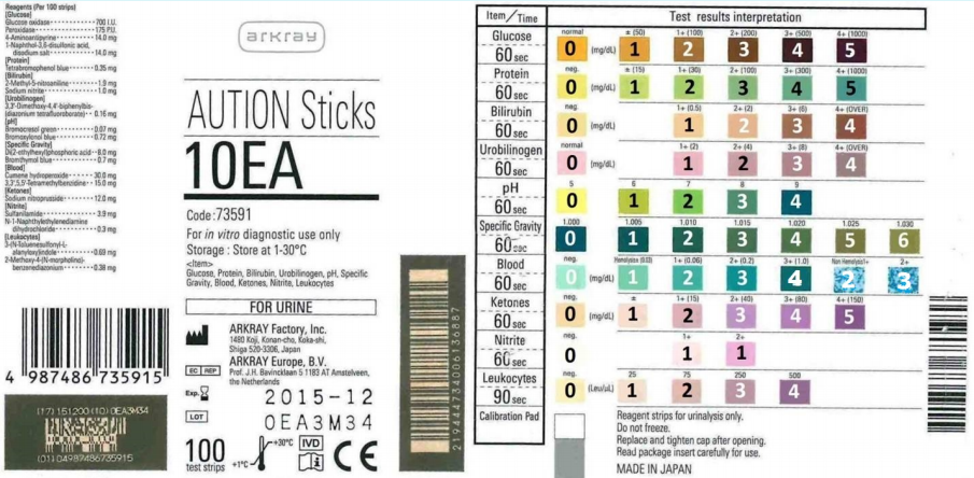
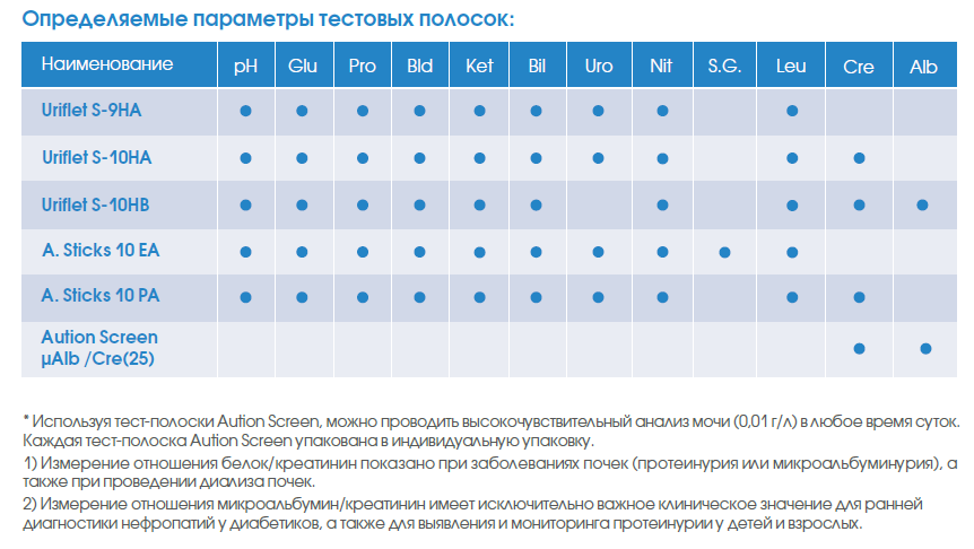
Характеристики
|
Длина |
Длина волн 430, 565, 635, 760 нм |
|
Измеряемые параметры |
pH, глюкоза, общий белок, кровь, кетоны, билирубин, угобилиноген, нитриты, удельный вес, лейкоциты, креатинин, микроальбумин |
|
Методики |
2-волновая рефракция |
|
Скорость |
до 514 образцов/час |
-
Описание -
Характеристики -
Производитель -
Доставка, оплата -
Ввод в эксплуатацию
Описание Aution Eleven AE-4020
Aution Eleven АЕ-4020 — это компактный полуавтоматический анализатор, работающий по принципу «сухой химии». Прибор поддерживает анализы с использованием трех типов тест-полосок. Полоски двух типов предназначены для контроля по 10 показателям, состав которых различается единственной альтернативой Specific gravity/креатинин. Третий тип полосок позволяет выполнять тестирование по двум показателям, креатинину и альбумину.
Анализатор корректно работает при относительной влажности до 60 % в момент измерения, при условии отсутствия конденсата. Для управления используется панель кнопок, интегрирован жидкокристаллический экран и печатающее устройство.
Полоски можно помещать в прибор справа либо слева. Все текущее обслуживание сводится к регулярной промывке.
Особенности Aution Eleven AE-4020
- Анализатор совместим с полосками Aution Sticks 10EA, Aution Stick 10PA, Aution Screen;
- Измеряемые параметры — плотность, глюкоза, белок, pH, уробилиноген, нитриты, билирубин, кетоны, лейкоциты, эритроциты, креатинин, отношение «белок/креатинин», альбумин в различных сочетаниях в зависимости от типа полоски;
- Интерфейс RS-232C и Ethernet;
- Интегрированный принтер 58 мм.
Характеристики Aution Eleven AE-4020
- Длина, мм: 328
- Ширина, мм: 210
- Высота, мм: 164
- Вес, кг: 3.6
- Тип прибора: Полуавтоматический анализатор биохимических параметров (тест-полоски)
- Определяемые биохимические параметры: Кровь, Глюкоза, Удельный вес, Билирубин, Белок, Нитриты, Уробилиноген, Лейкоциты, Кетоны, pH, Микроальбумин, Креатинин
- Сенсорный дисплей: Нет
- Возможность формирования автоматической мочевой станции: Нет
- Производительность, тестов/час: 514
- Принтер: Встроенный
- Интерфейс подключения: RS-232C и Ethernet
Более 50 лет ARKRAY разрабатывает инновационные продукты для диагностики и мониторинга, включая автоматизированные системы для анализа мочи, приборы для клинической химии, реагенты и расходные материалы. Кроме того, ARKRAY является лидером на рынке мониторинга уровня глюкозы в крови с доминирующей долей на рынке долгосрочного ухода.
