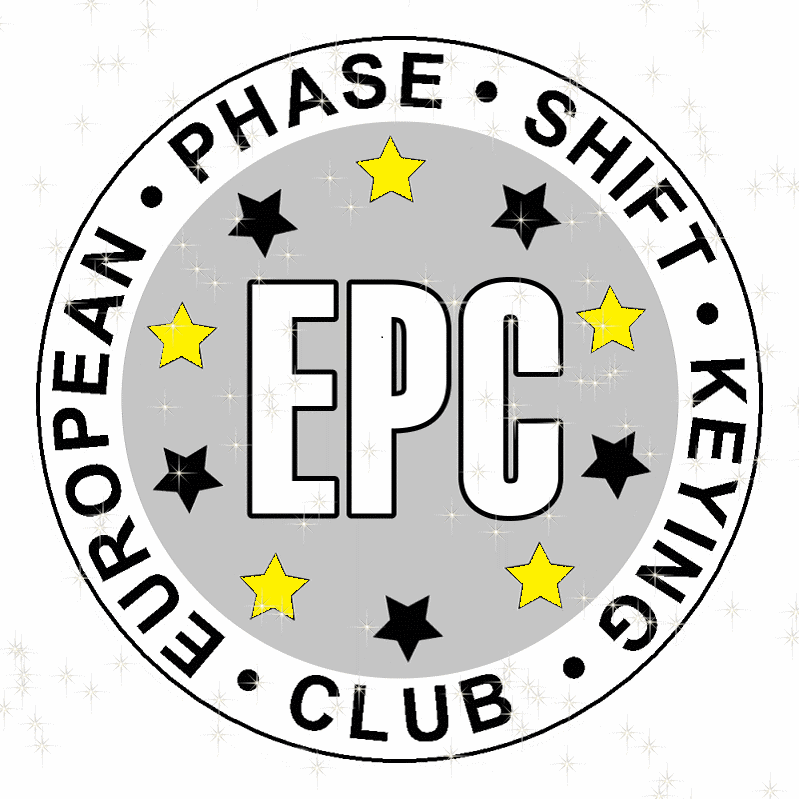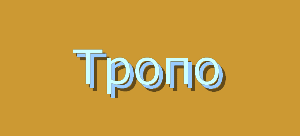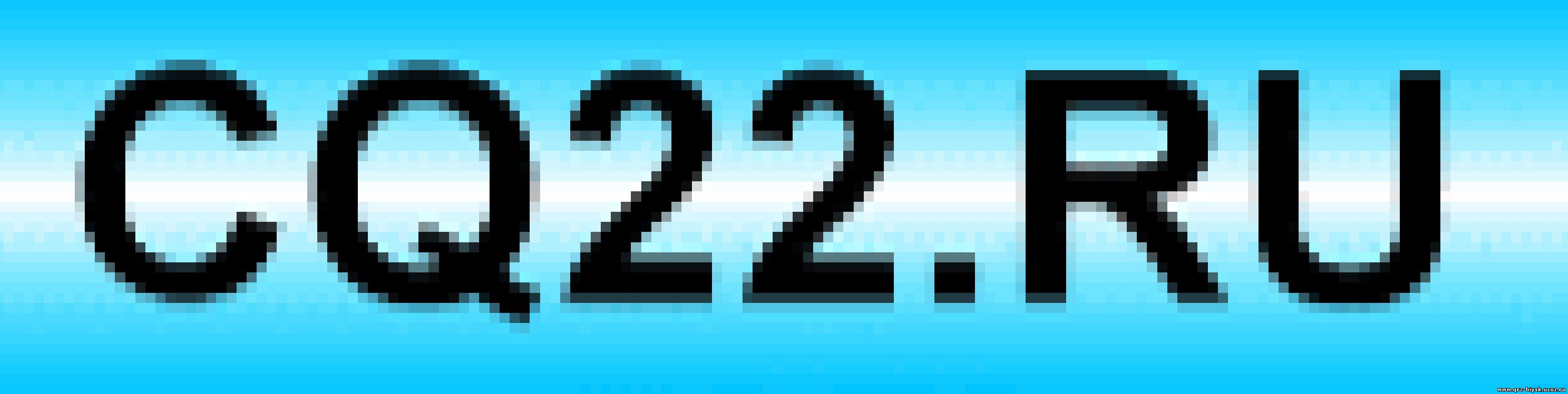- Manuals
- Brands
- Radius Manuals
- Radio
- RADIUS GM300
- Manual
-
Contents
-
Table of Contents
-
Bookmarks
Quick Links
Radius GM300
Mobile Radio
The Dealer’s Radio Service Software Manual
Radius Products Division
1-800-356-1520 (U.S.)
319-385-5395 (Outside U.S.)
6880902Z36-B
HVN8177
December, 1993
Related Manuals for Radius GM300
Summary of Contents for Radius GM300
-
Page 1
Radius GM300 Mobile Radio The Dealer’s Radio Service Software Manual Radius Products Division 6880902Z36-B 1-800-356-1520 (U.S.) HVN8177 319-385-5395 (Outside U.S.) December, 1993… -
Page 2: Computer Software Copyrights
This program is licensed to authorized Radius resellers and selected end users through an agreement with Motorola Radius. This agreement gives you certain rights to use and copy this program at a single location. The license allows one RSS per location. The RSS may be installed on any computer at that one location, however, remote access off-site, such as with a modem, is not allowed under the license.
-
Page 3
Radius Radius Products Division Hwy 34, West Mount Pleasant, IA 52641… -
Page 4
Dedicated to Radius dealers and servicers world-wide ..and the following manual contributors: Earle L. Pam S. Mark N. Nancy A. Rafaela R. Mike R. Amy H. Jim K. Clint L. Kim P. Joe C. Mike C. Joe P. -
Page 5: Table Of Contents
Table of Contents Introduction Overview Prerequisites Using This Manual Subscription Information Getting Started Overview Assembling The Hardware Hardware and Software Platform 2.3.1 Minimum Platform Requirements 2.3.2 Recommended Buy Understanding Computer Basics 2.4.1 Which Computers Run RSS 2.4.2 Identifying Major Computer Parts 2.4.3 Understanding Computer Storage Systems 2.4.4 Understanding the Disk Operating System (DOS) 2-10…
-
Page 6
Table of Contents GM300 Radio Service Software Manual 2.10 Setting (Configuring) RSS Computer Defaults 2-34 2.10.1 Setting Default Archive and Backup Paths 2-36 2.10.2 Setting a Default Port 2-37 2.10.3 Setting Default Menu and Screen Colors 2-38 2.11 Exit RSS… -
Page 7
GM300 Radio Service Software Manual Table of Contents Menus and Screens Overview Main Menu Service Menu Get/Save Menu Change/View Codeplug Menu Print Menu File Maintenance Menu Setup Computer Configuration Menu 8-10 Servicing Features Overview 9.1.1 Configuring the Alignment and Calibration Equipment 9.1.2 Service Menu Screen… -
Page 8
Table of Contents GM300 Radio Service Software Manual 6880902Z36-B October, 1996… -
Page 9: Introduction
How can Radius design radios with such a wide range of features and still offer radio servicers the ability to custom- ize and personalize radios? The answer is in the modern microprocessor chip technology in the radio and…
-
Page 10: Prerequisites
Microsoft Disk Operating System (MS-DOS), version 3.2 or later. The radio’s available features (see Feature Chart in Basic Features section), The GM300 Study Guide, and the GM300 Operator’s Manual. Your customers’ needs. For computer beginners, we shall teach some computer and DOS basics. However, this manual is written for both beginners and advanced users, so the primary prerequisite for using RSS is the desire to program and deliver an excellent radio to your customer.
-
Page 11: Menus And Screens
GM300 Radio Service Software Manual Introduction Using This Manual Table 1-1. How to Use this Manual First Time User Occasional User Frequent User Introduction Getting Started 1. Read the section 1. Review to set up 1. Decide what features you want the hardware, install, start or radio-wide and permode;…
-
Page 12: Subscription Information
Another site location requires another subscription. When contacting the Radius Distribution Center for your region of the world, you may need to reference your subscription model number. See Table 1-2 below for your region and model number.
-
Page 13: Getting Started
Figure 2-1 below shows the required and optional equipment to program a radio. Figure 2-1. Equipment Setup Note: Items 2, 3, 4, 5 and 7 are in the “first-time start-up package” (H5040), which is available from the Radius Distribution Center. October, 1996 6880902Z36-B…
-
Page 14
Computer should run DOS 5.0. or greater. See Hardware Platform — below. 2. Cable . Radius HKN9216 . Radio Interface Box (RIB)-to- IBM-AT cable. Has a 9-pin end and a 15-pin end. 3. RIB . Radius HLN9214 . Radio Interface Box. -
Page 15
GM300 Radio Service Software Manual Getting Started Assembling The Hardware Optional Adapter . Radius HLN9390 XT- to-AT-computer cable adapter. Radio Power Supply . 0 — 15 VDC, 15A. Set between 11 and 15 volts. Power Cable . HKN4137AR, HKN9402A, HKN4137A . -
Page 16: Hardware And Software Platform
Getting Started GM300 Radio Service Software Manual Hardware and Software Platform You can install, start or explore RSS using just the diskettes and your computer if you don’t have all the hardware. You can even update existing radio archive files stored on disk. What you cannot do without the hardware is read from or save to an actual radio.
-
Page 17: Understanding Computer Basics
GM300 Radio Service Software Manual Getting Started Understanding Computer Basics 2.4 Understanding Computer Basics If you are already familiar with computers, skip this section and proceed to Section 2.7 on page 2-19 — Starting RSS . Your computer can be compared to both a file cabinet and an electronics technician. A file cabinet pro- vides easy handling, storage and retrieval of written data.
-
Page 18
Getting Started GM300 Radio Service Software Manual Understanding Computer Basics The following table lists computers with known compatibility problems: Table 2-3. Computers with Known Compatibility Problems Computer Type Problems Recommendation AT&T ® 6300 Plus This is an AT clone with an XT bus. -
Page 19: Identifying Major Computer Parts
GM300 Radio Service Software Manual Getting Started Understanding Computer Basics 2.4.2 Identifying Major Computer Parts Computers range in complexity and size from small laptops to large mainframes. Falling between this range is the microcomputer. Most microcomputers consist of a monitor, a system unit, and a keyboard.
-
Page 20: Understanding Computer Storage Systems
The program in the ROM is hard-coded into the ROM chip, and as such is protected from user errors. The Radius radios also have ROM embed- ded in them. 3. Hard Disk and Hard-Disk Drive A hard disk is a storage area inside the hard disk drive, both within the system unit.
-
Page 21
GM300 Radio Service Software Manual Getting Started Understanding Computer Basics ate at the keyboard, or from data copied from a dis- kette. Hard disks can store from 20 megabytes (1 megabyte(MB) = 1 million characters) to over 100MB of data, depending on model type. Most hard-disk drives are labelled as the “C”… -
Page 22: Understanding The Disk Operating System (Dos)
Getting Started GM300 Radio Service Software Manual Understanding Computer Basics To learn more about computer basics, read “The Personal Computer Book” by Peter McWilliams, Prelude Press, Los Angeles, CA. Call 1-800-LIFE-101 to order or secure further information. 2.4.4 Understanding the Disk Operating System (DOS) A computer user operates, communicates with and commands the computer using the computer’s Disk Operating System (DOS).
-
Page 23
Change the display’s prompt to include the current working directory’s drive and path name, followed by the “>” sign. PATH Set a command search path (such as PATH=C:\MRSS\GM300\ARCHIVE). This tells the computer to search this directory after the working directory when a com- mand is entered. -
Page 24: Using Rss With Window Applications
Getting Started GM300 Radio Service Software Manual Understanding Computer Basics You may have noticed some special characters in the preceding table (*, $, .). Certain keyboard characters mean special things to DOS. Some of these are: Table 2-7. DOS Special Characters…
-
Page 25: Rss Diskettes Contents
GM300 Radio Service Software Manual Getting Started RSS Diskettes Contents 2.5 RSS Diskettes Contents Table 2-8 and Table 2-9 on page 2-14 list the files located in the diskettes you received with this manual. Table 2-8. RSS Diskette Contents — ROOT DIRECTORY…
-
Page 26
The RSS also creates files. These files are: GM300.DBF — An archive data base header file created on the hard disk after RSS is started, and also created on the diskette if you save archive files to a diskette. It allows the RSS to locate and retrieve archive files. -
Page 27: Organizing Your Disk And Diskettes
Keep the RSS diskette contents in one directory and your archive files in a different directory. Keep archive files in separate directories according to radio model type (GM300, GP300, etc.). It is not possible to know a file’s model type by looking at the file name. Have a separate direc- tory name for each radio model, then store the archive files for that specific model within the…
-
Page 28: Organizing Your Hard Disk
Getting Started GM300 Radio Service Software Manual Organizing Your Disk and Diskettes 2.6.1 Organizing Your Hard Disk Figure 2-2 is a sample directory tree for storing your radio archive files on your computer’s hard disk. Though your hard disk directory tree may be a little different based upon your way of doing business, this setup may be a starting point for you.
-
Page 29
GM300 Radio Service Software Manual Getting Started Organizing Your Disk and Diskettes Table 2-10. Steps to Create Hard Disk Directory Tree Instruction What To Type Explanation 1. Go to drive C Go to Drive C 2. Go to root directory… -
Page 30: Organizing Your Archive File Diskettes
Be sure to label the outside of your diskettes accurately, such as “1992 GM300 Archive Files.” Depending on the size of your business, you may even have a separate diskette for FIRE, one for SECURITY, etc.
-
Page 31: Starting Rss
GM300 Radio Service Software Manual Getting Started Starting RSS Table 2-11. Steps to Create Diskette Directory Tree Instruction What to Type Explanation 1. Create diskette label Label formatted diskette to corre- spond to the contents of the diskette such as “GM300 Archive Files”.
-
Page 32: Making Backup Copies Of Rss Diskettes
Getting Started GM300 Radio Service Software Manual Starting RSS 2.7.1 Making Backup Copies of RSS Diskettes As with any program, it’s important to make a backup copy of the RSS diskette before you begin to use it. Whenever you receive a new version of RSS, you should make a backup copy.
-
Page 33: What To Do With Previous Versions Of Rss Diskettes
The install program will: Create the MRSS, GM300 and ARCHIVE directories, if they are not already there. Write over the old version’s program files with the same name, if present. Create certain files on the hard disk to make using the RSS easier (“.CFG”, “.DBF”, “.MDF”).
-
Page 34: Installing On Multiple Computers Or Networks
.MDF extension on some files. These types of files are explained briefly below. Do not delete or move these files from the C:\MRSS\GM300 directory. “.BAT” A batch file. The HDINSTAL command file creates a file called GM300.BAT in the top level directory of the hard drive.
-
Page 35: Hard Disk Rss Startup Procedure
(see Ap- pendix A and B). (This command makes the MRSS, GM300 and ARCHIVE di- rectories if not already present.) If the RSS program does not start, verify that the file GM300.BAT appears under the…
-
Page 36: Startup Procedure Using 5.25″ Diskettes
Getting Started GM300 Radio Service Software Manual Starting RSS When you start RSS for the first time from a 3.5″ diskette, you will see the following: SERVICE SOFTWARE CONFIGURATION MENU. (Press the F10 key to exit it for now, we’ll return to it later.) This menu will not appear subsequent times.
-
Page 37: Service Software Configuration Menu
GM300 Radio Service Software Manual Getting Started Starting RSS 2.7.4.3 Service Software Configuration Menu If you are using diskettes to run RSS for the first time, you will see the SERVICE SOFTWARE CONFIGU- RATION MENU (see below): Figure 2-4. Service Software Configuration Menu For now, press the F10 key on your keyboard to exit this menu.
-
Page 38: Main Menu
Getting Started GM300 Radio Service Software Manual Navigating Through RSS Menus 2.7.4.5 Main Menu After pressing any key at the BANNER screen, the MAIN MENU (see below) appears. Figure 2-6. The Main Menu From here you can begin to program a radio, but first we will explain how to move around within the menus and screens of the RSS with the keyboard keys.
-
Page 39
GM300 Radio Service Software Manual Getting Started Navigating Through RSS Menus F1 — Displays help information on every screen and menu. This on- line help provides information on how to use the currently dis- played menu, screen, line or field. You may also find system setup information. -
Page 40
Getting Started GM300 Radio Service Software Manual Navigating Through RSS Menus ← Left Arrow moves cursor left one character. The Backspace key will also move the cursor backwards (left) one space at a time. Num Lock (a keyboard key) must be turned off. -
Page 41: Anatomy Of A Menu
GM300 Radio Service Software Manual Getting Started Navigating Through RSS Menus 2.8.2 Anatomy of a Menu Within RSS, there are menus that take you to screens where you can change the choice or value of a field. The only difference between a menu and a screen is the information shown in the working area, shown as 3 in Figure 2-7.
-
Page 42: Anatomy Of A Screen
Getting Started GM300 Radio Service Software Manual Navigating Through RSS Menus 2.8.3 Anatomy of a Screen As stated before, the only difference between a menu and a screen is the contents of the working area, shown as 3 in Figure 2-7, and shown in Figure 2-8 as the “Working area”. Screens list features (fields) that can be viewed or edited.
-
Page 43
GM300 Radio Service Software Manual Getting Started Navigating Through RSS Menus MORE HELP KEYBOARD HELP HELP HELP PRINT HELP DEVIATION SET PROGRAM CODEPLUG OTHER HELP REF. OSC. WARP EXIT HELP TX POWER EXIT HELP HELP ALIGNMENT LOGIC OR RF BD… -
Page 44
PRINT SCREEN EXECUTE SCAN LIST MODE UTILITY EXIT CHANGE/ VIEW PHONE MEMORY SIGNAL Refer to the GM300 RapidCall Reference CONFIG Manual for more detailed information. MENU CALL LIST EXIT Figure 2-10. Change/View Mapping at a Glance 2-32 6880902Z36-B October, 1996… -
Page 45: The Relationship Between Screens
GM300 Radio Service Software Manual Getting Started Changing A Field Value 2.8.5 The Relationship Between Screens Some screens contain fields that require or take values from other screens and features, and thus are dependent upon each other. For example, the signalling system values specified on the CHANGE/ VIEW:SIGNAL screen are “assigned”…
-
Page 46: Setting (Configuring) Rss Computer Defaults
Getting Started GM300 Radio Service Software Manual Setting (Configuring) RSS Computer Defaults Enter Press to move to field, then type new value ↓ ↑ Press to scroll through values Other field choices: CSQ TPL DPL INV.DPL Figure 2-12. Changing a Field Value 2.10 Setting (Configuring) RSS Computer Defaults…
-
Page 47
GM300 Radio Service Software Manual Getting Started Setting (Configuring) RSS Computer Defaults Figure 2-13. Setup Computer Configuration Menu Options 2-35 October, 1996 6880902Z36-B… -
Page 48: Setting Default Archive And Backup Paths
F8 at the PC CONFIGURATION screen. Doing this puts the computer configuration file named GM300.CFG (tells RSS the computer’s configuration and default paths) onto the diskette you use when you start RSS. If RSS finds this file when the program is started next time, it won’t ask you again for the information it can find in this file, and the SETUP COMPUTER CONFIGURATION MENU will not auto-…
-
Page 49: Setting A Default Port
GM300 Radio Service Software Manual Getting Started Setting (Configuring) RSS Computer Defaults 2.10.2 Setting a Default Port Table 2-17. Setting a Port Instruction What to type Explanation 1. Go to PC CONFIGURATION Press F3 at SETUP COMPUTER CONFIGURATION MENU to go to PC CONFIGURATION.
-
Page 50: Setting Default Menu And Screen Colors
Getting Started GM300 Radio Service Software Manual Exit RSS 2.10.3 Setting Default Menu and Screen Colors Table 2-18. Selecting the Color of Menus and Screens Instruction What to type Explanation 1. Go to COLOR CONFIGURA- Press F7 at the SETUP COMPUTER…
-
Page 51: Tutorials
3 Tutorials 3.1 Overview The tutorials in this section can be used to personalize radios for customers. We’ve created an imaginary but practical scenario to demonstrate the need for radios programmed with different features for various applications. In each tutorial, the setting is the Longwood Hotel and Convention Center, a full-service hotel and convention facility specializing in large-scale corporate meetings.
-
Page 52: Programming Basic Radios
2-25). 7. The MAIN MENU appears. 3.2 Programming Basic Radios This tutorial gives step-by-step instructions for programming the 8-channel Radius GM300 mobile radio. 3.2.1 Scenario The Longwood Hotel and Convention Center’s setup and maintenance staff needs a basic 8-channel radio to coordinate the forklift and towing services required in the setup of the exposition’s display floor.
-
Page 53: Desired Features
GM300 Radio Service Software Manual Tutorials Programming Basic Radios 3.2.2 Desired Features The convention setup and maintenance radios will need the following features: A Transmit Frequency A Receive Frequency Private Line/Digital Private Line (TPL/DPL) Codes Carrier Squelch Time-Out Timer (TOT) 3.2.3 Major Decisions Involved…
-
Page 54: Read Current Radio’s Personality (Codeplug)
Tutorials GM300 Radio Service Software Manual Programming Basic Radios Table 3-2. Radio Personality Chart RADIO PERSONALITY CHART Mode 1 Mode 2 Mode 3 Mode 4 Mode 5 Mode 6 Mode 7 Mode 8 Radio Feature Name Wide #____ #____ #____…
-
Page 55: Program The Radio-Wide Features First
GM300 Radio Service Software Manual Tutorials Programming Basic Radios 3.2.4.2 Program The Radio-Wide Features First After the radio’s codeplug data is read, the RSS allows you to access the CHANGE/VIEW menu. From here you can program the features you want on every channel, and the ones you want common to all channels.
-
Page 56
Tutorials GM300 Radio Service Software Manual Programming Basic Radios Table 3-5. Steps to Program Radio-Wide Scan Features Instruction What to Type What it does or means 1. Go to SCAN OPTIONS screen From the RADIO-WIDE screen press F7 to see the SCAN OPTIONS screen. -
Page 57: Program The Per-Mode Features
GM300 Radio Service Software Manual Tutorials Programming Basic Radios 3.2.4.3 Program The Per-mode Features Now that the radio-wide features are programmed, you can now program the per-mode features. Figure 3-1 shows the MODE CONFIGURATION screen. You will become very familiar with this screen, as you will change the field options on this screen for each mode you program on a “per-mode”…
-
Page 58
Tutorials GM300 Radio Service Software Manual Programming Basic Radios Table 3-6. Steps to Program Per-Mode Features What to Instruction type What it does or means 1. Go to CHANGE/VIEW menu (Press Esc to back up to MAIN MENU . ) Press F4 at the MAIN MENU to see the CHANGE/VIEW Menu . -
Page 59: Program The Personality Into The Codeplug (Radio)
GM300 Radio Service Software Manual Tutorials Programming Basic Radios Table 3-6. Steps to Program Per-Mode Features (Cont’d.) What to Instruction type What it does or means 24.Program the next mode Repeat steps 4-11 for each mode (channel). 25.Create additional mode…
-
Page 60: Save The Personality To An Archive File
Tutorials GM300 Radio Service Software Manual Programming Basic Radios 3.2.4.5 Save The Personality To An Archive File You’ve just saved the personality to the radio, but it’s important to save it on disk too. Below are the steps to save the radio’s personality to an archive file and a backup file.
-
Page 61: Exit Rss
To make the best use of their time, the Longwood Hotel and Convention Center’s setup and maintenance staff will need at least two tow trucks and two forklifts equipped with identical Radius GM300 mobile radios, as their duties are very similar.
-
Page 62: Step-By-Step Specific Cloning Instructions
Tutorials GM300 Radio Service Software Manual Cloning Radios 3.3.4 Step-by-Step Specific Cloning Instructions In this subsection, you will: Read (get) into the RSS the specific file you want to clone from (source file), Clone that source file into the current radio’s codeplug (target), Clone the remaining two radios the same way, and then Exit RSS.
-
Page 63
GM300 Radio Service Software Manual Tutorials Cloning Radios Table 3-10. Steps to Clone Radios Instruction What to type What it does or means 1. Go to GET/SAVE menu (Press Esc to back up to MAIN MENU.) Press F3 at the MAIN MENU to see the GET/SAVE menu. -
Page 64: Clone Remaining Radios
Tutorials GM300 Radio Service Software Manual Cloning Radios 3.3.5 Clone Remaining Radios Table 3-11. Cloning Additional Radios Instruction What to type What it does or means 1. Do Steps 1-5 in Table 3-10. Do steps 1-5 in Table 3-10. 2. Connect next target radio Connect cable from RIB to the radio.
-
Page 65: Basic Features
4 Basic Features 4.1 Overview The feature chart (Table 4-1 on page 4-2) shows a complete list of GM300 radio features. Only one feature or function is shown on a page. On each reference page you will find a standard page layout with consistent categories of information.
-
Page 66: Gm300 Features
Basic Features GM300 Radio Service Software Manual GM300 Features 4.2 GM300 Features Table 4-1. GM300 Features Feature Channel Channel Feature Channel Channel Radio Wide Features Scan Features Accessory External Priority 2 Mode Accessory Internal Priority Channel Tone Accessory Custom Priority Sampling Method…
-
Page 67: Change/View Codeplug Menu
GM300 Radio Service Software Manual Basic Features GM300 Features Busy Channel Lockout MODE MAIN Busy Channel Lockout Not Programmable with the RSS CHANGE/ CONFIG RSS LOCATION field MENU VIEW screen DEFINITION Limits audible conversations from other user groups and reduces transmissions on top of other user groups.
-
Page 68: Forced Monitor
Basic Features GM300 Radio Service Software Manual GM300 Features Forced Monitor RADIO MAIN Forced Monitor CHANGE/ WIDE MENU field VIEW screen RSS LOCATION DEFINITION Forces radio to be in monitor (Rx PL disabled) before radio can be keyed. When PTT is pressed when not in monitor, the operator will hear a low-pitched (error) tone and the monitor light will illuminate.
-
Page 69: Handset
GM300 Radio Service Software Manual Basic Features GM300 Features Handset RADIO MAIN Handset CHANGE/ WIDE field MENU VIEW screen RSS LOCATION DEFINITION Selects how receive audio is routed for handset. Mutes loudspeaker when handset is removed from hang-up cup, enables loudspeaker when handset is hung up.
-
Page 70: Local/Distance
Basic Features GM300 Radio Service Software Manual GM300 Features Local/Distance MODE MAIN Local/Distance CHANGE/ CONFIG field MENU VIEW RSS LOCATION screen DEFINITION A feature that affects radio sensitivity and interference rejection. DEFAULT/CHOICES Default: Local Choices: Local Local Use Local in areas of dense radio usage (suburbs and major cities).
-
Page 71
GM300 Radio Service Software Manual Basic Features GM300 Features Mode Name MODE MAIN Name CHANGE/ CONFIG MENU field VIEW RSS LOCATION screen DEFINITION The number to be displayed on the front of the radio for this mode. DEFAULT/CHOICES Default: The current channel number. -
Page 72: Rx Frequency
Basic Features GM300 Radio Service Software Manual GM300 Features Rx Frequency MODE MAIN Rx Frequency CHANGE/ CONFIG field MENU VIEW RSS LOCATION screen DEFINITION A designated frequency in MHz for receiving messages and signals. DEFAULT/CHOICES See Motorola catalog, price sheets or your service manual for valid Rx frequen- cies.
-
Page 73
GM300 Radio Service Software Manual Basic Features GM300 Features Rx Squelch Code MODE MAIN Rx Squelch Code CHANGE/ CONFIG MENU field VIEW RSS LOCATION screen DEFINITION Receiver unmutes if carrier with this specific subaudible code is present. Receiver unmutes when it detects this code, allowing more users and privacy on a fre- quency. -
Page 74: Rx Squelch Type
Basic Features GM300 Radio Service Software Manual GM300 Features Rx Squelch Type MODE MAIN Rx Squelch Type CHANGE/ CONFIG RSS LOCATION field MENU VIEW screen DEFINITION Determines what form of continuous subaudible code (along with carrier) is needed to open receive audio.
-
Page 75: Time-Out Timer
GM300 Radio Service Software Manual Basic Features GM300 Features Time-Out Timer (TOT) MODE MAIN Time-Out Timer CHANGE/ RSS LOCATION CONFIG field MENU VIEW screen DEFINITION Limits the time allowed for any continuous transmission. When time limit is reached, the radio dekeys and a constant tone is heard until PTT is released.
-
Page 76
Basic Features GM300 Radio Service Software Manual GM300 Features Time-Out Timer (TOT) Rekey Time RADIO MAIN TOT Rekey Time CHANGE/ RSS LOCATION WIDE field MENU VIEW screen DEFINITION The wait time before transmitting after reaching the maximum allotted time for continuous transmission. -
Page 77: Tx Frequency
GM300 Radio Service Software Manual Basic Features GM300 Features Tx Frequency MODE MAIN Tx Frequency CHANGE/ CONFIG MENU field VIEW RSS LOCATION screen DEFINITION A designated frequency in MHz for sending outgoing messages and signals from the radio. DEFAULT/CHOICES See Motorola catalog, price sheets or your service manual for valid Tx frequen- cies.
-
Page 78: Select
Basic Features GM300 Radio Service Software Manual GM300 Features Tx Inhibit On Busy MODE MAIN Tx Inhibit on Busy CHANGE/ CONFIG field MENU VIEW RSS LOCATION screen DEFINITION Disables transmit while carrier is present on channel (channel is busy). A busy tone will be heard when the PTT is pressed.
-
Page 79
GM300 Radio Service Software Manual Basic Features GM300 Features Tx Squelch Code MODE MAIN Tx Squelch Code CHANGE/ CONFIG MENU field VIEW RSS LOCATION screen DEFINITION The subaudible code the radio will transmit. Allows for more users and privacy on a frequency. Receiver unmutes when code is detected. -
Page 80
Basic Features GM300 Radio Service Software Manual GM300 Features Tx Squelch Type MODE MAIN Tx Squelch Type CHANGE/ CONFIG field MENU VIEW RSS LOCATION screen DEFINITION Determines the form of continuous subaudible code the radio will transmit. DEFAULT/CHOICES Default: Choices: INV.DPL… -
Page 81: Scanning Features
5 Scanning Features 5.1 Overview Only one feature or function is shown on a page. On each reference page you will find a standard page layout with consistent categories of information. Below is a list and explanation of all the categories. The categories marked with an asterisk (*) appear on every reference page.
-
Page 82: Priority Channel Tone
Scanning Features GM300 Radio Service Software Manual Scan Features Priority Channel Tone Priority SCAN RADIO MAIN Not Programmable with the RSS CHANGE/ ChannelTone OPTIONS WIDE RSS LOCATION MENU screen VIEW screen Field DEFINITION Whenever the radio’s scan stops on a priority channel, a short tone can be sounded.
-
Page 83: Priority Sampling Method
GM300 Radio Service Software Manual Scanning Features Scan Features Priority Sampling Method Priority SCAN RADIO MAIN CHANGE/ RSS LOCATION Not Programmable with the RSS Sampling OPTIONS WIDE MENU screen VIEW screen Method Field DEFINITION Determines the way in which the priority channel(s) is checked for activity during a “lookback”…
-
Page 84: Priority Sampling Rate
Scanning Features GM300 Radio Service Software Manual Scan Features Priority Sampling Rate Priority RADIO SCAN MAIN CHANGE/ WIDE OPTIONS Sampling RSS LOCATION MENU VIEW screen screen Rate field DEFINITION Determines how often the priority channel is sampled for activity when listening to priority 2 or non-priority channels.
-
Page 85
GM300 Radio Service Software Manual Scanning Features Scan Features Priority 2 Mode RADIO SCAN MAIN CHANGE/ Priority 2 WIDE OPTIONS RSS LOCATION MENU VIEW Mode field screen screen DEFINITION A mode-slaved scan list can be either non-priority, single-priority, or dual-prior- ity. -
Page 86: Scan Hang Time
Scanning Features GM300 Radio Service Software Manual Scan Features Scan Hang Time Scan Hang RADIO SCAN MAIN CHANGE/ WIDE OPTIONS Time(s) RSS LOCATION MENU VIEW screen screen field DEFINITION Determines how long the radio will remain on the channel after receiving the end of a transmission or after releasing PTT.
-
Page 87
GM300 Radio Service Software Manual Scanning Features Scan Features Scan Nuisance Delete RSS LOCATION NOT PROGRAMMABLE WITH THE RSS DEFINITION When listening to an active channel, it may be temporarily deleted from the scan list by the user. User holds SELECT for 2 seconds. The channel returns to the scan list upon exiting/re-entering scan, or cycling radio off/on. -
Page 88: Appendix E — Timing Diagrams
Scanning Features GM300 Radio Service Software Manual Scan Features Scan Speed RADIO SCAN MAIN Scan Speed CHANGE/ WIDE OPTIONS RSS LOCATION MENU VIEW field screen screen DEFINITION Determines how long each channel is checked for carrier and PL. Allows adjust- ment for radio hardware improvements and customer preference.
-
Page 89: Scan Talkback
GM300 Radio Service Software Manual Scanning Features Scan Features Scan Talkback RADIO SCAN Scan MAIN CHANGE/ WIDE OPTIONS Talkback RSS LOCATION MENU VIEW screen screen field DEFINITION Determines which channel the radio will revert to when either the microphone is taken off hook or transmits while the scanner has stopped (hanging) on activity.
-
Page 90: User Pri 2 Allowed
Scanning Features GM300 Radio Service Software Manual Scan Features User Pri 2 Allowed RADIO SCAN User PRI 2 MAIN CHANGE/ Allowed WIDE OPTIONS RSS LOCATION MENU VIEW screen screen field DEFINITION The second priority feature of the user scan list can be disabled.
-
Page 91
GM300 Radio Service Software Manual Scanning Features Scan Features User Scan List RSS LOCATION NOT PROGRAMMABLE WITH THE RSS DEFINITION Each radio can have a single user-programmed scan list. The list is edited via the front panel of the radio. The RSS cannot view or change the user list. -
Page 92
Scanning Features GM300 Radio Service Software Manual Scan Features 5-12 6880902Z36-B October, 1996… -
Page 93: Accessory Connector
6 Accessory Connector (16 Channel Models Only) 6.1 Overview The Expanded Accessory Connector has six programmable I/O pins to allow it to adapt to various acces- sories for the 16 channel model. For ease of programming, commonly used accessories have their pin functions predefined and can be programmed on one data field.
-
Page 94: Accessory Connector Packages
Accessory Connector (16 Channel Models Only) GM300 Radio Service Software Manual Customizing the Expanded Accessory Connector Table 6-2 on page 6-19 lists the input functions and Table 6-3 on page 6-20 lists the output functions. Both tables give the type of function and a short description. For details on each function refer to the RapidCall Planning Guide.
-
Page 95: Active Level
GM300 Radio Service Software Manual Accessory Connector (16 Channel Models Only) Customizing the Expanded Accessory Connector Active Level Active Level MAIN RADIO ACCESSORY CHANGE/ field WIDE MENU SCREEN VIEW RSS LOCATION DEFINITION The programmable pins are binary. They become active on either a high or low voltage signal.
-
Page 96
Accessory Connector (16 Channel Models Only) GM300 Radio Service Software Manual Customizing the Expanded Accessory Connector Custom Not Programmable with the RSS RSS LOCATION DEFINITION This indicates that the default package has been used in a modified fashion for this radio. For example, changing a pin function, Debounce, and/or Active Level will cause the radio to be “custom”. -
Page 97: Data Direction
GM300 Radio Service Software Manual Accessory Connector (16 Channel Models Only) Customizing the Expanded Accessory Connector Data Direction Not Programmable with the RSS RSS LOCATION DEFINITION This indicates whether the information is an input or output to the radio. Input is data that comes from the accessory.
-
Page 98: Debounce
Accessory Connector (16 Channel Models Only) GM300 Radio Service Software Manual Customizing the Expanded Accessory Connector Debounce Debounce MAIN CHANGE/ RADIO ACCESSORY RSS LOCATION field WIDE MENU SCREEN VIEW DEFINITION Debounce determines whether the radio waits a short period of time before act- ing.
-
Page 99
GM300 Radio Service Software Manual Accessory Connector (16 Channel Models Only) Customizing the Expanded Accessory Connector DTMF Decoder Board (internal only) Acc. Internal MAIN RADIO CHANGE/ RSS LOCATION field WIDE MENU VIEW DEFINITION This internal accessory provides DTMF decode capabilities in the radio. It is an internal board that must be installed before the radio accessory connector is pro- grammed. -
Page 100: External Accessories
Accessory Connector (16 Channel Models Only) GM300 Radio Service Software Manual Customizing the Expanded Accessory Connector External Accessories Acc. External MAIN RADIO CHANGE/ RSS LOCATION field WIDE MENU VIEW MAIN RADIO ACCESSORY CHANGE/ WIDE MENU SCREEN VIEW DEFINITION Refers to the External Accessory that is connected to the radio via the Expanded Accessory Connector.
-
Page 101: Function Description
GM300 Radio Service Software Manual Accessory Connector (16 Channel Models Only) Customizing the Expanded Accessory Connector Function Description MAIN RADIO ACCESSORY CHANGE/ RSS LOCATION WIDE MENU SCREEN VIEW DEFINITION This refers to the functions that can be assigned to the programmable pins on the Expanded Accessory Connector.
-
Page 102
Accessory Connector (16 Channel Models Only) GM300 Radio Service Software Manual Customizing the Expanded Accessory Connector General I/O Acc. External MAIN RADIO CHANGE/ field WIDE RSS LOCATION MENU VIEW DEFINITION Designed to give the user the flexibility needed to support other accessories not covered under the predefined packages. -
Page 103: Internal Accessories
GM300 Radio Service Software Manual Accessory Connector (16 Channel Models Only) Customizing the Expanded Accessory Connector Internal Accessories Acc. Internal MAIN RADIO CHANGE/ field WIDE RSS LOCATION MENU VIEW DEFINITION Refers to the accessories that are physically placed inside the radio and do not actually use the connector.
-
Page 104
Accessory Connector (16 Channel Models Only) GM300 Radio Service Software Manual Customizing the Expanded Accessory Connector Paging Encoder Acc. External MAIN RADIO CHANGE/ field WIDE RSS LOCATION MENU VIEW DEFINITION This package allows the microphone to remain plugged into the front of the radio with the modem connected to the rear of the radio. -
Page 105
GM300 Radio Service Software Manual Accessory Connector (16 Channel Models Only) Customizing the Expanded Accessory Connector Phone Patch Acc. External MAIN RADIO CHANGE/ field WIDE RSS LOCATION MENU VIEW DEFINITION The phone patch interface package was designed for the i50x phone patch, but can be used with a variety of Motorola and third party phone patches. -
Page 106: Pin
Accessory Connector (16 Channel Models Only) GM300 Radio Service Software Manual Customizing the Expanded Accessory Connector Pin # Not Programmable with the RSS RSS LOCATION DEFINITION This refers to the programmable pins on the Expanded Accessory Connector. Pins can be INPUT and/or OUTPUT. Each programmable pin has a limited number of functions that can be assigned to it.
-
Page 107: Power Up Delay
GM300 Radio Service Software Manual Accessory Connector (16 Channel Models Only) Customizing the Expanded Accessory Connector Power-Up Delay Power-Up Delay MAIN RADIO ACCESSORY CHANGE/ RSS LOCATION field WIDE MENU SCREEN VIEW DEFINITION This is the time during which the radio ignores the active levels on the program- mable input pins in order to allow the accessory device time to initialize itself.
-
Page 108: Public Address
Accessory Connector (16 Channel Models Only) GM300 Radio Service Software Manual Customizing the Expanded Accessory Connector Public Address Acc. External MAIN RADIO CHANGE/ field WIDE RSS LOCATION MENU VIEW DEFINITION This package is designed for use with public address systems. The speaker output is routed to the public address system.
-
Page 109
GM300 Radio Service Software Manual Accessory Connector (16 Channel Models Only) Customizing the Expanded Accessory Connector Remote Acc. External MAIN RADIO CHANGE/ field WIDE RSS LOCATION MENU VIEW DEFINITION This package is designed for applications where the radio will be remotely con- trolled. -
Page 110
Accessory Connector (16 Channel Models Only) GM300 Radio Service Software Manual Customizing the Expanded Accessory Connector RPB50 Interface Acc. External MAIN RADIO CHANGE/ field WIDE RSS LOCATION MENU VIEW DEFINITION This paging-based interface is designed for the RPB50. DEFAULT/CHOICES Refer to Table 10-25 on page 10-15 in Appendix H for defaults. -
Page 111: Accessory Connector Function Tables
GM300 Radio Service Software Manual Accessory Connector (16 Channel Models Only) Accessory Connector Function Tables 6.3 Accessory Connector Function Tables Table 6-2. Accessory Connector Input Functions Function Function Type Description NULL1 Independent Pin has no function Emergency Switch Independent Connection to emergency switch for RapidCall…
-
Page 112
Accessory Connector (16 Channel Models Only) GM300 Radio Service Software Manual Accessory Connector Function Tables Table 6-3. Accessory Connector Output Functions Function Function Type Description NULL2 Independent Pin has no function External Alarm Independent Driver pin for external relay when an Alert is received PL/DPL &… -
Page 113
GM300 Radio Service Software Manual Accessory Connector (16 Channel Models Only) Accessory Connector Function Tables Table 6-4. Possible Pin Assignments Function 4 (Output) External Alarm NULL2 PL/DPL & CSQ Detect CSQ Detect Clear to Send 6, 9 (Input) NULL1 Emergency Switch… -
Page 114
Accessory Connector (16 Channel Models Only) GM300 Radio Service Software Manual Accessory Connector Function Tables 6-22 6880902Z36-B October, 1996…
- Инструкции →
- Портативная техника →
- Радиостанции →
- Motorola →
- Motorola GM-300
Модель, к которой подходит эта инструкция: Motorola GM-300
Скачать инструкцию к Motorola GM-300 (199 Кб)
Данная инструкция написана на русском языке
Вопросы и отзывы о Motorola GM-300
Пожалуйста, если у вас есть вопрос или отзыв, напишите пару строк в форме ниже.
Если вы скачали инструкцию, но не смогли разобраться, как пользоваться той или иной функцией прибора,
напишите свой вопрос, наши специалисты постараются найти ответ на ваш вопрос.
-
Главная страница
-
Статьи
-
Фотогалерея
-
Объявления
-
Определи QTH локатор
-
Карта высот
-
Карта г.Бийска
-
DX — кластер
-
Digital кластер
-
DX-монитор
-
Файлы
-
Каталог сайтов
-
Калькулятор антенн
-
Документы
-
Видео
-
Информация о сайте
-
Радиолюбители Бийска
| Категории раздела | |||
|
| Мини-чат |
|
Для добавления необходима авторизация |
![]()
| Прохождение |
|
|
| Статистика |
|
Онлайн всего: 1 Гостей: 1 Пользователей: 0 |
| Главная » Файлы » Библиотека радиолюбителя |
Мануал Motorola GM300
|
[ Скачать с сервера (100.3 Kb)
] |
09.03.2014, 11:13 |
| Мануал Motorola GM300, на русском языке. | |
| Категория: Библиотека радиолюбителя | Добавил: RQ9Y | |
| Просмотров: 2461 | Загрузок: 262 |
| Вход на сайт |
| Поиск | ||||||||||||||
Сведения о позывном в ГРЧЦ
|