
SAMESOUND в Телеграме
Подписывайтесь на SAMESOUND в Телеграме
Продукты и разработки японской компании Akai под брендом MPC вдохновляют музыкантов и продюсеров с момента появления сэмплера Akai MPC60 в 1988 году. В 2020 году Akai выпускает ещё один знаковый для себя продукт — бесплатную DAW для битмейкеров Akai MPC Beats. По словам компании, релиз MPC Beats позволит музыкантам во всём мире бесплатно опробовать удобство устройств серии MPC, чтобы понять, почему продюсеры по всему миру выбирают инструменты Akai для работы в студии и на сцене.
Интерфейс Akai MPC Beats предлагает классическую сетку 4×4 для программирования ударных, пиано-ролл, браузер библиотеки сэмплов и окно редактирования аудиофайлов. Пользователи могут свободно переключаться между четырьмя основными рабочими областями программы.
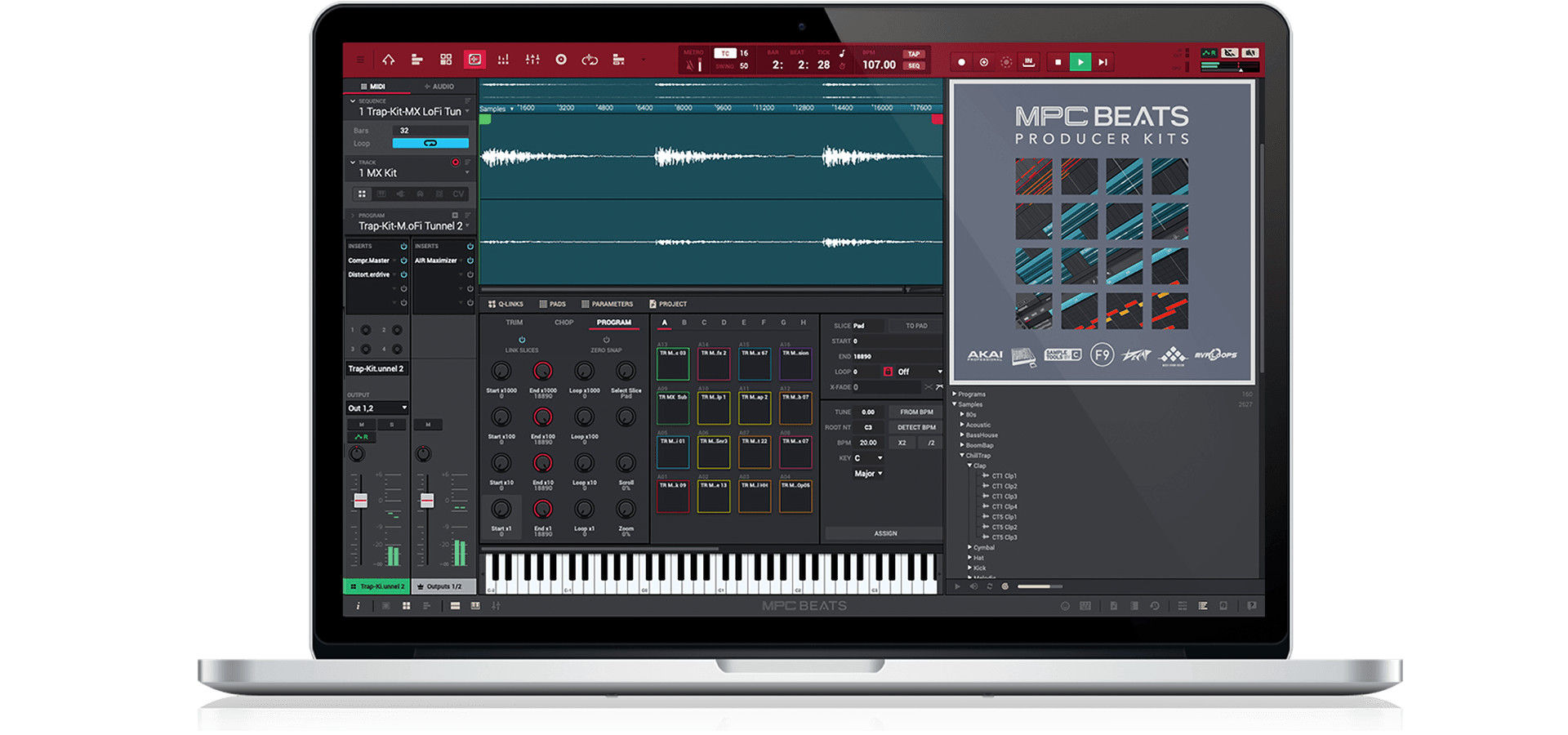
Для новых пользователей и начинающих продюсеров в DAW предусмотрена библиотека шаблонов битов, которые наглядно объяснят не только работу с программой, но и процесс создания партий. В дополнение к этому MPC Beats оснащается библиотекой сэмплов объёмом 2 ГБ. Как отмечает производитель, вошедшие в библиотеку звуки представляют собой лучшие сэмплы из самых популярных библиотек расширения MPC Expansion Pack.
Помимо наборов ударных программа также получила три виртуальных инструмента — басовый синтезатор Bassline, синтезатор Tubesynth и электронный клавишный инструмент Electronic. Секция эффектов представлена 80 обработками, перекочевавшими в программу из коллекции эффектов Air Effects. По словам Akai, контента в комплекте с программой хватит для написания, сведения и мастеринга треков, при этом недостающие звуки или обработки всегда можно докупить отдельно. Специально для DAW компания запустила наборы дополнений MPC Beats Expansions стоимостью от $9,99.
DAW тесно интегрируется с контроллерами Akai MPC, однако совместима с MIDI-клавиатурами и контроллерами других производителей. При подключении устройств от других компаний DAW автоматически связывает свои функции с клавишами и элементами управления контроллеров. При желании пользователь может свободно переназначить заданные программой настройки на собственные, а также сохранить их в виде пресета.

Среди других возможностей заявлена работа со сторонними плагинами и виртуальными библиотеками в форматах VST и AU. Более того, MPC Beats можно использовать как плагин внутри других DAW.
Теперь об ограничениях — только два аудиотрека и восемь дорожек для MIDI/виртуальных инструментов. Хотите большего — переходите на платную MPC Software 2.0 [спасибо Макс Стихиподбит за уточнение].
DAW Akai MPC Beats распространяется бесплатно для компьютеров под управлением Windows и macOS. Получить больше подробностей и скачать программу можно на официальном сайте Akai.
Сейчас читают
Are you looking for a free beat making program? Well stop, because you’ve just found it! Akai MPC Beats with all its letters, is a free music production software for beatmakers, music producers and dj’s who want to start in the world of music production. In which you can work both the creation of beats and sample editing, even produce complete songs and remixes from the popular workflow that characterizes the Akai MPC machines.
MPC Beats is specially designed to work hand in hand with any Akai controller, although the software will also work with any other brand of MIDI controller through additional mapping.
What does it include Akai Pro MPC Beats?
It comes with a large library of expandable sounds so you can create and develop whatever your style is, Techno, House, Trap, Hip Hop, Reggaeton, etc. In addition, the Akai Pro catalog is constantly updated.
The Akai MPCBeats can work as a plugin inside other digital audio workstation, such as Ableton, Cubase, Logic Pro and FL Studio (VST, AU and AAX).
From másvolumenporfavor.com we bring you an extensive guide to MPC Beats and a tutorial a little further on so you can learn how to make your first beat with this fantastic DAW.
Akai Pro MPC Beats Features
- 16 Pads for triggering drum samples and loops Piano Roll to record MIDI notes and compose your own chords or melodies
- Sample Editor to create your own kits
- Browser to find any sound easily
- Track inspector with information about all the files you are working on
- Compatibility with most music production programs.
The 4 keys to MPC Beats VST
- Sequences:
A sequence is a «building block» of a song, containing several tracks that play at the same time. Likewise in a project, you can create a sequence for your verse and another sequence for your chorus, alternating them with each other and/or repeating each of them in a specific order.
- MIDI track:
As usual, a MIDI track is a layer in a sequence. These tracks consist of MIDI data only, not audio data. Unlike a conventional DAW, each MIDI track exists only in its sequence, so the advantage of this is not having to manage empty or unwanted tracks in all your sequences.
- Audio track:
Audio tracks consist of a recorded audio signal, just like in a traditional DAW. Unlike MIDI tracks, audio tracks are present in every sequence in the project, even if the tracks are empty.
- Program:
A program is a preset through which MIDI tracks are routed. Programs can contain audio samples that are triggered when tracks are played through them, producing the sound you want on that track. Programs are independent of tracks and sequences, so you can set up multiple tracks to use the same program (unlike normal DAWs where each track requires its own set of samples or plug-ins).
How is Akai Pro MPC Beats different from other DAWs?
One of the main differences from other traditional digital audio workstations is the MPC workflow. Compared to most typical DAWs, each track uses one instance of each instrument, and all tracks are always playing, even if they don’t contain any audio or MIDI information.
In addition, your entire project has to be arranged just as the resulting song would be. This is not the case with MPC software, which offers much more flexibility within your project.
What are the MPC Beats Free Expansions pack and where can I download them?
Akai mpc-beats software expansions packs contain their best sample collections, they are the best sellers from leading sound designers in the music industry, from Araab Mukik & Motif Alumni to MSX Audio and F9 Instruments (the latter is free).
You can pre-listen from their official website and download online the one you like the most, prices range from $10 to $50.
Connection and installation, MPC Beats manual
If you plan to work only with the akaipro mpc beats software, you shouldn’t pay much attention to the following diagram. However, we think it’s a good idea to show it to you in case you decide to expand your studio, so that you can evaluate the possibilities offered by an Akai controller.
Connection and installation, MPC Beats manual
If you plan to work only with the akaipro mpc beats software, you shouldn’t pay much attention to the following diagram. However, we think it’s a good idea to show it to you in case you decide to expand your studio, so that you can evaluate the possibilities offered by an Akai controller.
To download this free music production software you have to register on the Akai website, then they will send you an email with MPCBeats in a compressed file attached for online download. Once installed the first thing the software asks you to do when you start it is to connect a MIDI device (it is not necessary to have one but as you will see later it is highly recommended for an optimal workflow).
The MIDI Controller can be of any other brand as mentioned above, it has pre-defined mappings for 8 of them in particular, for example: Ableton PUSH2, Alesis, Arturia, Korg, M-Audio, Native Instruments and Novation. If you don’t have any of the above, it’s no problem, you can create a mapping from scratch at any time.
(In case you use a MIDI controller other than Akai, make sure that the MIDI input options «master, control and track» are checked in the «Preferences/MIDI routing» editor.
Finally this modest DAW for Beatmakers asks you if you want to start in simple or advanced mode, depending on the option you choose you will be shown different parts of the MPC software, the advanced mode being the best to maximize the workflow. In fact, you can start with the advanced mode because with this review we have prepared a guide/manual in English to get you started.
MPC Beats manual & download software
You can download the program for free from here.
MPC Beats Tutorial: How to use
Now that you have finished the setup let’s see how to use mpc beats. The first thing you have to decide with a window with different templates and music genres, is which one you will start your project with.
The MPC Beats interface
At first the interface may seem a bit confusing, but if you follow our step-by-step guide you will see that it is simpler than it looks.
Work areas:
To start this mpc beats tutorial let’s review its main working area.
The Pads area:
In the pad area you will find the sounds loaded and differentiated by colors to make it easier to locate and read them, in this section you have buttons such as «Note repeat» to execute repetitions of notes and add more character to your elements (a technique widely used in genres such as hip-hop to generate mpc beats).
Q-LINK panel:
To the left of the pads you have the Q-Link settings, to provide extra functionality such as adjusting the quantization to make your beats sound in tempo, the swing to add humanization to your rhythms, loop duration, and much more.
Remember, If you work with an Akai MIDI controller you will see that the settings are automatically pre-assigned to the knobs of your device, this makes things much easier for you but if you prefer you can modify them to your liking.
Grid:
The grid area is where you will spend most of your time working, you can play MIDI notes live with your controller or paint them with a pencil if you need to. You can make edits such as copy, cut, paste or erase. As you will notice in the image below, everything is very visual thanks to the colors that differentiate the sounds.
Automation Area:
Just below the grid you have an area where you can adjust the velocity, panning or create and modify automations.
Central transport bar:
The transport bar is located at the top of the interface, in the center you have a view of the tempo, beat or swing and the option to activate the metronome. You can also execute controls such as play, stop or record the track.
Lateral transport:
On the left you will see the second part of the transport bar, from left to right you can click the:
-
-
- Home button returns you to the main screen whenever you select it.
- Track mode to see all your tracks at a glance
- Program mode allows you to edit the selected drum kits (change tonalities, modify envelopes, add filters).
- Sample editing with functions such as cut, paste, fade in/out, reverse, etc.
- Pad and channel mixer levels the volume and panning in the channels of your elements, together or separately
- Sampler and Loop lets you record your own samples and repeat them in a loop
- Track muting to mute specific parts of the track
-
Track inspector:
Located on the left side, the track inspector will store all relevant info about your track. It shows you the type of sound you are manipulating (if it is MIDI or Audio), key information such as the sequence name, the track name and the type of track, such as drum instruments, plugins, samples, etc.
A little further down you have the area for inserting effects, returns and the mixer. We accompany this explanation with an infographic and below its relevant explanations.
Midi and Audio format:
MPC Beats has 8 MIDI tracks for beats and instruments and 2 stereo audio tracks where you can load already recorded sounds and adjust their timestrech. As for the number of tracks available, they may seem few, but we assure you that having a limited number of tracks will have a very positive and creative effect on the way you produce music that will surprise you.
Sequence information:
Use it to know how many bars you are working on the loop.
Type of track:
Toggle between viewing the grid, the piano roll, the plugin controls you have activated or the clips.
Returns:
By clicking and rotating on them you can adjust the amount of effect per return you want to apply.
Mixer:
From here you control the volume and panning of all your MIDI and audio tracks, including the master. At the top of the channels you will find the effects insertion area where you can choose from over 100 effects (Dynamics, Reverb, Delays, Eq, modulation, harmonization and classic fx).
Lower navigator (right side):
Here you can manage your entire MPC Beats sound library and pre-listen to your installed expansions.
So far the analysis of the MPC Beats interface, at first the information displayed may seem overwhelming but you can see that it concentrates all the parameters that can incorporate any DAW in a very well used and organized way.
The MPC software is ideal for beatmakers but it also has all the tools you may need to produce a track from 0 to 100. However, we want to share with you a small tutorial in Spanish of MPC Betas to guide you in your first song.
What do you think, for a DAW of these features with which you don’t have to spend a single dollar, it’s very complete, isn’t it?
To continue learning you can do it with the tutorials of the mpc beats academy, currently you have 20 videos that are more than enough to get you started with ease with this software.
Mpc Beats Academy link to the page.
MPC Beats review
As you have been able to observe the best program to make beats is the Akai software. The truth is that for being a free music production software it is not very well known, and after having tried it we thought it was a good idea to help spread the word about it.
To the mpc beats vs ableton comparison, we are sorry to say that there is no comparison. Ableton is the king of music production software at the moment. Anyway to start in the world of production you can do it with the free Akai software, if you like it and want to go further you can go to Live.
We will continue to expand the information in this guide as we come across possible cases of interest to all of you. If you know someone who might find it interesting, do not hesitate to share this post and as always, if you have any questions you can leave a comment here.
En másvolumenporfavor.com también puedes ver:
РЕГИСТРАЦИЯ
Все включенное программное обеспечение и пакеты объединены в один установщик, который будет доступен в вашей учетной записи AKAI после регистрации продукта.
- Запустите веб-браузер и перейдите на сайт www.akaipro.com.
- Перейдите в верхний правый угол веб-сайта и нажмите «Account». Вам будет предложено перейти на новую страницу, чтобы либо создать новую учетную запись, либо войти.
- Если вы новый клиент, нажмите «Create a New Account». Нажмите «Sign In», если вы зарегистрировались ранее.
Заполните необходимую информацию, чтобы зарегистрироваться в качестве нового пользователя, и нажмите «Create a New Account». Минимальная длина пароля должна быть равна или больше 8 символов. - Вы успешно зарегистрировались! Нажмите «Account» в правом верхнем углу веб-сайта, и вы увидите раскрывающееся меню. Выберите «My Home».
- В верхней части страницы вашей учетной записи вы увидите список опций. Перейдите в конец этого раздела и выберите «My Products».
- Выберите «Register New Product». Введите серийный номер в соответствующее поле. Обязательно введите полный серийный номер, как он указан на нижней части вашего продукта. Серийный номер находится на наклейке со штрих-кодом и начинается с (21). Выберите «Check Serial», чтобы подтвердить тип вашего устройства. Здесь введите место покупки, чтобы завершить регистрацию.
Примечание: (21) уже будет присутствовать при вводе серийного номера. Если у вас возникли трудности с регистрацией продукта, очистите кэш в веб-браузере и повторите попытку. - Вы успешно зарегистрировали контроллер AKAI! Все ваши зарегистрированные продукты будут отображаться в разделе «My Products». Прокрутите вниз страницу «Мои продукты», чтобы увидеть все доступные загрузки программного обеспечения.
ЗАГРУЗКА И УСТАНОВКА MPK MINI SOFTWARE MANAGER
После регистрации вашего устройства Менеджер программного обеспечения будет доступен для загрузки в вашей учетной записи AKAI. Эта программа представляет собой универсальный установщик, который содержит все установщики для MPC Beats, плагинов AIR, пакетов сэмплов и редактора MPK.
- Прокрутите вниз до списка продуктов MPK MINI. Здесь выберите «See Details, Downloads, and Offers». Это расширит ваш список продуктов MPK MINI, включив в него доступные рекламные предложения и прилагаемый загрузчик программного обеспечения.
- Щелкните «Software Download», чтобы расширить список доступных загрузок программного обеспечения. Найдите и щелкните раздел программного обеспечения MPK MINI. Загрузите установщик для своей операционной системы и нажмите «Get Activation Code», чтобы сгенерировать серийный номер программного обеспечения.
- После завершения загрузки дважды щелкните приложение установки MPK mini Software Manager в папке «Загрузки» на вашем компьютере.
- Диспетчер программного обеспечения автоматически начнет загрузку последнего обновления. По завершении нажмите «Install Update».
- После завершения установки диспетчер программ предложит вам продолжить. Нажмите «Let’s Go».
- Подключите MPK mini к компьютеру с помощью прилагаемого USB-кабеля. Нажмите «Next».
- Менеджер программного обеспечения покажет вам все инструменты, приложения и образцы пакетов, которые доступны для загрузки на ваш компьютер. Щелкните соответствующий значок, чтобы загрузить его в очередь установщика. Нажмите «Next» после подтверждения вашего выбора.
Примечание. Если вы хотите узнать больше о конкретном программном обеспечении, нажмите кнопку «Information», чтобы узнать о функциях и подробностях! - Нажмите «Finish».
- Диспетчер программного обеспечения начнет автоматическую загрузку выбранного программного обеспечения и отобразит установщики на одной легкодоступной странице.
MPK mini Software Manager будет сохранен как приложение в папке «Приложения» или «Программы» на вашем компьютере. Просто откройте MPK mini Software Manager, чтобы получить доступ к вашему программному обеспечению и установщикам в любое время!
УСТАНОВКА MPC BEATS
Программное обеспечение MPC Beats является сердцем рабочего процесса MPC. MPC Beats позволяет создавать динамические последовательности с помощью плагинов AIR и пакетов семплов, которые можно записывать, аранжировать, микшировать и превращать в дорожки.
Программа установки MPC Beats находится в диспетчере программного обеспечения MPK mini и не требует для использования кода авторизации. Просто установите программу и начните создавать музыку!
- Откройте диспетчер программного обеспечения из папки приложения или программы.
- Нажмите на вкладку «Software», чтобы просмотреть все ваши установщики.
- Найдите установщик MPC Beats в разделе «Apps» и нажмите кнопку «Install» справа.
- Программа установки MPC Beats откроется автоматически. Следуйте инструкциям на экране, чтобы завершить установку.
УСТАНОВКА ПЛАГИНОВ AIR
MPK mini поставляется с тремя плагинами AIR, которые можно установить непосредственно из MPK mini Software Manager. Эти виртуальные инструменты — отличный способ расширить ваши мелодические идеи.
- Откройте Диспетчер программного обеспечения из папки «Приложение» или «Программа» на вашем компьютере и щелкните вкладку «Software».
- Нажмите на кнопку «Install» справа.
- Нажмите «Install Now» в появившемся окне.
- Следуйте инструкциям на экране, чтобы завершить установку.
- Повторите шаги 2–4 для остальных плагинов AIR.
УСТАНОВКА ПАКЕТОВ СЭМПЛОВ
Пакеты сэмплов состоят из различных библиотек сэмплов и готовых наборов, которые можно запускать с пэдов MPK mini. Чтобы установить включенные пакеты сэмплов:
- Откройте Диспетчер программного обеспечения из папки «Приложение» или «Программа» на вашем компьютере и щелкните вкладку «Software».
- Нажмите кнопку «Install» справа от Sample Pack.
- Программа установки появится автоматически. Следуйте инструкциям на экране, чтобы завершить установку.
- Повторите шаги 2–3 для остальных пакетов сэмплов.
1. Перед семплированием железного синта надо проверить настройки — убедиться, что программа «видит» подключенный синт.
Edit -> Preferences -> Audio Devices (здесь проверить, что выбрана аудиокарта, в которую поступает звук с синта).
Edit -> Preferences -> Midi /Sync (здесь проверить, что в Outputs Ports стоит midi-устройство, через которое управляется синт).
В данном случае я использовал аудиокарту Roland Duo-Capture EX, в которой есть и аудио, и миди-порты.
По умолчанию семплы пишутся в 16 bit, но можно изменить в настройках на 24 bit:
Edit -> Preferences -> Record/Export -> Recording Bit Depth -> 24
2. Переключаем трек в режим MIDI через значок MIDI.
По умолчанию не отображаются исходящий миди-порт и канал, поэтому надо включить их отображение через настройки трека.
Выбираем свой midi-порт и канал (если необходимо).
Теперь можно приступить к семплированию.
3. Для семплирования открываем меню Tools -> Auto Sampler.
В опции Sampler source information отображается тот трек, который только что выбрали, поэтому здесь обычно не требуется ничего менять. Но можно выбрать Input 1 в опции Record from для семплирования в моно.
Note range
— диапазон нот для семплирования.
Min note и Max note — крайние ноты диапазона.
Note strible — шаг семлирования (6 — семплирование одной ноты из шести, достаточно в общем случае).
В опции Velocity можно настроить количество слоев и velocity для слоя (по умолчанию слой один).
В опции Samling настраивается длина семпла:
Note Length — длина ноты каждого семпла (в секундах).
Tail — «хвост» затухания ноты (в секундах).
Base name — имя семпла (при сохранении к нему добавится номер ноты и название ноты).
Далее я обычно ничего не трогаю и нажимаю Do it.
Программа будет генерировать каждую ноту и записывать ее.
Готовые семплы появляются в окошке проекта PROJECT, и их тут же можно сохранить.
По умолчанию появляется папка MPC Beats со всем этим добром в Моих документах c:UsersuserDocumentsMPC Beats
