Руководства LG FFH2000AX Размер файлов: 2990 KB, Язык: English, Формат: pdf, Платформа: Windows/Linux, Дата: 2015-01-05
На данной странице вы можете скачать руководства LG FFH2000AX. Мы предлагаем вам ознакомиться с руководством пользователя, инструкцией по сервисному обслуживанию и ремонту.
Также здесь вы найдете список заказных номеров на комплектующие LG FFH2000AX.
Все файлы предоставляются исключительно в ознакомительных целях. И не являютя руководством по ремонту, а направлены лишь на то чтобы помочь вам более детально ознакомиться с принципом построения устройства.
Содержимое представленных здесь руководств требуют от вас знания технического английского языка.
Если вы собираетесь скачать руководство по сервисному обслуживанию LG FFH2000AX, иными словами сервис мануал, вы дожны обладать хотя бы минимальными познаниями в области электроники и пониманием базовых принципов работы электромеханических устройств.
Для просмотра руководств вам понадобится Adobe Acrobat Reader версии 9 и выше либо другая программа для просмотра pdf файлов.
В связи с популярностью информации представленной на сайте и ее бесплатного предоставления конечному пользователю, убедительная просьба использовать специальные программные продукты для многопотокового скачивания файлов.
Руководства для LG FFH2000AX
- Руководство пользователя (User manual)
- Руководство по сервисному обслуживанию (Service manual)
- Руководство по ремонту (Repair manual)
- Перечень комплектующих (PartList)
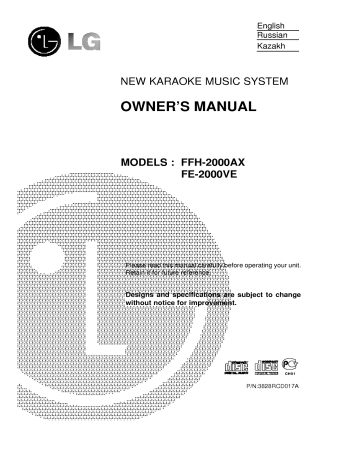
English Russian Kazakh NEW KARAOKE MUSIC SYSTEM OWNER'S MANUAL MODELS : FFH-2000AX FE-2000VE Please read this manual carefully before operating your unit. Retain it for future reference. Designs without and specifications are subject notice for improvement. to change P/N:3828RCD017A 1 IMPORTANT SAFETY INSTRUCTIONS FOR CUSTOMERS IN THE UNITED STATES ? Ventilation Slots and openings in the cabinet are ensure reliable provided of the and to operation product protect it from overheating, and these openings must not be blocked or covered. The openings should never be blocked by placing the product on a bed, sofa, - for ventilation and to CAUTION: ? Read all of these instructions. ? Save these instructions for later ? Follow all the audio ? warnings and equipment. Read instructions on rug, or other similar surface. This product should not be placed in All the - use. instructions maked and safety installation such operating product is operated. Retain instructions - The safety and ? operating reference. Heed in the ? Warnings operatiog - All warnings the on product and instructions should be followed. Follow instructions - All operating and use instructions should be followed. ? ? - Attachments - recommended they ? may Do not by cause the product - manufacturer use this product ? Accessories equipped protection. bath tub, wash bowl, device. sure Do not ? accessory recommended ? the cable A line surges. care. and cart combination should be moved Quick stops, excessive force, and surfaces may cause the combination to overturn. product The product plug having is overload a a - to the uneven - Lightning For added protection for this product during a lightning storm, or when it is left unattended and unused for long periods of time, unplug it from the wall outlet and disconnect the or product Plug the service technician has used antenna with supply cords not likely to be placed upon or are replacement play specified by the manufacturer that has the same overload protection as the original plug. damage by Power they attachment an This is manufacturer. mounting - that safety feature. See Instruction for replacement or restting or protective If replacement of the plug is required, be Manual or follow the manufacturer 's instructions and should use a so Protective Attachment with near place this product on an unstable cart, stand, tripod, bracket, or table. The product may fall, causing serious injury to a child or adult, and serious damage to the product. Use only with a stand, tripod, bracket, or table recommended by the manufactur or sold with the product. Any mounting of the product should - Power-Cord Protection on or pinched by items against them, paying particular attention to cords at plugs, convenience receptacles, and the point where they exit from the product. as example, or laundry tub; in a wet basement; swimming pool; and the like. near a This product should be operated only type of power source indicated on the marking label. If you are not sure of the type of power supply to your home, consult your product dealer or local power company. For products intended to operate from battery power, or other sources, refer to the operating - walked ? Do not Power Sources should be routed attachments not kitchen sink, near a ? hazards. Water and Moisture water-for use built-in a rack unless instructions. Unplug this product from the wall outlet before cleaning. Do not use liquid cleaners or aerosol cleaners. Use a damp cloth for cleaning. Cleaning or from the instructions should be retained for future ? bookcase proper ventilation is provided or the manufacturer's instructions have been followed. instructions should be read before the ? as a and cart 2 system. This will prevent product due to lightning and power- ? Outdoor Antenna Grounding - If outside antenna an power-supply cord or plug is damaged. liquid has been spilled, or objects have fallen into the product. If c) the product has been exposed to rain or water. d) If the product does not operate normally by following the operating instructions. Adjust only those controls that are covered by the operating instructions as an improper adjustment of other controls may result in damage and will often require extensive work by a qualified technician to restore the product to its normal operation. e) If the product has been dropped or damaged in a) b) or cable system is connected to the product, be sure the antenna or cable system is grounded so as to provide some static ? protection against voltage charges. surges and built-up Article 810 of the National Electrical Code, ANSI/NFPA 70 proviedes information with regard to proper grounding of the mast and supporting structure, grounding of the lead-in wire to an antenna discharge unit, size of grounding conductors, location of antenna discharge unit, connection to grounding electrodes, and requirements for the grounding electrode. ? Power Lines - An outside antenna system should not vicinity of overhead power lines or other electric light or power circuits, or where it can fall into such power lines or circuits. When installing an outside antenna extreme system, taken not to touch such power lines contact with them might be fatal. ? should be circuits Overloading Do not overload wall outlets, cords, or integral convenience receptacles, - can ? care or result in risk of fire or as as ? - shock, this ? electric shock. - kind into this ? any way. When the Unauthorized substitutions may result in fire, electric or other hazards. extension Liquid Entry Never push objects of any product through openings as they may touch dangerous voltage points or short-out parts that could result in a fire or electric shock. Never spill liquid of any kind on the product. Servicing Do not attempt to service this product yourself as opening or removing covers may expose you to dangerous voltage or other hazards. Refer all servicing to qualified service personnel. Damage Requiring Service Unplug this product from the wall outlet and refer servicing to qualified service personnel under the following conditions: Object and a ? If product exhibits a distinct change in performance, this indicates a need for service. Replacement Parts When replacement parts are required, be sure the service technician has used replacement parts specified by the manufacturer or have the same characteristics as the original parts. f) be located in the When the ? Safety Check Upon completion of any service or repairs to this product, ask the service technician to perform safety checks to determine that the product is in proper operating condition. Wall or Ceiling Mounting The product should be mounted to a wall or ceiling only as recommended by - - the manufacturer. ? - Heat - The sources other heat. - 3 product such as should be situated away from heat radiators, heat registers, stoves, products (including amplifiers) that produce or OPERATING ELEMENTS FRONT VIEW BACK VIEW 19. JOG DIAL FRONT VIEW ? 1. TUNING DOWN/UP buttons(TUNER) REWIND / FAST FORWARD buttons(TAPE) SEARCH buttons(CD/VCD) / TEMPO +/buttons(KARAOKE) PRESET DOWN/UP (TUNER) (CLOCK/TIMER) (CD) ? ADJUST DOWN/UP ? SKIP DOWN/UP ? PREVIOUS / NEXT, KEY CONTROL (VCD,KARAOKE) 20. TAPE DECK 2 EJECT POSITION 2. RECORD / RECORD PAUSE buttons 3. TIMER button 4. CLOCK button 5. REMOTE SENSOR 6. MDSS indicator 7. MDSS button 8. POWER button 23. DISC DIRECT PLAY buttons DEMONSTRATION, PBC ON/OFF, PLAY MODE 24. button 25. CD OPEN/CLOSE button 9. 10. UBB 11. (Ultra Bass ( PUSH / EJECT) (TUNER)/CD 21. MODE / RIF / TIMER) (MODE / PAUSE / SET(CLOCK (TAPE) button COUNTER RESET) / COUNTER RESET RIF / CD II / SET / 22. MIC Sockets Booster) (DISC1, DISC2, DISC3) ECHO Select button 26. MIC Volume / Hi-TONE button NORMAL DUBBING / CD SYNCHRO 27. CD PAUSE / SET indicator RECORDING button 28. VOLUME knob 12. HEADPHONE socket 29. (PHONES) DISC SKIP button 13. HI-SPEED DUBBING / RETURN / CANCEL button 30. MEMORY / PROGRAM button 14. TAPE DECK 1 EJECT 31. CD DOOR ( PUSH / position 32. NUMERIC EJECT) 15. FUNCTION SELECT buttons (TUNER BAND, BACK VIEW KARAOKE/VCD, TAPE 1/2, AUX) 16. PRESET DOWN(TUNER) / BACKWARD PLAY (TAPE:OPTION) / RETURN (VCD, KARAOKE) button (PRESET DOWN / ) 17. TAPE ( 18. buttons(1-0) 33. ANTENNA terminal (OPTIONAL) INPUT SOCKET STOP, CD STOP/CLEAR button 35. VIDEO OUTPUT SOCKET / CLEAR) PRESET UP(TUNER) (AERIAL) 34. AUXILIARY / PHONO / FORWARD PLAY CD PLAY / SELECT button (PRESET UP / (TAPE) 36. SPEAKER terminal / 37. VOLTAGE SELECTOR / 38. SELECT) 4 POWER CORD (OPTIONAL) FUNCTION DISPLAY 3. 4. LEVEL indicator FUNCTION, VOLUME LEVEL, CLOCK, FREQUENCY, TAPE COUNTER, CD PLAYING TIME display MUTE indicator PLAY MODE indicator 5. 6. 7. 8. 9. TAPE DIRECTION indicator UBB indicator ECHO indicator CD MUSIC CALENDAR OVER indicator FM STEREO indicator 1. 2. (Use only auto reverse FM MONO indicator VOLUME indicator RDS function indicator (OPTIONAL) TIMER indicator DISC NO. indicator CD MUSIC CALENDAR RECORD indicator PLAY / PAUSE indicator REMAIN indicator PBC indicator CD REPEAT indicator 10. 11. 12. 13. 14. 15. 16. 17. 18. 19. 20. deck) REMOTE CONTROL 4. Karaoke function buttons ? ? ? Menu button ? OSD button ? Tempo/Search(+/ Tempo/Search(-/ ? Selection button Remain button ? ? 5. Key Control( / ) MPX(Multiplex) Play ) ) button button Shadow button Tape function buttons Tape 1/Tape 2 selection Reverse play( ):OPTIONAL Forward play( ) Rewind/Fast forward( ) Stop( ) Record/Record Pause( ) ? ? ? ? ? ? 6. 7. 1. POWER button 2. Numeric 3. CD function button ? ? ? ? Play/Select Stop/Clear( Program Time Search Volume 9. Mute button 10. Sleep button Display Mode ) buttons button 12. Function selection buttons ? ) EQ.pattern button down/up ( 8. 11. button(1-0) MDSS button ? ? ? ? Repeat ? ? Last Scene ? ? Pause( (TUNER, KARAOKE/VCD, TAPE, AUX) down/up ( ) buttons Disc Skip(D.SIKP) Return Cancel PBC Previous/Skip(PREV/ Next/Skip(NEXT/ ) 13. Preset ) ) 5 REMOTE CONTROL Control Range The remote control device is designed for the range shown in the illustration. NOTE Strong light Approx.7m or obstacles between the remote control device and the stereo system may interfere with the of the remote control. functioning Notes on Batteries Your remote control Use two comes "AAA(UM-4. IEC with batteries. R03)" type high quality batteries. Open rear cover. Install the batteries their the polarity( , When the remote control fails to to according ) and close operate accurately at maximum distance from the unit. worn cover. out batteries with Replace the new ones. Install two "AAA" type batteries, observing correct battery polarity( and ). Reversed battery polarity might damage the unit. Do not use different types of batteries together, or an old one When you time, with are remove new one. not going the batteries to use the unit for to a long prevent possible electrolyte leakage. SYSTEM CONNECTIONS Connection to VIDEO OUT jack Auxiliary Sources connection From the VIDEO OUT jack on the back of theunittoaVIDEOINjackofaTVor Monitor connect. AUX jacks connections Two phono sockets marked AUX are provided on the back of the unit for connecting other units (for example, a record player with a pre amplifier, video recorders or tape recorders). NOTE: ?You can enjoy a song accompaniment of selected watching the videos on TV. while song listening through your ?Press "TV/VIDEO Selection" button video signal (Video) Connection the Main on to the unit and TV to select Speakers Insert the red wire of the right/left hand speaker into the red terminal marked(+) at the back of the unit. Insert the black wire into the black terminal marked(-). This speaker system is designed for magnetic shielded. But the video image of a nearby television may be distorted. In this case, put away the affected television about 10~20cmfrom the speaker system. 6 SYSTEM CONNECTIONS Antenna(aerial) Connection For the models for other countries For the European and U.K. model IMPORTANT figure (1), (3). figure (2), (4). FM Antenna (aerial) Connection signals are very weak, no external necessary, simply connect the supplied antenna (aerial) wire to the terminal Unless radio antenna is FM indoor marked FM 7 on the back of the unit BEFORE OPERATING Volume MUTE Adjustment Turn VOLUME clockwise to increase the sound level, or counterclockwise to decrease it. If you turn the volume up more answer than the maximum (Or press VOLUME commander.) Sound MDSS + or button the remote on Quality Adjustment Sound (UBB Ultra : System) Bass Booster), the (Hiand to telephone. on the display. remote control) display. MODE/RIF surround effect. (Radio Interference Filter) button The MDSS indicator lights up. To cancel it press the MDSS button example, Whenever you press the DISPLAY MODE button, you can enjoy the spectrum change with 9 types in Press the MDSS button to reinforce treble bass control) DISPLAY MODE button (on (Multi Dynamic Tone), the The MUTE indicator appears level, the volume level flashes in the display. - remote button(on Press this button to mute your unit. You can mute your unit in order, for again. To switch from mono to stereo reception and vice If the power of transmission is too weak to receive stereo FM without interference, switch the versa. To reinforce bass and treble Press the UBB/Hi-TONE button to set the UBB/HI- STEREO off. TONE mode. When Each time changes UBB/HI-TONE as button is it pressed, follows UBB OFF MDSS OFF choose can or LW broadcasting is (on remote between 6 being were not heard before signals recording. can be and noise, HI-TONE OFF HI-TONE ON To activate stereo sound You MW(AM), used to reduce unwanted "beat" which UBB ON a recorded, the R.I.F.(BEAT-SWITCH) button DEMO/PBC(PBC/PLAY MODE) (Demonstration Function) control) fixed ? sound In case of non-autoreverse (auto stop) button deck 2 Press this button in power off state to demonstrate the function in the display. To cancel it, press the POWER button or DEMO/PBC button. During the - impressions : select a using the EQ PATTERN desired sound mode by button. Press the EQ PATTERN button current sound mode scrolled once to see the demonstration the POWER button, DEMO/PBC the display. Press the EQ PATTERN button repeatedly, until the desired sound mode is scrolled on the display. FLAT : linear frequency response JAZZ : feels like a jazz club. It effectively creates the flavour of harmony and on button and VOLUME ? CLASSIC : puts an it, press the POWER button button. emphasis on the vocal sound. POP : ROCK : more less bass, less treble bass, more treble For personal listening headphone to headphone socket. sound comes from the speakers. Connect No of autoreverse deck 2 demonstrate for the function in the for orchestral music : case operated only. Press PBC/PLAY MODE button in mood. VOCAL In are 8 or power-off state to display. To cancel PBC/PLAY MODE CLOCK SETTING Example 1. : Set to 9:25 in the Press the CLOCK button. (If morning the clock is already set, press and hold the CLOCK button for than 1.5 seconds) - 2. The hours Select turning (24HR) a begin 5. Press the CDII/SET/COUNTER RESET button. 6. Set the minute more to blink. 24 hour cycle or 12 hour cycle by by turn the JOG DIAL. the JOG DIAL. or (12HR) 7. Press the CDII/SET/COUNTER RESET button. The clock starts 3. Press the CDII/SET/COUNTER RESET button. 4. Set the hour Information by turn the JOG DIAL. on operating. the time AM 12:00 = midnight PM 12:00 = noon NOTE: When a power interruption has occurred for than 10 seconds. The clock display. 9 setting is erased, and "-- : --" will flash more on the RADIO RECEPTION Tuning in 1. Turn the power. 2. on 4. To recall Automatically Press TUNER/BAND button repeatedly until the desired until the Keep TUNING depressed for tunes in DOWN/UP more station a in 1. Turn the power. 2. on than ( You button ) or 0.5 second. The briefly and can also recall What is RDS? RDS repeatedly until the Data (Radio introduced on DOWN/UP repeatedly, until ( or the desired )button normal station information Stations 1. To clear any program previously stored in any Reception memory. Press the MEMORY/PROGRAM button than 1.5 seconds in TUNER mode flashing so for 2. Select that display. ( /CLEAR) flashing in the display. (2) display wave ? band. ? Press the TUNING DOWN / UP a ( ) or desired station. for of RDS Stations desired station UP( / again or to 30 adding channel number. Select a desired station. Press the MEMORY / PROGRAM button. Select a desired channel number JOG DIAL or pressing UP button, while the by turning the the PRESET DOWN / preset number flashes. Press the MEMORY / PROGRAM button before the channel number the TUNING received, the name (PS) RDS is only available for FM reception. (PROGRAM SERVICE) NAME is displayed automatically when a RDS station frequency Press the RDS button. stations. selecting by pressing button. The PS To recall the Press the MEMORY / PROGRAM button 3. To memorize in ) shows the program service Press the MEMORY / PROGRAM button and preset number is flashing. (5) Repeat step (1) to (3) to memorize up (4) frequencies received. received. while (1) (2) (3) an various Notes: a preset number flashes. (4) contains list of alternative a being data after RDS indicator appears. Press the TUNER / BAND button to select button to select (3) by transmitter identification, 3. When the RDS transmission is button 2. To memorize the stations in order desired a DOWN / in the Press the STOP / CLEAR while CLEAR is (1) system gradually being 1. Press the TUNER / BAND button to select FM. CLEAR is (2) a signal. This including station / traffic information and more is many countries, where radio the radio station (1) System) FM in inaudible stream of data is transmitted in addition to the appears. Storing presets by using the JOG DIAL. (Radio Date System) Reception (OPTIONAL) desired band appears. TUNING press it RDS Manually Press TUNER/BAND button 3. Press or unit automatically. Tuning preset number appears repeatedly. desired band appears. 3. presets. Press and hold the PRESET DOWN / UP button again stops flashing. 10 is BEFORE CD PLAYING Type of discs and contents Note: This ?CD: equipment has been designed to discs play bearing the identification logo as shown below. compact disc recorded only with digital audio signals. compact disc recorded with compressed digital audio and video signals. ?VIDEO CD: Disc Disc Size Type Recording Recorded Contents Time in this unit. ? Just ? KARAOKE 74 minutes ? use Moving, still picture MIDI Karaoke Melody (over 3000 Tunes) Compressed digital video Compressed digital audio (motion pictures) + 74 minutes 20 minutes ? CD : Digital audio 74 minutes Note This player Caution conforms to Ver. 1.1 and Ver. 2.0 of VIDEO ? CD standards. You according VIDEO CDs on can enjoy two kinds of playback to the discs. ? Disc type VIDEO CDs without PBC functions (Ver. 1.1 disc) VIDEO CDs with PBC functions (ver 2.0 discs) You can To ? Enjoy video playback (moving pictures) as well as music. surface and Play interactive software using ? the TV screen, in addition to the video playback function of Ver 1.1 discs. menu screens displayed on You can play using only kept ? can audio cause and enormous even make more care on disc's surface cause bad 11 is influence the disc on video unusable. required. pattern can appear on with many movements and detailed motion, however this is not a defect. pictures Some Version 2.0 discs don't have clean at all the times. Never touch disc's surface can cause reproduces data compressed in regular disc, even a minor scratch on its video and audio... Stains, scratches and dust playing A mosaic with faint checker the this unit. disc is Because video disc Therefore, much enjoy good quality Discs should be impact while video abnormality on pictures. 1/100 of ? KARAOKE DISC Small quality in video and audio. menu. PLAYING A VIDEO CD Basic You can Operation play To both VIDEO CDs without PBC (Ver.1.1) (Ver.2.0). Find functions and those with PBC functions Before you begin, make sure you've connected the system to 1. Turn on a TV correctly and Select input so in point a a track or scene*2 firmly. the TV and select the video Do this that CD in you can view the pictures from this system. 2. Press POWER button to turn on the system. 3. Changing into VCD mode. a VIDEO stop mode the Play only Keep the button or Press DISC DIRECT PLAY button or DISC SKIP button. Press REPEAT button VIDEO CD you (on have selected "REPEAT 1 DISC" appears. Exchange pressed point. and release it at the desired other the remote control)repeatedly until Press DISC SKIP button. VIDEO CDs while Play playing all VIDEO CDs *3 Press REPEAT button (on the remote control) repeatedly until "REPEAT ALLDISC" appears. VCD mode 4. Press CD OPEN/CLOSE button and on the disc *1 There may be KARAOKE mode place *2 the disc tray, with the label side up. Only some disturbance in the video for VIDEO CDs without PBC functions *3 This function cannot be used playback of a image. (Ver.1.1) during menu functions(Ver. 2.0) VIDEO CD with the back Control (PBC) function and MENU selection (only for VIDEO CD version 2.0) Play Playing one or Place discs on When this function is used for two discs trays operation Playing three discs After placing two discs, to rotate the trays. press the DISC SKIP button Place the next disc on tray 3. an 8cm(3 in.) disc, put circle of the mode of PBC disc, then indicator goes out. it onto the inner 2. Press the tray. disc 3. When compartment. button to start ( ) (or play. on remote control) Pause Press CD Select 4. Press source Do this Press a or scene track you want to the by 5. Choose Select /SET/COUNTER RESET to control). *1 resume play. to go to go forward, back.Or, during Press againt Press NEXT/ is during play or stop stopped and the PBC button to reproduct a source make an operation in MENU (CD PLAY) play or pause, turn the JOG DIAL Clockwise(to go forward) or counterclockwise (to go back) and release it when you reach the desired track.*2 12 button to reproduce a MENU. one the NUMERIC the remote on PREV/ (CD PLAY) /CLEAR. (or play mode. Play begins with the disc on the left hand side tray closing the disc compartment. All the discs are played once only. To mode. mode, then press PBC ON/OFF button again. The PBC idicator lights up, and the operation is in stop before stop play on track unit. by general 5. Press the CD OPEN/CLOSE button to close the 6. Press the PLAY is made in Default PBC 1.Press the PBC ON/OFF button NOTICE To load playback of the Disc by menu, the which has the function of PBC driven 1 and 2. of the followings desired MENU button(1~0)on to select the MENU. number directly the remote control. by PLAYING A VIDEO CD To Do this Stop play Press See the next of Go back to the Press NEXT. a menu top of Press RETURN. a the remote (on menu Go back to control). Press PREV. previous a /CLEAR. menu RETURN function (only for VIDEO CD version Returns to the If there is 2.0) MENU. preceding preceding menu (in no case of the first menu), this function may not be executed. PLAYING A AUDIO CD / VIDEO CD Normal Play You play can also Do not disc on the disc 3. Press the disc side on the system. button, and place the affected television button play begins with the closing the disc played once only. are When you want to in press Pause Resume play after pause Go to the next track or NEXT (Turn the clockwise) PREVIOUS (Turn preceding track Discs changed 2. Press the played. operation is not Search in remaining Search in placed place tray will be played next. 3. Press the CD OPEN/CLOSE button to close the disc compartment. (CD PLAY) button on (CD PLAY) button the unit. again or point. of CD processed in constant speed. of VIDEO CD When other discs. the left side or ? certain color compartment. the unit. The SEARCH is processed by skipping the pictures in constant time interval.(At this time, no sound is heard, part or all of the picture is dispersed, or 1. Press the CD OPEN/CLOSE button to open the disc on case on again ? play. The disc case The SEARCH is applicable during programmed 2. Remove the discs and Particular Point point. button at the desired During Play while the other a To search forward: 1. Press the button disc is This nearby radio. button button at the desired (CD STOP) be a Track 1. Press the OPEN/CLOSE Stop a 2. Press the clockwise) Remove the CD can one To search back: the JOG DIAL counter Two discs on can locate a particular point in a track during play by monitoring the high-speed cueing sound or observing the CD counter in the display. JOG DIAL Changing compact disc Your (CD PAUSE) Go back to the or for Searching before tray All the discs compartment. one time. tray, with the label side up. (CD PLAY) left on than same television is distorted, or if static is heard from a nearby radio, move this unit further away from the 1. Press the POWER button to turn discs more at the If, during CD play, the video image of standard audio CDs. 2. Press the CD OPEN/CLOSE place tray or paused picture might appear) button is pressed and it passes through the interval between tracks(part with no signal) or during the automatic disc search play, there might be an interval at the beginning of the disc with no picture and no sound. NOTE: NOTES: ? If CD picture at unfolding screen. 13 button is pressed twice to pause graphic the moment of scroll(the moment picture is on screen), there might be a blank on the PLAYING AN AUDIO CD / VIDEO CD Skipping to the of Beginning ? a time can To return locate the previous to the beginning of beginning absolute as beginning of the disc). After time search is completed, it will be indicated as relative time(time from the beginning of the track). Track You The time entered will be considered any track on a disc. of the current or from the (time track. NOTES: Turn the JOG DIAL counter clockwise to the beginning ? to return of the current track. tracks backward by one When all 4 digits are entered it automatically searches the time. Turn the JOG DIAL counterclockwise skip stop or continuously ? to After the time entered it counts from the very of the disc and searches for the time beginning one. entered. To ? tracks skip Turn the JOG DIAL clockwise forward track(s) Selecting You using a locate the can the by one to skip beginning button (1~0) on disc the remote by In case Press ? selecting the a track No. 3 NUMERIC No. 0 and 3 the NUMERIC continuously (within 2 buttons No. 1 and 2 (on the remote on a ? In system the Remaining remote button for the Time on control) time. remaining playing remaining This function works for all types of disc. During or pause then it will be indicated that is the total remaining playing time of a disc. control) recording 2. Press time of of video CD with PBC function you should this button seconds. And then the total play indicated after PBC mode off. then again once the total time of the disc will be indicated for 5 remaining starts from the time entered. compact disc, play case picture program random play it will not operate. 1. Press the REMAIN button once during playback VIDEO CD If you enter the time within the total video the NOTES: seconds). Searching played time of the current disc is indicated. ? Time operate. If you press the REMAIN button the total continuously (within 2 seconds). In case selecting track No. 12 Press recording dispersed. CD (on the Display buttons be Viewing control. ? audio CDs will not Ordinary After the time is entered and might on a than the total ? Directly of any track longer ? one. Track NUMERIC continuously If the time that is time of the disc is entered it will be cancelled. time will be remaining again. 3. To cancel this function. <EXAMPLE> Enter 23 min. 40 ? Press the TIME SEARCH button play. ? Press this button sec. "--:--" appears on the during stop display. of the disc at or "23:40" is appeared on the display. NOTES: ? ? ? After the time is entered it automatically searches playing. for the corresponding During time search the entered time flashes. again 2. is while the total playing time indicating. Continuosly playing from a VIDEO CD stopped (LAST SCENE SEARCH) Press the NUMERIC button No. 2, 3, 4 and 0 continuously. step where NOTES: time and starts This function does not work ? If the Time Search button is pressed during the time input standby or time change. The time entered will be cancelled. If this happens enter it again. PBC ON mode. on The LAST SCENE SEARCH function can only for VIDEO CD. 1. Press the 2. Press control. 14 the (STOP) button while LAST SCENE Play button starts from where it playing. on the stopped. remote PLAYING AN AUDIO CD/VIDEO CD 4. Press the MEMORY / PROGRAM button. Repeat Play with (Operating To play one track the remote only Repeat steps 1 to 4. PLAY( ) 6. Press the button to start PLAY( ) display "REPEAT play. To check the 1" and Each button to start time contents programmed the in the pressed MEMORY / stop mode, PROGRAM a play. To play all tracks on all discs repeatedly. Press the REPEAT button three times to display "REPEAT ALL DISC", and press the PLAY( ) button to start play. To clear the programmed To To add tracks to the programme play one disc repeatedly. Press the REPEAT button twice to DISC". and press PLAY( ) display display button to start To cancel "REPEAT 1" ? ? (1) "REPEAT ALL DISC". (2) during stop and then press the STOP / CLEAR ( / button. Press the CD OPEN / CLOSE button. Press the MEMORY / PROGRAM button to Select the desired track on the disc with DISC that "REPEAT" in the so (3) Press the MEMORY / PROGRAM button. goes out. also can operate the repeat play during playback. To change the (1) Press the programmed MEMORY tracks / PROGRAM button to the (2) display changed program number. Select the desired track on the disc with DISC SKIP button and Turn the JOG DIAL. During the programmed play, you can repeatedly one track (REPEAT 1) or all (REPEAT ALL DISC). the During select the repeat play of of all discs. The repeat playback dos play (3) discs it is changed not work in to Press the MEMORY / PROGRAM button. NOTICE entire disc, if you an programmed play, play ? repeat The DISC SKIP button does not About Sound PBC ON (on the playing Multiplex logo. Each pressed, it selects memory function that allows play of three discs in any order. Video CD with PBC function program play will not player has Multiplex remote control) Use it when Programmed Play up to 20 tracks operate during programmed play. status of the VIDEO CD with PBC function. played contents SKIP button and Turn the JOG DIAL. NOTICE The displayed. search until 00 appears in the track number. During playback You is track Press the MEMORY / PROGRAM button CLEAR) repeat play Press the REPEAT button display or program number will be a "REPEAT 1 repeat only selected tracks Program the desired tracks, and press the REPEAT button to button disc number, a number, and To play. repeatedly. Press the REPEAT button to press the 5. control) a a button disc with Sound MPX time the button is over L-MONO in PBC ON status. R-MONO STEREO 1. Press the MEMORY / PROGRAM button in the stop mode. 2. Press one of the DISC SELECTOR buttons DISC SKIP button to select a or NOTE: 1.This function works disc. palying. 3. Turn the JOG DIAL to select the track. To select the 6th track, Turn the JOG DIAL continuously the display. You can until track number "6" is also select numeric buttons (on a track No. the remote displayed by using control). in the 15 only in the VIDEO CD OTHER FUNCTIONS OF VIDEO CD Return Function with Ver. 2.0 VCD Returns to the ? If there is case RETURN preceding preceding menu), this no MENU. menu of the fist Remain Time REMAIN (Remote Controller Only) 1. If pressed the remaining displayed. the (in function REMAIN button once, time of the track is may not be executed. PBC(Play Back Control) Function with Ver. 2.0 VCD When this function is used for playback by which has the function of PBC driven operation 1. is made in Default PBC Press the PLAY button to general 3. of the Disc pressed remining displayed. one more time of time, the total the disc is menu, the during Play or Stop Play is stopped. reproduce a source REMAIN 3. To cancel the remain time, press it again. by track unit. When you want to make an operation in Menu mode, then repeat the step 1. "PBC ON" is displayed on the screen, and the operation NOTES: is in ? stop mode. 4. 2. If mode. Press the PBC ON/OFF button mode of PBC Disc, and then 2. on REMAIN Press the PLAY button to reproduce a source by ? menu. During program, repeat 1 remaining time of the track track is Press the OSD button, the play, only displayed. screen the disappears after 15 seconds. Last Scene Search It allows you to stop again from where you 1. Press Stop 2. Press the playing momentarily stopped. and Previous/Next 2.0 VCD play Last Scene button on the Go to the remote the controller. video CD with PBC on PBC ON mode. can conveniently ? function.) OSD(On Screen Display) It check the current If OSD button is operation play status and pressed preceding menu/play item. to the menu/play once, the current ? status. NO1 TRK 01 page of If there is no preceding page of the menu, this function may not be executed. Go 12:00 PLAY PROGRAM OSD Ver. Function the remain time of the disc. ? with button. Note: The system does not work (In Function REMAI N SINGLE REPEATALLDISC STEREO 16 next page of the item. If there is no more pages of the menu, this function may not be executed. KARAOKE IN VCD FUNCTION Connect the microphone while playing Video CD and you house. You can connect 2 microphones at the same time. Precution: Turn the volume of each 1 Insert to page enjoy the karaoke at your own to the lowest. 2 Check if the system is connected. (refer 2 equipment can Turn on the powers of TV, Amplifier, and this equipment. 7~8) MIC 1 Jack microphone Insert when MIC 2 Jack only Insert when one two Note: If there is a ON/OFF switch on the microphone, turn it off. 4 Load a Video CD each disc tray. on 5 Press "AUX" button amplifier "TV/VIDEO" button 7 Press KARAOKE/VCD to KARAOKE. 8 9 Start 10 playing on ? If the pictures are not in good quality, adjust picture with adjustment knobs according to the the Television Manual. ECHO VOL of MIC VOL Select the Disc No. and Track No. Sing through the microphone lyrics displayed the on on while looking at screen the If the signal is released by pressing the "TV/VIDEO" button on TV during karaoke play, the TV screen will be switched to its private channel. Note: 17 Adjust the volume equipment. TV Note: Turn ? 6 on and then press Nothing score in VCD function. PLAYING AN LG KARAOKE CD Main functions could be operated in disc for only LG exclusive use. Connect the microphone while playing KARAOKE CD disc and you at your own house. You can connect 2 microphones at the same time. ? Precation: Turn the volume of each 1 Check if the system is connected. (refer 3 Insert to page Insert when on the powers of TV, Amplifier, and this equipment. only MIC 2 Jack one microphone Insert when two are used microphones ON/OFF If there is a the turn it off. microphone, LG KALAOKE CD a Turn MIC 1 Jack is used switch Load the karaoke to the lowest. 2 microphone. on enjoy 7~8) Note: 4 equipment can (K-CD 3.0). Press insert the LG KARAOKE CD to No. 1 Press "AUX" button 5 on and then press "TV/VIDEO" button on TV. amplifier tray Adjust the volume each equipment. 6 Note: Pressing possible. of the MENU button before selection of melody No. and you can enjoy various functions for karaoke. 7 After VCD 8 Selection of revival, in case of changing Put karaoke disc in and close disc TRAY and you find karaoke disc automatically. into karaoke mode, press KARAOKE/VCD button. 9 melody No. In case of not putting can Press PLAY button to start play. the karaoke disc in. NOLG KARAOKE DISC 18 PLAYING A LG KARAOKE CD Key Control (During Use it to control the ? a musical melody choosing key when you performance) sing. b ? Each time "Lower ? Each time # (b)" button is pressed, a half of key will be lowered in 6 steps (screen indicates Low 6). "Higher (#)" button is pressed, a half of key will be raised in 6 steps (screen indicates High 6). Tempo Change (During Use it when you want to ? TEMPO On the the + button contrary, tempo once play a melody choosing fast or and then you for slow tempo, musical slow. When you want to can sing to your wanted press TEMPO - button tempo fast in the middle of singing, press tempo as the and then you tempo is 1/2 faster. can sing to your wanted is 1/2 slower. TEMPO - once performance) TEMPO + TEMe TEMe Mic Volume Control ? If it is connected to MIC 1 and MIC 2 Jack, adjust volume from MIC VOL. MIC VOL Note: Turn clockwise to raise the volume and turn counterclockwise to lower the volume. 19 tempo as PLAYING A LG KARAOKE CD Echo Volume Control Press the ECHO button to The same adjust the strength of echo. applied to microphones connected echo level is ECHO Press the ECHO button ECHO-2 or ECHO-3 appears. Press the button the desired letters appear. repeatedly, ECHO-1 Reservating to the MIC 1 and MIC 2 MIC VOL that so jacks. ? Turn clockwise ? Turn counterclockwise : Up : Down Function When you want to make Without waiting. a reservation of next melody, you can enjoy the most 8 melodies reservation PROGRAM Press your wanted NUMERIC button It is possible After the one to reserve the 8 songs at its maximum on repeating the playback, the next song will be playback song finishes its and operations. automatically. To cancel the reserved song Each time you press CANCEL button, the reserved song will be cancelled or change the wrong reserved song Press the PROGRAM button to move to the desired one by one. To cancel position, then press the CANCEL button to cancel the reserved song. Return Function RETURN Returns to the ? If there is preceding MENU. preceding menu (in no case of the fist menu), this function may not be executed. Shadow Function with Remote Controller SHADOW VCD caption and song melody caption are mixed up, selection of SHADOWbutton of remote controller expressed for shadow body in melody section when the time of function movement. and title is Video Select Function This button is used when you want to change the background screen to that of another disc. Press the DISC SELECT button 20 during the play mode. playback MENU SELECTION PLAY Preparation: If you press the MENU button, display the main menu screen. Selection of Melody Press your wanted NUMERIC button ex) No. 123 If you cancel the selected melody press the CANCEL button. In condition of POWER ON, scoring fanfare operate. When singing by comes out after In the condition If not appears then the selection of melody, song of piece song is ended. of first POWER-ON, the score In the one wanting of score, expressed mark is score press No. 2 once and the screen with no on score. Press it the score comes out and mark is removed. singing finished, the fanfare one piece of melody. sound If not wanting of FANFARE, press No. 3 once and mark is expressed on the screen no Press and 21 of out after then the with again, case comes FANFARE. it once again, the FANFARE mark is removed. comes out MENU SELECTION PLAY Challenging For movement of Karaoke challenging karaoke melody, First Second Challenge (70 Points) Challenge (75 Points) Melody performance PLS select. Challenge will be Third Challenge (80 Points) going up to three times. Over corresponding score, challenge is possible. Under corresponding score, no challenge is possible. random Melody played is randomly (K-CD 3.0) on ance according per title Melody performance according a song melody to year Press your wanted NUMERIC button Press your wanted NUMERIC button The words of next Press your wanted NUMERIC button amon karaoke CD Challenge to next Notes: After selection of pressing are correspond MENU in the button the numbers of a challenging singing room, challenging and scores of passing indicated. In dication of Numbers of Passing challenging No. challenging scores Indicates for Exsitence/nothing of words on every pushing, Exsitence/nothing of the words is changed (no indication of mark melody when there is on) Success or When fail for challenging, guiding for passage comes out. is made, next challenging challenging no & passing challenge. For genre/topics/chronolgy MENU expressed per each challenge. Success or failure for whird chronology, indication fo failure for third challenge, with fanfare is marked on. success scores come Selection of out at random melody 22 is selected randomly in a challenge singing room. MENU SELECTION PLAY Melody Karaoke Serial melody performance Please, select for playing melody successfully. Random same ance Press your wanted NUMERIC button Melody play karaoke CD According Melody performance to year The words of a song performance Press your wanted NUMERIC button Press your wanted NUMERIC button Notes: Existence/nothing ? Decide for Existence/nothing of words pushing for one time, melody indication Existence/nothing is changed (No indication of words when the mark is on) ? ? ? ? the When you want to go to main menu in condition of revial or stop, press the MENU button or choose the RETURN button. ? After one piece of melody is over, it is played automatically among corresponding range of melodies in a random order. (The display returns to previous MENU after 30 tracks continuous play.) When performing a melody, it is skipped to next one once pushing STOP button. For movement to former screen, it is moved to the former screen on pushing RETURN button one time. To make it clear of melody karaoke screen, press MENU button and it is changed into menu screen. When you was to go to the former menu and then Main MENU comes out choose the RETURN button and then it goes back to the former MENU button. 23 MENU SELECTION PLAY Hot Sing Room Game Hot sing room game Hot sing room It has a function which enjoy deviding by two teams of blue & red. - a game Selection of Winner's number selection Press the number (1~9) winner's success score Press your wanted ideal NUMERIC button. Number selection PLAY (1~20) Randomly slelected melody is played or good or the chance no is made. Ideal No. selection by a 1. When 2. If "The chance in going to over next team" ( ) comes out To next team. NUMERIC button. Part Number selection Blue team Red team randomly selected melody is played The winning point of one is increased only if the score is over the already selected score by singing. X 3. Select If "THE The NUMERIC button. winning case "X" Signal to be on of PLAY If any Changing points are increased in successing score by singing. reaching special the targeted winning team reached the or alternately 4 to 5 by comes two over the team of blue Select ) selected No. once, it's not selected. When red CHANCE"( out by winning No. No. For going on sing game, room the hot button press and for cancelling, for courses. press button NUMERIC button <When blue team wins> 24 . MENU SELECTION PLAY Masterpiece Impression Masterpiece impression Select when masterpiece as you want to kinds you like. impress the Selection per melo Choose melody a NO. yed Selection of music When p button o melody ected ed in (K-CD i Make sure to her composer V/NEXTbutton. re If can be different, for electronic musical inst Note: Press your wanted NUMERIC button. RETURN is played cted which elf. On pressing the RETU Note: If press the STOP button, next revivaled rightly and randomly. time it is returned to th 25 melody is AUXILIARY FUNCTION 1. Switch the on auxiliary connected to the rear device i.e. TV mounted AUX NOTE: VCR, or (PHONO) sockets. You can see RECORDING section. also record from the auxiliary input source, 2. Press the "AUX" function button. TAPE PLAYBACK Playback Preparation You All side only can use normal Unit : tapes. and 1. To set the cassette function: Switch the unit (If on and press the TAPE 1/2 button. again Endless 2nd In (or 2) of both by pushing the EJECTposition. Insert one or two cassettes deck tape side that you to the bottom and the cassette wish cassette deck 1 or to hear facing the front 4. in - - Auto stop only (No reverse auto side 5. reverse : Playback: playback with PLAY button (front side) or (reverse side). The (reverse side) PLAY button is not operated in the non-autoreverse deck. Fast forward or rewind In reverse (auto stop) can not be (b) deck 1 playback The unit play performed. DECK 2 One side on the remote : ( stops automatically /CLEAR) button. at the end of the tape. between deck 1 Tape Counter DECK 1 Press Front side or to rewind. deck 2. In this case, the continuous and 2 (a) 6. To end Press the STOP / CLEAR of non-autoreverse and auto : the unit played Option case on control for fast forward and and how often with the PLAY MODE button. 1st deck 1 reverse) Select which side of the cassette is to be 1) (auto stop) play only) Start 2. Auto of non-autoreverse (Front Press button 3. Auto tape. but six times Option case and 2. NOTE: DECK 2 Like : in succession in deck 2. cassette deck 1 with the DECK 1 stops automatically deck.) 2) side loop to select the 2. To insert cassettes: Open the front and side in deck 2 at the end of the necessary press the button other plays reverse play only. Unit plays reverse and COUNTER RESET button while tape playing or stop. During play or fast forward, the tape counter increases and during rewind, the tape counter decreases. (Auto Reverse) : the Reset the front or side in deck B stops automatically at the end of the tape. 26 RECORDING CD, Radio Connected Equipment Recording from a CD or CD and Preparation Wind the on Use only You can Synchro Recording The CD tape normal to the tapes. record from cassette deck 2 1. To select the function Switch the unit cassette. starts. point recording on synchro recording function dubs a complete programmed titles automatically into a 1. Select the CD function. only. 2. : the CD Open compartment with the CD OPEN / CLOSE button, insert discs and close the CD and select KARAOKE/VCD, compartment again. TUNER, AUX etc. 2. To insert the cassette 3. To insert cassette : Open the cassette deck 2. Insert a blank cassette into the cassette : Open the cassette deck 2. Insert a blank cassette into the cassette compartment. compartment. Rewind the cassette to the beginning of the tape. 3. PLAY MODE Select the (OPTIONAL) play mode with PLAY if you wish to record one 4. Auto MODE button, cassette side only and if you record the front side and for both cassette sides. or (OPTIONAL) reverse Select the PLAY MODE, only wish to for both or cassette sides. 4. Recording mode : Press the REC/PAUSE The ( REC/ ) NOTE: button. If the last track has REC indicator flashes. stopped because the tape again completely on the track will be recorded 5. To start recording : Press the REC/PAUSE PLAY button for the or ( REC/ ) button side (OPTIONAL). 5. To start tape. recording : Press the CD SYNCHRO RECORDING button. The The recording begins. NOTE the or if you want to record the front side reverse side of the cassette reverse is full, and recording begins stops automatically at the end of the CD. : If both cassette sides MODE , PLAY . are to be recorded NOTE: (PLAY ) always start with the front (Use only auto reverse deck) In side recording The unit The deck the ) new tape after one tape prior to tape pressing NOTES : 1. If you only recording mute mode for 7 player starts playing and recording. want to record certain these before the CD / CLEAR (OPTIONAL) a new enters into the tape seconds then CD : ( stops automatically Stop the PLAY button. interrupt recording : To interrupt the recording for a short period, press the REC/PAUSE ( REC/ ) button again. To continue with the recording, press the REC/PAUSE ( REC/ ) button one more time. Press the STOP / CLEAR of Auto continuously, change 6. To 7. To end the case If you want to record in titles, program synchro recording. 2. If you wish to record from the desired button. track, select the desired track with the JOG DIAL before at the end of the commencing tape. 3. The function recording. 27 CD synchro recording. change is not possible during RECORDING from Recording (Dubbing) Tape to Tape 3. To Preparation Wind the on tape to the point recording only normal tapes. Dubbing only functions from cassette deck (playback) to cassette deck 2 (recording) dub(auto dubbing): Rewind both cassettes to the starts. of the tape. Use Press NORMAL DUBBING for normal and HIGH 1 DUBBING for double The 1. Select the TAPE function. NOTES speed dubbing. automatically. starts up dubbing : The pause function does not 2. To insert cassettes beginning operate during dubbing. : Open cassette deck 1. Insert a 4. To end The unit that you wish to dub to the front. Open cassette deck 2. Insert a dubbing : Press the STOP /CLEAR recorded cassette and the cassette side / ( CLEAR) button. at the end of the stops automatically tape. blank cassette in the cassette compartment and the NOTE cassette side that you wish : You cannot to record to the front. change the speed of dubbing while dubbing. The volume has no effect on the record level. TIMER Timer Setting (2) With the TIMER function you can have the radio Press PRESET DOWN or UP (or turn the DIAL) to select a desired radio station the previous programmed preset JOG of reception and recording, CD play, tape play or play recording from auxiliary source turned on and off numbers. and at the time desired. If the radio stations have 1. Check the current time. memory, this step is automatically skipped and you can operate continuously from step 2. Press the setting mode. the button for (If already set, press seconds.) the display and each turning than 1.5 indicator appears in - (3) (5) window. Press the CDII/SET/COUNTER RESET : : TUNER TUNER UP on by pressing (or turning the JOG Press the CDII/SET/COUNTER RESET on. The minute flashes. (6) Set the button to confirm either PLAY and REC. REC or button to confirm the hour to switch 'PLAY' and 'REC'flashes in turn. PLAY hour to switch DIAL). CDII/SET/COUNTER RESET button until the (1) off the unit. PRESET DOWN TUNER, press the display play the radio being received before Press the CDII/SET/COUNTER RESET (4) Set the TUNER appears in the was button to confirm the selected preset number. flashes in the in turn. 3. If you want to select the in the in this case, it will broadcast that the timer is more function-TUNER, CD, TAPE, AUX display (3); TIMER button to enter the timer nothing monute to switch on, PRESET DOWN OR UP play only play and recording by pressing (or turning the JOG DIAL). (7) Press the CDII/SET/COUNTER RESET button to confirm the minute to switch on. Now off appears and the hour flashes in the display. 28 TIMER (8) the time to switch off in the Program 3. The timer-off function will be (9) way as the time to turn on. Set the volume level by pressing PRESET (10) Press the CDII/SET/COUNTER RESET same DOWN UP or (or turning the JOG case Sleep DIAL). Timer (Operating button to confirm the selected volume with by operated only the timer in the on. Setting the remote only control) When the sleep timer is used, the power is automatically turned off after the specified time has level. remains in the has been setting (11) of power-on display and perfected. Switch the system off. The selected function is switched on the timer elapsed. 1. To specify the time until the power is turned off, Press the SLEEP button. In the display you automatically means If you select the AUX: Follow steps (1)~(11)except for about 5 seconds. This can see and off at the time set. that the units turns off steps (2)~(3) Each time the button is after pressed the time interval by 10 minutes. i.e. of '3. If you want to select the TUNER'. If you select the CD or TAPE: before it turns off is reduced Follow 80...70...etc. steps (4)~(11)of the '3. If you want to select the TUNER'. automatically 90 minutes. Select the desired time to turn off. explanation section. 2. To check the 4. To cancel Each time the can TIMER button is pressed select the timer also check the To activate button so or that activating or cancel. timer setting status. You can turns off If you press the SLEEP button while the the SLEEP time is set again. 3. To cancel the or TAPE is selected for disc is entered in the disc drawer cassette tape is entered in the TUNER function will be tape in deck if deck, the sleep timer mode displayed. operated. cassette decks have cassette time is If you wish to stop the function press the SLEEP button repeatedly until 10 appears, and then press the SLEEP button once again while 10 is or no cassette 2. When the TAPE is selected for cassette playback, sleep displayed, " 1. When the CD it NOTE: " NOTES: no sleep function is active press the briefly. The time remaining until is displayed for about 5 seconds. SLEEP button To cancel the TIMER, press the TIMER button so that in the display goes out. " time until the power is While the you check the timer, press the TIMER lights up in the display. " remaining turned off. check the timer. or playback, if both tapes in; the 2 will be selected first. AUTO FUNCTION SELECT SYSTEM This unit has an radio function auto various functions. i.e. If and a select function is in wish system for 1. On the remote control operation(e.g. to switch to reception), you another(e.g. cassette playback), all you have to do is select the desired function(cassette playback) directly, the unit automatically switches to the new function(cassette recorder).This applies for the following functions: TUNER : PRESET CD : buttons TAPE : PLAY/SELECT( ) button FORWARD ( ) and REVERSE ( PLAY button (OPTIONAL) 2. On the unit CD : DISC DIRECT PLAY buttons (DISC 1, 2, 3) 29 ) TROUBLE SHOOTING GUIDE Should faults occur, check the corresponding CHECK ITEM and CORRECTIVE ACTION columns remedy the problem. If the fault cannot be remedied after the check, please consult to locate and nearest service agent customer information center. or SYMPTOM CHECK ITEM No power when the POWER button is set to ? Is power plug Is power supply CORRECTIVE ACTION connected properly? ? Insert the power plug firmly into the outlet. ON. ? Disc play does not start or Faults indicated at display ? ? ? <eg> 2 Error, 5 Error, 8 Error. cut off momentarily? ? Check if other electrical devices work. down? ? Reload the disc with the label side ? Clean the disc. Isn't the disc loaded upside Isn't the disc too dirty? Is the disc damaged? UP. ? No sound. ? Is the audio cable connection ? correct? Sound skip or Picture disperse momentarily. No picture. MIC does not work Is the disc ? Exchange Check the connect dirty damaged? or the disc. Clean the disc ? connection jacks or exchange to other disc. ? Press "TV/VIDEO" button ? Check the connection to TV. Is volume controller in MIN? ? Turn the MIC volume Is between MIC and mouth too far? ? Is the ? ? Is it in external ? input (Video signal) state? Is the connection correct? ? ? ? battery exhausted? and correctly. on TV. properly Keep a appropriate distance Replace the worn out batteries with ones. Using MIC, noise occurred hiss ? Is volume controller in mic? ? ? Is between MIC and mouth too close? ? ? Is MIC ? facing towards speaker? WHAT IS DEW FORMATION? The formation of liquid drops within the equipment is called the dew formation. If the dew is formed, the disc can not be played. If the equipment on ? ? is moved as described below, turn the power and wait for more than 2 hours before use. If it is moved from cold environment to warm place. If the surrounding temperature has gone up due to heating. ? If it is moved from air-conditioned room or car temperature and highly humid place during the to high summer. 30 Turn the MIC volume Keep a approiate properly distance Avoid the direction of the speaker. new SPECIFICATIONS ? AMP Output Power............................................................................50W+50W (6Ω 2ch, T.H.D 10%) Frequency Response ..............................................................................................42~25,000 Hz Signal-to-Noise Ratio............................................................................................................80 dB ? , ? ? ? TUNER FM Tuning Range(optional)......................................87.5~108 MHz or 65~74MHz & 87.5~108MHz Intermediate Frequency..................................................................................................10.7 MHz Signal-to-Noise Ratio(Mono/Stereo, 98MHz)..................................................................61/58 dB Frequency Response ..............................................................................................60~12,500 Hz AM(MW) Tuning Range(optional)............................................................522~1,611 kHz or 530~1,610kHz Intermediate Frequency....................................................................................................450 kHz Frequency Response ..............................................................................................100~2,000 Hz ? ? ? ? ? ? ? ? CASSETTE DECK FF, REW Time(C-60)........................................................................................................120 sec. Frequency Response ..............................................................................................125~8,000 Hz Signal-to-Noise Ratio.................................................................................43 dB(P/B), 43dB(R/P) Channel Separation...................................................................................50 dB(P/B), 45dB(R/P) ? ? ? ? ?CD Frequency Response ..............................................................................................40~18,000 Hz Signal-to-Noise Ratio............................................................................................................70 dB Playable Discs............................................................Karaoke Disk(K-CD), Video CD, Audio CD Dimamic Range.....................................................................................................................70dB ? ? ? ? T.H.D......................................................................................................................................0.2% ? Channel Separation...............................................................................................................45dB Acess Time (Short/Long)....................................................................................................2/6 sec Video Output Level........................................................................................................1.0 ± 0.1V ? ? ? ? Supplied Video Connection Cord ? Audio Connection Cord ? Remote Controller........................................................................................................................1 ? (1P)........................................................................................................1 (2P)........................................................................................................1 ? AA(R06/UM-3)Type battery..........................................................................................................2 ? Karaoke Disk................................................................................................................................1 Microphone ..................................................................................................................................1 ? ? Accessories ? GENERAL ? Power ? Net Requirements..............................................................Refer to the back panel of the unit. Dimensions(WxHxD)..............................................................................273 x 330 x 360 mm Weight ...........................................................................................................................7.4 kg ? Net SPEAKER SYSTEM ? ? ? ? ? ? ? ? Type..................................................................................Bass Reflex 3 Way 3 Speaker System Impedance................................................................................................................................6 Ω Frequency Response ..............................................................................................50~20,000 Hz Sound Pressure Level ..............................................................................................85 dB/W(1m) Rated Input Power..................................................................................................................50W Max. Input Power..................................................................................................................100W Net Dimensions(WxHxD).............................................................................230 x 404 x 288 mm Net Weight.............................................................................................................................8.0kg Note : The design and specifications improvement. (FOR "The working are subject to change without notice in the THE CUSTOMERS IN life of this product RUSSIA) is 7 years since the date of 31 course purchase." of product
LAC6900RIN

LG LAC5900RIN Owner’s manual,
16 pages
LM-U1060D
LG LM-U1060D Instruktionsbogen,
20 pages
HT353SD

LG HT353SD Owner’s Manual,
14 pages
MCD212

LG MCD112B Owner’s Manual,
12 pages
FFH-DV25AX

LG FFH-DV25AX Owner’s manual,
50 pages
LAC5900RIN

LG LAC5900RIN Owner’s manual,
16 pages
FA163
LG FA163 Instruktionsbogen,
12 pages
LAC2800

LG LAC2800 Owner’s manual,
12 pages
LPC-M130X

LG LPC-M130X Owner’s manual [en] ,
12 pages
LM-U365X

LG LM-U365X Owner’s manual,
20 pages
LAC3700


LG LAC3700 Owner’s manual,
14 pages
LM-U1050A

LG LM-U1050A מדריך למשתמש [en] ,
20 pages
LPX-M930A

LG LPX-M930A Owner’s manual [en] ,
12 pages
LM-K5530X

LG LM-K5530X Owner’s manual,
38 pages
LPC-LM340X

LG LPC-LM340X Інструкція користувача,
16 pages
LPC-LM735X

LG LPC-LM735X Інструкція користувача,
16 pages
CD-M371A

LG CD-M371A Owner’s manual,
12 pages
LX-BU250D

LG LX-BU250D Användar manual,
20 pages
LM-U360D
LG LM-U360D Instruktionsbogen [th] [tr] [ur] ,
20 pages
LM-M140

LG LM-M140 Owner’s Manual,
16 pages
-
Руководства по ремонту
1

LG FFH-2000 сервис-мануал
(48 страниц)
- Языки:Английский
-
Тип:
ZIP -
Размер:
13.81 MB
Просмотр
LG FFH-2000 (Мультимедиа системы) сервис мануалы в PDF-формате помогут найти неполадки и ошибки, а также осуществить ремонт LG FFH-2000 и восстановить работу устройства.
There is document — CD players LG FFH-2000AX User Manual available here for reading and downloading. Use the download button below or simple online reader.
The file extension — PDF and ranks to the manuals
LG FFH-2000AX Owner’s manual
112
views
on 2021-02-11
Category: CD players
Languages: EN,
Pages: 33
Download: 112
Report
Sharing files
Related
Tags
CD players, LG, FFH-2000AX
Comments
Log in to leave a message!
