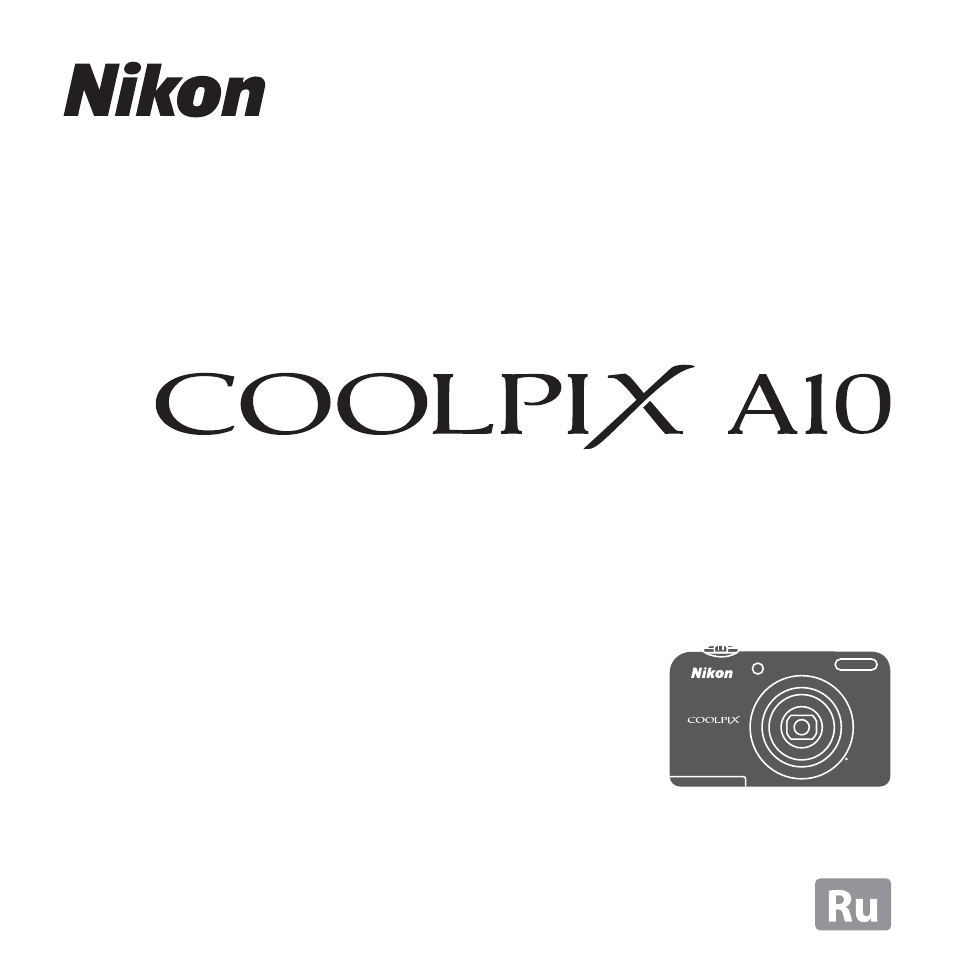
ЦИФРОВАЯ ФОТОКАМЕРА
Подробное руководство пользователя
Данная лицензия не предназначена для продажи этого Руководства и Вы не становитесь владельцем этого Руководства после приобретения любого продукта, загрузки и/или использования. Nikon сохраняет за собой право владения данным Руководством и, следовательно, всеми копиями и все соответствующие права, относящиеся к интеллектуальной собственности, и сохраняет за собой все права, которые явно не предоставлены Вам в рамках данного Соглашения. Данное Соглашение представляет собой полное и эксклюзивное соглашение, устное и письменное, между Вами и Nikon.
1. РУКОВОДСТВО
Руководство предназначено для клиентов, которые приобрели наши продукты. Мы можем не иметь возможности ответить на запрос физических лиц, которые не приобрели наши продукты. Пожалуйста, имейте в виду, что данное руководство и контактная информация, указанные здесь, могут быть изменены без уведомления.
Данное Руководство защищено Законом об авторском праве Японии и международными законами об авторском праве и международными договорами. Вам необходимо воспроизвести на каждой копии уведомление об авторском праве Nikon и любую другую информацию о праве собственности, которые присутствовали на оригинале.
2. ОГРАНИЧЕНИЯ
Кроме случаев, когда в данном Соглашении указано иное, нельзя делать или передавать копии данного Руководства другим или передавать в электронной форме Руководство с одного компьютера на другой по сети. НЕЛЬЗЯ ИЗМЕНЯТЬ ИЛИ УДАЛЯТЬ ЛЮБЫЕ УВЕДОМЛЕНИЯ ОБ АВТОРСКОМ ПРАВЕ, ТОРГОВОЙ МАРКЕ ИЛИ ДРУГИЕ ЗАЩИТНЫЕ УВЕДОМЛЕНИЯ, СОДЕРЖАЩИЕСЯ В ДАННОМ РУКОВОДСТВЕ. НЕЛЬЗЯ ПРИСВАИВАТЬ ИЛИ ИНЫМ ОБРАЗОМ ИЗБАВЛЯТЬСЯ, МОДИФИЦИРОВАТЬ, НАСТРАИВАТЬ, ПЕРЕВОДИТЬ, АРЕНДОВАТЬ, БРАТЬ В НАЕМ, ЗАНИМАТЬ, ПЕРЕПРОДАВАТЬ, РАСПРОСТРАНЯТЬ, ПЕРЕДАВАТЬ ПО СЕТИ ИЛИ СОЗДАВАТЬ ИЛИ ИМЕТЬ СОЗДАННЫЕ ПРОИЗВОДСТВЕННЫЕ РАБОТЫ, ОСНОВАННЫЕ НА ДАННОМ РУКОВОДСТВЕ ИЛИ ЛЮБОЙ ЧАСТИ ТАКОВОГО.
3. ОГРАНИЧЕННАЯ ГАРАНТИЯ И ОТКАЗ
В НАИБОЛЬШЕЙ СТЕПЕНИ, РАЗРЕШЕННОЙ В СИЛУ ДЕЙСТВУЮЩЕГО ЗАКОНОДАТЕЛЬСТВА, ДАННОЕ РУКОВОДСТВО ПРЕДОСТАВЛЕНО НА ОСНОВЕ ПРИНЦИПА «КАК ЕСТЬ», БЕЗ ГАРАНТИИ В ЛЮБОЙ ФОРМЕ, И КОМПАНИЯ NIKON, ЕЕ СОТРУДНИКИ, РАСПРОСТРАНИТЕЛИ, ДИЛЕРЫ И АГЕНТЫ ПРЯМО НЕ ПРИЗНАЮТ ЛЮБУЮ ГАРАНТИЮ В ЛЮБОЙ ФОРМЕ, ВЫРАЖЕННУЮ ИЛИ ПОДРАЗУМЕВАЕМУЮ, ВКЛЮЧАЯ, НО НЕ ОГРАНИЧИВАЯСЬ, ЛЮБОЙ ПОДРАЗУМЕВАЕМОЙ ГАРАНТИЕЙ ПРИГОДНОСТИ ДЛЯ ТОРГОВЛИ, ПРИГОДНОСТИ ДЛЯ ОПРЕДЕЛЕННОГО НАЗНАЧЕНИЯ ИЛИ ОТСУТСТВИЯ НАРУШЕНИЙ. В НАИБОЛЬШЕЙ СТЕПЕНИ, РАЗРЕШЕННОЙ В СИЛУ ДЕЙСТВУЮЩЕГО ЗАКОНОДАТЕЛЬСТВА, КОМПАНИЯ NIKON, ЕЕ СОТРУДНИКИ, РАСПРОСТРАНИТЕЛИ, ДИЛЕРЫ И АГЕНТЫ НЕ ГАРАНТИРУЮТ ИСПОЛНЕНИЕ ИЛИ РЕЗУЛЬТАТЫ, КОТОРЫЕ ВЫ МОЖЕТЕ ПОЛУЧИТЬ ИЗ ДАННОГО РУКОВОДСТВА, ИЛИ ЧТО ДАННОЕ РУКОВОДСТВО БУДЕТ СООТВЕТСТВОВАТЬ ВАШИМ ТРЕБОВАНИЯМ ИЛИ ЧТО РАБОТА РУКОВОДСТВА БУДЕТ БЕСПЕРЕБОЙНОЙ, БЕЗОШИБОЧНОЙ ИЛИ НЕ БУДЕТ СОДЕРЖАТЬ ВИРУСОВ. В НАИБОЛЬШЕЙ СТЕПЕНИ, РАЗРЕШЕННОЙ В СИЛУ ДЕЙСТВУЮЩЕГО ЗАКОНОДАТЕЛЬСТВА, НИ КОМПАНИЯ NIKON, НИ ЕЕ СОТРУДНИКИ, РАСПРОСТРАНИТЕЛИ, ДИЛЕРЫ И АГЕНТЫ НЕ ДОЛЖНЫ НЕСТИ ПЕРЕД ВАМИ ОТВЕТСТВЕННОСТЬ ЗА ЛЮБЫЕ КОСВЕННЫЕ, ПОСЛЕДУЮЩИЕ ИЛИ НЕПРЕДНАМЕРЕННЫЕ УБЫТКИ, ПОТЕРИ ИЛИ ИЗДЕРЖКИ ЛЮБОГО ТИПА, БУДЬ ТО ПОТЕРЯ ПРИБЫЛИ, ПЕРЕРЫВ В ДЕЯТЕЛЬНОСТИ ИЛИ ИНЫМ СПОСОБОМ ВОЗНИКАЮЩИЙ ИЛИ ЯВЛЯЮЩИЙСЯ СЛЕДСТВИЕМ ДАННОГО РУКОВОДСТВА, ВЫЗВАННЫЙ КАКИМ-ЛИБО СПОСОБОМ, ДАЖЕ ЕСЛИ КОМПАНИЯ NIKON, ЕЕ СОТРУДНИКИ, РАСПРОСТРАНИТЕЛИ, ДИЛЕРЫ ИЛИ АГЕНТЫ УВЕДОМЛЕНЫ О ВОЗМОЖНОСТИ ВОЗНИКНОВЕНИЯ ТАКИХ УБЫТКОВ, ПОТЕРЬ ИЛИ ИЗДЕРЖЕК. ЭТОТ ОТКАЗ СОСТАВЛЯЕТ СУЩЕСТВЕННУЮ ЧАСТЬ ДАННОГО СОГЛАШЕНИЯ, И НЕИСПОЛЬЗОВАНИЕ ДАННОГО РУКОВОДСТВА УПОЛНОМОЧЕНО, КРОМЕ СЛУЧАЕВ В РАМКАХ ДАННОГО ОТКАЗА.
4. ОБЩИЕ СВЕДЕНИЯ
Данное соглашение регулируется и должно истолковываться в соответствии с законами Японии независимо от его принципов коллизионного права. В случае возникновения спора в рамках или в связи с данным соглашением Вы, таким образом, даете согласие на персональную юрисдикцию Японии и отказываетесь от любого возражения, что такая дискуссия вызывает затруднение. Далее Вы соглашаетесь на получение судебных извещений в любом действии, возникающем из данного Соглашения по обычной почте или другими коммерчески оправданными способами доставки расписки в получении. Если любое положение данного Соглашения должно быть определено недействительным по какой-либо причине, то оставшиеся положения не должны быть признаны недействительными и должны остаться в силе без изменений. Данное Соглашение устанавливает в дальнейшем целое соглашение и понимание между Вами и компанией Nikon, и замещает собой и заменяет любые другие соглашения, относящиеся к сути дела данного Соглашения. Неуспех любой стороны в настаивании на строгом исполнении любого правила или положения данного соглашения, или выполнение любой опции, права или защиты прав, содержащихся в данном документе, не должны толковаться в качестве отказа от любого применения такого правила, положения, опции, права или защиты прав в будущем, и такое правило, положение, опция, право или защита прав должны продолжиться и сохранить полную юридическую силу и действие. Заголовки разделов данного Соглашения вставлены только для удобства и не должны составлять часть данного документа или влиять каким-либо образом на значение или толкование данного Соглашения. Кроме случаев, когда иначе явно указано в данном документе, положения раздела 3 и раздела 4 вместе с любыми положениями, которые с помощью своих прямо выраженных условий относятся к периодам после прекращения срока действия данного Соглашения, должны оставаться в силе после прекращения действия данного Соглашения по какой-либо причине.
Руководства для продуктов Nikon/ 2018/02/15/ Вер. 2.0.0
-
Инструкции по эксплуатации
20
Языки:

Nikon COOLPIX A10 инструкция по эксплуатации
(147 страниц)
- Языки:Русский
-
Тип:
PDF -
Размер:
6.79 MB -
Описание:
Цифровой фотоаппарат
Просмотр

Nikon COOLPIX A10 инструкция по эксплуатации
(147 страниц)
- Языки:Русский
-
Тип:
PDF -
Размер:
7.02 MB
Просмотр

Nikon COOLPIX A10 инструкция по эксплуатации
(2 страницы)
- Языки:Русский
-
Тип:
PDF -
Размер:
2.75 MB
Просмотр

Nikon COOLPIX A10 инструкция по эксплуатации
(147 страниц)
- Языки:Английский
-
Тип:
PDF -
Размер:
6.79 MB
Просмотр

Nikon COOLPIX A10 инструкция по эксплуатации
(145 страниц)
- Языки:Вьетнамский
-
Тип:
PDF -
Размер:
6.85 MB
Просмотр

Nikon COOLPIX A10 инструкция по эксплуатации
(145 страниц)
- Языки:Польский
-
Тип:
PDF -
Размер:
6.93 MB
Просмотр

Nikon COOLPIX A10 инструкция по эксплуатации
(147 страниц)
- Языки:Французский
-
Тип:
PDF -
Размер:
6.94 MB
Просмотр

Nikon COOLPIX A10 инструкция по эксплуатации
(145 страниц)
- Языки:Эстонский
-
Тип:
PDF -
Размер:
6.92 MB
Просмотр

Nikon COOLPIX A10 инструкция по эксплуатации
(145 страниц)
- Языки:Китайский
-
Тип:
PDF -
Размер:
7.19 MB
Просмотр

Nikon COOLPIX A10 инструкция по эксплуатации
(2 страницы)
- Языки:Португальский
-
Тип:
PDF -
Размер:
2.65 MB
Просмотр

Nikon COOLPIX A10 инструкция по эксплуатации
(145 страниц)
- Языки:Португальский
-
Тип:
PDF -
Размер:
6.87 MB
Просмотр

Nikon COOLPIX A10 инструкция по эксплуатации
(148 страниц)
- Языки:Японский
-
Тип:
PDF -
Размер:
10.81 MB
Просмотр

Nikon COOLPIX A10 инструкция по эксплуатации
(2 страницы)
- Языки:Японский
-
Тип:
PDF -
Размер:
4.14 MB
Просмотр

Nikon COOLPIX A10 инструкция по эксплуатации
(145 страниц)
- Языки:Итальянский
-
Тип:
PDF -
Размер:
6.88 MB
Просмотр

Nikon COOLPIX A10 инструкция по эксплуатации
(2 страницы)
- Языки:Итальянский
-
Тип:
PDF -
Размер:
2.63 MB
Просмотр

Nikon COOLPIX A10 инструкция по эксплуатации
(145 страниц)
- Языки:Немецкий
-
Тип:
PDF -
Размер:
6.88 MB
Просмотр

Nikon COOLPIX A10 инструкция по эксплуатации
(147 страниц)
- Языки:Испанский
-
Тип:
PDF -
Размер:
7.02 MB
Просмотр

Nikon COOLPIX A10 инструкция по эксплуатации
(2 страницы)
- Языки:Испанский
-
Тип:
PDF -
Размер:
2.47 MB -
Описание:
para los clientes en América
Просмотр

Nikon COOLPIX A10 инструкция по эксплуатации
(2 страницы)
- Языки:Испанский
-
Тип:
PDF -
Размер:
2.68 MB -
Описание:
para los clientes en Europa
Просмотр

Nikon COOLPIX A10 инструкция по эксплуатации
(145 страниц)
- Языки:Бенгальский
-
Тип:
PDF -
Размер:
5.2 MB
Просмотр
На NoDevice можно скачать инструкцию по эксплуатации для Nikon COOLPIX A10. Руководство пользователя необходимо для ознакомления с правилами установки и эксплуатации Nikon COOLPIX A10. Инструкции по использованию помогут правильно настроить Nikon COOLPIX A10, исправить ошибки и выявить неполадки.
DIGITAL CAMERA
Quick Start Guide
Thank you for purchasing the Nikon COOLPIX A10 digital camera.
Before using the camera, please thoroughly read «Confirming the Package Contents» and «For
Your Safety» on the reverse side for correct use of the camera. After reading, please keep this
manual handy and refer to it to enhance your enjoyment of your new camera.
The Quick Start Guide introduces the procedures necessary in using this camera for the first time.
For more detailed information, please download the «Reference Manual» from the following URL.
http://downloadcenter.nikonimglib.com
The Reference Manual can be viewed using Adobe Reader, available for free download from the
Adobe website.
About This Manual
• SD, SDHC, and SDXC memory cards are referred to as «memory cards» in this manual.
• In this manual, images are sometimes omitted from monitor display samples so that
monitor indicators can be more clearly shown.
• Illustrations and monitor content shown in this manual may differ from the actual
product.
Printed in Singapore
CT5L01(11)
6MN64811-01
Using the Camera
Shooting with Scene Auto Selector Mode
1
Hold the camera steady.
• Keep fingers and other objects away from the lens,
flash, microphone, and speaker.
2
Frame the picture.
Zoom out
• Move the zoom control to change the zoom
position.
• When the camera automatically determines the
scene mode, the shooting mode icon changes.
3
Press the shutter-release button
halfway.
• When the subject is in focus, the focus area glows
green.
• If the focus area or focus indicator flashes, the
camera is unable to focus. Modify the composition
and try pressing the shutter-release button halfway
again.
1 / 2 5 0
Focus area
4
Without lifting your finger, press the shutter-
release button the rest of the way down.
• The indicator showing the number of exposures remaining or the
indicator showing the maximum movie length flashes while images
are being saved or while a movie is being recorded. Do not open the
battery-chamber/memory card slot cover or remove the batteries
or memory card while an indicator is flashing. Doing this could
result in loss of data, or in damage to the camera or the memory
card.
Shooting Features
Changing the Shooting Mode
The following shooting modes are available.
• x Scene auto selector
The camera automatically selects the optimum scene mode when you frame an image,
making it even easier to take images using settings that suit the scene.
• b Scene mode
Camera settings are optimized according to the scene that you select.
• E Special effects
Effects can be applied to images during shooting.
• F Smart portrait
When the camera detects a smiling face, you can take an image automatically without
pressing the shutter-release button (smile timer).
You can also use the skin softening option to smooth the skin tones of human faces.
• A Auto mode
Used for general shooting.
Settings can be adjusted to suit the shooting conditions and the type of shot you want
to capture.
1
Press the A (shooting mode) button
in the shooting screen.
2
Use the multi selector HI to select
Scene auto selector
a shooting mode and press the
k button.
Transferring Images to a Computer (ViewNX-i)
Installing ViewNX-i
ViewNX-i is free software that enables you to transfer images and movies to your
computer for viewing and editing.
To install ViewNX-i, download the latest version of the ViewNX-i installer from the
following website and follow the on-screen instructions to complete installation.
ViewNX-i: http://downloadcenter.nikonimglib.com
For system requirements and other information, see the Nikon website for your region.
Transferring Images to a Computer
1
Prepare a memory card that contains images.
You can use any of the methods below to transfer images from the memory card
to a computer.
• SD memory card slot/card reader: Insert the memory card into the card slot
of your computer or the card reader (commercially available) that is connected
to the computer.
• Direct USB connection: Turn the camera off and ensure that the memory card
is inserted in the camera. Connect the camera to the computer using the USB
cable.
Turn the camera on.
Preparing for Shooting
Insert the Batteries and Memory Card
1
Open the battery-chamber/memory
card slot cover.
• Hold the camera upside down to prevent the batteries from
falling out.
2
Insert the batteries and
memory card.
• Confirm that the positive (+) and
negative (–) battery terminals are
oriented correctly and insert the
batteries.
• Confirm the correct orientation
and slide the memory card in until
it clicks into place.
3
Close the battery-chamber/memory
card slot cover.
Applicable Batteries
• Two LR6/L40 (AA-size) alkaline batteries (included batteries)*
• Two FR6/L91 (AA-size) lithium batteries
• Two EN-MH2 rechargeable Ni-MH (nickel metal hydride) batteries
* Performance of alkaline batteries may vary greatly depending on the brand.
Removing the Memory Card
Turn the camera off and make sure that the power-on lamp
and the monitor have turned off, and then open the battery-
chamber/memory card slot cover.
• Gently push the memory card into the camera (1) to
partially eject the card (2).
• The camera, batteries, and memory card may be hot
immediately after using the camera.
Play Back Images
1
Press the c (playback) button to enter
playback mode.
2
Zoom in
Use the multi selector HIJK to
select an image to display.
• To return to shooting mode, press the A button or
shutter-release button.
• When e is displayed in full-frame playback
mode, you can press the k button to apply an
effect to the image.
• Move the zoom control toward
g (i) in full-frame playback mode to
zoom in on the image.
• Move the zoom control toward
F 3.2
f (h) in full-frame playback mode
to display a list of images called
«thumbnails. «
Recording and Playing Back Movies
1
Display the shooting screen.
• Check the remaining amount of movie recording
time.
2
Press the b (e movie-record) button
to start movie recording.
3
Press the b (e movie-record) button again to stop
recording.
4
Select a movie in full-frame playback
mode and press the k button.
• Movies are indicated by the movie options icon.
2
After Nikon Transfer 2 starts, click Start Transfer.
• Image transfer begins. When image transfer is complete, ViewNX-i starts and the
transferred images are displayed.
• Consult online help for more information on using ViewNX-i.
3
Terminate the connection.
• If you are using a card reader or card slot, choose the appropriate option in the
computer operating system to eject the removable disk corresponding to the
memory card and then remove the memory card from the card reader or card
slot.
• If the camera is connected to the computer, turn the camera off and disconnect
the USB cable.
Turn the Camera On and Set the Display Language, Date, and Time
1
Press the power switch to turn on the
camera.
• The monitor turns on when the camera is turned on.
• To turn the camera off, press the power switch again.
2
Use the multi selector
HI to select the desired
language and press the
k button.
3
Use HI to select Yes and press the
Memory card slot
k button.
4
Use JK to select your
home time zone and press
the k button.
• Press H to turn on daylight saving
time (W is displayed above the
map).
Press I to turn it off.
5
Use HI to select the date format and press the k button.
Delete Images
1
Press the l (delete) button to delete
the image currently displayed in the
monitor.
2
4 / 4
Use the multi selector HI to
select Current image and press the
k button.
• To exit without deleting, press the d button.
0 0 0 4 . J P G
1 5 / 1 1 / 2 0 1 6 1 5 : 3 0
Full-frame Playback
3
Select Yes and press the k button.
• Deleted images cannot be recovered.
3 . 0
1 / 2 0
Using the Menus
Use the multi selector and k button to navigate the menus.
The following menus are available.
• A Shooting menu
Available by pressing the d button in the shooting screen.
Allows you to change image size and quality, continuous shooting settings, etc.
• G Playback menu
Available by pressing the d button when viewing images in full-frame playback
1 5 m 0 s
mode or thumbnail playback mode. Allows you to edit images, play slide shows, etc.
1 9 0 0
Movie recording time
• D Movie menu
remaining
Available by pressing the d button in the shooting screen.
Allows you to change movie recording settings.
• z Setup menu
Allows you to adjust basic camera functions such as date and time, display language,
etc.
1
Press the d (menu) button.
• The menu is displayed.
2
7 m 3 0 s
Press the multi selector J.
• The current menu icon is displayed in yellow.
1 0 s
0 0 1 0 . AV I
1 5 / 1 1 / 2 0 1 6 1 5 : 3 0
Movie options
Troubleshooting
If the camera fails to function as expected, check the list of common problems below
before consulting your retailer or Nikon-authorized service representative.
The camera is on but does not respond.
Wait for recording to end.
If the problem persists, turn the camera off.
If the camera does not turn off, remove and reinsert the battery or batteries or, if you are
using an AC adapter, disconnect and reconnect the AC adapter. Note that although any
data currently being recorded will be lost, data that have already been recorded will not
be affected by removing or disconnecting the power source.
Camera turns off without warning.
Start Transfer
• The camera automatically turns off to save power (auto off function).
• The camera or batteries have become too cold and cannot operate properly.
• The inside of the camera has become hot. Leave the camera off until the inside of the
camera has cooled, and then try turning it on again.
Monitor is blank.
• The camera is off.
• The batteries are exhausted.
• The camera has entered standby mode to save power. Press the power switch, shutter-
release button, A button, c button, or b (e movie-record) button.
Camera becomes hot.
The camera may become hot when used for an extended period of time to shoot movies
or when used in a hot environment; this is not a malfunction.
6
Set the date and time, and press the
k button.
• Use JK to select a field and then use HI to set
the date and time.
• Select the minute field and press the k button to
confirm the setting.
Language
7
When the confirmation screen is displayed, use HI to
select Yes and press the k button.
8
Press the A (shooting mode) button.
Cancel
Choose time zone and
set date and time?
Yes
No
9
Cancel
Use HI to select Scene auto selector
and press the k button.
London, Casablanca
• The camera enters the shooting
mode and you can take images in
Back
Scene auto selector mode.
• While shooting, you can check
the battery level indicator and the
number of exposures remaining.
Using the Flash and Self-timer
You can use the multi selector to set frequently used functions such as the flash and
self-timer.
You can set the following functions using HIJK in the shooting screen.
Self-timer
Delete
Current image
• X Flash mode
Erase selected images
You can select the flash mode to match the shooting conditions.
All images
• n Self-timer
If you select ON, the camera releases the shutter 10 seconds after you press the shutter-
release button.
• p Macro mode
Erase 1 image?
Use macro mode when taking close-up images.
Yes
No
• o Exposure compensation
You can adjust overall image brightness.
The functions that are available vary with the shooting mode.
3
Use HI to select the desired menu
icon.
• The menu is changed.
4
Press the k button.
• The menu options become selectable.
5
Use HI to select a menu option, and
then press the k button.
• The settings for the option you selected are
displayed.
6
Use HI to select the setting, and then
press the k button.
Shooting menu
Image mode
• The setting you selected is applied.
White balance
• When you are finished using the menu, press the
Continuous
d button.
ISO sensitivity
• Certain menu options cannot be set depending on the current shooting mode or the
state of the camera.
Menu icons
• When a menu is displayed, you can switch to shooting mode by pressing the shutter-
release button, A (shooting mode) button, or b (e movie-record) button.
Date and time
D
M
Y
h
m
01 01
2016
00 00
Edit
Date and time
Press this button in
shooting mode for
shooting-mode
selection menu.
Edit
Scene auto selector
Shooting
mode icon
1 5 m 0 s
Battery level
1 9 0 0
indicator
Shooting screen
Number of exposures
remaining
Flash mode
Exposure compensation
Macro mode
Set up
Time zone and date
Monitor settings
Date stamp
Electronic VR
Sound settings
Auto o
Time zone and date
Monitor settings
Date stamp
Electronic VR
Sound settings
Auto o
Date stamp
Date
Date and time
O
Date stamp
Date
Date and time
O
ManualsTime.ru
ManualTime.ru — Онлайн поиск инструкций и руководств
Подробное руководство пользователя
- Текст
- Оригинал
Эта инструкция подходит к следующим моделям:
Coolpix L31
Cодержание
Document Outline
- Введение
- Прочтите это в первую очередь
- Крепление ремня фотокамеры
- Об этом руководстве
- Информация и меры предосторожности
- Меры предосторожности
- ПРЕДУПРЕЖДЕНИЯ
- Примечания
- Прочтите это в первую очередь
- Основные элементы фотокамеры
- Корпус фотокамеры
- Монитор
- Режим съемки
- Режим просмотра
- Подготовка к съемке
- Установка батарей и карты памяти
- Применимые батареи
- Извлечение батарей или карты памяти
- Внутренняя память и карты памяти
- Включение фотокамеры и установка языка дисплея, даты и времени
- Установка батарей и карты памяти
- Использование фотокамеры
- Съемка в режиме автоматического выбора сюжета
- Использование зума
- Спусковая кнопка затвора
- Просмотр изображений
- Удаление изображений
- Использование вспышки и автоспуска
- Съемка в режиме автоматического выбора сюжета
- Функции съемки
- Изменение режима съемки
- Запись и просмотр видеороликов
- Использование меню
- Подключение фотокамеры к телевизору, компьютеру или принтеру
- Способы подключения
- Передача изображений на компьютер (ViewNX-i)
- Установка ViewNX-i
- Передача изображений на компьютер
- Раздел справочной информации
- Режим автоматического выбора сюжета
- Сюжетный режим (съемка в соответствии с сюжетами)
- Подсказки и примечания
- Режим специальных эффектов (применение эффектов при съемке)
- Режим интеллектуального портрета (съемка улыбающихся лиц)
- Режим (авто)
- Функции, устанавливаемые с помощью мультиселектора
- Использование вспышки
- Использование автоспуска
- Использование режима макросъемки
- Регулировка яркости (Поправка экспозиции)
- Настройки по умолчанию
- Функции, одновременное использование которых невозможно
- Фокусировка
- Использование системы распознавания лиц
- Использование функции смягчения тона кожи
- Объекты, не подходящие для автофокусировки
- Блокировка фокусировки
- Увеличение при просмотре
- Просмотр уменьшенных изображений, отображение календаря
- Редактирование фотографий
- Перед редактированием изображений
- Быстрые эффекты: Изменение оттенка или настроения
- D-Lighting: Повышение яркости и контраста
- Смягчение тона кожи: Смягчение тона кожи
- Уменьшить снимок: Уменьшение размера изображения
- Кадрирование: Создание кадрированной копии
- Подключение фотокамеры к телевизору (просмотр изображений на экране телевизора)
- Подключение фотокамеры к принтеру (прямая печать)
- Подключение фотокамеры к принтеру
- Печать отдельных изображений
- Печать нескольких изображений
- Запись видеороликов
- Просмотр видеороликов
- Параметры, доступные в меню съемки
- Меню съемки (для режима (авто))
- Настройки режима изображения (размер и качество изображения)
- Баланс белого (регулировка оттенка)
- Непрерывная съемка
- Чувствительность
- Меню интеллектуального портрета
- Смягчение тона кожи
- Таймер улыбки
- Отслеж. моргания
- Меню просмотра
- Показ слайдов
- Защита
- Повернуть снимок
- Копирование (копирование с карты памяти во внутреннюю память фотокамеры и наоборот)
- Меню видео
- Параметры видео
- Режим автофокуса
- Меню настройки
- Часовой пояс и дата
- Настройка монитора
- Штамп с датой
- Электронный VR
- Настройка звука
- Авто выкл.
- Форматир. памяти/Форматир. карточки
- Язык/Language
- Режим видео
- Сброс всех знач.
- Тип батарей
- Версия прошивки
- Сообщения об ошибках
- Имена файлов
- Дополнительные принадлежности
- Технические примечания и алфавитный указатель
- Уход за изделием
- Фотокамера
- Батареи
- Карты памяти
- Чистка и хранение
- Чистка
- Хранение
- Поиск и устранение неисправностей
- Технические характеристики
- Применимые карты памяти
- Алфавитный указатель
- Уход за изделием
