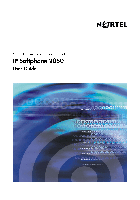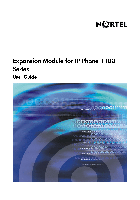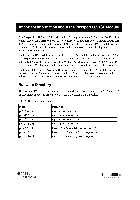На этой странице вы можете совершенно бесплатно скачать Инструкция по эксплуатации Nortel Networks Meridian M3904.
У документа PDF Инструкция по эксплуатации 146 страниц, а его размер составляет 2.84 Mb.
Читать онлайн Радиотелефоны Nortel Networks Meridian M3904 Инструкция по эксплуатации

Скачать файл PDF «Nortel Networks Meridian M3904 Инструкция по эксплуатации» (2.84 Mb)
Популярность:
10229 просмотры
Подсчет страниц:
146 страницы
Тип файла:
Размер файла:
2.84 Mb
Прочие инструкции Nortel Networks Meridian M3904
Прочие инструкции Nortel Networks Радиотелефоны
Прочие инструкции Nortel Networks
-
Page 1: Nortel Networks M3904
Nor tel Knowledge Netw ork Enterpr ise V oice Solutions Customer Documentation Meridian Digital T elephones M3901 M3902 M3903 M3904 User Guide[…]
-
Page 2: Nortel Networks M3904
38 While you are aw ay from your desk: Call Forward[…]
-
Page 3: Nortel Networks M3904
i Contents M3900 Series M eridian Digital Telephone 1 M3901 …………………………………… ………………………. ……………………… 1 M3902 …………………………………… ………………………. ……………………… 2 M3903 …………………………………… ………………………. ..[…]
-
Page 4: Nortel Networks M3904
ii Draft 0.01 Contents While o n an ac tive call 25 Place a call on H old .. ………………………. ……………………………………. …. 25 Transfer a call (M3902) ……………………. ………………………. ………………. 25 Transfer a call (M3903 an d M3904) …… ………………………. ……………….[…]
-
Page 5: Nortel Networks M3904
iii Contents Addi tional Ca ll Featur es 52 Auto Dial Tran sfer Feature ……………………….. ………………………………… 52 Use the buzz signal ……………………. ……………………………………. ………. 52 Call Page to make an announcement ………………………. ……………………. 53 Centrex/E[…]
-
Page 6: Nortel Networks M3904
iv Draft 0.01 Contents Options List 79 Select a language ………………. …………………………………… ………………. 80 Change a Featu re Key label (M3902) …………………………… ………………. 80 Change a Featu re Key label (M3903 an d M3904) ………….. ………………. 82 Adjust Screen contrast ……[…]
-
Page 7: Nortel Networks M3904
v Contents Access and use the Personal Directory 102 Access the Personal Director y ………. ………………………. ………………….. 102 Add a Personal Directory entry ……………………………… ………………….. 102 Add an incomin g call ………………………………………….. ………………….. 104 A[…]
-
Page 8: Nortel Networks M3904
vi Draft 0.01 Contents Accessories for the M3900 S eries telephones 127 Accessory Connection Module (ACM) ………………………………………… .. 1 27 Analog Termina l Adapter (ATA) ………………………………….. …………….. 1 27 Computer Telephony Inte gration Adap ter (CTIA) …………………………… .. 127 Di[…]
-
Page 9: Nortel Networks M3904
1 M3900 Series Meridian Digital Teleph one M3900 Series Meridian Dig ital T elephone There are five models in th e M3900 Ser ies Meridian Digital T elephone Por tfolio. Thi s docu men t de scri bes the M3901 , M3902 , M3903 , and M3904 featu res and how to use them. The M3902 , M3903 , and M3904 a re descri bed in the main portion of this document.[…]
-
Page 10: Nortel Networks M3904
2 M3900 Series Meridian Digital Telephone M3902 The M3902 has one L ine (DN) Ke y , an d three Programma ble Soft Key s (self- labele d). M3902 telephone 553-8624 Message W aiting Light/ Incoming Call Indicator LCD Indicator Programmab le Soft K eys (self-labeled) Navigation K eys Handsfree K ey V olume Control Bar LED LED One Line (DN) Options Mes[…]
-
Page 11: Nortel Networks M3904
3 M3900 Series Meridian Digital Teleph one M3903 The M3903 has two Progr ammable L ine (DN )/Feature Ke ys (sel f-labe led) with t w o f e at u r e s o r l i n e s c o n fi gu re d o n e a c h k ey. I t a l s o h a s f o u r C o n t e x t S e n si t iv e So ft Keys (s elf-la beled). M3903 telephone 553-8625B Mute Message Waiting Light/ Incoming Cal[…]
-
Page 12: Nortel Networks M3904
4 M3900 Series Meridian Digital Telephone M3904 The M3904 , has six P rogrammabl e Line (DN) /Featur e Keys (sel f-labeled ), with t w o f e at u r e s o r l i n es c o n f i gu re d o n e a c h k ey. I t a l s o h a s f o u r C o n t e x t S e n s it iv e So ft Keys (self- labeled). M3904 telephone Message W aiting Light/ Incoming Call Indicator L[…]
-
Page 13: Nortel Networks M3904
5 Your Telephone’s Controls Y our T elephone’ s Controls Use t he V olume Contro l Bar to control the volume of the h andset, headset, speaker , ringer , and handsfre e. Increa se the volume by pressin g the right si de of the bar . Lower it by pressing the left side. / Y ou can ter minate an active call by pressing the Goodbye Key . The Goodby[…]
-
Page 14: Nortel Networks M3904
6 Your Telephone’ s Controls The Navigation Keys allo w you to scroll through Menus and lists on the display . / The Copy Key copies incoming or outgoing call numbers into the Personal Director y on the M3904 . The Quit Key ends a n active applic ation. Pressing the Quit Key does not affect the status of calls currently on your telephone . Note: […]
-
Page 15: Nortel Networks M3904
7 Your Telephone’s Contro ls Line/Director y Number (DN) Key(s) are assigned to your M 3902 , M3903 , or M3904 . They c an be a Pr im ar y Di rect ory Numb er (PD N) or seco ndary DN(s) on th e M3903 an d M3904 . On the M3903 and M 3904 , the lower right hand Line/Feature Key on the first layer is you r Primar y Director y Number (PDN) Key . W he[…]
-
Page 16: Nortel Networks M3904
8 Terms you should know T erms you should know Attendant — The attendant is a telephone operator in your organization. Call Log — The Call L og can be co nfigured to store either unanswered or all incoming ca lls. These en tries can b e accessed thro ugh your di rector y menu. Call par ty informa tion —When your telephone rings, the display s[…]
-
Page 17: Nortel Networks M3904
9 Terms you should know Meridian 1, Meridian SL-100 — Th e Meridian 1 or the Merid ian SL-100 is your office communications syste m. More… — The More Key allows access to the multiple layer s of Programmable Soft Keys. These k eys are th e keys located b elow the disp lay on your telephon e. Off-hook — Off-hook is a term used to in dicate t[…]
-
Page 18: Nortel Networks M3904
10 Your telephone call featur es Y our telephone call features Y our network admi nistrator assigns featu res to your program mable featur e keys. Whenever this guide describe s a procedure that require s special co des ask your network admin istrator to provide these to you. T o access a feature , you press a Fe ature Key , or enter a Flexible Fea[…]
-
Page 19: Nortel Networks M3904
11 Your telephone call featu res T o swi tch from hand set t o hand sfree : 1. Press the Handsfree Key . 2. Re place t he ha n dset . T o use a he adset: Connect a headset to the headset jack or the ha ndset ja ck depend ing on the headset ty pe and the te lephone you are using . / Press the Headset Key ( M3903 and M3904 ). F or the M390 2 read the[…]
-
Page 20: Nortel Networks M3904
12 Your telephone call featur es Activate/deactiva te Group listening The Group listening feature allows others to listen to a call through the speaker while you are speak ing thr ough the ha ndset. This feat ure must be enabled by your network admin istrator . T o acti vate th e Grou p listen ing option: / 1. Press the Options Key . 2. U se the Na[…]
-
Page 21: Nortel Networks M3904
13 Your telephone call featu res T o deact ivate the Group lis tening option: / 1. Press the Options Key . 2. U se the Navigation Keys to scroll through the Options List an d highlight Group listening . 3. Press the Select Key . 4. Press the Off Key to turn Group listen ing of f. 5. Press the Done Ke y to sa ve ch an ges. 6. Press the Quit Key to e[…]
-
Page 22: Nortel Networks M3904
14 Your telephone call featur es Use the Predial feat ure The Predial feature a llows yo u to enter an d previ ew a numb er con tain ing up to 31 digits and m ake correction s before you dia l the numb er . T o us e Predi al: 1. Re place t he ha n dset , if it is of f the cradle. 2. Dial the numb er . Note 1: Press the Pause Key to insert a 1.5 sec[…]
-
Page 23: Nortel Networks M3904
15 Make a c all Make a call This secti on describ es featur es that you ca n use when y ou make a call. There a re several ways to make a call from your M3900 Series Meridia n Digital T elephone. T o make a cal l from your telephone, use the featu res describe d in this chap ter . To m a k e a c a l l : 1. Lift the handset . or or or Press the Line[…]
-
Page 24: Nortel Networks M3904
16 Make a c all Make a call while on-hook T o mak e a call while on- hook, leav e the handse t in the cr adle whil e you di al a numbe r . T o dial on-hook: 1. Press a Line (DN) Key . 2. Dial the nu mber wh en yo u recei ve d ial tone. 3. Lift the handset when the call ed party answers. Auto Di al Auto Dial lets you dedi cat e a fe atu re key t o a[…]
-
Page 25: Nortel Networks M3904
17 Make a c all 2. Dial the numb er to be stored on the Auto Di al Key . Note 1: The nu mber m ay co ntain u p to 31 digits. Note 2: If y ou are sto ring an ext ern al or long distance number, b e sure that the appropriate access codes are in cluded. 3. Press the Auto Dia l Key again. The number is stored on the key . Note: T o cha nge the k ey la […]
-
Page 26: Nortel Networks M3904
18 Make a c all T o ca ncel Rin g Aga in befo re notif icati on: Press the Ring A gain Key a second time before hearing the no tification tone. Ring Again (M39 03 and M390 4) Use t he Ring Agai n feature when you d ial a number a nd receive a busy tone or no answer . The Ring Again fe ature lets you know when th e person you dialed is availab le or[…]
-
Page 27: Nortel Networks M3904
19 Make a c all Redial last number ca lled Last Number Redial allows you to automatically red ial the last number you dialed. This fea ture mu st be enabled b y your network administrator . T o use Last Number Redial when using the ha ndset: 1. Lift the handset . 2. Press a Line (DN) Key . T o use Last Number Redial when using handsfree: Press the […]
-
Page 28: Nortel Networks M3904
20 Make a c all Use Speed Call (M3902) The Speed Call feat ure al lows you t o automa ticall y dial frequen tly call ed num bers by entering a one, two, or three digit access code. Contact your network administrator to determine the capaci ty of your Speed Call list. This will establish the numb er of digits you will en ter for eac h access code. A[…]
-
Page 29: Nortel Networks M3904
21 Make a c all Use Speed Call (M3903 and M 3904) The Speed Call feat ure al lows you t o automa ticall y dial frequen tly call ed num bers by entering a one, two, or three digit access code. Contact your network administrator to determine the capacity of you r Speed Call list. This will establish the numb er of digits you will en ter for eac h acc[…]
-
Page 30: Nortel Networks M3904
22 Make a c all 3. Dial the Spee d Call code assi gned to the telephon e number . The numb er is automatica lly diale d. Make a Sys tem Speed Ca ll System Speed Call allows you to make a call by dial ing Speed Call codes which may override your telephone’ s cl ass of ser vice restrictions. The System Speed Call feature is se t up on the system by[…]
-
Page 31: Nortel Networks M3904
23 Make a c all Make an Intercom ca ll The Intercom feature connects a group of people together through an Intercom Key . Y ou ca n use th e Interc om featur e to ca ll a memb er of your i nterc om group by pressing a code assigned to each member of the group. Th e intercom group must be set up by your network a dministrator . T o make an Int ercom[…]
-
Page 32: Nortel Networks M3904
24 Answer a call Answer a call When you re ceive an in coming ca ll, your tele phone rings an d the LCD indic ator flashes. T o answ er a call: or Lift the handset . or or Press the Handsfree Key ( M3902 , M3903 , an d M3904 ). or or Press the Line (DN) Key be side the LCD indicator as it flashes. or / Press the Headset Key if you have a headset co[…]
-
Page 33: Nortel Networks M3904
25 While on an active call While on an active call This section de scribes feature s that you can use while on a n active call. Place a call on Hold Use t he Hold feature whe n you are talking with on e par ty and a sec ond call comes in on a second line. Y ou can answer the second call and retain the origin al call by putting it on H old. T o plac[…]
-
Page 34: Nortel Networks M3904
26 While on an active call / 3. W hen yo u hear the ring or a pe rso n answers, press the Tr a n s f e r Key to complete the call transfer . The LED indic ator goes from steady on to off. T o go back to the original call if the transfer is in complete: If the person you called is not avai la ble, p ress the Line (DN) Key to reconnect to the origina[…]
-
Page 35: Nortel Networks M3904
27 While on an active call T o go back to the original c all if the transfer is in complete: / 1. Press the Goodbye Key . 2. Press the Line (DN) Key with the flashing icon to return to your original call . Use Timed Reminder Recall Timed Remi nder Recall gives you a remin der tone when a c all you tr ansferred is not answer ed. T o use Timed Remind[…]
-
Page 36: Nortel Networks M3904
28 While on an active call If th e tran sfer red call is not answer ed, y our tel ephone r ings : 1. Lift the handset . 2. Press the Tr a n s f e r Key and re pea t the transfer (to a d if ferent DN). Note: If you transfer a call to a person an d they pick up the line while you are still on the line, p ress the Goodbye Key to complete the transfer […]
-
Page 37: Nortel Networks M3904
29 While on an active call T o Par k a call on the Syst em Par k DN or your own DN: Press the Park Key . If there is a System Park DN, the call automatically parks on the System Park DN. Other wise, it parks on your DN. Note: For System Park on the Meridian SL-100, press the Directed Call Park Key followed by ££ ££ ££ ££ . Y ou receive a co[…]
-
Page 38: Nortel Networks M3904
30 While on an active call T o retr ieve a pa rked cal l: 1. Lift the handset . or 2. Press the Park Key . On the Meridian SL-100, yo u can retrieve the call by dialing the D irected Call Park Retrieval F AC or System Call Park Retrieval F A C. 3. Dial the DN wher e you park ed the call. Note: If a parked call is not retrieved within a specifie d p[…]
-
Page 39: Nortel Networks M3904
31 While on an active call T o park a call on a DN othe r than t he System Park DN on the M eridian 1 : 1. Press the Park Key . The screen displays Press OK to park call on 2190 (Whe re 219 0 rep resen ts the default System Park DN). 2. Dial the DN wher e you wan t to park the call. When yo u beg in dial ing, the scre en displays En ter digits, t h[…]
-
Page 40: Nortel Networks M3904
32 While on an active call T o retr ieve a pa rked call on the Merid ian 1: 1. Lift the handset . 2. Dial the DN wher e you park ed the call. Note: If a parked call is not retrieved within a specifie d period of time, it rin gs back to your telephone or to the attendant. Check with your network administrator to determine your specified period of ti[…]
-
Page 41: Nortel Networks M3904
33 While on an active call Calling Par ty Number (M3902) The Calling Par ty Number feature allows you to record a caller’ s number , for accounting purposes, while on a n established call. Note: This feature is not available on the Meridian SL-100. T o re cord a ca ller ’ s num ber: 1. Press the Calling Par ty Key . En ter number appe ars on th[…]
-
Page 42: Nortel Networks M3904
34 While on an active call T o reco rd a char ge accou nt numb er (Meridian S L-100): 1. Lift the handset and as k the ca lling party to hold 2. Flas h the swit ch hook 3. Dial the Account Code F AC. Y ou receive di al tone. 4. Dial the account code digits. 5. Flas h the swit ch hook. Y ou a re returned to your ca ll. Display incoming calls The Dis[…]
-
Page 43: Nortel Networks M3904
35 While on an active call T race a Malicious call Malicious Call T race provi des a wa y for you to t rac e nuisa nce cal ls. T he fea ture i s available for both intern al and exter nal calls. Wh en the key is pre ssed, your Direct or y N umb er a nd the tele phone n umber of the caller are recorde d fo r acces s by your network administrator . T[…]
-
Page 44: Nortel Networks M3904
36 Incoming calls Incoming calls This section d escribes featu res that you ca n use with in coming call s. Acti vate A utoma tic An swerb ack When Automatic Answerback is active, your set automatically answers in handsfr ee mode after o ne ring. Note: When Automatic Answerback is active, calls do not for wa rd to your voice message ser vice. T o u[…]
-
Page 45: Nortel Networks M3904
37 Incoming calls Use Call Pickup Call Pickup allows you to pick up a call from any telephone in the same Pickup Group or another Pickup Group. This feature must b e enabled by y our netw ork administrator . T o answer a call in your own Call Pickup Grou p: 1. Lift the handset . 2. Press the Pickup Key or enter the Pickup R inging Number FF C (Meri[…]
-
Page 46: Nortel Networks M3904
38 Incoming calls Use Call W aiting Call W aiting puts your current call on hold, while you answer an in coming call. Example: Th e attendant rou tes an outside ca ll to you wh ile you are on an existi ng call. Call W aiting allows you to recognize th e call and respond to it. This featur e must be enabl ed by yo ur network a dministrator . T o an […]
-
Page 47: Nortel Networks M3904
39 While you are away from your desk While you are away from your desk This section describes fea tures that y ou may wish to use when you are away from your desk. For ward calls (M3902) The Call Forward feature all ows you to direct your calls to ring a t another Line (DN). Y ou can not for ward calls while your telephone is ringing. T o for ward […]
-
Page 48: Nortel Networks M3904
40 While you are away from your desk For ward calls (M390 3 and M 3904) The Call Forward feature all ows you to direct your calls to ring a t another Line (DN). Y ou can not for ward calls while your telephone is ringing. T o for ward your ca lls: 1. Press the For ward Key . The prev iously stor ed for ward n umber appears, if on e exists, and th e[…]
-
Page 49: Nortel Networks M3904
41 While you are away from your desk For ward internal calls only Internal Call For ward al lows only calls origin ating at inter nal DNs to ring at another DN . Calls originating outsid e your Meridian 1 system will still ring at your telephone . Y ou cannot for w ard calls wh ile your tele phone is r inging. T o for w ard your inter nal calls : 1[…]
-
Page 50: Nortel Networks M3904
42 While you are away from your desk Use Remote Call For ward The Remote Call F or ward feature allows you (from any tel ephone other than your own) to for ward your calls to an y telephone . T o use this fe ature you must have a Call For war d Key configu red on your tele phone. Note: On the Meridian SL-100, dial the Remote Access Director y Numbe[…]
-
Page 51: Nortel Networks M3904
43 While you are away from your desk T o ca ncel Re mot e Call Fo r wa rd: 1. Lift the handset . 2. If you call from a telephone outsid e the system, first dial your Direct Inward System Access number and wait for dial tone. 3. Dial the Remote Call For ward Deactivate FFC. 4. Dial your Station Contr ol Password. 5. Dial your DN. Y ou get a dial ton[…]
-
Page 52: Nortel Networks M3904
44 Secure your telephone Secure your telephone Y ou can lock your telephone with a password to prevent unauthorized u se of your telephone. Note: This featu re is not avail able on th e Meridian SL-100 . T o lock your telephone: 1. Lift the handset . 2. Dial the Electronic Lock Activate FFC and your Station Control Password. Note: If you per form t[…]
-
Page 53: Nortel Networks M3904
45 Talk with more than one per son T alk with more than one person This chapter describes fe atures which allow you to talk w ith more than one person at the same time. Set up a Conference ca ll (M3902) Yo u c a n s e t u p a Conference call for up to six peop le (inc luding yoursel f). Cont act your network administrator to determi ne the maximum […]
-
Page 54: Nortel Networks M3904
46 Talk with more than one person Set up a Conference ca ll (M3903 and M3904) Yo u c a n s e t u p a Conference call for up to six peop le (inc luding yoursel f). Cont act your network administrator to determi ne the maximum number of people your system allows on a conference call. T o set u p a conf erence call: 1. Press the Conference Key while y[…]
-
Page 55: Nortel Networks M3904
47 Talk with more than one per son Join a call (M39 02) The Call Join feature allow s you to connec t an incomin g call to a call already in progress ther eby crea ting a confe rence ca ll. In ord er to use Cal l Join, yo ur telephone must be configured with either a second line (DN) or a Ca ll W aiting Key . T o conn ect a call on ho ld (on a dif […]
-
Page 56: Nortel Networks M3904
48 Talk with more than one person Selectable Conferee Display an d Disconnect Y ou ca n v iew t he li st o f activ e co nfer ees b y usi ng the C on fer ee Sel ec tabl e Dis pla y Key and disc onnect an y par ty that ha s been ad ded to the confe rence call . This feature is not available on the Me ridian SL-100 system. T o vi ew act ive con fere e[…]
-
Page 57: Nortel Networks M3904
49 Talk with more than one per son Use Group Call Group Call automaticall y calls memb ers of a prede fined grou p, one at a time , until they have all answered. Ask your network administrator for details on how to create a confer ence call group . T o call group members: 1. Lift the handset . 2. Press the Group C all Key or en ter the Group Call F[…]
-
Page 58: Nortel Networks M3904
50 Talk with more than one person T o answer a Group Call: Lift the handset . Note 1: If you are on a call and you receive three 10-second tones, this is the notification of a group call on your cu rrent exte nsio n. Note 2: If you are on a call on another line on your telephone ( M3903 and M3904 ) when a group c all is made, you receive a long ton[…]
-
Page 59: Nortel Networks M3904
51 Work without interru ption W ork withou t interruption This chapter d escribes feature s that provide you with u ninterrupted wo rk time. Activat e Make Se t Busy Make Set Busy allows you to m ake your tel ephone appear busy to all c allers. To a c t i vate Make Set Busy: Press the Make S et Bus y Key . T o deact ivate Make Set Bu sy: Press the […]
-
Page 60: Nortel Networks M3904
52 Additional Call Features Additional Call Feat ures Auto Di al T rans fer Featu re Auto Dial T ransfer allo ws you to use your Auto Dial Key to transmit dig its to the central of fice after a T runk Switc h Hook Flash. Y ou must be on a central office/exchange (CO) trunk call from or to a CO which offers Centrex or excha nge li ne-type featu res.[…]
-
Page 61: Nortel Networks M3904
53 Additional Call Features Call Page to make a n announcement Call Page al l o ws y o u t o m a k e a n an n o u nc e m e n t ov e r t he p a g i n g s y s te m . T o ma k e a pag e c all, dial the pagi ng t runk ac cess c ode . Note: When the Page Key is used on a n attendant consol e it overrides th e telephone s; the tele phones are di sconnect[…]
-
Page 62: Nortel Networks M3904
54 Additional Call Features Charge or Force Charge a call (M3 902) Call Charge allows you to charge a call to a spec ific account. Fo rced Ch arg e Account allows you to charge long-distance calls from a tel ephone restricted to local cal ls. Note: On the Meridian SL-100, the account code allows a user to ente r a billing number . I f the ac count […]
-
Page 63: Nortel Networks M3904
55 Additional Call Features T o ch arge a ca ll to an ac coun t when you tr ansfe r a call: / 1. Press the Tr a n s f e r Key . The call is pla ced on ho ld. 2. Press Charge Key , or enter the Call Detail Recor ding Charge Account FFC. 3. Dial the charge accou nt number . Y ou receive di al tone. 4. Dial the number to where the call is to be transf[…]
-
Page 64: Nortel Networks M3904
56 Additional Call Features Charge or Fo rce Charge a call (M3 903 and M3904) Call Charge allows you to charge a call to a spec ific account. Fo rced Ch arg e Account allows you to charge long-distance calls from a tel ephone restricted to local cal ls. Note: On the Meridian SL-100, the account code allows a user to ente r a billing number . I f th[…]
-
Page 65: Nortel Networks M3904
57 Additional Call Features 3. Dial the charge accou nt numb er . U se the Clear Key or Delete Key to edit the number . P ress the Exit Key to leave the screen without charging the call. 4. Press the OK Key . Y ou retur n to your call. T o ch arge a ca ll to an ac coun t when you tr ansfe r a call: 1. Press the Tr a n s f e r Key . The call is pla […]
-
Page 66: Nortel Networks M3904
58 Additional Call Features 3. Dial the charge accou nt number . Y ou receive di al tone. 4. Dial the numb er of the person you want to add to the conference. or 5. Press the Swap Key to switch betwee n talking with the original caller and the new caller . Press the Connect Key to complete th e conf erence. Over ride Fe atur e Yo u c a n Override a[…]
-
Page 67: Nortel Networks M3904
59 Additional Call Features Forced Camp-on For ced C amp- on allows your telephone to automatical ly ring another telephone as soon as that tele phone discon nects from its curr ent call. Forc ed Camp-on allows you to c amp-on b oth inter nal and exter nal call s. To u s e F o r c e d C a m p — o n : 1. Dial a telephone numb er and r ecei ve a busy[…]
-
Page 68: Nortel Networks M3904
60 Additional Call Features Enhanced Override Feat ure Enhanced Override allows you to override an active call after you have attempted a Forced Camp-on. Use Enhanced Overrid e when you make either a simple call or a consultation call (i. e., place a call on hold and call another par ty). T o use Enh anced Over ride : 1. Dial a telep hone numb er a[…]
-
Page 69: Nortel Networks M3904
61 Additional Call Features Station Camp-on Station Camp-on allows you to transfer an external call to a busy extension . When the busy extension disconnects from its current call, the transferred cal l will ring at the now idle extension. T o activ ate Stati on Camp-on af ter answer ing an incomin g exter nal telep hone call : 1. Press the Tr a n […]
-
Page 70: Nortel Networks M3904
62 Additional Call Features Privacy R elease Privacy Release allows one or more people who sha re your DN to join you r call. T o use Pri vac y Rel eas e while on an establ ished cal l: Press the Privacy Release Key while you are on a c all. One ot her per son c an now join the call if they press the shared Line (MADN) Key on their telephone. Note:[…]
-
Page 71: Nortel Networks M3904
63 Additional Call Features Radio Paging Some telephone systems can have an on-site Radio P aging system. This system feat ure al lo ws you to pa ge a pe rs on and stay o n the l ine u nti l they answer . The paged person a nswe rs the c all wh en th ey en ter a spe cial Paging “Meet — me ” code from a ny teleph one. This con nects the pe rson […]
-
Page 72: Nortel Networks M3904
64 Additional Call Features 2. Dial the Radio Pa ging Access FFC. Y ou receive ringb ack/ring tone. Note 1: The person you have p aged can proceed to any telephone, enter their Radio Paging Answer code plus their own DN . This action connects you and the person paged . Note 2: You rece ive a fifteen second, high pitched tone, then silence if the pa[…]
-
Page 73: Nortel Networks M3904
65 Additional Call Features V oice Call The Vo i c e C a l l featu re allows you to page anoth er person or m ake an announcement th rough someone else’ s telephone speaker . T o mak e a voice ca ll: 1. Lift the handset . 2. Press the V oice Call Key . 3. Mak e your an nounce ment. / 4. Press the Goodbye Key . T o res pond to a vo ice cal l: Y ou[…]
-
Page 74: Nortel Networks M3904
66 Additional Call Features 4. Press the Play Key to pla y your first new message. Note: Use the More. . . Key to view additional message options. or or or or or 5. Press the Stop Key to pause pla yback of the message. Press Play to resume playbac k or Press the Last Key to go to the previou s message. Press Play to playback th e message or Press L[…]
-
Page 75: Nortel Networks M3904
67 Hospitality features Hospitality feat ures These hosp itality feat ures are i ntended for hotel opera tions use. Note: With the exception of Automatic W ake-U p, hospitality featu res are not available on the Meridian SL-100. Automatic W ak e-Up Alth ough no rmal ly used as a hotel fea ture, Au toma ti c W ake- Up may be use ful to business user[…]
-
Page 76: Nortel Networks M3904
68 Hospitality features / 3. Press the Goodbye Key . Note: On th e Meridian SL-100, after you enter the F AC, you receive a confirmation tone. T o ver ify the t ime for the wake-u p call: 1. Lift the handset . 2. Dial the Automatic W ake-Up V erify FFC. 3. Dial the wake-up time in a 24 hour time format (hhmm). I f it is correct, you receive a con f[…]
-
Page 77: Nortel Networks M3904
69 Hospitality features Message Registration Message Registration allows yo u to read, change, or reset meters that log y our hotel telephone calls. T o read me ters: 1. Press the Message Registration Key . 2. Dial the room Direc tor y Number (DN). 3. Press the Message Registration Key . T o chang e a meter: 1. Press the Message Registration Key . […]
-
Page 78: Nortel Networks M3904
70 Hospitality features Maid I dentification Maid Identif ication makes it easi er to keep tra ck of which ma ids clean which rooms. The maid enters the information from the telephon e in each room. T o ente r clea ning st atus : 1. Press the Room Stat us Key . 2. Dial the Directory Number (DN) for the room for which the cle aning status is being c[…]
-
Page 79: Nortel Networks M3904
71 Hospitality features Room Stat us Room Statu s lets you re ad the status of a room u sing the di splay . T o read t he status of a ro om: 1. Press the Room Stat us Key . 2. Dial the Dire ctor y Number (DN) for the room. The DN i s displayed followed by a two digit code. The first digit indicates the occupancy status: The next digit indicates the[…]
-
Page 80: Nortel Networks M3904
72 Meridian SL-100 CLASS Features Meridian SL-100 CLASS Featu res Anonymous Caller Rejection The Anonymous Caller Rejection featu re allows you to re ject incom ing calls on your li ne (DN) f or wh ich ca lling nam e and n umber have bee n inte ntional ly blocked. Onl y calls in whi ch the infor mation has be en blocked are rejected . Check with yo[…]
-
Page 81: Nortel Networks M3904
73 Meridian SL-100 CLASS Features Automatic Ca llback The Auto matic Callback feature al lows you to enter a Feature A ccess Code (F AC) that will automatically set up a ca ll to the last Director y Number (DN) y ou dialed on your individual line (DN) regardl ess of whether the call was answered, unanswered, or busy . Check with your network admini[…]
-
Page 82: Nortel Networks M3904
74 Meridian SL-100 CLASS Features Automatic Recall The Automatic Recal l featu re allows you to e nter a Feature Access Code (F AC) that will automatically set up a call to the last incoming call on your Director y Number (DN). C heck with your network administra tor regarding the availabil ity of this feature. T o acti vate Au tomat ic Rec all: 1.[…]
-
Page 83: Nortel Networks M3904
75 Meridian SL-100 CLASS Features Customer Originat ed T race The Customer Orig inated T race fe ature allows you to activate a n immedia te trace of the last incoming call to your Director y Number (DN) without requiring prior approval and m anual inter ve ntion by your network administrator . Customer Originated T race m ay be activate d on a per[…]
-
Page 84: Nortel Networks M3904
76 Meridian SL-100 CLASS Features Calling Name and Number Deliver y Blocking The Calling Name and Number Deliver y Blocking feature allows you to co ntrol the displa y of your Dire ctor y Nu mber (DN), or your name and DN, on the display of the par ty you are c alling. This feature i s availa ble on a per-cal l basis. In stead of your name a nd/or […]
-
Page 85: Nortel Networks M3904
77 Telephone display T elephone display This section sum marizes the disp lay featur es of the M3902 , M3 903 , and the M3904 . Id le disp lay is sh own in the follow ing figu res. M3902 disp lay The M3902 disp lay give s call stat us and fe atu re inf ormat ion. M3903 disp lay The up per portion of t he di spla y on t he M3903 gives call status in[…]
-
Page 86: Nortel Networks M3904
78 Telephone display M3904 disp lay The up per portion of the dis play on the M3904 g ives call status infor mation, th e lower displa y area is a three line feature infor mation di splay . Note: Refer to “Y our T elep hone’ s Controls” on page 5 and for m ore informati on on di spla y an d spec ial ize d key info rmati on. Display Con[…]
-
Page 87: Nortel Networks M3904
79 Options List Options List The Opti ons List (avail able on t he M3902 , M3903 , an d M3904 ) allows you t o customize ce rt ain character istics of your phone . Screen prom pts take you step-by-step through pr ocedures a nd keep you informed on the sta tus of the following settings: L anguage, Change feature key label, Sc reen contr ast, V olume[…]
-
Page 88: Nortel Networks M3904
80 Options List Select a language The displa y is availa ble in multipl e language s. After you se lect Language. . . from the Options List me nu, 1. Use the Navigation Keys to highlight the desired lan guage (e.g., Ger man). 2. Press the Select Key . Press the Done Key to save changes. Press the Quit Key or Options Key to exit. Change a Feature Ke[…]
-
Page 89: Nortel Networks M3904
81 Options List 5. Press the Select Key . 6. Press the Dial Pad Key that is prin ted with the first letter in your new label. Press the key until the correct character appea rs. 7. Repeat step 6 u ntil you have c hanged the enti re labe l. Press the Done Key to save changes. Press the Options Key to exit. Note 1: For a detailed ex ample of using th[…]
-
Page 90: Nortel Networks M3904
82 Options List Change a Feature Key la bel (M3903 and M3904) Y ou can change the n ame on the P rogrammabl e Line (D N)/Featur e Keys (self-labeled). These keys are located on both sides of the top por tion of the display are a on the M3903 and M3904 . T o chang e a Feature Key label: 1. Press the down Navigation Key once to highligh t Chan ge fe […]
-
Page 91: Nortel Networks M3904
83 Options List Note 3: Use the Case Key to change the case of the letter, as nee ded. You can use the Delet e Key to delete one character, or the Clear Key ( M3903 ) if you want to delete the entire label. On the M3 903 you m ay use the Sp ace Key to enter a space or the Restore Key to restore the label to the default value. Note 4: Press the Up N[…]
-
Page 92: Nortel Networks M3904
84 Options List Adjust Screen contrast The Screen contrast option allows y ou to adjust the contrast of the d isplay on your telephone. After you select Screen contrast from the Options L ist menu; or Fr om the Contrast screen, press the Lower Key to decr ease the display contrast level, or press the Higher Key to increase the display contrast leve[…]
-
Page 93: Nortel Networks M3904
85 Options List Choose Ring type The Ring type option allows you to choose from among the various ringing sounds avail able for you r telephone model. Af ter you select Ring t ype. . . from the Options List me nu; 1. U se the Navigation Keys to scroll through the list of ring types. 2. Press the Play Key to sample a ring tone. 3. Press the Select K[…]
-
Page 94: Nortel Networks M3904
86 Options List Use Live dial pad The Live dial pad option ( available on the M3904 ) allo ws you to press an y dial pad key to automatica lly access a dial tone. After you select Live dial pad from the Options List me nu; or Fr om the Live dialpad screen, press the On Ke y to t u rn o n L iv e d ia l p ad , o r press the Off Key to turn off Li ve […]
-
Page 95: Nortel Networks M3904
87 Options List Enable Call timer The Call timer enable option measures how long you are on each call. A fter you select Call tim er ena ble from the Options List menu; or Fr om the Call timer screen, press the On Key to turn on the Call timer , or press the Of f Key to turn off the Cal l timer . Press the Done Key to save changes. Press the Quit K[…]
-
Page 96: Nortel Networks M3904
88 Options List Use Headset por t on call The Headset port on call option (available on the M3904 ) requ ires that a lamp-t ype ac cessor y be con nected to th e headset p ort. When the H eadset port on call option is activated an d the user is on a call, the lamp is lit to provide a n indication tha t a call is in pr ogress. After y ou select Head[…]
-
Page 97: Nortel Networks M3904
89 Options List Set On-hook default path The On-hook default path option (available on the M3903 an d M3904 ) automatically opens th e voice path on either a Headset (connected to the headset jack) or on Handsfree wh en you press a Line (DN) Key or ( M3904 only) dial p ad key with Live dial pad ena bled. After you select On h ook default path from […]
-
Page 98: Nortel Networks M3904
90 Options List Activa te Grou p Lis tening The Group List ening feature en ables you to talk on th e handset to one party while other people listen to the con versation on your telephone ’ s speaker . The network administrat or must enable this feature. After yo u select Group l istening from the Options List menu; or Fr om the Gr oup listening […]
-
Page 99: Nortel Networks M3904
91 Call Log and Personal Directory display and navigation Call Log and P ersonal Direct or y display and navigation M3903 Call Log display a nd navigation The M3903 information disp lay shows one item at a time. Use the Navigation Keys to scroll through the list. When the item you want appears, press the Sele ct Key . The figure bel ow shows the st[…]
-
Page 100: Nortel Networks M3904
92 Call Log and Personal Director y display and navigation T o ac cess th e M3903 Calle rs Lis t or Redial List using a Context Sen sitive Soft Ke y or a Pr ogrammable F eature Key: or Press the Callers Key to access the Callers List, or press the Redial Key to access the Redial List. T o exit the M3 903 Call Log: or / Press the Quit Key or the Cal[…]
-
Page 101: Nortel Networks M3904
93 Call Log and Personal Directory display and navigation Access your Perso nal Director y , Callers List, or Redial List (M3904) T o acce ss th e M3904 D irect or y/Log: / 1. Press the Director y/Log Key . Note: When you pr ess the Dire ctor y/ Log Key , your Per sonal Director y is automatically selected. At this point, you may beg in searchin g […]
-
Page 102: Nortel Networks M3904
94 Call Log and Personal Director y display and navigation Call Log and Pers onal Director y password p rotection (M3903 and M3904) Y ou can password protect your Callers List and Redial List. Y our password also protects your Personal Director y ( M3904 o nly) . If passwor d protection is activated, you will be a sked to enter your password each t[…]
-
Page 103: Nortel Networks M3904
95 Call Log and Personal Directory display and navigation 9. Press the Enter Key . 10. Press th e Done Key to save changes. or / or / 11. Press the Quit Key or the Call Lo g Key ( M3903 ) or the Direct or y/L og Key ( M3904 ) to exi t. T o disable Personal Direc tor y passwo rd: / or / 1. Press the Call Log Key ( M390 3 ) or the Director y/Log Key […]
-
Page 104: Nortel Networks M3904
96 Call Log and Personal Director y display and navigation 6. Press the Select Key again to select P assword enabled : ON . 7. Press the Off Key to disable pa ssword protection. 8. Press the Done Key to save changes. or / or / 9. Press the Quit Key or the Call Log Key ( M3903 ) or the Direct or y/L og Key ( M3904 ) to exi t. Select Off Done Quit Ca[…]
-
Page 105: Nortel Networks M3904
97 Call Log Call Log The Call Log (availa ble on the M3903 and M 3904 ) records the name an d numbe r of incoming and outgoi ng call s and can be password protected. Y ou can activa te Call Log to recor d all calls, record only the unanswer ed calls, or recor d no incoming ca lls. The Callers List stores incoming calls, and the Redial List stores o[…]
-
Page 106: Nortel Networks M3904
98 Call Log If th ere a re no n ew cal ls, y ou a re presented with the first call in the old call s list . T o make a cal l fro m the C allers Li st: 1. U se the Navigation Keys to highligh t the numb er you wan t to call. Note 1: If you are c alling an e xternal or long d istance n umber, yo u will need to edit the number to add the access codes […]
-
Page 107: Nortel Networks M3904
99 Call Log 3. Press the Select Key . or 4. Press the New Key to go to the top of the new calls l ist, or press the Old Key to go to the top of the old calls list. T o acce ss th e Calle rs List using a Context Sensi tive Soft K ey or a Prog ramm abl e Featu re Key: Press the Callers Key . If ther e ar e new calls , you are presented with the first[…]
-
Page 108: Nortel Networks M3904
100 Redial List Redial List The Redial List (avail able on t he M 3903 and M3904 ) r ecords your last 20 ( M3904 ) or 5 ( M3903 ) outgoing calls and can be password prote cted. On the M3904 , you can copy these numbers to your Personal Dire ctor y . Access and use the Redi al List (M3903) T o acce ss th e Redia l List us ing the Call Log Key: / 1. […]
-
Page 109: Nortel Networks M3904
10 1 Redial List Access and use the Redi al List (M3904) T o acce ss th e Redia l List us ing the Director y/Log Key: / 1. Press the Director y/Log Key . 2. U se the Navigation Keys to highligh t Call Log (Redi al Li st) . 3. Press Select . T o acce ss the Redi al List using a Context Sensi tive Soft K ey or a Prog ramm abl e Featu re Key: Press th[…]
-
Page 110: Nortel Networks M3904
102 Access and use the Personal Directory Access and use the Personal Director y The Personal Director y (available on the M3904 ) provid es a pe rsonalized director y of names and tel ephone nu mbers. The Person al Director y allows you to add, dele te, search, a nd edit entrie s and can be password pr otected. The Personal Director y holds up to […]
-
Page 111: Nortel Networks M3904
10 3 Access and use the Personal Dire ctory Exampl e: T o ente r the na me and te lephone number f or Chris : 1. Dial the name using the key pad. Note: Press the Up Navigation Key to access special characters you may want to incl ude i n th e name . Us e the Navigation Keys to locate the character you want to include. Press the Select Key to choose[…]
-
Page 112: Nortel Networks M3904
104 Access and use the Personal Directory or / 7. Press the Quit Key or the Director y/Log Key to exit. Add an incoming ca ll / 1. Press the Copy Key . The displays shows the message Copy to . 2. Press the Director y Key . or 3. Press Next to copy the incoming call without editing the name. Edit the number , if required ( see notes for ste p 4) an […]
-
Page 113: Nortel Networks M3904
10 5 Access and use the Personal Dire ctory or / 6. Press the Quit Key or the Director y/Log Key to exit. Note: Y ou can ed it the na me or numbe r before or after you save to the director y . Add an out going call / 1. After the person you called answers, press the Copy Key . The displays shows Copy to . 2. Press the Director y Key . 3. Add the na[…]
-
Page 114: Nortel Networks M3904
106 Access and use the Personal Directory Delete or edit a Personal Director y entr y T o delet e a Personal Director y entr y: 1. U se the Navigation Keys to highligh t the entr y you want to edit or delete. 2. Press the Delete Key to delete the currently highlighted entr y in your Personal Dire ctor y . 3. Press the Ye s Key to confirm the deleti[…]
-
Page 115: Nortel Networks M3904
10 7 Access and use the Personal Dire ctory Delete your Personal Director y T o delet e your Personal Di rector y: 1. Press the Delete List Key . The display shows De lete all entries? . or 2. Press the Ye s Key if you want to del ete all the en tries in your Personal Director y , or press the No Key if you want to return to the top of the Personal[…]
-
Page 116: Nortel Networks M3904
108 Access and use the Personal Directory Use Card View The Card View feature provid es additional information a bout the Person al Director y entr y . T o look at the C ard View: 1. U se the Navigation Keys to highligh t the desired n ame. 2. Press the right Navig ati on Key . T o dial f rom the Card Vi ew: 1. U se the Navigation Keys to show the […]
-
Page 117: Nortel Networks M3904
10 9 Access and use the Personal Dire ctory Searc h for an en tr y Y ou can sear ch for a par ticular entr y in your Personal D irector y . T o se arch for an entr y: 1. U se the Navigation Keys to highligh t Personal Directory . 2. Y ou may press the Sel ect Key or proceed dire ctly to step 3. 3. Use the dial pad to enter the first letter of the n[…]
-
Page 118: Nortel Networks M3904
110 Access and use the Personal Directory or 4. Press Next to copy the incoming call without editing the name. Edit the number , if required ( see notes for ste p 5), and g o to s tep 6. or Press Clear to make changes to the name b efore sav ing. Add the n ame usin g the dial pad , Delete , and Case Keys as ne eded. 5. Press the Next Key . Make cha[…]
-
Page 119: Nortel Networks M3904
11 1 Set-to-Set Messaging Set-to-Set Mes saging With the Set-to-Set Messaging applicat ion activated (a vailable on the M3903 and M3904 ) , an internal cal ler using an M3 903 or an M 3904 receives a q uick visual message, which you have selected, whene ver they dial your telephone number . The length of your message is limited to 24 cha racters. T[…]
-
Page 120: Nortel Networks M3904
112 Set-to-Set Messaging 2. From the Edi t Mo de screen, use the dial pad to enter a text message. Press the Delete Key to delete a cha racter . Press the Case Key to toggle between upper an d lower ca se characte rs. Press the Cancel Key to exit the screen without saving changes. Note 1: Please refer to “ A dd a Personal Directory en try ” on […]
-
Page 121: Nortel Networks M3904
11 3 Set-to-Set Messaging 3. From the Edi t Mo de screen, use the dial pad to customize the message. Press the Delete Key to delete a character . P ress the Case Key to togg le between u pper an d lower case character s. Press the Cancel Key to exit th e scre en wit hout sa ving c hanges . Note 1: Please refer to “ Add a Personal Directory en try[…]
-
Page 122: Nortel Networks M3904
114 Corporate Dir ectory Note 2: If messages have been provided by your ne twork admin istrator, up and down arrows ap pear on the ri ght side of the display. The On and Off Keys appear for the most recently selected message. or / 2. Press the Quit Ke y or the Applications Key to exit the Set-t o-Set Messag ing applicati on. Note: If you press the […]
-
Page 123: Nortel Networks M3904
11 5 Corporat e Directory Note 2: You do not need to enter the entire name . When the Done Key is pressed, the a pplication will highl ight the first directory entry that matche s the text that you entered. 5. Press the Done Key . The application highlights the first entr y that matches the text you entered in st ep 4. If ther e is no matc h, t he […]
-
Page 124: Nortel Networks M3904
116 Corporate Dir ectory T o exit the Corpo rate Di rector y applicat ion: or / Press the Quit Ke y or the Applications Key . T o cop y an entr y fr om the C orporat e Director y to your telephone ’ s Perso nal D irect or y: / 1. With the entr y selected in the Corporate Direc tor y , pr ess the Copy Key . 2. In the Copy to screen, press the Dire[…]
-
Page 125: Nortel Networks M3904
11 7 Virtual Office Vir tual Of fice The Vir tual Of fice f e a t u r e ( a v a i l a b l e o n t h e M3903 and M390 4) allows you to lo g into a special ly designated M3903 or M 3904 telephone. When you log into the telephone your individ ual configur ation is download ed to the te lephone for li ne (DN) and fea ture acc ess. Virtual O ffice is id[…]
-
Page 126: Nortel Networks M3904
118 Virtual Office Note: I f your Vir tua l Of fice t eleph one is configur ed as an M3903 , you m ay only logi n to an M 3903 . If y our V irtu al O ffice telephone is configured as an M3904 , you may on ly logi n to an M 3904 . T o log off the Virtual Of fice telep hone: 1. Lift the handset . or 2. Dial the V irtu al office T ermin al L og of F ([…]
-
Page 127: Nortel Networks M3904
119 M3901 Feature Operation M3901 Feature Operation M3901 is a one line te lephone. Th e M3901 op erates i n a dif fere nt way t han the other M3900 series Digital T eleph ones. This section explains in some d etail the M3901 opera tion. The M3901 supports fi ve programm able features. Y ou ac tivate the feature s when you press the M3901 Featu re […]
-
Page 128: Nortel Networks M3904
120 M3901 Feature Operation Line (DN) K ey T o us e the Line (DN) Key to make a call: / or 1. Press the Line (DN) Key . or Lift the handset . The Line (DN) Ke y is automatically selected. 2. Dial the telephon e number . V olume Control Bar Use the V olume Cont rol Bar to raise or lower the vol ume on the ringer or handset. T o adju st the rin ger v[…]
-
Page 129: Nortel Networks M3904
121 M3901 Feature Operation Program a featu re or an Auto D ial Y our network administrator may configure up to five features for your telephone. The Features Card on the rig ht side of the M3901 lists each fe ature and the Di al Pad Number Key used to activate the feature. After you press the Feature Key , you have 30 seconds to pr ess a Dial Pad […]
-
Page 130: Nortel Networks M3904
122 M3901 Feature Operation Use Au to Dial Auto Dial lets yo u de dic ate a f eatu r e po sit ion to a sp ecif ic tele phone numbe r . When the Featu res Key an d assig ned Dial Pad Nu mber Key are presse d, th e number is d ialed au tomatically . This featu re must be en abled by your network administrator . 1. Lift the handset . / 2. Press the Fe[…]
-
Page 131: Nortel Networks M3904
123 M3901 Feature Operation T o make a S peed Call: 1. Lift the handset . / 2. Press the Feature s Key . 3. Press the Dial Pad Number Key for the Speed Call Contr oller featu re or the Speed Call User feature. 4. Dial the Spee d Call code of th e number you want to call. The Spee d Call feat ure automatica lly dials t he nu mber . Use Call T ransfe[…]
-
Page 132: Nortel Networks M3904
124 M3901 Feature Operation Set up a Conference call Yo u c a n s e t u p a Conference call for up to six peop le (inc luding yoursel f). Cont act your network administrator to determi ne the maximum number of people your system allows on a conference call. T o use the Co nferen ce Ca ll featur e: / 1. Press the Hold Key to put the active call on h[…]
-
Page 133: Nortel Networks M3904
125 M3901 Feature Operation Acti vate R ing Ag ain Use t he Ring Agai n feature when you d ial a number a nd receive a busy tone or no answer . The Ring Again fe ature lets you know when th e person you dialed is availab le or has used th eir tele phon e. The fea ture no tifies you when to redi al your party . The R ing Aga in feature au tomaticall[…]
-
Page 134: Nortel Networks M3904
126 M3901 Feature Operation Make a cal l T o dial a numb er while on-hook : / 1. Press the Line (DN) Ke y . 2. Dial the numb er . 3. Lift the handset and spea k when the party answers. T o use ha ndset a nd dial numb er: 1. Lift the handset , the telephone automatically selects the Line (D N). 2. Dial the telephon e number . Receive a call T o rece[…]
-
Page 135: Nortel Networks M3904
127 Accessories for the M3900 Series telephones Accessories for the M3900 Series telephones Optional items are available for use with your M3900 Series Digital telephone. Please conta ct your System Administrator for additional de tails. Note: W all a ttachment is av ailable for all fou r models. Accessor y Connection Module (ACM) The Accessor y Co[…]
-
Page 136: Nortel Networks M3904
128 Accessories for the M 3900 Series telephones Full Duplex Hands Free Module The Full Du plex Hands Free Mo dule provides simul taneous audio pa ths for transmitting an d receiv ing durin g hands free calls. The Full Dupl ex Handsfr ee Module is ava ilable for th e M39 04 . Headsets Amplified headsets are compatible with your M3900 Se ries Meridi[…]
-
Page 137: Nortel Networks M3904
129 Flexible Feature Codes/Feature Access Codes Meridian 1 Flexible Feature Codes (FFCs) Call Detail R ecording Charge Account Radio Paging Access Remote Call For ward Activate Radio Pag ing Answer Remote Call For ward Deactivate Stati on Cont rol P ass wor d Chan ge Pickup Ringing Number V irt ual Of fice T erminal Log On Electronic Lock Activate […]
-
Page 138: Nortel Networks M3904
130 Flexible Feature Co des/Feature Acce ss Codes Meridian SL-100 Feature Access Codes (F ACs) Account Code D irected Call Park Retr ieval Anonymous Caller Rejection (ACRJ) Activate Directe d Call Pick -up (DCP U) Anonymous Caller Rejection (ACRJ) Deactivate Executi ve Busy Over ride (E BO) Automatic Callback (ACB) Activate Mali cious C all Ho ld ([…]
-
Page 139: Nortel Networks M3904
131 Index A access the Persona l Directory 102 Accessory Connection Module (ACM ) 127 account code 54 , 56 Analog Term inal Adap ter (ATA) 127 announce ment 53 , 65 Anonymous Caller Rejection 72 answer calls 24 applicati ons Corporate Direc tory 114 Set-to-Set Messaging 111 Appli cations Ke y 6 area code se tup 86 attendant 8 Attendant Recall 28 Au[…]
-
Page 140: Nortel Networks M3904
132 Index M3902 54 M3903, M3904 56 Computer Tel ephony Integ ration Adapte r (CTIA) 127 , 128 Conferen ce 35 , 48 , 124 M3902 45 M3903, M3904 46 Context Sensitive S oft Keys 3 , 4 , 8 copy from Redi al List 109 Copy Key 6 , 8 Corporate Direct ory 114 Customer Ori ginated Trace 75 D date format 87 Date/time displ ay 8 Dial Key 7 Dial Tone interrupte[…]
-
Page 141: Nortel Networks M3904
133 Index I indicator 8 Information displ ay 8 Informat ion li ne 8 Intercom 23 Internal Call Forward 41 Interrupted dial tone 8 J join a call M3902 47 M3903, M3904 47 K key cli ck 87 key layou t M3901 1 M3902 2 M3903 3 M3904 4 Key-base d Expansion M odule 128 keys Appli cations K ey 6 Call Log 6 Call Log Key 94 , 95 Copy Key 6 , 8 Dial Key 7 Direc[…]
-
Page 142: Nortel Networks M3904
134 Index Redial List 100 M3904 Callers List 98 Directories 92 display 78 key layou t 4 Options List 79 Personal Dire ctory 102 Personal Dire ctory, access 93 Redial List 101 , 109 Maid Identification 70 make a call M3901 126 Make Set Busy 51 Malicio us Ca ll Hold (MCH) 35 Mali cious Ca ll Trac e 35 Meridian 1 9 Meridian SL-100 8 , 9 , 10 , 16 , 17[…]
-
Page 143: Nortel Networks M3904
135 Index Remote Ac cess Directory Number 42 Remote Call Forw ard 42 Ring Again M3901 125 M3902 17 M3903,M3904 18 ring t one 9 , 59 , 61 ring type 85 ringback 9 , 59 , 61 Room Status 71 S screen contrast 84 secure your telephone 44 Sel ect K ey 79 Selectab le Conferee Di splay and Dis- conne ct 48 Select ive Ca ll Forwar d 76 Set-to-Set Messaging 1[…]
-
Page 144: Nortel Networks M3904
136 Index[…]
-
Page 145: Nortel Networks M3904
38 While you are aw ay from your desk: Call Forward[…]
-
Page 146: Nortel Networks M3904
Title to and ownership of Meridian SL-1 softw are shall at all times remain with Nortel Networks. Meridian SL-1 softw are shall not be sold outright and the use thereof by the customer shal l be subject to the parties entering into softwar e agreements as specified by Nortel Networks. Information contained in this document is subject to change. Nor[…]
Скачать
Nor
tel Knowledg
e Netw
ork
Enterprise Voice Solutions Customer Documentation
Meridian Digital
Telephones
M3901
M3902
M3903
M3904
User Guide
Краткое содержание страницы № 1
Meridian Digital
Telephones
M3901
M3902
M3903
M3904
User Guide
Enterprise Voice Solutions Customer Documentation
Nortel Knowledge Network
Краткое содержание страницы № 2
While you are away from your desk: Call Forward 38
Краткое содержание страницы № 3
Contents M3900 Series Meridian Digital Telephone 1 M3901 …………………………………………………………………………………….1 M3902 …………………………………………………………………………………….2 M3903 …………………………………………………………………………………….3 M3904 …………………………………………………………………………………….4 Your Telephone’s Controls 5 T
Краткое содержание страницы № 4
Contents Use Call Park (M3903 and M3904) ………………………………………………30 Calling Party Number (M3902) …………………………………………………….33 Calling Party Number/Charge Account (M3903 and M3904) ……………..33 Display incoming calls ………………………………………………………………..34 Trace a Malicious call …………………………………………………………………35 Incoming calls 36 Activate Automat
Краткое содержание страницы № 5
Contents Enhanced Override Feature ………………………………………………………… 58 Forced Camp-on ………………………………………………………………………. 59 Station Camp-on ……………………………………………………………………… 60 Override Feature ……………………………………………………………………… 61 Privacy Release …………………………………………………………………
Краткое содержание страницы № 6
Contents Select Preferred name match ………………………………………………………..86 Set up area code ………………………………………………………………………86 Enable Call timer ………………………………………………………………………87 Select Date/time format ………………………………………………………………87 Enable Key click ………………………………………………………………….
Краткое содержание страницы № 7
Contents Access and use the Personal Directory 102 Access the Personal Directory ……………………………………………………. 102 Add a Personal Directory entry ………………………………………………….. 102 Add an incoming call ………………………………………………………………. 104 Add an outgoing call ………………………………………………………………. 105 Delete or edit a Personal Directory entry ………………
Краткое содержание страницы № 8
Contents Accessories for the M3900 Series telephones 127 Accessory Connection Module (ACM) …………………………………………..127 Analog Terminal Adapter (ATA) ………………………………………………….127 Computer Telephony Integration Adapter (CTIA) ……………………………..127 Display-based Expansion Module ………………………………………………..127 External Alerter and Recorder Interface ………………………………………..
Краткое содержание страницы № 9
M3900 Series Meridian Digital Telephone M3900 Series Meridian Digital Telephone There are five models in the M3900 Series Meridian Digital Telephone Portfolio. This document describes the M3901, M3902, M3903, and M3904 features and how to use them. The M3902, M3903, and M3904 are described in the main portion of this document. The M3901 is described in a separate section of this document. For information on the M3905 refer to the M3905 Call Center Meridian Digital Telephone User Guide. M390
Краткое содержание страницы № 10
M3900 Series Meridian Digital Telephone M3902 The M3902 has one Line (DN) Key, and three Programmable Soft Keys (self-labeled). M3902 telephone LCD Indicator Message Waiting Light/ Incoming Call Indicator One Line (DN) Programmable Soft Keys (self-labeled) Options Message LED Transfer Handsfree Key Hold Goodbye Volume Control Bar LED 553-8624 Mute 2 Navigation Keys
Краткое содержание страницы № 11
M3900 Series Meridian Digital Telephone M3903 The M3903 has two Programmable Line (DN)/Feature Keys (self-labeled) with two features or lines configured on each key. It also has four Context Sensitive Soft Keys (self-labeled). M3903 telephone LCD Display Goodbye Hold Message Waiting Light/ Incoming Call Indicator Programmable Line (DN)/ Feature Keys (self-labeled) Context Sensitive Soft Keys (self-labeled) LED Copy Handsfree Key Fixed Feature Keys Shift Volume Control Bar Application
Краткое содержание страницы № 12
M3900 Series Meridian Digital Telephone M3904 The M3904, has six Programmable Line (DN)/Feature Keys (self-labeled), with two features or lines configured on each key. It also has four Context Sensitive Soft Keys (self-labeled). M3904 telephone LCD Display Goodbye Hold Message Waiting Light/ Incoming Call Indicator Programmable Line (DN)/ Feature Keys (self-labeled) Context Sensitive LED Soft Keys (self-labeled) Handsfree Key Fixed Feature Keys Shift Copy Volume Control Bar LED Applica
Краткое содержание страницы № 13
Your Telephone’s Controls Your Telephone’s Controls Use the Volume Control Bar to control the volume of the handset, headset, speaker, ringer, and handsfree. Increase the volume by pressing the right side of the bar. Lower it by pressing the left side. You can terminate an active call by Goodbye / pressing the Goodbye Key. The Goodbye Key is useful for disconnecting a handsfree call. Press the Headset Key to answer a call on Headset a headset (connected to the headset jack) / or to swit
Краткое содержание страницы № 14
Your Telephone’s Controls The Navigation Keys allow you to scroll through Menus and lists on the display. The Copy Key copies incoming or outgoing Copy / call numbers into the Personal Directory on the M3904. The Quit Key ends an active application. Quit Pressing the Quit Key does not affect the status of calls currently on your telephone. Note: If you press the Quit Key before the Done Key you exit without saving changes. Press the Done Key to exit and save changes. The Options Key allo
Краткое содержание страницы № 15
Your Telephone’s Controls Line/Directory Number (DN) Key(s) are 2496 assigned to your M3902, M3903, or M3904. They can be a Primary Directory Number (PDN) or secondary DN(s) on the M3903 and M3904. On the M3903 and M3904, the lower 2498 right hand Line/Feature Key on the first layer is your Primary Directory Number (PDN) Key. When you pick up the handset, the line associated with this key is ready for you to make a call. Note: Although you have only one PDN, you can have additional Lin
Краткое содержание страницы № 16
Terms you should know Terms you should know Attendant — The attendant is a telephone operator in your organization. Call Log— The Call Log can be configured to store either unanswered or all incoming calls. These entries can be accessed through your directory menu. Call party information—When your telephone rings, the display shows Call Party Name Display (CPND) information. The system must have CPND enabled. The display shows the phone number and name, if available, of the incoming call. Car
Краткое содержание страницы № 17
Terms you should know Meridian 1, Meridian SL-100— The Meridian 1 or the Meridian SL-100 is your office communications system. More… — The More Key allows access to the multiple layers of Programmable Soft Keys. These keys are the keys located below the display on your telephone. Off-hook — Off-hook is a term used to indicate that the telephone is active and ready to make a call. Your telephone’s status changes to off-hook when you pick up the handset or press a Line (DN) Key. Paging tone—
Краткое содержание страницы № 18
Your telephone call features Your telephone call features Your network administrator assigns features to your programmable feature keys. Whenever this guide describes a procedure that requires special codes ask your network administrator to provide these to you. To access a feature, you press a Feature Key, or enter a Flexible Feature Code (FFC) for the Meridian 1 or a Feature Access Code (FAC) for the Meridian SL-100. Your network administrator supplies you with the Flexible Feature Codes o
Краткое содержание страницы № 19
Your telephone call features To switch from handset to handsfree: 1. Press the Handsfree Key. 2. Replace the handset. To use a headset: Connect a headset to the headset jack or the handset jack depending on the headset type and the telephone you are using. Press the Headset Key (M3903 and Headset M3904). For the M3902 read the / instructions that came with your recommended headset. Note 1: Refer to “Set On-hook default path” on page 89 for information on how to configure your telephone
Краткое содержание страницы № 20
Your telephone call features Activate/deactivate Group listening The Group listening feature allows others to listen to a call through the speaker while you are speaking through the handset. This feature must be enabled by your network administrator. To activate the Group listening option: 1. Press the Options Key. Options / 2. Use the Navigation Keys to scroll through the Options List and highlight Group listening. Group listening 3. Press the Select Key. Select 4. Press the On Key.
-
Страница 1
Nor tel Knowledge Netw ork Enterpr ise V oice Solutions Customer Documentation Meridian Digital T elephones M3901 M3902 M3903 M3904 User Guide[…]
-
Страница 2
38 While you are aw ay from your desk: Call For ward[…]
-
Страница 3
i Contents M3900 Series M eridian Digital Telephone 1 M3901 …………………………………… ………………………. ……………………… 1 M3902 …………………………………… ………………………. ……………………… 2 M3903 …………………………………… ………………………. ..[…]
-
Страница 4
ii Draft 0.01 Contents Use Call Park (M390 3 and M3904) ………………… ……………………….. …. 30 Calling Party N umber (M3902) ………….. ………………………. ………………. 33 Calling Party N umber/Charge Accoun t (M3903 and M3904) …………. …. 33 Display incoming calls ………………………………[…]
-
Страница 5
iii Contents Enhanced Overrid e Feature ……………………………………………….. ………. 58 Forced Camp-on …………… ………………………. ………………………………… 59 Station Camp-on ………………………. ………………………. ……………………. 60 Override Feature ………….. .[…]
-
Страница 6
iv Draft 0.01 Contents Select Preferred name match ………………………….. ……………………….. …. 86 Set up area code ……………………………. ……………………………………. …. 86 Enable Call timer ……………….. …………………………………… ………………. 87 Select Date/time fo[…]
-
Страница 7
v Contents Access and use the Personal Directory 102 Access the Personal Director y ………. ………………………. ………………….. 102 Add a Personal Directory entry ……………………………… ………………….. 102 Add an incomin g call ………………………………………….. ………………….. 104 A[…]
-
Страница 8
vi Draft 0.01 Contents Accessories for the M3900 S eries telephones 127 Accessory Connection Module (ACM) ………………………………………… .. 127 Analog Termina l Adapter (ATA) ………………………………….. …………….. 1 27 Computer Telephony Inte gration Adap ter (CTIA) …………………………… .. 127 Dis[…]
-
Страница 9
1 M3900 Series Meridian Digital Teleph one M3900 Series Meridian Dig ital T elephone There are five models in th e M3900 Ser ies Meridian Digital T elephone Por tfolio. Thi s docu men t de scri bes the M3901 , M3902 , M3903 , and M3904 featu res and how to use them. The M3902 , M3903 , and M3904 a re descri bed in the main portion of this document.[…]
-
Страница 10
2 M3900 Series Meridian Digital Telephone M3902 The M3902 has one L ine (DN) Ke y , an d three Programma ble Soft Key s (self- labele d). M3902 telephone 553-8624 Message W aiting Light/ Incoming Call Indicator LCD Indicator Programmab le Soft K eys (self-labeled) Navigation K eys Handsfree K ey V olume Control Bar LED LED One Line (DN) Options Mes[…]
-
Страница 11
3 M3900 Series Meridian Digital Teleph one M3903 The M3903 has two Progr ammable L ine (DN )/Feature Ke ys (sel f-labe led) with t w o f e at u r e s o r l i n e s c o n fi gu re d o n e a c h k ey. I t a l s o h a s f o u r C o n t e x t S e n si t iv e So ft Keys (s elf-la beled). M3903 telephone 553-8625B Mute Message Waiting Light/ Incoming Cal[…]
-
Страница 12
4 M3900 Series Meridian Digital Telephone M3904 The M3904 , has six P rogrammabl e Line (DN) /Featur e Keys (sel f-labeled ), with t w o f e at u r e s o r l i n es c o n f i gu re d o n e a c h k ey. I t a l s o h a s f o u r C o n t e x t S e n s it iv e So ft Keys (self- labeled). M3904 telephone Message W aiting Light/ Incoming Call Indicator L[…]
-
Страница 13
5 Your Telephone’s Controls Y our T elephone’ s Controls Use t he V olume Contro l Bar to control the volume of the h andset, headset, speaker , ringer , and handsfre e. Increa se the volume by pressin g the right si de of the bar . Lower it by pressing the left side. / Y ou can ter minate an active call by pressing the Goodbye Key . The Goodby[…]
-
Страница 14
6 Your Telephone’ s Controls The Navigation Keys allo w you to scroll through Menus and lists on the display . / The Copy Key copies incoming or outgoing call numbers into the Personal Director y on the M3904 . The Quit Key ends a n active applic ation. Pressing the Quit Key does not affect the status of calls currently on your telephone . Note: […]
-
Страница 15
7 Your Telephone’s Contro ls Line/Director y Number (DN) Key(s) are assigned to your M 3902 , M3903 , or M3904 . They c an be a Pr im ar y Di rect ory Numb er (PD N) or seco ndary DN(s) on th e M3903 an d M3904 . On the M3903 and M 3904 , the lower right hand Line/Feature Key on the first layer is you r Primar y Director y Number (PDN) Key . W he[…]
-
Страница 16
8 Terms you should know T erms you should know Attendant — The attendant is a telephone operator in your organization. Call Log — The Call L og can be co nfigured to store either unanswered or all incoming ca lls. These en tries can b e accessed thro ugh your di rector y menu. Call par ty informa tion —When your telephone rings, the display s[…]
-
Страница 17
9 Terms you should know Meridian 1, Meridian SL-100 — Th e Meridian 1 or the Merid ian SL-100 is your office communications syste m. More… — The More Key allows access to the multiple layer s of Programmable Soft Keys. These k eys are th e keys located b elow the disp lay on your telephon e. Off-hook — Off-hook is a term used to in dicate t[…]
-
Страница 18
10 Your telephone call featur es Y our telephone call features Y our network admi nistrator assigns featu res to your program mable featur e keys. Whenever this guide describe s a procedure that require s special co des ask your network admin istrator to provide these to you. T o access a feature , you press a Fe ature Key , or enter a Flexible Fea[…]
-
Страница 19
11 Your telephone call featu res T o swi tch from hand set t o hand sfree : 1. Press the Handsfree Key . 2. Re place t he ha n dset . T o use a he adset: Connect a headset to the headset jack or the ha ndset ja ck depend ing on the headset ty pe and the te lephone you are using . / Press the Headset Key ( M3903 and M3904 ). F or the M390 2 read the[…]
-
Страница 20
12 Your telephone call featur es Activate/deactiva te Group listening The Group listening feature allows others to listen to a call through the speaker while you are speak ing thr ough the ha ndset. This feat ure must be enabled by your network admin istrator . T o acti vate th e Grou p listen ing option: / 1. Press the Options Key . 2. U se the Na[…]
-
Страница 21
13 Your telephone call featu res T o deact ivate the Group lis tening option: / 1. Press the Options Key . 2. U se the Navigation Keys to scroll through the Options List an d highlight Group listening . 3. Press the Select Key . 4. Press the Off Key to turn Group listen ing of f. 5. Press the Done Ke y to sa ve ch an ges. 6. Press the Quit Key to e[…]
-
Страница 22
14 Your telephone call featur es Use the Predial feat ure The Predial feature a llows yo u to enter an d previ ew a numb er con tain g up to 31 digits and m ake correction s before you dia l the numb er . T o us e Predi al: 1. Re place t he ha n dset , if it is of f the cradle. 2. Dial the numb er . Note 1: Press the Pause Key to insert a 1.5 secon[…]
-
Страница 23
15 Make a c all Make a call This secti on describ es featur es that you ca n use when y ou make a call. There a re several ways to make a call from your M3900 Series Meridia n Digital T elephone. T o make a cal l from your telephone, use the featu res describe d in this chap ter . To m a k e a c a l l : 1. Lift the handset . or or or Press the Line[…]
-
Страница 24
16 Make a c all Make a call while on-hook T o mak e a call while on- hook, leav e the handse t in the cr adle whil e you di al a numbe r . T o dial on-hook: 1. Press a Line (DN) Key . 2. Dial the nu mber wh en yo u recei ve d ial tone. 3. Lift the handset when the call ed party answers. Auto Di al Auto Dial lets you dedi cat e a fe atu re key t o a[…]
-
Страница 25
17 Make a c all 2. Dial the numb er to be stored on the Auto Di al Key . Note 1: The nu mber m ay co ntain u p to 31 digits. Note 2: Press the Pause Key to insert a 1.5 second pause in the dialing strin g. Note 3: If y ou are sto ring an ext ern al or long distance number, b e sure that the appropriate access codes are in cluded. 3. Press the Auto […]
-
Страница 26
18 Make a c all T o ca ncel Rin g Aga in befo re notif icati on: Press the Ring A gain Key a second time before hearing the no tification tone, or enter the Ring Again Deactivate FFC. Ring Again (M39 03 and M390 4) Use t he Ring Agai n feature when you d ial a number a nd receive a busy tone or no answer . The Ring Again fe ature lets you know when[…]
-
Страница 27
19 Make a c all Redial last number ca lled Last Number Redial allows you to automatically red ial the last number you dialed. This fea ture mu st be enabled b y your network administrator . T o use Last Number Redial when using the ha ndset: 1. Lift the handset . 2. Press a Line (DN) Key . T o use Last Number Redial when using handsfree: Press the […]
-
Страница 28
20 Make a c all Use Speed Call (M3902) The Speed Call feat ure al lows you t o automa ticall y dial frequen tly call ed num bers by entering a one, two, or three digit access code. Contact your network administrator to determine the capaci ty of your Speed Call list. This will establish the numb er of digits you will en ter for eac h access code. A[…]
-
Страница 29
21 Make a c all Use Speed Call (M3903 and M 3904) The Speed Call feat ure al lows you t o automa ticall y dial frequen tly call ed num bers by entering a one, two, or three digit access code. Contact your network administrator to determine the capacity of you r Speed Call list. This will establish the numb er of digits you will en ter for eac h acc[…]
-
Страница 30
22 Make a c all 3. Dial the Spee d Call code assi gned to the telephon e number . The numb er is automatica lly diale d. Make a Sys tem Speed Ca ll System Speed Call allows you to make a call by dial ing Speed Call codes which may override your telephone’ s cl ass of ser vice restrictions. The System Speed Call feature is se t up on the system by[…]
-
Страница 31
23 Make a c all Make an Intercom ca ll The Intercom feature connects a group of people together through an Intercom Key . Y ou ca n use th e Interc om featur e to ca ll a memb er of your i nterc om group by pressing a code assigned to each member of the group. Th e intercom group must be set up by your network a dministrator . T o make an Int ercom[…]
-
Страница 32
24 Answer a call Answer a call When you re ceive an in coming ca ll, your tele phone rings an d the LCD indic ator flashes. T o answ er a call: or Lift the handset . or or Press the Handsfree Key ( M3902 , M3903 , an d M3904 ). or or Press the Line (DN) Key be side the LCD indicator as it flashes. or / Press the Headset Key if you have a headset co[…]
-
Страница 33
25 While on an active call While on an active call This section de scribes feature s that you can use while on a n active call. Place a call on Hold Use t he Hold feature whe n you are talking with on e par ty and a sec ond call comes in on a second line. Y ou can answer the second call and retain the origin al call by putting it on H old. T o plac[…]
-
Страница 34
26 While on an active call / 3. W hen yo u hear the ring or a pe rso n answers, press the Tr a n s f e r Key to complete the call transfer . The LED indic ator goes from steady on to off. T o go back to the original call if the transfer is in complete: If the person you called is not avai la ble, p ress the Line (DN) Key to reconnect to the origina[…]
-
Страница 35
27 While on an active call T o go back to the original c all if the transfer is in complete: / 1. Press the Goodbye Key . 2. Press the Line (DN) Key with the flashing icon to return to your original call . Use Timed Reminder Recall Timed Remi nder Recall gives you a remin der tone when a c all you tr ansferred is not answer ed. T o use Timed Remind[…]
-
Страница 36
28 While on an active call If th e tran sfer red call is not answer ed, y our tel ephone r ings : 1. Lift the handset . 2. Press the Tr a n s f e r Key and r epea t th e transfer (to a d if ferent DN). Note: If you transfer a call to a person an d they pick up the line while you are still on the line, p ress the Goodbye Key to complete the transfer[…]
-
Страница 37
29 While on an active call T o Par k a call on the Syst em Par k DN or your own DN: Press the Park Key . If there is a System Park DN, the call automatically parks on the System Park DN. Other wise, it parks on your DN. Note: On the Meridi an SL-100, press the Park Key and y ou rece ive a confirm ation tone. Press the Park Key aga in or the Goodbye[…]
-
Страница 38
30 While on an active call T o retr ieve a pa rked cal l: 1. Lift the handset . or 2. Press the Park Key , or to retrieve the call using FFCs/F ACs; Di al the Park Call Access FFC (Meridian 1), or the Di r e c t ed C a l l Pa rk o r S y s t e m Ca l l P a r k F AC (Meridian SL-100). 3. Dial the DN wher e you park ed the call. Note: If a parked call[…]
-
Страница 39
31 While on an active call T o park a call on a DN othe r than t he System Park DN on the M eridian 1 : 1. Press the Park Key . The screen displays Press OK to park call on 2190 (Whe re 219 0 rep resen ts the default System Park DN). 2. Dial the DN wher e you wan t to park the call. When yo u beg in dial ing, the scre en displays En ter digits, t h[…]
-
Страница 40
32 While on an active call T o retr ieve a pa rked call on the Merid ian 1: 1. Lift the handset . 2. Dial the DN wher e you park ed the call. Note: If a parked call is not retrieved within a specifie d period of time, it rin gs back to your telephone or to the attendant. Check with your network administrator to determine your specified period of ti[…]
-
Страница 41
33 While on an active call Calling Par ty Number (M3902) The Calling Par ty Number feature allows you to record a caller’ s number , for accounting purposes, while on a n established call. Note: This feature is not available on the Meridian SL-100. T o re cord a ca ller ’ s num ber: 1. Press the Calling Par ty Key . En ter number appe ars on th[…]
-
Страница 42
34 While on an active call T o reco rd a char ge accou nt numb er (Meridian S L-100): 1. Lift the handset and as k the ca lling party to hold 2. Flas h the swit ch hook 3. Dial the Account Code F AC. Y ou receive di al tone. 4. Dial the account code digits. 5. Flas h the swit ch hook. Y ou a re returned to your ca ll. Display incoming calls The Dis[…]
-
Страница 43
35 While on an active call T race a Malicious call Malicious Call T race provi des a wa y for you to t rac e nuisa nce cal ls. T he fea ture i s available for both intern al and exter nal calls. Wh en the key is pre ssed, your Direct or y N umb er a nd the tele phone n umber of the caller are recorde d fo r acces s by your network administrator . T[…]
-
Страница 44
36 Incoming calls Incoming calls This section d escribes featu res that you ca n use with in coming call s. Acti vate A utoma tic An swerb ack When Automatic Answerback is active, your set automatically answers in handsfr ee mode after o ne ring. Note: When Automatic Answerback is active, calls do not for wa rd to your voice message ser vice. T o u[…]
-
Страница 45
37 Incoming calls Use Call Pickup Call Pickup allows you to pick up a call from any telephone in the same Pickup Group or another Pickup Group. This feature must b e enabled by y our netw ork administrator . T o answer a call in your own Call Pickup Grou p: 1. Lift the handset . 2. Press the Pickup Key or enter the Pickup R inging Number FF C (Meri[…]
-
Страница 46
38 Incoming calls Use Call W aiting Call W aiting puts your current call on hold, while you answer an in coming call. Example: Th e attendant rou tes an outside ca ll to you wh ile you are on an existi ng call. Call W aiting allows you to recognize th e call and respond to it. This featur e must be enabl ed by yo ur network a dministrator . T o an […]
-
Страница 47
39 While you are away from your desk While you are away from your desk This section describes fea tures that y ou may wish to use when you are away from your desk. For ward calls (M3902) The Call Forward feature all ows you to direct your calls to ring a t another Line (DN). Y ou can not for ward calls while your telephone is ringing. T o for ward […]
-
Страница 48
40 While you are away from your desk For ward calls (M390 3 and M 3904) The Call Forward feature all ows you to direct your calls to ring a t another Line (DN). Y ou can not for ward calls while your telephone is ringing. T o for ward your ca lls: 1. Press the For ward Key . The prev iously stor ed for ward n umber appears, if on e exists, and th e[…]
-
Страница 49
41 While you are away from your desk For ward internal calls only Internal Call For ward al lows only calls origin ating at inter nal DNs to ring at another DN . Calls originating outsid e your Meridian 1 system will still ring at your telephone . Y ou cannot for w ard calls wh ile your tele phone is r inging. T o for w ard your inter nal calls : 1[…]
-
Страница 50
42 While you are away from your desk Use Remote Call For ward The Remote Call F or ward feature allows you (from any tel ephone other than your own) to for ward you r calls to any telephone. Note: On the Meridian SL-100, dial the Remote Access Director y Number . Y ou are prompt ed to enter the director y number of your telephon e, your PIN, an d t[…]
-
Страница 51
43 While you are away from your desk T o ca ncel Re mot e Call Fo r wa rd: 1. Lift the handset . 2. If you call from a telephone outsid e the system, first dial your Direct Inward System Access number and wait for dial tone. 3. Dial the Remote Call For ward Deactivate FFC. 4. Dial your Station Contr ol Password. 5. Dial your DN. Y ou get a dial ton[…]
-
Страница 52
44 Secure your telephone Secure your telephone Y ou can lock your telephone with a password to prevent unauthorized u se of your telephone. Note: This featu re is not avail able on th e Meridian SL-100 . T o lock your telephone: 1. Lift the handset . 2. Dial the Electronic Lock Activate FFC and your Station Control Password. Note: If you per form t[…]
-
Страница 53
45 Talk with more than one per son T alk with more than one person This chapter describes fe atures which allow you to talk w ith more than one person at the same time. Set up a Conference ca ll (M3902) Yo u c a n s e t u p a Conference c all for up to six peop le (inc luding y oursel f). Conta ct your network administrator to determi ne the maximu[…]
-
Страница 54
46 Talk with more than one person Set up a Conference ca ll (M3903 and M3904) Yo u c a n s e t u p a Conference c all for up to six peop le (inc luding y oursel f). Conta ct your network administrator to determi ne the maximum number of people your system allows on a conference call. T o set u p a conf erence call: 1. Press the Conference Key while[…]
-
Страница 55
47 Talk with more than one per son Join a call (M39 02) The Call Join feature allow s you to connec t an incomin g call to a call already in progress ther eby crea ting a confe rence ca ll. In ord er to use Cal l Join, yo ur telephone must be configured with either a second line (DN) or a Ca ll W aiting Key . T o conn ect a call on ho ld (on a dif […]
-
Страница 56
48 Talk with more than one person Selectable Conferee Display an d Disconnect Y ou ca n v iew t he li st o f activ e co nfer ees b y usi ng the C on fer ee Sel ec tabl e Dis pla y Key and disc onnect an y par ty that ha s been ad ded to the confe rence call . This feature is not available on the Me ridian SL-100 system. T o vi ew act ive con fere e[…]
-
Страница 57
49 Talk with more than one per son Use Group Call Group Call automaticall y calls memb ers of a prede fined grou p, one at a time , until they have all answered. Ask your network administrator for details on how to create a confer ence call group . T o call group members: 1. Lift the handset . 2. Press the Group C all Key or en ter the Group Call F[…]
-
Страница 58
50 Talk with more than one person T o answer a Group Call: Lift the handset . Note 1: If you are on a call and you receive three 10-second tones, this is the notification of a group call on your cu rrent exte nsio n. Note 2: If you are on a call on another line on your telephone ( M3903 and M3904 ) when a group c all is made, you receive a long ton[…]
-
Страница 59
51 Work without interru ption W ork withou t interruption This chapter d escribes feature s that provide you with u ninterrupted wo rk time. Activat e Make Se t Busy Make Set Busy allows you to m ake your tel ephone appear busy to all c allers. To a c t i vate Make Set Busy: Press the Make Set Busy Key , or lift the handset and enter the Make Set B[…]
-
Страница 60
52 Additional Call Features Additional Call Feat ures Auto Di al T rans fer Featu re Auto Dial T ransfer allo ws you to use your Auto Dial Key to transmit dig its to the central of fice after a T runk Switc h Hook Flash. Y ou must be on a central office/exchange (CO) trunk call from or to a CO which offers Centrex or excha nge li ne-type featu res.[…]
-
Страница 61
53 Additional Call Features Call Page to make a n announcement Call Page al l o ws y o u t o m a k e a n an n o u nc e m e n t ov e r t he p a g i n g s y s te m . T o ma k e a pag e c all, dial the pagi ng t runk ac cess c ode . Note: When the Page Key is used on a n attendant consol e it overrides th e telephone s; the tele phones are di sconnect[…]
-
Страница 62
54 Additional Call Features Charge or Force Charge a call (M3 902) Call Charge allows you to charge a call to a spec ific account. Fo rced Ch arg e Account allows you to charge long-distance calls from a tel ephone restricted to local cal ls. Note: On the Meridian SL-100, the account code allows a user to ente r a billing number . I f the ac count […]
-
Страница 63
55 Additional Call Features T o ch arge a ca ll to an ac coun t when you tr ansfe r a call: / 1. Press the Tr a n s f e r Key . The call is pla ced on ho ld. 2. Press Charge Key , or enter the Call Detail Recor ding Charge Account FFC. 3. Dial the charge accou nt number . Y ou receive di al tone. 4. Dial the number to where the call is to be transf[…]
-
Страница 64
56 Additional Call Features Charge or Fo rce Charge a call (M3 903 and M3904) Call Charge allows you to charge a call to a spec ific account. Fo rced Ch arg e Account allows you to charge long-distance calls from a tel ephone restricted to local cal ls. Note: On the Meridian SL-100, the account code allows a user to ente r a billing number . I f th[…]
-
Страница 65
57 Additional Call Features 3. Dial the charge accou nt numb er . U se the Clear Key or Delete Key to edit the number . P ress the Exit Key to leave the screen without charging the call. 4. Press the OK Key . Y ou retur n to your call. T o ch arge a ca ll to an ac coun t when you tr ansfe r a call: 1. Press the Tr a n s f e r Key . The call is pla […]
-
Страница 66
58 Additional Call Features 3. Dial the charge accou nt number . Y ou receive di al tone. 4. Dial the numb er of the person you want to add to the conference. or 5. Press the Swap Key to switch betwee n talking with the original caller and the new caller . Press the Connect Key to complete th e conf erence. Enhanced Override Feat ure Enhanced Overr[…]
-
Страница 67
59 Additional Call Features Forced Camp-on For ced C amp- on allows your telephone to automatical ly ring another telephone as soon as that tele phone discon nects from its curr ent call. Forc ed Camp-on allows you to c amp-on b oth inter nal and exter nal call s. To u s e F o r c e d C a m p — o n : 1. Dial a telephone numb er and r ecei ve a busy[…]
-
Страница 68
60 Additional Call Features Station Camp-on Station Camp-on allows y ou to transfe r an exter nal call to a bu sy extension . When the busy extension disconnects from its current call, the transferred cal l will ring at the now idle extension. T o activ ate Stati on Camp-on af ter answer ing an incomin g exter nal telephone c all: 1. Press the Tr a[…]
-
Страница 69
61 Additional Call Features Over ride Fe atur e Yo u c a n Override a busy signal and interr upt another c all. Note: This feature is calle d Executive B usy Overri de on the Mer idian SL- 100. T o ove rride a busy/ engaged signal: 1. Dial a telep hone numb er and r eceiv e a busy signal. or 2. Press the Override Key , or enter the Override F FC on[…]
-
Страница 70
62 Additional Call Features Privacy R elease Privacy Release allows one or more people who sha re your DN to join you r call. T o use Pri vac y Rel eas e while on an establ ished cal l: Press the Privacy Release Key while you are on a c all. One ot her per son c an now join the call if they press the shared Line (MADN) Key on their telephone. Note:[…]
-
Страница 71
63 Additional Call Features Radio Paging Some telephone systems can have an on-site Radio P aging system. This system feat ure al lo ws you to pa ge a pe rs on and stay o n the l ine u nti l they answer . The paged person a nswe rs the c all wh en th ey en ter a spe cial Paging “Meet — me ” code from a ny teleph one. This con nects the pe rson […]
-
Страница 72
64 Additional Call Features 2. Dial the Radio Pa ging Access FFC. Y ou receive ringb ack/ring tone. Note 1: The person you have p aged can proceed to any telephone, enter their Radio Paging Answer code plus their own DN . This action connects you and the person paged . Note 2: You rece ive a fifteen second, high pitched tone, then silence if the pa[…]
-
Страница 73
65 Additional Call Features V oice Call The Vo i c e C a l l featu re allows you to page anoth er person or m ake an announcement th rough someone else’ s telephone speaker . T o mak e a voice ca ll: 1. Lift the handset . 2. Press the V oice Call Key . 3. Mak e your an nounce ment. / 4. Press the Goodbye Key . T o res pond to a vo ice cal l: Y ou[…]
-
Страница 74
66 Additional Call Features 5. Press the Play Key to pla y your first new message. Note: Use the More. . . Key to view additional message options. or or or or or 6. Press the Stop Key to pause pla yback of the message. Press Play to resume playbac k or Press the Last Key to go to the previou s message. Press Play to playback th e message or Press L[…]
-
Страница 75
67 Hospitality features Hospitality feat ures These hosp itality feat ures are i ntended for hotel opera tions use. Note: With the exception of Automatic W ake-U p, hospitality featu res are not available on the Meridian SL-100. Automatic W ak e-Up Alth ough no rmal ly used as a hotel fea ture, Au toma ti c W ake- Up may be use ful to business user[…]
-
Страница 76
68 Hospitality features / 3. Press the Goodbye Key . Note: On th e Meridian SL-100, after you enter the F AC, you receive a confirmation tone. T o ver ify the t ime for the wake-u p call: 1. Lift the handset . 2. Dial the Automatic W ake-Up V erify FFC. 3. Dial the wake-up time in a 24 hour time format (hhmm). I f it is correct, you receive a con f[…]
-
Страница 77
69 Hospitality features Message Registration Message Registration allows yo u to read, change, or reset meters that log y our hotel telephone calls. T o read me ters: 1. Press the Message Registration Key . 2. Dial the room Direc tor y Number (DN). 3. Press the Message Registration Key . T o chang e a meter: 1. Press the Message Registration Key . […]
-
Страница 78
70 Hospitality features Maid I dentification Maid Identif ication makes it easi er to keep tra ck of which ma ids clean which rooms. The maid enters the information from the telephon e in each room. T o ente r clea ning st atus : 1. Press the Room Stat us Key . 2. Dial the Directory Number (DN) for the room for which the cle aning status is being c[…]
-
Страница 79
71 Hospitality features Room Stat us Room Statu s lets you re ad the status of a room u sing the di splay . T o read t he status of a ro om: 1. Press the Room Stat us Key . 2. Dial the Dire ctor y Number (DN) for the room. The DN i s displayed followed by a two digit code. The first digit indicates the occupancy status: The next digit indicates the[…]
-
Страница 80
72 Meridian SL-100 CLASS Features Meridian SL-100 CLASS Featu res Anonymous Caller Rejection The Anonymous Caller Rejection featu re allows you to re ject incom ing calls on your li ne (DN) f or wh ich ca lling nam e and n umber have bee n inte ntional ly blocked. Onl y calls in whi ch the infor mation has be en blocked are rejected . Check with yo[…]
-
Страница 81
73 Meridian SL-100 CLASS Features Automatic Ca llback The Auto matic Callback feature al lows you to enter a Feature A ccess Code (F AC) that will automatically set up a ca ll to the last Director y Number (DN) y ou dialed on your individual line (DN) regardl ess of whether the call was answered, unanswered, or busy . Check with your network admini[…]
-
Страница 82
74 Meridian SL-100 CLASS Features Automatic Recall The Automatic Recal l featu re allows you to e nter a Feature Access Code (F AC) that will automatically set up a call to the last incoming call on your Director y Number (DN). C heck with your network administra tor regarding the availabil ity of this feature. T o acti vate Au tomat ic Rec all: 1.[…]
-
Страница 83
75 Meridian SL-100 CLASS Features Customer Originat ed T race The Customer Orig inated T race fe ature allows you to activate a n immedia te trace of the last incoming call to your Director y Number (DN) without requiring prior approval and m anual inter ve ntion by your network administrator . Customer Originated T race m ay be activate d on a per[…]
-
Страница 84
76 Meridian SL-100 CLASS Features Calling Name and Number Deliver y Blocking The Calling Name and Number Deliver y Blocking feature allows you to co ntrol the displa y of your Dire ctor y Nu mber (DN), or your name and DN, on the display of the par ty you are c alling. This feature i s availa ble on a per-cal l basis. In stead of your name a nd/or […]
-
Страница 85
77 Telephone display T elephone display This section sum marizes the disp lay featur es of the M3902 , M3 903 , and the M3904 . Id le disp lay is sh own in the follow ing figu res. M3902 disp lay The M3902 disp lay give s call stat us and fe atu re inf ormat ion. M3903 disp lay The up per portion of t he di spla y on t he M3903 gives call status in[…]
-
Страница 86
78 Telephone display M3904 disp lay The up per portion of the dis play on the M3904 g ives call status infor mation, th e lower displa y area is a three line feature infor mation di splay . Note: Refer to “Y our T elep hone’ s Controls” on page 5 and for m ore informati on on di spla y an d spec ial ize d key info rmati on. Display Con[…]
-
Страница 87
79 Options List Options List The Opti ons List (avail able on t he M3902 , M3903 , an d M3904 ) allows you t o customize ce rt ain character istics of your phone . Screen prom pts take you step-by-step through pr ocedures a nd keep you informed on the sta tus of the following settings: L anguage, Change feature key label, Sc reen contr ast, V olume[…]
-
Страница 88
80 Options List Select a language The displa y is availa ble in multipl e language s. After you se lect Language. . . from the Options List me nu, 1. Use the Navigation Keys to highlight the desired lan guage (e.g., Ger man). 2. Press the Select Key . Press the Done Key to save changes. Press the Quit Key or Options Key to exit. C h a n g e a F e a[…]
-
Страница 89
81 Options List 5. Press the Select Key . 6. Press the Dial Pad Key that is prin ted with the first letter in your new label. Press the key until the correct character appea rs. 7. Repeat step 6 u ntil you have c hanged the enti re labe l. Press the Done Key to save changes. Press the Options Key to exit. Note 1: For a detailed ex ample of using th[…]
-
Страница 90
82 Options List Change a Feature Key la bel (M3903 and M3904) Y ou can change the n ame on the P rogrammabl e Line (D N)/Featur e Keys (self-labeled). These keys are located on both sides of the top por tion of the display are a on the M3903 and M3904 . T o chang e a Feature Key label: 1. Press the down Navigation Key once to highligh t Chan ge fe […]
-
Страница 91
83 Options List Note 3: Use the Case Key to change the case of the letter, as nee ded. You can use the Delet e Key to delete one character, or the Clear Key ( M3903 ) if you want to delete the entire label. On the M3 903 you m ay use the Sp ace Key to enter a space or the Restore Key to restore the label to the default value. Note 4: Press the Up N[…]
-
Страница 92
84 Options List Adjust Screen contrast The Screen contrast option allows y ou to adjust the contrast of the d isplay on your telephone. After you select Screen contrast from the Options L ist menu; or Fr om the Contrast screen, press the Lower Key to decr ease the display contrast level, or press the Higher Key to increase the display contrast leve[…]
-
Страница 93
85 Options List Choose Ring type The Ring type option allows you to choose from among the various ringing sounds avail able for you r telephone model. Af ter you select Ring t ype. . . from the Options List me nu; 1. U se the Navigation Keys to scroll through the list of ring types. 2. Press the Play Key to sample a ring tone. 3. Press the Select K[…]
-
Страница 94
86 Options List Use Live dial pad The Live dial pad option ( available on the M3904 ) allo ws you to press an y dial pad key to automatica lly access a dial tone. After you select Live dial pad from the Options List me nu; or Fr om the Live dialpad screen, press the On Ke y to t u rn o n L iv e d ia l p ad , o r press the Off Key to turn off Li ve […]
-
Страница 95
87 Options List Enable Call timer The Call timer enable option measures how long you are on each call. A fter you select Call tim er ena ble from the Options List menu; or Fr om the Call timer screen, press the On Key to turn on the Call timer , or press the Of f Key to turn off the Cal l timer . Press the Done Key to save changes. Press the Quit K[…]
-
Страница 96
88 Options List Use Headset por t on call The Headset port on call option (available on the M3904 ) requ ires that a lamp-t ype ac cessor y be con nected to th e headset p ort. When the H eadset port on call option is activated an d the user is on a call, the lamp ligh ts providing an indication tha t a call is in pr ogress. After y ou select Heads[…]
-
Страница 97
89 Options List Set On-hook default path The On-hook default path option (available on the M3903 an d M3904 ) automatically opens th e voice path on either a Headset (connected to the headset jack) or on Handsfree when you press a Line (DN) Key . A fter you select On hook default pat h from the Options List menu; From t he On hook path menu, use th[…]
-
Страница 98
90 Options List Activa te Grou p Lis tening The Group List ening feature en ables you to talk on th e handset to one party while other people listen to the con versation on your telephone ’ s speaker . The network administrat or must enable this feature. After yo u select Group l istening from the Options List menu; or Fr om the Gr oup listening […]
-
Страница 99
91 Call Log and Personal Directory display and navigation Call Log and P ersonal Direct or y display and navigation M3903 Call Log display a nd navigation The M3903 information disp lay shows one item at a time. Use the Navigation Keys to scroll through the list. When the item you want appears, press the Sele ct Key . The figure bel ow shows the st[…]
-
Страница 100
92 Call Log and Personal Director y display and navigation T o ac cess th e M3903 Calle rs Lis t or Redial List using a Context Sen sitive Soft Ke y or a Pr ogrammable F eature Key: or Press the Callers Key to access the Callers List, or press the Redial Key to access the Redial List. T o exit the M3 903 Call Log: or / Press the Quit Key or the Cal[…]
-
Страница 101
93 Call Log and Personal Directory display and navigation Access your Perso nal Director y , Callers List, or Redial List (M3904) T o acce ss th e M3904 D irect or y/Log: / 1. Press the Director y/Log Key . Note: When you pr ess the Dire ctor y/ Log Key , your Per sonal Director y is automatically selected. At this point, you may beg in searchin g […]
-
Страница 102
94 Call Log and Personal Director y display and navigation Call Log and Pers onal Director y password p rotection (M3903 and M3904) Y ou can password protect your Callers List and Redial List. Y our password also protects your Personal Director y ( M3904 o nly) . If passwor d protection is activated, you will be a sked to enter your password each t[…]
-
Страница 103
95 Call Log and Personal Directory display and navigation 9. Press the Enter Key . 10. Press th e Done Key to save changes. or / or / 11. Press the Quit Key or the Call Lo g Key ( M3903 ) or the Direct or y/L og Key ( M3904 ) to exi t. T o disable Personal Direc tor y passwo rd: / or / 1. Press the Call Log Key ( M390 3 ) or the Director y/Log Key […]
-
Страница 104
96 Call Log and Personal Director y display and navigation 6. Press the Select Key again to select P assword enabled : ON . 7. Press the Off Key to disable pa ssword protection. 8. Press the Done Key to save changes. or / or / 9. Press the Quit Key or the Call Log Key ( M3903 ) or the Direct or y/L og Key ( M3904 ) to exi t. Select Off Done Quit Ca[…]
-
Страница 105
97 Call Log Call Log The Call Log (availa ble on the M3903 and M 3904 ) records the name an d numbe r of incoming an d outgoing calls a nd can be passw ord protected on the M3904 . Y ou can activate Call Log to record all calls, record o nly the unanswered calls, or record no incomi ng calls . The Callers List stores incoming calls, and the Redial […]
-
Страница 106
98 Call Log If th ere a re no n ew cal ls, y ou a re presented with the first call in the old call s list . T o make a cal l fro m the C allers Li st: 1. U se the Navigation Keys to highligh t the numb er you wan t to call. Note 1: If you are c alling an e xternal or long d istance n umber, yo u will need to edit the number to add the access codes […]
-
Страница 107
99 Call Log 3. Press the Select Key . or 4. Press the New Key to go to the top of the new calls l ist, or press the Old Key to go to the top of the old calls list. T o acce ss th e Calle rs List using a Context Sensi tive Soft K ey or a Prog ramm abl e Featu re Key: Press the Callers Key . If ther e ar e new calls , you are presented with the first[…]
-
Страница 108
100 Redial List Redial List The Redial List (avail able on t he M 3903 and M3904 ) r ecords your last 20 ( M3904 ) or 5 ( M3903 ) outgoing calls and can be password prote cted. On the M3904 , you can copy these numbers to your Personal Dire ctor y . Access and use the Redi al List (M3903) T o acce ss th e Redia l List us ing the Call Log Key: / 1. […]
-
Страница 109
10 1 Redial List Access and use the Redi al List (M3904) T o acce ss th e Redia l List us ing the Director y/Log Key: / 1. Press the Director y/Log Key . 2. U se the Navigation Keys to highligh t Call Log (Redi al Li st) . 3. Press Select . T o acce ss the Redi al List using a Context Sensi tive Soft K ey or a Prog ramm abl e Featu re Key: Press th[…]
-
Страница 110
102 Access and use the Personal Directory Access and use the Personal Director y The Personal Director y (available on the M3904 ) provid es a pe rsonalized director y of names and tel ephone nu mbers. The Person al Director y allows you to add, dele te, search, a nd edit entrie s and can be password pr otected. The Personal Director y holds up to […]
-
Страница 111
10 3 Access and use the Personal Dire ctory Exampl e: T o ente r the na me and te lephone number f or Chris : 1. Dial the name using the key pad. Note: Press the Up Navigation Key to access special characters you may want to incl ude i n th e name . Us e the Navigation Keys to locate the character you want to include. Press the Select Key to choose[…]
-
Страница 112
104 Access and use the Personal Directory or / 7. Press the Quit Key or the Director y/Log Key to exit. Add an incoming ca ll / 1. Press the Copy Key . The displays shows the message Copy to . 2. Press the Director y Key . or 3. Press Next to copy the incoming call without editing the name. Edit the number , if required ( see notes for ste p 4) an […]
-
Страница 113
10 5 Access and use the Personal Dire ctory or / 6. Press the Quit Key or the Director y/Log Key to exit. Note: Y ou can ed it the na me or numbe r before or after you save to the director y . Add an out going call / 1. After the person you called answers, press the Copy Key . The displays shows Copy to . 2. Press the Director y Key . 3. Add the na[…]
-
Страница 114
106 Access and use the Personal Directory Delete or edit a Personal Director y entr y T o delet e a Personal Director y entr y: 1. U se the Navigation Keys to highligh t the entr y you want to edit or delete. 2. Press the Delete Key to delete the currently highlighted entr y in your Personal Dire ctor y . 3. Press the Ye s Key to confirm the deleti[…]
-
Страница 115
10 7 Access and use the Personal Dire ctory Delete your Personal Director y T o delet e your Personal Di rector y: 1. Press the Delete List Key . The display shows De lete all entries? . or 2. Press the Ye s Key if you want t o delete all the en tries in your Personal Director y , or press the No Key if you want to return to the top of the Personal[…]
-
Страница 116
108 Access and use the Personal Directory Use Card View The Card View feature provid es additional information a bout the Person al Director y entr y . T o look at the C ard View: 1. U se the Navigation Keys to highligh t the desired n ame. 2. Press the right Navig ati on Key . T o dial f rom the Card Vi ew: 1. U se the Navigation Keys to show the […]
-
Страница 117
10 9 Access and use the Personal Dire ctory Searc h for an en tr y Y ou can sear ch for a par ticular entr y in your Personal D irector y . T o se arch for an entr y: 1. U se the Navigation Keys to highligh t Personal Directory . 2. Y ou may press the Sel ect Key or proceed dire ctly to step 3. 3. Use the dial pad to enter the first letter of the n[…]
-
Страница 118
110 Access and use the Personal Directory or 4. Press Next to copy the incoming call without editing the name. Edit the number , if required ( see notes for ste p 5), and g o to s tep 6. or Press Clear to make changes to the name b efore sav ing. Add the n ame usin g the dial pad , Delete , and Case Keys as ne eded. 5. Press the Next Key . Make cha[…]
-
Страница 119
11 1 Set-to-Set Messaging Set-to-Set Mes saging With the Set-to-Set Messaging applicat ion activated (a vailable on the M3903 and M3904 ) , an internal cal ler using an M3 903 or an M 3904 receives a q uick visual message, which you have selected, whene ver they dial your telephone number . The length of your message is limited to 24 cha racters. T[…]
-
Страница 120
112 Set-to-Set Messaging 2. From the Edi t Mo de screen, use the dial pad to enter a text message. Press the Delete Key to delete a cha racter . Press the Case Key to toggle between upper an d lower ca se characte rs. Press the Cancel Key to exit the screen without saving changes. Note 1: Please refer to “ A dd a Personal Directory en try ” on […]
-
Страница 121
11 3 Set-to-Set Messaging 3. From the Edi t Mo de screen, use the dial pad to customize the message. Press the Delete Key to delete a character . P ress the Case Key to togg le between u pper an d lower case character s. Press the Cancel Key to exit th e scre en wit hout sa ving c hanges . Note 1: Please refer to “ Add a Personal Directory en try[…]
-
Страница 122
114 Corporate Dir ectory Note 2: If messages have been provided by your ne twork admin istrator, up and down arrows ap pear on the ri ght side of the display. The On and Off Keys appear for the most recently selected message. or / 2. Press the Quit Ke y or the Applications Key to exit the Set-t o-Set Messag ing applicati on. Note: If you press the […]
-
Страница 123
11 5 Corporat e Directory Note 2: You do not need to enter the entire name . When the Done Key is pressed, the a pplication will highl ight the first directory entry that matche s the text that you entered. 5. Press the Done Key . The application highlights the first entr y that matches the text you entered in st ep 4. If ther e is no matc h, t he […]
-
Страница 124
116 Corporate Dir ectory T o exit the Corpo rate Di rector y applicat ion: or / Press the Quit Ke y or the Applications Key . T o cop y an entr y fr om the C orporat e Director y to your telephone ’ s Perso nal D irect or y: / 1. With the entr y selected in the Corporate Direc tor y , pr ess the Copy Key . 2. In the Copy to screen, press the Dire[…]
-
Страница 125
11 7 Virtual Office Vir tual Of fice The Vir tual Of fice f e a t u r e ( a v a i l a b l e o n t h e M3903 and M390 4) allows you to lo g into a special ly designated M3903 or M 3904 telephone. When you log into the telephone your individ ual configur ation is download ed to the te lephone for li ne (DN) and fea ture acc ess. Virtual O ffice is id[…]
-
Страница 126
118 Virtual Office Note 1: If your V irtual Offi ce teleph one is configur ed as an M3903 , you m ay only logi n to an M 3903 . If your Vi rtual Office telephone is configured as an M3904 , you may on ly logi n to an M 3904 . Note 2: If two or more users are attempting to log on at the same moment, the system processes the log on information for th[…]
-
Страница 127
119 M3901 Feature Operation M3901 Feature Operation M3901 is a one line te lephone. Th e M3901 op erates i n a dif fere nt way t han the other M3900 series Digital T eleph ones. This section explains in some d etail the M3901 opera tion. The M3901 supports fi ve programm able features. Y ou ac tivate the feature s when you press the M3901 Featu re […]
-
Страница 128
120 M3901 Feature Operation Line (DN) K ey T o us e the Line (DN) Key to make a call: / or 1. Press the Line (DN) Key . or Lift the handset . The Line (DN) Ke y is automatically selected. 2. Dial the telephon e number . V olume Control Bar Use the V olume Cont rol Bar to raise or lower the vol ume on the ringer or handset. T o adju st the rin ger v[…]
-
Страница 129
121 M3901 Feature Operation Program a featu re or an Auto D ial Y our network administrator may configure up to five features for your telephone. The Features Card on the rig ht side of the M3901 lists each fe ature and the Di al Pad Number Key used to activate the feature. After you press the Feature Key , you have 30 seconds to pr ess a Dial Pad […]
-
Страница 130
122 M3901 Feature Operation Use Au to Dial Auto Dial lets yo u de dic ate a f eatu r e po sit ion to a sp ecif ic tele phone numbe r . When the Featu res Key an d assig ned Dial Pad Nu mber Key are presse d, th e number is d ialed au tomatically . This featu re must be en abled by your network administrator . 1. Lift the handset . / 2. Press the Fe[…]
-
Страница 131
123 M3901 Feature Operation T o make a S peed Call: 1. Lift the handset . / 2. Press the Feature s Key . 3. Press the Dial Pad Number Key for the Speed Call Contr oller featu re or the Speed Call User feature. 4. Dial the Spee d Call code of th e number you want to call. The Spee d Call feat ure automatica lly dials t he nu mber . Use Call T ransfe[…]
-
Страница 132
124 M3901 Feature Operation Set up a Conference call Yo u c a n s e t u p a Conference c all for up to six peop le (inc luding y oursel f). Conta ct your network administrator to determi ne the maximum number of people your system allows on a conference call. T o use the Co nferen ce Ca ll featur e: / 1. Press the Hold Key to put the active call on[…]
-
Страница 133
125 M3901 Feature Operation Acti vate R ing Ag ain Use t he Ring Agai n feature when you d ial a number a nd receive a busy tone or no answer . The Ring Again fe ature lets you know when th e person you dialed is availab le or has used th eir tele phon e. The fea ture no tifies you when to redi al your party . The R ing Aga in feature au tomaticall[…]
-
Страница 134
126 M3901 Feature Operation Make a cal l T o dial a numb er while on-hook : / 1. Press the Line (DN) Ke y . 2. Dial the numb er . 3. Lift the handset and spea k when the party answers. T o use ha ndset a nd dial numb er: 1. Lift the handset , the telephone automatically selects the Line (D N). 2. Dial the telephon e number . Receive a call T o rece[…]
-
Страница 135
127 Accessories for the M3900 Series telephones Accessories for the M3900 Series telephones Optional items are available for use with your M3900 Series Digital telephone. Please conta ct your System Administrator for additional de tails. Note: W all a ttachment is av ailable for all fou r models. Accessor y Connection Module (ACM) The Accessor y Co[…]
-
Страница 136
128 Accessories for the M 3900 Series telephones Full Duplex Hands Free Module The Full Du plex Hands Free Mo dule provides simul taneous audio pa ths for transmitting an d receiv ing durin g hands free calls. The Full Dupl ex Handsfr ee Module is ava ilable for th e M39 04 . Headsets Amplified headsets are compatible with your M3900 Se ries Meridi[…]
-
Страница 137
129 Flexible Feature Codes/Feature Access Codes Meridian 1 Flexible Feature Codes (FFCs) Call Detail R ecording Charge Account Make Set Busy Deactivate Call For ward Al l Call s Activate Mali cious Ca ll T race Call For ward Al l Call s Deactivate Override Call For ward Al l Call s V erify Radi o Pagin g Intern al Call Fo r ward Activate Radio Pagi[…]
-
Страница 138
130 Flexible Feature Co des/Feature Acce ss Codes Meridian SL-100 Feature Access Codes (F ACs) Acco unt C ode Las t Num ber Re dia l Anonymous Caller Rejection (ACRJ) Activate Malicio us Ca ll Hold (MCH) Anonymous Caller Rejection (ACRJ) Deactivate Paging access code Automatic Callback (ACB) Activate Random Make Busy (R MB) Automatic Callback (ACB)[…]
-
Страница 139
131 Index A access the Persona l Directory 102 Accessory Connection Module (ACM ) 127 account code 54 , 56 Analog Term inal Adap ter (ATA) 127 announce ment 53 , 65 Anonymous Caller Rejection 72 answer calls 24 applicati ons Corporate Direc tory 114 Set-to-Set Messaging 111 Appli cations Ke y 6 area code se tup 86 attendant 8 Attendant Recall 28 Au[…]
-
Страница 140
132 Index M3902 54 M3903, M3904 56 Computer Tel ephony Integ ration Adapte r (CTIA) 127 , 128 Conferen ce 35 , 48 , 124 M3902 45 M3903, M3904 46 Context Sensitive S oft Keys 3 , 4 , 8 copy from Redi al List 109 Copy Key 6 , 8 Corporate Direct ory 114 Customer Ori ginated Trace 75 D date format 87 Date/time displ ay 8 Dial Key 7 Dial Tone interrupte[…]
-
Страница 141
133 Index hook switch 9 Hospitality feature s 67 Hot Line 22 I indicator 8 Information displ ay 8 Informat ion li ne 8 Intercom 23 Internal Call Forward 41 Interrupted dial tone 8 J join a call M3902 47 M3903, M3904 47 K key cli ck 87 key layou t M3901 1 M3902 2 M3903 3 M3904 4 Key-base d Expansion M odule 128 keys Appli cations Ke y 6 Call Log 6 C[…]
-
Страница 142
134 Index display 77 key layou t 3 Options List 79 Redial List 100 M3904 Callers List 98 Directories 92 display 78 key layou t 4 Options List 79 Personal Dire ctory 102 Personal Dire ctory, access 93 Redial List 101 , 109 Maid Identification 70 make a call M3901 126 Make Set Busy 51 Malicio us Ca ll Hold (MCH) 35 Mali cious Ca ll Trac e 35 Meridian[…]
-
Страница 143
135 Index access,M3904 93 M3903 100 M3904 101 Remote Ac cess Directory Number 42 Remote Call Forw ard 42 Ring Again M3901 125 M3902 17 M3903,M3904 18 ring t one 9 , 59 , 60 ring type 85 ringback 9 , 59 , 60 Room Status 71 S screen contrast 84 secure your telephone 44 Sel ect K ey 79 Selectab le Conferee Di splay and Dis- conne ct 48 Select ive Ca l[…]
-
Страница 144
136 Index[…]
-
Страница 145
38 While you are aw ay from your desk: Call For ward[…]
-
Страница 146
Title to and ownership of Meridian SL-1 softw are shall at all times remain with Nortel Networks. Meridian SL-1 softw are shall not be sold outright and the use thereof by the customer shal l be subject to the parties entering into softwar e agreements as specified by Nortel Networks. Information contained in this document is subject to change. Nor[…]