Многие слышали про то, что по звуковому сигналу при загрузке компьютера можно определить в общих чертах неисправность. Но иногда нужен более точный способ быстро определить причину, почему перестал включаться или загружаться компьютер или ноутбук. Для этой цели имеются устройства, которые называются отладочные (или debug) POST платы.
Нам потребуется:
- отладочная плата POST mini-PCI, mini-PCI-e, LPC;
- отладочная плата POST PCI, ISA.
1 Что такое POST
POST – это самотестирование компьютера при включении (аббревиатура от английского «power-on self test»). Эта проверка выполняется микропрограммой в BIOS материнской платы компьютера при каждом его включении. Аналогичную проверку сегодня делают многие устройства, например, смартфоны. POST включает в себя как минимум проверку целостности самого BIOS, а также обнаружение и инициализацию основных системных устройств и шин.
Что такое POST код? Каждый из этапов проверки имеет свой числовой код. Собственно, его и называют POST кодом.
POST коды проверок для BIOS от разных производителей отличаются. Для точного определения значения кода необходимо обращаться к документации на конкретную материнскую плату.
Что такое POST плата? Это диагностическая плата, которая подключается к компьютеру или ноутбуку, и при его загрузке показывает POST коды пройденных проверок. Иногда такие платы называют «анализаторы». При сбое загрузки компьютера последний выданный код и будет, очевидно, тем проблемным местом, которое вызвало сбой. Зная код проверки, которая не прошла, можно значительно сузить диапазон возможных причин отказа и быстрее локализовать неисправность.
2 Виды отладочных POST карт
POST коды могут выдаваться BIOS материнской платы по разным интерфейсам: ISA, LPC, LPT, PCI, PCI-E, USB и т.д. По какой шине будут выдаваться POST сообщения определяет производитель оборудования. Для разных типов шин существуют свои отладочные карты. Зачастую они совмещают несколько интерфейсов. Например, PCI и PCI-E или PCI и ISA. Две такие популярные платы и рассмотрим.
POST плата с Mini-PCI, Mini-PCI-e и LPC
Первая плата предназначена для ноутбуков (преимущественно из-за своего форм-фактора Mini; однако никто не запрещает использовать её со стационарным ПК). Она поддерживает подключение по шинам Mini PCI, Mini PCI-E и LPC.
На рисунке ниже показаны основные узлы POST платы. Индикатор с двумя 7-сегментными светодиодами показывает собственно POST код в шестнадцатеричном представлении, его левая десятичная точка показывает, что плата подключена по шине Mini-PCI, а правая – что по шине Mini-PCI-e или LPC. Два светодиода CLK и RST показывают статус: Интерфейс Mini-PCI ноутбука содержит 124 линии, но данная карта использует только 101, и поэтому она короче стандартного слота. Плата использует только 7 линий интерфейса Mini-PCI-E, которые не стандартизированы (пины 8, 10, 12, 14, 16, 17 и 19). Иногда производители материнских плат выводят на них шину LPC, и тогда данная отладочная плата работает в слоте Mini-PCI-e. Если нет, то нужно использовать выделенный штыревой разъём шины LPC и провода. Выводы LPC разъёма такие (слева направо): LFRAME#, LAD3, LAD2, LAD1, LAD0, GND, LRESET#, LCKC, 3.3V. Обычно в ноутбуке под шину LPC нет отдельного разъёма, а имеются в лучшем случае контактные площадки на материнской плате. В таком случае придётся подпаиваться к ним. Иногда и площадок нет, но BIOS поддерживает LPC. Тогда придётся подпаиваться напрямую к чипу. Примеры чипов и схемы подключения к ним приведены в руководстве пользователя данной отладочной карты. Руководство к данной POST карте можно скачать в приложении к статье. Вторая плата предназначена для стационарных компьютеров и работает по интерфейсам ISA и PCI. Слот шины ISA не имеет ключей, и чтобы не перепутать сторону при установке POST карты в слот ISA, задняя часть коннектора помечена «REAR» (соответственно, начало коннектора – с противоположной стороны). На отладочной плате имеется 4-символьный светодиодный индикатор. Он показывает сразу два POST кода (слева – последний, справа – предыдущий). Кроме того, имеются 8 светодиодов. Левый столбец (сверху вниз) сообщает о наличии правильного питания на материнской плате по напряжениям: Правый столбец светодиодов показывает: Функциональная кнопка S1 позволяет просматривать историю POST кодов в данном цикле загрузки компьютера. Последовательные нажатия кнопки выводят на светодиодный индикатор все коды, которые отладочная карта получила и сохранила в своей памяти. При достижении последнего кода на индикаторе появится слово «END». Долгое нажатие кнопки переводит отладочную плату в режим самопроверки. При этом на индикаторе будут меняться числа от 0000 до 9999. Джампер JP2 рядом со звуковым пьезоизлучателем SP1 позволяет подключить внешний пьезоизлучатель (при подключении полярность не важна). Этот звуковой излучатель дублирует системный динамик, который вы слышите каждый раз при включении компьютера (если он есть). При нормальном включении компьютера динамик должен издать один короткий гудок. При сбое динамик выдаст последовательность звуковых сигналов разной длительности. По числу и длительности этих сигналов можно также судить о причине неисправности. Как и POST коды, звуковые сигналы на материнских платах разных от разных производителей отличаются. Ещё имеется разъём для подключения внешнего 7-сегментного дисплея и кнопки (дублирование кнопки S1). Руководство к данной отладочной плате также можно скачать в приложении к статье. Для начала необходимо выбрать подходящую POST карту, исходя из того, какие интерфейсы имеются на вашей материнской плате. Прежде чем устанавливать любую из отладочных карт, следует обесточить компьютер. Затем установить плату в подходящий слот и включить компьютер. Наблюдать за появляющимися POST кодами и дополнительными индикаторами на плате. В момент, когда загрузка компьютера останавливается из-за неисправности, POST коды перестают обновляться. Последний код является той проверкой, которую компьютер не может пройти. Далее необходимо найти описание своей материнской платы и POST коды для неё. 


POST плата с PCI и ISA


3 Использование отладочных POST карт

Многие слышали про то, что по звуковому сигналу при загрузке компьютера можно определить в общих чертах неисправность. Но иногда нужен более точный способ быстро определить причину, почему перестал включаться или загружаться компьютер или ноутбук. Для этой цели имеются устройства, которые называются отладочные (или debug) POST платы.
Нам потребуется:
- отладочная плата POST mini-PCI, mini-PCI-e, LPC;
- отладочная плата POST PCI, ISA.
1 Что такое POST
POST – это самотестирование компьютера при включении (аббревиатура от английского «power-on self test»). Эта проверка выполняется микропрограммой в BIOS материнской платы компьютера при каждом его включении. Аналогичную проверку сегодня делают многие устройства, например, смартфоны. POST включает в себя как минимум проверку целостности самого BIOS, а также обнаружение и инициализацию основных системных устройств и шин.
Что такое POST код? Каждый из этапов проверки имеет свой числовой код. Собственно, его и называют POST кодом.
POST коды проверок для BIOS от разных производителей отличаются. Для точного определения значения кода необходимо обращаться к документации на конкретную материнскую плату.
Что такое POST плата? Это диагностическая плата, которая подключается к компьютеру или ноутбуку, и при его загрузке показывает POST коды пройденных проверок. Иногда такие платы называют «анализаторы». При сбое загрузки компьютера последний выданный код и будет, очевидно, тем проблемным местом, которое вызвало сбой. Зная код проверки, которая не прошла, можно значительно сузить диапазон возможных причин отказа и быстрее локализовать неисправность.
2 Виды отладочных POST карт
POST коды могут выдаваться BIOS материнской платы по разным интерфейсам: ISA, LPC, LPT, PCI, PCI-E, USB и т.д. По какой шине будут выдаваться POST сообщения определяет производитель оборудования. Для разных типов шин существуют свои отладочные карты. Зачастую они совмещают несколько интерфейсов. Например, PCI и PCI-E или PCI и ISA. Две такие популярные платы и рассмотрим.
POST плата с Mini-PCI, Mini-PCI-e и LPC
Первая плата предназначена для ноутбуков (преимущественно из-за своего форм-фактора Mini; однако никто не запрещает использовать её со стационарным ПК). Она поддерживает подключение по шинам Mini PCI, Mini PCI-E и LPC.


На рисунке ниже показаны основные узлы POST платы.

Индикатор с двумя 7-сегментными светодиодами показывает собственно POST код в шестнадцатеричном представлении, его левая десятичная точка показывает, что плата подключена по шине Mini-PCI, а правая – что по шине Mini-PCI-e или LPC.
Два светодиода CLK и RST показывают статус:
- если нажата кнопка Reset компьютера, горит индикатор RST, а CLK не горит;
- рабочее состояние: когда кнопка Reset отпущена, индикатор RST не горит, а CLK мигает;
- если RST и CLK не горят, скорее всего, компьютер не поддерживает шину Mini-PCI-e, и плату нужно подключить к другой шине;
- если RST не горит, CLK мигает, но на 7-сегментном индикаторе код «00», нужно проверить, что тип шины совпадает с тем, что показывают десятичные точки на 7-сегментном индикаторе.
Интерфейс Mini-PCI ноутбука содержит 124 линии, но данная карта использует только 101, и поэтому она короче стандартного слота.
Плата использует только 7 линий интерфейса Mini-PCI-E, которые не стандартизированы (пины 8, 10, 12, 14, 16, 17 и 19). Иногда производители материнских плат выводят на них шину LPC, и тогда данная отладочная плата работает в слоте Mini-PCI-e. Если нет, то нужно использовать выделенный штыревой разъём шины LPC и провода.
Выводы LPC разъёма такие (слева направо): LFRAME#, LAD3, LAD2, LAD1, LAD0, GND, LRESET#, LCKC, 3.3V.
Обычно в ноутбуке под шину LPC нет отдельного разъёма, а имеются в лучшем случае контактные площадки на материнской плате. В таком случае придётся подпаиваться к ним. Иногда и площадок нет, но BIOS поддерживает LPC. Тогда придётся подпаиваться напрямую к чипу. Примеры чипов и схемы подключения к ним приведены в руководстве пользователя данной отладочной карты.
Руководство к данной POST карте можно скачать в приложении к статье.
POST плата с PCI и ISA
Вторая плата предназначена для стационарных компьютеров и работает по интерфейсам ISA и PCI. Слот шины ISA не имеет ключей, и чтобы не перепутать сторону при установке POST карты в слот ISA, задняя часть коннектора помечена «REAR» (соответственно, начало коннектора – с противоположной стороны).


На отладочной плате имеется 4-символьный светодиодный индикатор. Он показывает сразу два POST кода (слева – последний, справа – предыдущий).
Кроме того, имеются 8 светодиодов. Левый столбец (сверху вниз) сообщает о наличии правильного питания на материнской плате по напряжениям:
- −12 В;
- +12 В;
- +5 В;
- +3,3 В.
Правый столбец светодиодов показывает:
- CLK – наличие тактовых импульсов на шине; должен светиться даже при отсутствии ЦП;
- IRDY – готовность устройства; загорается при обнаружении сигнала IRDY;
- FRAME – мигает при обнаружении сигнала Frame на шине PCI;
- RESET – горит при перезагрузке компьютера и примерно полсекунды после подачи питания на материнскую плату.
Функциональная кнопка S1 позволяет просматривать историю POST кодов в данном цикле загрузки компьютера. Последовательные нажатия кнопки выводят на светодиодный индикатор все коды, которые отладочная карта получила и сохранила в своей памяти. При достижении последнего кода на индикаторе появится слово «END». Долгое нажатие кнопки переводит отладочную плату в режим самопроверки. При этом на индикаторе будут меняться числа от 0000 до 9999.
Джампер JP2 рядом со звуковым пьезоизлучателем SP1 позволяет подключить внешний пьезоизлучатель (при подключении полярность не важна). Этот звуковой излучатель дублирует системный динамик, который вы слышите каждый раз при включении компьютера (если он есть). При нормальном включении компьютера динамик должен издать один короткий гудок. При сбое динамик выдаст последовательность звуковых сигналов разной длительности. По числу и длительности этих сигналов можно также судить о причине неисправности.
Как и POST коды, звуковые сигналы на материнских платах разных от разных производителей отличаются.
Ещё имеется разъём для подключения внешнего 7-сегментного дисплея и кнопки (дублирование кнопки S1).
Руководство к данной отладочной плате также можно скачать в приложении к статье.
3 Использование отладочных POST карт
Для начала необходимо выбрать подходящую POST карту, исходя из того, какие интерфейсы имеются на вашей материнской плате.
Прежде чем устанавливать любую из отладочных карт, следует обесточить компьютер. Затем установить плату в подходящий слот и включить компьютер. Наблюдать за появляющимися POST кодами и дополнительными индикаторами на плате.

В момент, когда загрузка компьютера останавливается из-за неисправности, POST коды перестают обновляться. Последний код является той проверкой, которую компьютер не может пройти.
Далее необходимо найти описание своей материнской платы и POST коды для неё.

the code of version 5004 is more credible ,POST card self-test is more detailed
User’s guide of four-bit code POST card This User’s guide is fit for the common computer post card (the PI0050) and the note book
computer post card (M04).
�There are editions in Chinese for you to choose �
� Not only diagnose the trouble of main board but also the trouble of the POST card, keep users
from misunderstanding . � More compatible with main board PIV, end the history that the POST card is unable to work as
the main board update constantly. � You can consult the code that has run; Press the switch once and the code pauses � It do no harms to device while insert the card wrongly with a speaker on the card to remind
you there is an error, SMD device that protect your hands. �Test the speed of PCI and ISA bus of the computer, you will get the result as soon as you test it. It can help you not suffer losses when you buy the computer, and also help you sell the computer that has a fast bus speed at good price. .
Catalogue I �� �� Front View 2
II�Implication of word/number of four-bit code POST card 3
III �� �� Flow chart 4 �� ���� �� Distinguish true and false 7
�� ���� �� OBLIGATORY CONTENT 7
��������Description of LED displays 8
�� ���� �� Error code table 8
�� �� �� �� Description of beep code 30
�������� Frequently-asked questions 34

I �� �� Front View
This card named M04 is fit for notebook computer.
This card that named PI0050 is fit for common computer

II�Implication of word/number of four-bit code post card
word/NUM Description ��� Start automatic diagnosis after it displayed for about half a second
1�
The first function symbol of main menu ,then enter code consulting function after it displayed for about half a second
2�
The second function symbol of main menu , then display the reference speed of bus after it displayed for about half a second
3�
The third function symbol of main menu ,display the versionnumber»5002″ after it displayed for about half a second
4�
The fourth function symbol of main menu, start to test the card and display from «0000» � «1111» to «FFFF» after it displayed for about half a second
5�
The 5th function prompt ,start self-test after the prompt displayed for about half second. .As long as each of 4 bits can display symbols, no matter what it displays, the POST process passed. Because of the POST content has been enhanced a lot, plenty of symbols are especial . you can pay no attention to it.
P C I It indicates that the slot you insert the card is PCI slot, and wait for you to consult the next code by pressing function switch.
I S A It indicates that the slot that you insert the card is ISA slot. And wait for you to consult the next code by pressing function switch. � ��
Waiting for you to consult the next code by pressing the function switch. After it displayed for half a second, the code will be displayed, and the first two bits indicates the hexadecimal error code .The last two bits indicates the ordinal number of the code. ��
Waiting for you to consult the preceding code by pressing the function switch. After it displayed for half a second, the code will be displayed, and the first two bits indicates the hexadecimal error code, the last two bits indicates the ordinal number of the code.
E n d The last code( ordinal number limit: 0-47) forward consulting is displayed; press and hold the function switch for some 0.8 second, then enter the backward consulting mode and display «P- — -«, after half a second, the code is displayed, the first two-bit code indicates the 47th POST code, the last two-bit code(47) indicates the ordinal number of the code; if press and hold the function switch for about 0.8 second twice, it will exit the code consulting and enter the second function of main menu, at the same time displayed «2- — -«, then display the reference speed of PCI/ISA bus in decimal in half a second.
E n d
The first code (ordinal number limit : 0-47) backward consulting is displayed; Press and hold the function switch for 0.8 second, then enter the forward consulting mode and display»- — -P», after half a second, the code is displayed, the first two-bit code indicates the zero code; the last two-bit code (00) indicates the ordinal number of the code. If press and hold the function switch for about 0.8 second twice, it will exit the code consulting and enter the second function of main menu, at the same time displayed»2- — — «, then display the reference speed of PCI/ISA bus in decimal in half a second.

III. Flow chart
Begin
Power off and remove all the cards that plug in expansion slot. Insert the card into ISA or PCI slot. (Notice: When you plug it in the ISA slot the component side should face to the power, if it plugged in the wrong direction, the card and motherboard is not broken, but both the card and the main board stop running.
Power on; Judge If the all lights run normally. (The BIOS light may be on low power to sparkle
NO
According to the “Description of LED displaying ”, you can find the cause of the trouble and correct it
YES
Judge whether the error code that means there is a trouble with the main board is displayed
According to the error code table, you can find the cause of the trouble and correct it
YES
NO
Power off, insert the display card � I/O card � keyboard � hard disk drive and expansion cards Power on, Judge whether the error code that means there is a trouble with the main board is displayed
Power off, According to the error code table, you can find the cause of the trouble and correct it
If the result of the test is correct even though it can’t boot the operating system, there may be some trouble with the software or disc drive, or disk controller, or DMA circuit.
NO
YES
End

Illustration of four-bit code POST card (5004 version)
power on
Display «0- — — » testing…
Error Preceding Code Code
8 8 8 8
Press and hold the switch for about 0.8 second
Display «1- — — » about 1 second latter code consulting
Display «- PCI» if insert to the PCI slot, Display «- ISA» if insert to the ISA slot,
Display «2- — — » test speed
8 8 8 8
Display reference speed of bus in decimal
Press and hold the switch for about 0.8 second
Display «3- — — » display version number
Display version number
5 0 0 4
Press and hold the switch for about 0.8 second
Display «4- — — » self-test display component
If the display component is ok, it will display from»0000.1111.2222.3333″to»FFFF»
F F F F
Press and hold the switch for about 0.8 second
Display «5- — — » RAM � ROM self-test (The display is so fast that you cannot see.)
As long as each of 4 bits can display symbols, no matter what it displays, the POST process passed. Because of the POST content has be enhanced a lot, plenty of symbols are especial. you can pay no attention to it.
8 8 8 8
Connecting dot �
Connecting dot �

code analysis clew
The codes that can be consulted are last 0 to 47 codes that take relative longer time in the POST process, not all the code need to be consulted.(some main board output millions of codes or the same code appears many times), If the same code take different time to run in different running courses on the same main board , the POST card not always use it as code that can be consulted. The main board is of the good stability If the 47 codes that consulted in different running courses on the same main board are the same, and the last 47th code has passed the POST, but this situation is rare.
display «- — — P» consulted the forward
press and hold for about 0.8 second
press and hold for about 0.8 second
press and hold the switch for about 0.4 second
POST ordinal number Code of the code
� �
�
�
display «End — » , the first code of 48 codes press and hold the switch for about 0.4 second
(the 49th)
press and hold the switch for about 0.4second
(the 47th)
POST ordinal number Code of the code
8 8 0 1
press and hold the switch for about 0.4second
(the 1st)
POST MAX Code
8 0 4 7
press and hold the switch for about 0.4 second (the 2nd)
press and hold the switch for about 0.4 second (the 2nd)
press and hold the switch for about 0.4 second (the 2nd)
press and hold the switch for about 0.4second
(the 49th) display «- End» the last code
press and hold the switch for about 0.8 second
display «P- — — » consult it backward
press and hold the switch for about 0.8 second
exit the code consulting
Connecting dot � Connecting dot �

�� ���� �� Distinguish true and false
Pi0050is more suitable than Pi0049for slap-up main board ,such as pill � PIV and so on. So you can distinguish them by their characteristics ,and also you can dial this number 086 139 2517 4332 or write to me by E-mail:[email protected] to get lastest distinguishing message.
�
There are typefaces like “China Copyright 01224987.4”on the edge of PCB;
�
There are typefaces like “China Copyright 513427”on PI0049 � pi0050;
�On the back of the card ,there is a telephone number written like “086
139 2517 4332; Known characteristic of spurious cards:
�” ����������� 01223987.3”
�
” ����� ��� 01224988.3”
�” �� !�»� 02125087.5”(It is the patent of biology organic compound)
�
Be careful .The spurious cards always use badly or unsuitable materials, it hasn’t been tested by the professional equipment ,and has no simulation technique. �
At the same time ,there may be a few low card appears to used as PI0050 card. �� ��
�� �� OBLIGATORY CONTENT 1. The error code table is in the order of the code value that from small to big. The
sequence that the code displays is decided by BIOS of the motherboard; 2. Four-bit code can be divided to two two-bit codes .The one is made of the
thousands digit and the hundreds digit ;The other is made of the tens digit and units digit .According to the two two-bit codes, Not only you can know the posting for computer can not pass the units that the thousands digit and the hundreds digit point out, but also you can know that the post for computer can pass the units at last that the tens digit and the units digit point out;
3. Code haven’t be defined is not included in the table; 4. For the different BIOS (such as AMI � Award � Phoenix ), a Code has different
meanings. So make sure that which kind of BIOS you are testing. Or view the user’s guide, or See it on the BIOS IC on the motherboard;
5. There is only some code displayed when you insert the card into the PCI slot on a few motherboards, but when it plugged into the ISA slot, all the code could be displayed. At present, it has be discovered that the code is displayed when you insert the card into the PCI slot of several computers which has registered trade mark, but not ISA. So You’d better try it on the other slot if the code is not displayed. In addition, on the different PCI slots of a board, some could display the code, for example, the code is displayed and goes from “00” to “FF” when you insert the card into the PCI slot, which is near to the CPU on motherboard DELL810, but if in the other slot , the code would stopped at the port “38”;
6. The time that reset message output needed is not always in-phase, so sometimes the code is displayed when the card in the ISA, but it is stopped at the origination code when in the PCI.;
7. As there are more and more kinds motherboard, and the code of BIOS POST is
TRUE
FLASE

updated ceaselessly, so the meanings of error codes is just for reference;
��������Description of LED displays
LED Type Description CLK Bus clock Lights when the power is applied
to the empty board (even without CPU ) , or else there is no message.
BIOS Base input/output read LED that turn on and off when the board is powered on, as CPU is reading to BIOS.
IRDY Manager is ready LED that turn on and off when there is a message.
OSC Oscillation Lights when the board is powered on, or else the crystal oscillation circuit is broken, and has no OSC message.
FRAME Frame periods Lights all the time. Turn on and off only when there is a circular frame message.
RST Reset Lights only for half-second when you slide the power switch or the reset switch. If it is lit all the time, check the following: make sure that the reset pin is plugged properly, or the reset circuit is broken.
12V Power Lights once the board is powered on, if it is not lit, that means the short circuit occurs on motherboard, or voltage can’t up to 12V.
-12V Power The same as“12V” 5V Power The same as “12V”
-5V Power The same as “12V” (-5V is output only in ISA slot.
�� ���� �� Error code table
CODE Award AMI Phoenix4.0/Tandy3000

CODE Award AMI Phoenix4.0/Tandy3000 00 Code copying to
specific areas is done. Passing control to INT 19h boot loader next.
Processor Test 1, Processor status (1FLAGS) verification. Test the following processor status flags: carry, zero, sign,
overflow.
01
The BIOS sets each flag, verifies they are set, then turns each flag off and verifies it is off.
CPU is testing the register inside or failed, please change the CPU and check it.
02 Test All CPU Registers Except SS, SP, and BP with Data FF and 00
Verify Real Mode
Disable NMI, PIE, AIE, UEI, SQWV. Disable video, parity checking, DMA. Reset math coprocessor.
Clear all page registers, CMOS shutdown byte. Initialize timer 0, 1, and2, including set EISA timer to a known state. Initialize DMA controllers 0 and 1. Initialize interrupt controllers 0 and 1.
03
Initialize EISA extended registers.
The NMI is disabled. Next, checking for a soft reset or a power on condition
Disable Not masked Interrupt (NMI)
04 RAM must be periodically refreshed to keep the memory from decaying. This refresh function is working properly.
Get CPU type
05 Keyboard Controller Initialization
The BIOS stack has been built. Next, disabling cache memory.
DMA initialization in progress or failure

CODE Award AMI Phoenix4.0/Tandy3000 06 Reserved Uncompressing the
POST code next. Initialize system hardware
07 Verifies CMOS is Working Correctly, Detects Bad Battery
Next, initializing the CPU and the CPU data area
Disable shadow and execute code from the ROM.
Early chip set initialization
Memory presence test
OEM chip set routines
Clear low 64K memory
08
Test first 64K memory
The CMOS checksum calculation is
Initialize chipset with initial POST values
Cyrix CPU initialization 09
Cache initialization
Set IN POST flag
0A Initialize first 120 interrupt vectors with SPURIOUS-INT-HDLR and initialize INT 00h-1Fh according to INT-TBL.
The CMOS checksum calculation is done. Initializing the CMOS status register for date and time next.
Initialize CPU registers
0B Test CMOS RAM Checksum, if Bad, or INS Key Pressed, Load Defaults
The CMOS status register is initialized. Next, performing any required initialization before the keyboard BAT command is issued
Enable CPU cache
Detect Type of Keyboard Controller and
0C
Set NUM_LOCK Status
The keyboard controller input buffer is free. Next, issuing the BAT command to the keyboard controller.
Initialize caches to initial POST values
Detect CPU Clock; Read CMOS location 14h to find out type of video in use.
0D
Detect and initialize video adapter.

CODE Award AMI Phoenix4.0/Tandy3000
Test Video Memory, write sign-on message to screen.
0E
Setup shadow RAM ?Enable shadow according to setup.
The keyboard controller BAT command result has been verified. Next, performing any necessary initialization after the keyboard controller BAT command test
Initialize I/O component
Test DMA Cont. 0; BIOS Checksum Test.
0F
Keyboard Detect and Initialization.
The initialization after the keyboard controller BAT command test is done. The keyboard command byte is written next.
Initialize the local bus IDE
10 Test DMA Controller 1 The keyboard controller command byte is written. Next, issuing the Pin 23 and 24 blocking and unblocking command
Initialize Power Management
11 Test DMA Page Registers Next, checking if <End> or <Ins> keys were pressed during power on. Initializing CMOS RAM if the Initialize CMOS RAM in every boot AMIBIOS POST option was set in AMIBCP or the <End> key was pressed.
Load alternate registers with initial POST values
12 Reserved Next, disabling DMA controllers 1 and 2 and interrupt controllers 1 and 2
Restore CPU control word during warm boot
13 Reserved The video display has been disabled. Port B has been initialized. Next, initializing the chipset
Initialize PCI Bus Mastering devices

CODE Award AMI Phoenix4.0/Tandy3000 14 Test 8254 Timer 0 Counter 2 The 8254 timer test
will begin next. Initialize keyboard controller
15 Verify 8259 Channel 1 Interrupts by Turning Off and On the Interrupt Lines
16 Verify 8259 Channel 2 Interrupts by Turning Off and On the Interrupt Lines
BIOS ROM checksum
17 Turn Off Interrupts Then Verify No Interrupt Mask Register is On
Initialize cache before memory Auto size
18 Force an Interrupt and Verify the Interrupt Occurred
8254 timer initialization
19 Test Stuck NMI Bits; Verify NMI Can Be Cleared
The 8254 timer test is over. Starting the memory refresh test next
1A Display CPU clock The memory refresh line is toggling. Checking the 15 second on/off time next
8237 DMA controller initialization
1B reserved 1C Reserved Reset Programmable
Interrupt Controller 1D Reserved 1E Reserved
If EISA non-volatile memory checksum is good, execute EISA initialization. If not, execute ISA tests an clear.
EISA mode flag. Test EISA configuration memory
1F
Integrity (checksum & communication interface).
20 Initialize Slot 0 (System Board) Test DRAM refresh
21 Initialize Slot 1
22 Initialize Slot 2 Test 8742 Keyboard Controller

CODE Award AMI Phoenix4.0/Tandy3000 23 Initialize Slot 3 Reading the 8042 input
port and disabling the MEGAKEY Green PC feature next. Making the BIOS code segment rewritable and performing any necessary configuration before initializing the interrupt vectors
24 Initialize Slot 4 The configuration required before interrupt vector initialization has completed. Interrupt vector initialization is about to begin
Set ES segment register to 4 GB
25 Initialize Slot 5 Interrupt vector initialization is done. Clearing the password if the POST DIAG switch is on.
26 Initialize Slot 6
27 Initialize Slot 7 Any initialization before setting video mode will be done next
28 Initialize Slot 8 Initialization before setting the video mode is complete. Configuring the monochrome mode and color mode settings next
Auto size DRAM
29 Initialize Slot 9 Initialize POST Memory Manager
2A Initialize Slot 10 Initializing the different bus system, static, and output devices, if present
Clear 512 KB base RAM

CODE Award AMI Phoenix4.0/Tandy3000 2B Initialize Slot 11 Passing control to the
video ROM to perform any required configuration before the video ROM test.
2C Initialize Slot 12 All necessary processing before passing control to the video ROM is done. Looking for the video ROM next and passing control to it.
RAM failure on address line XXXX*
2D Initialize Slot 13 The video ROM has returned control to BIOS POST. Performing any required processing after the video ROM had control
2E Initialize Slot 14 Completed post-video ROM test processing. If the EGA/VGA controller is not found, performing the display memory read/write test next
RAM failure on data bits XXXX* of low byte of memory bus
2F Initialize Slot 15 The EGA/VGA controller was not found. The display memory read/write test is about to begin
Enable cache before system BIOS shadow
30 Size Base Memory From 256K to 640K and Extended Memory Above 1MB
The display memory read/write test passed. Look for retrace checking next
31 Test Base Memory From 256K to 640K and Extended Memory Above 1MB
The display memory read/write test or retrace checking failed. Performing the alternate display memory read/write test next

CODE Award AMI Phoenix4.0/Tandy3000 32 If EISA Mode, Test EISA
Memory Found in Slots Initialization
The alternate display memory read/write test passed. Looking for alternate display retrace checking next.
Test CPU bus-clock frequency
33 Reserved Initialize Phoenix Dispatch manager
34 Reserved Video display checking is over. Setting the display mode next.
35 Reserved 36 Reserved Warm start and shut
down 37 Reserved The display mode is
set. Displaying the power on message next
38 Reserved Initializing the bus input, IPL, general devices next, if present
Shadow system BIOS ROM
39 Reserved Displaying bus initialization error messages.
3A Reserved The new cursor position has been read and saved. Displaying the Hit <DEL> message next
Auto size cache
3B Reserved The Hit <DEL> message is displayed. The protected mode memory test is about to start.
3C Setup Enabled Advanced configuration of chipset registers
3D Detect if Mouse is Present, Initialize Mouse, Install Interrupt Vectors
Load alternate registers with CMOS values
3E Initialize Cache Controller 3F Reserved 40 Display Virus Protest Disable or
Enable Preparing the descriptor tables next
41 Initialize Floppy Disk Drive Controller and Any Drives
Initialize extended memory for Rom Pilot

CODE Award AMI Phoenix4.0/Tandy3000 42 Initialize Hard Drive Controller
and Any Drives The descriptor tables are prepared. Entering protected mode for the memory test next
Initialize interrupt vectors
43 Detect and Initialize Serial & Parallel Ports and Game Port
Entered protected mode. Enabling interrupts for diagnostics mode next.
44 Reserved Interrupts enabled if the diagnostics switch is on. Initializing data to check memory wraparound at 0:0 next.
45 Detect and Initialize Math Coprocessor
Data initialized. Checking for memory wraparound at 0:0 and finding the total system memory size next
POST device initialization
46 Reserved The memory wraparound test is done. Memory size calculation has been done. Writing patterns to test memory next
Check ROM copyright notice
47 Reserved The memory pattern has been written to extended memory. Writing patterns to the base 640 KB memory next.
Initialize I20 support
48 Reserved Patterns written in base memory. Determining the amount of memory below 1 MB next.
Check video configuration against CMOS
49 Reserved The amount of memory below 1 MB has been found and verified. Determining the amount of memory above 1 MB memory next.
Initialize PCI bus and devices

CODE Award AMI Phoenix4.0/Tandy3000 4A Reserved Initialize all video
adapters in system 4B Reserved The amount of memory
above 1 MB has been found and verified. Checking for a soft reset and clearing the memory below 1 MB for the soft reset next. If this is a power on situation, going to checkpoint 4Eh next.
Quiet Boot start (optional)
4C Reserved The memory below 1 MB has been cleared via a soft reset. Clearing the memory above 1 MB next.
Shadow video BIOS ROM
4D Reserved The memory above 1 MB has been cleared via a soft reset. Saving the memory size next. Going to checkpoint 52h next
4E Reboot if Manufacturing Mode; If not, Display Messages and Enter Setup
The memory test started, but not as the result of a soft reset. Displaying the first 64 KB memory size next.
Display BIOS copyright notice
4F Ask Password Security (Optional)
The memory size display has started. The display is updated during the memory test. Performing the sequential and random memory test next
Initialize Multi Boot
50 Write All CMOS Values Back to RAM and Clear
The memory below 1 MB has been tested and initialized. Adjusting the displayed memory size for relocation and shadowing next.
Display CPU type and speed

CODE Award AMI Phoenix4.0/Tandy3000 51 Enable Parity Checker. Enable
NMI, Enable Cache Before Boot The memory size display was adjusted for relocation and shadowing. Testing the memory above 1 MB next.
Initialize EISA board
52 Initialize Option ROMs from C8000h to EFFFFh or if FSCAN Enabled to F7FFFh
The memory above 1 MB has been tested and initialized. Saving the memory size information next.
Test keyboard
53 Initialize Time Value in 40h: BIOS Area
The memory size information and the CPU registers are saved. Entering real mode next.
54 Shutdown was successful. The CPU is in real mode. Disabling the Gate A20 line, parity, and the NMI next
Set key click if enabled
55 Enable USB devices 57 The A20 address line,
parity, and the NMI are disabled. Adjusting the memory size depending on relocation and shadowing next.
58 The memory size was adjusted for relocation and shadowing. Clearing the Hit <DEL> message next
Test for unexpected interrupts
59 The Hit <DEL> message is cleared. The <WAIT…> message is displayed. Starting the DMA and interrupt controller test next.
Initialize POST display service
5A Display prompt ‘Press F2 to enter SETUP’

CODE Award AMI Phoenix4.0/Tandy3000 5B Disable CPU cache 5C Test RAM between 512
and 640 KB 60 Setup virus protection (boot
sector protection) functionality according to setup setting.
The DMA page register test passed. Performing the DMA Controller 1 base register test next.
Test extended memory
Try to turn on level 2 cache (if L2 cache already turned on in post 3D, this part will be skipped) Set the boot up speed according to setup setting Last chance for chipset initialization Last chance for power management initialization (Green BIOS only)
61
Show the system configuration table
Setup NUM Lock Status According to Setup values
62
Program the NUM lock, typematic rate & typematic speed according to setup setting
The DMA controller 1 base register test passed. Performing the DMA controller 2 base register test next
Test extended memory address lines
If there is any changes in the hardware configuration, update the ESCD information (PnP BIOS only) Clear memory that have been used
63
Boot system via INT 19h
64 Jump to UserPatch1
65 The DMA controller 2 base register test passed. Programming DMA controllers 1 and 2 next

CODE Award AMI Phoenix4.0/Tandy3000 66 Completed
programming DMA controllers 1 and 2. Initializing the 8259 interrupt controller next.
Configure advanced cache registers
67 Completed 8259 interrupt controller initialization
Initialize Multi Processor APIC
68 Enable external and CPU caches
69 Setup System Management Mode (SMM) area
6A Display external L2 cache size
6B Load custom defaults (optional)
6C Display shadow-area message
6E Display possible high address for UMB recovery
6F 70 Display error message 71 72 Check for configuration
errors 76 Check for keyboard
errors 7C Set up hardware interrupt
vectors
7D Initialize Intelligent System Monitoring
7E Initialize coprocessor if present
7F Extended NMI source enabling is in progress.

CODE Award AMI Phoenix4.0/Tandy3000 80 The keyboard test has
started. Clearing the output buffer and checking for stuck keys. Issuing the keyboard reset command next
Disable onboard Super I/O ports and IRQs
81 A keyboard reset error or stuck key was found. Issuing the keyboard controller interface test command next
Late POST device initialization
82 The keyboard controller interface test completed. Writing the command byte and initializing the circular buffer next.
Detect and install external RS232 ports
83 The command byte was written and global data initialization has completed. Checking for a locked key next
Configure non-MCD IDE controllers
84 Locked key checking is over. Checking for a memory size mismatch with CMOS RAM data next
Detect and install external parallel ports
85 The memory size check is done. Displaying a soft error and checking for a password or bypassing WINBIOS Setup next.
Initialize PC-compatible PnP ISA devices
86 The password was checked. Performing any required programming before WINBIOS Setup next
Re-initialize onboard I/O ports.

CODE Award AMI Phoenix4.0/Tandy3000 87 The programming
before WINBIOS Setup has completed. Uncompressing the WINBIOS Setup code and executing the AMIBIOS Setup or WINBIOS Setup utility next
Configure Motherboard Configurable Devices
(optional)
88 Returned from WINBIOS Setup and cleared the screen. Performing any necessary programming after WINBIOS Setup next
Initialize BIOS Data Area
89 The programming after WINBIOS Setup has completed. Displaying the power on screen message next
Enable Non-Maskable Interrupts (NMIs)
8A Initialize Extended BIOS Data Area
8B The first screen message has been displayed. The <WAIT…> message is displayed. Performing the PS/2 mouse check and extended BIOS data area allocation check next
Test and initialize PS/2 mouse
8C Programming the WINBIOS Setup options next
Initialize floppy controller
8D The WINBIOS Setup options are programmed. Resetting the hard disk controller next

CODE Award AMI Phoenix4.0/Tandy3000 8E The hard disk
controller has been reset. Configuring the floppy drive controller next
8F Determine number of ATA drives (optional)
90 Initialize hard-disk controllers
91 The floppy drive controller has been configured. Configuring the hard disk drive controller next.
Initialize local-bus hard-disk controllers
92 Jump to UserPatch2
93 Build MPTABLE for multi-processor boards
95 Initializing bus adaptor ROMs from C8000h through D8000h
Install CD ROM for boot
96 Initializing before passing control to the adaptor ROM at C800
Clear huge ES segment register
97 Initialization before the C800 adaptor ROM gains control has completed. The adaptor ROM check is next.
Fix up Multi Processor table
98 The adaptor ROM had control and has now returned control to BIOS POST. Performing any required processing after the option ROM returned control A
Search for option ROMs. One long, two short beeps on checksum failure

CODE Award AMI Phoenix4.0/Tandy3000
99 Any initialization required after the option ROM test has completed. Configuring the timer data area and printer base address next.
Check for SMART Drive (optional)
9A Set the timer and printer base addresses. Setting the RS-232 base address next.
Shadow option ROMs
9B Returned after setting the RS-232 base address. Performing any required initialization before the Coprocessor test next.
9C Required initialization before the Coprocessor test is over. Initializing the Coprocessor next
Set up Power Management
9D Coprocessor initialized. Performing any required initialization after the Coprocessor test next.
Initialize security engine (optional)
9E Initialization after the Coprocessor test is complete. Checking the extended keyboard, keyboard ID, and Num Lock key next. Issuing the keyboard ID command next
Enable hardware interrupts
9F Determine number of ATA and SCSI drives
A0 Set time of day A1 Check key lock A2 Displaying any soft
error next

CODE Award AMI Phoenix4.0/Tandy3000 A3 The soft error display
has completed. Setting the keyboard typematic rate next.
A4 The keyboard typematic rate is set. Programming the memory wait states next
Initialize typematic rate
A5 Memory wait state programming is over. Clearing the screen and enabling parity and the NMI next
A7 NMI and parity enabled. Performing any initialization required before passing control to the adaptor ROM at E000 next.
A8 Initialization before passing control to the adaptor ROM at E000h completed. Passing control to the adaptor ROM at E000h next
Erase F2 prompt
A9 Returned from adaptor ROM at E000h control. Performing any initialization required after the E000 option ROM had control next
AA Initialization after E000 option ROM control has completed. Displaying the system configuration next
Scan for F2 key stroke
AB Uncompressing the DMI data and executing DMI POST initialization next
AC Enter SETUP AE Clear boot flag

CODE Award AMI Phoenix4.0/Tandy3000 B0 If Interrupts Occurs in Protected
Mode The system configuration is displayed.
Check for errors
B1 If Unmasked NMI Occurs, Display Press F1 to Disable NMI, F2 Reboot
Copying any code to specific areas.
Inform RomPilot about the end of POST.
B2 POST done — prepare to boot operating system
B3 B4 1 One short beep before
boot B5 Terminate QuietBoot
(optional B6 Check password
(optional) B7 Initialize ACPI BIOS B8 B9 Prepare Boot BA Initialize SMBIOS BB Initialize PnP Option
ROMs BC Clear parity checkers BD Display MultiBoot menu BE Program chipset registers with
power on BIOS defaults Clear screen (optional)
Program the rest of the chipset’s value according to setup (later setup value program)
BF
If auto configuration is enabled, programmed the chipset with predefined values in the MODBINable Auto Table
Check virus and backup reminders
Turn off OEM specific cache, shadow
C0
Initialize standard devices with default values: DMA controller (8237); Programmable Interrupt Controller (8259); Programmable Interval Timer (8254); RTC chip.
Try to boot with INT 19
C1 OEM Specific-Test to Size On-Board Memory
Initialize POST Error Manager (PEM)
C2 Initialize error logging

CODE Award AMI Phoenix4.0/Tandy3000 Test the first 256K DRAM C3 Expand the compressed codes into temporary DRAM area including the compressed system BIOS & Option ROMs.
Initialize error display function
C4 Initialize system error handler
C5 OEM Specific-Early Shadow Enable for Fast Boot
PnPnd dual CMOS (optional)
C6 External Cache Size Detection Initialize note dock (optional)
C7 Initialize note dock late C8 Force check (optional) C9 Extended checksum
(optional) CA Redirect Int 15h to
enable remote keyboard CB Redirect Int 13h to
Memory Technologies Devices such as ROM, RAM, PCMCIA, and serial disk
CC Redirect Int 10h to enable remote serial video
CD Re-map I/O and memory for PCMCIA
CE Initialize digitizer and display message
D0 The NMI is disabled. Power on delay is starting. Next, the initialization code checksum will be verified.
D1 Initializing the DMA controller, performing the keyboard controller BAT test, starting memory refresh, and entering 4 GB flat mode next.
D2 Unknown interrupt

CODE Award AMI Phoenix4.0/Tandy3000 D3 Starting memory sizing
next
D4 Returning to real mode. Executing any OEM patches and setting the stack next.
D5 Passing control to the uncompressed code in shadow RAM at E000:0000h. The initialization code is copied to segment 0 and control will be transferred to segment 0
D6 Control is in segment 0. Next, checking if <Ctrl> <Home> was pressed and verifying the system BIOS checksum. If either <Ctrl> <Home> was pressed or the system BIOS checksum is bad, next will go to checkpoint code E0h. Otherwise, going to checkpoint code D7h.
E0 The onboard floppy controller if available is initialized. Next, beginning the base 512 KB memory test
Initialize the chipset
E1 E1 Setup — Page E1 Initializing the interrupt vector table next
Initialize the bridge
E2 E2 Setup — Page E2 Initializing the DMA and Interrupt controllers next.
Initialize the CPU
E3 E3 Setup — Page E3 Initialize system timer E4 E4 Setup — Page E4 Initialize system I/O E5 E5 Setup — Page E5 Check force recovery
boot

CODE Award AMI Phoenix4.0/Tandy3000 E6 E6 Setup — Page E6 Enabling the floppy
drive controller and Timer IRQs. Enabling internal cache memory.
Checksum BIOS ROM
E7 E7 Setup — Page E7 Go to BIOS E8 E8 Setup — Page E8 Set Huge Segment E9 E9 Setup — Page E9 Initialize Multi Processor EA EA Setup — Page EA Initialize OEM special
code EB EB Setup — Page EB Initialize PIC and DMA EC EC Setup — Page EC Initialize Memory type ED ED Setup — Page ED Initializing the floppy
drive. Initialize Memory size
EE EE Setup — Page EE Looking for a floppy diskette in drive A:. Reading the first sector of the diskette
Shadow Boot Block
EF EF Setup — Page EF A read error occurred while reading the floppy drive in drive A:.
System memory test
F0 Next, searching for the AMIBOOT.ROM file in the root directory.
Initialize interrupt vectors
F1 The AMIBOOT.ROM file is not in the root directory
Initialize Run Time Clock
F2 Next, reading and analyzing the floppy diskette FAT to find the clusters occupied by the AMIBOOT.ROM file
Initialize video
F3 Next, reading the AMIBOOT.ROM file, cluster by cluster.
Initialize System Management Manager
F4 The AMIBOOT.ROM file is not the correct size
Output one beep
F5 Next, disabling internal cache memory.
Clear Huge Segment
F6 Boot to Mini DOS F7 Boot to Full DOS

CODE Award AMI Phoenix4.0/Tandy3000 FB Next, detecting the
type of flash ROM.
FC Next, erasing the flash ROM.
FD Next, programming the flash ROM
FF Int 19 Boot Attempt Flash ROM programming was successful. Next, restarting the system BIOS.
�� �� �� �� Description of beep code
#AMI BIOS beep codes (fatal error)
1 beep DRAM Refresh Failure. Try reseating the memory first. If the error still occurs, replace the memory with known good chips.
2 beeps Parity Error in First 64K RAM. Try reseating the memory first. If the error still occurs, replace the memory with known good chips.
3 beeps Base 64K RAM Failure. Try reseating the memory first. If the error still occurs, replace the memory with known good chips.
4 beeps System timer failure 5 beeps Process failure 6 beeps Keyboard Controller 8042 — Gate A20 Error. try reseating the keyboard
controller chip. If the error still occurs, replace the keyboard chip. If the error persists, check parts of the system relating to the keyboard, e.g. try another keyboard, check to see if the system has a keyboard fuse
7 beeps Processor Virtual Mode Exception Interrupt Error 8 beeps Display Memory Read/Write Test Failure (Non-fatal). Replace the
video card or the memory on the video card. 9 beeps ROM BIOS Checksum (32KB at F800:0) Failed. It is not likely that
this error can be corrected by reseating the chips. Consult the motherboard supplier or an AMI product distributor for replacement part(s).
10 beeps CMOS Shutdown Register Read/Write Error 11 beeps Cache memory error $
. AMI BIOS beep codes (Non-fatal error) 2 short POST Failure — One or more of the hardware tests has failed

1 long 2 short
An error was encountered in the video BIOS ROM, or a horizontal retrace failure has been encountered
1 long 3 short
Conventional/Extended memory failure
1 long 8 short
Display/Retrace test failed
%. Award BIOS beep codes
1 short No error during POST 2 short Any Non-fatal error, enter CMOS SETUP to reset 1 long 1 short
RAM or motherboard error
1 long 2 short
Video Error, Cannot Initialize Screen to Display Any Information
1 long 3 short
Keyboard Controller error
1 long 9 short
Flash RAM/EPROM (which on the motherboard) error. (BIOS error)
Long beep Memory bank is not plugged well, or broken. &
.Phoenix BIOS beep codes Beep Code Description / What to Check1-1-1-3 Verify Real Mode.1-1-2-1 Get CPU type.1-1-2-3 Initialize system hardware.1-1-3-1 Initialize chipset registers with initial POST values.1-1-3-2 Set in POST flag.1-1-3-3 Initialize CPU registers.1-1-4-1 Initialize cache to initial POST values.1-1-4-3 Initialize I/O.1-2-1-1 Initialize Power Management.1-2-1-2 Load alternate registers with initial POST values.1-2-1-3 Jump to UserPatch0.1-2-2-1 Initialize keyboard controller.1-2-2-3 BIOS ROM checksum.1-2-3-1 8254 timer initialization.1-2-3-3 8237 DMA controller initialization.1-2-4-1 Reset Programmable Interrupt Controller.1-3-1-1 Test DRAM refresh.1-3-1-3 Test 8742 Keyboard Controller.1-3-2-1 Set ES segment to register to 4 GB.1-3-3-1 28 Autosize DRAM.

1-3-3-3 Clear 512K base RAM.1-3-4-1 Test 512K base address lines.1-3-4-3 Test 512K base memory.1-4-1-3 Test CPU bus-clock frequency.1-4-2-4 Reinitialize the chipset.1-4-3-1 Shadow system BIOS ROM.1-4-3-2 Reinitialize the cache.1-4-3-3 Auto size cache.1-4-4-1 Configure advanced chipset registers.1-4-4-2 Load alternate registers with CMOS values.2-1-1-1 Set Initial CPU speed.2-1-1-3 Initialize interrupt vectors.2-1-2-1 Initialize BIOS interrupts.2-1-2-3 Check ROM copyright notice.2-1-2-4 Initialize manager for PCI Options ROMs.2-1-3-1 Check video configuration against CMOS.2-1-3-2 Initialize PCI bus and devices.2-1-3-3 Initialize all video adapters in system.2-1-4-1 Shadow video BIOS ROM.2-1-4-3 Display copyright notice.2-2-1-1 Display CPU type and speed.2-2-1-3 Test keyboard.2-2-2-1 Set key click if enabled.2-2-2-3 56 Enable keyboard.2-2-3-1 Test for unexpected interrupts.2-2-3-3 Display prompt «Press F2 to enter SETUP».2-2-4-1 Test RAM between 512 and 640k.2-3-1-1 Test expanded memory.2-3-1-3 Test extended memory address lines.2-3-2-1 Jump to UserPatch1.2-3-2-3 Configure advanced cache registers.2-3-3-1 Enable external and CPU caches.2-3-3-3 Display external cache size.2-3-4-1 Display shadow message.2-3-4-3 Display non-disposable segments.2-4-1-1 Display error messages.2-4-1-3 Check for configuration errors.2-4-2-1 Test real-time clock.2-4-2-3 Check for keyboard errors2-4-4-1 Set up hardware interrupts vectors.

2-4-4-3 Test coprocessor if present.3-1-1-1 Disable onboard I/O ports.3-1-1-3 Detect and install external RS232 ports.3-1-2-1 Detect and install external parallel ports.3-1-2-3 Re-initialize onboard I/O ports.3-1-3-1 Initialize BIOS Data Area.3-1-3-3 Initialize Extended BIOS Data Area.3-1-4-1 Initialize floppy controller.3-2-1-1 Initialize hard-disk controller.3-2-1-2 Initialize local-bus hard-disk controller.3-2-1-3 Jump to UserPatch2.3-2-2-1 Disable A20 address line.3-2-2-3 Clear huge ES segment register.3-2-3-1 Search for option ROMs.3-2-3-3 Shadow option ROMs.3-2-4-1 Set up Power Management.3-2-4-3 Enable hardware interrupts.3-3-1-1 Set time of day.3-3-1-3 Check key lock.3-3-3-1 Erase F2 prompt.3-3-3-3 Scan for F2 key stroke.3-3-4-1 Enter SETUP.3-3-4-3 Clear in-POST flag.3-4-1-1 Check for errors3-4-1-3 POST done—prepare to boot operating system.3-4-2-1 One beep.3-4-2-3 Check password (optional).3-4-3-1 Clear global descriptor table.3-4-4-1 Clear parity checkers.3-4-4-3 Clear screen (optional).3-4-4-4 Check virus and backup reminders.4-1-1-1 Try to boot with INT 19.4-2-1-1 Interrupt handler error.4-2-1-3 Unknown interrupt error.4-2-2-1 Pending interrupt error.4-2-2-3 Initialize option ROM error.4-2-3-1 Shutdown error.4-2-3-3 Extended Block Move.4-2-4-1 Shutdown 10 error.4-3-1-3 Initialize the chipset.

4-3-1-4 Initialize refresh counter.4-3-2-1 Check for Forced Flash.4-3-2-2 Check HW status of ROM.4-3-2-3 BIOS ROM is OK.4-3-2-4 Do a complete RAM test.4-3-3-1 Do OEM initialization.4-3-3-2 Initialize interrupt controller.4-3-3-3 Read in bootstrap code.4-3-3-4 Initialize all vectors.4-3-4-1 Boot the Flash program.4-3-4-2 Initialize the boot device.4-3-4-3 Boot code was read OK. ‘
( IBM BIOS beep codes Beep Code DescriptionNo Beeps No Power, Loose Card, or Short.1 Short Beep Normal POST, computer is ok.2 Short Beep POST error, review screen for error code.Continuous Beep No Power, Loose Card, or Short.Repeating Short Beep No Power, Loose Card, or Short.One Long and one Short Beep Motherboard issue.One Long and Two short Beeps Video (Mono/CGA Display Circuitry) issue.One Long and Three Short Beeps. Video (EGA) Display Circuitry.Three Long Beeps Keyboard / Keyboard card error.One Beep, Blank or Incorrect Display Video Display Circuitry.
�������� Frequently-asked questions
situations causes solutions The card may be loose Power off, remove the card and clean
the pin with eraser and try again. The ISA slot may be dirty Clean the dirt in the slot, try to insert
and remove the card frequently, so as to wipe out the dirt in the slot.
The indicator lights, but the number LED is not lit; Number LED lights 1 bit, 2 bits or 3 bits
the interval of restart is too short
Restart the computer only 8 second after you power off it.
The function switch doesn’t work
Your hands may touch the pins of function switch and result in faradism that make the keyboard doesn’t work.
Stick a insulating tape to the switch pin.

While you press the switch the card may be loose
Hold the switch for proper time: press and hold the switch for proper time and then leave go of as soon as the POST card respond.
The time you hold the switch is incorrect (0.8 second is the longer one, 0.4 second is the shorter one.)
Press the switch as gently as you can to make sure he card inserted well in the slot.
The function switch works, but it doesn’t operate well
The switch is bad contact your dealer to change the switch
Самая свежая на сегодня 6-я версия от 2017 г.
О том, что это, вообще, такое и как применяется можно посмотреть тут (видео не моё, версия карты более ранняя) — youtu.be/Q4fYpbGOOj8
Карта во время работы не останавливается на кодах 25\26 (как часто бывает со многими безымянными картами из Поднебесной), помимо чтения стандартных «POST» кодов, читает «QiGuan Open Code» (если он есть, отображается на двух-символьном дисплее, см. руководство пользователя), имеет четырех-символьный дисплей для отображение «QiGuan Open Code» (отображает два двухзначных кода, см. руководство пользователя), и предлагает функцию проверки стабильности системы:
Обратная сторона коробки

Приходит карта в аккуратной пластиковой коробочке упакованной в конверте вместе с документацией от предыдущих версий диагностических карт этого же производителя (можно скачать по ссылкам в секции «Документация«).
Качество перевода руководства пользователя с китайского языка на английский можно оценить по следующему блоку (к сожалению, это практически стандарт у большинства китайских производителей, встретить качественно переведенное руководство — большая удача):
• If Corresponding code is displayed and varies properly but not flashing, It’s BIOS code.
• If Corresponding code is displayed and varies properly and not flashing, It’s QIGUAN open code.
Мой образец оказался достаточно качественно собран: не пропаянных элементов и «перемычек» нет, флюс отмыт, однако, судя по отзывам покупателей, качество сборки может «плавать» от образца к образцу, некоторый элемент лотереи тут присутствует.
На новой плате имеется наклейка с QR-кодом следующего содержания:
Наклейка
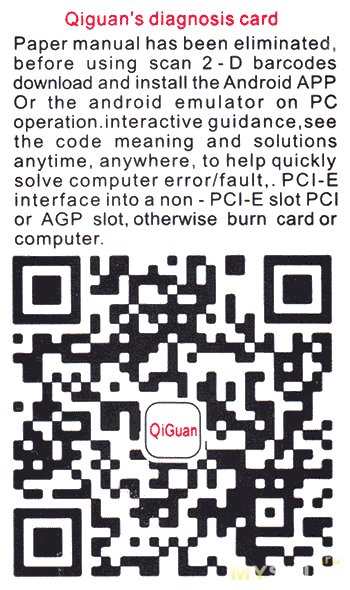
Расшифровка QR-кода:
http://www.apppark.cn/software_two.action?id=10306547&f=0Предлагаемое для загрузки приложение представляет из себя простой справочник с функцией поиска кода и его расшифровкой, однако ввод «Qiguan Open Code» в приложении не работает и посмотреть его значение нельзя, таким образом, при наличии доступа к ресурсам вроде bioscentral.com, установка этого приложения смысла не имеет.
Приложение, оно еще и страшное
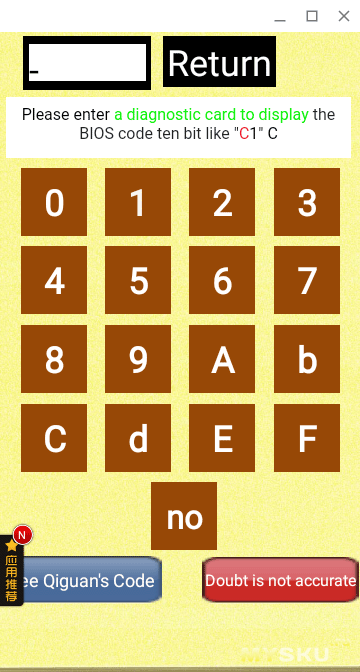
ИТОГ:
+ Относительно не дорого.
+ Судя по отзывам «ремонтников» (у меня значимого опыта работы с этой картой еще нет) не плохо справляется со своей задачей, когда это возможно (передача кодов реализована на мат. плате)
+ Разнообразные варианты подключения (PCI\PCI-E\MiniPCI-E\LPC\EC)
— Плохое качество документации и ПО
— «Плавает» качество сборки
На сайте производителя — www.qiguaninc.com/met/producten/producten166_en.html
Информация о заказе
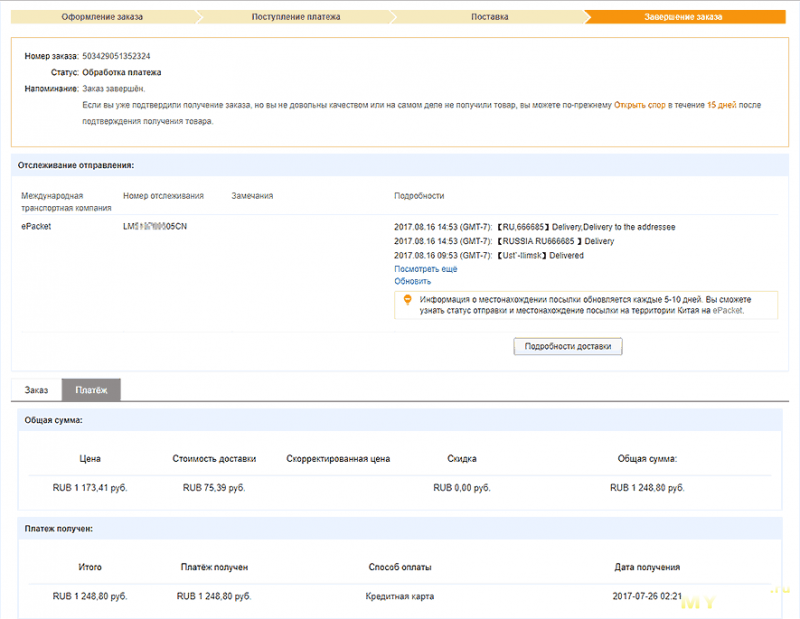
# Так что же такое «Qiguan Open Code»?
