
Это инструкции о том, как прошить или установить прошивку .img (ПЗУ) с помощью Phoenix Suit Tool на устройствах с чипсетом Allwinner. Предупреждение. Перепрошивка или установка микропрограммы (ПЗУ) с помощью PhoenixSuit приведет к удалению данных с устройства. Поэтому мы рекомендуем вам сделать резервную копию ваших данных перед использованием инструмента.
1. Установка драйвера
Разархивируйте файл с именем PhoenixSuit.zip на диск E.
1.1 Нажмите и удерживайте кнопку обновления ТВ-бокса (кнопка в отверстии AV), а затем подключите ТВ-бокс к компьютеру через кабель USB A-A; открываем диспетчер устройств компьютера и видим Неизвестное устройство.

1.2 Щелкните правой кнопкой мыши неизвестное устройство и выберите параметр «Обновить драйвер».
Затем настройте путь к диску:
E:\PhoenixSuit\Драйверы\AW_Driver
(Путь к файлу драйвера только что разархивирован)


Просмотрите <файл драйвера, который вы только что распаковали>
Следуйте подсказкам к следующему шагу

1.3 После завершения настройки загрузитесь, чтобы войти в установочный драйвер. Нажмите на все всплывающие окна, чтобы подтвердить, пока установка не будет завершена.
2. Установите прошивку .img (ПЗУ) с помощью PhoenixSuit
2.1 Загрузите стандартную прошивку (на основе .img) вашего устройства
2.2 Запустите/откройте приложение PhoenixSuit из меню «Пуск» или непосредственно с диска E: PhoenixSuit.exe
(Разархивируйте инструмент на диск e и запустите PhoenixSuit.exe, чтобы открыть инструмент)

2.3 После запуска приложения PhoenixSuit щелкните меню «Прошивка».

2.4 В меню «Прошивка» нажмите кнопку «Изображение» и выберите файл прошивки (.img) с компьютера (который вы загрузили на шаге 2.1). Затем нажмите кнопку «Обновить».

2.5 Начните запись: нажмите и удерживайте кнопку обновления в отверстии AV, подключите телевизионную приставку к компьютеру через кабель USB A-A; Как только Phoenix Suit обнаружит устройство, он запросит у вас обязательное форматирование. Просто нажмите «Да», чтобы продолжить.

2.6 После завершения процесса перепрошивки/установки вы сможете увидеть сообщение об успешном обновлении прошивки на экране компьютера. Нажмите OK, чтобы завершить перепрошивку.

2.7 Закройте приложение PhoenixSuit и отключите Android-устройство от компьютера.
Для Android 10
Скачать Phoenix Suit Tool
Updated on
These are instructions on how to flash or install .img firmware (ROM) using the PhoenixSuit Tool on devices powered by Allwinner Chipset.
Caution: Flashing or installing firmware (ROM) using the PhoenixSuit will wipe the data from the device. Therefore, we recommend you take a backup of your data before using the tool.
Install .img Firmware (ROM) using the PhoenixSuit
- Download and install Phoenix Suit on the computer. During the installation process PhoenixSuit will prompt you to install Android USB drivers (Simply Click on install anyway to continue).
- Download Stock Firmware (.img based) of your Device (if in case you have already downloaded the Stock Firmware, then SKIP this Step or else you can find the .img based Stock Firmware on FirmwareFile or through Google).
- Launch/Open PhoenixSuit Application from the Start Menu or Directly from
C:\Program Files (x86)\AllWinnertech\PhoenixSuit. - Once PhoenixSuit Application is launched, Click on the Firmware Menu.
- Under Firmware Menu, Click on the Image Button and select the (.img) firmware file from the computer (which you have downloaded in Step#2).
- Power off your Android Device.
- Press and Hold Volume UP or Volume Down Key on your Android Device and Connect it to the computer using the USB cable.
- Now, Without releasing any Keys, Press Power Key for 5-10 times until your device get detected by the Phoenix Suit.
- Once Phoenix Suit detects the device, it will ask you mandatory Format. Simply Click on Yes to Proceed.
- Phoenix Suit will begin the flashing/installation process.
- Once the Flashing/Installation process is completed, you will be able to see Upgrade Firmware Succeed Message on the computer Screen. Click on OK to end the Flashing.
- Close PhoenixSuit application and Disconnect your Android Device from the computer.
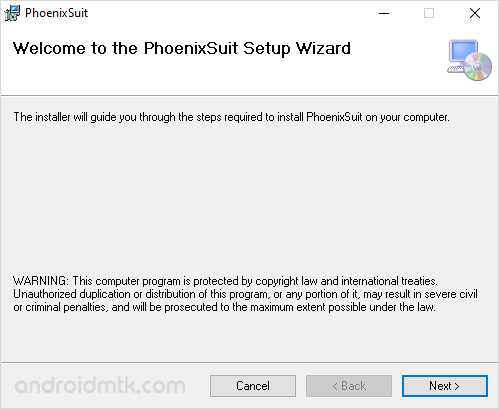

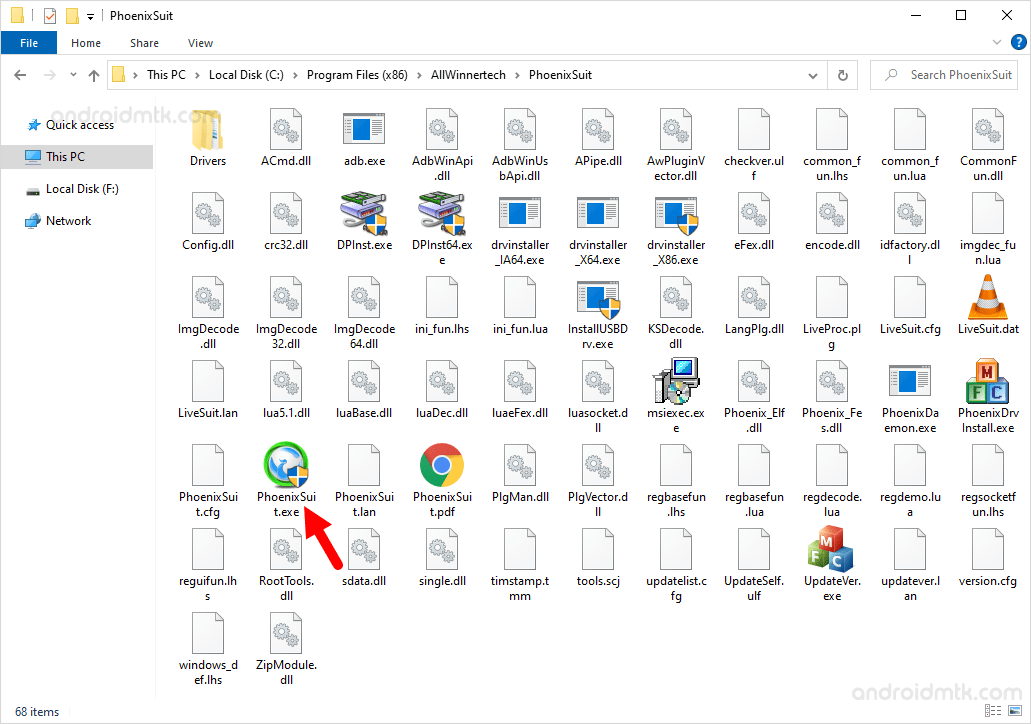
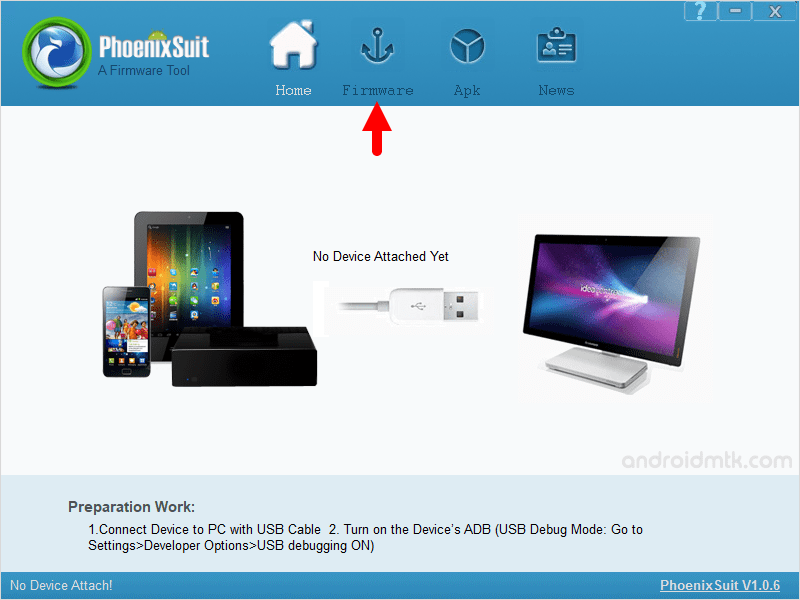
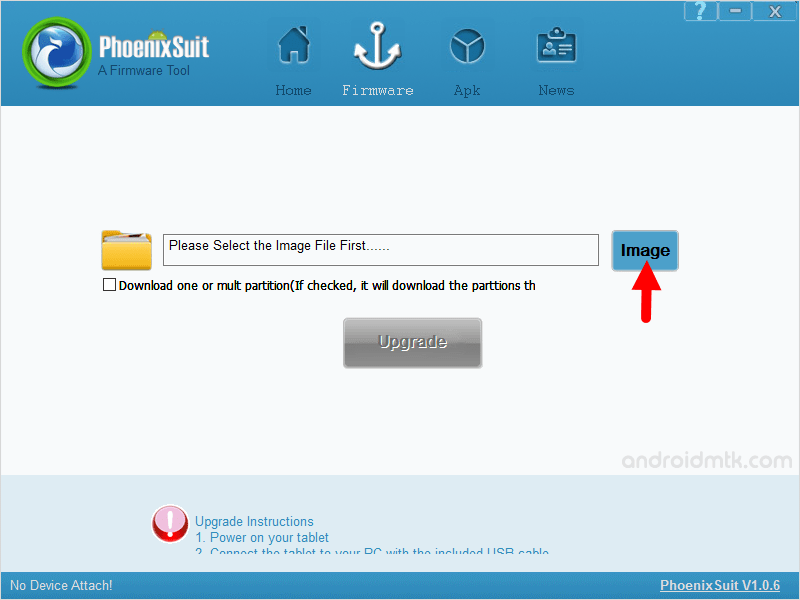
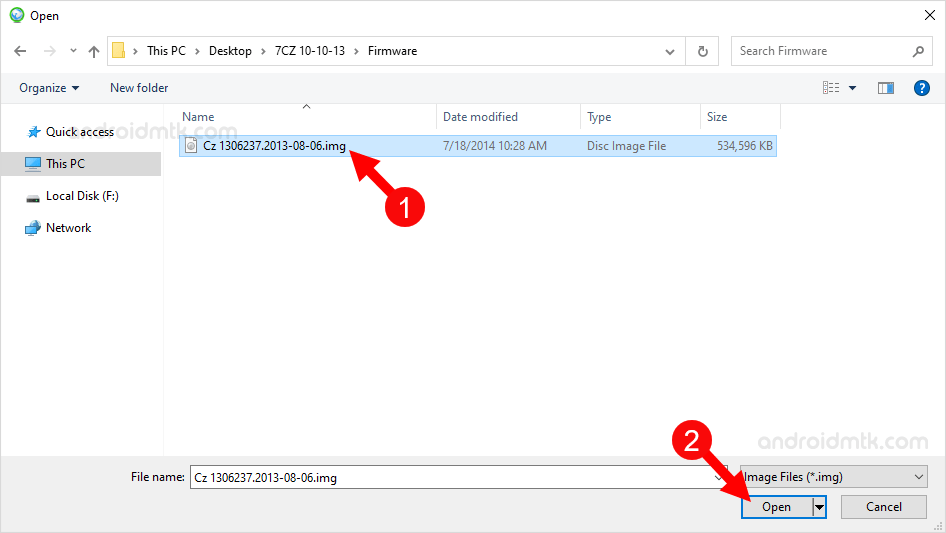


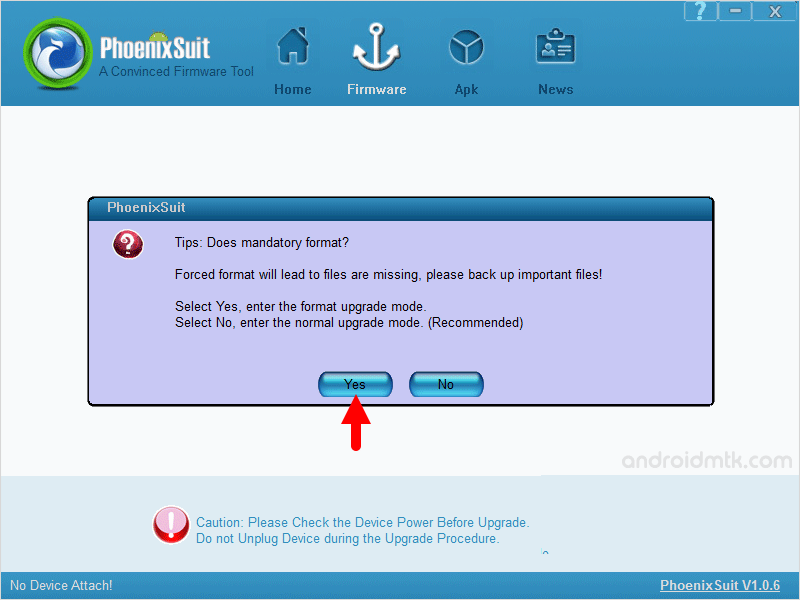
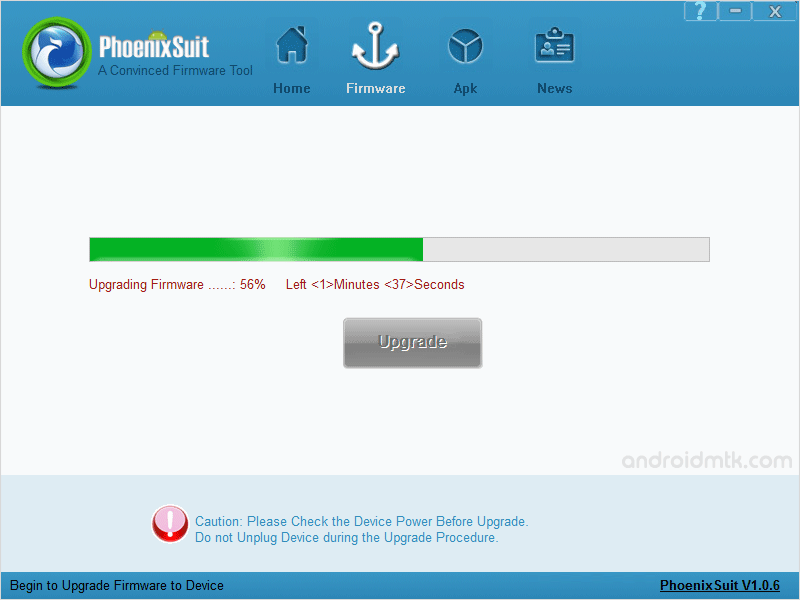
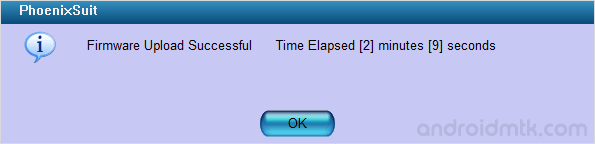

Congratulations, Now your Android Device is successfully running the Stock firmware you have Downloaded.
Notes
[*] The above tutorial only works with the firmware that are made for Allwinner Chipset and comes in .img format.
[*] Take Backup: Take a backup of your data before following the above method, as flashing/installing firmware (ROM) using the above method may wipe the data from the Android Device.
[*] Alternative Tool: LiveSuit is the best alternative to the Phoenix Suit Tool. You can Download LiveSuit or read How to use Livesuit.
[*] Credits: The PhoenixSuit Application is developed and distributed by Allwinner Technology Co., Ltd. So full credit goes to them for the application.
What is Phoenix Suit?
PhoenixSuit is a software for Windows Computer; that allows you to flash stock firmware on Allwinner Tablets and smartphones.
We are giving the latest version of the Phoenix Suit tool on this page.
Phoenix Suit Features
Flash (install) Stock ROM: it allows you to flash scatter-based firmware, upgrade or downgrade phone android operation system.
Format user-data: it allows you to choose between a complete user data partition or ignore format operation while flashing.
Manage Applications: the tool helps you backup and restore the existing applications on your Allwinner devices. Connect your device to the computer > open Phoenix Suit > click on the APK tab and Select “Backup or restore.”
Download PhoenixSuit Tool
PhoenixSuit is compatible with all versions of Windows OS, including Windows XP to Windows 11 (x32 or x64 bit). If in case you were looking for the latest version of the tool, then use the following links to get it on the computer:
v1.04: Phoenix Suit V1.04.zip
v1.05: Phoenix Suit V1.05.zip
v1.06: Phoenix Suit V1.06.zip
v1.07: Phoenix Suit V1.07.zip
v1.08: Phoenix Suit V1.08.zip
v1.09: Phoenix Suit V1.09.zip
v1.10: Phoenix Suit V1.10.zip – Latest
Introduce .img Firmware (ROM) utilizing the PhoenixSuit
stage 1
Download and introduce Phoenix Suit on your PC. During the establishment cycle PhoenixSuit will provoke you to introduce Android USB drivers (just snap on introduce at any rate).
stage 2
Download the Stock Rom that you need to Flash on your Android Device (ought to be .img document).
stage 3
Presently Open PhoenixSuit Application.
stage 4
When the PhoenixSuit Application is dispatched, click on the Firmware Tab.
stage 5
Under the Firmware tab, click on the Image button and select the (.img) firmware record.
select the (.img) firmware record.
stage 6
Presently, Power off your Android Device.
stage 7
Now, Press and Hold the Volume UP or Volume Down Key from your Android Device and Connect it to the PC utilizing the USB link
stage 8
Presently, Without delivering any Keys, Press Power Key 5-10 times until your gadget get distinguished by the Phoenix Suit.
stage 9
When Phoenix Suit has recognized your gadget, it will ask you to obligatory Format. Essentially Click on Yes to proceed.
stage 10
Presently, Phoenix Suit will start the blazing cycle.
Stage 11
When the Flashing interaction is finished, you will actually want to see the “Update Firmware Succeed” Message. Snap-on <OK to end the Flashing.
stage 12
Presently, close the PhoenixSuit application and separate your Android Device from the PC.
Congrats, Now your Android Device is effectively running the Stock ROM you have Downloaded.
These instructions explain how to flash or install.img firmware (ROM) on devices running the Allwinner Chipset using the PhoenixSuit Tool.
Avoid using the PhoenixSuit to flash or install firmware (ROM) if you value your data. For this reason, before utilizing the application, it is strongly suggested that you create a backup copy of your data.
- Install .img Firmware (ROM) using the PhoenixSuit
Install .img Firmware (ROM) using the PhoenixSuit
You need to get Phoenix Suit onto your computer. PhoenixSuit requires the use of Android USB drivers, which will be prompted during setup (Simply Click on install anyway to continue).

Get Your Device’s Original (Stock) Firmware (.img File) Here (if in case you have already downloaded the Stock Firmware, then SKIP this Step, or else you can find the .img based Stock Firmware on FirmwareFile or through Google).
Launch/Open PhoenixSuit Application from the Start Menu or Directly from C:\Program Files (x86)\AllWinnertech\PhoenixSuit.

PhoenixSuit’s Firmware Menu can be accessed from the application’s main menu.

Select the (.img) firmware file you downloaded in Step 2 from your computer by clicking the Image Button in the Firmware menu.


Power off your Android Device.
While holding down the volume up or down button, plug your Android device into your computer via the USB cable.
Now, without letting go of any of the keys, press the power button 5–10 times to get your device recognized by the Phoenix Suit.
When Phoenix Suit recognizes a device, it will prompt you to enter its mandatory Format. Just select “Yes” to continue.

The installation/flashing procedure will be initiated by Phoenix Suit.

Once the Flashing/Installation process is completed, you will be able to see Upgrade Firmware Succeed Message on the computer Screen. Click on OK to end the Flashing.
As soon as you have finished using PhoenixSuit, disconnect your Android device from the computer.
Congratulations, the stock firmware you downloaded for your Android device is now successfully running on it.
Asimhttps://aiomobilestuff.com/
Always had a strong interest in the Android operating system. Experience with Git and self-hosted WordPress blogs led him to the understanding that an online presence was the logical next step for his business. It’s about uniqueness and individuality!
These are the directions to streak or introduce .img firmware (ROM) utilizing the PhoenixSuit Tool on gadgets controlled by Allwinner Chipset.
Alert Flashing or introducing firmware (ROM) utilizing the PhoenixSuit will wipe the information from the gadget. Thusly, we prescribe you to take a reinforcement of your information prior to utilizing the instrument.
Introduce .img Firmware (ROM) utilizing the PhoenixSuit
stage 1
Download and introduce Phoenix Suit on your PC. During the establishment cycle PhoenixSuit will provoke you to introduce Android USB drivers (just snap on introduce at any rate).
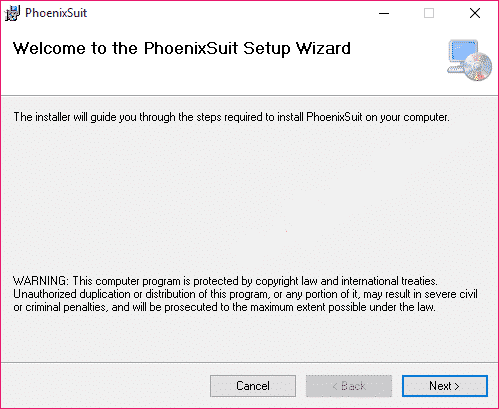
Asimhttps://aiomobilestuff.com/
Always had a strong interest in the Android operating system. Experience with Git and self-hosted WordPress blogs led him to the understanding that an online presence was the logical next step for his business. It’s about uniqueness and individuality!
These are the directions to streak or introduce .img firmware (ROM) utilizing the PhoenixSuit Tool on gadgets controlled by Allwinner Chipset.
Alert Flashing or introducing firmware (ROM) utilizing the PhoenixSuit will wipe the information from the gadget. Thusly, we prescribe you to take a reinforcement of your information prior to utilizing the instrument.
Introduce .img Firmware (ROM) utilizing the PhoenixSuit
stage 1
Download and introduce Phoenix Suit on your PC. During the establishment cycle PhoenixSuit will provoke you to introduce Android USB drivers (just snap on introduce at any rate).
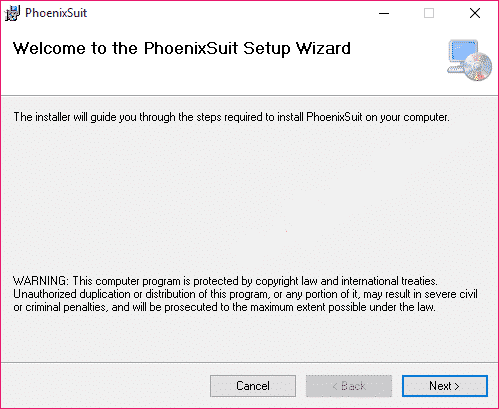
stage 2
Download the Stock Rom that you need to Flash on your Android Device (ought to be .img document).
stage 3
Presently Open PhoenixSuit Application.
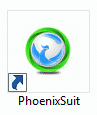
stage 4
When the PhoenixSuit Application is dispatched, click on the Firmware Tab.
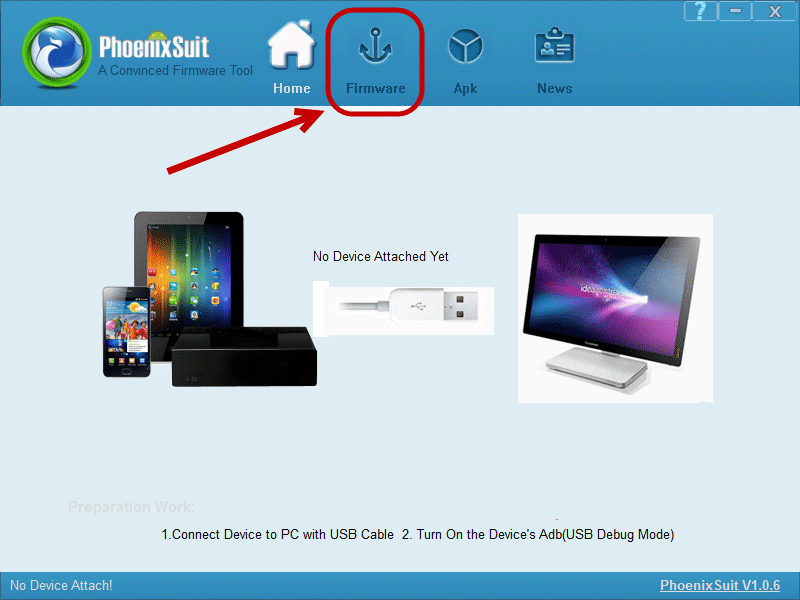
stage 5
Under the Firmware tab, click on the Image button and select the (.img) firmware record.
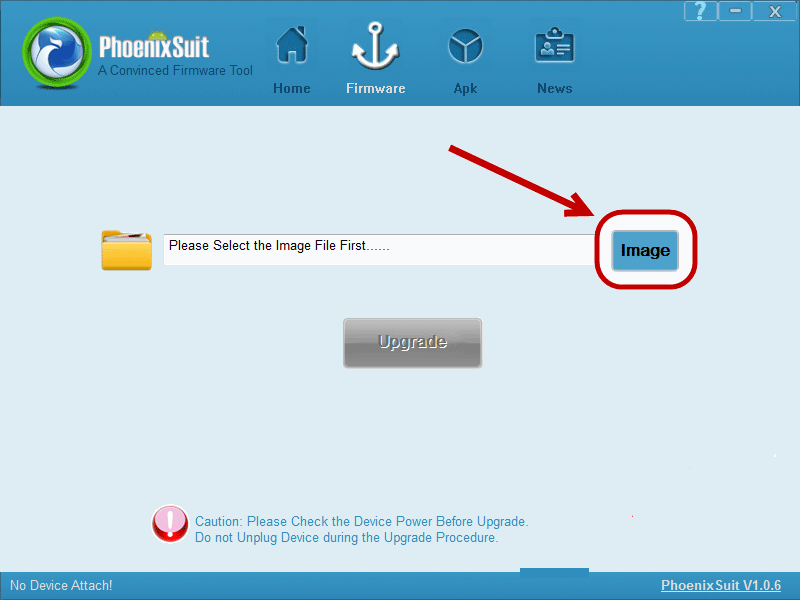
select the (.img) firmware record.
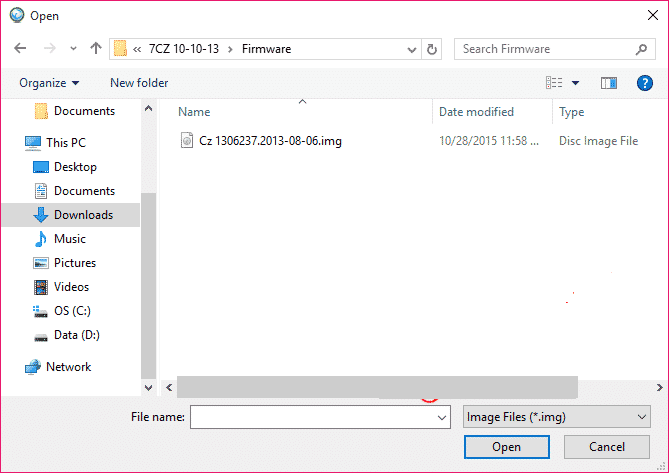
stage 6
Presently, Power off your Android Device.
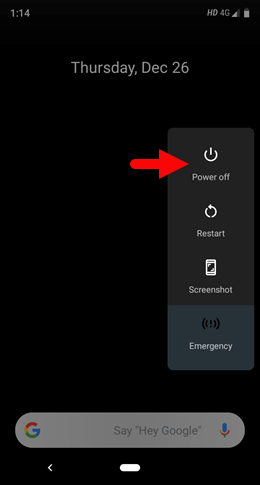
stage 7
Now, Press and Hold the Volume UP or Volume Down Key from your Android Device and Connect it to the PC utilizing the USB link
stage 8
Presently, Without delivering any Keys, Press Power Key 5-10 times until your gadget get distinguished by the Phoenix Suit.
stage 9
When Phoenix Suit has recognized your gadget, it will ask you to obligatory Format. Essentially Click on Yes to proceed.
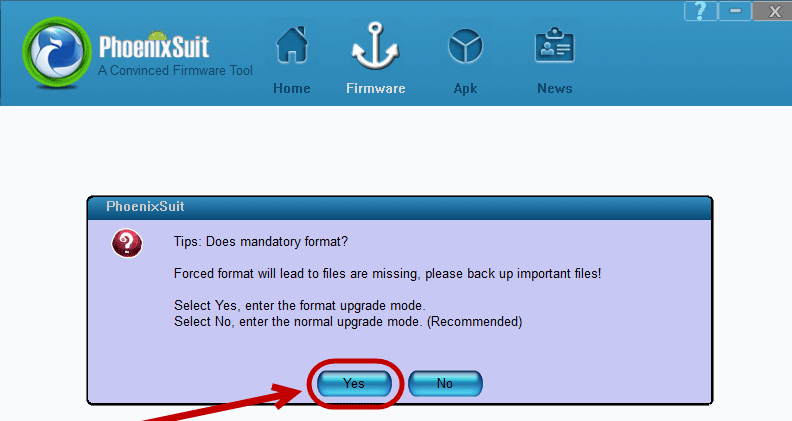
stage 10
Presently, Phoenix Suit will start the blazing cycle.
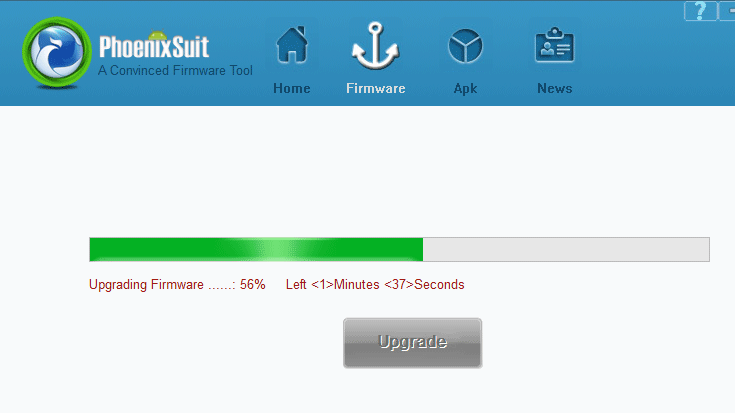
Stage 11
When the Flashing interaction is finished, you will actually want to see the «Update Firmware Succeed» Message. Snap-on <OK to end the Flashing.
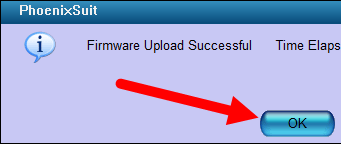
stage 12
Presently, close the PhoenixSuit application and separate your Android Device from the PC.
Congrats, Now your Android Device is effectively running the Stock ROM you have Downloaded.
Connect with us
We would like to hear your problems, questions, and suggestions. so feel free to contact us. this is a free-of-charge service that we offer. but we receive thousands of emails per day. so it is impossible to reply to all of them. so we create a Community to help you individually. go to Community and open help Topic under Android. please spread this post to your friends by sharing Facebook and other major social media. and make sure to like us on Facebook.
