Table of Contents
Introduction
Intervalometer
Pluto Sensors
Smart Sensors
Tools
Settings
Introduction
1 Overview
Thank you for purchasing Pluto Trigger, the most advanced camera trigger solution. To get started with your Pluto Trigger unit, please read the «Introduction» and «Quick Start Guide» sections. In order to get the most of your Pluto trigger, it is recommended to read the sections of different modes as well.
The Pluto Trigger is an advanced, microprocessor controlled portable unit, capable of automatically calculating various exposure sequences, and providing super-fast trigger for high-speed event. The unit is powered from rechargeable Li-ion battery, is equipped with light/sound/infrared sensors, an infrared emitter for triggering cameras without cable, a bottom 1/4-20 inch screw for mounting on tripod, and comes with a flannel drawstring bag for carrying it in the field.
The Pluto Trigger Apps for iOS and Android are easy to use and powerful. Besides the sensors embedded in Pluto Trigger, some advanced sensors on your phone are used to trigger your camera in Phone Sensor Modes. The handy tools like ND Filter Calculator will bring your photography skills to the next level. More features will be added in the future updates.
2. Box Contents

- Pluto Trigger
- Pluto Laser
- USB charging cable
- Flash PC sync cable
- Hot shoe adapter
USB charger is not included. You can use any USB charger to recharge the trigger.
3 Features
- Bluetooth 4.0 Low Energy
- Shutter Release Button
- Infrared Remote
- Intervalometer Modes
Shutter Release, Time-lapse, HDR, Star-trail, Video, Timer
- Pluto Sensor Modes
Laser, Sound, Light, Lightning, Infrared, Droplet, Aux, Fusion
- Phone Sensor Modes
Sound, Vibrate, Motion, Distance, Voice, Smile
- Tools
Depth of Field, Sun Position, ND Filter, Starscape Rule
- In-app Firmware Upgrade
4 Specifications
- Size: 60*40*19mm
- Weight: 35g
- Bluetooth Range(open area): 10-30 meters
- Battery life: 1-2 days
5 Pluto Trigger hardware
|
|
|
|
|
|
|
|
|
|
|
|
5.1 Shutter Release Button
The shutter release button let you trigger your camera manually.
It is also used as a switch to turn on/off the Bluetooth module. To do this, just press the button and hold for 5 seconds and the Status Led will show notification. Three short blinks means Bluetooth is turned ON, while one long blink means Bluetooth is turned OFF.
Turn off Bluetooth makes the battery life of Pluto Trigger much longer. It is useful when you are taking long time-lapse sequence. You start the program and then turn off Bluetooth. Pluto trigger runs at about half power consumption. When you need to change settings, turn Bluetooth back on.
5.2 LED
The Status Led can be set to five modes as follows:
|
1 |
Off |
All led notifications are turned off |
|
2 |
Program Start/End |
Blink led when Program starts or stops running |
|
3 |
Camera Trigger |
Blink when Pluto trigger your camera |
|
4 |
Periodic Notification |
Blink every 5 seconds, indicating Pluto is power on |
|
5 |
Always On |
Led is always on to show remaining power |
Note: Display mode with high number also covers all led notifications with lower number. For example, if display mode is set to 4-Periodic Notification, Pluto will show all led notifications, which include 2-Program Start/End, 3-Camera Trigger and 4-Periodic Notification.
Three short blinks always means Start; one long blink always means Stop.
The color of the Status Led shows the battery level of Pluto Trigger, Bluetooth and Infrared signal.
|
Green |
100% |
|
Yellow |
60% |
|
White |
40% |
|
Red |
20% |
|
Blue |
Bluetooth |
|
Purple |
Infrared |
6 Smartphone App
|
|
|
Intervalometer
1 Shutter Release
Use this mode when you only need to take a single picture manually. Depending on the mode settings, the Pluto Trigger either simply instructs the camera to release the shutter with the current in-camera settings, or attempts to time an arbitrary exposure by using camera’s Bulb mode.
You can choose one of the following release modes to take a picture:
- Single: press to take a single picture
- Focus: press to focus, release to take a picture
- Hold: press to open shutter, release to end exposure
- Lock: press to open shutter, press again to end exposure
- Bulb: set exposure time, press to take a picture
- Burst: set interval, press to start a exposure sequence
- Timed: set countdown and start, take a picture when countdown finishes
For “Hold”, “Lock” and ”Bulb” release modes, set your camera to BULB mode. For others, you may use any exposure mode on the camera, including fully automatic exposure modes. Please note that Manual focus mode should still be used.
Usage
- Make sure your camera is connected and set up.
- Make sure Pluto Trigger is connected.
- Select «Shutter Release» from app’s menu.
- Select a release mode; set the time if needed.
- Press the «Start» button to take a picture.
NOTE 1: If you would like to pre-focus before exposure, switch your camera to Auto focusing; and select appropriate focus time in app’s “Settings” menu, depending on the light condition and your camera model.
NOTE 2: Depending on your camera model and chosen mode, select appropriate shutter pulse length in app’s “Settings” menu. For example, you may need to choose longer pulse length when Live View is turned on.
2 Time-Lapse
Use «Time-Lapse» mode to take a number of pictures separated by a preset time interval with an optional start delay before starting the sequence. The resulting pictures can be used to create a fast motion video.
The basic Time-Lapse mode will use your camera exposure settings. Your camera should be set to Manual mode. Besides the basic Time-Lapse, Bulb-ramping Time-Lapse is available. If Bulb-ramping is enabled for your time-lapse sequence, set your camera to Bulb mode for Pluto Trigger to time an arbitrary exposure.
Usage
- Connect Pluto Trigger to your camera with shutter release cable.
- Turn on Pluto Trigger and make sure Bluetooth is turned on.
- Turn on your camera. If Bulb-ramping is enabled, put your camera in Bulb exposure mode. Otherwise, set your camera to any exposure mode other than Bulb mode.
- If your memory card allows, set your camera to RAW image format. This will make post-processing much easier. If you change image quality setting, re-check that your camera can still fit the planned number of images.
- Start Pluto Trigger app on your phone; connect to Pluto Trigger with Bluetooth; navigate to Time-lapse mode.
- Use “Duration” setting to specify how long the time-lapse will take. This setting uses HH:MM:SS format. The maximum duration is 99:59:59.
- Specify how many «Shots» or images should be taken in total. Make sure your memory card can fit that many images.
- Use «Interval» setting to specify how often a picture should be taken. IMPORTANT: your camera may not be able to take images as fast as the interval setting may suggest. The maximum frame rate is determined by the image type/size selected in the camera, memory card speed, presence of shutter cable and other factors. If your camera cannot keep up with the Time-Lapse interval you set, some images may be skipped.
- Use «Start delay» setting if you wish to delay the beginning of the Time-Lapse image sequence. This setting uses HH:MM:SS format.
- If you would like to enable Bulb-ramping, refer the following section for instruction. Otherwise skip this step.
- Press the «Start» button to start Time-Lapse program. If you specified a start delay above, a countdown will begin; otherwise Pluto Trigger will take the first image and continue with the sequence as programmed.
- When the Time-Lapse program finished, it will return to the settings screen. While Time-Lapse is running, at any moment you can press the stop button to stop the sequence.
Note 1: When the Time-Lapse program has been started, Pluto Trigger can work alone without your phone; all timing and calculations are done on the Pluto Trigger unit. You can disconnect the Bluetooth connection, hide app in background or even close the Pluto Trigger app. Have fun with your phone when taking long and tedious Time-Lapse sequences.
NOTE 2: Turning all of your DSLR settings like exposure, white balance, and focus to manual will eliminate most flickers. However, you may still get a case of “aperture flicker”. Aperture flicker is caused by a DSLR’s inability to open and close the aperture blades of a lens the exact same amount every time. To avoid that, try lens twist:
- While holding down the depth of field preview button (DOF Preview) press the lens release button. The aperture blades will be closed down to your selected aperture.
- Now while holding down both buttons twist the lens as if you were removing it. The twist should be a very small turn. You should now see a “00” where your aperture information used to be.
- Take a few pictures to make sure you do not get an error. Re-attach the lens and try again if you get an error.
NOTE 3: If your camera is set at an angle, and your lens is prone to unexpected zoom/focus changes due to gravity, you may want to use scotch tape to fix the zoom/focus rings. On ultrasonic lenses focus setting will not move, but zoom setting may change.
2.1 Power Management
Your camera battery may not be able to withstand a long term Time-Lapse without being powered by an AC adapter. However, you can minimize camera power draw by enabling automatic meter-off timeout in your camera settings. The camera will then go to sleep between Time-Lapse shots. When needed, Pluto Trigger will wake it up and continue its work. With a properly chosen camera meter time-out, you may be able to run hundreds of frames through your camera before its battery is depleted.
You can turn off Bluetooth module of Pluto Trigger after a long Time-Lapse sequence has been started. Just press and hold the shutter release button on Pluto Trigger for 5 seconds. The downside is that you will not be able to check the progress of the Time-Lapse sequence.
If you plan on running Time-Lapse sequences for more than a day, you may want to power your Pluto Trigger from the USB charger. Unlike camera, your Pluto Trigger cannot afford to sleep between Time-Lapse sequences, and thus requires a source of external power for long Time-Lapse sessions.
2.2 Bulb-ramping Time-Lapse
The Bulb-ramping mode is intended for Time-Lapse users who would like to take Time-Lapse videos in changing light conditions, such as a sunset or a sunrise, which is also known as Holy-Grail in Time-Lapse. It works by gradually changing camera Bulb exposure, achieving a nearly flicker-free exposure transition from bright to dark, or dark to bright. This section assumes familiarity with basic Time-Lapse concepts.
A bulb-ramping sequence consists of taking a set of pictures with constant exposure, then changing exposure in very small increments or decrements for a certain period of time, and then taking another set of pictures with constant exposure.
Usage
Bulb-ramping Time-Lapse may greatly benefit from some preparation work. Before you taking the Time-Lapse, you’d better get exposure metering of a scene at a time of day when you bulb-ramping is planned to be finished. For example, if you plan to shoot a sunset Time-Lapse, get an exposure of the same scene the night before. Set your camera ISO setting to a fixed value, remember the final exposure time, aperture and ISO values used.
Use the following workflow to prepare for bulb-ramping time-lapse:
- Navigate to the “Solar Calculator” screen from app’s Menu. Remember the official sunset time (for sunset session) or civil sunrise time (for sunrise session).
- Set up a basic Time-Lapse sequence as described above; make sure the duration will cover the whole sunset/sunrise period. Use interval of 10 seconds for general bulb-ramping. Higher interval values will result in faster time-lapse videos. Lower interval values will result in slower time-lapse videos. Note that a too short interval may limit your exposure range.
- Make sure your camera ISO is not set to «Auto». Doing so may interfere with bulb-ramping.
- Disable Mirror Lock-Up mode on your camera. Pluto Trigger cannot ensure correct exposure timing in Bulb-Ramping mode with Mirror Lock-Up enabled.
- Disable automatic focusing on your camera, choose a fixed aperture and set ISO to the same fixed value you used when measuring your end exposure as described above. If you did not pre-meter your end exposure, use any ISO setting such as 200. Do NOT use automatic ISO feature, if available in your camera.
- Set your camera to Manual exposure mode, take a few test pictures and pick a shutter speed that yields an acceptable picture.
- Click the Bulb-Ramping button on the upper-right of the “Start” button. The Bulb-Ramping screen slides in.
- Turn on Bulb-Ramping and the parameters will show up.
- Specify a delay to start the exposure ramping using «Start Time» setting.
- Use the “Duration” setting to set how long the exposure takes. Most sunsets/sunrises take about 30 minutes.
- Set the current shutter speed as «Start exposure».
- Enter the «End Exposure». Make sure the end exposure is shorter than the Time-Lapse Interval.
- Set your camera to Bulb exposure mode.
- Press the «Start» button to start. The image sequence will begin immediately.
NOTE: In many circumstances your start exposure will be shorter than what Pluto Trigger allows you to choose. This case would require installing ND filters in front of your camera lens to make exposures longer than 1/20 second.
3 HDR
High dynamic range imaging (HDR) is a process in which a greater dynamic range of light is captured throughout the lightest and darkest areas of an image. HDR Photographs are generally created by shooting multiple photographs using exposure bracketing. After that, they are merged back together into a single HDR image.
With Pluto Trigger, you can shoot up to 19 photos in a HDR sequence. And the exposure step can be set a value from 1/3 to 3 stops.
Due to using Bulb mode, the shortest exposure that can be used in HDR is limited depending on your camera model. In addition to that, exposure close to the shortest limit may be slightly less accurate and may vary in brightness.
Usage
- Connect Pluto Trigger to your camera with camera release cable.
- Turn on Pluto Trigger and make sure Bluetooth is turned on.
- Turn on your camera. Set your camera to Bulb exposure mode.
- If your memory card allows, set your camera to RAW image format. This will make post-processing much easier. If you change image quality setting, re-check that your camera can still fit the planned number of images.
- Disable Mirror Lock-Up mode on your camera. Pluto Trigger cannot ensure correct exposure timing in Bulb HDR mode with Mirror Lock-Up enabled.
- Disable automatic focusing on your camera. You may also need to set it to Single drive mode. Quiet or Silent mode is also acceptable, if available on your camera.
- Start Pluto Trigger app on your phone; connect to Pluto Trigger with Bluetooth; switch to HDR mode.
- Choose the Mid Exposure and other sequence parameters. However, in HDR mode extra care needs to be taken. As you make changes to the settings, the exposure from the HDR sequence may falls out of possible range. Due to using Bulb mode, any shutter speed faster than 1/20 second may not be able to trigger your camera. When shooting daylight photography and other bright scenery, ND filters may be used on your camera to darken the scene and make the resulting exposures longer.
- Press «Start» button and a series of images will be taken.
You can use image-processing software to combine these pictures and create an HDR image.
NOTE: You’d better turn “Image review” off on your camera. Otherwise, Pluto Trigger may not be able to take all the photos.
4 Star trail
Star Trail mode can be used to take long-exposure image sequences of the night sky. These long-exposure images can later be combined using image processing software to create a night sky picture with beautiful star trails.
Usage
- Connect Pluto Trigger and set up your camera as described in “HDR” mode section.
- Start Pluto Trigger app on your phone; connect to Pluto Trigger with Bluetooth; switch to “Star Trail” mode.
- Choose number of shots, exposure time, and gap time and start delay.
- Press the «Start» button and a series of images will be taken.
NOTE: Enable Live View on your camera to avoid the vibration caused by mirror flipping.
5 Video
Video mode is used to overcome the 30 minutes limit of the DSLR camera’s video recording capability. When the recording reaches 30 minutes, camera will stop the recording automatically. Pluto Trigger will restart the video recording immediately.
NOTE 1: Only some cameras are supported in this mode. Pluto Trigger start/stop video recording using shutter release cable or infrared remote. Only a few cameras support controlling video recording with shutter release cable. Some other cameras support controlling video recording with infrared remote, like Canon 70D.
NOTE 2: If your camera supports start/stop video recording by half pressing shutter button like Magic Lantern, set “Shutter Pulse Time” to “Off” and “Pre Focus Time” to 0.5” to use the Video mode.
Usage
- Turn on your camera, switch to video mode.
- If your camera supports controlling video recording by shutter release cable, connect Pluto Trigger to camera with shutter release cable. If your camera supports controlling video recording by infrared remote, point Pluto Trigger to the IR receiving window and switch your camera to IR remote drive mode.
- Start Pluto Trigger app on your phone; connect to Pluto Trigger with Bluetooth; switch to “Video” mode.
- If you are controlling video recording with IR remote, you will need to set “IR Remote Mode” to “Video” and set “Camera Brand” to the brand of your camera. See the “Settings” chapter for details.
- Set the duration, retrigger interval and start delay.
- Press the «Start» button and your camera will start recording video.
6 Timer
Timer mode is used to take photos or record video at certain time period of each day. This is usually useful for Time-lapse of infrastructure projects or growing plants. You need to supply power to camera and Pluto Trigger with AC adaptor for that long period.
You can set the Start Time and End Time to take photos or record video. To take photos, you have the option to set the interval to take photo. And if you are recording video, you can set the retrigger time to 30mins and 3secs to overcome the 30mins recording limit.
Pluto sensors
Pluto trigger is an advanced MCU controlled device, which has several sensors embedded in. These sensors are ideal for high-speed photography and trigger traps.
High-speed photography usually uses light/laser sensor and sound sensor can respond to the light or sound change in a minimum delay (less than 1 millisecond).
The goal of the high-speed photography is capturing objects in motion. In all cases you want to be able to detect a trigger, wait for an event and take a picture. There are two methods for performing high-speed photography. The first method uses a shutter of a camera. The second method uses an electronic flash.
SHUTTER METHOD
The main advantage of the shutter method is that it can be used outdoors. The subject and the background can be fully illuminated. Since the shutter is used to freeze the motion of the subject, it offers a limited speed. Maximum speed of a shutter could range from 1/4000sec to 1/8000sec, in some cases it may not be fast enough.
Moreover, in cameras that have a focal plane shutter, a small slit moves across the photographic plane at much slower speeds (1/250), thus exposing different parts of the photographic plane at slightly different times.
Finally, there is a delay between the shutter release and the actual exposure. It could be as much 100ms or more (depending on camera). In addition there could be a small variation in timing, each time the camera takes a picture. Therefore this method should not be used when high timing accuracy is required.
FLASH METHOD
The second method of high-speed photography is the flash method. The picture is taken by opening the shutter of the camera, activating the flash and closing the shutter. The picture needs to be taken in a dark room. Because the room is dark, the long exposure time will not have any effect on the final output. The flash light duration now becomes the actual exposure time. The main advantage of the flash method is the exposure speed and better timing consistency. Electronic flashes are capable of light strobes with durations of 1/10,000 or faster (lower the power setting of the flash, the shorter the flash duration).
The lag between the trigger and the flash strobe is insignificant. The disadvantage of this method is that the picture needs to be taken in a dark room to avoid the over exposure. Also since the flash is used to make the exposure, it may be more difficult to provide a uniform lighting or to illuminate the background.
1 Laser
Caution: Laser beam is dangerous. Avoid eye contact. Use the laser source at your own risk.
In laser mode, Pluto Trigger uses its light sensor to detect the laser beam. Whenever the laser beam is broken, Pluto fires the camera. The response time is about tens of micro-seconds, which is very fast.
Usage
- Connect Pluto Trigger to your camera with shutter release cable.
- Turn on Pluto Trigger and make sure Bluetooth is turned on.
- Turn on your camera. Set your camera to Manual exposure mode.
- Disable automatic focusing on your camera. You may also need to set it to Single drive mode. Quiet or Silent mode is also acceptable, if available on your camera.
- Start Pluto Trigger app on your phone; connect to Pluto Trigger with Bluetooth; switch to “Laser” mode.
- Point you laser beam on to the laser sensor on front side of Pluto Trigger (the transparent led). Check the sensor value in the app to make sure laser is aligned.
- Adjust the “sensitivity” setting using the slider. Make sure the sensor value is greater than the threshold (middle of the arc) when laser beam is feed to the laser sensor. And also make sure the sensor value is smaller than the threshold when you break the laser beam.

- Use the “delay” setting to delay the triggering of your camera or flash. The unit can be set to microsecond, millisecond and second.
- Press the «Start» button to run the program. Now whenever you break the laser beam, Pluto will trigger your camera.
NOTE: If you would like to take photo of high speed object, you should trigger flash rather than camera. In Flash method, the camera port of Pluto Trigger is connected to flashgun, and the camera is triggered by sound with infrared remote, Pluto Trigger should point to the camera. It may not be easy to adjust the angle of Pluto Trigger, because it need send infrared signal to camera and also receive laser beam from laser pointer. Set your camera to IR remote mode and shutter speed to about 2 seconds. Choose the appropriate “IR Remote Mode” and “Camera Brand” in the “Settings” menu. Switch to “Flash Method” mode. Start the program, whistle to release the camera shutter, and then break the laser beam to trigger flash.
2 Sound
Rather than using sound mode as a normal non high-speed sound trigger, here we will mainly focus on using it for high-speed photography.
The sound mode is used for high-speed photography where your regular DSLR camera is too slow to take pictures of popping balloons, breaking glasses, exploding items etc. The idea behind using a sound trigger is very simple. Instead of triggering your camera, you are going to trigger the flash unit. Your camera will be in bulb mode in a completely dark room. Whenever the flash is triggered, you will capture a single frame. Instead of taking many pictures with a high-speed camera, you will capture a single frame with your regular DSLR camera. In this setup, the speed of the flash unit is also very important. The faster the flash unit, the sharper will be the image.
The sound mode has two parameters. These are Sensitivity and Delay. The sensitivity can be set to a value between 1 and 100 using the dial. Setting the sensitivity to a high value will let you to capture more sound events. If you want to capture only high level sound events, you need to set the sensitivity to a lower value. You can try and see which sensitivity level fits your needs. The second parameter is delay. The sound event may be captured too early. So, you need to add some delay. The flash unit will be triggered after the delay you specified and this will allow you to capture the picture at the exact moment.
NOTE: It is often that the sound of camera shutter may make Pluto to trigger your camera again and again. This case would require setting the “Trigger Reset Time” (see Settings chapter) to a bigger value so as to let Pluto stand by for a while.
NOTE: If you would like to take photo of high speed object, you should trigger flash rather than camera. In Flash method, the camera port of Pluto Trigger is connected to flashgun, and the camera is triggered by sound with infrared remote, Pluto Trigger should point to the camera. Set your camera to IR remote mode and shutter speed to about 2 seconds. Choose the appropriate “IR Remote Mode” and “Camera Brand” in app’s “Settings” menu. Switch to “Flash Method” mode. Start the program, whistle to release the camera shutter, and a second sound will trigger flash.
3 Light
Light mode is similar to sound mode, but use ambient light as the signal to trigger the camera.
Besides the Sensitivity and Delay parameters, Trigger Mode needs to be adjusted before starting the trigger. Trigger mode has two options: “Trigger High” and “Trigger Low”. “Trigger High” means taking photo when the light value is higher than the set threshold (light condition), while “Trigger Low” means taking photo when the light value is lower than the set threshold (dark condition).
4 Lightning
Lightning mode is really helpful for photographers who want to take photo of lightning strikes.
Since lightning strikes happen in a short period of time, about 100ms. Human cannot act fast enough to capture the event manually. Normally, to take photo of strikes, you will need to take a lot of long exposure photo and hope to have the luck to capture a good one. This method is limited in two aspects: you take a lot of useless photos and light condition should be dark enough. Pluto trigger addresses this with lightning mode by using the embedded high-speed light sensor and the fast processing program.
Before shooting lightning strikes, the sensitivity of the light sensor should be adjusted. You will need to try and see which value fits the light condition.
You can enable the “Pre-Focus” option to minimize the camera shutter delay, which is equivalent to half-press the shutter button. However, you will not be able to view photos on camera screen until you stop the Lightning mode. Also, it may consume a little more battery power on your camera. Remember to set your camera to full manual mode to minimize shutter delay.
5 Infrared
Infrared mode is for wildlife photographers. It detects the infrared emissions from the body of animals and triggers your camera automatically.
No parameter needs to be set. Pluto will trigger your camera whenever there is some change of infrared emissions. And the trigger signal will last for 2-3 seconds. You can change the “Burst” (see the Settings chapter) to take several photos every time animal enters.
Infrared mode is not limited to take photo of animals; you can use it to take photo of each passenger on the street automatically.
What’s more, you can use it as a non-contact shutter release button. Just wave your hand in front of the dome of Pluto Trigger, and the camera takes a photo.
6 Droplet
Droplet mode is a mode to help you to take photos of water drop collision easily. You will need a Valve Kit to use this mode. Visit our website plutotrigger.com for details of the Valve Kit.
When the start button is pressed, Pluto Trigger starts camera exposure using IR remote, triggers the valve to release two droplets, fires the flash, and finally the camera stops exposure. The entire procedure is controller by Pluto Trigger automatically. The droplet photo should be taken in relatively dark environment.
Usage
- Install the Valve Kit onto a tripod, fill in water and supply power. Put a container under the valve kit.
- Connect your flashgun to the camera port of Pluto Trigger using PC sync cable; Connect valve kit to the AUX port of Pluto Trigger using 2.5mm audio cable; Point the infrared emitter of Pluto Trigger to the IR receiving window of your camera.
- Open your camera, frame and manual focus onto when the droplet falls.
- Set camera to IR remote drive mode. Set camera to Manual exposure mode and set shutter speed to about 1 second.
- Start Pluto Trigger app on your phone; connect to Pluto Trigger; switch to “Droplet” mode.
- First take some test shots to make sure Pluto Trigger triggers your camera, valve and flashgun properly. Adjust the ISO and aperture to get appropriate exposure. If the flashgun is triggered after the camera has finished exposure, then you need to slow down the shutter speed a little, for example to 1.3 second.
- Now we will start to determine the timings for Droplet mode. For convenience, we for now set “Drop 2 Size” to 0, so that only one droplet will be released.
- Set “Drop 1 Size” as you want, for example 4ms.
- Calibrate the “Flash Delay” to make Drop 1 bounce back from the surface of water and to its max height. To use the auto calibration, click on the button to the right of “Flash Delay” parameter and calibration dialog appears. Set the “Step” and “Interval” parameters, then click the auto calibrate button. Pluto trigger will start to release water drops and trigger flash with incrementing delay. Each time a photo is taken, you can check the photo on the screen of your camera to see if the delay is suitable. If yes, stop the auto calibration immediately. The calibrated value will be saved to the “Flash Delay” parameter.
- Set “Drop 2 Size” as you want, for example 4ms.
- Calibrate the “Drop 2 Delay” to make Drop 2 collide with Drop 1 at appropriate height. The auto calibration procedure is similar to that of “Flash Delay”.
- When all parameters are OK, you just press the “Start” button to take photos.
Now, you can start to play with different liquid, color background and lighting.
7 Aux
Aux mode is for DIYers. You can add other sensors that are not included in Pluto Trigger, such as ultrasonic sensor, smoke sensor or temperature sensor.
You will need a 2.5mm audio cable to connect your DIY sensor to the Aux port of Pluto Trigger. The tip of the cable connector is 3.3V and the base sleeve is Ground. Pluto Trigger just samples the signal that is fed into the middle sleeve of the connector. Please make sure the voltage of this input signal is in the range of 0-3.3V.
8 Fusion
Fusion mode is more advanced. It lets you combine the sensors available to make it suitable for your special use case.
You have the Fusion method of “AND” and “OR” to combine the sensors. You have to set the parameters of each sensor in its own Mode.
Smart sensors
“Smart sensors” use various sensors on your smart phone to trigger your camera.
1 Sound
This mode is similar to the Sound Mode in the Pluto Sensor Modes. The difference is that it uses the microphone on your smart phone, and it may not be as fast as the sound sensor of Pluto Trigger.
2 Vibrate
Vibration Mode uses the accelerometer of your smart phone to detect vibrations. And if the vibration exceeds the set threshold, Pluto Trigger fires your camera.
3 Motion
Motion Mode uses the camera of your smart phone to detect motions.
You can zoom in/out your camera to define the field of view. This is really useful if you want to take photos only when the subject enter into a certain small area, and don’t want to put your phone too close to it.
You can adjust the sensitivity, as you need. To detect small subject, make the sensitivity higher. A value bar above the preview indicates the real-time level of motion.
4 Distance
Distance Mode is good to take photos when you travel in your car. Compared with taking photo at a specific interval, using distance parameter will make you get better output footage. It will not take a lot of photos when you just stop your car waiting.
5 Voice
While Sound Mode only takes sound volume into account, Voice Command Mode is much smarter. It recognizes the voice command “Pluto” and fires your camera. Other noise will be filtered out, no matter how loud it is.
6 Smile
Smile mode is good for taking selfie photos. It is able to detect your smile and fire the camera. When your smile is detected, the app will make a “Dong” notification sound, and fires the camera 1.5 seconds later. If you want to stand far away from the phone, you can use the zoom slider to make smile detection still working.
Tools
1 Depth of Field
Depth of Field (DOF) is the range of distance in a photo that appears to be in sharp focus. Depth of field is a creative decision and one of your most important choices when composing nature photographs.
Based on the focal length, aperture and camera type you have entered, DOF calculator calculates the hyper focal distance. This is the focus distance where everything from half the hyper focal distance to infinity is within the depth of field. This is useful when deciding where to focus such that you maximize the sharpness within your scene,
Use the actual focal length of the lens for depth of field calculations. The calculator will automatically adjust for any «crop factor» for the selected camera.
2 Sun Position
Sun Calculator calculates the time of official sunrise/sunset and civil sunrise/sunset based on your location and local time. The period between civil sunrise and official sunrise, together with the period between official sunset and civil sunset, are called civil twilight. The sun is below the horizon, but its light is visible because it illuminates the upper layers of the atmosphere. Due to diffused light and different shades of color in the sky, civil twilight is ideal for portrait and landscape photography.
The sunrise/sunset time is also very useful if you are taking sunrise/sunset Holy Grail time-lapse. You will need to set the start time of Bulb-Ramping based on sunrise/sunset time.
For convenience, two countdown clocks are provided to show the forthcoming sunrise/sunset events.
3 ND Filter
ND Filter Calculator is a utility that helps you determine the correct exposure time/shutter speed when using Neutral Density Filters. Set the filter you are using and the shutter speed without the filter and the calculator calculates the new shutter speed with your filter(s) fitted. Press the button to start the camera exposure.
4 Starscape Rule
When taking pictures of the sky with stars at night, a long exposure time is preferred in order to get as much light as possible onto the image sensor of your camera. However, there is a limit if you are not taking star trail pictures. To get sharp dot stars, you should not cross this limit. The exposure time limit is calculated with a formula called Rule of 500.
You select camera model and actual focal length; the slowest shutter speed is calculated automatically with the crop-factor of your camera already accounted. Press the button to start the camera exposure.
The stars near the equator move much faster than the stars near the poles. You can choose Rule of 500 or 400 for fast moving stars.
Settings
Change these settings to control the timing of trigger signals.
1.1 Pre Focus Time
Default: 0 — Manual Focus
Depending on the mode Pluto Trigger is running, you should choose different focus time.
For high-speed photography, fast response is critical. Your camera is set to manual mode. You should choose “0-Manual focus” to tell Pluto Trigger no need to focus before release shutter.
If you set your camera to Auto-focus mode and want the camera pre focus before exposure, then choose appropriate focus time depending on the light condition and your camera model. Please be noted in auto-focus mode camera will not take picture if it doesn’t get focus. You are not guaranteed to have your camera triggered in the mode.
In time-lapse mode of timer mode, you may like to put your camera into sleep mode during the long interval to save a lot battery power. Then you can set pre focus time to “0.5″ — Pre Wake Up” in order to wake your camera up before taking next picture.
1.2 Shutter Pulse Time
Default: 150ms – Camera
Shutter Pulse Time setting depends a lot on what device your want to trigger. For speed flash, a shot pulse works fine. For normal cameras, 150ms is adequate. If that is not enough to trigger you camera, choose longer time.
1.3 Trigger Reset Time
Default: 3″
Trigger Reset Time is very important in those sensor trigger modes. It determines how often the trigger can be fired. The default value is 3”, which means the trigger will not fire in the 3” period after trigger fires. Using this setting, you can purposely ignore some unwanted trigger event (like camera shutter sound), and also set the minimum trigger interval.
2 Infrared
Pluto Trigger can control your camera via infrared. Many popular camera brands are supported. For some camera models, you can even start/stop video recording using infrared signal. For cameras without shutter release port, infrared control can be a good option. And this makes Pluto Trigger support many more cameras.
2.1 IR Remote Mode
Default: Off
Use this setting to make Pluto Trigger emit different type of infrared signal. Available options are: Off, Single, 2S and Video. Certain mode may not work, depending on the setting “Camera Brand” below.
|
Brand |
Single |
2S |
Video |
|
Canon |
* | * | * |
|
Nikon |
* | ||
|
Sony |
* | * | * |
|
Panasonic |
|||
|
Olympus |
* | ||
|
Pentax |
* | ||
|
Minolta |
* | * | |
|
PowerShot |
* |
2.2 Camera Brand
Default: Off
Change this setting to match you camera brand. Infrared remote of different brand emit different signal.
You can set this setting to “All brands”, then Pluto Trigger will emit infrared signal of all brands. Thus, you can use Pluto Trigger as an infrared remote for all supported brands.
3 Burst
Change this setting if you want to take multiple pictures when trigger is fired. This setting only applies in “Pluto Sensor Modes”.
3.1 Burst Count
Default: 0
Set this value to the number of pictures you want to take when Pluto Trigger is fired.
3.2 Burst Interval
Default: 0.5”
Change this setting to set the time interval, at which multiple pictures are taken.
4 LED
Default: “Periodic blink”
Change this setting to set when the Status Led show notifications.
|
1 |
Off |
All led notifications are turned off |
|
2 |
Program Start/End |
Blink led when Program starts or stops running |
|
3 |
Camera Trigger |
Blink when Pluto trigger your camera |
|
4 |
Periodic Notification |
Blink every 5 seconds, indicating Pluto is power on |
|
5 |
Always On |
Led is always on to show remaining power |
5 Sound
Use this setting to enable/disable the App sound notification.
6 Reset
Reset all the settings to default values.
7 Firmware Upgrade
When new version is available, you can upgrade the firmware in Pluto Trigger over the air.
To upgrade firmware, follow the instructions in the app.
- Manuals
- Brands
- Baicheng Innovations Manuals
- Camera Accessories
- PLUTO
- User manual
Trigger
-
Bookmarks
Quick Links
P
T
LUTO
RIGG
2015
U
U
GER
SER
V
1.0
ERSION
Baicheng
Innovation
Al
l rights rese
erved.
M
M
ANU
UAL
ns
Summary of Contents for Baicheng Innovations PLUTO
-
Page 1
LUTO RIGG ERSION 2015 Baicheng Innovation l rights rese erved. -
Page 2
1. I 1.1. D ISCLAIMER No parts of this work may be reproduced in any form or by any means — graphic, electronic, or mechanical, including photocopying, recording, taping, or information storage and retrieval systems — without the written permission of the publisher. -
Page 3
60 days from the date of replacement, whichever provides longer coverage for you. When a product or part is exchanged, any replacement item becomes your property and the replaced item becomes BCI’s property. To obtain product support for the Pluto Trigger, visit our website www.bci-innovations.com… -
Page 4
1.3. FCC/CE C OMPLIANCE This device complies with part 15 of the FCC Rules. Operation is subject to the following two conditions: (1) This device may not cause harmful interference, and (2) this device must accept any interference received, including interference that may cause undesired operation. -
Page 5
1.4. S AFETY In order to prevent damage to the Pluto Trigger and/or a personal injury, please read and observe the following important security precautions. 1. Do not disassemble the unit This unit is a complex electronic device and contains no user-serviceable parts, except for user- replaceable batteries. -
Page 6
7. Use only BCI approved accessories Using accessories not approved by BCI may void your Pluto Trigger warranty, may cause malfunction and/or fire and/or electric shock, and may result in an injury. -
Page 7
To get started with your Pluto Trigger unit, please read the «Introduction» and «Quick Start Guide» sections. In order to get the most of your Pluto trigger, it is recommended to read the sections of different Modes as well. -
Page 8: Specifications
Bluetooth 4.0 Low Energy Shutter Release Button Infrared Remote Intervalometer Modes Shutter Release, Time-lapse, HDR, Star trail Pluto Sensor Modes Laser, Sound, Light, Lightning, PIR, Aux, Timer, Fusion Phone Sensor Modes Sound, Vibration, Distance, Voice Command, Motion, Face Tools Sun Calculator, ND Filter Calculator, DOF Calculator, Starscape Calculator,…
-
Page 9
Aux sensor port USB charging connector Camera/Flash port Program status led Microphone Battery charging led Shutter-release/Bluetooth button Laser/Light sensor PIR sensor Infrared Emitter Power switch 2.5.1. S HUTTER ELEASE UTTON The shutter release button let you trigger your camera manually. It is also used as a switch to turn on/off the Bluetooth module. -
Page 10: Smartphone App
Turn off Bluetooth makes the battery life of Pluto Trigger much longer. It is useful when you are taking long time-lapse sequence or using Pluto Trigger only as a RF 2.4G receiver. You configure the settings and then turn off Bluetooth. Pluto trigger runs at about half power consumption.
-
Page 11
Menu Device (Scan/Battery) Settings Parameters Start/Stop… -
Page 12
You may want to consult your camera user manual on where the shutter release port is located. Turn Pluto Trigger on by sliding the power switch to the right. The Status Led should blink for three times, indicating system starts. -
Page 13: App Usage
«Start» button again. Pluto Trigger App will return to the mode settings screen. When finished using the Pluto Trigger, slide power switch to the left to turn the unit off. Pluto Trigger memorizes your current settings as it powers off and…
-
Page 14
Your Pluto Trigger offers a multitude of camera trigger modes that will help in your daily photography needs; you can easily navigate through available modes using the top left Menu. Refer to following sections to learn more about each mode. -
Page 15
Use this mode when you only need to take a single picture manually. Depending on the mode settings, the Pluto Trigger either simply instructs the camera to release the shutter with the current in-camera settings, or attempts to time an arbitrary exposure by using camera’s Bulb mode. -
Page 16: Time -Lapse Mode
Time-Lapse are available: HDR Time-Lapse and Bulb Ramping Time-Lapse. If HDR or Bulb Ramping is enabled for your time-lapse sequence, set your camera to Bulb mode for Pluto Trigger to time an arbitrary exposure. Usage Connect Pluto Trigger to your camera with camera release cable.
-
Page 17
Pluto Trigger unit. You can disconnect the Bluetooth connection, hide app in background or even close the Pluto Trigger app. Have fun with your phone when taking long and tedious Time-Lapse sequences. -
Page 18
You can turn off Bluetooth module of Pluto Trigger after a long Time-Lapse sequence has been started. Just press and hold the shutter release button on Pluto Trigger for 5 seconds. The downside is that you will not be able to check the progress of the Time-Lapse sequence. -
Page 19
Make sure your camera ISO is not set to «Auto». Doing so may interfere with bulb ramping. Disable Mirror Lock-Up mode on your camera. Pluto Trigger cannot ensure correct exposure timing in Bulb Ramping mode with Mirror Lock-Up enabled. -
Page 20
100, and your camera says you need to use exposure of 1/100 second. However, Pluto Trigger will only allow going as short as 1/20 second (this may vary depending on camera model). This case would require installing and keeping ND filters in front of your camera lens to make exposures longer than 1/20 second. -
Page 21: Hdr Mode
After that, they are merged back together into a single HDR image. With Pluto Trigger, you can shoot up to 19 photos in a HDR sequence. And the exposure step can be set a value from 1/3 to 3 stops.
-
Page 22
Single drive mode. Quiet or Silent mode is also acceptable, if available on your camera. Start Pluto Trigger app on your phone; connect to Pluto Trigger with Bluetooth; switch to HDR mode. Choose the Mid Exposure and other sequence parameters. However, in HDR mode extra care needs to be taken. -
Page 23
5. P LUTO SENSOR ODES Pluto trigger is an advanced MCU controlled device, which has several sensors embedded in. These sensors are ideal for high-speed photography and trigger traps. High-speed photography usually uses The light/laser sensor and sound sensor can respond to the light or sound change in a minimum delay (less than 1 millisecond). -
Page 24: Laser Mode
Start Pluto Trigger app on your phone; connect to Pluto Trigger with Bluetooth; switch to “Laser” mode. Point you laser beam on to the laser sensor on front side of Pluto Trigger (the transparent led). Check the sensor value in the app to make sure laser is…
-
Page 25
Adjust the “sensitivity” setting using the slider. Make sure the sensor value is greater than the threshold (middle of the arc) when laser beam is feed to the laser sensor. And also make sure the sensor value is smaller than the threshold when you break the laser beam. -
Page 26
The sound mode has three different parameters. These are Sensitivity, Delay and Lock. The sensitivity can be set to a value between 1 and 99 using the dial. Setting the sensitivity to a high value will let you to capture more sound events. If you want to capture only high level sound events, you need to set the sensitivity to a lower value. -
Page 27
The optical sensor of MIOPS is also sensitive against IR (Infrared) light. As human eye cannot see IR, you may wonder why MIOPS is triggering your camera even if there is no lightning. The reason is most probably that there is an IR light event in the environment. -
Page 28
between 1 msec and 999 msec. Finally, you can also define the signal change mode. This determines what kind of signal change from the output of the sensor would be treated as a valid triggering event. There are three different options: Raise, Fall and Change. -
Page 29
7.3. DOF C ALCULATOR Depth of Field (DOF) is the range of distance in a photo that appears to be in sharp focus. Depth of field is a creative decision and one of your most important choices when composing nature photographs. Based on the focal length, aperture and camera type you have entered, DOF calculator calculates the hyper focal distance. -
Page 30
Depending on the mode of Pluto Trigger is running, you should choose different focus time. For high-speed photography, fast response is critical. Your camera is set to manual mode. You should choose “0-Manual focus” to tell Pluto Trigger no need to focus before release shutter. -
Page 31
“Pluto Sensor Modes”. 8.4.1. B URST OUNT Default: 0 Set this value to the number of pictures you want to take when Pluto Trigger is fired. This setting only applies in “Pluto Sensor Modes”. 8.4.2. B URST NTERVAL Default: 0.5”… -
Page 32
Program Start/End Blink led when Program starts or stops running Camera Trigger Blink when Pluto trigger fires Periodic Notification Blink every 5 seconds, indicating Pluto is power on 8.6. R ESET Reset all the settings to default values. Note: This device complies with Part 15 of the FCC Rules. Operation is subject to the…
Замораживание движения в фотографии привлекает нас именно мимолетностью движения, и когда мы из моментального положения капли воды можем создать объекты, напоминающие довольно обычные для нашего глаза — грибы, гвозди, столбики — это создает иллюзию, привлекающую нас техничностью. И хотя обычно считается, что снять такое крайне сложно, это не так, и в своем мастер-классе Александр Борщов показал именно простоту и доступность процесса. Есть несколько правил, которые делают это возможным.
Триггер
Один из способов съемки быстрых процессов – использование специальных триггеров. Эти устройства позволяют синхронизировать срабатывание затвора фотоаппарата или вспышки со звуком, пересечением лазерного луча, вспышкой молнии, движением, а также они могут управлять капельной системой для съемки капель воды в нужной фазе. Фотоаппарат к триггеру подключается через разъем для проводного пульта, а нужный режим работы, в зависимости от модели триггера, настраивается либо через меню, либо через мобильное приложение. Некоторые триггеры позволяют управлять камерой через инфракрасный порт.
Особенности съемки
На мастер-классе разбивались бокалы и было продемонстрировано срабатывание триггера по звуку и пересечению лазерного луча. На этой съемке – в студии, при использовании быстрой зеркальной камеры, и относительно медленном процессе разбрызгивания жидкости, принципиальной разницы между режимами не было, за исключением того, что при срабатывании по звуку в студии должна быть тишина (чтобы не было ложных срабатываний).

При использовании беззеркальной камеры ее быстродействия может не хватить для срабатывания по звуку, и тогда лучше использовать лазер.Для съемки быстрых процессов подойдут любые источники с короткой длиной импульса – компактные вспышки, современные моноблоки, генераторный свет. Моноблоки с управлением по напряжению не подойдут из-за большой длины импульса.

Настройки камеры: режим М, выдержка 1/200 с, диафрагма F/11, чувствительность 100 ISO.

Настройки триггера: срабатывание по звуку, задержка 50 мс, порог срабатывания устанавливается выше шумов помещения.
Самые распространённые модели современных триггеров – Pluto и MIOPS.
инструкцияPluto Trigger

PLUTO TRIGGER
USER MANUAL
VERSION 1.1
© 2016 Baicheng Innovations
All rights reserved.
Посмотреть инструкция для Pluto Trigger бесплатно. Руководство относится к категории без категории, 2 человек(а) дали ему среднюю оценку 9.4. Руководство доступно на следующих языках: английский. У вас есть вопрос о Pluto Trigger или вам нужна помощь? Задайте свой вопрос здесь
- 1 Info
- 2 Introduction
- 3 Quick Start Guide
- 4 Intervalometer
- 5 Pluto sensors
- 6 Smart sensors
- 7 Tools
- 8 Settings
- 9 Frequently Asked Questions
Нужна помощь?
У вас есть вопрос о Pluto а ответа нет в руководстве? Задайте свой вопрос здесь Дай исчерпывающее описание проблемы и четко задайте свой вопрос. Чем детальнее описание проблемы или вопроса, тем легче будет другим пользователям Pluto предоставить вам исчерпывающий ответ.
Количество вопросов: 0

Главная
| Pluto | |
| Trigger | |
| без категории | |
| английский | |
| Руководство пользователя (PDF) |
Не можете найти ответ на свой вопрос в руководстве? Вы можете найти ответ на свой вопрос ниже, в разделе часто задаваемых вопросов о Pluto Trigger.
Инструкция Pluto Trigger доступно в русский?
Не нашли свой вопрос? Задайте свой вопрос здесь
Нет результатов

Hammersmith Bionic Trimmer
инструкция12 страниц(ы)

Glock Performance Trigger Gen5
инструкция4 страниц(ы)

Eglo Plug Plus
инструкция2 страниц(ы)

ddrum Acoustic Pro Trigger
инструкция10 страниц(ы)

Shelly Plug S
инструкция20 страниц(ы)

Sena 3S Plus
инструкция22 страниц(ы)

ddrum Red Shot Trigger
инструкция10 страниц(ы)

ddrum Snare Trigger
инструкция10 страниц(ы)

Kärcher WV 50 Plus
инструкция152 страниц(ы)

ddrum Bass Drum Trigger
инструкция10 страниц(ы)
Посмотреть все Pluto руководства Посмотреть все Pluto без категории руководства
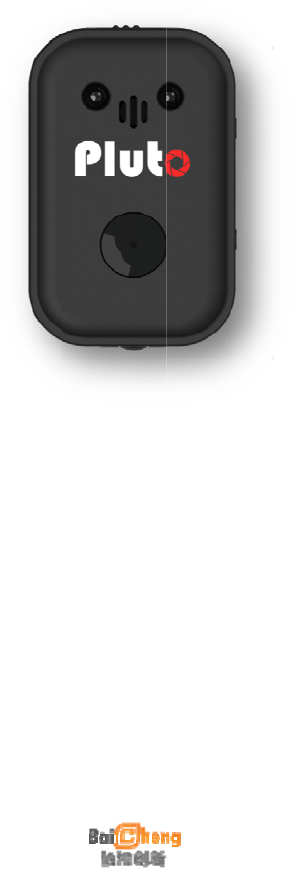
PLUTO
TRIG
2015
Al
ER
ERSION
Baicheng
l rights res
SER
1.0
Innovatio
rved.
AN
s
AL
1. INFO
1.1. DISCLAIMER
No parts of this work may be reproduced in any form or by any means — graphic,
electronic, or mechanical, including photocopying, recording, taping, or
information storage and retrieval systems — without the written permission of the
publisher.
Products that are referred to in this document may be either trademarks and/or
registered trademarks of the respective owners. The publisher and the author
make no claim to these trademarks.
While every precaution has been taken in the preparation of this document, the
publisher and the author assume no responsibility for errors or omissions, or for
damages resulting from the use of information contained in this document or from
the use of programs and source code that may accompany it. In no event shall
the publisher and the author be liable for any loss of profit or any other
commercial damage caused or alleged to have been caused directly or
indirectly by this document.

1.2. WARRANTY
Baicheng Innovations (BCI) warrants this hardware product against defects in
materials and workmanship for a period of ONE (1) YEAR from the date of original
retail purchase. If a defect exists, at its option BCI will exchange the product with
a product that is new or which has been manufactured from new or serviceable
used parts and is at least functionally equivalent to the original product. A
replacement product/part assumes the remaining warranty of the original
product or 60 days from the date of replacement, whichever provides longer
coverage for you. When a product or part is exchanged, any replacement item
becomes your property and the replaced item becomes BCI’s property. To
obtain product support for the Pluto Trigger, visit our website
www.bci-innovations.com.
1.3. FCC/CE COMPLIANCE
This device complies with part 15 of the FCC Rules. Operation is subject to the
following two conditions:
(1) This device may not cause harmful interference, and(2) this device must
accept any interference received, including interference that may cause
undesired operation.
This equipment has been tested and found to comply with the limits for a Class B
digital device, pursuant to part 15 of the FCC Rules. These limits are designed to
provide reasonable protection against harmful interference in a residential
installation. This equipment generates, uses and can radiate radio frequency
energy and, if not installed and used in accordance with the instructions, may
cause harmful interference to radio communications. However, there is no
guarantee that interference will not occur in a particular installation. If this
equipment does cause harmful interference to radio or television reception,
which can be determined by turning the equipment off and on, the user is
encouraged to try to correct the interference by one or more of the following
measures:
Reorient or relocate the receiving antenna.
Increase the separation between the equipment and receiver.
Connect the equipment into an outlet on a circuit different from that to which
the receiver is connected.
Consult the dealer or an experienced radio/TV technician for help
1.4. SAFETY
In order to prevent damage to the Pluto Trigger and/or a personal injury, please
read and observe the following important security precautions.
1. Do not disassemble the unit
This unit is a complex electronic device and contains no user-serviceable parts,
except for user- replaceable batteries. An unauthorized disassembly or
modification may void service warranty on the unit.
2. Keep the unit dry
Avoid exposing the unit to the excess water or rain. Always keep weather
protection seals in place where possible. Exposing unit’s internal circuitry to water
may result in fire and/or electric shock.
3. Do not operate in the event of malfunction
In case of a smoke or an unusual smell coming from the unit, please immediately
turn the unit off, remove batteries (batteries may be hot, take care to avoid burns)
and unplug an optional AC adapter if connected. Discontinue further use and
forward the unit to an authorized service center. Continued use of a
malfunctioning unit may result in an injury.
4. Do not expose to fire or high temperatures
When subject to high temperatures such as fire or a closed compartment
exposed to the sun, the unit may be damaged. Particularly, do not leave the unit
in a closed vehicle under the sun.
5. Avoid extreme temperature changes
Electronic devices may be damaged by sudden and extreme changes in
environment temperature. Just like your digital camera, the Pluto Trigger should
not be used immediately after bringing it from sub- freezing temperatures into a
warm environment. Please allow for at least 2 hours of slow warm-up in a closed
bag before using the Pluto Trigger again after bringing it in from the cold.
6. Keep out of reach of children
This unit contains small parts that may be choked on. If a child swallows or chokes
on any part of the unit, consult a physician immediately.
7. Use only BCI approved accessories
Using accessories not approved by BCI may void your Pluto Trigger warranty, may
cause malfunction and/or fire and/or electric shock, and may result in an injury.

2. INTRODUCTION
2.1. OVERVIEW
Thank you for purchasing Pluto Trigger, the most advanced camera trigger
solution. To get started with your Pluto Trigger unit, please read the «Introduction»
and «Quick Start Guide» sections. In order to get the most of your Pluto trigger, it is
recommended to read the sections of different Modes as well.
The Pluto Trigger is an advanced, microprocessor controlled portable unit,
capable of automatically calculating various exposure sequences, and providing
super-fast trigger for high-speed event. The unit is powered from rechargeable
Li-ion battery, is equipped with light/sound/PIR sensors, a infrared emitter for
triggering cameras without cable, a bottom 1/4-20 inch screw for mounting on
tripod, and comes with a flannel drawstring bag for carrying it in the field.
The Pluto Trigger Apps for iOS and Android are easy to use and powerful. Besides
the sensors embedded in Pluto Trigger, some advanced sensors on your phone
are used to trigger your camera in Phone Sensor Modes. The handy tools like ND
Filter Calculator will bring your photography skills to the next level. More features
will be added in the future updates.
2.2. BOX CONTENTS
1. Pluto Trigger
2. Pluto Laser
3. Pluto Dongle
4. Quick guide leaflet
5. USB battery charge
6. USB charging cable
7. Shutter release cable
8. Flash PC sync cable
9. Hot shoe adapter
10. Drawstring handbag
2.3. FEATURES
1. Bluetooth 4.0 Low Energy
2. Shutter Release Button
3. Infrared Remote
4. Intervalometer Modes
Shutter Release, Time-lapse, HDR, Star trail
5. Pluto Sensor Modes
Laser, Sound, Light, Lightning, PIR, Aux, Timer, Fusion
6. Phone Sensor Modes
Sound, Vibration, Distance, Voice Command, Motion, Face
7. Tools
Sun Calculator, ND Filter Calculator, DOF Calculator, Starscape Calculator,
Shutter Delay Measurement
8. In-app Firmware Upgrade
2.4. SPECIFICATIONS
Size: 60*40*20mm
Bluetooth Range: 10-30 meters
Battery life: 1-2 days
2.5. PLUTO TRIGGER HARDWARE
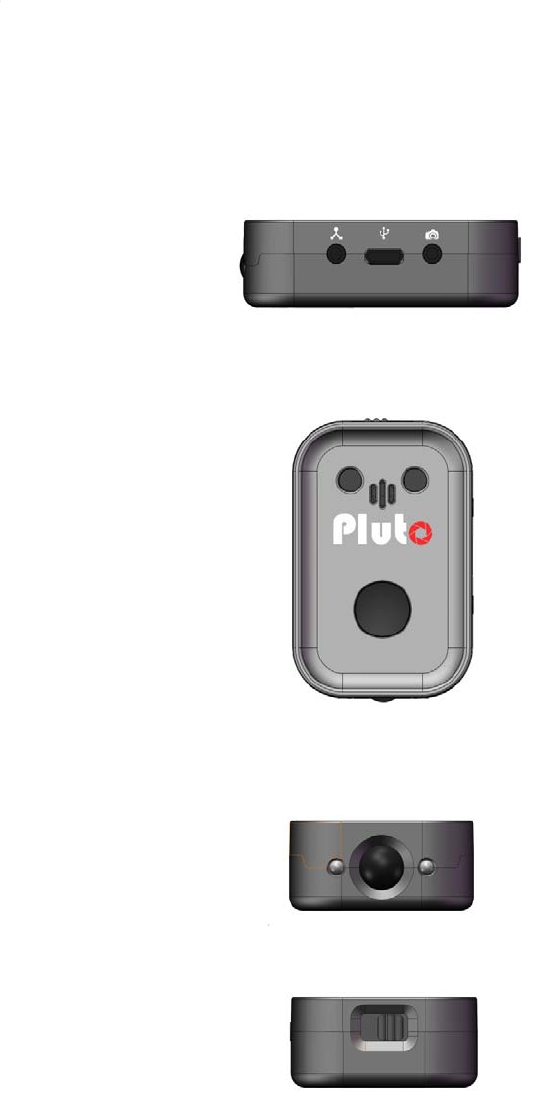
1. Aux sensor port
2. USB charging connector
3. Camera/Flash port
1. Program status led
2. Microphone
3. Battery charging led
4. Shutter-release/Bluetooth button
1. Laser/Light sensor
2. PIR sensor
3. Infrared Emitter
1. Power switch
2.5.1. SHUTTER RELEASE BUTTON
The shutter release button let you trigger your camera manually.
It is also used as a switch to turn on/off the Bluetooth module. To do this, just press
the button and hold for 5 seconds and the Status Led will show notification.
Three short blinks means Bluetooth is turned ON, while one long blink means
Bluetooth is turned OFF.
1
2 3
1 2 3
4
1 2 3
1
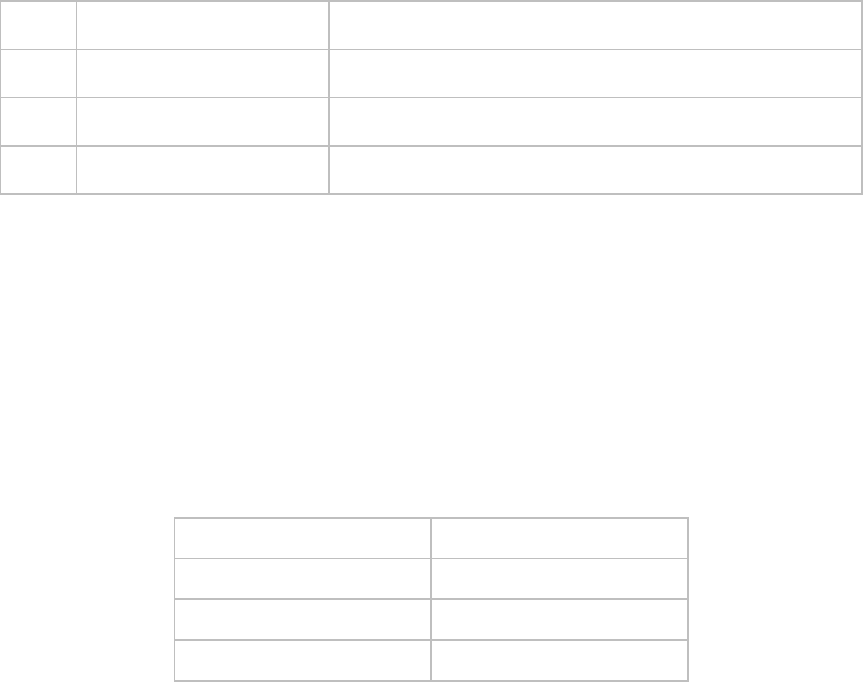
Turn off Bluetooth makes the battery life of Pluto Trigger much longer. It is useful
when you are taking long time-lapse sequence or using Pluto Trigger only as a RF
2.4G receiver. You configure the settings and then turn off Bluetooth. Pluto trigger
runs at about half power consumption. When you need to change settings, turn
Bluetooth back on.
2.5.2. LED
The Status Led can be set to four modes as follows:
1 Off All led notifications are turned off
2 Program Start/End Blink led when Program starts or stops running
3 Camera Trigger Blink when Pluto trigger your camera
4 Periodic Notification Blink every 5 seconds, indicating Pluto is power on
Note: Display mode with high number also covers all led notifications with lower
number. For example, if display mode is set to 4-Periodic Notification, Pluto will
show all led notifications, which include 2-Program Start/End, 3-Camera Trigger
and 4-Periodic Notification.
Three short blinks always means Start; one long blink always means Stop.
The color of the Status Led shows the battery level of Pluto Trigger.
Green 100%
Yellow 75%
White 50%
Red 20%
2.6. SMARTPHONE APP
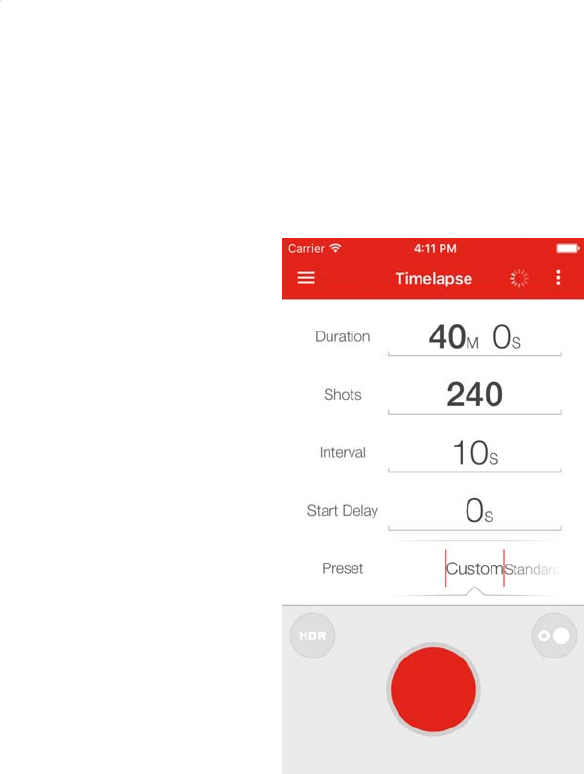
1. Menu
2. Device (Scan/Battery)
3. Settings
4. Parameters
5. Start/Stop
1 4 2 3
5
3. QUICK START GUIDE
3.1. PLUTO SETUP
Use the following workflow to get started:
1. Connect the 2.5mm headphone stereo plug to the Pluto Trigger camera port
located next to its USB port. Connect the camera plug to the camera shutter
release port. You may want to consult your camera user manual on where
the shutter release port is located.
2. Turn Pluto Trigger on by sliding the power switch to the right. The Status Led
should blink for three times, indicating system starts.
3. Make sure Bluetooth on Pluto Trigger is turn on. Bluetooth is on by default. But
if it was turned off accidentally, you can toggle the Bluetooth state by
pressing and hold the shutter release button on Pluto Trigger for 5 seconds.
When Status Led emits three short blinks, Bluetooth is turned on. while one
long blink means Bluetooth is turned off.
3.2. CAMERA SETUP
Your camera may also require a minor set up process prior to using the Pluto
Trigger. We recommend the following camera settings to get the most out of your
Pluto Trigger:
1. Turn your camera on.
2. Set your camera to Manual Exposure mode unless recommended otherwise.
3. Set your camera to Manual Focus mode unless recommended otherwise.
4. Set your camera to Single drive mode. Operating your camera in Continuous
drive mode with Pluto Trigger may lead to unexpected results, such as extra
pictures being taken. Alternatively, you can use Quiet or Silent drive mode, if
available on your camera. With Quiet or Silent drive mode the frame rate
may be slower, but shutter will generally sound more quiet and soft, which
may be preferable in certain situations.
Should you have any problems when using Pluto Trigger with your camera,
resetting your camera to the default settings may help. Please consult your
camera user manual for details on how to reset camera settings.
3.3. APP USAGE
To get started, take «Time-lapse» mode as an example. Go through the following
steps:
1. Turn on Bluetooth on your phone
2. Start Pluto Trigger App for iOS or Android.
3. Connect with Pluto Trigger. On first app launch, the Device button is a spinner
that means no Pluto is connected. Now make sure Pluto Trigger is turned on;
click the Device button. A Device Scan screen slides in, and the app is
scanning for Pluto Trigger in your environment. All Pluto Triggers with Bluetooth
turned on will show up in seconds; click the icon of the found device and
app will connect to it. The default Pin code is “000000”. Now navigate back
to the Time-lapse screen. A battery icon replaces the spinner, which means a
Pluto Trigger is connected; the battery icon shows the battery remained in
your Pluto Trigger. If the app has connected to your Pluto Trigger before, skip
this step since it will automatically make the connection on app launch.
4. Change time-lapse settings, as you need.
5. Finally, make sure your camera is properly connected to Pluto Trigger and set
up as described in the PLUTO SETUP and CAMERA SETUP chapters. With your
camera in Manual exposure and Manual focus, press the red «Start» button to
start program. Pluto Trigger displays the current image sequence step and
the time remaining. As each image sequence finishes, Pluto Trigger emits an
optional Status Led notification and returns to the mode settings screen.
6. If you want to cancel an exposure sequence before it completes, press the
red «Start» button again. Pluto Trigger App will return to the mode settings
screen.
7. When finished using the Pluto Trigger, slide power switch to the left to turn the
unit off. Pluto Trigger memorizes your current settings as it powers off and
restores them the next time it powers back on.
Your Pluto Trigger offers a multitude of camera trigger modes that will help in your
daily photography needs; you can easily navigate through available modes
using the top left Menu. Refer to following sections to learn more about each
mode.
4. INTERVALOMETER MODES
4.1. SHUTTER RELEASE MODE
Use this mode when you only need to take a single picture manually. Depending
on the mode settings, the Pluto Trigger either simply instructs the camera to
release the shutter with the current in-camera settings, or attempts to time an
arbitrary exposure by using camera’s Bulb mode.
You can choose one of the following release modes to take a picture:
1. Single: press to take a single picture
2. Focus: press to focus, release to take a picture
3. Hold: press to open shutter, release to end exposure
4. Lock: press to open shutter, press again to end exposure
5. Bulb: set exposure time, press to take a picture
6. Burst: set interval, press to start a exposure sequence
7. Timed: set countdown and start, take a picture when countdown finishes
For “Hold”, “Lock” and ”Bulb” release modes, set your camera to BULB mode. For
others, you may use any exposure mode on the camera, including fully
automatic exposure modes. Please note that Manual focus mode should still be
used.
Usage
1. Make sure your camera is connected and set up.
2. Make sure Pluto Trigger is connected.
3. Select «Shutter Release» from app’s menu.
4. Select a release mode; set the time if needed.
5. Press red «Start» button to take a picture.
NOTE 1: If you would like to pre-focus before exposure, switch your camera to
Auto focusing; and select appropriate focus time in app’s “Settings” menu,
depending on the lightning condition and your camera model.
NOTE 2: Depending on your camera model and chosen mode, select
appropriate shutter pulse length in app’s “Settings” menu. For example, you may
need to choose longer pulse length when Live View is turned on.
4.2. TIME-LAPSE MODE
Use «Time-Lapse» mode to take a number of pictures separated by a preset time
interval with an optional start delay before starting the sequence. The resulting
pictures can be used to create a fast motion video.
The basic Time-Lapse mode will use your camera exposure settings. Your camera
should be set to Manual mode. Besides the basic Time-Lapse, another two
advanced Time-Lapse are available: HDR Time-Lapse and Bulb Ramping
Time-Lapse. If HDR or Bulb Ramping is enabled for your time-lapse sequence, set
your camera to Bulb mode for Pluto Trigger to time an arbitrary exposure.
Usage
1. Connect Pluto Trigger to your camera with camera release cable.
2. Turn on Pluto Trigger and make sure Bluetooth is turned on.
3. Turn on your camera. If HDR or Bulb Ramping is enabled, put your camera in
Bulb exposure mode. Otherwise, set your camera to any exposure mode
other than Bulb mode.
4. If your memory card allows, set your camera to RAW image format. This will
make post-processing much easier. If you change image quality setting,
re-check that your camera can still fit the planned number of images.
5. Start Pluto Trigger app on your phone; connect to Pluto Trigger with Bluetooth;
navigate to Time-lapse mode.
6. Use “Duration” setting to specify how long the time-lapse will take. This setting
uses HH:MM:SS format. The maximum duration is 99:59:59.
7. Specify how many «Shots», or images should be taken in total. Make sure your
memory card can fit that many images.
8. Use «Interval» setting to specify how often a picture should be taken.
IMPORTANT: your camera may not be able to take images as fast as the
interval setting may suggest. The maximum frame rate is determined by the
image type/size selected in the camera, memory card speed, presence of
shutter cable and other factors. If your camera cannot keep up with the
Time-Lapse interval you set, some images may be skipped.
9. Use «Start delay» setting if you wish to delay the beginning of the Time-Lapse
image sequence. This setting uses HH:MM:SS format.
10. If you would like to enable HDR or Bulb Ramping, refer the following section
for instruction. Otherwise skip this step.
11. Press red «Start» button to start Time-Lapse program. If you specified a start
delay above, a countdown will begin, otherwise Pluto Trigger will take the first
image and continue with the sequence as programmed.
12. When the Time-Lapse program finished, it will return to the settings screen.
While Time-Lapse is running, at any moment you can press the red button to
stop the sequence.
Note 1: When the Time-Lapse program has been started, Pluto Trigger can work
alone without your phone; all timing and calculations are done on the Pluto
Trigger unit. You can disconnect the Bluetooth connection, hide app in
background or even close the Pluto Trigger app. Have fun with your phone when
taking long and tedious Time-Lapse sequences.
NOTE 2: Turning all of your DSLR settings like exposure, white balance, and focus to
manual will eliminate most flicker. However, you may still get a case of “aperture
flicker”. Aperture flicker is caused by a DSLR’s inability to open and close the
aperture blades of a lens the exact same amount every time. To avoid that, try
lens twist:
1. While holding down the depth of field preview button (DOF Preview) press
the lens release button. The aperture blades will be closed down to your
selected aperture.
2. Now while holding down both buttons twist the lens as if you were removing it.
The twist should be a very small turn. You should now see a “00” where your
aperture information used to be.
3. Take a few pictures to make sure you do not get an error. Re-attach the lens
and try again if you get an error.
NOTE 3: If your camera is set at an angle, and your lens is prone to unexpected
zoom/focus changes due to gravity, you may want to use scotch tape to fix the
zoom/focus rings. On ultrasonic lenses focus setting will not move, but zoom
setting may change.
4.2.1. POWER MANAGEMENT
Your camera battery may not be able to withstand a long term Time-Lapse
without being powered by an AC adapter. However, you can minimize camera
power draw by enabling automatic meter-off timeout in your camera settings.
The camera will then go to sleep between Time-Lapse shots. When needed, Pluto
Trigger will wake it up and continue its work. With a properly chosen camera
meter time-out, you may be able to run hundreds of frames through your camera
before its battery is depleted.
You can turn off Bluetooth module of Pluto Trigger after a long Time-Lapse
sequence has been started. Just press and hold the shutter release button on
Pluto Trigger for 5 seconds. The downside is that you will not be able to check the
progress of the Time-Lapse sequence.
If you plan on running Time-Lapse sequences for more than a day, you may want
to power your Pluto Trigger from the USB charger. Unlike camera, your Pluto
Trigger cannot afford to sleep between Time-Lapse sequences, and thus requires
a source of external power for long Time-Lapse sessions.
4.2.2. BULB RAMPING TIME-LAPSE
The Bulb Ramping mode is intended for Time-Lapse users who would like to take
Time-Lapse videos in changing light conditions, such as a sunset or a sunrise,
which is also know as Holy-Grail in Time-Lapse. It works by gradually changing
camera Bulb exposure, achieving a nearly flicker-free exposure transition from
bright to dark, or dark to bright. This section assumes familiarity with basic
Time-Lapse concepts.
A bulb ramping sequence consists of taking a set of pictures with constant
exposure, then changing exposure in very small increments or decrements for a
certain period of time, and then taking another set of pictures with constant
exposure.
Usage
Bulb Ramping Time-Lapse may greatly benefit from some preparation work.
Before you taking the Time-Lapse, you’d better get exposure metering of a scene
at a time of day when you bulb ramping is planned to be finished. For example, if
you plan to shoot a sunset Time-Lapse, get an exposure of the same scene the
night before. Set your camera ISO setting to a fixed value, remember the final
exposure time, aperture and ISO values used.
Use the following workflow to prepare for bulb ramping time-lapse:
1. Navigate to the “Solar Calculator” screen from app’s Menu. Remember the
official sunset time (for sunset session) or civil sunrise time (for sunrise session).
2. Set up a basic Time-Lapse sequence as described above; make sure the
duration will cover the whole sunset/sunrise period. Use interval of 10 seconds
for general bulb ramping. Higher interval values will result in faster time-lapse
videos. Lower interval values will result in slower time-lapse videos. Note that
too short of an interval may limit your exposure range.
3. Make sure your camera ISO is not set to «Auto». Doing so may interfere with
bulb ramping.
4. Disable Mirror Lock-Up mode on your camera. Pluto Trigger cannot ensure
correct exposure timing in Bulb Ramping mode with Mirror Lock-Up enabled.
5. Disable automatic focusing on your camera, choose a fixed aperture and set
ISO to the same fixed value you used when measuring your end exposure as
described above. If you did not pre-meter your end exposure, use any ISO
setting such as 200. Do NOT use automatic ISO feature, if available in your
camera.
6. Set your camera to Manual exposure mode, take a few test pictures and pick
a shutter speed that yields an acceptable picture.
7. Click the Bulb Ramping button on the upper-right of the red “Start” button.
The Bulb Ramping screen slides in.
8. Turn on Bulb Ramping and the parameters will show up.
9. Use the next setting to set a delay to end the exposure ramping period. Most
sunsets/sunrises take about 30 minutes, so this delay should be «Begin Ramp»
delay + 30 minutes.
10. Specify the current shutter speed as «Start exposure».
11. Enter the «End» exposure using «End» setting. If you pre-metered the end
exposure as described above, enter that exposure time here. Make sure the
end exposure is shorter than the Time-Lapse Interval.
12. Specify a delay to start the exposure ramping using «Begin Ramp in» setting. If
you work on a sunset, this delay would be the time from now to when the
sunset starts, plus 5 minutes to allow yourself to complete this setup. You can
obtain sunset start times using various tables and/or weather reports.
13. Press «Start» on Pluto Trigger. Depending on your settings, one or more
prompts may be shown, clarifying the next step. Otherwise, the image
sequence will begin immediately.
NOTE: In many circumstances your start exposure will be shorter than what Pluto
Trigger allows you to choose. For example, you set your aperture to F/8 with ISO
100, and your camera says you need to use exposure of 1/100 second. However,
Pluto Trigger will only allow going as short as 1/20 second (this may vary
depending on camera model). This case would require installing and keeping ND
filters in front of your camera lens to make exposures longer than 1/20 second.
4.2.3. HDR TIME-LAPSE
HDR time-lapse mode can be optionally used to create High Dynamic Range
Time-Lapse sequences. This mode will take several images instead of only one at
each time-lapse interval.
Usage
1. Set up a basic Time-Lapse sequence as described above;
2. Click the HDR button on the upper-left of the red “Start” button. The
time-lapse HDR screen slides in.
3. Turn on HDR and the parameters will show up. Refer to “HDR Mode” section
below for how to set HDR parameter.
4. Make sure the time-lapse interval is long enough to take a set of HDR images.
5. Press red “Start” button to take a HDR time-lapse sequence.
4.3. HDR MODE
High dynamic range imaging (HDR) is a process in which a greater dynamic
range of light is captured throughout the lightest and darkest areas of an image.
HDR Photographs are generally created by shooting multiple photographs using
exposure bracketing. After that, they are merged back together into a single HDR
image.
With Pluto Trigger, you can shoot up to 19 photos in a HDR sequence. And the
exposure step can be set a value from 1/3 to 3 stops.
Due to using Bulb mode, the shortest exposure that can be used in HDR is limited
depending on your camera model. In addition to that, exposure close to the
shortest limit may be slightly less accurate and may vary in brightness.
Usage
1. Connect Pluto Trigger to your camera with camera release cable.
2. Turn on Pluto Trigger and make sure Bluetooth is turned on.
3. Turn on your camera. Set your camera to Bulb exposure mode.
4. If your memory card allows, set your camera to RAW image format. This will
make post-processing much easier. If you change image quality setting,
re-check that your camera can still fit the planned number of images.
5. Disable Mirror Lock-Up mode on your camera. Pluto Trigger cannot ensure
correct exposure timing in Bulb HDR mode with Mirror Lock-Up enabled.
6. Disable automatic focusing on your camera. You may also need to set it to
Single drive mode. Quiet or Silent mode is also acceptable, if available on
your camera.
7. Start Pluto Trigger app on your phone; connect to Pluto Trigger with Bluetooth;
switch to HDR mode.
8. Choose the Mid Exposure and other sequence parameters. However, in HDR
mode extra care needs to be taken. As you make changes to the settings,
the exposure from the HDR sequence may falls out of possible range. Due to
using Bulb mode, any exposure faster than 1/20 second will be inaccurate
and Pluto Trigger will use 1/20 second instead. When shooting daylight
photography and other bright scenery, ND filters may be used on your
camera to darken the scene and make the resulting exposures longer.
9. Press red «Start» and a series of images will be taken.
You can use image-processing software to combine these pictures and create
an HDR image.
4.4. STAR TRAIL MODE
Star Trail Mode can be used to take long-exposure image sequences of the night
sky. These long-exposure images can later be combined using image processing
software to create a night sky picture with beautiful star trails.
Usage
1. Connect Pluto Trigger and set up your camera as described in “HDR” mode
section.
2. Start Pluto Trigger app on your phone; connect to Pluto Trigger with Bluetooth;
switch to “Star Trail” mode.
3. Choose number of shots, exposure time, gap time and start delay.
4. Press red «Start» and a series of images will be taken.
5. PLUTO SENSOR MODES
Pluto trigger is an advanced MCU controlled device, which has several sensors
embedded in. These sensors are ideal for high-speed photography and trigger
traps.
High-speed photography usually uses The light/laser sensor and sound sensor can
respond to the light or sound change in a minimum delay (less than 1 millisecond).
The goal of the high-speed photography is capturing objects in motion. In all
cases you want to be able to detect a trigger, wait for an event and take a
picture. There are two methods for performing high-speed photography with the
timer. The first method uses a shutter of a camera. The second method uses an
electronic flash.
SHUTTER METHOD
The main advantage of the shutter method is that it can be used outdoors. The
subject and the background can be fully illuminated. Since the shutter is used to
freeze the motion of the subject, it offers a limited speed. Maximum speed of a
shutter could range from 1/4000sec to 1/8000sec, in some cases it may not be fast
enough (fast moving objects will become blurred).
Moreover, in cameras that have a focal plane shutter, a small slit moves across
the photographic plane at much slower speeds (1/250), thus exposing different
parts of the photographic plane at slightly different times.
Finally, there is a delay between the shutter release and the actual exposure. It
could be as much 100ms or more (depending on camera). In addition there
could be a small variation in timing, each time the camera takes a picture.
Therefore this method should not be used when high timing accuracy is required.
FLASH METHOD
The second method of high-speed photography is the flash method. The picture is
taken by opening the shutter of the camera, activating the flash and closing the
shutter. The picture needs to be taken in a dark room. Because the room is dark,
the long exposure time will not have any effect on the final output. The flash light
duration now becomes the actual exposure time. The main advantage of the
flash method is the exposure speed and better timing consistency. Electronic
flashes are capable of light strobes with durations of 1/10,000 or faster (lower the
power setting of the flash, the shorter the flash duration).
The lag between the trigger and the flash strobe is insignificant. The disadvantage
of this method is that the picture needs to be taken in a dark room to avoid the
over exposure. Also since the flash is used to make the exposure, it may be more
difficult to provide a uniform lighting or to illuminate the background.
5.1. LASER MODE
The laser mode is used is to capture picture of moving items. This can be a wild
animal, a bird or a ball rolling down. In order to use this mode, you need a laser
source. You will feed the laser beam to MIOPS and whenever the beam is broken
MIOPS will trigger your camera or flash unit. The type of the laser source is not
important. It can be a red or green laser source. The laser beam must be
stabilized so it does not move away from the receiver of MIOPS. The laser sensor of
Pluto Trigger is on the front side of the device.
Caution: Laser beam can be dangerous. Avoid eye contact. Use the laser source
at your own risk. We strongly recommend that you use a protective goggle.
Usage
1. Connect Pluto Trigger to your camera with shutter release cable.
2. Turn on Pluto Trigger and make sure Bluetooth is turned on.
3. Turn on your camera. Set your camera to Manual exposure mode.
4. Disable automatic focusing on your camera. You may also need to set it to
Single drive mode. Quiet or Silent mode is also acceptable, if available on
your camera.
5. Start Pluto Trigger app on your phone; connect to Pluto Trigger with Bluetooth;
switch to “Laser” mode.
6. Point you laser beam on to the laser sensor on front side of Pluto Trigger (the
transparent led). Check the sensor value in the app to make sure laser is
aligned.
7. Adjust the “sensitivity” setting using the slider. Make sure the sensor value is
greater than the threshold (middle of the arc) when laser beam is feed to the
laser sensor. And also make sure the sensor value is smaller than the threshold
when you break the laser beam.
8. Use the “trigger mode” button to switch between “High trigger” and “Low
trigger”. In “High trigger” mode, the trigger fires when the laser beam is feed
to the sensor. Whereas in “Low trigger” mode, the trigger fires when you
break the laser beam.
9. Use the “trigger speed” button to switch between “High speed” and “Power
save”. In “High speed” mode, the trigger fires with the response time less than
20 microseconds. Whereas in “Power save” mode, the trigger is slowed down
to a response time of 1 millisecond to save battery power. One millisecond
response time is still very fast comparing with the shutter delay of your
camera, which is usually tens of milliseconds. In one millisecond, Usain Bolt
can only run a distance of 1cm. As a rule of thumb, use “High speed” when
trigger flash, and use “Power save” when trigger camera.
10. Use the “delay” setting to delay the triggering of your camera or flash. The
unit can be set to microsecond, millisecond and second.
11. Press red «Start» button to run the program.
5.2. SOUND MODE
The sound mode is used for high-speed photography where your regular DSLR
camera is too slow to take pictures of popping balloons, breaking glasses,
exploding items etc. The idea behind using a sound trigger is very simple. Instead
of triggering your camera, you are going to trigger the flash unit. Your camera will
be in bulb mode in a completely dark room. Whenever the flash is triggered, you
will capture a single frame. Instead of taking many pictures with a high-speed
camera, you will capture a single frame with your regular DSLR camera. In this
setup, the speed of the flash unit is also very important. The faster the flash unit,
the sharper will be the image.
Please check your firmware and app versions to verify the reference of this
document.
The sound mode has three different parameters. These are Sensitivity, Delay and
Lock. The sensitivity can be set to a value between 1 and 99 using the dial. Setting
the sensitivity to a high value will let you to capture more sound events. If you
want to capture only high level sound events, you need to set the sensitivity to a
lower value. You can try and see which sensitivity level fits your needs. The second
parameter is delay. This parameter is very useful for high speed photography.
Let’s assume you want to take the picture of a bullet flying through an apple.
When the shotgun is fired, it will make a big noise.
The sound event will be captured but it is too early to trigger the flash unit. The
bullet has not reached the apple yet. So, you need to add some delay. The flash
unit will be triggered after the delay you specified and this will allow you to
capture the picture at the exact moment. You can set the delay anywhere
between 0 ms and 999 ms.
The third parameter is lock. This parameter is used if you want to trigger the flash
unit for a single time only. In a dark room setup, there will be usually repeating
sound events, which will cause the flash unit to be fired more than once. As your
camera will be in bulb mode, this will cause blur in the image. In order to avoid
this you can use the lock parameter. If you set the lock parameter to on, the
device will be triggered once only.
5.3. LIGHT MODE
Light mode is similar to sound mode, but use ambient light as the signal to trigger
the camera.
5.4. LIGHTNING MODE
mode is one of the six basic modes of MIOPS. In this mode, MIOPS will trigger your
camera or flash unit, if it detects any sudden light event like lightning, fireworks,
sparks, flash lights etc. Lightning mode has a single parameter to be adjusted and
it is the sensitivity. You can set the sensitivity anywhere between 1 percent to 99
percent. If you want to capture light events which are not very powerful, you
need to set the sensitivity to a high value. This will help you to capture more events.
If you want to capture the most distinctive events only, you need to set the
sensitivity to a lower value. In this case, MIOPS will not trigger your camera for a
lightning which strikes very far away with little light emission.
The optical sensor of MIOPS is also sensitive against IR (Infrared) light. As human
eye cannot see IR, you may wonder why MIOPS is triggering your camera even if
there is no lightning. The reason is most probably that there is an IR light event in
the environment.
The artificial light sources may cause false triggering. So, make sure that you are
away from artificial light source. Light bulbs are the most common form of artificial
light. When you are using MIOPS in lightning mode, make sure that you are away
from light bulbs.
Please check your firmware and app versions to verify the reference of this
document.
The sensitivity of the lightning mode can be adjusted, using the touch dial on the
screen. Turning the dial clockwise will increase the sensitivity and vice versa. The
faster you turn the dial, the faster will change the sensitivity. The current level can
be read in the middle of the dial. If you want to fine tune the sensitivity level, you
need to turn dial really slow. You can change the level by +/- 1 percent if you do
so.
You can change the sensitivity anytime, by using the buttons on MIOPS as well.
But the settings on the smartphone app will override the settings on MIOPS,
whenever data is sent from the app to MIOPS
As it is the case in all modes, do not forget to touch the “start” button. Verify that
data has been successfully sent to MIOPS to ensure a proper operation.
5.10. DIY MODE
DIY mode enables you to use external sensors for creative photography. You can
hookup external sensor for pressure, temperature, humidity etc. The output
voltage of the sensor must be between 0 and 3 Volts and the sensor must be
connected to MIOPS using the DIY port. The DIY port is 3.5 mm jack. This mode has
three different parameters. These are Threshold, Delay and Mode. You need to
set a threshold value between 1 and 99 percent. The second parameter is delay.
You can set a delay value
Please check your firmware and app versions to verify the reference of this
document.
between 1 msec and 999 msec. Finally, you can also define the signal change
mode. This determines what kind of signal change from the output of the sensor
would be treated as a valid triggering event. There are three different options:
Raise, Fall and Change. If you set it to Raise, MIOPS will detect only raising signals.
If you set it to Fall, MIOPS will detect falling signals. If you want both types of signals
to be detected, then you need to set the parameter to Change.
6. PHONE SENSOR MODES
Phone sensor modes use various sensors on your smart phone to trigger your
camera.
7. TOOLS
7.1. SUN CALCULATOR
Sun Calculator calculates the time of official sunrise/sunset and civil sunrise/sunset
based on your location and local time. The period between civil sunrise and
official sunrise, together with the period between official sunset and civil sunset,
are called civil twilight. The sun is below the horizon, but its light is visible because it
illuminates the upper layers of the atmosphere. Due to diffused light and different
shades of color in the sky, civil twilight is ideal for portrait and landscape
photography.
The sunrise/sunset time is also very useful if you are taking sunrise/sunset holy grail
time-lapse. You will need to set the start time of Bulb Ramping based on
sunrise/sunset time.
For convenience, two countdown clocks are provided to show the forthcoming
sunrise/sunset events.
7.2. ND FILTER CALCULATOR
ND Filter Calculator is a utility that helps you determine the correct exposure
time/shutter speed when using Neutral Density Filters. Set the filter you are using
and the shutter speed without the filter and the calculator calculates the new
shutter speed with your filter(s) fitted.
7.3. DOF CALCULATOR
Depth of Field (DOF) is the range of distance in a photo that appears to be in
sharp focus. Depth of field is a creative decision and one of your most important
choices when composing nature photographs.
Based on the focal length, aperture and camera type you have entered, DOF
calculator calculates the hyper focal distance. This is the focus distance where
everything from half the hyper focal distance to infinity is within the depth of field.
This is useful when deciding where to focus such that you maximize the sharpness
within your scene,
Use the actual focal length of the lens for depth of field calculations. The
calculator will automatically adjust for any «crop factor» for the selected camera.
7.4. STAR SKY RULE
When taking pictures of the sky with stars at night, a long exposure time is
preferred in order to get as much light as possible onto the image sensor of your
camera. However, there is a limit if you are not taking star trail pictures. To get
sharp dot stars, you should not cross this limit. The exposure time limit is calculated
with a formula called Rule of 600.
You select camera model and actual focal length; the slowest shutter speed is
calculated automatically with the crop-factor of your camera already
accounted.
The stars near the equator move much faster than the stars near the poles. You
can choose Rule of 500 or 400 for fast moving stars.
8. SETTINGS
8.1. TRIGGER
Change these settings to control the timing of trigger signals.
8.1.1. PRE FOCUS TIME
Default: 0 — Manual Focus
Depending on the mode of Pluto Trigger is running, you should choose different
focus time.
For high-speed photography, fast response is critical. Your camera is set to
manual mode. You should choose “0-Manual focus” to tell Pluto Trigger no need
to focus before release shutter.
If you set your camera to Auto-focus mode and want the camera pre focus
before exposure, then choose appropriate focus time depending on the lightning
condition and your camera model. Please be noted in auto-focus mode camera
will not take picture if it doesn’t get focus. You are not guaranteed to have your
camera triggered in the mode.
In time-lapse mode of timer mode, you may like to put your camera into sleep
mode during the long interval to save a lot battery power. The you can set pre
focus time to “0.5″ — Pre Wake Up” in order to wake your camera up before taking
next picture.
8.1.2. SHUTTER PULSE TIME
Default: 150ms – Camera
Shutter Pulse Time setting depends a lot on what device your want to trigger. For
speed flash, a shot pulse works fine. For normal cameras, 150mm is adequate. If
that is not enough to trigger you camera, choose longer time.
8.1.3. TRIGGER RESET TIME
Default: 3″
Trigger Reset Time is very important in those sensor trigger modes. It determines
how often the trigger can be fired. The default value is 3”, which means the
trigger will not fire in the 3” period after trigger fires. Using this setting, you can
purposely ignore some unwanted trigger event (like camera shutter sound), and
also set the minimum trigger interval.
8.2. INFRARED
Pluto Trigger can control your camera via infrared. Many popular camera brands
are supported. For some camera models, you can even start/stop video
recording using infrared signal. For cameras without shutter release port, infrared
control can be a good option. And this makes Pluto Trigger support many more
cameras.
8.2.1. IR REMOTE MODE
Default: Off
Use this setting to make Pluto Trigger emit different type of infrared signal.
Available options are: Off, Single, 2S and Video. Certain mode may not work,
depending on the setting “Camera Brand” below.
8.2.2. CAMERA BRAND
Default: Off
Change this setting to match you camera brand. Infrared remote of different
brand emit different signal.
You can set this setting to “All brands”, then Pluto Trigger will emit infrared signal of
all brands. Thus, you can use Pluto Trigger as an infrared remote for all supported
brands.
8.4. BURST
Change this setting if you want to take multiple pictures when trigger is fired. This
setting only applies in “Pluto Sensor Modes”.
8.4.1. BURST COUNT
Default: 0
Set this value to the number of pictures you want to take when Pluto Trigger is fired.
This setting only applies in “Pluto Sensor Modes”.
8.4.2. BURST INTERVAL
Default: 0.5”
Change this setting to set the time interval, at which multiple pictures are taken.
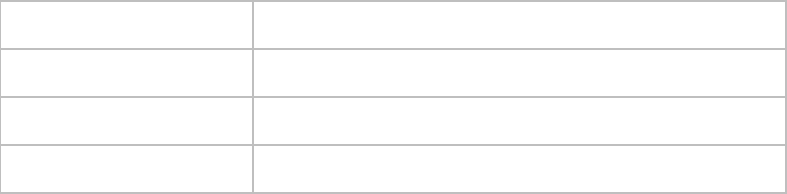
8.5. LED
Default: “Periodic blink”
Change this setting to set when the Status Led show notifications.
Off All led notifications are turned off
Program Start/End Blink led when Program starts or stops running
Camera Trigger Blink when Pluto trigger fires
Periodic Notification Blink every 5 seconds, indicating Pluto is power on
8.6. RESET
Reset all the settings to default values.
Note:
This device complies with Part 15 of the FCC Rules. Operation is subject to the
following two conditions: (1) This device may not cause harmful interference, and
(2) This device must accept any interference received, including interference
that may cause undesired operation.
Changes or modifications not expressly approved by the party responsible for
compliance could void the user’s authority to operate the equipment.
- Manuals
- Brands
- Baicheng Innovations Manuals
- Camera Accessories
- PLUTO
- User manual
Trigger
-
Bookmarks
Quick Links
P
T
LUTO
RIGG
2015
U
U
GER
SER
V
1.0
ERSION
Baicheng
Innovation
Al
l rights rese
erved.
M
M
ANU
UAL
ns
Summary of Contents for Baicheng Innovations PLUTO
-
Page 1
LUTO RIGG ERSION 2015 Baicheng Innovation l rights rese erved. -
Page 2
1. I 1.1. D ISCLAIMER No parts of this work may be reproduced in any form or by any means — graphic, electronic, or mechanical, including photocopying, recording, taping, or information storage and retrieval systems — without the written permission of the publisher. -
Page 3
60 days from the date of replacement, whichever provides longer coverage for you. When a product or part is exchanged, any replacement item becomes your property and the replaced item becomes BCI’s property. To obtain product support for the Pluto Trigger, visit our website www.bci-innovations.com… -
Page 4
1.3. FCC/CE C OMPLIANCE This device complies with part 15 of the FCC Rules. Operation is subject to the following two conditions: (1) This device may not cause harmful interference, and (2) this device must accept any interference received, including interference that may cause undesired operation. -
Page 5
1.4. S AFETY In order to prevent damage to the Pluto Trigger and/or a personal injury, please read and observe the following important security precautions. 1. Do not disassemble the unit This unit is a complex electronic device and contains no user-serviceable parts, except for user- replaceable batteries. -
Page 6
7. Use only BCI approved accessories Using accessories not approved by BCI may void your Pluto Trigger warranty, may cause malfunction and/or fire and/or electric shock, and may result in an injury. -
Page 7
To get started with your Pluto Trigger unit, please read the «Introduction» and «Quick Start Guide» sections. In order to get the most of your Pluto trigger, it is recommended to read the sections of different Modes as well. -
Page 8: Specifications
Bluetooth 4.0 Low Energy Shutter Release Button Infrared Remote Intervalometer Modes Shutter Release, Time-lapse, HDR, Star trail Pluto Sensor Modes Laser, Sound, Light, Lightning, PIR, Aux, Timer, Fusion Phone Sensor Modes Sound, Vibration, Distance, Voice Command, Motion, Face Tools Sun Calculator, ND Filter Calculator, DOF Calculator, Starscape Calculator,…
-
Page 9
Aux sensor port USB charging connector Camera/Flash port Program status led Microphone Battery charging led Shutter-release/Bluetooth button Laser/Light sensor PIR sensor Infrared Emitter Power switch 2.5.1. S HUTTER ELEASE UTTON The shutter release button let you trigger your camera manually. It is also used as a switch to turn on/off the Bluetooth module. -
Page 10: Smartphone App
Turn off Bluetooth makes the battery life of Pluto Trigger much longer. It is useful when you are taking long time-lapse sequence or using Pluto Trigger only as a RF 2.4G receiver. You configure the settings and then turn off Bluetooth. Pluto trigger runs at about half power consumption.
-
Page 11
Menu Device (Scan/Battery) Settings Parameters Start/Stop… -
Page 12
You may want to consult your camera user manual on where the shutter release port is located. Turn Pluto Trigger on by sliding the power switch to the right. The Status Led should blink for three times, indicating system starts. -
Page 13: App Usage
«Start» button again. Pluto Trigger App will return to the mode settings screen. When finished using the Pluto Trigger, slide power switch to the left to turn the unit off. Pluto Trigger memorizes your current settings as it powers off and…
-
Page 14
Your Pluto Trigger offers a multitude of camera trigger modes that will help in your daily photography needs; you can easily navigate through available modes using the top left Menu. Refer to following sections to learn more about each mode. -
Page 15
Use this mode when you only need to take a single picture manually. Depending on the mode settings, the Pluto Trigger either simply instructs the camera to release the shutter with the current in-camera settings, or attempts to time an arbitrary exposure by using camera’s Bulb mode. -
Page 16: Time -Lapse Mode
Time-Lapse are available: HDR Time-Lapse and Bulb Ramping Time-Lapse. If HDR or Bulb Ramping is enabled for your time-lapse sequence, set your camera to Bulb mode for Pluto Trigger to time an arbitrary exposure. Usage Connect Pluto Trigger to your camera with camera release cable.
-
Page 17
Pluto Trigger unit. You can disconnect the Bluetooth connection, hide app in background or even close the Pluto Trigger app. Have fun with your phone when taking long and tedious Time-Lapse sequences. -
Page 18
You can turn off Bluetooth module of Pluto Trigger after a long Time-Lapse sequence has been started. Just press and hold the shutter release button on Pluto Trigger for 5 seconds. The downside is that you will not be able to check the progress of the Time-Lapse sequence. -
Page 19
Make sure your camera ISO is not set to «Auto». Doing so may interfere with bulb ramping. Disable Mirror Lock-Up mode on your camera. Pluto Trigger cannot ensure correct exposure timing in Bulb Ramping mode with Mirror Lock-Up enabled. -
Page 20
100, and your camera says you need to use exposure of 1/100 second. However, Pluto Trigger will only allow going as short as 1/20 second (this may vary depending on camera model). This case would require installing and keeping ND filters in front of your camera lens to make exposures longer than 1/20 second. -
Page 21: Hdr Mode
After that, they are merged back together into a single HDR image. With Pluto Trigger, you can shoot up to 19 photos in a HDR sequence. And the exposure step can be set a value from 1/3 to 3 stops.
-
Page 22
Single drive mode. Quiet or Silent mode is also acceptable, if available on your camera. Start Pluto Trigger app on your phone; connect to Pluto Trigger with Bluetooth; switch to HDR mode. Choose the Mid Exposure and other sequence parameters. However, in HDR mode extra care needs to be taken. -
Page 23
5. P LUTO SENSOR ODES Pluto trigger is an advanced MCU controlled device, which has several sensors embedded in. These sensors are ideal for high-speed photography and trigger traps. High-speed photography usually uses The light/laser sensor and sound sensor can respond to the light or sound change in a minimum delay (less than 1 millisecond). -
Page 24: Laser Mode
Start Pluto Trigger app on your phone; connect to Pluto Trigger with Bluetooth; switch to “Laser” mode. Point you laser beam on to the laser sensor on front side of Pluto Trigger (the transparent led). Check the sensor value in the app to make sure laser is…
-
Page 25
Adjust the “sensitivity” setting using the slider. Make sure the sensor value is greater than the threshold (middle of the arc) when laser beam is feed to the laser sensor. And also make sure the sensor value is smaller than the threshold when you break the laser beam. -
Page 26
The sound mode has three different parameters. These are Sensitivity, Delay and Lock. The sensitivity can be set to a value between 1 and 99 using the dial. Setting the sensitivity to a high value will let you to capture more sound events. If you want to capture only high level sound events, you need to set the sensitivity to a lower value. -
Page 27
The optical sensor of MIOPS is also sensitive against IR (Infrared) light. As human eye cannot see IR, you may wonder why MIOPS is triggering your camera even if there is no lightning. The reason is most probably that there is an IR light event in the environment. -
Page 28
between 1 msec and 999 msec. Finally, you can also define the signal change mode. This determines what kind of signal change from the output of the sensor would be treated as a valid triggering event. There are three different options: Raise, Fall and Change. -
Page 29
7.3. DOF C ALCULATOR Depth of Field (DOF) is the range of distance in a photo that appears to be in sharp focus. Depth of field is a creative decision and one of your most important choices when composing nature photographs. Based on the focal length, aperture and camera type you have entered, DOF calculator calculates the hyper focal distance. -
Page 30
Depending on the mode of Pluto Trigger is running, you should choose different focus time. For high-speed photography, fast response is critical. Your camera is set to manual mode. You should choose “0-Manual focus” to tell Pluto Trigger no need to focus before release shutter. -
Page 31
“Pluto Sensor Modes”. 8.4.1. B URST OUNT Default: 0 Set this value to the number of pictures you want to take when Pluto Trigger is fired. This setting only applies in “Pluto Sensor Modes”. 8.4.2. B URST NTERVAL Default: 0.5”… -
Page 32
Program Start/End Blink led when Program starts or stops running Camera Trigger Blink when Pluto trigger fires Periodic Notification Blink every 5 seconds, indicating Pluto is power on 8.6. R ESET Reset all the settings to default values. Note: This device complies with Part 15 of the FCC Rules. Operation is subject to the…
Замораживание движения в фотографии привлекает нас именно мимолетностью движения, и когда мы из моментального положения капли воды можем создать объекты, напоминающие довольно обычные для нашего глаза — грибы, гвозди, столбики — это создает иллюзию, привлекающую нас техничностью. И хотя обычно считается, что снять такое крайне сложно, это не так, и в своем мастер-классе Александр Борщов показал именно простоту и доступность процесса. Есть несколько правил, которые делают это возможным.
Триггер
Один из способов съемки быстрых процессов – использование специальных триггеров. Эти устройства позволяют синхронизировать срабатывание затвора фотоаппарата или вспышки со звуком, пересечением лазерного луча, вспышкой молнии, движением, а также они могут управлять капельной системой для съемки капель воды в нужной фазе. Фотоаппарат к триггеру подключается через разъем для проводного пульта, а нужный режим работы, в зависимости от модели триггера, настраивается либо через меню, либо через мобильное приложение. Некоторые триггеры позволяют управлять камерой через инфракрасный порт.
Особенности съемки
На мастер-классе разбивались бокалы и было продемонстрировано срабатывание триггера по звуку и пересечению лазерного луча. На этой съемке – в студии, при использовании быстрой зеркальной камеры, и относительно медленном процессе разбрызгивания жидкости, принципиальной разницы между режимами не было, за исключением того, что при срабатывании по звуку в студии должна быть тишина (чтобы не было ложных срабатываний).

При использовании беззеркальной камеры ее быстродействия может не хватить для срабатывания по звуку, и тогда лучше использовать лазер.Для съемки быстрых процессов подойдут любые источники с короткой длиной импульса – компактные вспышки, современные моноблоки, генераторный свет. Моноблоки с управлением по напряжению не подойдут из-за большой длины импульса.

Настройки камеры: режим М, выдержка 1/200 с, диафрагма F/11, чувствительность 100 ISO.

Настройки триггера: срабатывание по звуку, задержка 50 мс, порог срабатывания устанавливается выше шумов помещения.
Самые распространённые модели современных триггеров – Pluto и MIOPS.
Руководство по эксплуатации автоматического ящика для кошачьего туалета Pluto

Содержание и инструкции по технике безопасности
![]() Внимание!
Внимание!
- В устройстве есть детали, в которых используются электронные компоненты, такие как двигатели и подложки. Никогда не мочите эти части.
- Никогда не прикасайтесь к шнуру питания мокрыми руками. Опасность поражения электрическим током.
- Этот продукт представляет собой автоматический ящик для кошачьего туалета. Не используйте его для каких-либо других целей, кроме ящика для кошачьего туалета.
- Совок работает с большой силой. Никогда не трогайте рабочий совок и не опускайте руки в туалетный лоток.
- Будьте особенно осторожны, не позволяйте детям играть с этим изделием.
Будьте осторожны, не играйте со шнуром питания и не позволяйте домашним животным укусить шнур. Это может привести к неожиданным несчастным случаям или поражению электрическим током. - Детали изделия, кроме сборки, не подлежат бесплатному ремонту и могут быть заряжены в случае повреждения.
![]() Предупреждение
Предупреждение
- Перед использованием полностью затяните крышку мотора (верх). Подстилка для кошачьего туалета, попадающая в крышку мотора, может вызвать неисправность
- Будьте осторожны, чтобы не прищемить руки или пальцы при разборке или сборке.
- Очистите места, где часто соприкасаются экскременты, например, крышки мусорного ведра и мотора. Оставив товар
Оставление без присмотра может привести к проблемам с гигиеной или выходу изделия из строя. - При транспортировке не допускайте попадания домашних животных или подстилок внутри. Также, когда вы поднимаете этот продукт, крепко держите его в руках.
и перевезти его. Если сложно переместить сразу, пожалуйста, разбирайте его и переносите каждую часть за раз. - Перед использованием изделия убедитесь в отсутствии поломок и ошибок. Не используйте его раньше, если возникнут проблемы.
обнаружен во время использования
![]() Важнo
Важнo
- Не оставляйте его рядом с огнем или в жарком влажном месте под прямыми солнечными лучами.
- Не поднимайте устройство во время работы и не ставьте на него тяжелые предметы.
- Регулярно проверяйте продукт.
Для упаковки и ремонта обмена
Упаковка: Пожалуйста, проверьте деталь и свяжитесь с нами, если есть дефектные или недостаточные детали. Мы предоставим запчасти.
- Каждая деталь собрана и упакована.
- главные силы
Наружная крышка корпуса: 1
- главные силы
Основание внешней оболочки: 1
- главные силы
Туалетный лоток: 1
- главные силы
Совок: 1
- главные силы
Контейнер для мусора: 1
- главные силы
Крышка мотора (верхняя): 1
- главные силы
Винтовая крышка: 1
- главные силы
Адаптер: 1
Ремонт Обмен
Ремонт
- На этот товар действует гарантия на бесплатный ремонт. (Мишень — только основной корпус, кроме аксессуаров и расходных материалов)
- Дополнительную информацию о гарантии см. В прилагаемом руководстве к нашей публикации.
- Имейте в виду, что на халатность покупателя или повреждение или поломку домашних животных гарантия не распространяется.
- Пожалуйста, поймите, что мы не несем ответственности за любые повреждения или проблемы, вызванные изделием.
За первоначальный дефектный обмен
- Если при открытии обнаружен дефект продукта или детали, обратитесь в магазин, который вы приобрели.
- Поскольку мы являемся оптовой компанией, мы не можем ответить, даже если вы попросите вернуть деньги или вернуть товар.
Для возврата и возврата
- Пожалуйста, свяжитесь с магазином, который вы приобрели, потому что в магазине действуют другие правила в отношении возврата и политики возврата.
- Пожалуйста, поймите, что мы не несем ответственности за любые повреждения или проблемы, вызванные этим продуктом.
За повреждение при транспортировке.
- Если при вскрытии продукта возникнут какие-либо повреждения, немедленно обратитесь в офис транспортной компании.
Типы помета, рекомендуемые к использованию
- Круг O (ноль) требует, чтобы ПОЛОСИТЕЛЬ ТИПА ОБЛЕГАЮЩИЙ работал правильно.
- Доступны два типа совков: бентонитовый и тофу для кошачьих туалетов.
важно: Полезный вид подстилки различается в зависимости от типа совка. - Мы рекомендуем использовать типы помета, перечисленные в таблице ниже. ЗАПРЕЩАЕТСЯ использовать не слипающиеся или другие типы
пометы, которых нет в списке, так как они могут плохо отфильтровываться. См. Стандарты помета.
|
Подходящий наполнитель для кошачьего туалета |
Совок из бентонита |
Совок для туалета с тофу |
Бентонитовый мусор (мелкое зерно)  |
 |
 |
Бентонитовый наполнитель (цилиндрические гранулы)  |
 |
 |
Помет тофу (короткий и толстый)  |
 |
 |
Бумажный мусор  |
 |
 |
Древесная подстилка (только комкование)  |
 |
 |
Настройка вашего круга O (ноль)
Проверьте 1
Убедитесь, что посылка полностью собрана и не может быть собрана во время транспортировки.
- Откройте крышку устройства, чтобы убедиться, что крышка двигателя (вверху) полностью установлена. Попадание песка в крышку мотора (вверху) может привести к поломке.

- Перед использованием убедитесь, что в лотке и на входе продукта нет зазоров. Если есть зазор, установите туалетный лоток на место и перед началом работы убедитесь, что крышка мотора (вверху) установлена.

Залить наполнитель для кошачьего туалета
- Насыпьте наполнитель подходящего типа (бентонит / тофу), соответствующий типу совка.

- Добавьте количество песка в соответствии с линией заполнения внутри туалетного лотка. Если вы положите слишком много, совок может не вращаться должным образом.

Питания
- Подключите к изделию адаптер питания.

- Подключите шнур к розетке и завершите настройку.

Основные способы использования
- Описание основного использования.
- Вращающийся совок движется с очень большим усилием. Никогда не прикасайтесь к активной лопатке и не опускайте руку в туалетный лоток.
- У этого продукта нет кнопки питания. Просто подключите и включите питание.

- При включении питания один светодиод lamp на передней панели корпуса загорается и переходит в режим ожидания.

- Когда кошка опорожняет экскременты, Круг O (ноль) начинает уборку через 7 минут после того, как датчик движения обнаруживает выходное движение.

- Два светодиода lamps будет гореть в течение 7 минут обратного отсчета.

- После 7 минут обратного отсчета два светодиода lamps будет мигать, и начнется цикл очистки.

- Комки фильтруются совком и выбрасываются в мусорный бак.

- По завершении операции черпак возвращается в фиксированное положение (1 час) и переводится в режим ожидания.
LED лamps возвращается в режим ожидания, показывая 1 индикатор.
LED лamp
- Свет: режим ожидания.

- Свет: обратный отсчет 7 минут.

- Мигает: Scoop работает.

- Свет: мусорный бак заполнен.

Принципы датчика и работы
- Через 7 минут распознавания датчика совок поворачивается по часовой стрелке.

- Отфильтрованные черпаком комки мусора выбрасываются в мусорное ведро.

- Совок снова поворачивает по часовой стрелке, чтобы в туалетном лотке не осталось маленьких комочков.

- Совок один раз поворачивается против часовой стрелки, чтобы переместить пометы на противоположную сторону.

- Еще один поворот по часовой стрелке, чтобы выровнять.
※ В зависимости от размера и веса наполнитель для кошачьего туалета может располагаться не полностью горизонтально.
- Последовательность завершена. Режим ожидания.

Дополнительное описание датчиков
- Если датчик движения снова обнаруживает какое-либо движение, 7 минут будут пересчитаны с момента последнего распознавания датчика.
- Совок мгновенно останавливается, когда датчик обнаруживает любое движение, пока совок находится в цикле очистки.
В этом случае очистка начинается снова через 7 минут после последнего обнаружения датчиком.
Контейнер для мусора и датчик
- Кошачьи экскременты собираются в желоб (мусорный бак), расположенный в задней части корпуса.
- Когда мусорное ведро заполнено, датчик отходов активирует приостановку процесса очистки (при включении сенсорной кнопки).
- Часто очищайте туалетный лоток, чтобы предотвратить поломку и использовать его с соблюдением гигиены.
- Туалетный лоток можно мыть. После очистки обязательно полностью просушите детали.
датчик
- Если три светодиода lamps включается, это означает, что мусорный бак заполнен. Откройте внешнюю крышку корпуса, чтобы опорожнить мусорное ведро.
- Сенсорная кнопка расположена в нижнем левом углу на задней стороне Circle Zero. Это позволяет функции останавливать
процесс очистки, когда мусорное ведро заполнено (3 светодиода lampсвет). При использовании непрозрачного винила выключите кнопку.
Включите кнопку, если используете прозрачный винил или не используете какие-либо подкладки. - Сенсорную кнопку можно выключить. Однако имейте в виду, что изделие будет работать, даже если мусорный бак заполнен.
- Светодиодные индикаторы обычно отображаются в зависимости от воспринимаемого состояния датчика, независимо от того,
кнопка включена или выключена.
Сенсорная кнопка ВКЛ / ВЫКЛ
Сенсорная кнопка — это функция, которая перестает работать при заполнении кишечника. Используйте его, когда выходите на длительное время. Если сенсорная кнопка выключена, очистка возможна, даже если мусорный бак заполнен.
- Сенсорная кнопка находится рядом с розеткой.

- Когда кнопка горит, датчик включен, а когда кнопка не светится, кнопка выключена.


Очистка и метод
- Регулярно очищайте, чтобы предотвратить проблемы с гигиеной и поломку изделия. В частности, сохраняя мусорное ведро, крышки двигателя и
их чистая окружающая среда двигателя предотвратит выход продукта из строя. - Перед чисткой обязательно отсоедините шнур питания.
- Детали, кроме крышки мотора (внизу) и основания внешнего кожуха (внизу), можно чистить. Никогда не чистите крышку двигателя.
(внизу), поскольку он оснащен рядом частей, использующих электричество, например, двигателями. - После очистки обязательно тщательно просушите их перед использованием. Использование при остаточной влажности может привести к потере воды.
соприкасаются с основанием внешней оболочки (датчиками, проводами и т. д.) и могут выйти из строя, что приведет к неожиданным авариям.
Моющиеся детали
Наружная крышка корпуса
Туалетный ящик и совок
Мусорное ведро
Крышка мотора (верх)
Невозможно мыть
Крышка мотора (нижняя) и основание внешней оболочки
Метод разборки
- Поднимите и снимите внешнюю крышку корпуса.

- Снимите крышку мотора (вверху) и мусорный бак.

- Вставьте вал в туалетный лоток, чтобы снять вал с соединения вала двигателя.

- Выньте туалетный лоток.

- Расстегните пряжку и разделите туалетный лоток вверх и вниз. Разбирать совок обычно не требуется, но если
совок заменен, переходите к следующему шагу.
- Откройте крышку, чтобы удалить совок. Будьте осторожны, чтобы не потерять пружину вала.

Метод сборки
- Обязательно отсоедините шнур питания после того, как убедитесь, что продукт полностью перестал работать.
- Будьте осторожны при остановке компонентов в неправильном положении, так как они могут работать некорректно или вызвать сбой.
сборка
- Сначала проверьте положение соединений вала двигателя. Если датчик положения направлен прямо вниз, он находится в нормальном положении.
позиции.
- Если датчик положения не установлен или неизвестен, отсоедините и снова подсоедините шнур питания. Он переместится в нормальное положение и остановится.

- Проверьте положение вала. Убедитесь, что буква «ВВЕРХ» обращена вверх.

- Убедитесь, что на валу есть пружина, установите совок и поверните резьбовую крышку, чтобы закрепить ее.
※ Внимание к шестиугольным отверстиям.
- Если треугольник совка и треугольник внутри туалетного лотка обращены друг к другу, сборка правильная.

- Установите крышку туалетного лотка по размеру библиотеки. Перед закрытием убедитесь, что 6 штифтов с левой и правой стороны надежно закреплены.
их.
- Закройте пряжку. Убедитесь, что в крышке и на дне туалетного лотка нет щелей.

- Поместите туалетный лоток на дно изделия. Убедитесь, что нет зазоров, например, вокруг входа.

- Убедитесь, что буква «ВВЕРХ» на валу обращена вверх. Переместите вал в направлении стрелки, чтобы соединить вал с соединением вала двигателя.

- Установите крышку мотора (вверху). Убедитесь, что крышка мотора правильно прилегает к бамперу крышки мотора (внизу).


- Правильно нажмите на мусорный бак. В противном случае 3 светодиодных датчика могут включиться и не работать.

- Установите внешнюю крышку корпуса (вверху). Убедитесь, что четыре штифта с левой и правой стороны затянуты, а сзади нет зазоров.

- Сборка завершена. Убедитесь, что совки расположены правильно и что наполнитель для кошачьего туалета выровнен с линией наполнения (линия отмечена внутри туалета). Подключите шнур питания и пользуйтесь.


Часто задаваемые вопросы![]() Что делать, если во внешней крышке корпуса есть щель, и она не закрывается должным образом, даже если положение штифта установлено правильно?
Что делать, если во внешней крышке корпуса есть щель, и она не закрывается должным образом, даже если положение штифта установлено правильно?
![]() Если туалетный лоток не установлен, внешняя крышка корпуса не закроется полностью. Убедитесь, что у входа в туалетный лоток нет зазоров, и соберите их, если есть зазоры. (Шаг
Если туалетный лоток не установлен, внешняя крышка корпуса не закроется полностью. Убедитесь, что у входа в туалетный лоток нет зазоров, и соберите их, если есть зазоры. (Шаг 
![]() В чем проблема, когда раздвижная дверца не закрывается полностью или не слышно?
В чем проблема, когда раздвижная дверца не закрывается полностью или не слышно?![]() При подсоединении туалетного лотка убедитесь, что между штифтами и ребрами нет зазора.
При подсоединении туалетного лотка убедитесь, что между штифтами и ребрами нет зазора.
В частности, убедитесь, что ребра на задней стороне туалетного лотка установлены правильно. (Шаг 6).
![]() Совок находится в странном положении. Что мне делать?
Совок находится в странном положении. Что мне делать?![]() Убедитесь, что датчик положения собран в правильном положении. (Шаги с 1 по 2)
Убедитесь, что датчик положения собран в правильном положении. (Шаги с 1 по 2)![]() Убедитесь, что туалетный лоток и совок установлены в правильном направлении. (Шаги с 3 по 5)
Убедитесь, что туалетный лоток и совок установлены в правильном направлении. (Шаги с 3 по 5)![]() При подсоединении соединения вала двигателя к валу убедитесь, что буква «ВВЕРХ» обращена вверх. (Шаг 9).
При подсоединении соединения вала двигателя к валу убедитесь, что буква «ВВЕРХ» обращена вверх. (Шаг 9).
Это не является неисправностью
- Это одни из наиболее часто задаваемых вопросов. Пожалуйста, прочтите их, если у вас возникли проблемы.
Контрольно-пропускной пункт
![]() Совок неподвижен и перестает двигаться. Это сломано?
Совок неподвижен и перестает двигаться. Это сломано?![]() Если датчик реагирует во время работы, он перестает работать, но снова начинает движение через 7 минут. Помимо активности кишечника кошки, датчик часто определяет голову и хвост, что может задерживать очистку.
Если датчик реагирует во время работы, он перестает работать, но снова начинает движение через 7 минут. Помимо активности кишечника кошки, датчик часто определяет голову и хвост, что может задерживать очистку.![]() Наполнитель для кошачьего туалета имеет сильное сопротивление, которое не позволяет совку опорожнять его. Немедленно выключите питание и уменьшите количество наполнителя для кошачьего туалета ниже соответствующей линии.
Наполнитель для кошачьего туалета имеет сильное сопротивление, которое не позволяет совку опорожнять его. Немедленно выключите питание и уменьшите количество наполнителя для кошачьего туалета ниже соответствующей линии.
![]() Слишком много песка. Разве это не плохо?
Слишком много песка. Разве это не плохо?![]() В зависимости от типа и формы наполнителя для кошачьего туалета может потребоваться дополнительный наполнитель. Уменьшение количества кошачьего туалета
В зависимости от типа и формы наполнителя для кошачьего туалета может потребоваться дополнительный наполнитель. Уменьшение количества кошачьего туалета
выравнивание с линией для наполнения кошачьего туалета может уменьшить количество выделений.![]() Использование наполнителя для кошачьего туалета, не подходящего для совкового типа (только бентонит, только наполнитель для тофу), приведет к опорожнению наполнителя для кошачьего туалета.
Использование наполнителя для кошачьего туалета, не подходящего для совкового типа (только бентонит, только наполнитель для тофу), приведет к опорожнению наполнителя для кошачьего туалета.
из совка. Обратите внимание на тип совка и используйте подходящий наполнитель для кошачьего туалета.
![]() Что делать, если он не начинает работать даже через 7 минут, когда кошка опорожняет экскременты?
Что делать, если он не начинает работать даже через 7 минут, когда кошка опорожняет экскременты?![]() Если датчик реагирует в течение 7-минутного отсчета, отсчет 7-минутного отсчета начинается снова с этой точки.
Если датчик реагирует в течение 7-минутного отсчета, отсчет 7-минутного отсчета начинается снова с этой точки.![]() Когда кишечник наполняется, датчик реагирует и не работает. В этом случае три светодиода lampсвет горит, так что сделайте
Когда кишечник наполняется, датчик реагирует и не работает. В этом случае три светодиода lampсвет горит, так что сделайте
убедитесь, что слив пустой.![]() Ящик для мусора не был установлен должным образом. Или соединение вала двигателя и вал неправильно соединены. Пожалуйста, проверьте.
Ящик для мусора не был установлен должным образом. Или соединение вала двигателя и вал неправильно соединены. Пожалуйста, проверьте.
(Шаг 6-9).
![]() Если расположение совка странное, нужно ли его заново собирать?
Если расположение совка странное, нужно ли его заново собирать?![]() Направляющий вал и совок муфты вала двигателя, положение совка при соединении вала, и если
Направляющий вал и совок муфты вала двигателя, положение совка при соединении вала, и если
все это установлено неправильно, совок не может быть правильно расположен. Посмотрите, как собрать.
![]() Контейнер для мусора пуст, но горят три лампочки. Это сломано?
Контейнер для мусора пуст, но горят три лампочки. Это сломано?![]() Контейнер для мусора установлен неправильно. Толкайте отлично. Или проверьте, использовали ли вы прозрачный пластиковый пакет, и проверьте,
Контейнер для мусора установлен неправильно. Толкайте отлично. Или проверьте, использовали ли вы прозрачный пластиковый пакет, и проверьте,
был покрыт должным образом.
![]() С момента включения прошло семь минут. Датчик сломан?
С момента включения прошло семь минут. Датчик сломан?![]() Если туалетный лоток установлен неправильно (шаг 2 на странице 4)
Если туалетный лоток установлен неправильно (шаг 2 на странице 4)
Или, когда вы подключаете шнур питания, вы могли прикоснуться к месту расположения датчика.
![]() Это ошибка датчика, когда 3 светодиода lamps lihgting включены, хотя датчик выключен?
Это ошибка датчика, когда 3 светодиода lamps lihgting включены, хотя датчик выключен?![]() Даже если датчик выключен, 3 светодиода lamps загорается, когда мусорное ведро заполнено, но совок будет работать нормально
Даже если датчик выключен, 3 светодиода lamps загорается, когда мусорное ведро заполнено, но совок будет работать нормально
без остановки. Сенсорная кнопка перестает работать, когда мусорное ведро заполнено, что не связано со светодиодом lamps.
(Режим для длительных прогулок, даже если мусорное ведро заполнено)
※ Когда датчик включен, три светодиода lampсветится, и совки не будут работать, когда мусорный бак заполнен.
(См. Дополнительное описание.
![]() Есть ли ошибка, когда 3 светодиода lampгорит последовательно?
Есть ли ошибка, когда 3 светодиода lampгорит последовательно?![]() Если количество наполнителя для кошачьего туалета будет превышено, это может быть вызвано перегрузкой во время работы.
Если количество наполнителя для кошачьего туалета будет превышено, это может быть вызвано перегрузкой во время работы.
Если туалетный лоток неправильно подключен к мотору, три светодиода lamps загораются последовательно и не работают.
(Шаг 8-10).
Имена и запросы
Названия каждой части
- Название каждой части — «Автоматический ящик для кошачьих туалетов».

Контакты
Электронная почта: pluto@plutostory.com
информация о продукте
Внешний размер: 60 × глубина 64 × высота 58 см.
Вес (около): 11.8 кг
Основной материал: [Внешний вид] АБС-пластик, [Туалетный ящик] Нейлон, [СПО] Композитный полипропилен.
Страна происхождения: Республика Корея
Производитель: Pluto Electronics Co., Ltd.
Сертификат безопасности Circle Zero KC.
Найдите дату регистрации и название модели внизу Национального агентства радиоисследований. webсайт для получения дополнительной информации.
Дата регистрации: 20190124
Название модели: PCZD160BMW
Документы / Ресурсы
Как использовать триггер On Death в Geometry DashПодробнее

Как в Geometry Dash с помощью двух триггеров сломать игруПодробнее

ВСЕ ТРИГГЕРЫ В ГД | Как научиться пользоваться триггерами в Geometry DashПодробнее

Заставь ВСЕ ИСЧЕЗНУТЬ! | Все о триггере toggle | Geometry Dash Creator SchoolПодробнее

ТРИГГЕРЫ И МИНИ-ИГРЫ #1 | СПАВН ТРИГГЕР. ТРИГГЕРНЫЕ ФУНКЦИИ. ЦИКЛЫ.Подробнее

ВСЕ ТРИГГЕРЫ в Geometry Dash | Геометри даш !!!!! StartPos, Move, Stop, Alpha, Toggle, Spawn, RotateПодробнее

Geometry Dash обучение триггерам. Start pos, color, rotate, shake , toggleПодробнее

КАК ПОЛЬЗОВАТЬСЯ ТАКИМИ ТРИГГЕРАМИ В GEOMETRY DASH #geometrydashПодробнее

Как пользоваться триггерами Move, pulse, alpha, основы этих триггеров в Geometry dash!Подробнее

КАК ПОЛЬЗОВАТЬСЯ COLLISION ТРИГГЕРОМ? | Geometry DashПодробнее

Geometry Dash обучение триггерам. Move, color, shake, alpha, pulseПодробнее

Kак пользоваться триггерами в Geometry dashПодробнее

Как использовать триггеры Stop, Rotate, Follow, Animate, Shake в Geometry Dash 2.1!Подробнее

КАК ИСПОЛЬЗОВАТЬ ТРИГГЕРЫ В GEOMETRY DASH?/ 8 ПРОСТЫХ ТРИГГЕРОВ!👍Подробнее

ТРИГГЕРЫ MOVE, ROTATE, ANIMATE, SPAWN | Geometry DashПодробнее
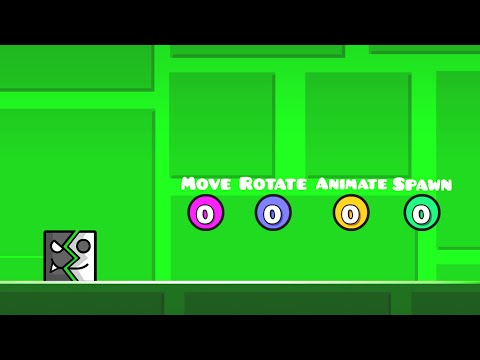
Как работают Spawn, Shake, Rotate и Animate Триггеры Geometry Dash #GuideПодробнее

10 ПОЛЕЗНЫХ ТРИГГЕРОВ В GEOMETRY DASH (идея) ⭐Подробнее















