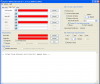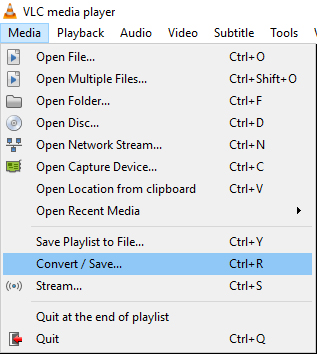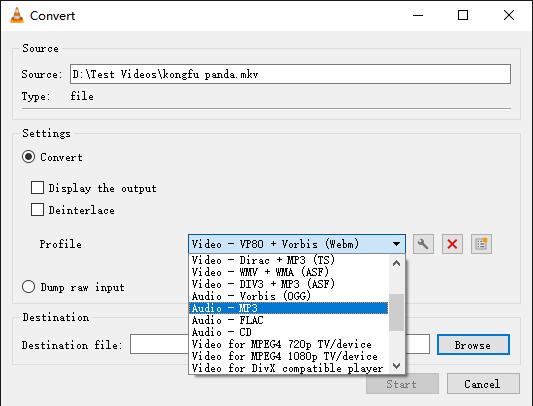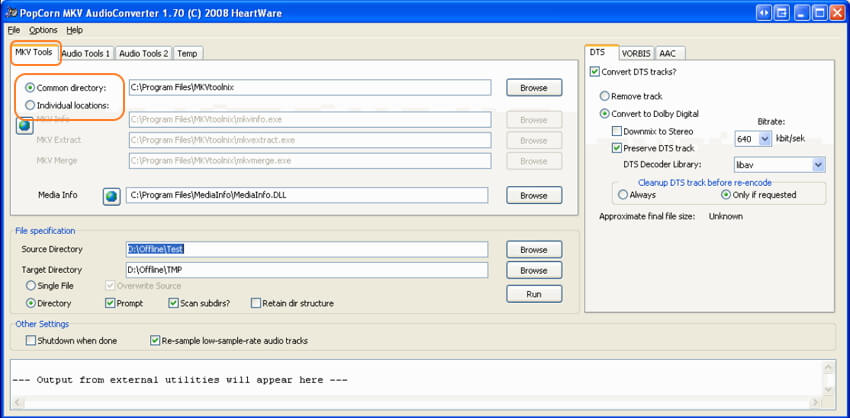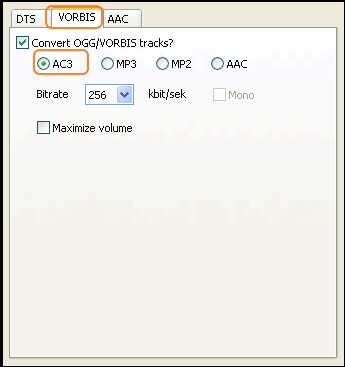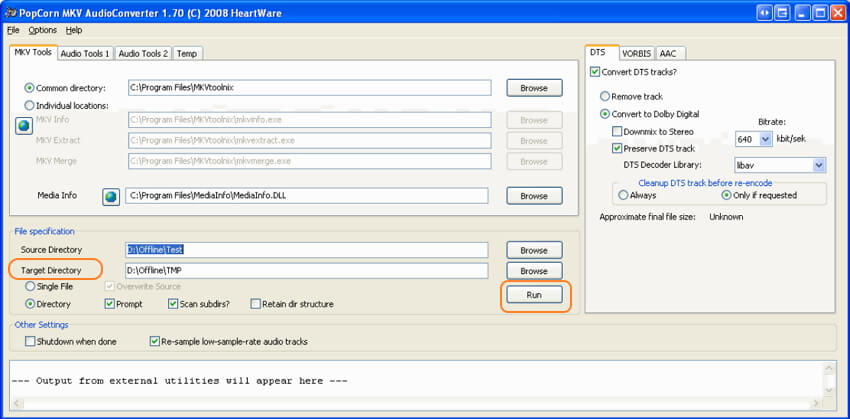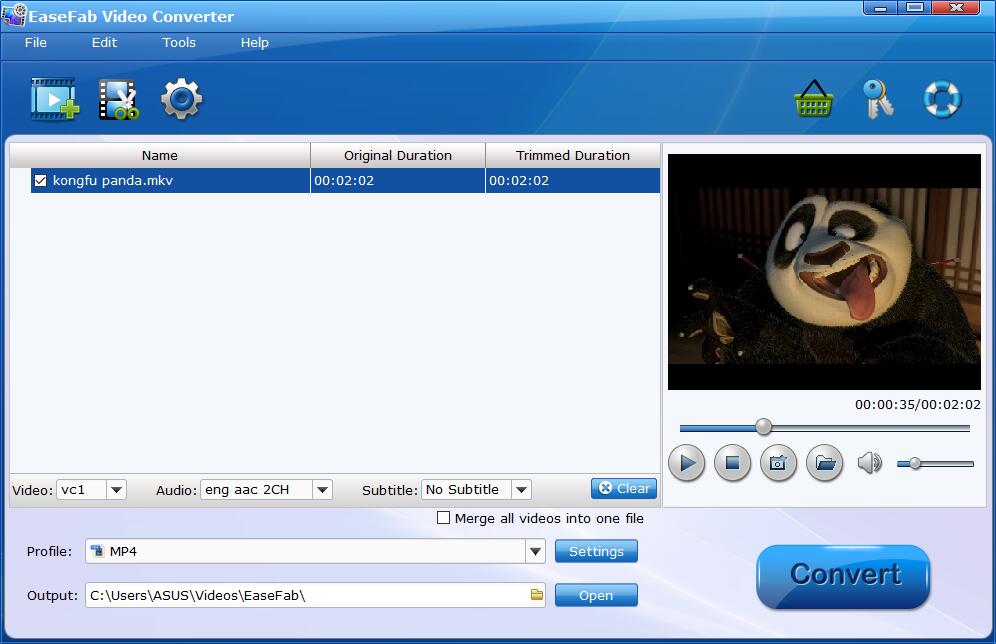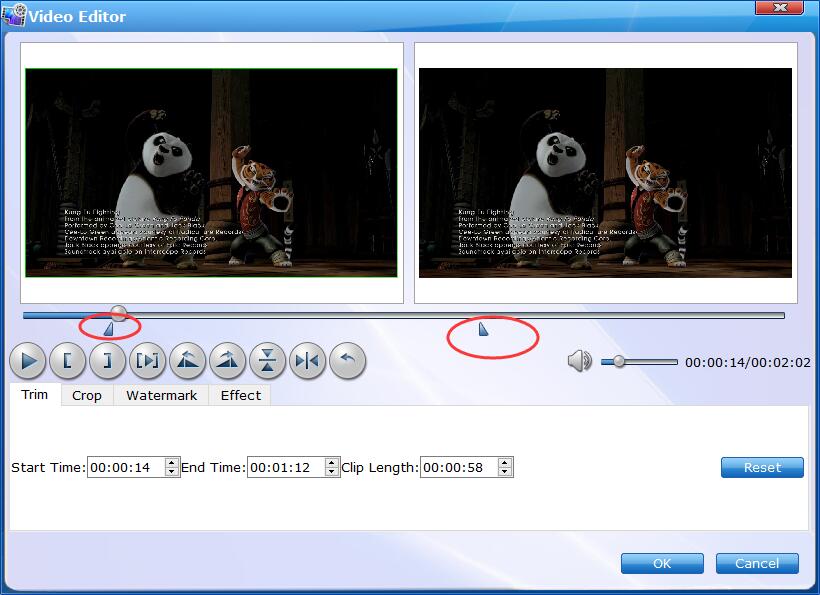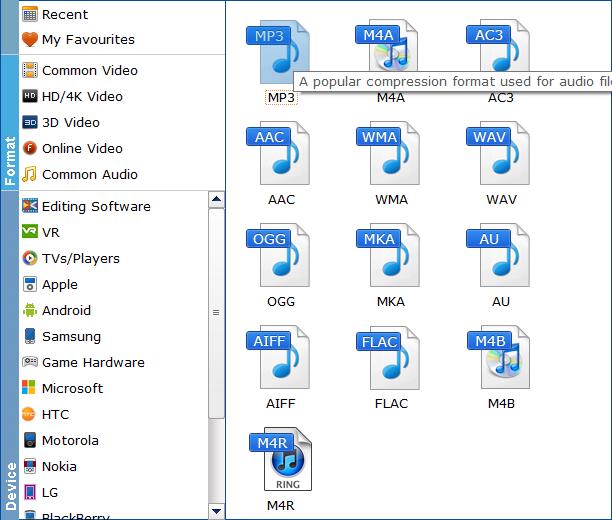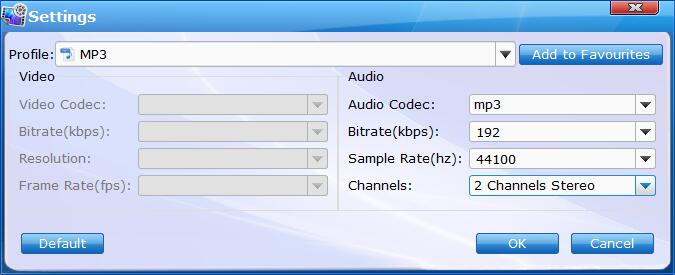Внимание! В путях и именах файлов не должно содержаться киррилических (и других национальных) символов, только латиница! В противном случае, программа будет выдавать ошибку.
Отвечайте «Yes». Аудиоконвертеру необходимо скачать дополнительные модули и кодеки. Что-то около 12-15 мегабайт.
Поле №1.
Здесь не должно быть ничего красного. Если есть, значит не правильно установились какие-то утилиты из тех, что скачивались при запуске программы. Можно попробовать переустановить их, для этого заходим в меню: Options -> Download External Utilities (и они снова попытаются скачаться автоматом).
Если красных полей нет, то все хорошо. Да, поля выделенные на картинке цифрой 3 будут красными сначала, это нормально.
Поле №2.
Ставим галку около «Convert DTS tracks?».
Галка около «Preserve DTS track» означает, что звук в формате DTS останется, т.е. будет DTS и AC3 одновременно. Если он Вам не нужен — галку убрать.
Выбираем битрейт будущего AC3 звука: 640 kbit/sek.
Выбираем библиотеку декодирования звука в выпадающем списке «DTS Decoder Library».
Поле №3.
В первой строчке выбираем файл, у которого будем перекодировать звук.
Во второй строчке указываем место, куда будет записан готовый файл с перекодированым звуком.
Поле №4.
Жмем Run! Длительность перекодирования зависит от возможностей компьютера. В процессе может выскочить окошко — не пугайтесь это нормально. Когда закончится конвертация все окна сами исчезнут.
Данный сайт представляет собой некий склеротичек «Чисто для себя», дабы не забыть что-то и иметь возможность найти потом нужные данные. Плюс отладка и эксперименты с настройками и плагинами для вордпресса. Посему, если кого сюда и занесет, то принимайте все как есть и не более того 🙂
Последние записи
Апрель 2021
| Пн | Вт | Ср | Чт | Пт | Сб | Вс |
|---|---|---|---|---|---|---|
| « Мар | ||||||
| 1 | 2 | 3 | 4 | |||
| 5 | 6 | 7 | 8 | 9 | 10 | 11 |
| 12 | 13 | 14 | 15 | 16 | 17 | 18 |
| 19 | 20 | 21 | 22 | 23 | 24 | 25 |
| 26 | 27 | 28 | 29 | 30 |
Метки
Site Admin | Theme by Niyaz Новости отовсюду! Copyright © 2021 All Rights Reserved
Popcorn mkv audio converter для windows
Что есть PopCorn MKV AudioConverter? Эта программа — полный автомат для конвертирования DTS (а также OGG VORBIS и AAC) треков в .mkv контейнере в обычный AC3 (т.е. Dolby Digital, как на dvd дисках). По сути, однажды её настроив — потом вы указываете исходный файл и конечный файл — и она всё делает сама (разбирает .mkv файл, находит DTS треки, конвертирует их и снова собирает в .mkv контейнер). Это отличный вариант для тех, кому хочется поменьше возни! Очень удобная и эффективная тулза. При этом она бесплатна и даже обновляется: последняя версия (на момент публикации) 1.76.4
Скачать текущую версию программы можно здесь (это официальный сайт).
Обратите внимание! В путях и именах файлов не должно содержаться киррилических (и других национальных) символов! Пути и файлы — только латиницей, иначе программа будет вываливаться с ощибкой. Это довольно частая проблема.
Программа не содержит вредоносного кода и вирусов, но файл сжат упаковщиками. Некоторые антивирусы могут ругаться!
Установка программы.
Никакого инсталятора там нет, так что просто кладём файл AudioConverter.exe туда, где он будет у вас лежать (скажем в папку c:/Program Files/ или куда захотите). При первом запуске на экране будет вот такая картинка:
Выскочит окошко, в котором предлагается автоматически скачать нужные для работы утилиты (12 мегабайт). Соглашаемся! Оно качается и распаковывается, молча. Процесс этот занимает максимум пару минут. Когда закончит (окошко с прогресс баром исчезло) — закрываем окно программы и запускаем её снова!
Запустили! Что есть что?
На экране должно быть вот такое окошко:
Шаг 1. Проверяем поля, помеченные на скриншоте как (1). Там не должно быть красного цвета! Если какие-то поля красные — значит что-то пошло не так и нужные программки (из дополнительного набора) не установились как надо. Тогда пробуем найти их вручную или же — выбрать из меню: Options -> Download External Utilities (и они снова попытаются скачаться автоматом). Если красных полей нет — то всё ок! Да, два поля для исходного и результирующего файла будут помечены красным, это нормально!
Шаг 2. Там где на скриншоте помечено (2) cтавим галку напротив «Convert DTS» для конвертации DTS треков. Возможные опции:
- галка Preserve DTS track сохранить DTS трек, т.е. будет и DTS и AC3 одновременно (я делаю именно так, потому что места он занимает немного, а потом нормальный DTS звук может и пригодиться!)
- битрейт будущего AC3 трека (я всегда ставлю 640 kbit/s ибо разница в размере там вообще несущественна)
- выбираем libav в выпадающем списке DTS Decoder Library (это библиотека для декодирования DTS звука, используем libav ЕСЛИ вы специально не устанавливали другой декодер в систему! libav работает нормально, хотя говорят что Sonic типа круче)
Шаг 3. Тут всё просто! Верхнее поле — находим исходный .mkv файл (кнопка Browse). Поле под ним — результирующий файл (тоже .mkv) Указываем оба! (хорошо, если они будут на разных дисках, процесс будет идти быстрее)
Шаг 4. Жмём «Run» и всё! Ждём пока всё отработает. На моём компутере занимает где-то минут 20-40, в зависимости от файла. На современных машинках думаю будет быстрее! В окошке снизу можно смотреть что именно происходит в данный момент. Ещё выскочит отдельное окно поверх — это тоже ок! Там выводится информация от сторонних программ, когда всё закончится — они сами уберутся!
Popcorn mkv audio converter для windows
Что есть PopCorn MKV AudioConverter? Эта программа — полный автомат для конвертирования DTS (а также OGG VORBIS и AAC) треков в .mkv контейнере в обычный AC3 (т.е. Dolby Digital, как на dvd дисках). По сути, однажды её настроив — потом вы указываете исходный файл и конечный файл — и она всё делает сама (разбирает .mkv файл, находит DTS треки, конвертирует их и снова собирает в .mkv контейнер). Это отличный вариант для тех, кому хочется поменьше возни! Очень удобная и эффективная тулза. При этом она бесплатна и даже обновляется: последняя версия (на момент публикации) 1.76.4
Скачать текущую версию программы можно здесь (это официальный сайт).
Обратите внимание! В путях и именах файлов не должно содержаться киррилических (и других национальных) символов! Пути и файлы — только латиницей, иначе программа будет вываливаться с ощибкой. Это довольно частая проблема.
Программа не содержит вредоносного кода и вирусов, но файл сжат упаковщиками. Некоторые антивирусы могут ругаться!
Установка программы.
Никакого инсталятора там нет, так что просто кладём файл AudioConverter.exe туда, где он будет у вас лежать (скажем в папку c:/Program Files/ или куда захотите). При первом запуске на экране будет вот такая картинка:
Выскочит окошко, в котором предлагается автоматически скачать нужные для работы утилиты (12 мегабайт). Соглашаемся! Оно качается и распаковывается, молча. Процесс этот занимает максимум пару минут. Когда закончит (окошко с прогресс баром исчезло) — закрываем окно программы и запускаем её снова!
Запустили! Что есть что?
На экране должно быть вот такое окошко:
Шаг 1. Проверяем поля, помеченные на скриншоте как (1). Там не должно быть красного цвета! Если какие-то поля красные — значит что-то пошло не так и нужные программки (из дополнительного набора) не установились как надо. Тогда пробуем найти их вручную или же — выбрать из меню: Options -> Download External Utilities (и они снова попытаются скачаться автоматом). Если красных полей нет — то всё ок! Да, два поля для исходного и результирующего файла будут помечены красным, это нормально!
Шаг 2. Там где на скриншоте помечено (2) cтавим галку напротив «Convert DTS» для конвертации DTS треков. Возможные опции:
- галка Preserve DTS track сохранить DTS трек, т.е. будет и DTS и AC3 одновременно (я делаю именно так, потому что места он занимает немного, а потом нормальный DTS звук может и пригодиться!)
- битрейт будущего AC3 трека (я всегда ставлю 640 kbit/s ибо разница в размере там вообще несущественна)
- выбираем libav в выпадающем списке DTS Decoder Library (это библиотека для декодирования DTS звука, используем libav ЕСЛИ вы специально не устанавливали другой декодер в систему! libav работает нормально, хотя говорят что Sonic типа круче)
Шаг 3. Тут всё просто! Верхнее поле — находим исходный .mkv файл (кнопка Browse). Поле под ним — результирующий файл (тоже .mkv) Указываем оба! (хорошо, если они будут на разных дисках, процесс будет идти быстрее)
Шаг 4. Жмём «Run» и всё! Ждём пока всё отработает. На моём компутере занимает где-то минут 20-40, в зависимости от файла. На современных машинках думаю будет быстрее! В окошке снизу можно смотреть что именно происходит в данный момент. Ещё выскочит отдельное окно поверх — это тоже ок! Там выводится информация от сторонних программ, когда всё закончится — они сами уберутся!
Software » Audio Encoders » PopCorn MKV AudioConverter 1.88.03
Search or Browse all software by sections
Description
PopCorn MKV AudioConverter is a Matroska MKV DTS/AAC to MKV AC3 converter. It can also remove DTS tracks and convert OGG audio to AC3,MP3,AAC,MP3. Requires external tools like eac3to.
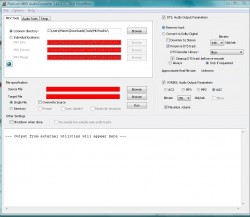
1.88.03 (July 31, 2018)
Download
Download old versions
Freeware (Free download and usage!)
Supported operating systems
 Windows
Windows
Version history / Release notes / Changelog
Stereo downmix AAC -> AC3: Didn’t instruct eac3to to downmix multi-channel to stereo.
Stereo downmix Simple Audio Conversion: Misspelled -DownDpl switch of eac3to as -DownEpl which meant that eac3to didn’t understand what I was trying to tell it.
Audio Encoders
Alternative to PopCorn MKV AudioConverter
MKV2AC3
Guides and How to’s
Tutorial for converting MKV audio tracks with PopCorn MKV Audio Converter
PopCorn MKV AudioConverter video tutorials
Acronyms / Also Known As
PopCornMKVAudioConverter, PMAC, PopCorn MKV Converter, PopCorn Audio Converter

Notify me when software updated or report software
Getting the external tools now the heartwave.dk site is down you can use the waybackwhen machine site:
https://web.archive.org/web/20170226011855/http://www.heartware.dk/AudioConverterTools.ZIP
Excellent app, I use it all the time as I have a Sonos Playbar that doesn’t like DTS. I’ve used it since I had a Popcorn Media player years ago, but now I play through Kodi; I could just leave the DTS and have Kodi covert, but the size difference with DD means it’s worth converting to save the space. I put all new downloads through it, works really well, the only thing it’s struggled with is FLAC audio on some downloads. Glad it’s still being supported and thanks to the people maintaining it
It took 5 minutes. Unfortunately, I can not see the progress indicator. When it will be ready? The output file is silent.
EAC3 batch conversion is available using the Simple AudioConversion item in the File Menu.
Started Using This A Looooong Time Ago. At The Time I Had Gotten PopCorn Hour And Found This The Hands Down Easiest Way To Manage Audio. Stopped Using It For A While Came Back About 3 Years Ago And Found A Ton Of Great Changes.
I Would Only Take 1 Point Away Because It Doesn’t Do EAC3 Batch (All These Knew Shows Are Now EAC3). So I Started Using FFMEG Batch Files Instead. That Still Leaves This Program With A Solid 10 Because Everything It Does It Does Perfectly.
It Is My #1 Recommendation For Those Who Want Ease Of Use That Works.
Thank You, Mr. Hansen For All The Great Work, It Is Appreciated.
40 reviews, Showing 1 to 5 reviews
40 reviews, Showing 1 to 5 reviews
| 1 tool hits, Showing 1 to 1 tools |
Explanation: Latest version Type and download Rating Adblock |
Мастер
(1127),
закрыт
9 лет назад
whoami
Мастер
(1587)
9 лет назад
2 способа:
1-В MKV
Открой TSMuxer и выжми файл нужной звуковой дорожки.
В EAC3to кодируешь в AC3.
В MKVtoolnix открываешь фильм и перекодированную AC3 дорожку и снимаешь галочку со старой DTS-дорожки.
Попробовал сам-получилось.
Проги-TSMuxer,EAC3to и MKVToolnix.
2-В M2TS
Тоже самое, только в 3 шаге снова открой TSMuxer,сними галочку со старой звуковой дорожки, выбери M2TS Muxing и запускай
Тут только TSMuxer и EAC3to
Источник: Есть вопросы-писать в комментариях..
Владимир Назаров
Просветленный
(37009)
9 лет назад
Попробуй ConvertXtoDVD
Создавайте DVD из различных видео форматов, чтобы смотреть их по телевизору на любом DVD плеере. ConvertXtoDVD был разработан так чтобы Вы ни о чём не думали. Добавьте 1 или несколько видеофайлов, вставьте пустой DVD и Ваши видеофайлы будут автоматически конвертированы и записаны на DVD с главами и изящным меню DVD. Не нужно никаких внешних кодеков.
Источник: http://ru.vso-software.fr/products/convert_x_to_dvd/
jjj jjjПрофи (640)
3 года назад
Это бестолковый способ, будет полная переконвертация, а это долго (на UHD и не очень сильном компе может уйти ДЕСЯТКИ ЧАСОВ), потеря качества, возможный рассинхрон звука. Выше whoami изложил правильный и (наверное) единственный способ.
Влад
Гуру
(2843)
6 лет назад
popcorn audioconverter позволяет перекодировать аудио из форматов DTS, AAC, VORBIS,FLAC,TrueHD в АС-3 (Dolby Digital).
1) Скачиваем саму утилиту.
2) Запускаем установленный Popcorn MKV Audio Convertor. При первом запуске он запросит, мол, скачивать ли дополнительное ПО, разрешаем, пусть качает и устанавливает. Соответственно, на закладках проверяем правильность указанных путей к утилитам.
3) Подсовываем конвертору наш файл .mkv, в котором хотя бы одна дорожка со звуком с DTS. На закладке «DTS» ставим тычки «Convert DTS tracks», «Convert to Dolby Digital», указываем битрейт для потока АС3. Далее указываем путь для сохранения итогового файла и жмём кнопку «Run». Все треки с DTS будут конвертированы в итоговом .mkv в AC3, причём остальные имеющиеся треки (видео, субтитры, главы, звук в АС3) останутся нетронутыми, т. е. будут перемуксированы в новый файл без перепаковки. Соответственно, такая обработка происходит очень быстро, т. к. большого объёма вычислений производить не требуется.
Вот и всё.
Ссылка на скачивание и работу с прогой: http://newsfromall.ru/software/popcorn-mkv-audioconverter-instruktsiya-po-nastroyke/
P.S. Пользуюсь пару лет, очень доволен, нашёл прогу на рутрекере, в разделе «Инструкции по оцифровкам, Hi-Res и многоканальному аудио». Там дураков нет 

PopCorn MKV AudioConverter is a Matroska MKV DTS/AAC to MKV AC3 converter. It can also remove DTS tracks and convert OGG audio to AC3,MP3,AAC,MP3. Requires external tools like eac3to.
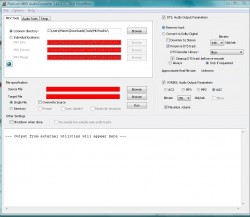
1.88.03 (July 31, 2018)
Visit developer’s site
Download PopCorn MKV AudioConverter 1.88.03 3MB Win Portable
Download PopCorn MKV AudioConverter old versions
Freeware (Free download and usage!)
![]()
1.88.03 (July 31, 2018)
Visit developer’s site
Download PopCorn MKV AudioConverter 1.88.03 3MB Win Portable
Download PopCorn MKV AudioConverter old versions
Freeware (Free download and usage!)
 Windows
Windows
v1.88.03
Stereo downmix AAC -> AC3: Didn’t instruct eac3to to downmix multi-channel to stereo.
Stereo downmix Simple Audio Conversion: Misspelled -DownDpl switch of eac3to as -DownEpl which meant that eac3to didn’t understand what I was trying to tell it.
View full changelog
MKV2AC3
Acronyms / Also Known As
PopCornMKVAudioConverter, PMAC, PopCorn MKV Converter, PopCorn Audio Converter
Download PopCorn MKV AudioConverter Portable download from the Download links under Download and Download other versions!
Notify me when software updated or report software
Email me when it has been updated
Report this software (dead link/new version)
Rating by Alessandro on
Feb 6, 2023 Version: 1.88.03
OS: Windows 11 64-bit Ease of use: 10/10
Functionality: 10/10
Value for money: 10/10
Overall: 10/10
Getting the external tools now the heartwave.dk site is down you can use the waybackwhen machine site:
https://web.archive.org/web/20170226011855/http://www.heartware.dk/AudioConverterTools.ZIP
Review by Steve on
Feb 17, 2020 Version: 1.88.03
OS: Windows 10 64-bit Ease of use: 10/10
Functionality: 10/10
Value for money: 10/10
Overall: 10/10
Excellent app, I use it all the time as I have a Sonos Playbar that doesn’t like DTS. I’ve used it since I had a Popcorn Media player years ago, but now I play through Kodi; I could just leave the DTS and have Kodi covert, but the size difference with DD means it’s worth converting to save the space. I put all new downloads through it, works really well, the only thing it’s struggled with is FLAC audio on some downloads. Glad it’s still being supported and thanks to the people maintaining it
Review by Emanef on
Sep 20, 2018 Version: 1.88.03
OS: Other Ease of use: 9/10
Functionality: 8/10
Value for money: 10/10
Overall: 8/10
It took 5 minutes. Unfortunately, I can not see the progress indicator. When it will be ready? The output file is silent.
Review by Louise on
Jun 6, 2018 Version: AC18801
OS: Windows 10 64-bit Ease of use: 5/10
Functionality: 10/10
Value for money: 10/10
Overall: 8/10
EAC3 batch conversion is available using the Simple AudioConversion item in the File Menu.
Review by HeartWare on
Apr 16, 2018 Version: 1.88.01
OS: Windows 10 64-bit Ease of use: 10/10
Functionality: 10/10
Value for money: 10/10
Overall: 10/10
| 1 tool hits, Showing 1 to 1 tools |
Explanation:
NEW SOFTWARE= New tool since your last visit
NEW VERSION= New version since your last visit
NEW REVIEW= New review since your last visit
NEW VERSION= New version
Latest version
Version number / Beta version number / Update version number and when it whas released.
Type and download
NO MORE UPDATES? = The software hasn’t been updated in over 2 years.
NO LONGER DEVELOPED = The software hasn’t been updated in over 5 years.
RECENTLY UPDATED = The software has been updated the last 31 days.
Freeware = Download Free software.
Freeware Trialware = Download Free software but some parts are trial/shareware.
Free software = Download Free software and also open source code also known as FOSS (Free and Open Source Software).
Free software Trialware = Download Free software and also open source code but some parts are trial/shareware.
Freeware Ads = Download Free software but supported by advertising, usually with a included browser toolbar. It may be disabled when installing or after installation.
Free software Ads = Free Download software and open source code but supported by advertising, usually with a included browser toolbar. It may be disabled when installing or after installation.
Trialware = Also called shareware or demo. Free Trial version available for download and testing with usually a time limit or limited functions.
Payware = No demo or trial available.
Portable version = A portable/standalone version is available. No installation is required.
v1.0.1 = Latest version available.
Download beta = It could be a Beta, RC(Release Candidate) or an Alpha / Nightly / Unstable version of the software.
Download 15MB = A direct link to the software download.
Win = Windows download version. It works on 32-bit and 64-bit Windows.
Win64 = Windows 64-bit download version. It works only on 64-bit Windows.
Mac = Mac download version. It works on 32-bit and 64-bit Mac OS.
Mac64 = Mac OS download version. It works only on 64-bit Mac OS.
Linux = Linux download version.
Portable = Portable version. No installation is required.
Ad-Supported = The software is bundled with advertising. Be careful when you install the software and disable addons that you don’t want!
Visit developers site = A link to the software developer site.
Download (mirror link) = A mirror link to the software download. It may not contain the latest versions.
Download old versions = Free downloads of previous versions of the program.
Download 64-bit version = If you have a 64bit operating system you can download this version.
Download portable version = Portable/Standalone version meaning that no installation is required, just extract the files to a folder and run directly.
Portable version available = Download the portable version and you can just extract the files and run the program without installation.
Old versions available = Download old versions of the program.
Version history available = Complete changelog on our site.
![]() = Windows version available.
= Windows version available.
![]() = Windows version available.
= Windows version available.
 = Mac OS version available.
= Mac OS version available.
![]() = Linux version available.
= Linux version available.
Our hosted software are virus and malware scanned with several antivirus programs using www.virustotal.com. (NOTE! Just one virustotal warning is 99.9% a false positive. And some software might receive 2-6 warnings but it’s if they are not all same virus/trojan then it’s 99% false positives.)
Rating
Rating from 0-10.
Browse software by sections
All In One Blu-ray Converters (10)
All In One DVD Converters (13)
All In One MKV to MP4, Blu-ray, UHD (11)
All In One Video Converters (19)
Animation (3D, 2D Animation) (11)
Audio Editors (21)
Audio Encoders (81)
Audio Players (19)
Authoring (Blu-ray, UHD, AVCHD) (15)
Authoring (DivX) (4)
Authoring (DVD) (26)
Authoring (SVCD, VCD) (9)
Bitrate Calculators (7)
Blu-ray to AVI, MKV, MP4 (15)
Blu-ray to Blu-ray, AVCHD (10)
Burn (CD,DVD,Blu-ray) (24)
Camcorders, DV, HDV, AVCHD (31)
Capture TV, DVD, VCR (30)
CD, DVD, Blu-ray recovery (3)
Codec Packs (6)
Codec, Video Identifiers (28)
Codecs (67)
Decrypters (DVD Rippers) (15)
Decrypters (UHD, Blu-ray Rippers) (10)
DigitalTV, DVB, IPTV (38)
DVD to DVD (20)
DVD to MP4, MKV, H264, H265 (16)
DVD to VCD, SVCD (5)
DVD to XviD, AVI, DivX (16)
ISO, Image (16)
Linux Video Tools (181)
MacOS Video Tools (226)
Media (Blu-ray, DVD, CD) (9)
Media Center, HTPC (38)
Other Useful Tools (134)
Photo Blu-ray, DVD, SlideShow (8)
Portable (Mobile, PSP) (35)
Region Free Tools (5)
Screen capture , Screen recording (27)
Screenshots , Thumbnails (13)
Subtitle Editors, Converters (71)
Tag Editors (3)
Video De, Multiplexers (64)
Video Editors (Advanced, NLE) (33)
Video Editors (Basic) (51)
Video Editors (H264, MP4, MKV, MTS) (19)
Video Editors (MPG, DVD) (16)
Video Editors (WMV, AVI) (16)
Video Encoders (AV1, VP8, VP9) (2)
Video Encoders (AVI, WMV) (39)
Video Encoders (H264, H265, MP4, MKV) (45)
Video Encoders (MPG, DVD) (23)
Video Encoders , Converters (153)
Video Frameservers (9)
Video Players (47)
Video Repair, Fix (24)
Video Scripting (11)
Video Streaming (22)
Video Streaming Downloaders (110)
Virtualdub Tools (11)

 = Linux version available.
= Linux version available.