Have a look at the manual HP LaserJet Pro P1566 User Manual online for free. It’s possible to download the document as PDF or print. UserManuals.tech offer 1114 HP manuals and user’s guides for free. Share the user manual or guide on Facebook, Twitter or Google+.

LASERJET PROFESSIONAL P 1560 and P1600 P ri n t e r series User Guide www.hp.com/support/ljp1560series www.hp.com/support/ljp1600series


HP LaserJet Professional P1560 and P1600 printer series User Guide

Copyright and License © 2011 Copyright Hewlett-Packard Development Company, L.P. Reproduction, adaptation, or translation without prior written permission is prohibited, except as allowed under the copyright laws. The information contained herein is subject to change without notice. The only warranties for HP products and services are set forth in the express warranty statements accompanying such products and services. Nothing herein should be construed as constituting an additional warranty. HP shall not be liable for technical or editorial errors or omissions contained herein. Part number: CE663-90943 Edition 1, 3/2011Trademark Credits Adobe ®, Acrobat®, and PostScript® are trademarks of Adobe Systems Incorporated. Intel® Core™ is a trademark of Intel Corporation in the U.S. and other countries. Microsoft®, Windows®, Windows® XP, and Windows Vista® are U.S. registered trademarks of Microsoft Corporation. ENERGY STAR and the ENERGY STAR mark are registered U.S. marks.

Conventions used in this guide TIP:Tips provide helpful hints or shortcuts. NOTE: Notes provide important information to explain a concept or to complete a task. CAUTION: Cautions indicate procedures that are reco mmended to avoid losing data or damaging the product. WARNING! Warnings alert you to specific procedures to avoid personal injury, catastrophic loss of data, or extensive damage to the product. ENWW iii

iv Conventions used in this guideENWW

Table of contents 1 Product basics .................................................................................................................. 1 Product comparison ............................................................................................................ ...... 2 Environmental features ........................................................................................................ ...... 3 Product features .............................................................................................................. ......... 4 Product views ................................................................................................................. ......... 6 Front and left side view .............................................................................................. 6 Back view ................................................................................................................ 7 Serial number and model number location ................................................................... 7 Control-panel layout .................................................................................................. 8 2 Software for Windows ..................................................................................................... 9 Supported operating systems for Windows ................................................................................ 10 Supported printer-drivers for Windows ..................................................................................... 10 Select the correct printer-driver for Windows ............................................................................. 11 HP Universal Print Driver (UPD) ................................................................................. 11 Priority for print settings ................................................................................................... ....... 12 Change printer-driver settings for Windows ............................................................................... 13 Remove software for Windows ................................................................................................ 14 Use the uninstall utility to remove Wi ndows software ................................................... 14 Use the Windows Control Panel to remove software .................................................... 14 Supported utilities for Windows ............................................................................................... 15 HP Web Jetadmin ................................................................................................... 15 HP Embedded Web Server ....................................................................................... 15 3 Use the product with Mac ............................................................................................... 17 Software for Mac .............................................................................................................. ..... 18 Supported operating systems for Macintosh ................................................................ 18 Supported printer drivers for Macintosh ..................................................................... 18 Remove software for Mac ......................................................................................... 18 Priority for print settings for Mac ............................................................................... 19 Change printer-driver settings for Macintosh ............................................................... 19 ENWW v

Software for Mac .................................................................................................... 20HP Printer Utility for Mac ........................................................................... 20 Supported utilities for Mac ....................................................................................... 20 HP Embedded Web Server ........................................................................ 20 Print with Mac ................................................................................................................ ....... 21 Create and use printing presets in Macintosh ............................................................. 21 Resize documents or print on a custom paper size ....................................................... 21 Print a cover page ................................................................................................... 21 Print multiple pages on one sheet of paper in Macintosh .............................................. 22 Print on both sides (duplex) with Mac ........................................................................ 23 Automatic ................................................................................................ 23 Manual ................................................................................................... 23 4 Connect the product ........................................................................................................ 25 Supported network operating systems ....................................................................................... 26 Printer sharing disclaimer ......................................................................................... 26 Connect with USB .............................................................................................................. .... 27 HP Smart Install ....................................................................................................... 27 CD installation ........................................................................................................ 27 Connect to a network .......................................................................................................... ... 28 Supported network protocols .................................................................................... 28 Install the product on a wired network ....................................................................... 28 Configure network settings ....................................................................................... 29 View or change network settings ................................................................ 29 Set or change the ne twork password .......................................................... 30 IP address ............................................................................................... 30 Link speeds and duplex settings ................................................................. 30 5 Paper and print media ................................................................................................... 31 Understand paper and print media use ..................................................................................... 32 Special paper or print me dia guidelines ................................................................................... 33 Change the print driver to match the media type and size ........................................................... 34 Supported paper sizes ......................................................................................................... ... 35 Supported paper types ......................................................................................................... .. 37 Tray and bin capacity ......................................................................................................... .... 38 Load paper trays .............................................................................................................. ...... 39 Priority input slot ..................................................................................................... 39 Main-input tray ....................................................................................................... 39 Paper orientation for loading trays ............................................................................ 39 vi ENWW

6 Print tasks ...................................................................................................................... 41 Cancel a print job ............................................................................................................ ...... 42 Stop the current print job from the control panel .......................................................... 42 Stop the current print job from the software program ................................................... 42 Print with Windows ............................................................................................................ .... 43 Open the Windows printer driver .............................................................................. 43 Get help for any print option with Windows ............................................................... 43 Change the number of print copies with Windows ...................................................... 43 Print colored text as black with Windows ................................................................... 44 Save custom print settings for reuse with Windows ...................................................... 44 Use a printing quick set ............................................................................. 44 Create a custom printing quick set .............................................................. 44 Improve print quality with Windows .......................................................................... 44 Select a page size .................................................................................... 44Select a custom page size .......................................................... 44 Select a paper type .................................................................................. 45 Select the print resolution ........................................................................\ .. 45 Print the first or last page on different paper with Windows .......................................... 46 Scale a document to fit page size with Windows ........................................................ 46 Add a watermark to a document with Windows ......................................................... 46 Print on both sides (duplex) with Windows ................................................................. 47 Automatic ................................................................................................ 47 Manual ................................................................................................... 48 Create a booklet with Windows ................................................................................ 49 Print multiple pages per sheet with Windows .............................................................. 49 Select page orientation with Windows ....................................................................... 50 Use HP ePrint .......................................................................................................... 50 Use HP Cloud Print ................................................................................... 50 Use AirPrint ............................................................................................. 51 7 Manage and maintain .................................................................................................... 53 Print information pages ....................................................................................................... .... 54 Configuration page ................................................................................................. 54 Supplies status page ................................................................................................ 54 Demo page ............................................................................................................ 54 Use the HP Embedded Web Server .......................................................................................... 55 Open the embedded Web server .............................................................................. 55 Embedded Web server sections ................................................................................ 56Information tab ........................................................................................ 56 Settings tab ............................................................................................. 56 Networking tab ........................................................................................ 56 ENWW vii

HP Smart Install tab .................................................................................. 56 Links ....................................................................................................... 56 Economy settings .............................................................................................................. ..... 57 EconoMode ............................................................................................................ 57 Auto-Off mode ........................................................................................................ 57 Quiet mode settings ........................................................................................................... ..... 59 Manage supplies and accessories ............................................................................................ 60 Manage print cartridges .......................................................................................... 60 Print-cartridge storage ............................................................................... 60 HP policy on non-HP print cartridges ........................................................... 60 HP fraud hotline and Web site ................................................................... 60 Recycle supplies ....................................................................................... 60 Replacement instructions .......................................................................................... 61 Redistribute toner ..................................................................................... 61 Replace the print cartridge ........................................................................ 63 Replace the pickup roller ........................................................................... 65 Replace the separation pad ....................................................................... 68 Clean the product ............................................................................................................. ..... 71 Clean the pickup roller ............................................................................................. 71 Clean the paper path .............................................................................................. 72 Clean the print-cartridge area ................................................................................... 73 Clean the exterior ................................................................................................... 75 Product updates ............................................................................................................... ...... 76 Firmware updates ................................................................................................... 76 8 Solve problems ............................................................................................................. .. 77 Solve general problems ........................................................................................................ .. 78 Troubleshooting checklist .......................................................................................... 78 Factors that affect prod uct performance ..................................................................... 79 Restore factory settings ...................................................................................................... ..... 79 Interpret control-panel light patterns ........................................................................................ .. 80 Clear jams .................................................................................................................... ........ 85 Common causes of jams .......................................................................................... 85 Jam locations .......................................................................................................... 85 Clear jams from the input trays ................................................................................. 86 Clear jams from the duplexer .................................................................................... 88 Clear jams from the output areas ...........................................................................\ ... 90 Clear jams from inside the product ............................................................................ 91 Solve repeated jams ................................................................................................ 94 Change the jam recovery setting ............................................................................... 94 Solve paper-handling problems ...................... .......................................................................... 95 viii ENWW
All HP manuals
Comments (0)
Related Manuals for HP LaserJet Pro P1566 User Manual
HP
Write a Review
Write a Review

HP
HP LaserJet Pro P1566 P1606 Service Manual
Rating
*
Name
Email
*
Review Subject
*
Comments
*
$1.50

Current Stock:
Quantity:
Adding to cart… The item has been added
Manual for HP | Printer | Laserjet,Color Laserjet Pro P1566 free download
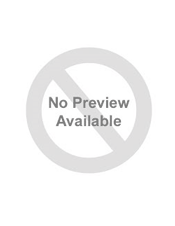
brand:HP
category:Printer
file name:LJPro_400_Color_M451.pdf
size:685.07 KB
pages:2
Manual for HP | Printer | Laserjet,Color Laserjet Pro P1566 free download
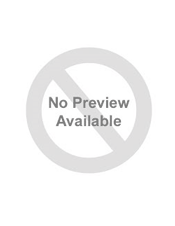
brand:HP
category:Printer
file name:HP1415_Brochure.pdf
size:293.41 KB
pages:2
Manual for HP | Printer | Laserjet,Color Laserjet Pro P1566 free download
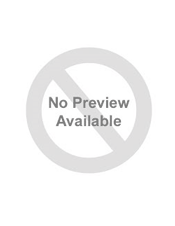
brand:HP
category:Printer
file name:HP_LaserJet_Pro_200_color_M251.pdf
size:1.32 MB
pages:2
Manual for HP | Printer | Laserjet,Color Laserjet Pro P1566 free download
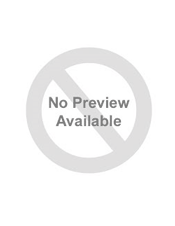
brand:HP
category:Printer
file name:30955298-6915.pdf
size:793.75 KB
pages:2
Manual for HP | Printer | Laserjet,Color Laserjet Pro P1566 free download
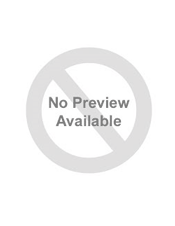
brand:HP
category:Printer
file name:CLJM351datasheet.pdf
size:398.63 KB
pages:2
Manual for HP | Printer | Laserjet,Color Laserjet Pro P1566 free download
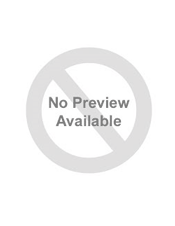
brand:HP
category:Printer
file name:Kasutusjuhend_HP_LASERJET_PRO_P1606DN_printerile.ENG.pdf
size:2.69 MB
pages:142
Manual for HP | Printer | Laserjet,Color Laserjet Pro P1566 free download
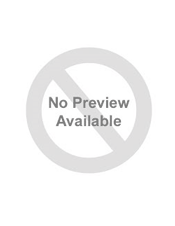
brand:HP
category:Printer
file name:HP LaserJet Pro 400 Colour M451 Datasheet.pdf
size:433.52 KB
pages:2
Manual for HP | Printer | Laserjet,Color Laserjet Pro P1566 free download
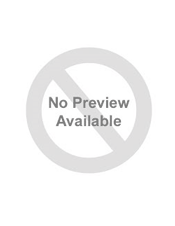
brand:HP
category:Printer
file name:HP-CE874A.pdf
size:601.72 KB
pages:3
Manual for HP | Printer | Laserjet,Color Laserjet Pro P1566 free download
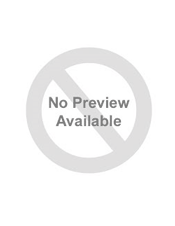
brand:HP
category:Printer
file name:IALY.pdf
size:426.24 KB
pages:2

