- Manuals
- Brands
- Samsung Manuals
- Software
- ML-1665
Manuals and User Guides for Samsung ML-1665. We have 3 Samsung ML-1665 manuals available for free PDF download: Service Manual, User Manual, Manual Del Usuario

Samsung ML-1665 Service Manual (118 pages)
Service Manual
Brand: Samsung
|
Category: Printer
|
Size: 16.26 MB
Table of Contents
-
Laser Printer
1
-
Table of Contents
3
-
Chapter 1 Precautions
6
-
Safety Warning
6
-
Caution for Safety
7
-
Electric Shock and Fire Safety Precautions
7
-
Toxic Material
7
-
Assembly / Disassembly Precautions
8
-
Handling Precautions
8
-
Disregarding this Warning May Cause Bodily Injury
9
-
-
ESD Precautions
10
-
-
Chapter 2 Product Overview
11
-
Product Specifications
11
-
Product Overview
11
-
Specifications
12
-
Paper Handling
13
-
Model Comparison Table
17
-
-
System Overview
18
-
Front View
18
-
Rear View
19
-
System Layout
20
-
Driver Assy
22
-
Transfer Roller
22
-
-
-
Pressure Roller
23
-
Heat Roller
23
-
Toner Cartridge
26
-
Engine H/W Specifications
27
-
Main Board
30
-
Engine F/W Contol Algorithm
33
-
-
Lsu
34
-
S/W Descriptions
35
-
Block Diagram
36
-
Chapter 3 Maintenance and Disassembly
38
-
Precautions When Replacing Parts
38
-
Preautions When Handling PBA
38
-
Precautions When Assembling and Disassembling
38
-
Releasing Plastic Latches
38
-
Screws Used in the Printer
39
-
Cover
40
-
Left/Right Cover
40
-
Rear Bracket
40
-
Cover-Open
41
-
Top
41
-
Main PBA
42
-
SMPS/HVPS Board
43
-
Fuser Unit
44
-
Lsu
45
-
Top View
45
-
Drive Unit
46
-
Step Motor
47
-
Pick up Roller
48
-
-
-
Chapter 4 Alignment and Troubleshooting
49
-
Alignment and Adjustments
49
-
Control Panel
49
-
Understanding the Control Panel
50
-
JAM Removal
51
-
Printing a Report
53
-
Demo Page
54
-
Periodic Defective Image
56
-
Firmware Upgrade
57
-
Using the Smart Panel Program
58
-
Changing the Smart Panel Program Settings
59
-
Opening the Troubleshooting Guide
59
-
-
Troubleshooting
60
-
Procedure of Checking the Symptoms
60
-
Basic Check List
61
-
Initial Inspection
62
-
Bad Discharge
63
-
Malfunction
67
-
Bad Image
72
-
Error Messages
86
-
-
-
Chapter 5 System Diagram
108
-
Block Diagram
108
-
Connection Diagram
109
-
-
Chapter 6 Reference Information
110
-
Tool for Troubleshooting
110
-
Acronyms and Abbreviations
111
-
Acronyms
111
-
Service Parts
113
-
A4 ISO 19752 Standard Pattern
117
-
-
Selecting a Location
118
-
-
Advertisement

Samsung ML-1665 User Manual (70 pages)
Mono Laser Printer
Brand: Samsung
|
Category: Printer
|
Size: 10.7 MB

(Spanish) Samsung ML-1665 Manual Del Usuario (20 pages)
Universal Print Driver Guide (user Manual) (ver.2.00) (Spanish)
Brand: Samsung
|
Category: Software
|
Size: 1.2 MB
Table of Contents
-
Table of Contents
3
-
Contenido/3
4
-
Introducción
4
-
Samsung Universal Print Driver Vs. Controladores Específicos del Modelo
4
-
Requisitos del Sistema
4
-
-
Instalación y Desinstalación de Samsung Universal Print Driver
5
-
Instalación de Samsung Universal Print Driver
5
-
Desinstalación de Samsung Universal Print Driver
6
-
-
Utilización de Samsung Universal Print Driver
7
-
Acceso a Samsung Universal Print Driver
7
-
Descripción General del Diseño
8
-
Cambio de la Configuración de Samsung Universal Print Driver
10
-
Configuración de la Opción de Elemento Emergente
10
-
Configuración de la Opción de Búsqueda de la Impresora
11
-
-
Búsqueda de Dispositivos de Impresión
12
-
Buscar Ahora
12
-
Buscar por Dirección
12
-
-
Creación de una Carpeta Favorita
12
-
Ayuda
14
-
Impresión con Samsung Universal Print Driver
14
-
Impresión Básica
14
-
Cambio de la Impresora Seleccionada
14
-
-
-
License Information
15
-
JPEG License
15
-
Zlib/Png License
15
-
Openssl License
15
-
Boost Software License
15
-
BSD License
16
-
Infozip
16
-
Intel Mobile Platform SDK
16
-
Png:the Definitive Guide
16
-
Open BSD
17
-
-
Common Public License Version 1.0 (CPL)
17
-
Advertisement
Advertisement
Related Products
-
Samsung ML-1450 Series
-
Samsung Lazett ML-1250
-
Samsung ML-1650 Series
-
Samsung ML-1651N
-
Samsung ML-1750 Lazett
-
Samsung ML 1630 — B/W Laser Printer
-
Samsung ML 1710 — B/W Laser Printer
-
Samsung ML 3471ND — B/W Laser Printer
-
Samsung ML 2571N — B/W Laser Printer
-
Samsung ML-2525W series
Samsung Categories
![]()
Cell Phone
![]()
Monitor
![]()
Microwave Oven
LCD TV
![]()
Air Conditioner
More Samsung Manuals
Страницы и текст этой инструкции
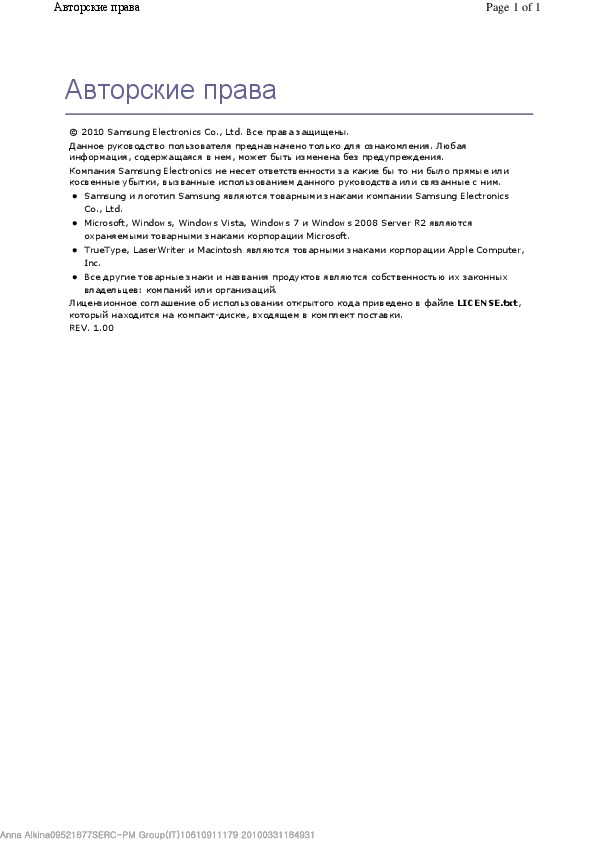 Руководство пользователя лазерного принтера Samsung ML-1665/XEV
Руководство пользователя лазерного принтера Samsung ML-1665/XEV
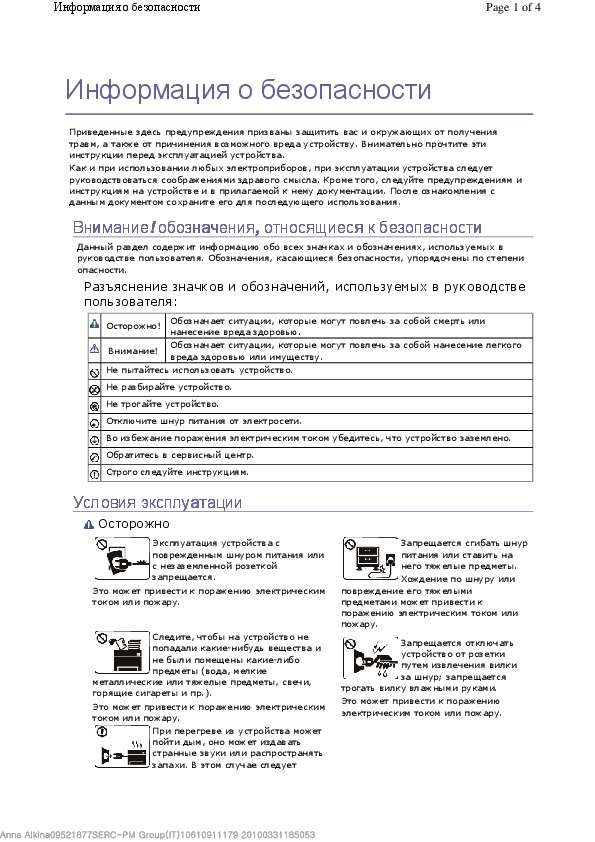 Информация отображена на картинке
Информация отображена на картинке
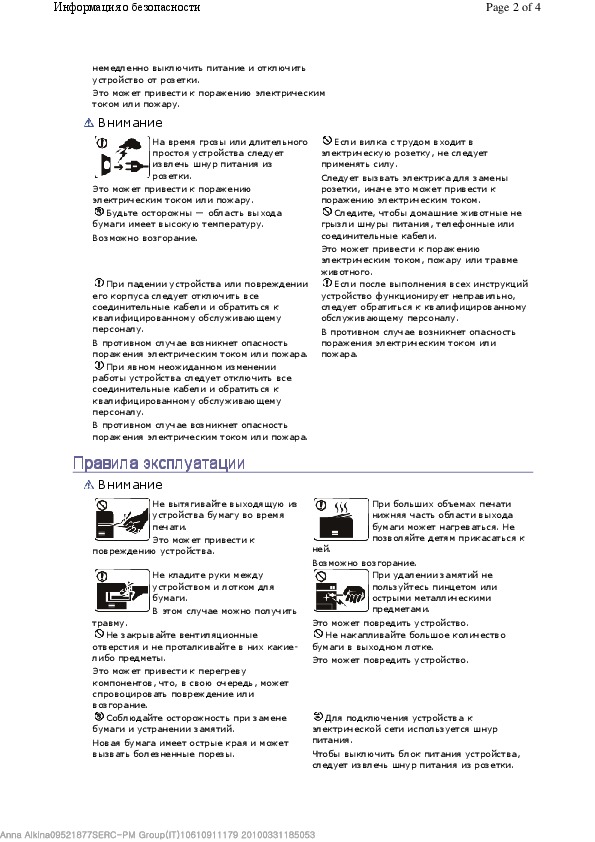 Информация отображена на картинке
Информация отображена на картинке
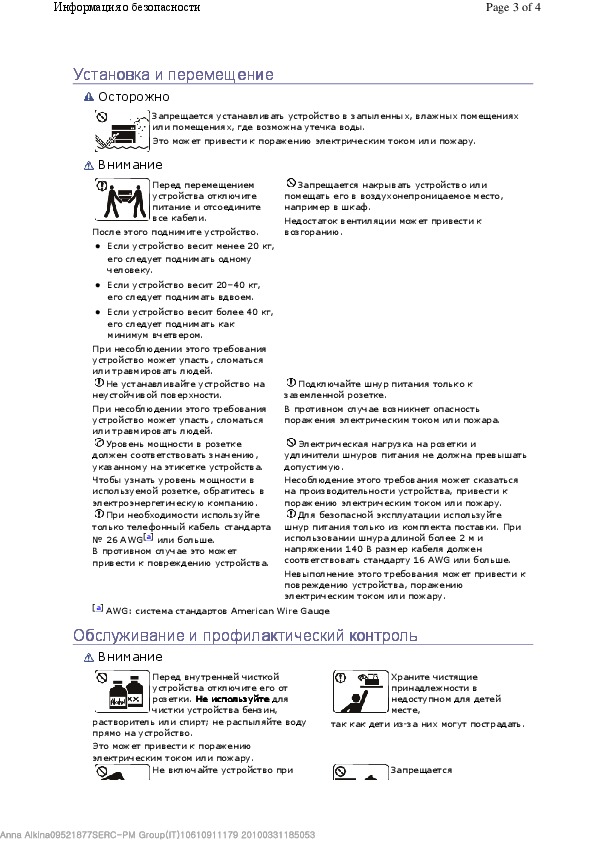 Информация отображена на картинке
Информация отображена на картинке
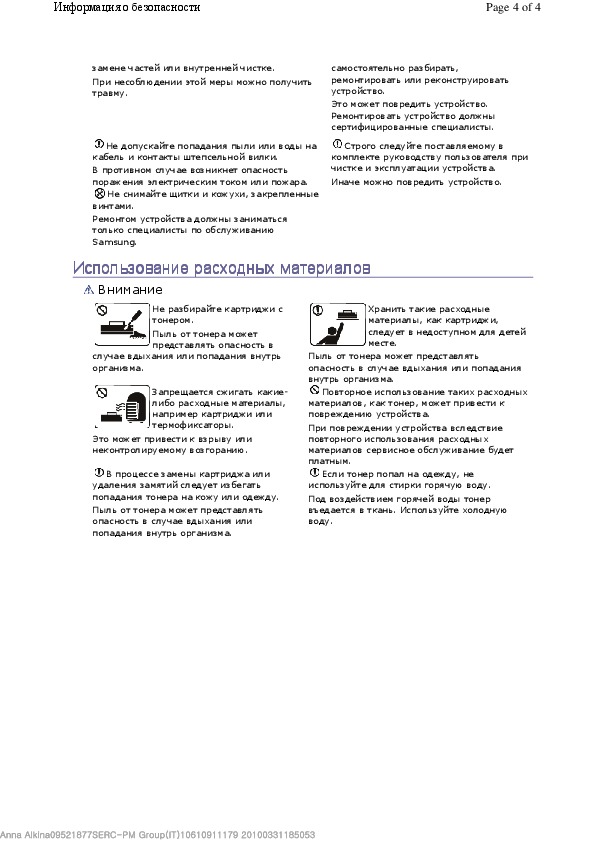 Информация отображена на картинке
Информация отображена на картинке
Как использовать наш сайт инструкций OnlineManuals.ru
Наша цель состоит в том, чтобы предоставить вам быстрый доступ к содержанию инструкции для лазерного принтера Samsung ML-1665/XEV.
С помощью онлайн просмотра, Вы можете быстро просмотреть содержимое инструкции и найти решение проблемы с лазерного принтера Samsung ML-1665/XEV.
Для Вашего удобства
Если листать руководство пользователя лазерного принтера Samsung ML-1665/XEV прямо на сайте, не очень удобно для Вас, есть два возможных решения:
• Просмотр в полноэкранном режиме — легко просмотреть руководство пользователя (без загрузки его на свой компьютер), Вы можете использовать режим полноэкранного просмотра.
Для просмотра инструкции пользователя лазерного принтера Samsung ML-1665/XEV на полном экране, используйте кнопку «Открыть в Pdf-viewer».
• Загрузка на компьютер — Вы можете также скачать Руководство пользователя лазерного принтера Samsung ML-1665/XEV на свой компьютер и сохранить его в файлах.
Многие люди предпочитают читать документы не на экране, а в печатной версии.
Возможность печати руководства пользователя также была предусмотрена на нашем сайте,
и вы можете использовать ее, нажав на иконку «печать» в Pdf-viewer.
Нет необходимости печатать все руководство лазерного принтера Samsung ML-1665/XEV, можно выбрать только нужные страницы инструкции.

Samsung Universal Print
Driver
User’s Guide
imagine the possibilities

Copyright
© 2009 Samsung Electronics Co., Ltd. All rights reserved.
This admin guide is provided for information purposes only. All information included herein is subject to change without any notice.
Samsung Electronics is not responsible for any direct or indirect damages, arising from or related to use of this user’s guide.
•Samsung Universal Print Driver is a trademark of Samsung Electronics Co., Ltd
•Samsung and Samsung logo are trademarks of Samsung Electronics Co., Ltd.
•Microsoft, Windows, Internet Explorer and Windows Vista are either registered trademarks or trademarks of Microsoft Corporation in the United States and other countries.
•All other brand, product and company names herein may be the trademarks of their respective owners.
REV. 1.01
Copyright_ 2

Contents
COPYRIGHT/2
CONTENTS/3
INTRODUCTION
Samsung Universal Print Driver vs. Model specific drivers . . . . . . . . . . . . . . . . 4 System requirements . . . . . . . . . . . . . . . . . . . . . . . . . . . . . . . . . . . . . . . . . . . . . . . 4
INSTALLING AND UNINSTALLING THE SAMSUNG UNIVERSAL PRINT DRIVER
|
Installing Samsung Universal Print Driver . . . . . . . . . . . . . . . . . . . . . . . . . . . . . . |
5 |
|
Uninstalling Samsung Universal Print Driver . . . . . . . . . . . . . . . . . . . . . . . . . . . |
6 |
|
USING THE SAMSUNG UNIVERSAL PRINT DRIVER |
|
|
Accessing the Samsung Universal Print Driver . . . . . . . . . . . . . . . . . . . . . . . . . |
7 |
|
Layout overview . . . . . . . . . . . . . . . . . . . . . . . . . . . . . . . . . . . . . . . . . . . . . . . . . . . |
8 |
|
Changing Samsung Universal Print Driver settings . . . . . . . . . . . . . . . . . . . . . . |
9 |
|
Setting the pop-up option . . . . . . . . . . . . . . . . . . . . . . . . . . . . . . . . . . . . . . . . . . . |
9 |
|
Setting the printer search option . . . . . . . . . . . . . . . . . . . . . . . . . . . . . . . . . . . . |
11 |
|
Searching print devices . . . . . . . . . . . . . . . . . . . . . . . . . . . . . . . . . . . . . . . . . . . . |
11 |
|
Search Now . . . . . . . . . . . . . . . . . . . . . . . . . . . . . . . . . . . . . . . . . . . . . . . . . . . . |
11 |
|
Search by address . . . . . . . . . . . . . . . . . . . . . . . . . . . . . . . . . . . . . . . . . . . . . . . |
12 |
|
Creating a favorite folder . . . . . . . . . . . . . . . . . . . . . . . . . . . . . . . . . . . . . . . . . . . |
12 |
|
Help . . . . . . . . . . . . . . . . . . . . . . . . . . . . . . . . . . . . . . . . . . . . . . . . . . . . . . . . . . . . . |
14 |
|
Printing with Samsung Universal Print Driver . . . . . . . . . . . . . . . . . . . . . . . . . . |
14 |
|
Basic printing . . . . . . . . . . . . . . . . . . . . . . . . . . . . . . . . . . . . . . . . . . . . . . . . . . . |
14 |
|
Changing the selected printer . . . . . . . . . . . . . . . . . . . . . . . . . . . . . . . . . . . . . . |
14 |
LICENSE INFORMATION
JPEG License . . . . . . . . . . . . . . . . . . . . . . . . . . . . . . . . . . . . . . . . . . . . . . . . . . . . 15 zlib/png License . . . . . . . . . . . . . . . . . . . . . . . . . . . . . . . . . . . . . . . . . . . . . . . . . . 15 OpenSSL License . . . . . . . . . . . . . . . . . . . . . . . . . . . . . . . . . . . . . . . . . . . . . . . . . 15 Boost Software License . . . . . . . . . . . . . . . . . . . . . . . . . . . . . . . . . . . . . . . . . . . . 15
BSD License . . . . . . . . . . . . . . . . . . . . . . . . . . . . . . . . . . . . . . . . . . . . . . . . . . . . . 16
Infozip . . . . . . . . . . . . . . . . . . . . . . . . . . . . . . . . . . . . . . . . . . . . . . . . . . . . . . . . 16 Intel Mobile Platform SDK . . . . . . . . . . . . . . . . . . . . . . . . . . . . . . . . . . . . . . . . . 16 PNG:The Definitive Guide . . . . . . . . . . . . . . . . . . . . . . . . . . . . . . . . . . . . . . . . . 16 Open BSD . . . . . . . . . . . . . . . . . . . . . . . . . . . . . . . . . . . . . . . . . . . . . . . . . . . . . 17
Common Public License Version 1.0 (CPL) . . . . . . . . . . . . . . . . . . . . . . . . . . . . 17
INDEX/21
Contents_ 3
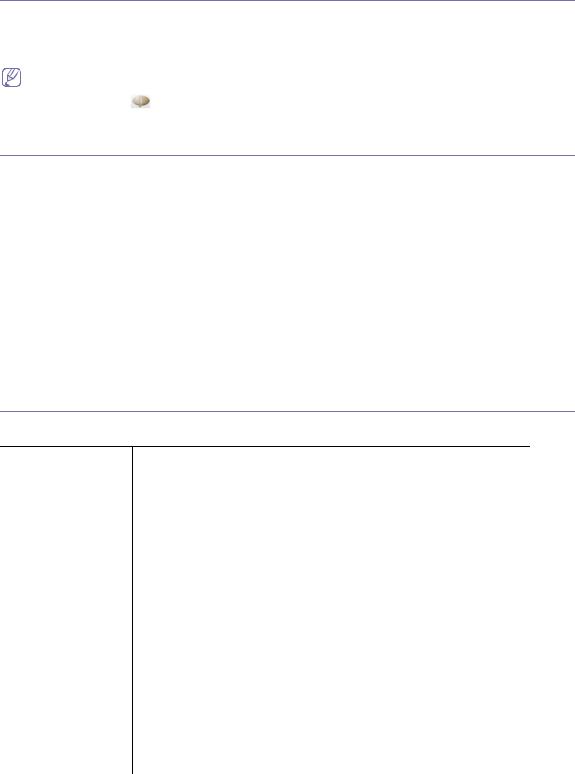
Introduction
The Samsung Universal Print Driver is a single driver that can be used with different printer models. This gives users instant access to not only Samsung print devices but also a range of other vendor’s PDL based devices without the need to download separate drivers.
•PDL means both PCL and PS.
•Samsung does not guarantee the quality of other vendors’ printer devices and Samsung models that are not
supported (Click to see the supported Samsung device list). For unsupported Samsung models, driver is automatically set to usable default PDL.
Samsung Universal Print Driver vs. Model specific drivers
The following table shows the differences between the Samsung Universal Print Driver and the product based drivers:
|
SAMSUNG UNIVERSAL PRINT |
MODEL SPECIFIC DRIVERS |
|
|
DRIVER |
||
|
User interface |
Consistent user interface. |
Inconsistent user interface. |
|
Installation |
• Download and install with the installer |
• Manually locate, download, and install |
|
file provided with the Samsung |
driver for each device. |
|
|
Universal Print Driver. |
• Install via CD autorun or Add printer |
|
|
• Install via executing the installer file. |
wizard. |
|
|
Device discovery |
Easily locate and access suggested |
Manually discover devices. |
|
devices from the whole Samsung printer |
||
|
products. |
||
|
Availability |
Available on the Samsung web site. |
Available on the CD provided with the |
|
device, or the product based driver. |
||
System requirements
Minimum system requirements for the Samsung Universal Print Driver are as follows:
|
OPERATING SYSTEM |
REQUIREMENTS (RECOMMONDED) |
|||
|
CPU |
RAM |
FREE HDD SPACE |
||
|
Windows Vista |
Pentium IV 3 GHz |
512 MB (1 GB) |
15 GB |
|
|
Windows XP |
Pentium III 933 MHz |
128 MB (256 MB) |
1.5 GB or higher |
|
|
(Pentium IV 1 GHz) |
||||
|
Windows 2000 |
Pentium II 400 MHz |
64 MB (128 MB) |
600 MB |
|
|
(Pentium III 933 MHz) |
||||
|
Windows 7 |
Pentium IV 1 GHz 32-bit |
1 GB (2 GB) |
16 GB |
|
|
or 64-bit processor or |
||||
|
higher |
||||
•Support for DirectX 9 graphics with 128 MB memory (to enable the Aero theme).
•DVD-R/W Drive
|
Windows Server 2003 |
Pentium III 933 MHz |
128 |
MB (512 MB) |
1.25 GB to 2 GB |
|
(Pentium IV 1 GHz) |
||||
|
Windows Server 2008 |
Pentium IV 1 GHz |
512 MB (2 GB) |
10 GB |
|
|
(Pentium IV 2 GHz) |
||||
|
Windows Server 2008 |
Pentium IV 1 GHz (x86) |
512 |
MB (2 GB) |
10 GB |
|
(R2) |
or 1.4 GHz (x64) |
|||
|
processors (2GHz or |
||||
|
faster) |
||||
Introduction_ 4
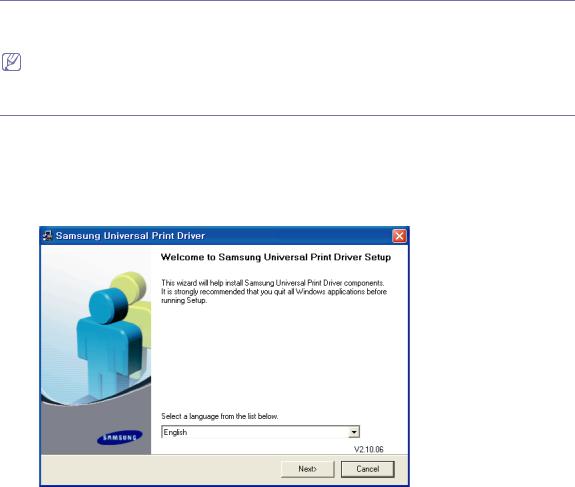
Installing and Uninstalling the Samsung
Universal Print Driver
This chapter gives you step-by-step instructions for installing and uninstalling the Samsung Universal Print Driver.
The following windows are for a PCL driver in Windows XP. Windows may differ for a PS driver, but the steps are the same.
Installing Samsung Universal Print Driver
Before installing the driver, check the recommended minimum requirements for your system (See «System requirements» on page4).
1.Start a web browser and go to www.samsung.com.
2.Search for the Samsung Universal Print Driver setup file.
3.Start the setup file.
The Samsung Universal Print Driver Installer Wizard opens.
4.Click Next. If necessary, select a language from the drop-down list.
After the installation window opens, wait for installation to be completed.
5.After the Setup Completed window opens, click Finish.
If you want to register yourself as a user of Samsung devices in order to receive information from Samsung, select the
Installing and Uninstalling the Samsung Universal Print Driver_ 5

checkbox and click Finish.
If the driver is installed properly, you can find the Samsung Universal Print Driver in the Printers and Faxes folder.
Uninstalling Samsung Universal Print Driver
If you want to uninstall the Samsung Universal Print Driver, follow the steps below:
1.From the Windows Start menu, select > All Programs > Samsung Universal Print Driver > Maintenance. The Samsung Universal Print Driver Installer Wizard opens.
2.Select Remove and click Next.
3.Select the components you want to remove and click Next.
4.A confirmation window appears, click Yes.
5.When unistallation is completed, click Finish.
Installing and Uninstalling the Samsung Universal Print Driver_ 6
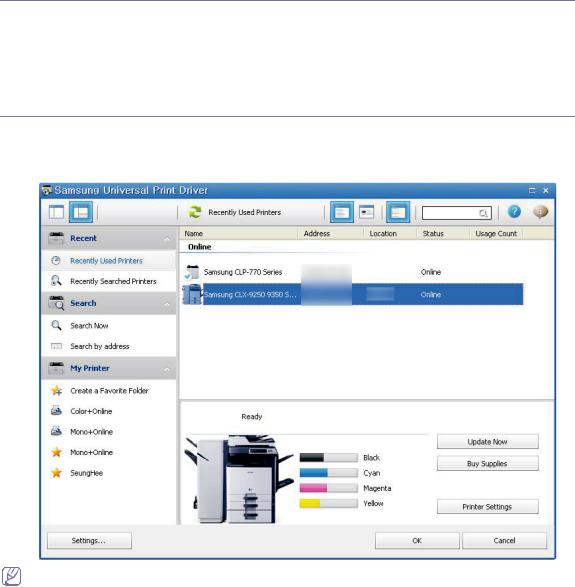
Using the Samsung Universal Print Driver
The main purpose of the Samsung Universal Print Driver is to install one driver (Samsung Universal Print Driver) and use it with different print devices. However, the Samsung Universal Print Driver has other features like searching print devices, creating a favorites folder, and checking a device’s status.
Accessing the Samsung Universal Print Driver
1.From the Windows Start menu, select Printers and Faxes.
2.Right-click Samsung Universal Print Driver.
3.Click Printing Preferences or Properties. Samsung Universal Print Driver window opens.
If there’s no recently used printer, a pop-up window asking you to search printers appears. Click OK to search connected printers.
Using the Samsung Universal Print Driver_ 7
 Loading…
Loading…
