Updated on
These are instructions on how to write or flash IMEI on Qualcomm smartphones and Tablets using the Qualcomm Smartphone Write IMEI Tool.
Requirements: You need to have a Qualcomm based Smartphone or tablet. If in case your device is running on any other chipset, then the following tutorial will not work for you.
Use Qualcomm Smartphone Write IMEI Tool
- Download and install Uniscope Qualcomm Driver on the Computer. If in case Uniscope Qualcomm drivers are already installed on the computer, then SKIP this step.
- Download and extract the Uniscope Qualcomm Write IMEI Tool on the computer. Once you have extracted the tool on the computer, you will be able to see the following files:
- Open Qualcomm_Smartphone_Write_IMEI.exe.
- Once Uniscope Qualcomm Write IMEI Tool is launched, you will be able to see the following window:
- Click on the Settings button and enter ustest to Login.
- Under the Settings Dialog box, you will see several options. Select Write IMEI1 (if you have dual SIM device, then select Write2 option) and Click on the OK button.
- Select the COM Port as USB and Enter the IMEI into the input box.
- Restart the Device and Connect it to the computer using the USB Cable.
- Click on the Write1 Button to begin the Writing Process.
- Once the Writing process is completed, you will be able to see Green Pass Box on the screen.
- Disconnect your device from the computer and restart it again.
- Check the IMEI of your device by dialing *#06#.

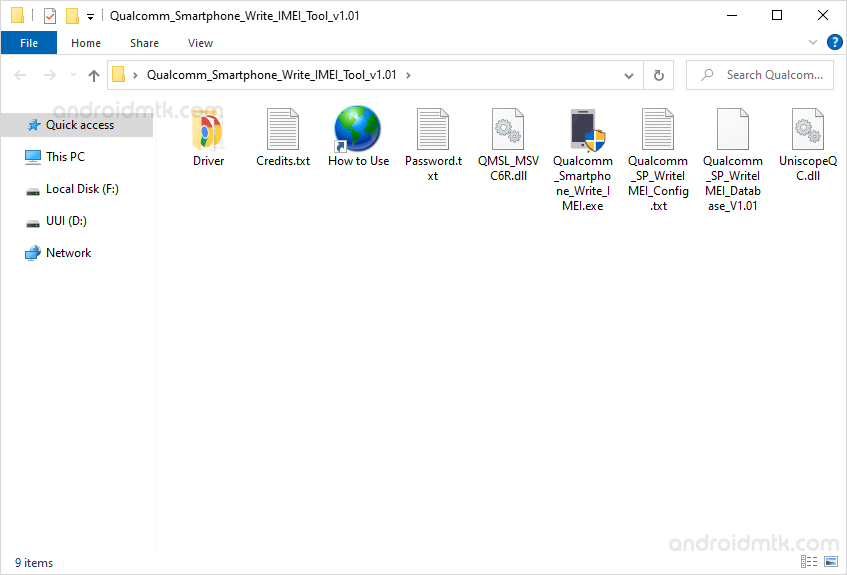
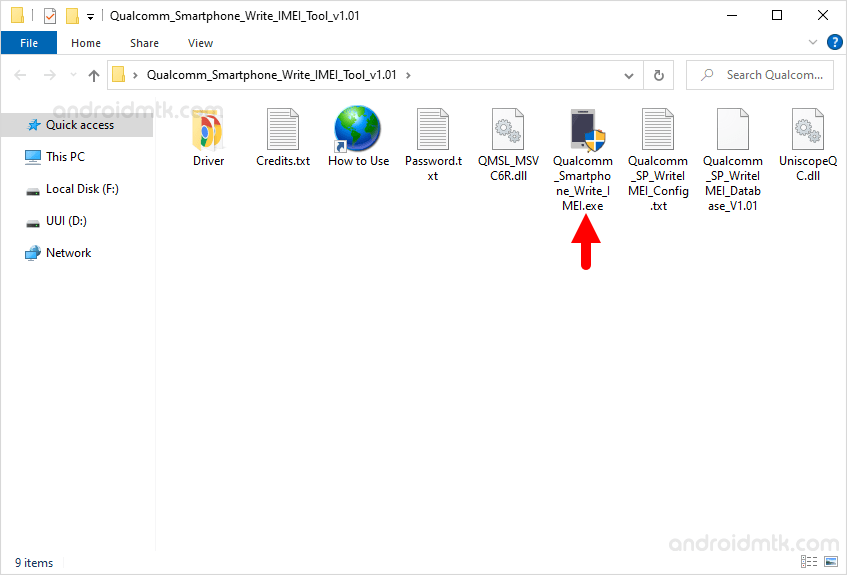
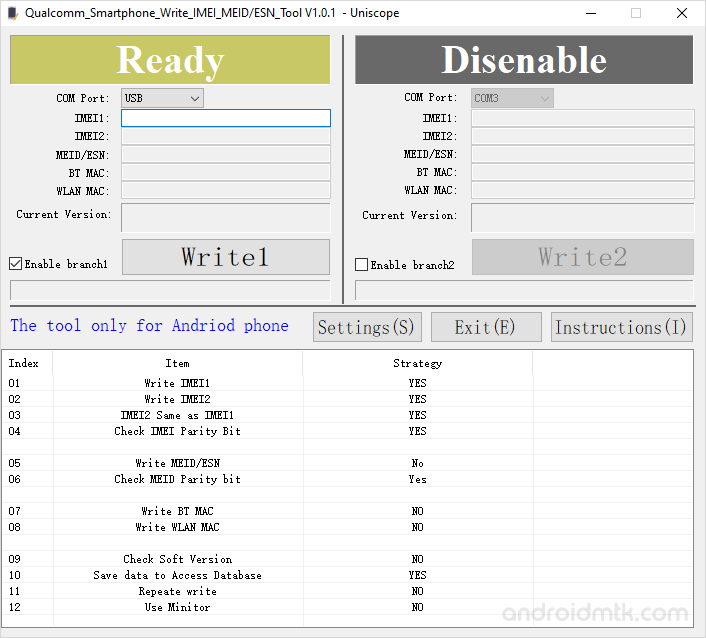
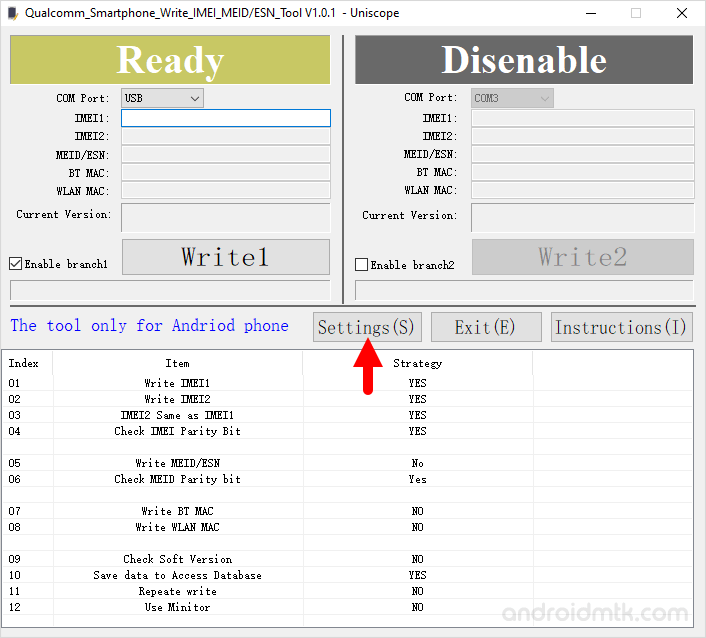
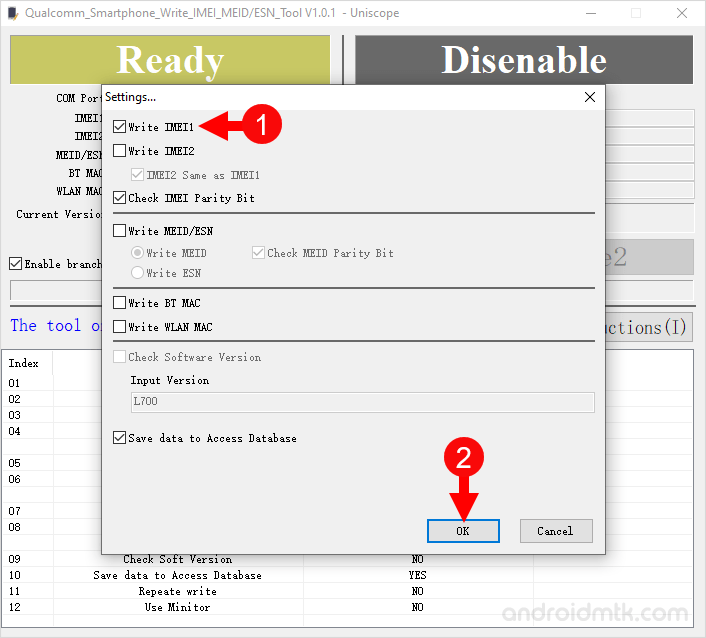
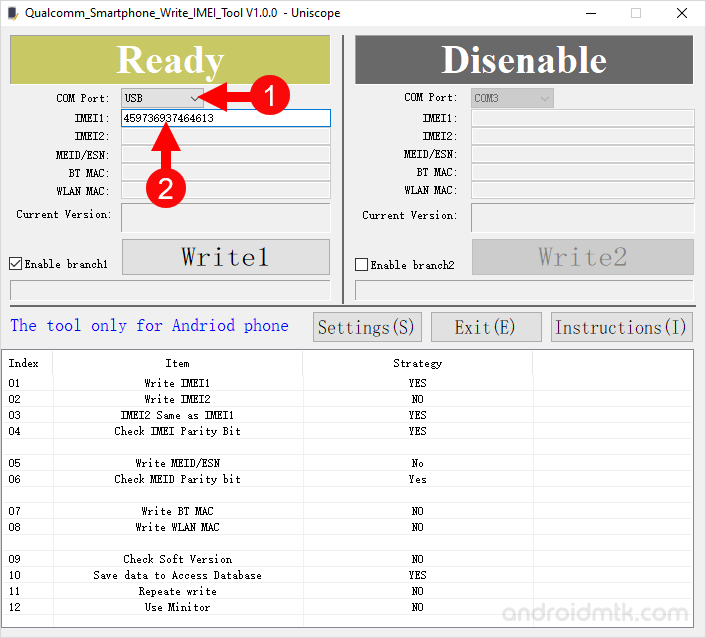

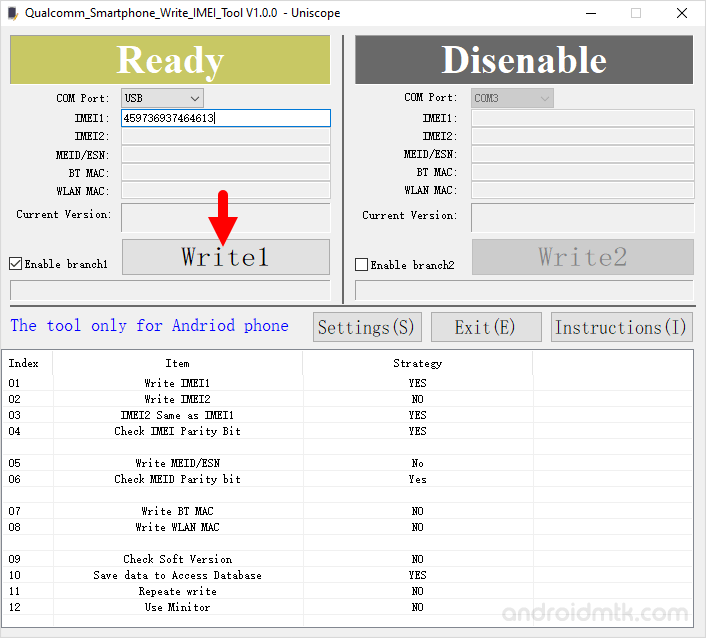
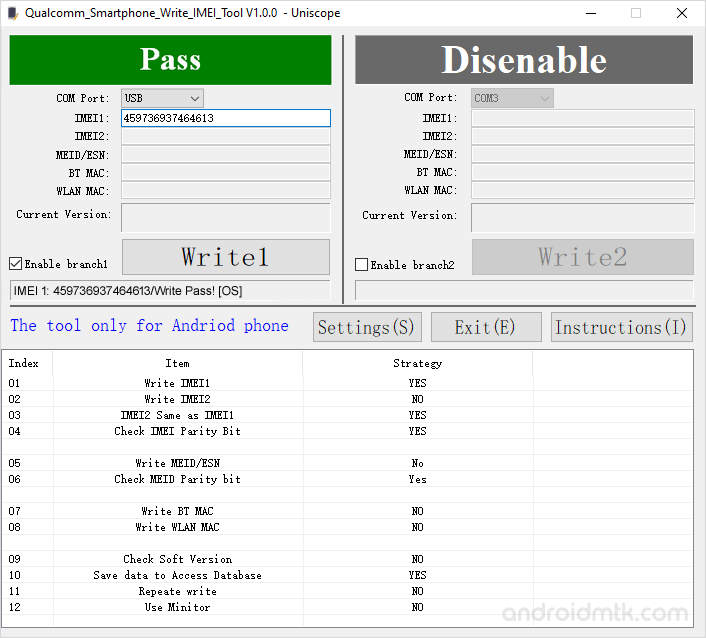

After dialling *#06#, if you can see the same IMEI on the device (which you entered in step#7), then the process was successful. Congrats!
Notes
[*] Supported Platforms: It supports Qualcomm MSM8916, MSM8909, MSM8939, MSM8209 and MSM8592 platforms. It may not work on other platforms, as it is designed to work on the devices running on Qualcomm Chipsets.
[*] Caution: Writing IMEI other than the Original is illegal in many countries. Therefore, we recommend you to Write or flash the original IMEI only.
[*] Uniscope Driver: We recommend you to use the Original Uniscope Driver with the Uniscope Qualcomm IMEI Tool.
[*] Credits: Uniscope Qualcomm Write IMEI Tool is created and distributed by Uniscope Inc. So, full credit goes to them for sharing the application for free.
В этом руководстве мы покажем вам, как изменить, восстановить или исправить IMEI на вашем устройстве Qualcomm Snapdragon. Само собой разумеется, что устройства, которые используют Qualcomm в качестве базового чипсета, вероятно, являются наиболее активными участниками пользовательской разработки. Будь то пользовательские ПЗУ, кастомное рекавери, такое как TWRP, или множество прошиваемых модов, устройства Snapdragon находятся прямо перед приоритетной очередью, чтобы получить эти вкусности. Однако это только одна сторона медали.
Выполнение этих настроек также может иметь нежелательные последствия для вашего устройства. В связи с этим одной из наиболее тревожных проблем является повреждение раздела EFS/NVRAM/QCN. Когда это произойдет, вам придется попрощаться с уникальным международным идентификатором мобильного оборудования вашего устройства. К счастью, теперь существует удобный инструмент, с помощью которого вы можете изменить, восстановить или исправить IMEI на вашем устройстве Qualcomm Snapdragon. И в этом руководстве мы покажем вам, как это сделать. Следуйте вместе.

Обратите внимание, что изменение номера IMEI является незаконным в некоторых регионах. Поэтому обязательно ознакомьтесь с законодательством вашего региона и выполняйте описанные ниже действия только в том случае, если это разрешено законом в вашем регионе. Droidwin и его участники не будут нести ответственность в случае термоядерной войны, если ваш будильник не разбудит вас, или если что-то случится с вашим устройством и данными, выполнив следующие шаги.
ШАГ 1. Установите Android SDK
Прежде всего, вам нужно будет установить Android SDK Platform Tools на свой компьютер. Это официальный бинарный файл ADB и Fastboot, предоставленный Google, и единственный рекомендуемый. Поэтому загрузите его, а затем распакуйте в любое удобное место на вашем ПК. Это даст вам папку platform-tools, которая будет использоваться в этом руководстве.
ШАГ 2. Включите отладку по USB и разблокировку OEM
Затем вам нужно будет включить отладку по USB и разблокировку OEM на вашем устройстве. Первый сделает ваше устройство узнаваемым ПК в режиме ADB. Это позволит вам загрузить ваше устройство в режиме быстрой загрузки. С другой стороны, разблокировка OEM требуется для выполнения процесса разблокировки загрузчика.
Итак, перейдите в «Настройки»> «О телефоне»> «Семь раз нажмите на номер сборки»> «Вернитесь в «Настройки»> «Система»> «Дополнительно»> «Параметры разработчика»> «Включить отладку по USB и разблокировку OEM».
ШАГ 3: Разблокируйте загрузчик
Далее вам также нужно будет разблокировать загрузчик устройства. Имейте в виду, что это приведет к удалению всех данных с вашего устройства, а также может привести к аннулированию гарантии. Так что, если все в порядке, обратитесь к нашему подробному руководству о том, как разблокировать загрузчик на любом устройстве Android.
ШАГ 4. Получите root права на ваше устройство
Ваше устройство также должно быть рутировано. Если вы этого еще не сделали, обратитесь к нашему руководству о том, как получить root права на Android 12 с помощью пропатченного boot.img Magisk (без TWRP).
ШАГ 5. Установите USB-драйверы Qualcomm
Затем загрузите и установите USB-драйверы Qualcomm HS, чтобы ваше устройство распознавалось вашим ПК в режиме DIAG.
ШАГ 6: Загрузите устройство в режим DIAG
- Для начала перейдите в папку platform-tools, введите CMD в адресной строке и нажмите Enter. Это запустит окно командной строки.
- Теперь введите приведенную ниже команду в этом окне CMD, чтобы открыть среду оболочки: adb shell
- Затем вызовите запрос суперпользователя на вашем устройстве с помощью приведенной ниже команды:
- Нажмите «Разрешить/предоставить» в запросе SU, который появляется на вашем устройстве.
- Теперь выполните приведенную ниже команду, чтобы загрузить устройство Qualcomm в Diag modesetprop sys.usb.config diag,adb.
ШАГ 7: Изменить/восстановить/исправить IMEI на Qualcomm
- Скачайте и извлеките Qualcomm_Smartphone_Write_IMEI_Tool [Credit: XDA Member text1] в любое удобное место на вашем компьютере.
- Затем дважды щелкните файл Qualcomm_Smartphone_Write_IMEI.exe, чтобы запустить инструмент.
- После этого нажмите «Настройки», введите ustest в качестве пароля и нажмите «ОК».
- Затем поставьте галочку Write IMEI 1 [and also IMEI 2 if you wish to do so for both the SIMs].
- Теперь введите желаемый IMEI в отведенное место и выберите COM-порт, к которому подключено ваше устройство.
- Наконец, нажмите кнопку Write1 и дождитесь завершения процесса. После этого вы должны увидеть сообщение Pass.
- Теперь перезагрузите устройство и введите * # 06 *, вы должны увидеть свой новый / восстановленный IMEI. Вот и все.
Итак, это были шаги по изменению, ремонту или исправлению IMEI на вашем устройстве Qualcomm Snapdragon. Если у вас есть какие-либо вопросы относительно вышеупомянутых шагов, сообщите нам об этом в комментариях. Мы вернемся к вам с решением в ближайшее время.
Here is a full detailed post on “How To Flash IMEI On Qualcomm Smartphone Using Qualcomm IMEI Write Tool” and “How to use Qualcomm Smartphone IMEI Write Tool?”
If you want, you can download Qualcomm Smartphone IMEI write tool latest version from here. It’s a portable application and does not need to install on your pc. Just download Qualcomm IMEI Write Tool and launch it with a single click to flash a new IMEI number on any Qualcomm Smartphone or tablet or mobile.
Note : Qualcomm Smartphone IMEI write tool works only and only on Qualcomm chipset based android phones. Check the below list for supporting chipset . In case you Smartphone is running on any other chipset then it will not work for you.
Change imei number of qualcomm smartphones,change imei number of any qualcomm devices, Flash IMEI On Qualcomm Smartphone , flash imei on qualcomm android mobile, write new imei on qualcomm phones, write IMEI on qualomm mobile
Supporting Qualcomm Chipsets
Qualcomm Smartphone IMEI writes tool supports these below listed Qualcomm chipsets based smart phones and tablets.
- MSM8916
- MSM8909
- MSM8939
- MSM8209
- MSM8592
- Etc
If your device’s chipset is not listed under the supporting list then check out “Tools” section for different IMEI writer.
OR
If you are using any below listed chipset then download Qualcomm SW Downloader flash tool to flsh stock ROM on any Qualcomm devices.
- QSC6240
- QSC1110
- MSM8225
- MSM7225
- MSM7625
- MSM8625
- MSM 8625Q
- Etc.
Check your Smartphone chipset from the above list. If it’s there then you can use your Qualcomm Smartphone to flash IMEI number, MEID or ESN, Bluetooth address and WLAN address.
About Qualcomm Smartphone Write IMEI Tool
Tool’s Name – Uniscope Qualcomm Smartphone Write IMEI Tool
Use Of Tool : IMEI Repair Or Write original IMEI Numbers
Supporting Devices : Qualcomm Smartphones And Tablets (Android OS)
Smart Features Of Qualcomm Smartphone Write IMEI Tool
IMEI Repairing Tool For Qualcomm Android Phones: Qualcomm write IMEI tool powered by Uniscope is designed to flash IMEI numbers on Qualcomm chipset-based Android phones. Basically, this is a dual IMEI write tool that allows users to write two different IMEI at the same time.
- Write IMEI1 to write IMEI number on the main card
- Write IMEI2 to write IMEI number on sub card
Write MEID & ESN For CDMA Phones : This function is useful for CDMA Qualcomm phones. If you have a CDMA device then it can be used to rewrite MEID and ENS numbers. Otherwise, you do need to use it on your phone.
Portable Qualcomm IMEI Number Write Tool: Latest Qualcomm Smartphone Write IMEI tool comes without any installer file (.exe). That means you do not need to install it on your windows pc (Windows 7, Windows 10, or Windows 11). Just extract the downloaded Qualcomm Write IMEI tool zip file and run the setup to launch it.
With this tool, a QUALCOMM Smartphone user can write original IMEI numbers to fix null IMEI or invalid IMEI or IMEI 0 issues. Moreover, process is same to remove unknown baseband error on Qualcomm phone after flashing new IMEI numbers.
With this tool, a QUALCOMM Smartphone user can write original IMEI numbers to fix null IMEI or invalid IMEI or IMEI 0 issues. Moreover, process is same to remove unknown baseband error on Qualcomm phone after flashing new IMEI numbers.
Let’s see what are the steps to write IMEI on An Android Qualcomm phones?
- At first DOWNLOAD and install Uniscope Qualcomm drivers on your pc. (Qualcomm Write IMEI tool supportable USB drivers)
- Download Uniscope Qualcomm Write IMEI tool zip file on your pc [No need to install] and extract the download zip file on desktop. Here you can see the following files in the extracted folder.
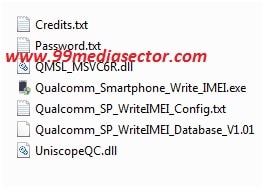
- Ok, now click on Qualcomm_Smartphone_Write_IMEI.exe file and launch the application as adminstrator.
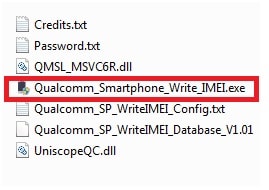
- Once, Uniscope Qualcomm Write IMEI Too will launched on your system, you will see the following tool userinterface as shown in screenshot.
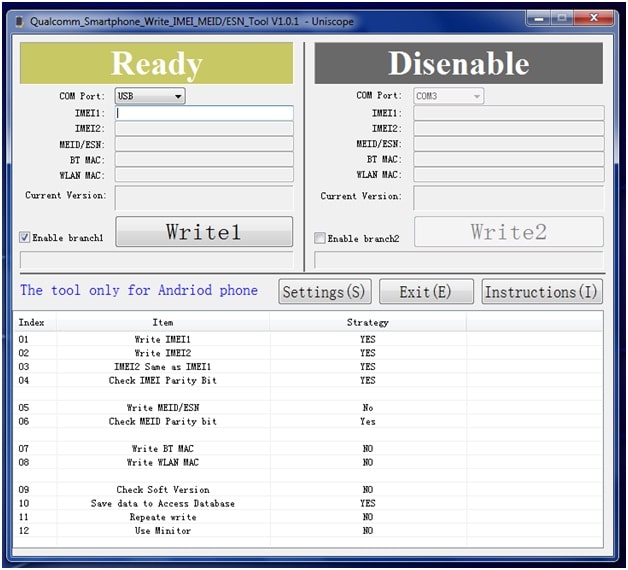
- Now click on “Setting” option and it will ask for password. Password for Qualcomm Write IMEI Tool is ustest.
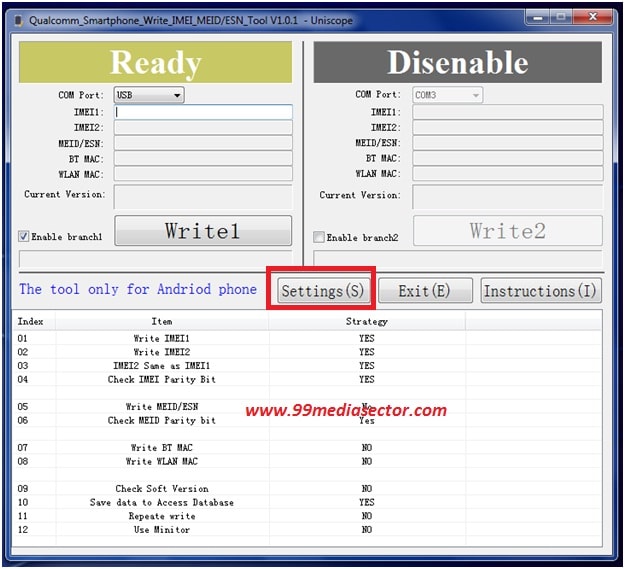
- In the “SETTING” option, you will able to see many different options for configuration.
Select Write IMEI1 – if you want to flash first IMEI number for your device [For Single SIM QUALCOMM android phone]
Select Write IMEI2 – If you want to flash both first & second IMEI numbers [For Dual SIM Qualcomm Android Phone]
Select Write IMEi1 or Write IMEI2 OR both and then hit on “OK” Button from the bottom of the tool.
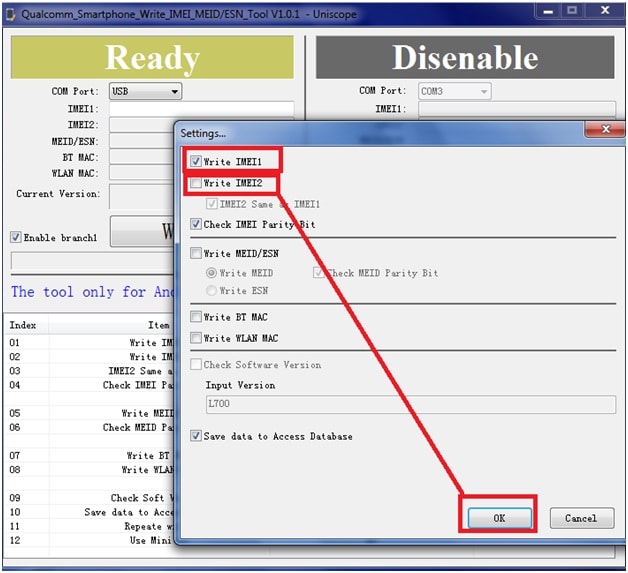
- Next, click on “COM PORT” and select “USB” option from the drop down section. Now it’s the time to enter your IMEI number which you want to write on your device.
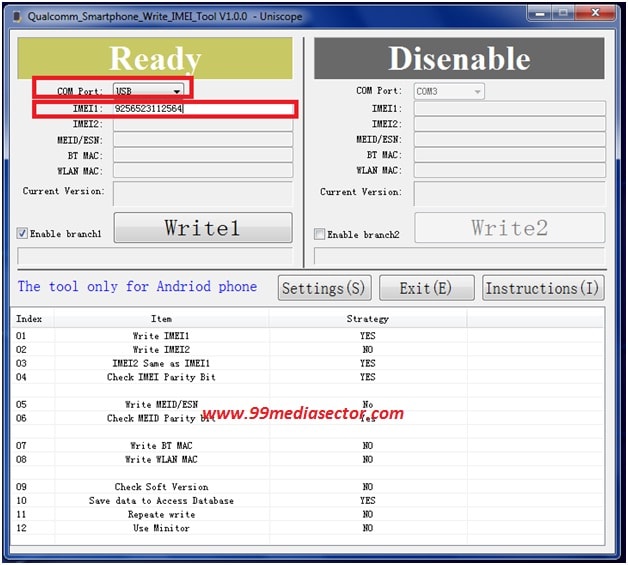
- OCome to your device and connect it with pc via working USB cable. Just restart your device and attach it with pc via USB cable.
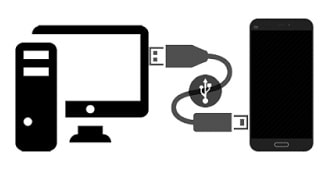
- Make sure your phone is properly connected with pc and you entered the correct IMEI numbers. If everything is fine then click on “WRITE” button.
- After completing the process, you will see a Green Pass indication on the Tool box. That means, Write IMEI tool successfully flashed new IMEI numbers on your Android device.
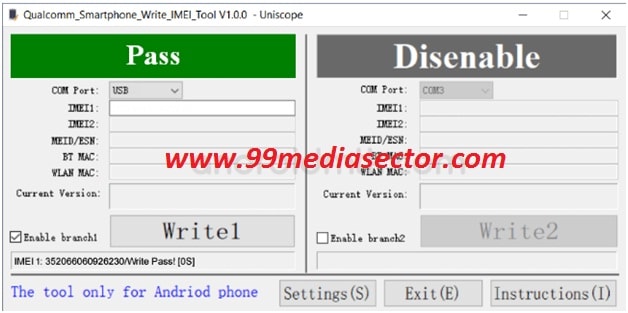
- All Done!!! You have successfully flash IMEI number of your Qualcomm Smartphone using Qualcomm Smartphone Write IMEI Tool.
- Disconnect your device and reboot it and then Dial *#06# to check the IMEI number status.
Q1. What To Do, Write IMEI Tool Not Working?
Ans. If all the above steps are not working then maybe your device is compatible with the “Qualcomm Write IMEI Tool”. In that case, we recommend you to use other Qualcomm IMEI repairing tools.
But if the device is supportable then we recommend you to root your phone first. For this, enable “Developer mode” in your phone >>> then “Root” your device and follow the above steps again.
Q2. Is Diag mode enabled required to repair IMEI?
Ans. “Yes”, the diag port must be enabled on your Qualcomm phone to repair IMEI using Qualcomm IMEI tools. But it’s not necessary for the “Qualcomm Smartphone write IMEI tool”. The latest version of the Qualcomm write IMEI tool is smart enough to repair IMEI without DIAG mode.
But if you want, follow the guides to learn “how to enable Diag mode in Qualcomm phones?”
Different methods to enable DAIG mode in Qualcomm Jio phones
Oppo Diag Port Enable Software For Windows Pc [ IMEI Repair ]
Xiaomi Diag Port Enable For New Xiaomi Phones | Enable Diag Mode Xiaomi
How To Enable Qualcomm Diagnostic Mode [DIAG PORT]
Q3. Can we change IMEI using the Qualcomm Smartphone write IMEI tool?
Ans. “Yes”, the Qualcomm write IMEI tool for Android can be used to write or change IMEI numbers without any issue. But we never recommend you to change the original IMEI number of any phone because it’s not legal. Changing the IMEI number is illegal in many Countries and it may cause serious trouble for you.
Q4. Qualcomm Smartphone write IMEI tool errors fix?
Ans. Use of the latest Qualcomm Smartphone write IMEI tool is straightforward. Simply configure the tools as shown in the tutorial and start flashing IMEI number process.
But sometimes, you may see errors during the IMEI number flashing process. Mostly, this comes when the tool is unable to detect your device. For this, install the “Qualcomm USB drivers” on your windows pc. Additionally, you can enable DIAG mode before going to flash IMEI numbers to avoid possible errors.
This is all about “How To Flash IMEI On Qualcomm Smartphone Using Qualcomm IMEI Write Tool?” Flashing IMEI numbers on Qualcomm phones via Qualcomm Write IMEI tool is very easy and straight forward process. Just configure the tool as showin in tutorial and flash IMEI number at your home.
Till now if you have any quarry then please feel free to ask us by leaving your comment. Remember Qualcomm Smartphone IMEI write tool works only and only on QUALCOMM chpset based devices. If your device is running on other chipset like MTK or SPD or it’s not compatible with your chipset then IMEI Write tool will not work for you.
Check supporting chipset list Before applying it on your device.
Incoming Search Terms
qualcomm imei repair tool
imei writer qualcomm modem tools
qualcomm snapdragon imei repair
qualcomm imei repair without pc
qualcomm imei writer system
qualcomm snapdragon imei repair tool
qualcomm cpu imei write tool
qualcomm chipset imei repair tool
Flash IMEI On Qualcomm Smartphone

I received many queries that How to solve and fix Invalid IMEI and SN issue of Qualcomm Smartphone ? or My Smartphone’s IMEI number and the serial number of the device has turned to 00000000 How to solve it? on Andro Root’s Social pages and in comment sections.After doing some deep research I found two IMEI and SN Writer or IMEI repair software and some IMEI changer method to solve/fix the invalid IMEI and SN problem of Qualcomm Smartphone. And Now I am posting this tutorial on how to Fix Invalid IMEI and SN Problem and it will show you Two Working and personally tested Methods to fix invalid IMEI and SN of Any Qualcomm Smartphone.Just make sure that your smartphone is Qualcomm smartphone by following one of the following methods.
For MTK Smartphone visit Here:-
How To Solve Invalid IMEI and Serial Number Problems of Any Android Smartphone
How to Know that Your Android Smartphone is a Qualcomm Device or Not?
Now if you really want to know that whether your Android devices are Qualcomm devices or not, then there are two very common Methods:-
- With a tiny Android App:-
-
- Open Google Play Store.
- Search “CPU-Z” in it and Download it.
- When the Application is Installed, Open the app and you will see all your phones and hardware components models.
- On the Main Screen, you will see about 5 menu buttons at the top Click on SOC (System on Chips)
- On the SOC menu, you will see the chip and model of your device boldly written at the top portion of your screen.
CPU-Z – Android Apps on Google Play
Rating: 4.5 – 261,185 votes – Free
- Method 2 is very simple and it is the only way to know that Your phone is Qualcomm Device or not, when your phone is Bricked or not Accessible.In this method, you just have to type Smartphone’s Brand name and Model number on the Google Search Bar and click on Search button.By using this method you will get all of the information about your Smartphone Easily.
Now, after confirmation that your smartphone is Qualcomm based device, let’s move to the one of the most important part of this post that where to find IMEI and SN of your Qualcomm smartphone.
- Find IMEI and Serial No. of Your Device:-
-
-
- If IMEI and SN is Not Lost than,
-
-
-
- Method 1: – Dail *#06# To check Your IMEI number, To check Serial Number Go to settings>About Phone>Status.
-
- Method 2: – Uncle mobile tool -> Device Information to check the serial number.
-
- If IMEI and SN is Lost than,
- Method 3: – You Can find the IMEI of your Device, from the box of your phone or information under the battery. In some cases, a dual SIM phone will have the same IMEI for both SIM slots.In this case, your carrier doesn’t allow this, or if you have some other reason you need to change the stock IMEI, you may need to generate/calculate /find a new IMEI with the correct checksum
So Now, we are moving to main part that how to fix Invalid IMEI and SN Problems of Qualcomm Smartphones. Below is Two method to write IMEI, SN, Wifi add and Bluetooth Address on any Qualcomm Smartphone.
1. How to FIX IMEI and SN Permanently Using QMSL IMEI and SN Writer Tool

“No Root Required to fix IMEI and SN Permanently using This Method”
QMSL IMEI and SN Writer tool is developed by CK Telecom. QMSL IMEI and SN Writer can Read & Permanent write SN, IMEI, WIFI & Bluetooth address into any Qualcomm SmartPhone.All Steps are Described below.It supports most of the Qualcomm Platform.
Requirements:-
- A Windows PC or Lappy.
- Qualcomm USB Driver of Your Qualcomm Smartphone. Download and Install Qualcomm USB drivers from Here or Here.

- Make a complete backup of Your Samsung Smartphone.
- Download QMSL IMEI and SN Writer ( an IMEI repair software free download ) from Here
- Qualcomm Smartphone with more than 80% Battery life.
- A Data/USB cable.
Steps:-
- Download and Extract the package of QMSL IMEI and SN Writer from the Link from Requirements.
- Download and Install the Qualcomm USB driver from the links in requirements.
- Open the Qwriter tool folder then Find and Run the “Qwrite_Writer.exe”.
- Choose the item you want to write into the phone, then input Your Smartphone’s correct corresponding numbers Like IMEI, SN, Wifi add. and Bluetooth Address.
- Power on Your Smartphone.
- Connect to PC with USB cable and wait for any required drivers to install.
- Click on “Start” Button to write items into the phone.

- If nothing Happen on screen, Restart your phone and Connect your phone in Switched ON mode through USB data cable and wait till it flashes and done. An OK message will appear, it means You have Fixed IMEI and SN number Problem successfully.
2. How to Fix IMEI and SN Permanently Using Qualcomm Smartphone Writer IMEI Tool only for CDMA
“Only for CDMA “

Qualcomm Smartphone Write IMEI Tool by Uniscope is a small application which allows you to flash IMEI, MEID or ESN, Bluetooth Address and WLAN Address on any Qualcomm Based smartphone and Tablets. It supports a wide range of Qualcomm platform like Qualcomm MSM8916, MSM8909, MSM8939, MSM8209, MSM8592. This function only works when your device is having the CDMA function, and if your device isn’t having the CDMA function then it should not be selected. While Opening the Settings, you will be asked to enter the Password and The default password is ustest.
Requirements:-
- A Windows PC or Lappy.
- Download Uniscope Qualcomm Driver from Here
- Make a complete backup of Your Samsung Smartphone.
- Download Qualcomm Smartphone Write IMEI Tool (an IMEI repair software ) from Here.
- Qualcomm “CDMA” Smartphone with more than 80% Battery life.
- A Data/USB cable.
Steps:-
- Download, Extract and install Uniscope Qualcomm Driver on your Computer from the link at requirements.
- Now, Download and extract Qualcomm Smartphone Write IMEI Tool from the link at requirements.
- Open Qualcomm_Smartphone_Write_IMEI.exe.
- Now, Click on the Settings button and enter ustest to Login.
- In the Settings Dialog box, you will see several options. Select Write IMEI1 (if you have dual SIM device then also select Write2 option) and click on OK button.
- Now, Select the COM Port as USB and Enter the IMEI into the input box.
- Restart your Device and Connect it to the computer using the USB Cable.
- Now, Click on the Write1 Button to begin the Writing Process.
- Once, Writing process is completed, you will be able to see Green Pass Box on the screen.
Notes/ Precaution/ Warning Before rewriting IMEI and SN into a Smartphone:-
- If Writer hangs at setting up connection just unplug the USB cable and reattach it, Tool should now resume.
- Do not disconnect the cable or turn off the Smartphone once the process has started.
- Never try to Downgrade Your Smartphone. Either IMEI no., SN, Wifi/ Bluetooth Address will be lost or Smartphone will be bricked or Dead.
- Never Flash wrong Firmware or Firmware of other smartphones on Any Android Smartphone.It can make your Smartphone DEAD. “I have tried two times now I have 2 dead Smartphone.”
- Flashing is sometimes risky so TRY IT ON YOUR RISK.We are not responsible for any damage.
- This post is for education purpose only, In most of the Country Changing IMEI and SN is illegal so Don’t try to write IMEI and SN other than your Smartphone.
That’s All, I Hope this Guide will Help you to “Fix Invalid IMEI and SN Problem of Qualcomm smartphones”. Here We guided you to how to regain serial number to the one which is on your device box ( You should not change serial number to something else)SN consist warranty data so Using Different serial code for infinite warranty is not a good idea and it is also illegal.
In this guide, we will show you the steps to change, repair, or fix the IMEI on your Qualcomm Snapdragon device. It goes without saying that the devices that boast Qualcomm as their underlying chipset are probably the most active players in custom development. Be it for custom ROMs, a custom recovery like TWRP, or a plethora of flashable mods, the Snapdragon devices are right in the front of the priority queue to get blessed with these goodies. However, this is just one side of the coin.
Carrying out these tweaks could have some undesirable consequences on your device as well. In this regard, one of the most concerning and worrisome problems is the EFS/NVRAM/QCN partition getting corrupted. When that happens, you would have to bid adieu to your device’s unique International Mobile Equipment Identity. Fortunately, there now exists a handy tool through which you could change, repair, or fix the IMEI on your Qualcomm Snapdragon device. And in this guide, we will show you how to do just that. Follow along.

In this guide, we will show you the steps to change, repair, or fix the IMEI on your Qualcomm Snapdragon device. It goes without saying that the devices that boast Qualcomm as their underlying chipset are probably the most active players in custom development. Be it for custom ROMs, a custom recovery like TWRP, or a plethora of flashable mods, the Snapdragon devices are right in the front of the priority queue to get blessed with these goodies. However, this is just one side of the coin.
Carrying out these tweaks could have some undesirable consequences on your device as well. In this regard, one of the most concerning and worrisome problems is the EFS/NVRAM/QCN partition getting corrupted. When that happens, you would have to bid adieu to your device’s unique International Mobile Equipment Identity. Fortunately, there now exists a handy tool through which you could change, repair, or fix the IMEI on your Qualcomm Snapdragon device. And in this guide, we will show you how to do just that. Follow along.

Do note that changing the IMEI number is illegal in some regions. So make sure to check your region’s law and only proceed with the below steps if it is legal in your region. Droidwin and its members wouldn’t be held responsible in case of a thermonuclear war, your alarm doesn’t wake you up, or if anything happens to your device and data by performing the below steps.
STEP 1: Install Android SDK
First and foremost, you will have to install the Android SDK Platform Tools on your PC. This is the official ADB and Fastboot binary provided by Google and is the only recommended one. So download it and then extract it to any convenient location on your PC. Doing so will give you the platform-tools folder, which will be used throughout this guide.

STEP 2: Enable USB Debugging and OEM Unlocking
Next up, you will have to enable USB Debugging and OEM Unlocking on your device. The former will make your device recognizable by the PC in ADB mode. This will then allow you to boot your device to Fastboot Mode. On the other hand, OEM Unlocking is required to carry out the bootloader unlocking process.
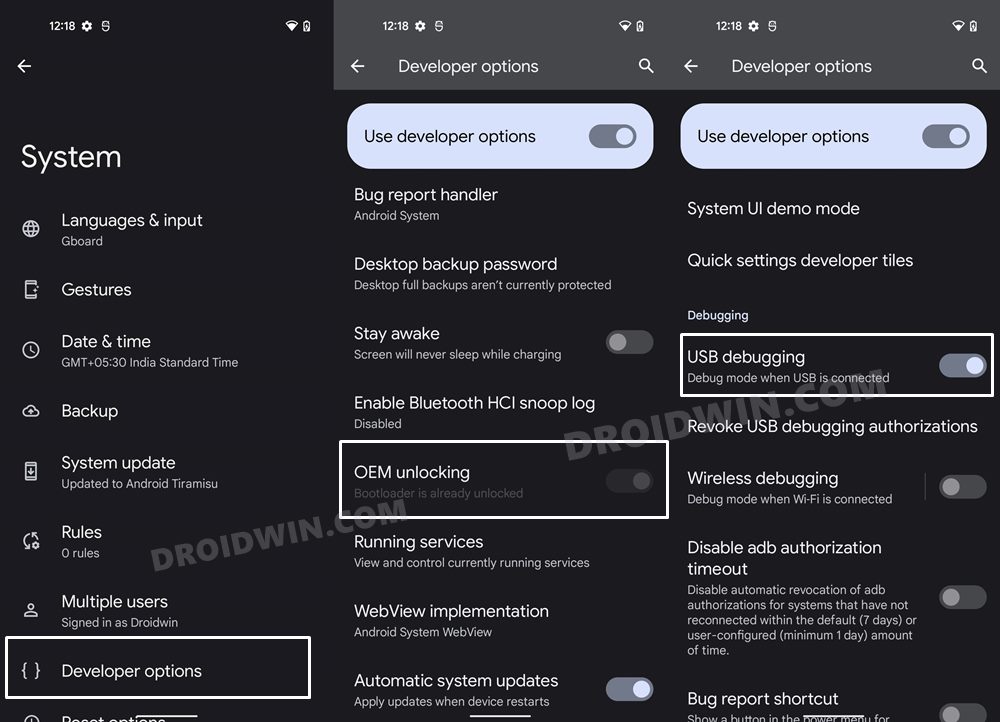
So head over to Settings > About Phone > Tap on Build Number 7 times > Go back to Settings > System > Advanced > Developer Options > Enable USB Debugging and OEM Unlocking.
STEP 3: Unlock Bootloader
Next up, you will also have to unlock the device’s bootloader. Do keep in mind that doing so will wipe off all the data from your device and could nullify its warranty as well. So if that’s all well and good, then please refer to our detailed guide on How to Unlock Bootloader on any Android Device.
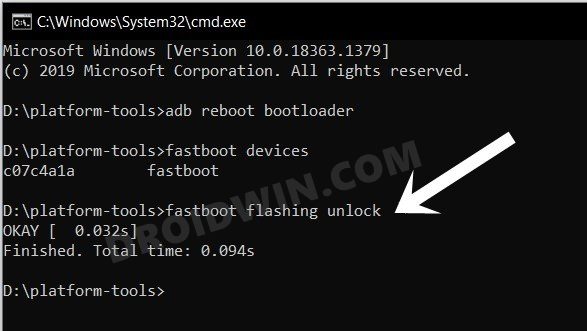
STEP 4: Root your Device
Your device also needs to be rooted. If you haven’t done so, then refer to our guide on How to Root Android 12 via Magisk patched boot.img (without TWRP).
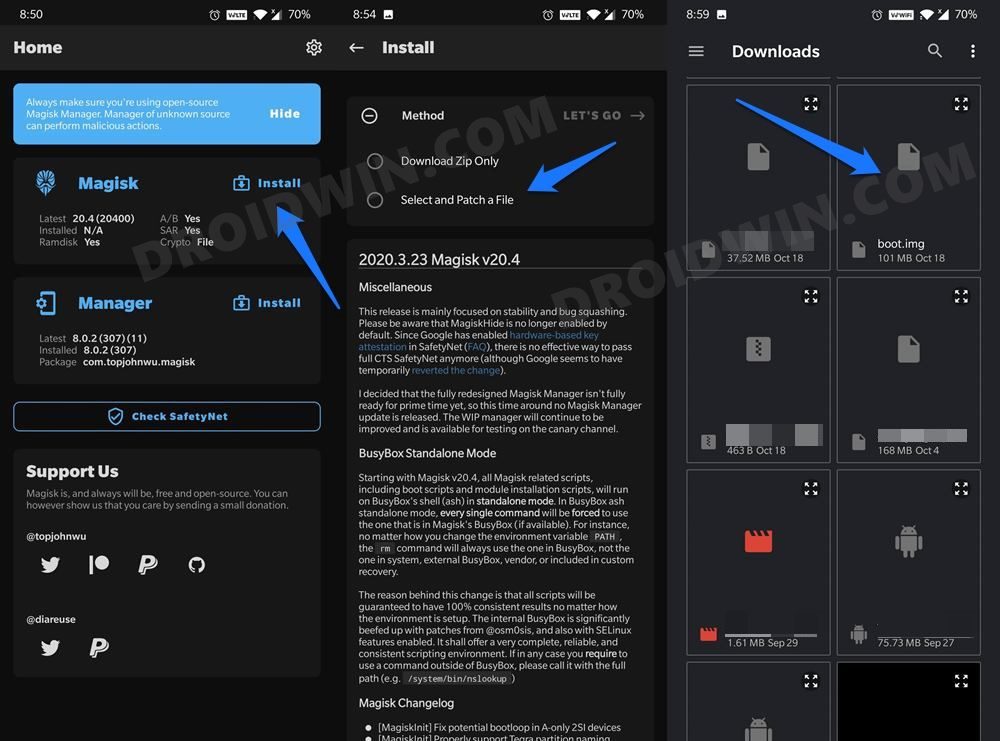
STEP 5: Install Qualcomm USB Drivers
Next up, download and install the Qualcomm HS USB Drivers so that your device is recognizable by your PC in DIAG Mode.
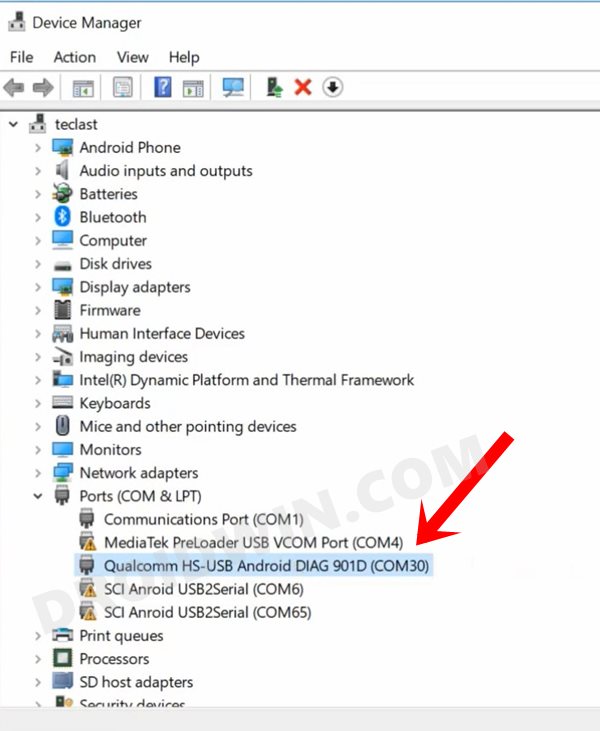
STEP 6: Boot Device to DIAG Mode
- To begin with, head over to the platform-tools folder, type in CMD in its address bar, and hit Enter. This shall launch the Command prompt window.

- Now type in the below command in that CMD window to open the shell environment:
adb shell
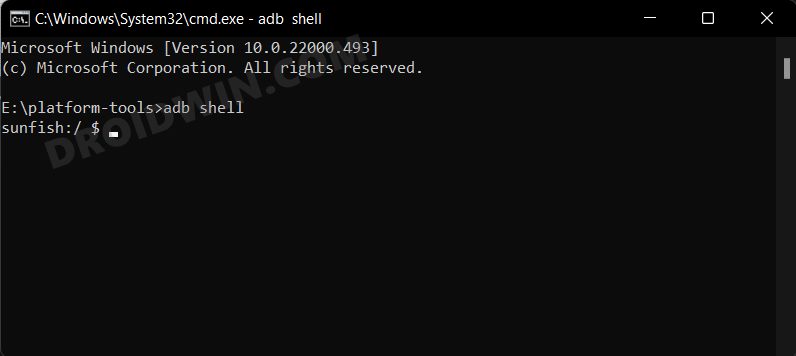
- Then bring up the superuser request on your device via the below command
su
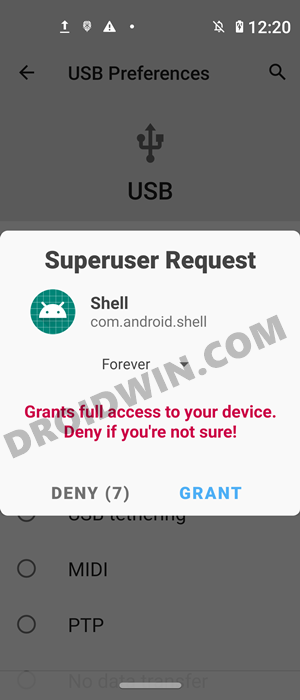
- Tap Allow/Grant in the SU request that pops up on your device.
- Now execute the below command to boot your Qualcomm device to Diag mode
setprop sys.usb.config diag,adb
STEP 7: Change/Repair/Fix IMEI on Qualcomm
- Download and extract the Qualcomm_Smartphone_Write_IMEI_Tool [Credit: XDA Member text1] to any convenient location on your PC.
- Then double-click on the Qualcomm_Smartphone_Write_IMEI.exe file to launch the tool.
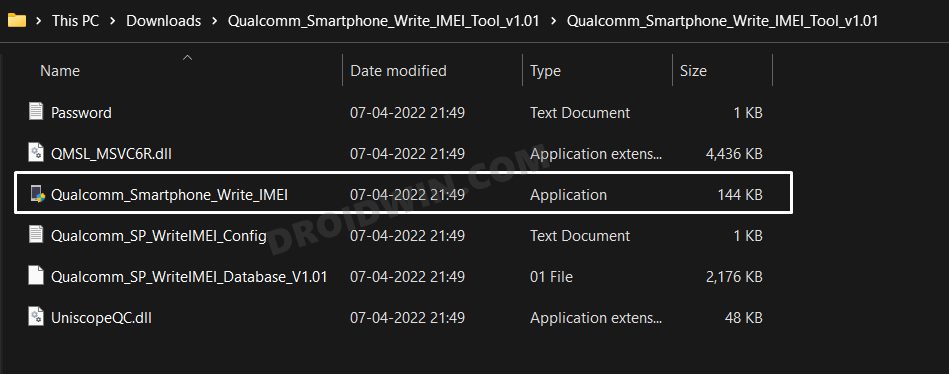
- After that, click on Settings, type in ustest as password, and click OK.
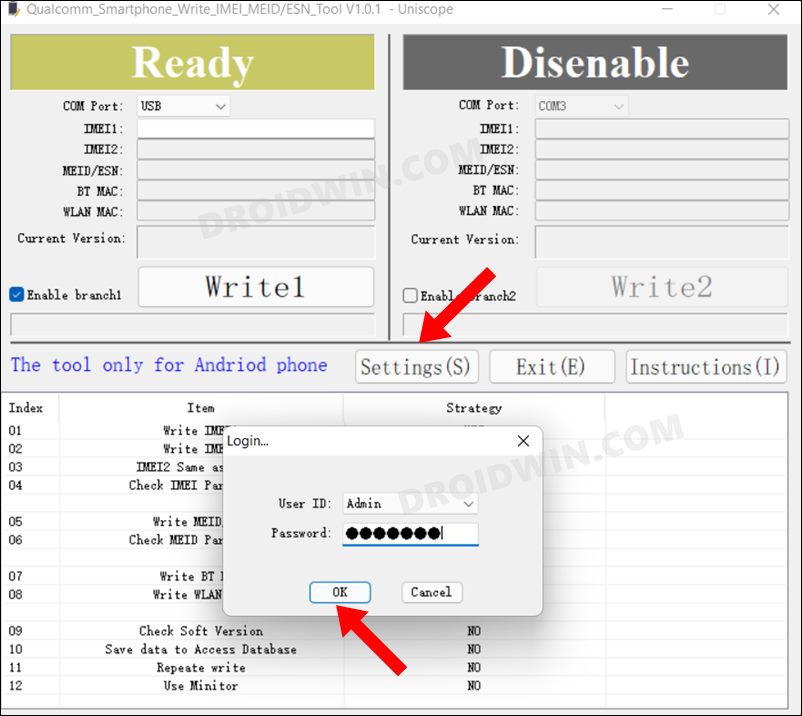
- Then checkmark Write IMEI 1 [and also IMEI 2 if you wish to do so for both the SIMs].
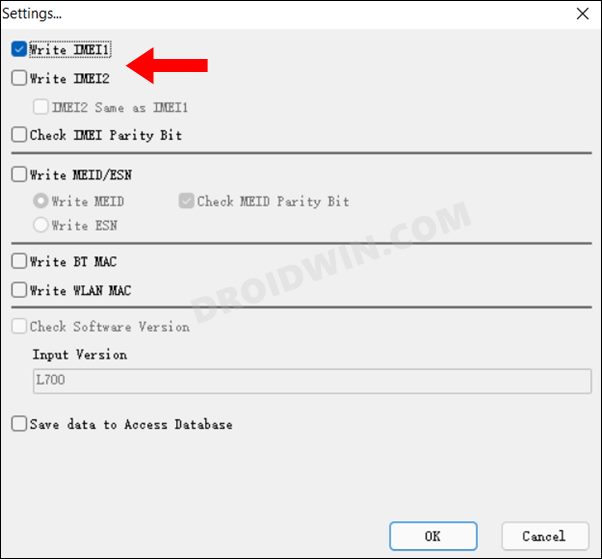
- Now type in the desired IMEI under the space provided and select the COM port to which your device is connected.
- Finally, click on the Write1 button and wait for the process to complete. Once done, you should see the Pass message.
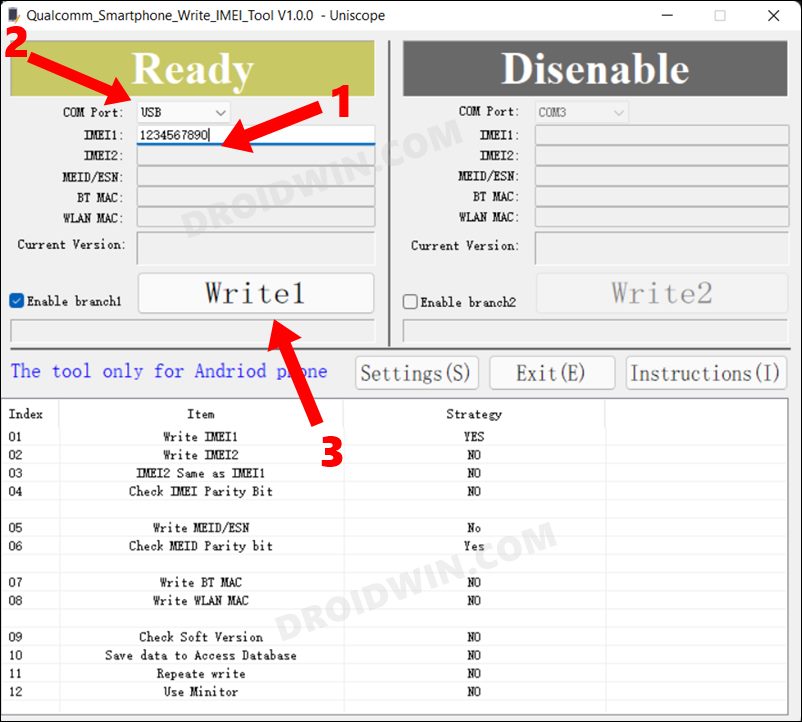
- Now reboot your device and then type in *#06*, you should see your new/repaired IMEI. That’s it.
So these were the steps to change, repair, or fix the IMEI on your Qualcomm Snapdragon device. If you have any queries concerning the aforementioned steps, do let us know in the comments. We will get back to you with a solution at the earliest.
- How to Fix Corrupt EFS/No IMEI/Network Issues [3 Methods]
- How to Backup and Restore IMEI on Qualcomm using QCN and QFIL
- Fix NULL/Invalid IMEI on MediaTek Devices using Modem Meta (Maui Meta)
- How to Fix Invalid IMEI on any MediaTek via ADB Commands
About Chief Editor
Sadique Hassan
administrator
A technical geek by birth, he always has a keen interest in the Android platform right since the birth of the HTC Dream. The open-source environment always seems to intrigue him with the plethora of options available at his fingertips. “MBA by profession, blogger by choice!”
