- Manuals
- Brands
- Roland Manuals
- Drums
- HandSonic HPD-20
Manuals and User Guides for Roland HandSonic HPD-20. We have 2 Roland HandSonic HPD-20 manuals available for free PDF download: Owner’s Manual, Manual

Roland HandSonic HPD-20 Owner’s Manual (80 pages)
Brand: Roland
|
Category: Drums
|
Size: 21.18 MB
Table of Contents
-
Table of Contents
2
-
What Is the Handsonic
5
-
Look What You Can Do With The Handsonic
5
-
Panel Descriptions
6
-
Top Panel
6
-
Rear Panel (Connections)
8
-
-
Turning The Power On/Off
10
-
Attaching To A Stand
11
-
Quick Guide
12
-
-
Handsonic Basics
12
-
Pads and Kits
12
-
Instruments and Layers
12
-
Effects
13
-
How the Handsonic Is Structured
13
-
-
Performing
14
-
Pads
14
-
D-Beam
15
-
Realtime Modify Knob
15
-
-
Switching Sound Sets (Kits)
16
-
Changing Sounds (Instruments)
17
-
Adjusting Instruments (Quick Edit)
18
-
Using The Metronome
19
-
Recording Your Performance (Quick Rec)
20
-
Menu Operations
22
-
Frequently Used Functions
23
-
-
Sound Editing
23
-
Assigning Sounds to Pads (Inst)
23
-
Layering Sounds (Layer)
24
-
Adjusting the Sound (Edit)
25
-
Using Effects to Modify the Sound (FX)
26
-
Multi-Effects (MFX1-3)
26
-
Ambience
28
-
-
-
Overall Settings For A Kit
31
-
Adjusting the Volume of the Kit
31
-
Adjusting the Pad Sensitivity
31
-
-
Naming a Kit
31
-
Copying a Kit
32
-
Returning a Kit to the Factory Settings
32
-
-
-
Kit Chain
33
-
Undo
33
-
User Inst
34
-
Importing
34
-
Managing User Instruments
35
-
Loop Settings
36
-
Deleting
37
-
Renaming
37
-
-
-
Backing Up (Usb Flash Drive)
38
-
Saving a Backup
38
-
Loading a Backup
39
-
-
Connecting External Expansion Pads Or Pedals
40
-
Using an External Expansion Pad (TRIG IN)
40
-
Using a Footswitch (FOOT SW)
42
-
Using a Hi-Hat Control Pedal (HH CTRL)
43
-
-
Connecting The Handsonic To A Computer
44
-
Menu
45
-
For the Procedure, Refer to «Menu Operations» (P
45
-
-
Inst
46
-
Assign an Instrument (Inst)
46
-
Adjusting the Volume (Volume)
46
-
Adjusting the Pitch (Tuning)
46
-
Varying the Pitch (Sweep)
46
-
Adjusting the Length of the Sound (Muffling)
46
-
Adjusting the Tonal Character (Color)
46
-
Adjusting the Left/Right Position of the Sound
46
-
(Pan)
46
-
Applying Effects
46
-
Specifying How Instrument B will be Sounded
47
-
(Layer, Fade Point)
47
-
Specifying How the Sound will be Produced
47
-
Trigger Mode
47
-
Fixing the Dynamics of the Sound
47
-
Fixed Velocity
47
-
Preventing Sounds from Being Heard Together
47
-
(Mute Group, Mono/Poly)
47
-
-
Kit
48
-
Pad Ctrl
48
-
Modifying the Sound by Pressing down on a
48
-
Pad
48
-
Specifying How the Sound will Change When You Press down on a Pad
48
-
Assigning the Realtime Modify Knob (PITCH)
48
-
Adjusting the Roll Speed (Roll Speed)
49
-
-
Kit Prm
49
-
Adjusting the Volume of the Entire Kit
49
-
(Kit Volume)
49
-
Adjusting the Volume of the Hi-Hat Control
49
-
Pedal (Pedal Hi-Hat Volume)
49
-
Adjusting the Sensitivity of the Pads
49
-
(Pad Sensitivity)
49
-
Realtime Modify Knob Settings
49
-
Renaming the Kit (Kit Name)
50
-
-
MIDI
50
-
Specifying the Note Number of each Pad
50
-
(Note#)
50
-
Specifying the Gate Time of each Pad (Gate)
50
-
-
-
Fx
51
-
Multi-Fx
51
-
Specifying the Multi-Effect Type
51
-
Multi-Fx-Type
51
-
Adjusting the Multi-Effect (MULTI-FX Edit)
51
-
Applying the Multi-Effect to each Pad
51
-
Multi-Fx-Assign
51
-
-
Ambience
52
-
Specifying the Type of Ambience
52
-
Ambience-Type
52
-
Adjusting the Ambience (Ambience Edit)
52
-
Applying Ambience to each Pad
52
-
Ambience Send-Pad
52
-
Applying Ambience to the Sound of each Multi-Effect (Ambience Send MFX)
53
-
Applying EQ to the Kit (EQ)
53
-
-
-
User Inst
54
-
Import
54
-
Importing a User Instrument (Import)
54
-
-
List
54
-
Viewing a List of User Instruments
54
-
User Inst-List
54
-
Looping a User Instrument (Loop)
54
-
Viewing Information about User Instruments
54
-
(Function)
54
-
Deleting a User Instrument (Delete)
54
-
Renaming the User Instrument
55
-
User Inst Name
55
-
-
Util
55
-
Reassigning the User Instrument Numbers
55
-
Renumber
55
-
Optimizing the User Instrument Area
55
-
Memory Optimize
55
-
Delete All User Instruments (All Delete)
56
-
-
-
Tools
57
-
Pad Copy
57
-
Copying a Pad (Pad Copy)
57
-
Exchanging the Sounds of Pads
57
-
(Pad Exchange)
57
-
-
Kit Copy
57
-
Copying a Kit (Kit Copy)
57
-
Exchanging Kits (Kit Exchange)
57
-
Returning a Kit to the Factory Settings
57
-
Creating an Empty Kit
57
-
-
Chain
58
-
Editing a Kit Chain (Chain)
58
-
Specifying the Order of Kits (Chain Edit)
58
-
-
-
Sys
59
-
Metronome
59
-
Specifying the Metronome Time Signature
59
-
Specifying the Sound and Volume of the Metronome
59
-
-
USB Memory
59
-
Backing up to a USB Flash Drive (Save Backup)
59
-
Loading a Backup from a USB Flash Drive
60
-
Load Backup
60
-
Deleting a Backup from the USB Flash Drive
60
-
Delete Backup
60
-
Viewing Information about the USB Flash Drive (USB Memory Information)
60
-
Formatting a USB Flash Drive
60
-
Format Usb Memory
60
-
-
Pad Settings
61
-
Adjusting the Sensitivity Etc. for each Pad
61
-
Adjusting the Pad’s Pressure Sensitivity
61
-
Adjusting How the Sound will Respond to
62
-
Strike Position
62
-
-
D-BEAM Settings
62
-
Calibrating the D-BEAM
62
-
-
Exttrig Settings
62
-
Specifying the Type of External Expansion
62
-
Pad
62
-
Adjusting the External Expansion Pad
63
-
Making Detailed Adjustments for the External
63
-
Expansion Pad
63
-
Making Adjustments for the Rim of an External
63
-
Reducing Crosstalk with an External
64
-
Expansion Pad
64
-
-
Hhpedal Setting
64
-
Hi-Hat Control Pedal Sensitivity
64
-
-
Footsw Control
64
-
Footswitch Function Assignments
64
-
Footswitch Polarity Settings
65
-
-
Options
65
-
Overall Settings for the Entire Handsonic
65
-
-
MIDI
66
-
MIDI-Related Settings
66
-
Visual Control Settings
66
-
-
Information
67
-
Viewing Version Information about the Handsonic Unit
67
-
-
Factory Reset
67
-
Initializing the Handsonic
67
-
-
Appendix
68
-
Error Messages
68
-
Shortcuts
68
-
Troubleshooting
69
-
Kit List
70
-
Main Specifications
73
-
Using the Unit Safely
74
-
Important Notes
75
-
-
-
Index
79
Advertisement

Roland HandSonic HPD-20 Manual (13 pages)
MIDI Implementation
Brand: Roland
|
Category: DJ Equipment
|
Size: 0.83 MB
Table of Contents
-
MIDI Implementation
2
-
Receive Data
2
-
Data Transmission
6
-
Supplementary Material
12
-
MIDI Implementation Chart
13
Advertisement
Related Products
-
Roland V-Drums Lite HD-1
-
Roland V- Lite HD-3
-
Roland HPD-10
-
Roland HandSonic HPD-15
-
Roland HPi-6s
-
Roland HP 530
-
Roland HP 335
-
Roland HP 330e
-
Roland HP-2000
-
Roland HP704
Roland Categories
Musical Instrument
Synthesizer
Recording Equipment
Drums
Electronic Keyboard
More Roland Manuals
-
Contents
-
Table of Contents
-
Troubleshooting
-
Bookmarks
Quick Links
Owner’s Manual
(this document)
Read this first.
PDF Manual
(download from the Web)
• Sound List
This is a list of the sounds and effect parameters built into the
HandSonic.
• MIDI Implementation
This is detailed information about MIDI messages.
To obtain the PDF manual
1.
Enter the following URL in your computer.
http://www.roland.com/manuals/
2.
Choose «HandSonic HPD-20» as the product
name.
Summary of Contents for Roland HandSonic HPD-20

Owner’s Manual (this document)
Read this first.

 PDF Manual (download from the Web)
PDF Manual (download from the Web)
•Sound List
This is a list of the sounds and effect parameters built into the HandSonic.
•MIDI Implementation
This is detailed information about MIDI messages.

 To obtain the PDF manual
To obtain the PDF manual
1. Enter the following URL in your computer. http://www.roland.com/manuals/
2. Choose “HandSonic HPD-20” as the product name.
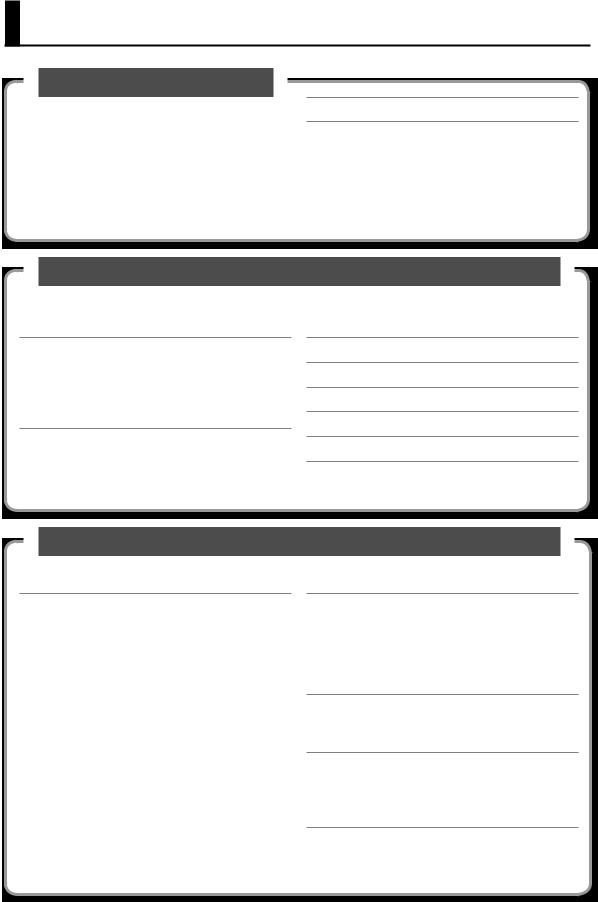
Contents
What is the HandSonic?
This section gives an overview of the HandSonic, and explains how to get started using it.
Look What You Can Do with the HandSonic. . . . . . . 5
Panel Descriptions. . . . . . . . . . . . . . . . . . . 6
|
Top Panel. . . . . . . . . . . |
. . . . . . . . . . |
. |
6 |
|
Rear Panel (Connections). . . . |
. . . . . . . . . |
. |
. 8 |
|
Turning the Power On/Off. . . . . |
. . . . . . . . . |
. 10 |
|
|
Attaching to a Stand. . . . . . . |
. . . . . . . . . |
. |
11 |
Quick Guide
Read this quick guide to get started performing with the HandSonic. It’s a friendly explanation of basic performance techniques and procedures.
HandSonic Basics. . . . . . . . . . . . . . . . . . . 12
Pads and Kits. . . . . . . . . . . . . . . . . . . . 12 Instruments and Layers. . . . . . . . . . . . . . . 12 Effects. . . . . . . . . . . . . . . . . . . . . . . 13 How the HandSonic is Structured. . . . . . . . . . 13
Performing. . . . . . . . . . . . . . . . . . . . . . 14
Pads. . . . . . . . . . . . . . . . . . . . . . . . 14 D-BEAM. . . . . . . . . . . . . . . . . . . . . . . 15 Realtime Modify Knob. . . . . . . . . . . . . . . . 15
Switching Sound Sets (Kits). . . . . . . . . . . . . . 16
Changing Sounds (Instruments). . . . . . . . . . . . 17
Adjusting Instruments (QUICK EDIT). . . . . . . . . . 18
Using the Metronome. . . . . . . . . . . . . . . . . 19
Recording Your Performance (QUICK REC). . . . . . . 20
Menu Operations. . . . . . . . . . . . . . . . . . . 22
Frequently Used Functions
This section explains functions that help you take full advantage of the HandSonic.
|
Sound Editing . . . . . . . . . . . . . . . . . . . . |
23 |
|
Assigning Sounds to Pads (Inst). . . . . . . . . . . |
23 |
|
Layering Sounds (Layer). . . . . . . . . . . . . . |
. 24 |
|
Adjusting the Sound (Edit). . . . . . . . . . . . . |
. 25 |
|
Using Effects to Modify the Sound (FX). . . . . . . |
. 26 |
|
Multi-Effects (MFX1–3) . . . . . . . . . . . . |
26 |
|
Ambience. . . . . . . . . . . . . . . . . . . 28 |
|
|
EQ. . . . . . . . . . . . . . . . . . . . . . 30 |
|
|
Overall Settings for a Kit. . . . . . . . . . . . . . . |
. 31 |
|
Adjusting the Volume of the Kit. . . . . . . . . . . |
31 |
|
Adjusting the Pad Sensitivity . . . . . . . . . |
31 |
|
Naming a Kit. . . . . . . . . . . . . . . . . . . . |
31 |
|
Copying a Kit. . . . . . . . . . . . . . . . . . . . |
32 |
|
Returning a Kit to the Factory Settings. . . . |
. 32 |
|
Kit Chain . . . . . . . . . . . . . . . . . . . . . . . 33 |
|
|
Undo. . . . . . . . . . . . . . . . . . . . . . . . |
. 33 |
User Inst. . . . . . . . . . . . . . . . . . . . . . . 34
Importing. . . . . . . . . . . . . . . . . . . . . . 34 Managing User Instruments. . . . . . . . . . . . . 35 Loop Settings. . . . . . . . . . . . . . . . . 36 Deleting. . . . . . . . . . . . . . . . . . . 37 Renaming. . . . . . . . . . . . . . . . . . . 37
Backing Up (USB Flash Drive). . . . . . . . . . . . . 38
Saving a Backup. . . . . . . . . . . . . . . . . . . 38 Loading a Backup. . . . . . . . . . . . . . . . . . 39
Connecting External Expansion Pads or Pedals. . . . . 40
Using an External Expansion Pad (TRIG IN) . . . . . . 40 Using a Footswitch (FOOT SW). . . . . . . . . . . . 42 Using a Hi-hat Control Pedal (HH CTRL) . . . . . . . 43
Connecting the HandSonic to a Computer. . . . . . . 44
2
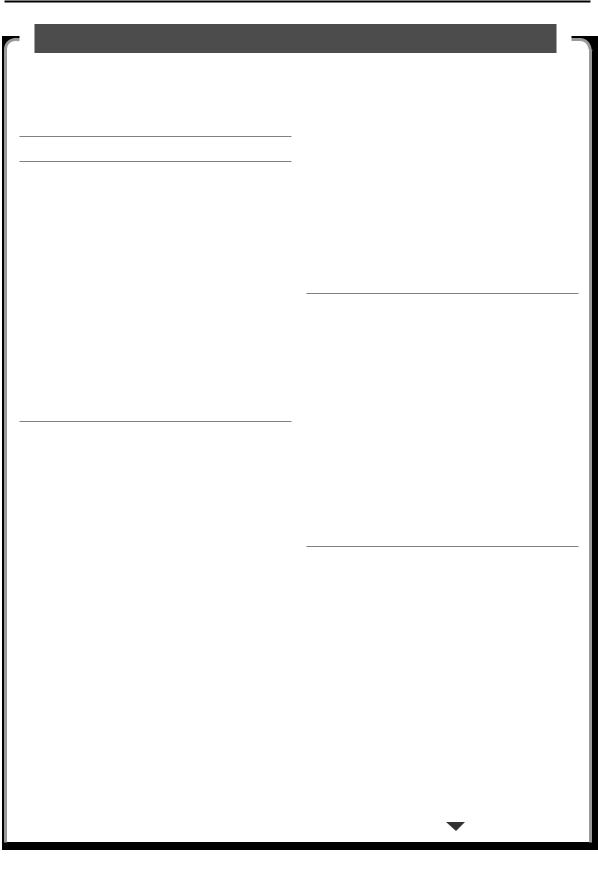
Contents
Parameter Guide (Things You Can Do)
This section explains all of the HandSonic’s functions and settings in each screen, organized according to the menu structure. You can look up a topic according to its screen, or by what you want to accomplish.
For the procedure, refer to “Menu Operations” (p. 22).
MENU. . . . . . . . . . . . . . . . . . . . . . . . 45
INST. . . . . . . . . . . . . . . . . . . . . . . . . 46
Assign an instrument (Inst) . . . . . . . . . . 46 Adjusting the volume (Volume). . . . . . . . 46 Adjusting the pitch (Tuning). . . . . . . . . . 46 Varying the pitch (Sweep) . . . . . . . . . . . 46 Adjusting the length of the sound (Muffling). . 46 Adjusting the tonal character (Color). . . . . . 46
Adjusting the left/right position of the sound (Pan). . . . . . . . . . . . . . . . . . . . . 46
Applying effects. . . . . . . . . . . . . . . . 46
Specifying how instrument B will be sounded (Layer, Fade Point). . . . . . . . . . . . . . . 47
Specifying how the sound will be produced (Trigger Mode). . . . . . . . . . . . . . . . 47
Fixing the dynamics of the sound
(Fixed Velocity). . . . . . . . . . . . . . . . 47
Preventing sounds from being heard together (Mute Group, Mono/Poly). . . . . . . . . . . 47
KIT. . . . . . . . . . . . . . . . . . . . . . . . . . 48
PAD CTRL. . . . . . . . . . . . . . . . . . . . . . 48
Modifying the sound by pressing down on a pad. . . . . . . . . . . . . . . . . . . . . . 48
Specifying how the sound will change when
you press down on a pad. . . . . . . . . . . 48 Assigning the realtime modify knob (PITCH). . 48 Adjusting the roll speed (Roll Speed). . . . . . 49 KIT PRM. . . . . . . . . . . . . . . . . . . . . . . 49
Adjusting the volume of the entire kit
(Kit Volume). . . . . . . . . . . . . . . . . . 49
Adjusting the volume of the hi-hat control
pedal (Pedal Hi-Hat Volume). . . . . . . . . . 49
Adjusting the sensitivity of the pads
(Pad Sensitivity). . . . . . . . . . . . . . . . 49 Realtime modify knob settings. . . . . . . . . . . . . . . . 49 Renaming the kit (Kit Name). . . . . . . . . . 50 MIDI. . . . . . . . . . . . . . . . . . . . . . . . 50
Specifying the note number of each pad
(Note#) . . . . . . . . . . . . . . . . . . . . 50 Specifying the gate time of each pad (Gate). . 50
FX. . . . . . . . . . . . . . . . . . . . . . . . . . 51
MULTI-FX . . . . . . . . . . . . . . . . . . . . . . 51
Specifying the multi-effect type
(MULTI-FX Type). . . . . . . . . . . . . . . . 51 Adjusting the multi-effect (MULTI-FX Edit). . . 51
Applying the multi-effect to each pad
(MULTI-FX Assign). . . . . . . . . . . . . . . 51 AMBIENCE. . . . . . . . . . . . . . . . . . . . . 52
Specifying the type of ambience
(Ambience Type). . . . . . . . . . . . . . . 52 Adjusting the ambience (Ambience Edit). . . . 52
Applying ambience to each pad
(Ambience Send Pad). . . . . . . . . . . . . 52
Applying ambience to the sound of each multi-effect (Ambience Send MFX). . . . . . . 53
EQ. . . . . . . . . . . . . . . . . . . . . . . . . 53 Applying EQ to the kit (EQ) . . . . . . . . . . 53
USER INST. . . . . . . . . . . . . . . . . . . . . . 54
IMPORT. . . . . . . . . . . . . . . . . . . . . . . 54 Importing a user instrument (Import). . . . . 54 LIST. . . . . . . . . . . . . . . . . . . . . . . . . 54
Viewing a list of user instruments
(USER INST–LIST). . . . . . . . . . . . . . . 54 Looping a user instrument (Loop). . . . . . . 54
Viewing information about user instruments (Function). . . . . . . . . . . . . . . . . . . 54
Deleting a user instrument (Delete). . . . . . 54
Renaming the user instrument
(User Inst Name) . . . . . . . . . . . . . . . 55 UTIL . . . . . . . . . . . . . . . . . . . . . . . . 55
Reassigning the user instrument numbers (Renumber). . . . . . . . . . . . . . . . . . 55
Optimizing the user instrument area
(Memory Optimize) . . . . . . . . . . . . . . 55 Delete all user instruments (All Delete). . . . . 56
3
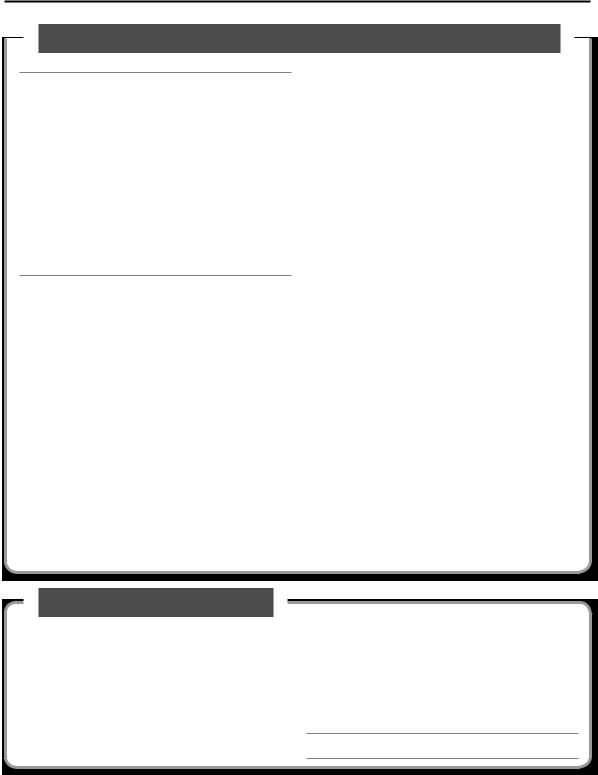
Contents
Parameter Guide (continued)
TOOLS. . . . . . . . . . . . . . . . . . . . . . . . 57
PAD COPY. . . . . . . . . . . . . . . . . . . . . . 57 Copying a pad (Pad Copy). . . . . . . . . . . 57
Exchanging the sounds of pads
(Pad Exchange). . . . . . . . . . . . . . . . 57 KIT COPY. . . . . . . . . . . . . . . . . . . . . . 57 Copying a kit (Kit Copy). . . . . . . . . . . . 57 Exchanging kits (Kit Exchange). . . . . . . . . 57 Returning a Kit to the Factory Settings. . . . . 57 Creating an empty kit . . . . . . . . . . . . . 57 CHAIN. . . . . . . . . . . . . . . . . . . . . . . 58 Editing a kit chain (Chain). . . . . . . . . . . 58 Specifying the order of kits (Chain Edit) . . . . 58
SYS. . . . . . . . . . . . . . . . . . . . . . . . . . 59
Metronome. . . . . . . . . . . . . . . . . . . . . 59 Specifying the metronome time signature . . . 59
Specifying the sound and volume of the metronome. . . . . . . . . . . . . . . . . . 59
USB Memory. . . . . . . . . . . . . . . . . . . . 59 Backing up to a USB flash drive (Save Backup). 59
Loading a backup from a USB flash drive
(Load Backup). . . . . . . . . . . . . . . . . 60
Deleting a backup from the USB flash drive (Delete Backup). . . . . . . . . . . . . . . . 60
Viewing information about the USB flash
drive (USB Memory Information). . . . . . . . 60
Formatting a USB flash drive
(Format USB Memory). . . . . . . . . . . . . 60
Appendix 
The appendix contains material that will help you when you have a problem or when an error occurs.
Please be sure to read the safety cautions and the guidelines for use, and use the HandSonic safely.
Pad Settings . . . . . . . . . . . . . . . . . . . . 61 Adjusting the sensitivity etc. for each pad. . . 61 Adjusting the pad’s pressure sensitivity . . . . 61
Adjusting how the sound will respond to
strike position. . . . . . . . . . . . . . . . . 62 D-BEAM Settings. . . . . . . . . . . . . . . . . . 62 Calibrating the D-BEAM . . . . . . . . . . . . 62 ExtTrig Settings. . . . . . . . . . . . . . . . . . . 62
Specifying the type of external expansion
pad. . . . . . . . . . . . . . . . . . . . . . 62 Adjusting the external expansion pad. . . . . 63
Making detailed adjustments for the external expansion pad. . . . . . . . . . . . . . . . 63
Making adjustments for the rim of an external expansion pad. . . . . . . . . . . . . . . . 63
Reducing crosstalk with an external
expansion pad. . . . . . . . . . . . . . . . 64 HHPedal Setting . . . . . . . . . . . . . . . . . . 64 Hi-hat control pedal sensitivity. . . . . . . . . . . . . . . . 64 FootSw Control . . . . . . . . . . . . . . . . . . . 64 Footswitch function assignments. . . . . . . 64 Footswitch polarity settings . . . . . . . . . . 65 Options. . . . . . . . . . . . . . . . . . . . . . . 65 Overall settings for the entire HandSonic. . . . 65 MIDI. . . . . . . . . . . . . . . . . . . . . . . . 66 MIDI-related settings. . . . . . . . . . . . . 66 Visual control settings. . . . . . . . . . . . . 66 Information. . . . . . . . . . . . . . . . . . . . . 67
Viewing version information about the HandSonic unit. . . . . . . . . . . . . . . . . . . . . . . . . . . . . . . 67
Factory Reset . . . . . . . . . . . . . . . . . . . . 67 Initializing the HandSonic . . . . . . . . . . . 67
Error Messages. . . . . . . . . . . . . . . . . . . 68 Shortcuts. . . . . . . . . . . . . . . . . . . . . . 68 Troubleshooting. . . . . . . . . . . . . . . . . . 69 Kit List. . . . . . . . . . . . . . . . . . . . . . . 70 Main Specifications. . . . . . . . . . . . . . . . . 73 USING THE UNIT SAFELY. . . . . . . . . . . . . . . 74 IMPORTANT NOTES. . . . . . . . . . . . . . . . . 75
Index. . . . . . . . . . . . . . . . . . . . . . . . . 79
Before using this unit, carefully read the sections entitled“USINGTHE UNIT SAFELY”and“IMPORTANT NOTES”(p. 74; p. 75).These sections provide important information concerning the proper operation of the unit. Additionally, in order to feel assured that you have gained a good grasp of every feature of your new unit, read the Owner’s manual in its entirety. This manual should be saved and kept on hand as a convenient reference.
Copyright © 2013 ROLAND CORPORATION
All rights reserved. No part of this publication may be reproduced in any form without the written permission of ROLAND CORPORATION.
4
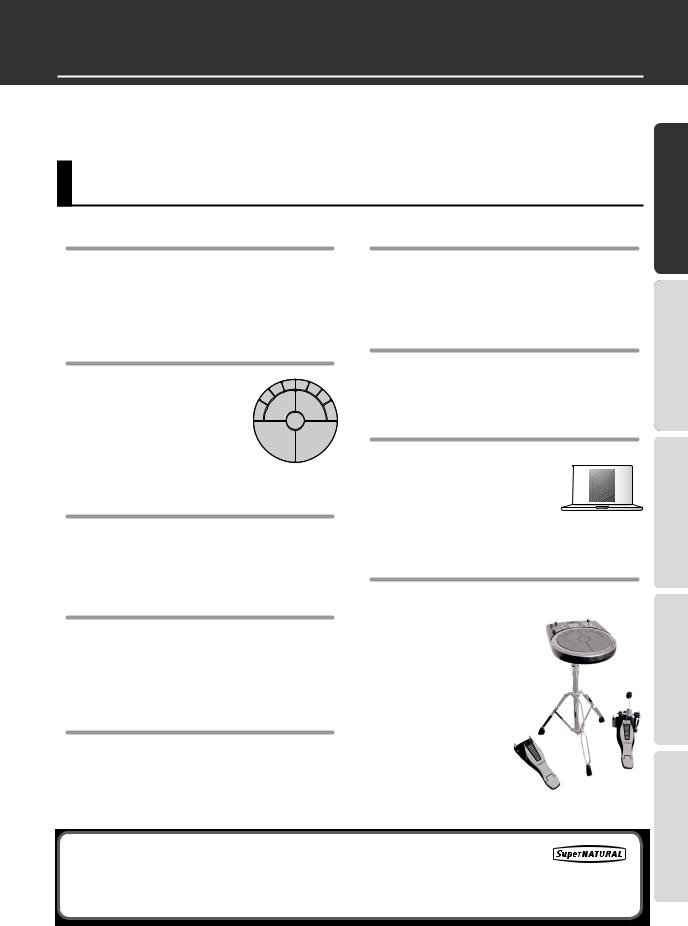
What is the HandSonic?
The HandSonic is an electronic percussion instrument that can be played with the hands and fingers. The sound can be varied by the playing position, pressure or interactivity between different pads. With built-in sounds and the possibility of using your own sounds, it’s a unique instrument that will adapt to any musical style.
Look What You Can Do with the HandSonic
WhatHandSonic?isthe
Play with your hands and fingers
From powerful shots using your palm, to subtle grooves using your fingertips, you’ll have the full range of dynamic expressiveness offered by a percussion instrument. You can also use the D-BEAM to control the sound without touching the instrument.
Play combinations of sounds
The striking surface is divided into 13 sections, and your choice of more than 800 instrumental sounds and sound effects can be assigned to each section. You can store 200 of these sets of assignments and recall them instantly while you perform.
Edit sounds individually
You can individually make adjustments to each sound; for example, you can adjust the volume, raise or lower the pitch, shorten the decay, or brighten the tonal character.
Use effects to modify the sound
The built-in effects let you modify the sound in a variety of ways, such as distorting it or adding reverb. You can also control the effects while you perform, opening up fresh new possibilities that are not available on acoustic percussion.
Add your own sounds
Your own original sounds can be added to the sounds that are built-into the HandSonic.
Record and play back
|
It’s easy to record your performance. Objectively |
||||
|
listening to your playing is a great way to improve your |
||||
|
skill. You can also export your performance as an audio |
||||
|
file. |
Guide |
|||
|
Metronome |
||||
|
Quick |
||||
|
A metronome function is built-in. It’s a real convenience |
||||
|
for rhythm training or for warming-up before a |
UsedFunctions |
|||
|
performance. |
||||
|
Works with your computer |
||||
|
Connect the HandSonic to your |
Frequently |
|||
|
computer via USB, and you’ll be |
||||
|
able to exchange audio and MIDI |
||||
|
data. Since the HandSonic doesn’t |
||||
|
require sticks, it’s ideal for sound |
||||
|
design or performance with your |
||||
|
computer. |
||||
|
Add expansion pads |
Guide |
|||
|
You can expand your |
||||
|
system by adding a |
||||
|
kick pad, footswitch, or |
||||
|
hi-hat control pedal and |
Parameter |
|||
|
using your feet to play. |
||||
|
You can also add a bar |
||||
|
pad or cymbal pad that |
||||
|
you play using sticks, |
||||
|
and play the HandSonic |
||||
|
as a percussion set. |
The HandSonic SuperNATURAL sound engine
This percussion sound engine allows the nuances of your hand percussion (dynamics, position,
mute, etc.) to be accurately reflected in the resulting sound, giving you a sense of presence, a comfortable playing feel, and a naturally expressive tone.
Appendix
5
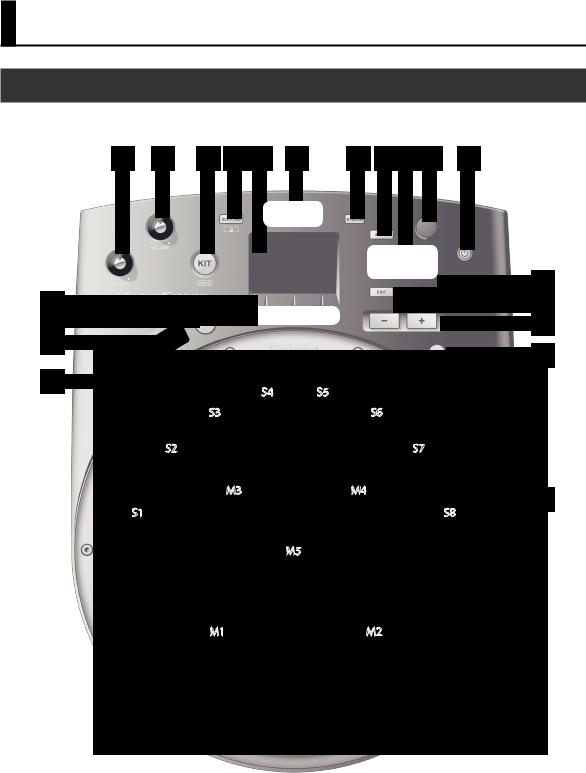
Panel Descriptions
Top Panel
|
1 |
2 |
3 |
4 |
5 |
6 |
7 |
8 |
9 |
10 |
11 |
|
16 |
||
|
12 |
17 |
|
|
13 |
18 |
|
|
14 |
19 |
|
|
15 |
||
|
S4 |
S5 |
|
|
S3 |
S6 |
|
|
S2 |
S7 |
|
|
M3 |
M4 |
20 |
|
S1 |
S8 |
|
|
M5 |
6
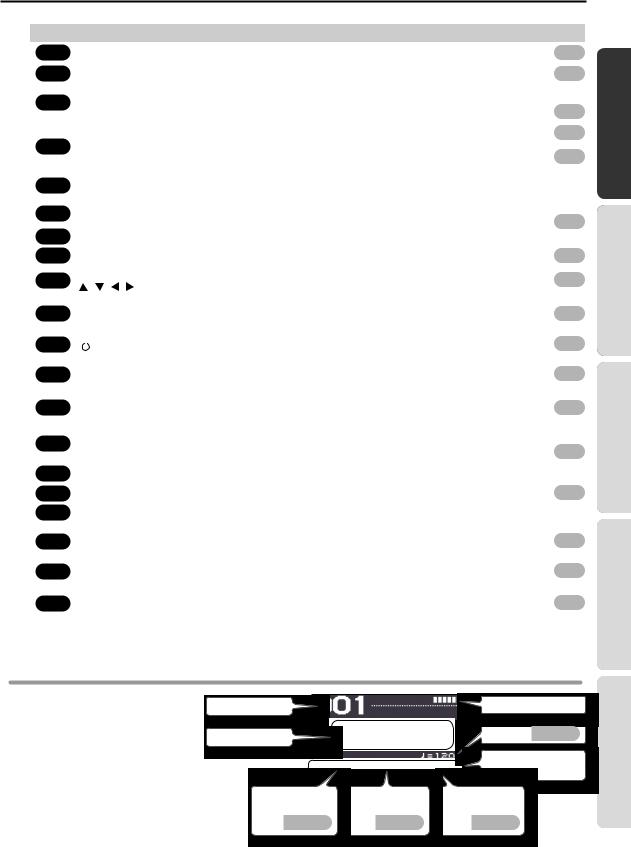
Panel Descriptions
|
Number |
Name |
Explanation |
Page |
||||||
|
1 |
|||||||||
|
[PHONES] knob |
Adjusts the volume of the headphones connected to the PHONES jack. |
p. 10 |
|||||||
|
2 |
|||||||||
|
[VOLUME] knob |
Adjusts the volume of the OUTPUT jacks. |
p. 10 |
|||||||
|
3 |
[KIT] button |
Displays the Kit screen (the screen you use for performance). |
– |
||||||
|
Hold down the [SHIFT] button and press the [KIT] button to UNDO an operation. |
p. 33 |
||||||||
|
Displays the QUICK REC screen, where you can record and play back your performance. |
p. 20 |
||||||||
|
4 |
[QUICK REC] button |
||||||||
|
Hold down the [SHIFT] button and press the [QUICK REC] button to turn the |
|||||||||
|
p. 19 |
|||||||||
|
metronome on/off. |
|||||||||
|
5 |
Display |
Shows the number and name of the currently selected kit. |
– |
||||||
|
Menu screens are also shown here, allowing you to edit a variety of settings. |
|||||||||
|
6 |
D-BEAM |
This is the D-BEAM sensor area. By positioning your hand above this sensor you can |
|||||||
|
play sounds or modify them. |
p. 15 |
||||||||
|
7 |
[D-BEAM] button |
Turns the D-BEAM on/off. The button will light if this is on. |
|||||||
|
8 |
|||||||||
|
[MENU] button |
Accesses the menu screen. |
p. 45 |
|||||||
|
9 |
Cursor buttons |
||||||||
|
Move the cursor (the selected item) in the screen up, down, left, or right. |
p. 22 |
||||||||
|
[ |
] [ ] [ ] [ ] |
||||||||
|
10 |
Turn this knob to change the kit number or parameter value. |
||||||||
|
p. 22 |
|||||||||
|
Value knob |
The knob has the same function as the [-][+] buttons. |
||||||||
|
If you turn it while holding down the [SHIFT] button, the value will change in larger steps. |
|||||||||
|
11 |
|||||||||
|
[ |
] button |
Turns the power of the HandSonic on/off. |
p. 10 |
||||||
|
12 |
Function buttons |
The function of these buttons will change depending on the screen. The names of the |
|||||||
|
p. 22 |
|||||||||
|
current functions are shown in the bottom of the screen. From the left, these are called |
|||||||||
|
[F1] [F2] [F3] |
|||||||||
|
the [F1], [F2], and [F3] buttons. |
|||||||||
|
13 |
Turns the Roll function on/off. When the function is on the button will be lit, and a roll |
||||||||
|
[ROLL] button |
p. 14 |
||||||||
|
will be heard when you apply pressure to the pad. |
|||||||||
|
[PITCH] button |
Choose what will be controlled by the realtime modify knob. |
||||||||
|
14 |
[PITCH]: The pitch will be controlled. |
||||||||
|
[EFFECT] button |
p. 15 |
||||||||
|
[EFFECT]: The multi-effect will be controlled. |
|||||||||
|
15 |
Realtime Modify knob |
Turn this knob to temporarily modify the sound. |
|||||||
|
16 |
|||||||||
|
[ENTER] button |
Confirms a selection, such as in a menu. |
p. 22 |
|||||||
|
17 |
[EXIT] button |
Returns to the previous screen. |
– |
||||||
|
18 |
Modify the kit number or parameter value. This has the same function as the value knob. |
||||||||
|
p. 22 |
|||||||||
|
[-] [+] buttons |
If you use the [-][+] buttons while holding down the [SHIFT] button, the value will |
||||||||
|
change in larger steps. |
|||||||||
|
19 |
|||||||||
|
[SHIFT] button |
You can access a variety of functions by using this in conjunction with other buttons. |
p. 68 |
|||||||
|
Strike these surfaces (pads) to play. By varying your striking force and pressure, you can |
|||||||||
|
20 |
Pads |
obtain a variety of performance expressions. |
p. 14 |
||||||
|
These pads are referred to as M1–5 (Main) and S1–8 (Sub). |
|||||||||
WhatHandSonic?isthe
Frequently UsedFunctions QuickGuide
Parameter Guide
Display
When you turn on the power, the display will show a “kit screen” like the one shown at right.
*The explanations in this manual include illustrations that depict what should typically be shown by the display. Note, however, that your unit may incorporate a newer, enhanced version of the system (e.g., includes newer sounds), so what you actually see in the display may not always match what appears in the manual.
Pad strike force
|
Tempo |
p. 19 |
||
|
Indicates the function of the |
|||
|
buttons |
|||
|
Kit chain on/off |
Access the Q.EDIT |
Access the TEMPO |
|
|
screen |
screen |
||
|
p. 33 |
p. 18 |
p. 19 |
Appendix
7
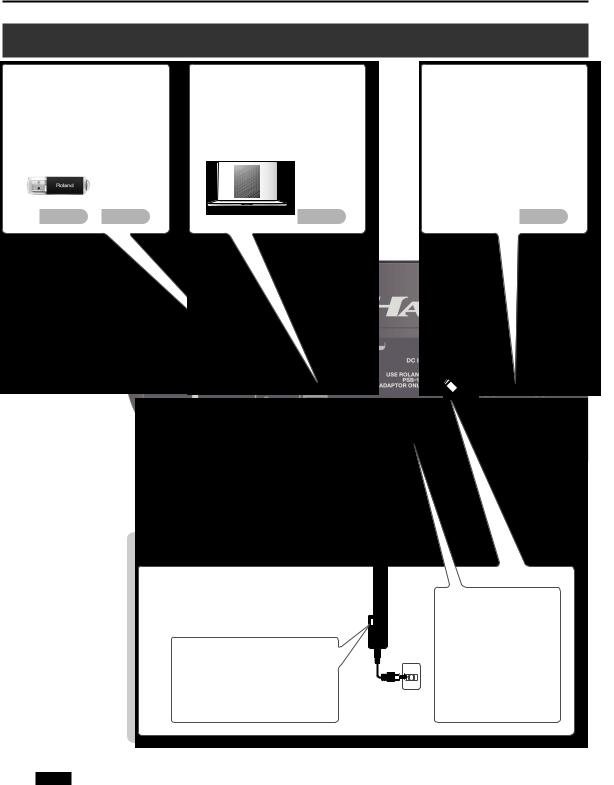
Panel Descriptions
Rear Panel (Connections)
|
USB MEMORY port |
USB COMPUTER port |
||||
|
Connect a USB flash drive (sold |
Use a USB cable to connect the |
||||
|
separately) here. You can save the |
HandSonic to your computer. You can |
||||
|
HandSonic’s settings on a USB flash |
use DAW software on your computer to |
||||
|
drive. You can also use a USB flash |
record the HandSonic’s performance as |
||||
|
drive to load user instruments. |
audio or as MIDI. |
||||
MIDI connectors
Connect a sound module or other external MIDI device here. You can also control an external video device.
p. 50
DC IN jack
Place the AC adaptor so the side with the indicator (see illustration) faces upwards and the side with textual information faces downwards.
The indicator will light when you plug the AC adaptor into an AC outlet.
NOTE
To prevent the inadvertent disruption of power to your unit (should the plug be pulled out accidentally), and to avoid applying undue stress to the DC IN jack, anchor the power cord using the cord hook, as shown in the illustration.
*Never insert or remove a USB flash drives while this unit is turned on. Doing so may corrupt the unit’s data or the data on the USB flash drives.
*Carefully insert the USB flash drives all the way in—until it is firmly in place.
*Use USB flash drive sold by Roland. We cannot guarantee operation if other products are used.
8
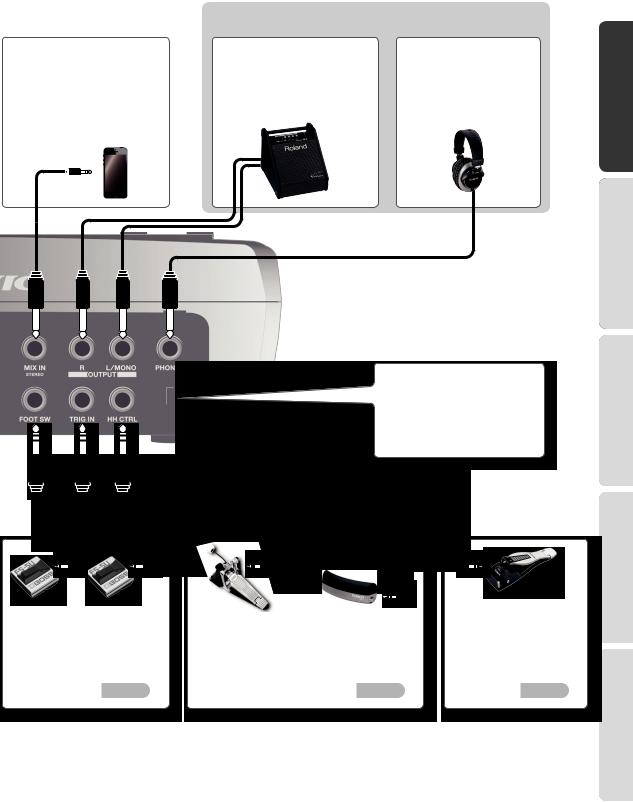
p. 43
|
Panel Descriptions |
||||||||||||||
|
* You must make at least one of these connections in order to hear |
||||||||||||||
|
the sound. |
||||||||||||||
|
MIX IN jack (stereo) |
OUTPUT jacks |
PHONES jack |
||||||||||||
|
By connecting a digital audio player |
These jacks output the sound. Connect |
Connect headphones |
||||||||||||
|
or other audio source here, you can |
them to amplified speakers etc. (sold |
(sold separately) here. |
||||||||||||
|
play the HandSonic while listening to |
separately). If you’re outputting in |
Even if headphones are con- |
||||||||||||
|
a song. |
monaural, connect only the |
nected, sound will still be output |
||||||||||||
|
The sound that’s input to this jack will |
L/MONO jack. |
from the OUTPUT jacks. |
||||||||||||
|
be output to the OUTPUT jacks and |
||||||||||||||
|
the PHONES jack. |
||||||||||||||
Security slot(  )
)
http://www.kensington.com/
FOOT SW jack
Connect a footswitch (sold separately) here. You can use your foot to control
a variety of functions.
p. 42
or
TRIG IN jack
Connect an external expansion pad (sold separately) here. You can connect a kick pad and use your foot to
play sounds, or add a bar trigger pad.
p. 40
HH CTRL jack
Connect a hi-hat control pedal (sold separately) here. You can use your foot to open/close the hi-hat sound, or to modify a sound.
WhatHandSonic?isthe
Frequently UsedFunctions QuickGuide
Parameter Guide
Appendix
*To prevent malfunction and equipment failure, always turn down the volume, and turn off all the units before making any connections.
9
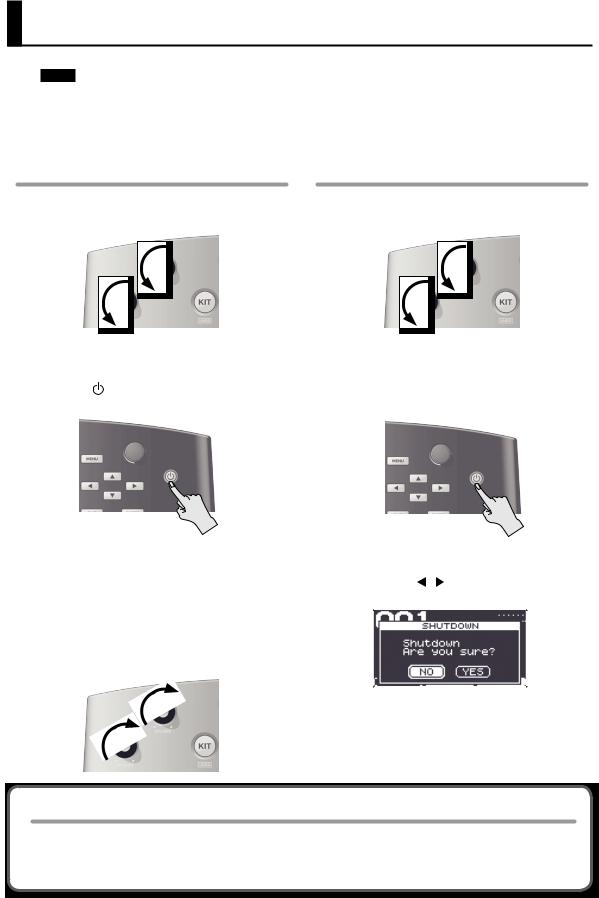
About Auto Off function
The HandSonic’s power will turn on.
] button.
Press the [
2. Minimize the volume of the amplified speakers that are connected to the OUTPUT jacks.
3.
Turning the power on
1. Minimize the volume by turning the [VOLUME] and [PHONES] knobs all the way to the left.
Turning the Power On/Off
NOTE
*Once everything is properly connected (p. 8), be sure to follow the procedure below to turn on their power. If you turn on equipment in the wrong order, you risk causing malfunction or equipment failure.
*Before turning the unit on/off, always be sure to turn the volume down. Even with the volume turned down, you might hear some sound when switching the unit on/off. However, this is normal and does not indicate a malfunction.
Turning the power off
1. Minimize the volume of the HandSonic and of your amplified speakers.
Turn off the power of your amplified speakers.
Hold down the HandSonic’s [ ] button.
] button.
The SHUTDOWN screen will appear.
|
* This unit is equipped with a protection circuit. A brief |
|||||||
|
interval (a few seconds) after turning the unit on is |
4. Use the cursor [ ] [ ] buttons to select “YES,” and |
||||||
|
required before it will operate normally. |
|||||||
|
4. Turn on the power of your amplified speakers, |
press the [ENTER] button. |
||||||
|
adjust the volume to an appropriate level. |
|||||||
|
5. Turn the [VOLUME] and [PHONES] knobs toward |
|||||||
|
the right to adjust the volume. |
|||||||
|
5. Verify that the screen has gone dark. |
|||||||
|
The HandSonic will be powered-off. |
|||||||
The power to this unit will be turned off automatically after a predetermined amount of time has passed since it was last used for playing music, or its buttons or controls were operated (Auto Off function).
If you do not want the power to be turned off automatically, disengage the Auto Off function (p. 65). To restore power, turn the power on again.
10

Attaching to a Stand
If you want to play the HandSonic with a stand, use a pad stand (PDS-10; sold separately).
*You must use the screws on the bottom panel of the HandSonic. Using any other screws may cause malfunction.
*When turning the unit over, be careful so as to protect the buttons and knobs from damage. Also, handle the unit carefully; do not drop it.
1.Using the screws on the bottom of the HandSonic, attach the PDS-10 mounting plate.
*Do not use the screws included with the pad stand.
2. Attach the HandSonic to the pad stand.
For the details on how to assemble the pad stand and use the mounting plate, refer to the owner’s manual of the pad stand.
For easier playing, tilt the
HandSonic slightly forward.
WhatHandSonic?isthe
Frequently UsedFunctions QuickGuide
Parameter Guide
Appendix
11
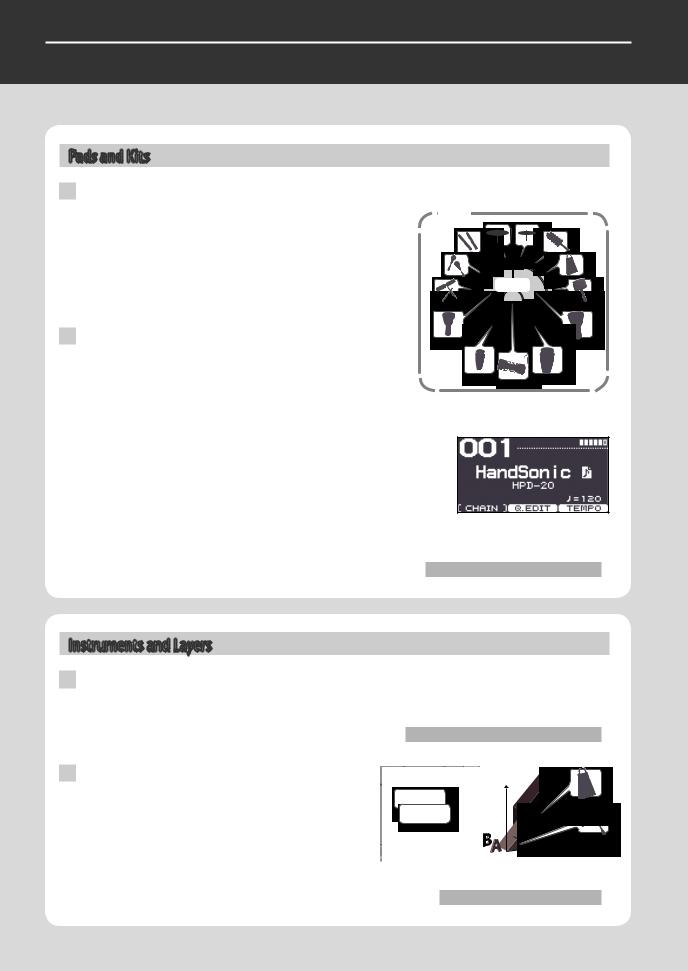
Quickick GuideGuide
HandSonic Basics
This section explains the basic terms that you’ll need to know, and how the HandSonic is structured.
Pads and Kits
Pads
|
The HandSonic has 13 striking surfaces that you can strike with your |
Kit |
|
hands and fingers. Each of these striking surfaces is called a “pad.” |
|
|
You can assign a different sound to each pad. |
|
|
A sound can also be assigned to the D-BEAM just like a pad. |
|
|
This means that the HandSonic lets you play a large number of |
|
|
instrumental sounds simultaneously, or skillfully switch between the |
Pads |
|
sounds of different playing techniques. |
Kits
A set of sounds assigned to these pads is called a “kit.”
The HandSonic can store 200 such kits; you can switch instantly between kits.
You can edit the pitch, duration, and tonal character of the sound
assigned to each pad; these edited sounds are automatically saved in the kit, and will be applied the next time you select that kit.
The HandSonic comes with more than 100 such kits that cover a wide range of musical styles.
When you power-on the HandSonic, the number and name of the currently selected kit is shown. This is called the “kit screen.”
Kit screen
“Switching Sound Sets (Kits)” (p. 16)
Instruments and Layers
Instruments
The HandSonic provides more than 800 sounds. Each sound is called an “instrument” (abbreviated “inst”). If an instrument is assigned to a pad, you’ll be able to play it.
“Changing Sounds (Instruments)” (p. 17)
Layers
Two instruments can be assigned to each pad; these two assignments are called “layers.” The instruments (Inst A and Inst B) assigned to the two layers can sound together, or you can switch between them according to how strongly you strike the pad.
“Layering Sounds (Layer)” (p. 24)
12
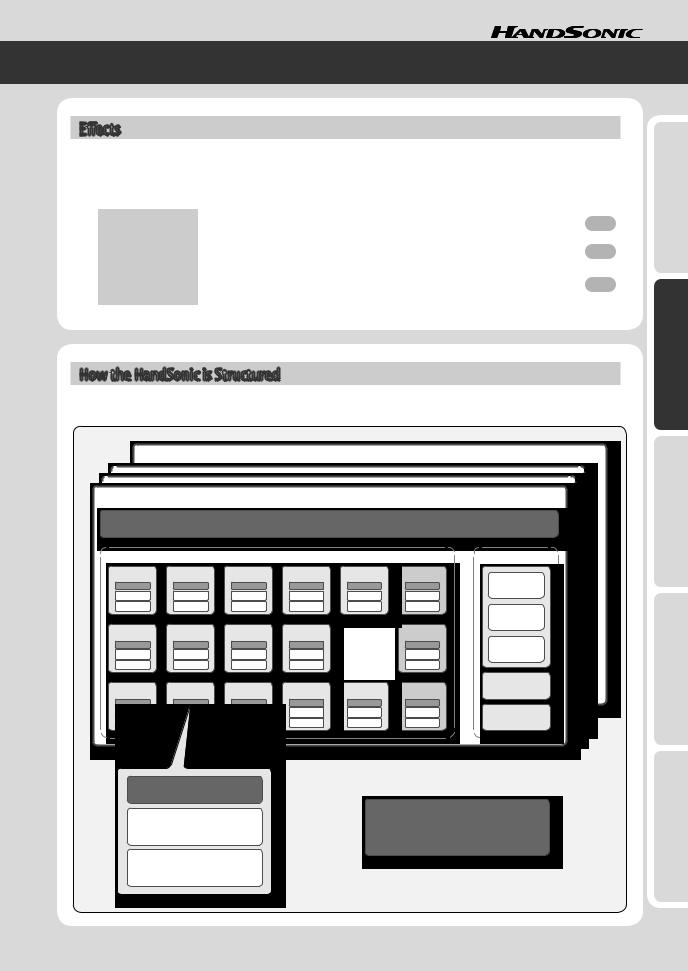
Effects
In addition to editing the instruments, the HandSonic provides other ways for you to modify the sound. These are called “effects” (abbreviated “FX”). While editing will modify the way in which the instrument produces sound, effects can add a special effect to the sound produced by the instrument.
The HandSonic contains the following effect processors.
|
Multi-effects |
These provide a choice of effect types that let you distort the sound, add depth, or add cyclic |
||
|
p. 26 |
|||
|
(MFX1–3) |
modulation. You can use three effect processors (MFX1–3) simultaneously. |
||
|
This adds reverberation to the sound. It lets you create the sensation of performing in a |
|||
|
Ambience |
p. 28 |
||
|
concert hall or studio. |
|||
|
This lets you boost or cut the volume in the low, mid, and high-frequency regions of the |
|||
|
EQ |
p. 30 |
||
|
sound. You can use EQ to make the sound more powerful by boosting the low region, or |
|||
|
boost the high region to make the sound brighter. |
|||
How the HandSonic is Structured
The following illustration shows how the kits, pads, layers, and FX are structured.
Kit 200
|
Kit 001 |
||||||
|
Kit settings (KIT) |
||||||
|
Pads |
FX |
|||||
|
M1 |
M2 |
M3 |
M4 |
M5 |
EXT HEAD |
|
|
MFX 1 |
||||||
|
MFX 2 |
||||||
|
S1 |
S2 |
S3 |
S4 |
EXT RIM |
||
|
MFX 3 |
||||||
|
S5 |
S6 |
S7 |
S8 |
D-BEAM |
HH PEDAL |
AMBIENCE |
|
EQ |
|
Pad settings |
|
|
Inst A |
Settings for the entire HandSonic |
|
(SYSTEM) |
|
|
Inst B |
WhatHandSonic?isthe
Frequently UsedFunctions QuickGuide
Parameter Guide
Appendix
13
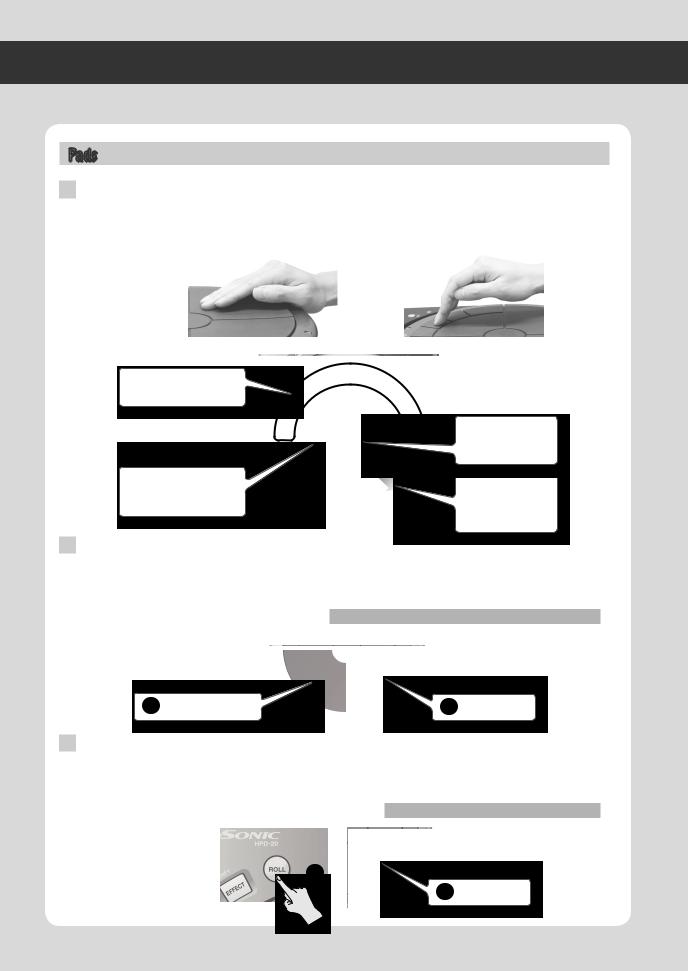
“Modifying the sound by pressing down on a pad” (p. 48)
Quick Guide
Performing
Here’s how to use the HandSonic’s pads and D-BEAM for a variety of performance techniques.
Pads
Strike
Strike a pad using your palm or fingers (one to three fingers). The sound you hear will depend on the force of your strike. For the two pads closest to you (M1, M2), the tonal character will change depending on the location of your strike. The tonal change or effect will differ depending on the instrument.
Strike with your palm
Use your fingers to strike the sub-pads (S1–S8).
Use your palm or fingers to strike the main pads (M1–M5).
Press
|
Strike with |
|||
|
your fingers |
|||
|
S4 |
S5 |
||
|
S3 |
S6 |
||
|
S2 |
S7 |
||
|
M3 |
M4 |
||
|
S1 |
S8 |
The M5 pad can also |
|
|
M5 |
|||
|
be struck using your |
|||
|
fist. |
|||
|
M1 |
M2 |
The M1 and M2 pads |
|
|
will vary the sound |
|||
|
according to the |
|||
|
location of the strike. |
Each of the pads can be pressed using your hand or elbow.
By pressing one pad while you strike another pad, you can shorten (mute) the sound or raise the pitch. The tonal change or effect will differ depending on the kit.
You can specify the muting or pitch change for each pad.
|
1 While pressing… |
2 Strike! |
Roll
Press the [ROLL] button to make it light, and press a pad; the sound will play repeatedly. The pressure you apply will affect the volume or tonal character.
To specify the speed of the roll, hold down the [SHIFT] button and press the [ROLL] button.
“Adjusting the roll speed (Roll Speed)” (p. 49)
1
2 Press!
14

D-BEAM
To use the D-BEAM, press the [D-BEAM] button to make it light.
Playing sounds
Position the palm of your hand above the D-BEAM sensor; you’ll hear a sound. The volume will change according to the height of your hand, and will become louder as get closer to the sensor.
To play the sound again, take your hand away from the D-BEAM and then position your palm above the sensor again.
* There won’t be any sound if no instrument is assigned to the D-BEAM.
Modifying the sound
By positioning your hand above the D-BEAM sensor, you can modify the pitch or another aspect of the sound proportionately to the distance between your hand and the sensor.
While repeatedly striking a pad, move the palm of your hand up and down over the D-BEAM sensor, and listen to the change.
* For some settings, there might not be an effect.
“Modifying the sound by pressing down on a pad” (p. 48)
*The light beam in the illustration is shown for conceptual purposes.
Realtime Modify Knob
Modifying the pitch (PITCH)
|
Press the [PITCH] button to make it light. |
2 |
||
|
While playing, turn the realtime modify knob; the pitch will change, and the amount |
|||
|
of change will be shown in the screen. |
1 |
||
|
Press the [PITCH] button once again to make it go dark; the sound will return to the |
|||
|
original pitch. |
|||
|
* You can specify for each pad whether the pitch will change. |
|||
|
Controlling an effect (EFFECT) |
|||
|
Press the [EFFECT] button to make it light. |
2 |
||
|
While playing, turn the realtime modify knob; a multi-effect parameter will be |
temporarily adjusted, and the sound will change.
The multi-effect being controlled is shown in the screen.
Press the [EFFECT] button once again to make it go dark; the change produced by the effect will return to its original state.
* There will be no effect on kits or pads for which the effect is not enabled.
HINT
•You can make the [PITCH] and [EFFECT] buttons both light. Use the [F2] and [F3] buttons to select what will be controlled by the realtime modify knob.
•You can also make the sound change when you simply press the [PITCH] or [EFFECT] buttons.
•You can change the realtime modify settings by holding down the [SHIFT] button and pressing the [PITCH] or [EFFECT] button.
“Realtime modify knob settings” (p. 49)
WhatHandSonic?isthe
Frequently UsedFunctions QuickGuide
Parameter Guide
Appendix
15

Quick Guide
Switching Sound Sets (Kits)
When you switch kits, the sounds of all pads will be switched simultaneously.
The HandSonic comes with more than 100 kits already provided; here’s how to select and play them.
Press the [KIT] button to access the kit screen.
The kit screen shows the number and name of the currently selected kit.
* This screen will appear immediately after you power-on the HandSonic.
1
Kit number
Kit name
Use the [-][+] buttons or the value knob to switch kits.
The kit number and name in the screen will change, and you’ll instantly switch to
the stored content.
2
HINT
You can view a kit list by pressing the [ENTER] button, and select a kit from the list. Press the [ENTER] button to close the list.
*Use the cursor [ ] [
] [ ] buttons to switch pages.
] buttons to switch pages.
3.Strike the pads to play them.
Now you can perform using the sounds of the newly selected kit.
 (user instrument icon)
(user instrument icon)
If this icon is shown at the kit name, the kit contains user instruments. You can use user instruments to play your favorite audio phrases or your own original sounds.
For details, refer to “User Inst.”
“User Inst” (p. 34)
Checking the sounds (instruments)
In the kit screen, hold down the [SHIFT] button and strike a pad; the instrument that’s assigned to that pad will be shown in the screen.
16
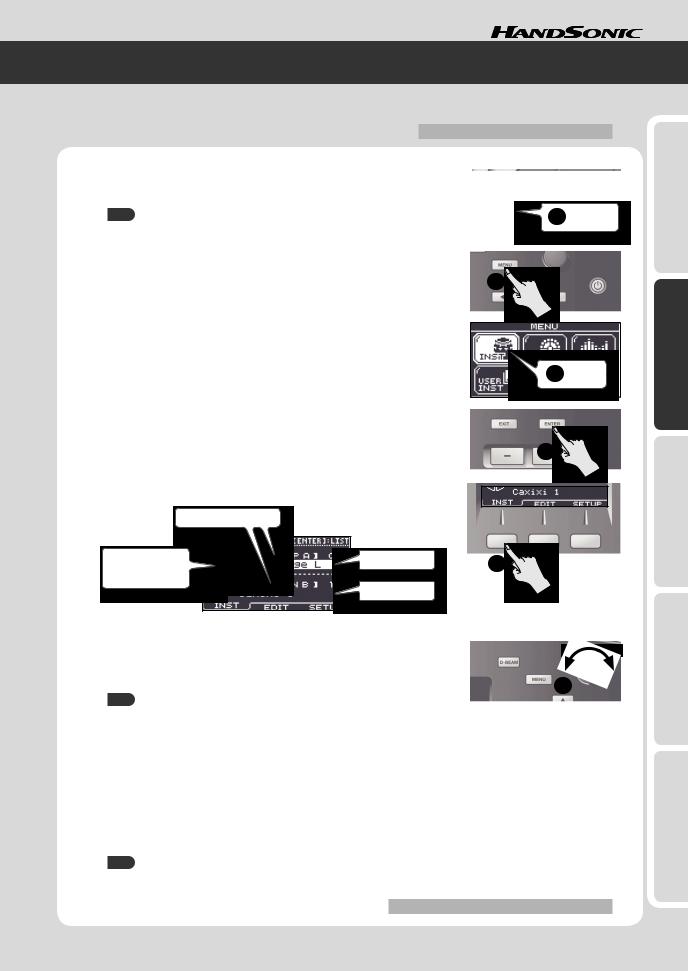
Changing Sounds (Instruments)
You can individually change the instrument that is assigned to each pad of each kit. Your changes are automatically saved to the kit, and the instruments you chose will be there the next time you select that kit.
“Assigning Sounds to Pads (Inst)” (p. 23)
1.Strike the pad whose instrument you want to change.
As an example, we’ll change the instrument that’s assigned to the S1 pad.
You can also change the instrument that’s assigned to the D-BEAM or to an external expansion pad.
|
2. Press the [MENU] button. |
2 |
|
The menu screen will appear. |
3.Use the cursor [ ] [
] [ ] [
] [ ] [
] [ ] buttons to select “INST.”
] buttons to select “INST.”
4.Press the [ENTER] button.
You’ll enter the “INST” menu.
4
5. Press the [F1] (INST) button to select the “INST” tab.
The INST screen will appear.
|
Instrument group |
||
|
Pad whose |
Instrument A |
5 |
|
instrument you’re |
changing
Instrument B
6. Use the [-][+] buttons or the value knob to change the instrument.
Use the cursor [ ] [
] [ ] buttons to select instrument A or B.
] buttons to select instrument A or B.
You can also change the instrument group.
6
HINT
•Press the [ENTER] button to see the instrument list.
•Strike the S1 pad to audition the sound.
If you strike a different pad, you’ll be able to change the instrument for that pad.
•If you want to hear only instrument A, press the [F3] (SETUP) button and turn the “Layer” parameter “OFF” (p. 24).
7.Press the [KIT] button to return to the kit screen.
Your changes will be saved automatically.
HINT
Even if you’ve modified a kit, you can return individual kits to their factory-set kit settings.
“Returning a Kit to the Factory Settings” (p. 32)
WhatHandSonic?isthe
Frequently UsedFunctions QuickGuide
Parameter Guide
Appendix
17
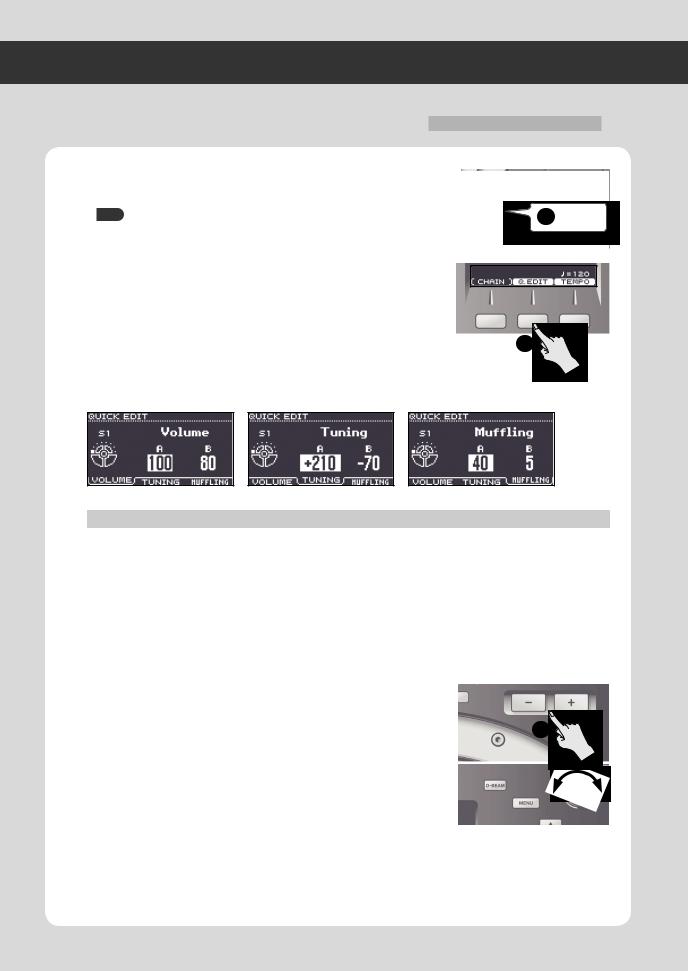
“Adjusting the Sound (Edit)” (p. 25)
Quick Guide
Adjusting Instruments (QUICK EDIT)
By using QUICK EDIT you can quickly and easily edit the pitch or decay of an instrument.
For more detailed editing, refer to “Adjusting the Sound (Edit).”
1. Strike the pad whose instrument you want to adjust.
HINT 1 Strike
You can also adjust the instrument that’s assigned to the D-BEAM or to an external expansion pad.
2.In the kit screen, press the [F2] (Q.EDIT) button.
The QUICK EDIT screen will appear.
2
3. Use the [F1] – [F3] buttons to select the parameter.
|
Button |
Parameter |
Explanation |
|
|
[F1] (VOLUME) |
Volume |
Adjusts the volume. |
|
|
[F2] (TUNING) |
Tuning |
Adjusts the pitch. |
|
|
Positive (“+”) settings raise the pitch, and negative (“-”) settings lower the pitch. |
|||
|
[F3] (MUFFLING) |
Muffling |
Adjusts the decay of the sound. |
|
|
Greater values reduce the decay, emphasizing the attack. |
|||
4.Use the cursor [ ] [
] [ ] buttons to select instrument “A” or “B.”
] buttons to select instrument “A” or “B.”
5.Use the [-][+] buttons or the value knob to adjust the value.
5
6.Strike another pad that you want to edit.
Repeat steps 3–6.
7.Press the [KIT] button to return to the kit screen.
Your changes will be saved automatically.
18
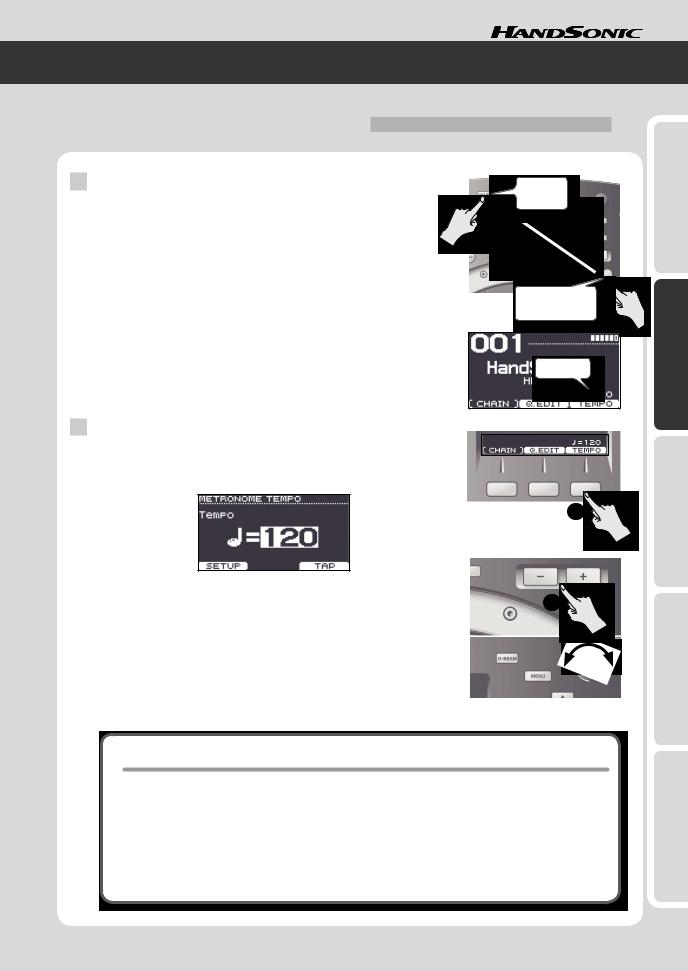
Tempo
2
Press
While holding
“Specifying the metronome time signature” (p. 59)
Using the Metronome
The HandSonic provides a metronome function. You can use this for rhythm training to improve your skill, or for warming up before a performance.
Starting/stopping the metronome
1. Hold down the [SHIFT] button and press the [QUICK REC] button.
The metronome will sound.
The kit screen will show the tempo.
2. Once again hold down the [SHIFT] button and press the [QUICK REC] button.
The metronome will stop.
Changing the tempo
1.In the kit screen, press the [F3] (TEMPO) button.
The TEMPO screen will appear.
1
2. Use the [-][+] buttons or the value knob to change the tempo.
The metronome tempo will be changed.
3. Press the [KIT] button to return to the kit screen.
WhatHandSonic?isthe
Frequently UsedFunctions QuickGuide
Parameter Guide
Tap tempo
You can specify the tempo by pressing a button at the desired interval. This is a convenient way to find out the tempo of a song.
1.In the kit screen, press the [F3] (TEMPO) button.
The TEMPO screen will appear.
2.Press the [F3] (TAP) button at least three times in rhythm with the song.
The tempo will be changed.
Appendix
19
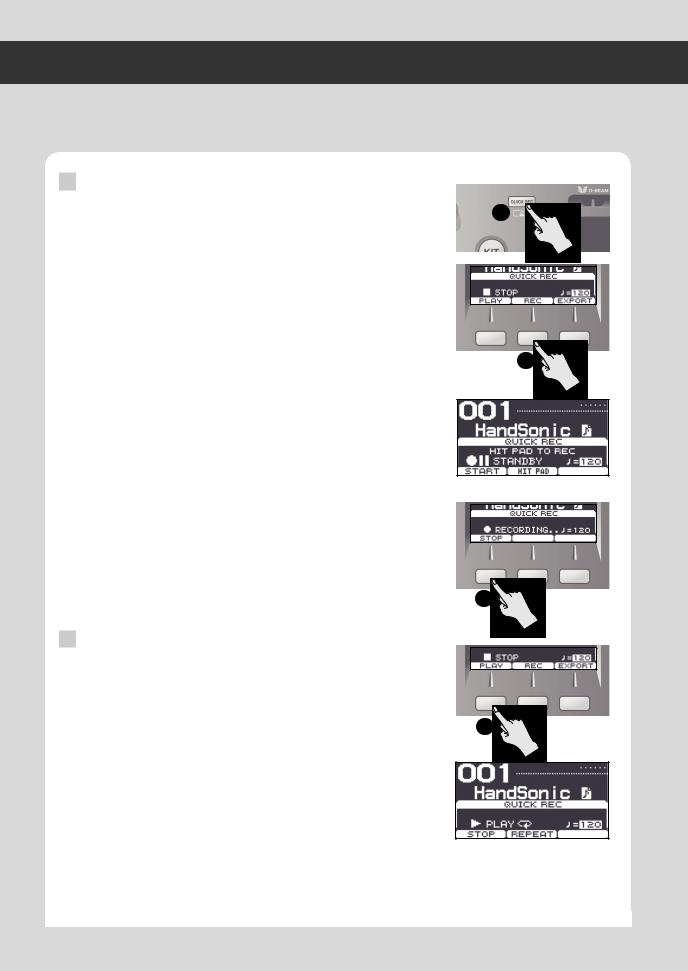
Quick Guide
Recording Your Performance (QUICK REC)
It’s easy to record your HandSonic performance. A recorded performance can be played back, or exported to a USB flash drive as an audio file.
Listening objectively to your performance is a good way to improve your skill, and you can also use a recorded performance as material for your rhythm tracks.
Recording
1.Press the [QUICK REC] button.
The QUICK REC screen will appear.
2.Press the [F2] (REC) button.
The STANDBY screen will appear.
You can sound the metronome by holding down the [SHIFT] button and pressing the [QUICK REC] button.
Use the value knob to adjust the tempo.
3.Begin performing.
Recording will start.
*You can also start recording by pressing the [F1] (START) button.
*If the [F2] (HIT PAD) button is off, recording will not start when you begin performing.
4.Press the [F1] (STOP) button to stop recording.
Playing back
5.Press the [F1] (PLAY) button.
The recorded performance will play.
Press the [F2] (REPEAT) button to make playback repeat.
*Playback will use the sounds of the currently selected kit.
*If you sound the metronome, you can use the value knob to change the tempo.
6.Press the [F1] (STOP) button to stop playback.
Playback will stop automatically when it reaches the end of the recorded performance.
* The recorded performance will disappear when you power-off the HandSonic.
20
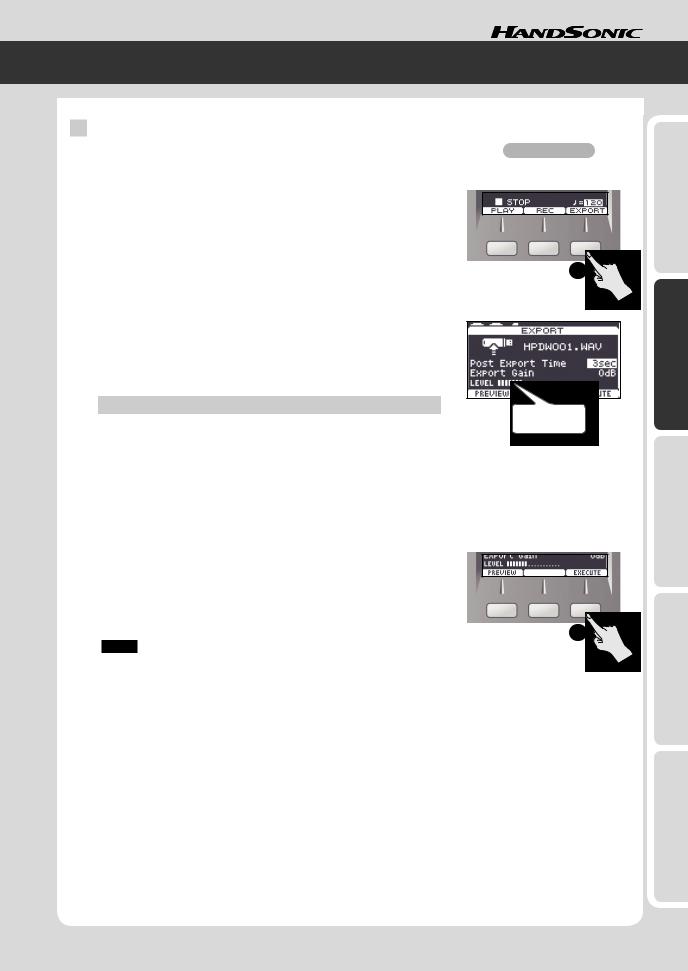
Exporting a recorded performance as an audio file
|
* Connect your USB flash drive before you continue. |
“Rear Panel (Connections)” (p. |
1.Stop recording or playback, and then press the [F3] (EXPORT) button.
The EXPORT screen will appear.
|
2. Note the file name, and adjust the tempo. |
1 |
The file will be saved with the name that’s shown here.
If you sound the metronome, the tempo will be displayed, allowing you to adjust the tempo.
Use the value knob to adjust the tempo.
As necessary, use the cursor [ ] [
] [ ] buttons to select the following parameters, and use the value knob to set the values.
] buttons to select the following parameters, and use the value knob to set the values.
|
Parameter |
Explanation |
|
Post Export Time |
In some cases, the reverberant decay at the end of the exported |
|
audio file may be cut off. If this occurs, you can increase this |
|
|
value so that the reverberant decay will not be cut off. |
|
|
Export Gain |
While reading the output level meter, adjusts the volume of the |
|
audio file. |
|
|
Positive (“+”) values will increase the volume. |
Output level for the export
Press the [F1] (PREVIEW) button to audition the performance.
|
3. Press the [F3] (EXECUTE) button. |
|
|
Exporting to the USB flash drive will begin. |
|
|
When export is completed, the screen will indicate “Completed!” |
|
|
* The audio file will be saved in the top level (root) of the USB flash drive. |
3 |
|
NOTE |
Do not strike the HandSonic’s pads during the export.
The vibration may cause unexpected errors.
4. Press the [KIT] button to return to the kit screen.
WhatHandSonic?isthe
Frequently UsedFunctions QuickGuide
Parameter Guide
Appendix
21
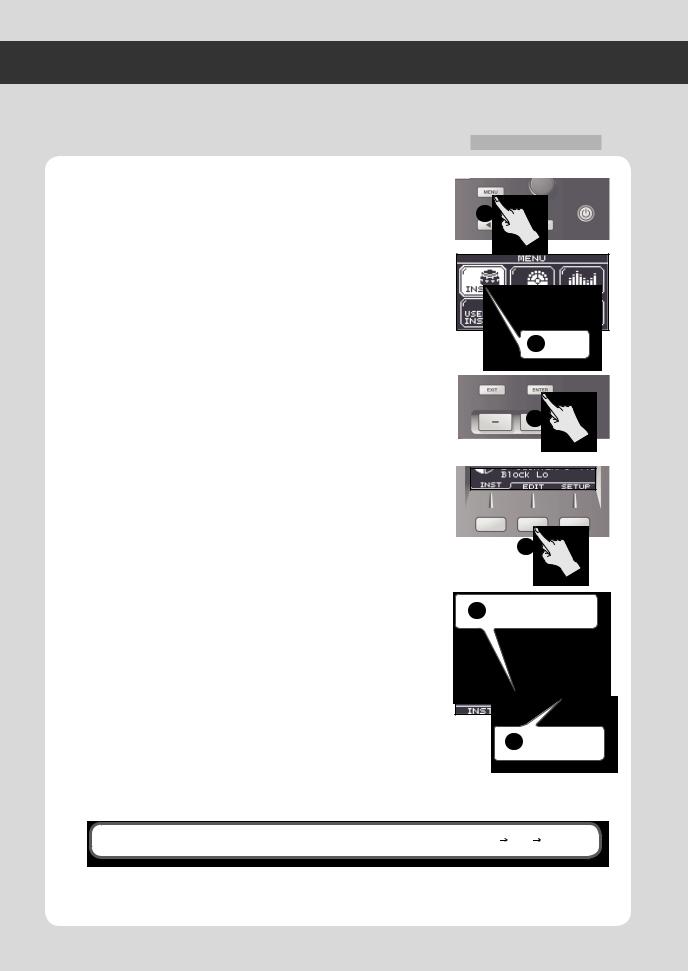
Quick Guide
Menu Operations
The HandSonic has numerous parameters (items that you can set) that specify how it will operate and its sounds will be produced. This section explains the procedure for the basic menu operations you’ll use when setting the parameters. The basic procedure will be the same for any of the screens.
1.Press the [MENU] button.
The MENU screen will appear.
2.Use the cursor [ ] [
] [ ] [
] [ ] [
] [ ] buttons to select an item.
] buttons to select an item.
Example) Select the “INST.”
3.Press the [ENTER] button to confirm your selection.
The INST screen sill appear.
4.Use the [F1]–[F3] buttons to select a tab.
Example) Select the “EDIT” tab. The INST–EDIT screen will appear.
*In some cases, buttons as well as tabs may be displayed. Some screens do not have tabs.
5.Use the cursor [ ] [
] [ ] buttons to select a parameter.
] buttons to select a parameter.
Example) Select the “Muffling” parameter.
7.Use the [-][+] buttons or value knob to set the value.
Example) Set the value to “85.”
8.When you’ve finished making settings, press the [KIT] button to return to the kit screen.
The changes you’ve made will be saved automatically.
*You can return to the kit screen from any screen by pressing the [KIT] button
“Parameter Guide” (p. 45)
1
2 Select
3
4
5 Select a parameter
6 Set the value
In this manual, steps 1–4 of the above procedure will be given in the form “choose MENU INST EDIT.”
22
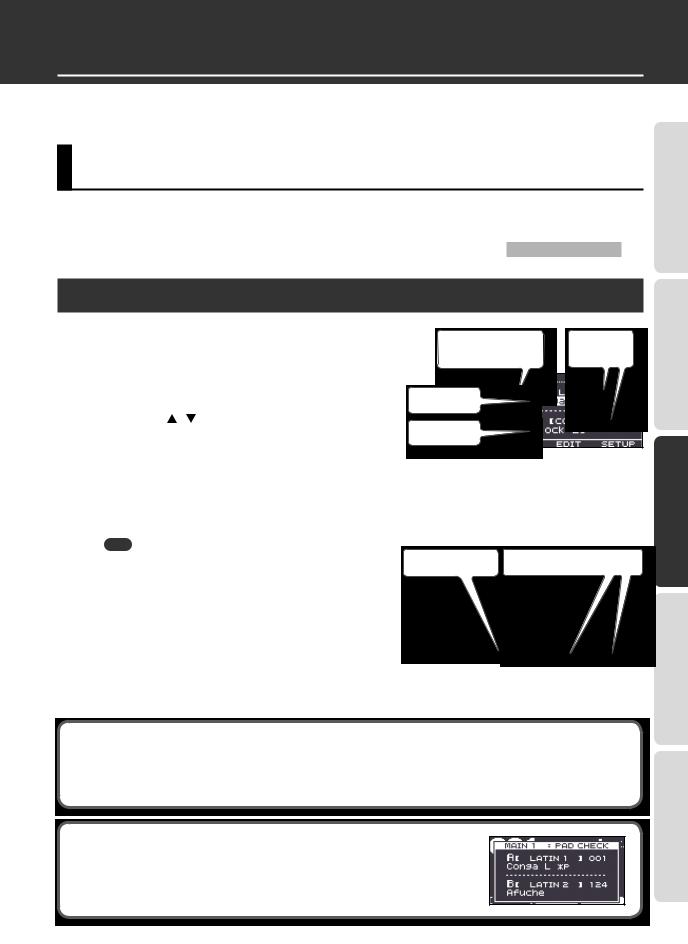
Frequently Used Functions
This section explains functions that help you take full advantage of the HandSonic.
For the procedure, refer to “Menu Operations” (p. 22).
Sound Editing
You can customize your very own kit by assigning your choice of instruments to the pads, or creating your own sounds. If you like, you can also copy a kit before you start editing it.
“Copying a Kit” (p. 32)
Assigning Sounds to Pads (Inst)
Choose MENU gINST gINST.
The INST screen will appear.
Strike to select the pad that you want to change.
To select the D-BEAM or hi-hat control pedal, make it produce sound.
Use the cursor [ ] [ ] buttons to select instrument “A” or “B.”
*For more about instruments A and B, refer to “Layering Sounds (Layer)” (p. 24).
|
Pad whose instrument |
Instrument |
|
will be changed |
group |
Instrument A
Instrument B
INST screen
4. Use the value knob to change the instrument.
The instruments are organized by group; to change the group, select the instrument group in step 3. You can also assign user instruments in the same way as the built-in instruments.
|
MEMO |
||||
|
• You can strike a pad to audition the instrument you selected. |
Audition the sound |
Changing instrument group |
||
|
By holding down the [SHIFT] button and striking a pad, you can |
||||
|
play instruments A or B separately. |
•Press the [ENTER] button to see the instrument list.
•If layer is “OFF,” instrument B is shown as “Layer is OFF.” and will be unavailable.
5.Repeat steps 2–4.
INST LIST screen
Applying the same values to all pads (ALL)
If you hold down the [SHIFT] button and press the [ENTER] button, the value of the selected parameter will be copied to all pads. For example this is convenient when you want to assign the same instrument (A or B) to all pads, or if you want to set the “Tuning” to “0.”
Checking the instruments in the kit screen
WhatHandSonic?isthe
Frequently UsedFunctions QuickGuide
Parameter Guide
In the kit screen, hold down the [SHIFT] button and strike a pad; the instrument that’s assigned to that pad will be shown in the screen.
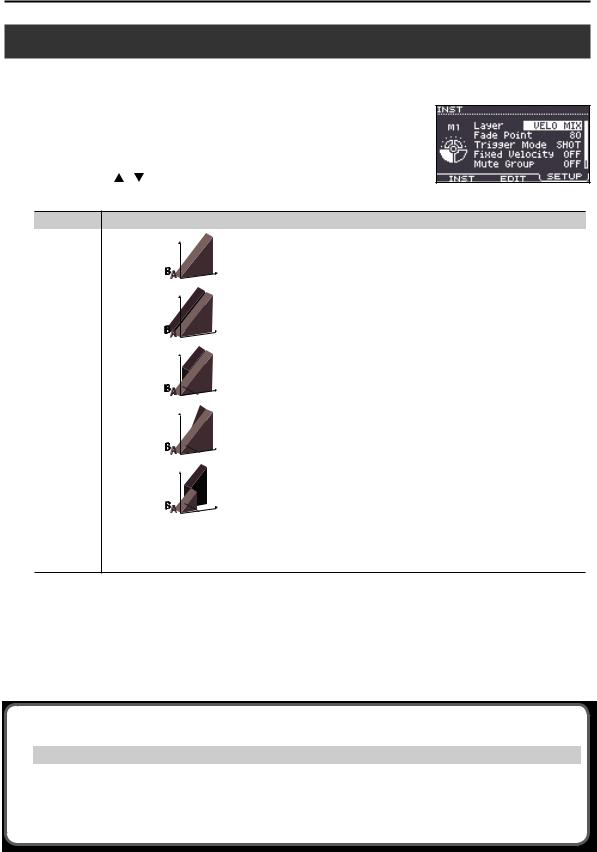
Sound Editing
Layering Sounds (Layer)
You can assign two instruments (A and B) to each pad. You can make these two instruments sound together, or you can switch between them or vary their balance depending on the strength of your strike.
|
Choose MENU gINST gSETUP. |
|
|
The INST–SETUP screen will appear. |
|
|
Strike to select the pad that you want to change. |
|
|
Use the cursor [ ] [ ] buttons to select the “Layer” or “Fade Point” |
|
|
parameter, and use the value knob to edit the value. |
INST–SETUP screen |
|
Parameter |
Explanation |
|
|
Volume |
||
|
OFF |
Only instrument A will sound |
|
|
Striking |
||
|
force |
||
|
Volume |
||
|
MIX |
Instruments A and B will always sound together. |
|
|
Striking |
||
|
force |
||
|
Volume |
||
|
Layer |
VELO MIX |
Instrument B will be layered only for strikes stronger than “Fade Point.” |
|
Striking |
||
|
force |
||
|
Volume |
||
|
VELO FADE |
Instrument B will be layered according to the force of the strike only for strikes |
|
|
stronger than “Fade Point.” |
||
|
Striking |
||
|
force |
||
|
Volume |
||
|
VELO SW |
Switches between instrument A for strikes that are weaker than “Fade Point” and |
|
|
instrument B for stronger strikes. |
||
|
Striking |
||
|
force |
||
|
Specifies the striking force at which instrument B will begin to be heard. |
||
|
Fade Point |
If this is “0,” instrument B will sound for strikes of any force. |
|
|
If this is “127,” instrument B will sound only for the strongest strike. |
*This parameter is unavailable if “Layer” is “OFF” or “MIX.”
4.Press the [F1] (INST) button to access the INST screen.
5.Use the cursor [ ] [
] [ ] buttons to select instrument “A” or “B,” and use the value knob to edit the instrument.
] buttons to select instrument “A” or “B,” and use the value knob to edit the instrument.
Hints for using layers
|
Layer |
Fade Point |
Explanation |
|
|
MIX |
– |
By assigning the same sound and settings to instruments A/B, and changing “Tuning” to be approxi- |
|
|
mately 10–20 apart, you can create a spacious sound. |
|||
|
VELO FADE |
By assigning the same sound to instruments A/B and setting the maximum “Muffling” for instrument B, |
||
|
110–127 |
you can cause the sense of attack to be emphasized for strong strikes. Use the instrument B “Color” or |
||
|
“Volume” to adjust the strength of the attack. |
|||
24
 Loading…
Loading…
 Loading…
Loading…

Summary of Content for Roland HandSonic HPD20 Owner’s Manual PDF
Owners Manual (this document)
Read this first.
PDF Manual (download from the Web)
SoundList
This is a list of the sounds and effect parameters built into the HandSonic.
MIDIImplementation
This is detailed information about MIDI messages.
To obtain the PDF manual 1. Enter the following URL in your computer.
http://www.roland.com/manuals/
2. Choose HandSonicHPD-20 as the product name.
2
SwitchingSoundSets(Kits). . . . . . . . . . . . . . . . . . . . . . . . . . . 16
ChangingSounds(Instruments) . . . . . . . . . . . . . . . . . . . . . . 17
AdjustingInstruments(QUICKEDIT). . . . . . . . . . . . . . . . . . 18
UsingtheMetronome. . . . . . . . . . . . . . . . . . . . . . . . . . . . . . . . 19
RecordingYourPerformance(QUICKREC). . . . . . . . . . . . . 20
MenuOperations. . . . . . . . . . . . . . . . . . . . . . . . . . . . . . . . . . . . 22
LookWhatYouCanDowiththeHandSonic. . . . . . . . . . . . . 5
PanelDescriptions. . . . . . . . . . . . . . . . . . . . . . . . . . . . . . . . . . . . 6
Top Panel . . . . . . . . . . . . . . . . . . . . . . . . . . . . . . . . . . . . . . . . . . . 6
Rear Panel (Connections) . . . . . . . . . . . . . . . . . . . . . . . . . . . . 8
TurningthePowerOn/Off. . . . . . . . . . . . . . . . . . . . . . . . . . . . 10
AttachingtoaStand. . . . . . . . . . . . . . . . . . . . . . . . . . . . . . . . . 11
Contents
HandSonicBasics. . . . . . . . . . . . . . . . . . . . . . . . . . . . . . . . . . . . 12
Pads and Kits . . . . . . . . . . . . . . . . . . . . . . . . . . . . . . . . . . . . . . . 12
Instruments and Layers . . . . . . . . . . . . . . . . . . . . . . . . . . . . . 12
Effects . . . . . . . . . . . . . . . . . . . . . . . . . . . . . . . . . . . . . . . . . . . . . 13
How the HandSonic is Structured . . . . . . . . . . . . . . . . . . . 13
Performing. . . . . . . . . . . . . . . . . . . . . . . . . . . . . . . . . . . . . . . . . . 14
Pads . . . . . . . . . . . . . . . . . . . . . . . . . . . . . . . . . . . . . . . . . . . . . . . 14
D-BEAM . . . . . . . . . . . . . . . . . . . . . . . . . . . . . . . . . . . . . . . . . . . . 15
Realtime Modify Knob . . . . . . . . . . . . . . . . . . . . . . . . . . . . . . 15
SoundEditing . . . . . . . . . . . . . . . . . . . . . . . . . . . . . . . . . . . . . . . 23
Assigning Sounds to Pads (Inst) . . . . . . . . . . . . . . . . . . . . . 23
Layering Sounds (Layer) . . . . . . . . . . . . . . . . . . . . . . . . . . . . 24
Adjusting the Sound (Edit) . . . . . . . . . . . . . . . . . . . . . . . . . . 25
Using Effects to Modify the Sound (FX) . . . . . . . . . . . . . . 26 Multi-Effects (MFX13) . . . . . . . . . . . . . . . . . . . . . . . 26 Ambience . . . . . . . . . . . . . . . . . . . . . . . . . . . . . . . . . . . . 28 EQ . . . . . . . . . . . . . . . . . . . . . . . . . . . . . . . . . . . . . . . . . . . 30
OverallSettingsforaKit. . . . . . . . . . . . . . . . . . . . . . . . . . . . . . 31
Adjusting the Volume of the Kit . . . . . . . . . . . . . . . . . . . . . 31 Adjusting the Pad Sensitivity . . . . . . . . . . . . . . . . . 31
Naming a Kit . . . . . . . . . . . . . . . . . . . . . . . . . . . . . . . . . . . . . . . 31
Copying a Kit . . . . . . . . . . . . . . . . . . . . . . . . . . . . . . . . . . . . . . . 32 Returning a Kit to the Factory Settings . . . . . . . . 32
KitChain . . . . . . . . . . . . . . . . . . . . . . . . . . . . . . . . . . . . . . . . . . . . 33
Undo. . . . . . . . . . . . . . . . . . . . . . . . . . . . . . . . . . . . . . . . . . . . . . . . 33
UserInst. . . . . . . . . . . . . . . . . . . . . . . . . . . . . . . . . . . . . . . . . . . . . 34
Importing . . . . . . . . . . . . . . . . . . . . . . . . . . . . . . . . . . . . . . . . . . 34
Managing User Instruments . . . . . . . . . . . . . . . . . . . . . . . . 35 Loop Settings . . . . . . . . . . . . . . . . . . . . . . . . . . . . . . . . 36 Deleting . . . . . . . . . . . . . . . . . . . . . . . . . . . . . . . . . . . . . 37 Renaming . . . . . . . . . . . . . . . . . . . . . . . . . . . . . . . . . . . . 37
BackingUp(USBFlashDrive). . . . . . . . . . . . . . . . . . . . . . . . . 38
Saving a Backup . . . . . . . . . . . . . . . . . . . . . . . . . . . . . . . . . . . . 38
Loading a Backup . . . . . . . . . . . . . . . . . . . . . . . . . . . . . . . . . . 39
ConnectingExternalExpansionPadsorPedals . . . . . . . . 40
Using an External Expansion Pad (TRIG IN) . . . . . . . . . . 40
Using a Footswitch (FOOT SW) . . . . . . . . . . . . . . . . . . . . . . 42
Using a Hi-hat Control Pedal (HH CTRL) . . . . . . . . . . . . . 43
ConnectingtheHandSonictoaComputer. . . . . . . . . . . . . 44
What is the HandSonic?
This section gives an overview of the HandSonic, and explains how to get started using it.
Quick Guide
Read this quick guide to get started performing with the HandSonic. Its a friendly explanation of basic performance techniques and procedures.
Frequently Used Functions
This section explains functions that help you take full advantage of the HandSonic.
Contents
3
MENU. . . . . . . . . . . . . . . . . . . . . . . . . . . . . . . . . . . . . . . . . . . . . . . 45
INST. . . . . . . . . . . . . . . . . . . . . . . . . . . . . . . . . . . . . . . . . . . . . . . . . 46 Assign an instrument (Inst) . . . . . . . . . . . . . . . . . . . 46 Adjusting the volume (Volume) . . . . . . . . . . . . . . . 46 Adjusting the pitch (Tuning) . . . . . . . . . . . . . . . . . . 46 Varying the pitch (Sweep) . . . . . . . . . . . . . . . . . . . . 46 Adjusting the length of the sound (Muffling) . . 46 Adjusting the tonal character (Color) . . . . . . . . . . 46 Adjusting the left/right position of the sound (Pan) . . . . . . . . . . . . . . . . . . . . . . . . . . . . . . . . . . . . . . . . . 46 Applying effects . . . . . . . . . . . . . . . . . . . . . . . . . . . . . . 46 Specifying how instrument B will be sounded (Layer, Fade Point) . . . . . . . . . . . . . . . . . . . . . . . . . . . . 47 Specifying how the sound will be produced (Trigger Mode) . . . . . . . . . . . . . . . . . . . . . . . . . . . . . . . 47 Fixing the dynamics of the sound (Fixed Velocity) . . . . . . . . . . . . . . . . . . . . . . . . . . . . . . . 47 Preventing sounds from being heard together (Mute Group, Mono/Poly) . . . . . . . . . . . . . . . . . . . . . 47
KIT. . . . . . . . . . . . . . . . . . . . . . . . . . . . . . . . . . . . . . . . . . . . . . . . . . 48
PAD CTRL . . . . . . . . . . . . . . . . . . . . . . . . . . . . . . . . . . . . . . . . . . 48 Modifying the sound by pressing down on a pad . . . . . . . . . . . . . . . . . . . . . . . . . . . . . . . . . . . . . . . . . . 48 Specifying how the sound will change when you press down on a pad . . . . . . . . . . . . . . . . . . . . . 48 Assigning the realtime modify knob (PITCH) . . . 48 Adjusting the roll speed (Roll Speed) . . . . . . . . . . 49
KIT PRM . . . . . . . . . . . . . . . . . . . . . . . . . . . . . . . . . . . . . . . . . . . . 49 Adjusting the volume of the entire kit (Kit Volume) . . . . . . . . . . . . . . . . . . . . . . . . . . . . . . . . . . 49 Adjusting the volume of the hi-hat control pedal (Pedal Hi-Hat Volume) . . . . . . . . . . . . . . . . . . 49 Adjusting the sensitivity of the pads (Pad Sensitivity) . . . . . . . . . . . . . . . . . . . . . . . . . . . . . . 49 Realtime modify knob settings. . . . . . . . . . . . . . . . 49 Renaming the kit (Kit Name) . . . . . . . . . . . . . . . . . . 50
MIDI . . . . . . . . . . . . . . . . . . . . . . . . . . . . . . . . . . . . . . . . . . . . . . . 50 Specifying the note number of each pad (Note#) . . . . . . . . . . . . . . . . . . . . . . . . . . . . . . . . . . . . . . 50 Specifying the gate time of each pad (Gate) . . . 50
FX. . . . . . . . . . . . . . . . . . . . . . . . . . . . . . . . . . . . . . . . . . . . . . . . . . . 51
MULTI-FX . . . . . . . . . . . . . . . . . . . . . . . . . . . . . . . . . . . . . . . . . . 51 Specifying the multi-effect type (MULTI-FX Type) . . . . . . . . . . . . . . . . . . . . . . . . . . . . . . 51 Adjusting the multi-effect (MULTI-FX Edit) . . . . . 51 Applying the multi-effect to each pad (MULTI-FX Assign) . . . . . . . . . . . . . . . . . . . . . . . . . . . . 51
AMBIENCE . . . . . . . . . . . . . . . . . . . . . . . . . . . . . . . . . . . . . . . . . 52 Specifying the type of ambience (Ambience Type) . . . . . . . . . . . . . . . . . . . . . . . . . . . . . 52 Adjusting the ambience (Ambience Edit) . . . . . . 52 Applying ambience to each pad (Ambience Send Pad) . . . . . . . . . . . . . . . . . . . . . . . . . 52 Applying ambience to the sound of each multi-effect (Ambience Send MFX) . . . . . . . . . . . . 53
EQ . . . . . . . . . . . . . . . . . . . . . . . . . . . . . . . . . . . . . . . . . . . . . . . . . 53 Applying EQ to the kit (EQ) . . . . . . . . . . . . . . . . . . . 53
USERINST. . . . . . . . . . . . . . . . . . . . . . . . . . . . . . . . . . . . . . . . . . . 54
IMPORT . . . . . . . . . . . . . . . . . . . . . . . . . . . . . . . . . . . . . . . . . . . . 54 Importing a user instrument (Import) . . . . . . . . . 54
LIST . . . . . . . . . . . . . . . . . . . . . . . . . . . . . . . . . . . . . . . . . . . . . . . . 54 Viewing a list of user instruments (USER INSTLIST) . . . . . . . . . . . . . . . . . . . . . . . . . . . . . 54 Looping a user instrument (Loop) . . . . . . . . . . . . . 54 Viewing information about user instruments (Function) . . . . . . . . . . . . . . . . . . . . . . . . . . . . . . . . . . . . 54 Deleting a user instrument (Delete) . . . . . . . . . . . 54 Renaming the user instrument (User Inst Name) . . . . . . . . . . . . . . . . . . . . . . . . . . . . . 55
UTIL . . . . . . . . . . . . . . . . . . . . . . . . . . . . . . . . . . . . . . . . . . . . . . . 55 Reassigning the user instrument numbers (Renumber) . . . . . . . . . . . . . . . . . . . . . . . . . . . . . . . . . . 55 Optimizing the user instrument area (Memory Optimize) . . . . . . . . . . . . . . . . . . . . . . . . . . 55 Delete all user instruments (All Delete) . . . . . . . . 56
Parameter Guide (Things You Can Do)
This section explains all of the HandSonics functions and settings in each screen, organized according to the menu structure. You can look up a topic according to its screen, or by what you want to accomplish.
Fortheprocedure,refertoMenuOperations(p.22).
Contents
4
TOOLS. . . . . . . . . . . . . . . . . . . . . . . . . . . . . . . . . . . . . . . . . . . . . . . 57
PAD COPY . . . . . . . . . . . . . . . . . . . . . . . . . . . . . . . . . . . . . . . . . . 57 Copying a pad (Pad Copy) . . . . . . . . . . . . . . . . . . . . 57 Exchanging the sounds of pads (Pad Exchange) . . . . . . . . . . . . . . . . . . . . . . . . . . . . . . . 57
KIT COPY . . . . . . . . . . . . . . . . . . . . . . . . . . . . . . . . . . . . . . . . . . . 57 Copying a kit (Kit Copy) . . . . . . . . . . . . . . . . . . . . . . . 57 Exchanging kits (Kit Exchange) . . . . . . . . . . . . . . . . 57 Returning a Kit to the Factory Settings . . . . . . . . 57 Creating an empty kit . . . . . . . . . . . . . . . . . . . . . . . . 57
CHAIN . . . . . . . . . . . . . . . . . . . . . . . . . . . . . . . . . . . . . . . . . . . . . 58 Editing a kit chain (Chain) . . . . . . . . . . . . . . . . . . . . . 58 Specifying the order of kits (Chain Edit) . . . . . . . 58
SYS. . . . . . . . . . . . . . . . . . . . . . . . . . . . . . . . . . . . . . . . . . . . . . . . . . 59
Metronome . . . . . . . . . . . . . . . . . . . . . . . . . . . . . . . . . . . . . . . . 59 Specifying the metronome time signature . . . . 59 Specifying the sound and volume of the metronome . . . . . . . . . . . . . . . . . . . . . . . . . . . . . . . . . . 59
USB Memory . . . . . . . . . . . . . . . . . . . . . . . . . . . . . . . . . . . . . . . 59 Backing up to a USB flash drive (Save Backup) . 59 Loading a backup from a USB flash drive (Load Backup) . . . . . . . . . . . . . . . . . . . . . . . . . . . . . . . . 60 Deleting a backup from the USB flash drive (Delete Backup) . . . . . . . . . . . . . . . . . . . . . . . . . . . . . . 60 Viewing information about the USB flash drive (USB Memory Information) . . . . . . . . . . . . . . 60 Formatting a USB flash drive (Format USB Memory) . . . . . . . . . . . . . . . . . . . . . . . . 60
Pad Settings . . . . . . . . . . . . . . . . . . . . . . . . . . . . . . . . . . . . . . . 61 Adjusting the sensitivity etc. for each pad . . . . . 61 Adjusting the pads pressure sensitivity . . . . . . . 61 Adjusting how the sound will respond to strike position . . . . . . . . . . . . . . . . . . . . . . . . . . . . . . . . 62
D-BEAM Settings . . . . . . . . . . . . . . . . . . . . . . . . . . . . . . . . . . . 62 Calibrating the D-BEAM . . . . . . . . . . . . . . . . . . . . . . 62
ExtTrig Settings . . . . . . . . . . . . . . . . . . . . . . . . . . . . . . . . . . . . 62 Specifying the type of external expansion pad . . . . . . . . . . . . . . . . . . . . . . . . . . . . . . . . . . . . . . . . . . 62 Adjusting the external expansion pad . . . . . . . . . 63 Making detailed adjustments for the external expansion pad . . . . . . . . . . . . . . . . . . . . . . . . . . . . . . . 63 Making adjustments for the rim of an external expansion pad . . . . . . . . . . . . . . . . . . . . . . . . . . . . . . . 63 Reducing crosstalk with an external expansion pad . . . . . . . . . . . . . . . . . . . . . . . . . . . . . . . 64
HHPedal Setting . . . . . . . . . . . . . . . . . . . . . . . . . . . . . . . . . . . 64 Hi-hat control pedal sensitivity. . . . . . . . . . . . . . . . 64
FootSw Control . . . . . . . . . . . . . . . . . . . . . . . . . . . . . . . . . . . . 64 Footswitch function assignments . . . . . . . . . . . . . 64 Footswitch polarity settings . . . . . . . . . . . . . . . . . . 65
Options . . . . . . . . . . . . . . . . . . . . . . . . . . . . . . . . . . . . . . . . . . . . 65 Overall settings for the entire HandSonic . . . . . . 65
MIDI . . . . . . . . . . . . . . . . . . . . . . . . . . . . . . . . . . . . . . . . . . . . . . . 66 MIDI-related settings . . . . . . . . . . . . . . . . . . . . . . . . . 66 Visual control settings . . . . . . . . . . . . . . . . . . . . . . . . 66
Information . . . . . . . . . . . . . . . . . . . . . . . . . . . . . . . . . . . . . . . . 67 Viewing version information about the HandSonic unit. . . . . . . . . . . . . . . . . . . . . . . . . . . . . . . 67
Factory Reset . . . . . . . . . . . . . . . . . . . . . . . . . . . . . . . . . . . . . . 67 Initializing the HandSonic . . . . . . . . . . . . . . . . . . . . 67
Error Messages . . . . . . . . . . . . . . . . . . . . . . . . . . . . . . . . . . . . . 68
Shortcuts . . . . . . . . . . . . . . . . . . . . . . . . . . . . . . . . . . . . . . . . . . 68
Troubleshooting . . . . . . . . . . . . . . . . . . . . . . . . . . . . . . . . . . . 69
Kit List . . . . . . . . . . . . . . . . . . . . . . . . . . . . . . . . . . . . . . . . . . . . . 70
Main Specifications . . . . . . . . . . . . . . . . . . . . . . . . . . . . . . . . . 73
USING THE UNIT SAFELY . . . . . . . . . . . . . . . . . . . . . . . . . . . . 74
IMPORTANT NOTES . . . . . . . . . . . . . . . . . . . . . . . . . . . . . . . . . 75
Index. . . . . . . . . . . . . . . . . . . . . . . . . . . . . . . . . . . . . . . . . . . . . . . . 79
Appendix
The appendix contains material that will help you when you have a problem or when an error occurs.
Please be sure to read the safety cautions and the guidelines for use, and use the HandSonic safely.
Parameter Guide (continued)
Before using this unit, carefully read the sections entitled USING THE UNIT SAFELY and IMPORTANT NOTES (p. 74; p. 75). These sections provide important information concerning the proper operation of the unit. Additionally, in order to feel assured that you have gained a good grasp of every feature of your new unit, read the Owners manual in its entirety. This manual should be saved and kept on hand as a convenient reference.
Copyright 2013 ROLAND CORPORATION All rights reserved. No part of this publication may be reproduced in any form without the written permission of ROLAND CORPORATION.
W hatistheH
andSonic? Q
uickG uide
FrequentlyU sedFunctions
Param eterG
uide A
ppendix
5
The HandSonic is an electronic percussion instrument that can be played with the hands and fingers. The sound can be varied by the playing position, pressure or interactivity between different pads. With built-in sounds and the possibility of using your own sounds, its a unique instrument that will adapt to any musical style.
What is the HandSonic?
Look What You Can Do with the HandSonic Play with your hands and fingers
From powerful shots using your palm, to subtle grooves using your fingertips, youll have the full range of dynamic expressiveness offered by a percussion instrument. You can also use the D-BEAM to control the sound without touching the instrument.
Play combinations of sounds The striking surface is divided into 13 sections, and your choice of more than 800 instrumental sounds and sound effects can be assigned to each section. You can store 200 of these sets of assignments and recall them instantly while you perform.
Edit sounds individually You can individually make adjustments to each sound; for example, you can adjust the volume, raise or lower the pitch, shorten the decay, or brighten the tonal character.
Use effects to modify the sound The built-in effects let you modify the sound in a variety of ways, such as distorting it or adding reverb. You can also control the effects while you perform, opening up fresh new possibilities that are not available on acoustic percussion.
Add your own sounds Your own original sounds can be added to the sounds that are built-into the HandSonic.
Record and play back Its easy to record your performance. Objectively listening to your playing is a great way to improve your skill. You can also export your performance as an audio file.
Metronome A metronome function is built-in. Its a real convenience for rhythm training or for warming-up before a performance.
Works with your computer Connect the HandSonic to your computer via USB, and youll be able to exchange audio and MIDI data. Since the HandSonic doesnt require sticks, its ideal for sound design or performance with your computer.
Add expansion pads You can expand your system by adding a kick pad, footswitch, or hi-hat control pedal and using your feet to play. You can also add a bar pad or cymbal pad that you play using sticks, and play the HandSonic as a percussion set.
The HandSonic SuperNATURAL sound engine This percussion sound engine allows the nuances of your hand percussion (dynamics, position, mute, etc.) to be accurately reflected in the resulting sound, giving you a sense of presence, a comfortable playing feel, and a naturally expressive tone.
6
Panel Descriptions
Top Panel
M1 M2
M3
S1 S8
S2 S7
S3 S6
S4 S5
M4
M5
1 2 3 4 5 6 7 8 9 10 11
12
13
14
15
16
17
18
19
20
W hatistheH
andSonic? Q
uickG uide
FrequentlyU sedFunctions
Param eterG
uide A
ppendix
Panel Descriptions
7
Number Name Explanation Page
1 [PHONES] knob Adjusts the volume of the headphones connected to the PHONES jack. p. 10
2 [VOLUME] knob Adjusts the volume of the OUTPUT jacks. p. 10
3 [KIT] button Displays the Kit screen (the screen you use for performance).
Hold down the [SHIFT] button and press the [KIT] button to UNDO an operation. p. 33
4 [QUICK REC] button
Displays the QUICK REC screen, where you can record and play back your performance. p. 20
Hold down the [SHIFT] button and press the [QUICK REC] button to turn the metronome on/off.
p. 19
5 Display Shows the number and name of the currently selected kit. Menu screens are also shown here, allowing you to edit a variety of settings.
6 D-BEAM This is the D-BEAM sensor area. By positioning your hand above this sensor you can play sounds or modify them. p. 15
7 [D-BEAM] button Turns the D-BEAM on/off. The button will light if this is on.
8 [MENU] button Accesses the menu screen. p. 45
9 Cursor buttons [ ] [ ] [ ] [ ] Move the cursor (the selected item) in the screen up, down, left, or right. p. 22
10 Value knob Turn this knob to change the kit number or parameter value. The knob has the same function as the [-][+] buttons. If you turn it while holding down the [SHIFT] button, the value will change in larger steps.
p. 22
11 [ ] button Turns the power of the HandSonic on/off. p. 10
12 Function buttons [F1] [F2] [F3]
The function of these buttons will change depending on the screen. The names of the current functions are shown in the bottom of the screen. From the left, these are called the [F1], [F2], and [F3] buttons.
p. 22
13 [ROLL] button Turns the Roll function on/off. When the function is on the button will be lit, and a roll will be heard when you apply pressure to the pad.
p. 14
14 [PITCH] button [EFFECT] button
Choose what will be controlled by the realtime modify knob.
[PITCH]: The pitch will be controlled. [EFFECT]: The multi-effect will be controlled. p. 15
15 Realtime Modify knob Turn this knob to temporarily modify the sound.
16 [ENTER] button Confirms a selection, such as in a menu. p. 22
17 [EXIT] button Returns to the previous screen.
18 [-] [+] buttons Modify the kit number or parameter value. This has the same function as the value knob. If you use the [-][+] buttons while holding down the [SHIFT] button, the value will change in larger steps.
p. 22
19 [SHIFT] button You can access a variety of functions by using this in conjunction with other buttons. p. 68
20 Pads Strike these surfaces (pads) to play. By varying your striking force and pressure, you can obtain a variety of performance expressions.
These pads are referred to as M15 (Main) and S18 (Sub). p. 14
Display When you turn on the power, the display will show a kit screen like the one shown at right.
Kit number
Tempo Kit name
Pad strike force
Indicates the function of the [F1][F3] buttons
Access the TEMPO screen
Access the Q.EDIT screen
Kit chain on/off
p. 18
p. 19
p. 19p. 33
* The explanations in this manual include illustrations that depict what should typically be shown by the display. Note, however, that your unit may incorporate a newer, enhanced version of the system (e.g., includes newer sounds), so what you actually see in the display may not always match what appears in the manual.
Panel Descriptions
8
Rear Panel (Connections) MIDI connectors Connect a sound module or other external MIDI device here. You can also control an external video device.
USB MEMORY port Connect a USB flash drive (sold separately) here. You can save the HandSonics settings on a USB flash drive. You can also use a USB flash drive to load user instruments.
USB COMPUTER port Use a USB cable to connect the HandSonic to your computer. You can use DAW software on your computer to record the HandSonics performance as audio or as MIDI.
NOTE
* Never insert or remove a USB flash drives while this unit is turned on. Doing so may corrupt the units data or the data on the USB flash drives.
* Carefully insert the USB flash drives all the way inuntil it is firmly in place.
* Use USB flash drive sold by Roland. We cannot guarantee operation if other products are used.
p. 50p. 44p. 34p. 38
* This connection is required.
DC IN jack Connect the included AC adaptor here. To prevent the inadvertent
disruption of power to your unit (should the plug be pulled out accidentally), and to avoid applying undue stress to the DC IN jack, anchor the power cord using the cord hook, as shown in the illustration.
Place the AC adaptor so the side with the indicator (see illustration) faces upwards and the side with textual information faces downwards. The indicator will light when you plug the AC adaptor into an AC outlet.
W hatistheH
andSonic? Q
uickG uide
FrequentlyU sedFunctions
Param eterG
uide A
ppendix
Panel Descriptions
9
PHONES jack Connect headphones (sold separately) here. Even if headphones are con- nected, sound will still be output from the OUTPUT jacks.
HH CTRL jack Connect a hi-hat control pedal (sold separately) here. You can use your foot to open/close the hi-hat sound, or to modify a sound.
OUTPUT jacks These jacks output the sound. Connect them to amplified speakers etc. (sold separately). If youre outputting in monaural, connect only the L/MONO jack.
TRIG IN jack Connect an external expansion pad (sold separately) here. You can connect a kick pad and use your foot to play sounds, or add a bar trigger pad.
MIX IN jack (stereo) By connecting a digital audio player or other audio source here, you can play the HandSonic while listening to a song. The sound thats input to this jack will be output to the OUTPUT jacks and the PHONES jack.
FOOT SW jack Connect a footswitch (sold separately) here. You can use your foot to control a variety of functions.
* You must make at least one of these connections in order to hear the sound.
Security slot( )
http://www.kensington.com/
* To prevent malfunction and equipment failure, always turn down the volume, and turn off all the units before making any connections.
p. 43p. 40p. 42
or
10
Turning the Power On/Off NOTE
* Once everything is properly connected (p. 8), be sure to follow the procedure below to turn on their power. If you turn on equipment in the wrong order, you risk causing malfunction or equipment failure.
* Before turning the unit on/off, always be sure to turn the volume down. Even with the volume turned down, you might hear some sound when switching the unit on/off. However, this is normal and does not indicate a malfunction.
Turning the power on
1. Minimizethevolumebyturningthe[VOLUME] and[PHONES]knobsallthewaytotheleft.
2. Minimizethevolumeoftheamplifiedspeakers thatareconnectedtotheOUTPUTjacks.
3. Pressthe[ ]button. The HandSonics power will turn on.
* This unit is equipped with a protection circuit. A brief interval (a few seconds) after turning the unit on is required before it will operate normally.
4. Turnonthepowerofyouramplifiedspeakers, adjustthevolumetoanappropriatelevel.
5. Turnthe[VOLUME]and[PHONES]knobstoward therighttoadjustthevolume.
Turning the power off
1. MinimizethevolumeoftheHandSonicandof youramplifiedspeakers.
2. Turnoffthepowerofyouramplifiedspeakers.
3. HolddowntheHandSonics[ ]button. The SHUTDOWN screen will appear.
4. Usethecursor[ ][ ]buttonstoselectYES,and pressthe[ENTER]button.
5. Verifythatthescreenhasgonedark. The HandSonic will be powered-off.
About Auto Off function The power to this unit will be turned off automatically after a predetermined amount of time has passed since it was last used for playing music, or its buttons or controls were operated (Auto Off function). If you do not want the power to be turned off automatically, disengage the Auto Off function (p. 65). To restore power, turn the power on again.
W hatistheH
andSonic? Q
uickG uide
FrequentlyU sedFunctions
Param eterG
uide A
ppendix
11
Attaching to a Stand If you want to play the HandSonic with a stand, use a pad stand (PDS-10; sold separately).
* You must use the screws on the bottom panel of the HandSonic. Using any other screws may cause malfunction.
* When turning the unit over, be careful so as to protect the buttons and knobs from damage. Also, handle the unit carefully; do not drop it.
1. Using the screws on the bottom of the HandSonic, attach the PDS-10 mounting plate.
* Do not use the screws included with the pad stand.
2. AttachtheHandSonictothepadstand.
For the details on how to assemble the pad stand and use the mounting plate, refer to the owners manual of the pad stand.
For easier playing, tilt the HandSonic slightly forward.
12
QuickGuide
HandSonic Basics
Pads and Kits
Pads The HandSonic has 13 striking surfaces that you can strike with your hands and fingers. Each of these striking surfaces is called a pad. You can assign a different sound to each pad.
A sound can also be assigned to the D-BEAM just like a pad. This means that the HandSonic lets you play a large number of instrumental sounds simultaneously, or skillfully switch between the sounds of different playing techniques.
Kits A set of sounds assigned to these pads is called a kit. The HandSonic can store 200 such kits; you can switch instantly between kits. You can edit the pitch, duration, and tonal character of the sound assigned to each pad; these edited sounds are automatically saved in the kit, and will be applied the next time you select that kit.
The HandSonic comes with more than 100 such kits that cover a wide range of musical styles. When you power-on the HandSonic, the number and name of the currently selected kit is shown. This is called the kitscreen.
Kit
Pads
Kit screen
Instruments and Layers
Instruments The HandSonic provides more than 800 sounds. Each sound is called an instrument (abbreviated inst). If an instrument is assigned to a pad, youll be able to play it.
Layers Two instruments can be assigned to each pad; these two assignments are called layers. The instruments (Inst A and Inst B) assigned to the two layers can sound together, or you can switch between them according to how strongly you strike the pad.
Striking force
Volume
Inst B
Inst A
This section explains the basic terms that youll need to know, and how the HandSonic is structured.
Switching Sound Sets (Kits) (p. 16)
Layering Sounds (Layer) (p. 24)
Changing Sounds (Instruments) (p. 17)
ickGuide
W hatistheH
andSonic? Q
uickG uide
FrequentlyU sedFunctions
Param eterG
uide A
ppendix
13
Effects In addition to editing the instruments, the HandSonic provides other ways for you to modify the sound. These are called effects (abbreviated FX). While editing will modify the way in which the instrument produces sound, effects can add a special effect to the sound produced by the instrument. The HandSonic contains the following effect processors.
Multi-effects (MFX13)
These provide a choice of effect types that let you distort the sound, add depth, or add cyclic modulation. You can use three effect processors (MFX13) simultaneously.
p. 26
Ambience This adds reverberation to the sound. It lets you create the sensation of performing in a concert hall or studio.
p. 28
EQ This lets you boost or cut the volume in the low, mid, and high-frequency regions of the sound. You can use EQ to make the sound more powerful by boosting the low region, or boost the high region to make the sound brighter.
p. 30
How the HandSonic is Structured The following illustration shows how the kits, pads, layers, and FX are structured.
Kit200
Settings for the entire HandSonic
(SYSTEM)
Kit001
Kit settings (KIT)
M1
S1
EXT HEADM2
S2 EXT RIM
M3
S3
HH PEDAL
M4
S4
M5
S5 S6 S7 D-BEAMS8
Pads FX
MFX 1
MFX 2
MFX 3
AMBIENCE
EQ
Inst A
Inst B
Pad settings
14
QuickGuide
Performing Heres how to use the HandSonics pads and D-BEAM for a variety of performance techniques.
Pads
Strike Strike a pad using your palm or fingers (one to three fingers). The sound you hear will depend on the force of your strike. For the two pads closest to you (M1, M2), the tonal character will change depending on the location of your strike. The tonal change or effect will differ depending on the instrument.
Press Each of the pads can be pressed using your hand or elbow. By pressing one pad while you strike another pad, you can shorten (mute) the sound or raise the pitch. The tonal change or effect will differ depending on the kit. You can specify the muting or pitch change for each pad.
Roll Press the [ROLL] button to make it light, and press a pad; the sound will play repeatedly. The pressure you apply will affect the volume or tonal character. To specify the speed of the roll, hold down the [SHIFT] button and press the [ROLL] button.
Strike with your fingers
Strike with your palm
The M1 and M2 pads will vary the sound according to the location of the strike.
Use your palm or fingers to strike the main pads (M1M5).
The M5 pad can also be struck using your fist.
Use your fingers to strike the sub-pads (S1S8).
M1 M2
M5
M3 S1
S2 S7
S3 S6 S4 S5
S8 M4
Strike! While pressing…1 2
1
Press!2
Modifying the sound by pressing down on a pad (p. 48)
Adjusting the roll speed (Roll Speed) (p. 49)
W hatistheH
andSonic? Q
uickG uide
FrequentlyU sedFunctions
Param eterG
uide A
ppendix
15
D-BEAM To use the D-BEAM, press the [D-BEAM] button to make it light.
Playing sounds Position the palm of your hand above the D-BEAM sensor; youll hear a sound. The volume will change according to the height of your hand, and will become louder as get closer to the sensor. To play the sound again, take your hand away from the D-BEAM and then position your palm above the sensor again.
* There wont be any sound if no instrument is assigned to the D-BEAM.
Modifying the sound By positioning your hand above the D-BEAM sensor, you can modify the pitch or another aspect of the sound proportionately to the distance between your hand and the sensor. While repeatedly striking a pad, move the palm of your hand up and down over the D-BEAM sensor, and listen to the change.
* For some settings, there might not be an effect. * The light beam in the illustration is shown for conceptual purposes.
Realtime Modify Knob
Modifying the pitch (PITCH) Press the [PITCH] button to make it light. While playing, turn the realtime modify knob; the pitch will change, and the amount of change will be shown in the screen. Press the [PITCH] button once again to make it go dark; the sound will return to the original pitch.
* You can specify for each pad whether the pitch will change.
Controlling an effect (EFFECT) Press the [EFFECT] button to make it light. While playing, turn the realtime modify knob; a multi-effect parameter will be temporarily adjusted, and the sound will change. The multi-effect being controlled is shown in the screen. Press the [EFFECT] button once again to make it go dark; the change produced by the effect will return to its original state.
* There will be no effect on kits or pads for which the effect is not enabled.
HINT
You can make the [PITCH] and [EFFECT] buttons both light. Use the [F2] and [F3] buttons to select what will be controlled by the realtime modify knob.
You can also make the sound change when you simply press the [PITCH] or [EFFECT] buttons.
You can change the realtime modify settings by holding down the [SHIFT] button and pressing the [PITCH] or [EFFECT] button.
1
2
1
2
Modifying the sound by pressing down on a pad (p. 48)
Realtime modify knob settings (p. 49)
16
QuickGuide
Switching Sound Sets (Kits) When you switch kits, the sounds of all pads will be switched simultaneously. The HandSonic comes with more than 100 kits already provided; heres how to select and play them.
1. Pressthe[KIT]buttontoaccessthekitscreen.
The kit screen shows the number and name of the currently selected kit.
* This screen will appear immediately after you power-on the HandSonic.
2. Usethe[-][+]buttonsorthevalueknobtoswitchkits.
The kit number and name in the screen will change, and youll instantly switch to the stored content.
HINT
You can view a kit list by pressing the [ENTER] button, and select a kit from the list. Press the [ENTER] button to close the list.
* Use the cursor [ ] [ ] buttons to switch pages.
3. Strikethepadstoplaythem.
Now you can perform using the sounds of the newly selected kit.
1 Kit number
Kit name
2
Checking the sounds (instruments) In the kit screen, hold down the [SHIFT] button and strike a pad; the instrument thats assigned to that pad will be shown in the screen.
(user instrument icon) If this icon is shown at the kit name, the kit contains user instruments. You can use user instruments to play your favorite audio phrases or your own original sounds.
For details, refer to UserInst. User Inst (p. 34)
W hatistheH
andSonic? Q
uickG uide
FrequentlyU sedFunctions
Param eterG
uide A
ppendix
17
Changing Sounds (Instruments) You can individually change the instrument that is assigned to each pad of each kit. Your changes are automatically saved to the kit, and the instruments you chose will be there the next time you select that kit.
1. Strikethepadwhoseinstrumentyouwanttochange.
As an example, well change the instrument thats assigned to the S1 pad.
HINT
You can also change the instrument thats assigned to the D-BEAM or to an external expansion pad.
2. Pressthe[MENU]button.
The menu screen will appear.
3. Usethecursor[ ][ ][ ][ ]buttonstoselectINST.
4. Pressthe[ENTER]button.
Youll enter the INST menu.
5. Pressthe[F1](INST)buttontoselecttheINSTtab.
The INST screen will appear.
6. Usethe[-][+]buttonsorthevalueknobtochangetheinstrument.
Use the cursor [ ] [ ] buttons to select instrument A or B. You can also change the instrument group.
HINT
Press the [ENTER] button to see the instrument list.
Strike the S1 pad to audition the sound. If you strike a different pad, youll be able to change the instrument for that pad.
If you want to hear only instrument A, press the [F3] (SETUP) button and turn the Layer parameter OFF (p. 24).
7. Pressthe[KIT]buttontoreturntothekitscreen.
Your changes will be saved automatically.
HINT
Even if youve modified a kit, you can return individual kits to their factory-set kit settings.
Strike1
2
Select3
4
5
Instrument group
Pad whose instrument youre changing
Instrument A
Instrument B
6
Assigning Sounds to Pads (Inst) (p. 23)
Returning a Kit to the Factory Settings (p. 32)
18
QuickGuide
Adjusting Instruments (QUICK EDIT) By using QUICK EDIT you can quickly and easily edit the pitch or decay of an instrument. For more detailed editing, refer to AdjustingtheSound(Edit).
1. Strikethepadwhoseinstrumentyouwanttoadjust.
HINT
You can also adjust the instrument thats assigned to the D-BEAM or to an external expansion pad.
2. Inthekitscreen,pressthe[F2](Q.EDIT)button.
The QUICK EDIT screen will appear.
3. Usethe[F1][F3]buttonstoselecttheparameter.
Button Parameter Explanation
[F1](VOLUME) Volume Adjusts the volume.
[F2](TUNING) Tuning Adjusts the pitch. Positive (+) settings raise the pitch, and negative (-) settings lower the pitch.
[F3](MUFFLING) Muffling Adjusts the decay of the sound. Greater values reduce the decay, emphasizing the attack.
4. Usethecursor[ ][ ]buttonstoselectinstrumentAorB.
5. Usethe[-][+]buttonsorthevalueknobtoadjustthevalue.
6. Strikeanotherpadthatyouwanttoedit.
Repeat steps 36.
7. Pressthe[KIT]buttontoreturntothekitscreen.
Your changes will be saved automatically.
Strike1
2
5
Adjusting the Sound (Edit) (p. 25)
W hatistheH
andSonic? Q
uickG uide
FrequentlyU sedFunctions
Param eterG
uide A
ppendix
19
Using the Metronome The HandSonic provides a metronome function. You can use this for rhythm training to improve your skill, or for warming up before a performance.
Starting/stopping the metronome
1. Holddownthe[SHIFT]buttonandpressthe[QUICKREC]button.
The metronome will sound.
The kit screen will show the tempo.
2. Onceagainholddownthe[SHIFT]buttonandpressthe[QUICKREC]button.
The metronome will stop.
Changing the tempo
1. Inthekitscreen,pressthe[F3](TEMPO)button.
The TEMPO screen will appear.
2. Usethe[-][+]buttonsorthevalueknobtochangethetempo.
The metronome tempo will be changed.
3. Pressthe[KIT]buttontoreturntothekitscreen.
While holding
Press
Tempo
1
2
Tap tempo You can specify the tempo by pressing a button at the desired interval. This is a convenient way to find out the tempo of a song.
1.Inthekitscreen,pressthe[F3](TEMPO)button.
The TEMPO screen will appear.
2.Pressthe[F3](TAP)buttonatleastthreetimesinrhythmwiththesong.
The tempo will be changed.
Specifying the metronome time signature (p. 59)
20
QuickGuide
Recording Your Performance (QUICK REC) Its easy to record your HandSonic performance. A recorded performance can be played back, or exported to a USB flash drive as an audio file. Listening objectively to your performance is a good way to improve your skill, and you can also use a recorded performance as material for your rhythm tracks.
Recording
1. Pressthe[QUICKREC]button.
The QUICK REC screen will appear.
2. Pressthe[F2](REC)button.
The STANDBY screen will appear.
You can sound the metronome by holding down the [SHIFT] button and pressing the [QUICK REC] button. Use the value knob to adjust the tempo.
3. Beginperforming.
Recording will start.
* You can also start recording by pressing the [F1] (START) button.
* If the [F2] (HIT PAD) button is off, recording will not start when you begin performing.
4. Pressthe[F1](STOP)buttontostoprecording.
Playing back
5. Pressthe[F1](PLAY)button.
The recorded performance will play.
Press the [F2] (REPEAT) button to make playback repeat.
* Playback will use the sounds of the currently selected kit.
* If you sound the metronome, you can use the value knob to change the tempo.
6. Pressthe[F1](STOP)buttontostopplayback.
Playback will stop automatically when it reaches the end of the recorded performance.
* The recorded performance will disappear when you power-off the HandSonic.
1
2
4
5
W hatistheH
andSonic? Q
uickG uide
FrequentlyU sedFunctions
Param eterG
uide A
ppendix
21
Exporting a recorded performance as an audio file * Connect your USB flash drive before you continue.
1. Stoprecordingorplayback,andthenpressthe[F3](EXPORT)button.
The EXPORT screen will appear.
2. Notethefilename,andadjustthetempo.
The file will be saved with the name thats shown here.
If you sound the metronome, the tempo will be displayed, allowing you to adjust the tempo.
Use the value knob to adjust the tempo.
As necessary, use the cursor [ ] [ ] buttons to select the following parameters, and use the value knob to set the values.
Parameter Explanation
PostExportTime In some cases, the reverberant decay at the end of the exported audio file may be cut off. If this occurs, you can increase this value so that the reverberant decay will not be cut off.
ExportGain While reading the output level meter, adjusts the volume of the audio file. Positive (+) values will increase the volume.
Press the [F1] (PREVIEW) button to audition the performance.
3. Pressthe[F3](EXECUTE)button.
Exporting to the USB flash drive will begin. When export is completed, the screen will indicate Completed!
* The audio file will be saved in the top level (root) of the USB flash drive.
NOTE
Do not strike the HandSonics pads during the export. The vibration may cause unexpected errors.
4. Pressthe[KIT]buttontoreturntothekitscreen.
1
Output level for the export
3
Rear Panel (Connections) (p. 
22
QuickGuide
Menu Operations The HandSonic has numerous parameters (items that you can set) that specify how it will operate and its sounds will be produced. This section explains the procedure for the basic menu operations youll use when setting the parameters. The basic procedure will be the same for any of the screens.
1. Pressthe[MENU]button.
The MENU screen will appear.
2. Usethecursor[ ][ ][ ][ ]buttonstoselectanitem.
Example) Select the INST.
3. Pressthe[ENTER]buttontoconfirmyourselection.
The INST screen sill appear.
4. Usethe[F1][F3]buttonstoselectatab.
Example) Select the EDIT tab. The INSTEDIT screen will appear.
* In some cases, buttons as well as tabs may be displayed. Some screens do not have tabs.
5. Usethecursor[ ][ ]buttonstoselectaparameter.
Example) Select the Muffling parameter.
7. Usethe[-][+]buttonsorvalueknobtosetthevalue.
Example) Set the value to 85.
8. Whenyouvefinishedmakingsettings,pressthe[KIT]buttontoreturnto thekitscreen.
The changes youve made will be saved automatically.
* You can return to the kit screen from any screen by pressing the [KIT] button
1
Select2
3
4
Select a parameter
Set the value
5
6
Parameter Guide (p. 45)
In this manual, steps 14 of the above procedure will be given in the form chooseMENU INST EDIT.
W hatistheH
andSonic? Q
uickG uide
FrequentlyU sedFunctions
Param eterG
uide A
ppendix
23
This section explains functions that help you take full advantage of the HandSonic.
Fortheprocedure,refertoMenuOperations(p.22).
Sound Editing You can customize your very own kit by assigning your choice of instruments to the pads, or creating your own sounds. If you like, you can also copy a kit before you start editing it.
Assigning Sounds to Pads (Inst) 1. ChooseMENUgINSTgINST.
The INST screen will appear.
2. Striketoselectthepadthatyouwanttochange. To select the D-BEAM or hi-hat control pedal, make it produce sound.
3. Usethecursor[ ][ ]buttonstoselectinstrumentAor B.
* For more about instruments A and B, refer to Layering Sounds (Layer) (p. 24).
4. Usethevalueknobtochangetheinstrument. The instruments are organized by group; to change the group, select the instrument group in step 3.
You can also assign user instruments in the same way as the built-in instruments.
MEMO
You can strike a pad to audition the instrument you selected. By holding down the [SHIFT] button and striking a pad, you can play instruments A or B separately.
Press the [ENTER] button to see the instrument list.
If layer is OFF, instrument B is shown as Layer is OFF. and will be unavailable.
5. Repeatsteps24.
INST screen
Pad whose instrument will be changed
Instrument A
Instrument B
Instrument group
INST LIST screen
Audition the sound Changing instrument group
Frequently Used Functions
Checking the instruments in the kit screen In the kit screen, hold down the [SHIFT] button and strike a pad; the instrument thats assigned to that pad will be shown in the screen.
Applying the same values to all pads (ALL) If you hold down the [SHIFT] button and press the [ENTER] button, the value of the selected parameter will be copied to all pads. For example this is convenient when you want to assign the same instrument (A or B) to all pads, or if you want to set the Tuning to 0.
Copying a Kit (p. 32)
Sound Editing
24
Layering Sounds (Layer) You can assign two instruments (A and B) to each pad. You can make these two instruments sound together, or you can switch between them or vary their balance depending on the strength of your strike.
1. ChooseMENUgINSTgSETUP. The INSTSETUP screen will appear.
2. Striketoselectthepadthatyouwanttochange.
3. Usethecursor[ ][ ]buttonstoselecttheLayerorFadePoint parameter,andusethevalueknobtoeditthevalue.
Parameter Explanation
Layer
OFF Striking force
Volume
Only instrument A will sound
MIX
Striking force
Volume
Instruments A and B will always sound together.
VELO MIX
Striking force
Volume
Instrument B will be layered only for strikes stronger than Fade Point.
VELO FADE
Striking force
Volume
Instrument B will be layered according to the force of the strike only for strikes stronger than Fade Point.
VELO SW
Striking force
Volume
Switches between instrument A for strikes that are weaker than Fade Point and instrument B for stronger strikes.
FadePoint
Specifies the striking force at which instrument B will begin to be heard. If this is 0, instrument B will sound for strikes of any force. If this is 127, instrument B will sound only for the strongest strike.
* This parameter is unavailable if Layer is OFF or MIX.
4. Pressthe[F1](INST)buttontoaccesstheINSTscreen.
5. Usethecursor[ ][ ]buttonstoselectinstrumentAorB,andusethevalueknobtoedittheinstrument.
INSTSETUP screen
Hints for using layers
Layer FadePoint Explanation
MIX By assigning the same sound and settings to instruments A/B, and changing Tuning to be approxi- mately 1020 apart, you can create a spacious sound.
VELOFADE 110127 By assigning the same sound to instruments A/B and setting the maximum Muffling for instrument B, you can cause the sense of attack to be emphasized for strong strikes. Use the instrument B Color or Volume to adjust the strength of the attack.
W hatistheH
andSonic? Q
uickG uide
FrequentlyU sedFunctions
Param eterG
uide A
ppendix
Sound Editing
25
Adjusting the Sound (Edit) You can adjust the pitch, duration, and tonal character of each instrument.
1. ChooseMENUgINSTgEDIT. The INSTEDIT screen will appear.
2. Striketoselectthepadthatyouwanttochange.
3. Usethecursor[ ][ ]buttonstoselectinstrumentAorB.
4. Usethecursor[ ][ ]buttonstoselectaparameter,andusethevalue knobtoeditthevalue.
Parameter Explanation
Volume Adjusts the volume.
Tuning Adjusts the pitch. Positive (+) settings raise the pitch, and negative (-) settings lower the pitch. The units are cents; 100 cents = one semitone.
Sweep
Sweeps the pitch upward (or downward). With positive (+) settings, the pitch starts high and sweeps down; with negative (-) settings, the pitch starts low and sweeps up. Greater values produce greater change.
Muffling Adjusts the decay of the sound. Greater values reduce the decay, emphasizing the attack.
Color Adjusts the brightness of the sound. Positive (+) settings brighten the sound, and negative (-) settings darken the sound.
Pan Adjusts the left/right position. CTR is center.
AmbSend Adjusts the amount of sound sent to ambience. This is the same parameter as in the PAD AMBIENCE SEND screen. Refer to Applying ambience (p. 28).
MFXAsgn Select MFX13 as the multi-effect that will be used to apply an effect. This is the same parameter as in the MFX ASSIGN screen. Refer to Applying a multi-effect to a pad (p. 26).
INSTEDIT screen
Setting the pitch of chromatic instruments Use the pad copy (p. 57) or ALL function (p. 23) to assign the same sound to multiple pads (e.g., S1S8).
Set the Tuning value of these pads as shown below.
Example) If the pitch is C when Tuning = 0
Pitch -6(F#) -5(G) -4(G#) -3(A) -2(A#) -1(B) 0(C)
Tuning -600 -500 -400 -300 -200 -100 0
Pitch +1(C#) +2(D) +3(D#) +4(E) +5(F) +6(F#) +7(G)
Tuning +100 +200 +300 +400 +500 +600 +700
G
A F
B E C D
G
Hints for using Sweep Use Tuning to adjust the pitch at which the sound ends.
If you use Muffling to shorten the sound, the pitch change produced by Sweep will also be shortened.
If the sound is too bass-heavy when youve set Sweep to a negative value, adjust Color in the positive direction to lighten the sound.
Sound Editing
26
Using Effects to Modify the Sound (FX) While editing an instrument will change the way in which the instrument itself produces sound, effects can modify the sound produced by the instrument. You can use effects to create dramatic changes in the character of the sound.
As effect units, the HandSonic provides three multi-effect units (MFX13), ambience, and EQ.
Multi-Effects (MFX13) The multi-effects are versatile effects that give you a choice of numerous effect types, such as effects that distort, thicken, or cyclically modulate the sound. There are three multi-effect units (MFX1, MFX2, MFX3), and you can set each unit to produce a different effect.
For the instruments assigned to each pad, you can choose one of the MFX13 units for it to use.
Applying a multi-effect to a pad
1. ChooseMENUgFXgMULTI-FXgASSIGN. The MULTI-FXASSIGN screen will appear.
2. Strikeapadtoselectit,andusethecursor[ ][ ]buttonstoselect instrumentAorB.
3. UsethevalueknobtoselectMFX13. Choose OFF if you dont want to use a multi-effect.
* The effect type produced by each multi-effect unit is specified in Selecting the multi-effect type (p. 27).
* You can also use the MENU g INST g EDIT parameter MFX Asgn.
Kit
FX
MFX1
MFX2
MFX3
AMBIENCE EQ
MULTI-FX
OFF
Inst A MFX1
MFX2
MFX3
Inst B
MULTI-FXASSIGN screen
W hatistheH
andSonic? Q
uickG uide
FrequentlyU sedFunctions
Param eterG
uide A
ppendix
Sound Editing
27
Selecting the multi-effect type
1. ChooseMENUgFXgMULTI-FXgTYPE. The MULTI-FXTYPE screen will appear.
2. Usethecursor[ ][ ]buttonstoselectMFX13,andusethevalueknobto specifytheeffecttypeforeachunit. You can view a list of the effect types by pressing the [ENTER] button. Press [ENTER] button once again to close the list.
MULTI-FXtypelist
No. Name Explanation No. Name Explanation
0 THRU The effect wont be applied. 13 COMPRESSOR Smoothing out fluctuations in volume.
1 STEREO DELAY Repeats the sound. 14 SATURATOR Producing a rougher tonal character and boosting the loudness. This also cuts the low-frequency region of the input audio.
2 SYNC DELAY
This is a delay whose delay time is specified in terms of a note value relative to the tempo. You can also synchronize it to the metronome tempo.
15 FILTER This is a filter with an extremely sharp slope. The cutoff frequency can be varied cyclically.
3 TAPE ECHO Simulates a tape-type echo unit of the past. 16 FILTER+DRIVE Cuts the high-frequency range, and adds
distortion.
4 CHORUS Adds spaciousness and depth to the sound. 17 AUTO WAH Produces a wah effect (a cyclic shift in
frequency emphasis).
5 SPACE-D It gives no impression of modulation, but produces a transparent chorus effect. 18 LO-FI COMPRESS
This is an effect that intentionally degrades the sound quality for creative purposes.
6 PHASER A phase-shifted sound is added to the original sound and modulated. 19 OVERDRIVE Mildly distorts the sound.
7 STEP PHASER The phaser effect will be varied gradually. 20 DISTORTION Intensely distorts the sound.
8 FLANGER It produces a metallic resonance that rises and falls like a jet airplane taking off or landing.
21 BIT CRUSH Produces an extreme lo-fi effect.
9 STEP FLANGER This is a flanger in which the flanger pitch changes in steps. 22 ISOLATOR Creating unique effects by cutting the
volume of specific frequency regions.
10 REVERB Adds reverberation to the sound, simulating an acoustic space. 23 RING MOD
A ring modulator that varies the modulated frequency in a stepwise manner.
11 LONG REVERB This is a very rich sounding reverb. 24 PITCH SHIFT Shifts the pitch of the original sound.
12 EQUALIZER Adjusts the tonal character. 25 AUTO PAN Cyclically modulates the stereo location of the sound.
* For details on each type, refer to Sound List (PDF file).
Editing multi-effect settings
1. ChooseMENUgFXgMULTI-FXgEDIT. The MULTI-FXEDIT screen will appear.
2. Usethecursor[ ][ ]buttonstoselectMFX13.
3. Usethecursor[ ][ ]buttonstoselectaparameter,andusethevalue knobtoeditthevalue.
* For details on each parameter, refer to Sound List (PDF file).
MULTI-FXTYPE screen
MULTI-FXEDIT screen
Sound Editing
28
Ambience This effect unit adds reverberation, creating the sensation that youre performing in a hall or studio. You can adjust the amount of ambience for each instrument assigned to each pad.
Applying ambience
1. ChooseMENUgFXgAMBIENCEgSENDgPAD. The AMBIENCE SENDPAD screen will appear.
2. Strikeapadtoselectit,andusethecursor[ ][ ]buttonstoselect instrumentA/B.
3. Usethevalueknobtoeditthevalue. This specifies the amount of ambience that will be applied.
With a setting of 0, no ambience will be applied.
* Even if youre applying a multi-effect to an instrument, the ambience will be applied to the sound before it has been processed by the multi-effect. You can also apply ambience to the sound produced by the multi-effect (p. 29).
* You can also use the MENU g INST g EDIT parameter Amb Send.
Selecting the ambience type
1. ChooseMENUgFXgAMBIENCEgTYPE. The AMBIENCETYPE screen will appear.
2. Usethevalueknobtospecifytheambiencetype. With a setting of OFF, no ambience will be applied.
Ambiencetypelist
No. Name Explanation No. Name Explanation
1 BOOTH Recording booth 6 BALLROOM Dance hall
2 STUDIO Recording studio 7 CONCERT HALL Large concert hall
3 BASEMENT Underground room with numerous reflections 8 EXPO HALL Broad space
4 JAZZ CLUB Small club 9 GATE Reverberation is cut off sharply
5 ROCK CLUB Large club 10 SPIRAL Spiral-like reverberation
* For details on each type, refer to Sound List (PDF file).
AMBIENCE SENDPAD screen
AMBIENCETYPE screen
W hatistheH
andSonic? Q
uickG uide
FrequentlyU sedFunctions
Param eterG
uide A
ppendix
Sound Editing
29
Adjusting the ambience
1. ChooseMENUgFXgAMBIENCEgEDIT. The AMBIENCEEDIT screen will appear.
2. Usethecursor[ ][ ]buttonstoselectaparameter,andusethevalue knobtoeditthevalue.
* For details on each parameter, refer to Sound List (PDF file).
Applying ambience to the multi-effects sound If youve applied a multi-effect unit to the sound of instruments, you can apply ambience to the sound thats been modified by the multi-effects.
1. ChooseMENUgFXgAMBIENCEgSENDgMFX. The AMBIENCE SENDMFX screen will appear.
2. Usethecursor[ ][ ]buttonstoselectMFX13,andusethevalueknobto editthevalue. Specify the amount of ambience that will be applied to the sound from each multi- effect.
With a setting of 0, no ambience will be applied.
AMBIENCEEDIT screen
AMBIENCE SENDMFX screen
Multi-effect and ambience routing The sound of a pads instrument A is sent to ambience (AMBIENCE SENDPAD) before it enters the multi-effect (MFX13). This allows you to adjust the amount of ambience independently for each pad of each instrument.
Applying a multi-effect can modify the sound dramatically, but the sound sent to ambience will not be modified by the multi-effect.
You can use AMBIENCE SENDMFX if you want the sound thats been processed by the multi-effect to be sent to ambience. However, since the multi-effect is also receiving sound from other pads, it wont be possible to adjust the ambience send individually for each pad.
OFF
MFX1
MFX2
MFX3
EQ
Inst A
AMBIENCE
MULTI-FX ASSIGN
AMBIENCE SENDPAD
AMBIENCE SEND MFX
Sound Editing
30
EQ This divides the sound of the entire kit into low, mid, and high frequency regions, allowing you to boost or cut the volume of each region. You can boost the low range to make the sound more powerful, or boost the high range to make the sound brighter.
Applying EQ to a kit
1. ChooseMENUgFXgEQ. The KIT EQ screen will appear.
2. Pressthe[F3](EQ)buttontoturnEQon. If this is off, EQ will not be applied.
3. Usethecursor[ ][ ][ ][ ]buttonstoselectaparameter,andusethevalueknobtoeditthevalue.
Parameter Explanation
Q Adjusts the width of the frequency region selected by Freq. Higher values make the region narrower, producing a more distinctive sound.
* This is available only for MID.
Freq Selects the frequency range at which the volume will be boosted or cut. Lower values affect a lower frequency range; higher values affect a higher frequency range.
* The available range differs between LOW/MID/HIGH.
Gain
Specifies the amount by which the volume is boosted or cut. Positive (+) values boost the frequency region specified by Freq. Negative (-) values cut the frequency region specified by Freq. If you dont want to apply an effect, set this to 0.
KIT EQ screen
W hatistheH
andSonic? Q
uickG uide
FrequentlyU sedFunctions
Param eterG
uide A
ppendix
31
Overall Settings for a Kit These settings let you adjust the volume of the entire kit, or assign a name to it.
Adjusting the Volume of the Kit This setting adjusts the overall volume of the entire kit. This is convenient when a multi-effect has caused the volume to increase, or if you want to adjust the volume balance relative to other kits.
1. ChooseMENUgKITgKITPRMgCOMMON. The KIT COMMON screen will appear.
2. Usethecursor[ ][ ]buttonstoselecttheKitVolumeparameter.
3. Usethevalueknobtoadjustthevalue.
Adjusting the Pad Sensitivity This setting adjusts the pad sensitivity for the entire kit. You can use this to adjust the sensitivity between kits that you play using your hand and kits that you play using your fingers.
1. ChooseMENUgKITgKITPRMgCOMMON. The KIT COMMON screen will appear.
2. Usethecursor[ ][ ]buttonstoselectthePadSensitivityparameter.
3. Usethevalueknobtoadjustthevalue. Moving the setting closer to the FINGER side will increase the sensitivity.
Naming a Kit You can assign a name to a kit youve edited.
1. ChooseMENUgKITgKITPRMgNAME. The KIT NAME screen will appear.
2. Enteraname. Enter a name using the buttons listed below.
You can enter a kit name (upper line) of 12 characters, and a sub- name (lower line) of up to 16 characters.
Button Explanation
Valueknob [-][+]buttons Change the character.
Cursor[ ][ ]buttons Move the cursor.
Cursor[ ][ ]buttons Move the cursor between the kit name and the sub-name.
[F1](DELETE)button Deletes the character at the cursor location.
[F2](INSERT)button Inserts a space at the cursor location.
[F3](A a 1)button Switches the type of character (uppercase/lowercase/numeral) at the cursor location.
KIT COMMON screen
KIT COMMON screen
Kit name
Sub-name
Cursor
KIT NAME screen
Overall Settings for a Kit
32
Copying a Kit When you want to create a new kit, you can save time by copying a kit from which to start.
1. ChooseMENUgTOOLSgKITCOPY. The KIT COPY screen will appear.
2. Usethevalueknobtoselectthecopy-sourcekit. Select a kit from USER.
3. Usethecursor[ ][ ]buttonstomovetothelowerline, andselectthecopy-destinationkit.
4. Pressthe[F3](COPY)button. A confirmation screen will appear.
5. Usethecursor[ ][ ]buttonstoselectYES,andpressthe[ENTER]button. The copy will be executed.
Returning a Kit to the Factory Settings You can select a factory-set kit and copy it to another kit.
1. ChooseMENUgTOOLSgKITCOPY. The KIT COPY screen will appear.
2. Usethecursor[ ][ ]buttonstomovetoUSER,and usethevalueknobtoselectPRESET.
3. Usethevalueknobtoselectthecopy-sourcekit.
4. Usethecursor[ ][ ]buttonstomovetothelowerline, andselectthecopy-destinationkit.
5. Pressthe[F3](COPY)button. A confirmation screen will appear.
6. Usethecursor[ ][ ]buttonstoselectYES,andpressthe[ENTER]button. The factory-set kit will be copied.
* If the factory-set user instruments have been deleted, the user instruments used by the factory-set kit will not sound as intended.
KIT COPY screen
Copy-destination
Copy-source
USER
CONFIRMATION screen
KIT COPY screen
Copy-destination
Copy-source
PRESET
CONFIRMATION screen
Returning all kits and user instruments to the factory-set state Put a backup containing the factory-set data on your USB flash drive, and load the data as described in Loading a Backup (p. 39).
The factory-set data can be downloaded from the Roland website. From the following URL, choose Downloads and then select HandSonicHPD-20.
http://www.roland.com/support/en/
W hatistheH
andSonic? Q
uickG uide
FrequentlyU sedFunctions
Param eterG
uide A
ppendix
33
Kit Chain The Kit Chain function lets you successively switch kits in the order youve specified, as needed for the songs in your performance. You can create 15 kit chains (banks AO), and each kit chain can contain up to 50 steps.
Using a kit chain
1. Inthekitscreen,pressthe[F1](CHAIN)buttonto turnkitchainon. The kit chain screen will appear.
2. Usethe[F2]( BANK#)[F3](BANK# )buttonsto switchthebank.
3. Usethe[-][+]buttonsorthevalueknobtoswitch steps.
4. Whenyourefinished,pressthe[F1](CHAIN)buttontoturnkitchainoff.
Creating a kit chain Refer to Editing a kit chain (Chain).
Undo You can undo a change youve made to a kit or instrument.
1. Inthekitscreen,holddownthe[SHIFT]buttonandpressthe[KIT]button. The CONFIRMATION screen will appear.
2. Usethecursor[ ][ ]buttonstoselectYES,andpressthe[ENTER]button. The change will be undone.
* The current kit will return to the state in which it was when you selected it. If you switch kits, the preceding changes cannot be undone.
* The following changes cannot be undone.
Loading or changing a user instrument (MENU g USER INST)
Copying a kit (MENU g TOOLS g KIT COPY)
Changing a kit chain (MENU g TOOLS g CHAIN)
Editing a system parameter (MENU g SYS)
Step 50 Step 50
Step 1 Step 1
Bank B Bank O
Step 2 Step 2
Step 50 (Kit 33)
Step 1 (Kit 24)
Bank A (Example)
Step 2 (Kit 9)
Step 3 (Kit 87) Step 3 Step 3
Switch banks
Bank, Bank name
KIT screen (Kit chain)
Kit chain ON/OFF
Step
CONFIRMATION screen
Editing a kit chain (Chain) (p. 58)
34
User Inst An audio file (WAV) that you created on your computer can be loaded into the HandSonic via a USB flash drive, and played as a user instrument. Just as with the other instruments, you can adjust the tonal character of this user instrument and apply effects to it.
Numberofuserinstruments Maximum 500
Soundlength(total) Maximum 12 minutes
* The values shown above are the maximum number and length; they will decrease depending on the size and number of audio files that you import.
Importing
Preparations Youll need the following items.
Computer A computer that can read and write a USB flash drive, such as a Windows or Mac computer
USBflashdrive
* Use USB flash drive sold by Roland. We cannot guarantee operation if other products are used.
Audiofileofthesoundthatyouwanttoimport Use your computer to prepare and edit the audio file to the following specifications.
Format SamplingFrequency BitRate Channels Size(Length)
WAV 44.1 kHz 16 bits Mono, Stereo Up to 6 minutes
1. CopytheaudiofiletoyourUSBflashdrive. Copy the audio file to the top level (root) of your USB flash drive.
* The HandSonic can recognize up to 1,000 files.
* File names containing multi-byte characters will not be displayed correctly on the HandSonic.
2. ConnecttheUSBflashdrivetotheHandSonic. With the HandSonic powered-off, connect the USB flash drive.
3. Power-ontheHandSonic.
WAV
Rear Panel (Connections) (p. 
W hatistheH
andSonic? Q
uickG uide
FrequentlyU sedFunctions
Param eterG
uide A
ppendix
User Inst
35
Importing
1. ChooseMENUgUSERINSTgIMPORT. The IMPORT list screen will appear, showing a list of the audio files on the USB flash drive.
2. Usethecursor[ ][ ]buttonstoselecttheaudiofilethatyouwantto import,andpressthe[F3](IMPORT)button. You can audition the sound by pressing the [F1] (PREVIEW) button.
3. Usethevalueknobtoselectauserinstrumentnumber,andpressthe [F3](EXECUTE)button. The user instrument will be loaded into the number you selected.
When the operation is completed, the screen will indicate Completed! and you will return to the IMPORT list screen.
* You cant import into a number that already contains a user instrument.
* If there is not enough free space left in the HandSonics user instrument area, the screen will indicate User Inst Memory Full. Delete unneeded user instruments (p. 54). In some cases, optimizing the area (p. 55) may allow you to import the sound.
NOTE
Do not strike the HandSonics pads while data is being imported. The vibration may cause unexpected errors.
4. Repeatsteps23asnecessary.
5. Pressthe[KIT]buttontoreturntothekitscreen. The user instruments you imported will be saved automatically.
Use the procedure described on Assigning Sounds to Pads (Inst) (p. 23) to assign the imported user instruments to pads so that you can play them.
If you select the USER instrument group, the imported user instruments will be shown.
* User instruments are not deleted even when you turn off the power.
* As a precaution against accidentally deleting your user instruments, its a good idea to keep the loaded audio files on your computer or USB flash drive. Its not possible to load user instruments separately from a HandSonic backup (p. 38).
Managing User Instruments You can view a list of all the user instruments youve imported. You can also audition the sounds, make loop settings, and rename them.
1. ChooseMENUgUSERINSTgLIST.
The USER INSTLIST screen will appear.
Use the cursor [ ] [ ] buttons to select a user instrument, and press [F2] (FUNC) button to see detailed information.
IMPORT list screen
User instrument space remaining
IMPORT screen
USER INSTLIST screen
Audition the sound
User instrument space remaining
User Inst
36
Loop Settings You can make a user instrument loop (play repeatedly). By looping it, you can play a short rhythm pattern as a longer phrase.
1. ChooseMENUgUSERINSTgLIST.
The USER INSTLIST screen will appear.
2. Usethecursor[ ][ ]buttonstoselectauserinstrument.
3. Pressthe[F3](LOOP)buttontoturnloopon.
The icon will appear.
You can audition the loop by pressing the [F1] (PREVIEW) button.
* Before you import the user instrument, use your computer to edit the audio so that it loops smoothly. The HandSonic cannot edit the looping.
Specifying how the pad will produce sound To control how the loop phrase will play or stop, you can change the way in which the pad will produce sound.
1. Strikeapadtowhichyouveassignedauserinstrumentthatissettoloop.
2. ChooseMENUgINSTgSETUP. The INSTSETUP screen will appear.
3. Usethecursor[ ][ ]buttonstoselecttheTriggerModeparameter.
4. UsethevalueknobtoselectGATEorALT.
Value Explanation
SHOT The sound will play each time you strike the pad. It will not loop.
GATE The sound will continue playing as long as you continue holding down the pad.
* This cannot be selected for an external expansion pad or the hi-hat control pedal.
ALT The sound will alternately play and stop each time you strike the pad.
* When using loop playback, the following restrictions apply to instrument editing.
The Sweep parameter (p. 25) will apply only to the first cycle of the loop.
The Muffling parameter (p. 25) will have no effect.
USER INSTLIST screen
Audition the sound Loop on
INSTSETUP screen
Stopping all sounds (ALL SOUND OFF) By holding down the [SHIFT] button and pressing the [EXIT] button, you can stop (silence) all sounds that are currently being produced. This is a convenient way to stop numerous loop phrases simultaneously. This also works in the kit screen or while youre editing.
* The effects will not be silenced. The decay of the ambience and delay sound will remain without being silenced.
W hatistheH
andSonic? Q
uickG uide
FrequentlyU sedFunctions
Param eterG
uide A
ppendix
User Inst
37
Deleting Heres how to delete a user instrument.
1. ChooseMENUgUSERINSTgLIST.
The USER INSTLIST screen will appear.
2. Usethecursor[ ][ ]buttonstoselecttheuserinstrumentthatyouwanttodelete.
3. Pressthe[F2](FUNC)button. The USER INST FUNCTION screen will appear.
If this user instrument is used in any kit, is shown for the Assigned to Kit field.
NOTE
When Assigned to Kit has a symbol, if you delete this user instrument, pads to which this instrument is assigned will no longer produce sound.
4. Pressthe[F2](DELETE)button. The CONFIRMATION screen will appear.
5. Usethecursor[ ][ ]buttonstoselectYES,andpressthe[ENTER]button.
Renaming Heres how to rename a user instrument.
1. ChooseMENUgUSERINSTgLIST.
The USER INSTLIST screen will appear.
2. Usethecursor[ ][ ]buttonstoselecttheuserinstrumentthatyouwanttorename.
3. Pressthe[F2](FUNC)button. The USER INST FUNCTION screen will appear.
4. Pressthe[F3](NAME)button. The USER INST NAME screen will appear.
Use the following buttons to enter a name. You can enter up to 14 characters.
Button Explanation
Valueknob [-][+]buttons Change the character.
Cursor[ ][ ]buttons Move the cursor.
[F1](DELETE)button Deletes the character at the cursor location.
[F2](INSERT)button Inserts a space at the cursor location.
[F3](A a 1)button Switches the type of character (uppercase/lowercase/numeral) at the cursor location.
USER INST FUNCTION screen
CONFIRMATION screen
USER INST NAME screen
38
Backing Up (USB Flash Drive) All settings of the HandSonic can be saved on a USB flash drive. This lets you make a backup of your important data, or exchange kits with other people.
Saving a Backup A backup contains all of the HandSonics settings. You can choose whether the user instruments will be included in the backup.
1. ConnecttheUSBflashdrivetotheHandSonic.
2. ChooseMENUgSYSgUSBMemorygSaveBackup. The Save Backup screen will appear.
3. Specifythetypeofbackupthatyouwanttosave.
Parameter Explanation
WithUserInst Specifies whether the audio data imported as user instruments will be ( ) or will not be ( ) included in the backup.
Backup Indicates the number and name of the backup to which youre saving. Use the value knob to change the backup-destination.
Name Indicates the name of the backup youre saving. You can enter and edit the name by pressing the [F2] (NAME) button.
* Depending on the size of the user instruments, it may take more than two minutes to save the data if you include the user instruments in the backup.
* If you dont include the user instruments in the backup, the kits will not be reproduced correctly even if you load the backup after deleting or renumbering the user instruments.
4. Pressthe[F3](SAVE)button. The backup will be saved.
* If a backup already exists at the save-destination, the screen will ask OK to overwrite? If you want to overwrite the existing data, select YES and press the [ENTER] button.
NOTE
Do not strike the HandSonics pads while data is being saved. The vibration may cause unexpected errors.
* Backup files are saved in the Roland/HPD-20/Backup folder of the USB flash drive.
SAVE BACKUP screen
Rear Panel (Connections) (p. 
W hatistheH
andSonic? Q
uickG uide
FrequentlyU sedFunctions
Param eterG
uide A
ppendix
Backing Up (USB Flash Drive)
39
Loading a Backup Heres how to load a backup from a USB flash drive into the HandSonic.
NOTE
When you load a backup, all settings in the HandSonic will be erased.
1. ConnecttheUSBflashdrivetotheHandSonic.
2. ChooseMENUgSYSgUSBMemorygLoadBackup. The LOAD BACKUP screen will appear.
3. Specifythebackupthatyouwanttoload.
Parameter Explanation
WithUserInst Specifies whether the user instruments will be loaded ( ) or will not be loaded ( ).
Backup Specifies the backup that will be loaded. Backups that include user instruments are indicated by .
* If you load the user instruments, all user instruments in the HandSonic will be deleted.
* Depending on the size of the user instruments, it may take more than 10 minutes to load the backup when loading the user instruments.
4. Pressthe[F3](LOAD)button. The CONFIRMATION screen will appear.
5. Usethecursor[ ][ ]buttonstoselectYES,andpressthe[ENTER]button. The backup will be loaded.
* If you choose NO, loading will be cancelled.
NOTE
Do not strike the HandSonics pads while data is being loaded. The vibration may cause unexpected errors.
* Backup files are saved in the Roland/HPD-20/Backup folder of the USB flash drive. If you want to load a backup file that you obtained from another person, place the file in this folder.
LOAD BACKUP screen
CONFIRMATION screen
Rear Panel (Connections) (p. 
40
Connecting External Expansion Pads or Pedals You can connect an external expansion pad, footswitch, or hi-hat control pedal. This will broaden your performance possibilities, for example by letting you use your feet to play sounds.
Using an External Expansion Pad (TRIG IN) To the HandSonics pads and D-BEAM, you can add a kick pad that you play with your foot, or a mesh pad, cymbal pad, or bar trigger pad that you can play with sticks.
By using not just your hands but also sticks or your feet to play sounds, you can obtain an even wider range of performance possibilities.
You can connect one Roland-made pad.
For details on pads that are suitable for expanding the HandSonic, refer to p. 41.
* V-Hi-Hat pads (VH-13, VH-12, VH-11) are not supported.
For the latest information about pads, refer to the Roland website.
http://www.roland.com/
Connecting a pad Please also read the owners manual of the expansion pad youre using.
1. ConnectthepadtotheHandSonicsTRIGINjack. Use the cable that was included with your expansion pad.
2. ChooseMENUgSYSgExtTrigSettingsgTYPE. The EXT-TRIGGER SETTINGS screen will appear.
3. UsethevalueknobtosettheTypeparametertothemodelofpadyoure connecting. You must set the Type parameter correctly.
If you want to make detailed adjustments to the sensitivity, refer to p. 63.
4. Pressthe[KIT]buttontoreturntothekitscreen,andassignaninstrumenttothepadthatyouconnected.
EXT-TRIGGER SETTINGS screen
Rear Panel (Connections) (p. 
Assigning Sounds to Pads (Inst) (p. 23)
W hatistheH
andSonic? Q
uickG uide
FrequentlyU sedFunctions
Param eterG
uide A
ppendix
Connecting External Expansion Pads or Pedals
41
Pads suitable for external expansion Here are the pads that are suitable for the HandSonic, and some illustrations of how they can be set up.
* Only one pad can be connected.
Model Name Explanation
KD-7 Kick Trigger Unit
Play using your foot. A commercially available kick pedal is required.
KD-9 Kick Pad
BT-1 Bar Trigger Pad A compact pad that you can play using sticks.
PD-8 Pad A rubber pad that you can play using sticks. The head and rim function as two pads.
PDX-6 V-Pad A mesh pad with a rim diameter of 8.5 inches. Play using sticks. The head and rim function as two pads.
PDX-8 V-Pad A mesh pad with a rim diameter of 10 inches. Play using sticks. The head and rim function as two pads.
CY-5 Cymbal Pad A 10-inch cymbal pad. The bow and edge function as two pads.
CY-8 Cymbal Pad A 12-inch cymbal pad. The bow and edge function as two pads.
CY-12C V-Cymbal A 12-inch crash V-cymbal. The bow and edge function as two pads.
FS-5U Footswitch You can play this using your foot. The volume will be fixed. By using the appropriate connection cable (stereo phone plug g two phone plugs: sold separately) you can connect two FS-5U units.
HandSonic + BT-1 HandSonic + KD-7 + FD-8
Connecting External Expansion Pads or Pedals
42
Using a Footswitch (FOOT SW) A footswitch let you use your foot to switch kits or turn the D-BEAM on/off. This allows you to control the sound without interrupting your performance.
The following footswitches (separately sold) are supported.
Model Explanation
FS-5U One or two units can be connected. In order to connect two, youll need a connection cable (stereo phone plug g two phone plugs: sold separately).
FS-6 This contains two footswitches in a single unit.
DP-2 Only one unit can be connected.
1. ConnectthefootswitchtotheHandSonicsFOOTSWjack.
2. ChooseMENUgSYSgFootSwControl. The FOOT SWITCH CONTROL screen will appear.
3. Usethecursor[ ][ ]buttonstoselectFootSwitch1orFootSwitch2.
4. Usethevalueknobtospecifythefunctionofthefootswitch.
Parameter Explanation
FootSwitch1,
FootSwitch2
OFF No function is assigned.
KIT+ Increments the kit number by +1.
KIT- Decrements the kit number by -1.
D-BEAM SW Turns the D-BEAM on/off.
RT MODIFY PITCH SW Turns the realtime modify [PITCH] button on/off.
RT MODIFY EFFECT SW Turns the realtime modify [EFFECT] button on/off.
ROLL SW Turns the Roll function on/off.
ALL SOUND OFF Stops all sound that is currently being produced.
FOOT SWITCH CONTROL screen
Rear Panel (Connections) (p. 
W hatistheH
andSonic? Q
uickG uide
FrequentlyU sedFunctions
Param eterG
uide A
ppendix
Connecting External Expansion Pads or Pedals
43
Using a Hi-hat Control Pedal (HH CTRL) You can use your foot to open/close the hi-hat. You can also press the pedal to play the sound, or vary the sound according to how deeply you press the pedal.
The following hi-hat control pedal and footswitches (sold separately) are supported.
Model Explanation
FD-8 Controls the hi-hat open-close action in a continuous manner.
FS-5U
You can use a footswitch instead of a hi-hat control pedal. This lets you switch the hi-hats open/closed state. If you play the sound, the volume will be fixed.
DP-2
* V-Hi-Hat pads (VH-13, VH-12, VH-11) are not supported.
1. Connectthehi-hatcontrolpedaltotheHandSonicsHHCTRLjack. Use the cable that was included with your hi-hat control pedal.
If you want to control the hi-hats open/close action 2. Assignahi-hatinstrumenttothedesiredpad.
Youll be able to use the hi-hat control pedal to control the open/close action.
* The instrument thats assigned to the hi-hat control pedal will also sound. If you dont want it to sound, set the hi-hat control pedals instrument to OFF.
* If youve assigned a hi-hat instrument to more than one pad, the foot-close sound can be produced only for the highest priority pad. (Priority order: M1M5 g S1S8 g EXT HEAD g EXT RIM g D-BEAM)
If you want to sound an instrument 2. Assigntheinstrumenttothehi-hatcontrolpedal.
The instrument will sound when you press the pedal.
If you want to modify the sound As when you press down on a pad, you can press down on the hi-hat control pedal to modify the sound.
2. ChooseMENUgKITgPADCTRLgSEND. The PAD CONTROL SEND screen will appear.
3. Pressthehi-hatcontrolpedal. The hi-hat control pedal will be selected.
4. Usethecursor[ ][ ]buttonstoselectaparameter,andusethevalue knobtosetthevalue. For details, refer to Modifying the sound by pressing down on a pad.
PAD CONTROLSEND screen
Rear Panel (Connections) (p. 
Assigning Sounds to Pads (Inst) (p. 23)
Modifying the sound by pressing down on a pad (p. 48)
44
Connecting the HandSonic to a Computer If you connect the HandSonic to a computer, youll be able to record the HandSonics performance on your computer as audio or as MIDI, or use the HandSonic to listen to audio thats being played by your computer. This is a convenience when youre using a computer to create rhythm tracks or to record, and you can also enjoy playing the HandSonic along with songs being played back from your computer.
Installing the USB driver Before connecting the HandSonic to your computer, you must first install the USB driver. You can download the USB driver from the Roland website.
http://www.roland.com/support/en/
For the operating requirements, refer to the Roland website. The driver program and installation procedure will differ depending on your system. For details, refer to the Readme.htm included with the downloaded file.
Connecting to your computer Use a commercially available USB cable to connect the HandSonics USB COMPUTER port with your computers USB port.
USB audio and USB MIDI are supported.
You can change the volume of the USB audio (p. 65).
* Power-on the HandSonic before you start up the audio/MIDI application on your computer.
* Do not power-off the HandSonic while youre using the application.
* Use a USB cable that supports USB 2.0 Hi-Speed.
USB cable (sold separately)
Use the rear panel cable hook to secure the USB cable as shown in the illustration at left. This will prevent USB communication errors from being caused by vibration when the HandSonic is struck.
Cable hook For a thick USB cable
For a thin USB cable
Rear Panel (Connections) (p. 
W hatistheH
andSonic? Q
uickG uide
FrequentlyU sedFunctions
Param eterG
uide A
ppendix
45
This section explains all of the HandSonics functions and settings in each screen, organized according to the menu structure.
Fortheprocedure,refertoMenuOperations(p.22).
MENU The menu screen contains six items, organized by the content of the settings.
For the content of each item, refer to the page indicated by p. xx .
Parameter Guide
INST
Assign instruments to each pad, edit instruments, and make layer settings.
KIT
Specify how the sound will change when you press down on a pad, make overall settings for the entire kit, and make MIDI-related settings.
FX(EFFECTS)
Make settings for multi-effects, ambience, and EQ.
p. 46 p. 48 p. 51
USER INST
Import and manage user instruments.
TOOLS
Copy pads and kits, and edit kit chains.
SYS
Make overall settings for the entire HandSonic, such as for the pads, the D-BEAM, and the metronome. You can also back up and restore using USB flash drive, and reset the HandSonic.
p. 54 p. 57 p. 59
* The explanations in this manual include illustrations that depict what should typically be shown by the display. Note, however, that your unit may incorporate a newer, enhanced version of the system (e.g., includes newer sounds), so what you actually see in the display may not always match what appears in the manual.
46
INST INST
MENU g INST g INST
These settings are made for each pad.
Parameter Explanation
Assignaninstrument(Inst)
InstA Assign instrument A or instrument B. Choose OFF if you dont want sound to be produced.
Press the [ENTER] button to see the instrument list.InstB
INSTEDIT
MENU g INST g EDIT
These settings are made separately for instruments A and B.
Parameter Explanation
Adjustingthevolume(Volume)
Volume Adjusts the volume.
Adjustingthepitch(Tuning)
Tuning Adjusts the pitch. Positive (+) settings raise the pitch, and negative (-) settings lower the pitch. The units are cents; 100 cents = one semitone.
Varyingthepitch(Sweep)
Sweep
Sweeps the pitch upward (or downward). With positive (+) settings, the pitch starts high and sweeps down; with negative (-) settings, the pitch starts low and sweeps up. Greater values produce greater change.
* In some cases, large changes in Tuning may limit the Sweep effect.
Adjustingthelengthofthesound(Muffling)
Muffling Greater values reduce the decay, emphasizing the attack.
Adjustingthetonalcharacter(Color)
Color Adjusts the brightness of the sound. Positive (+) settings brighten the sound, and negative (-) settings darken the sound.
Adjustingtheleft/rightpositionofthesound(Pan)
Pan Adjusts the left/right position. CTR is center.
Applyingeffects
AmbSend This is the same parameter as AMBIENCE SENDPAD (p. 52).
MFXAsgn This is the same parameter as MULTI-FXASSIGN (p. 51).
Listening to only instrument A or B By striking a pad while you hold down the [SHIFT] button, you can listen to only instrument A or B, depending on the position of the cursor. Even if the sound of instruments A and B are being layered, this allows you to make adjustments while listening to them separately.
Applying the same values to all pads (ALL) If you hold down the [SHIFT] button and press the [ENTER] button, the value of the selected parameter will be copied to all pads.
W hatistheH
andSonic? Q
uickG uide
FrequentlyU sedFunctions
Param eterG
uide A
ppendix
INST
47
INSTSETUP
MENU g INST g SETUP
These settings are made for each pad.
Parameter Explanation
SpecifyinghowinstrumentBwillbesounded(Layer,FadePoint)
For details, refer to p. 24.
Layer
Specifies how instrument B will be sounded.
OFF Striking force
Volume
Only instrument A will sound.
MIX
Striking force
Volume
Instruments A and B will always sound together.
VELO MIX
Striking force
Volume
Instrument B will be layered only for strikes stronger than Fade Point.
VELO FADE
Striking force
Volume
Instrument B will be layered according to the force of the strike only for strikes stronger than Fade Point.
VELO SW
Striking force
Volume
Switches between instrument A for strikes that are weaker than Fade Point and instrument B for stronger strikes.
FadePoint
Specifies the striking force at which instrument B will begin to be heard. If this is 0, instrument B will sound for strikes of any force. If this is 127, instrument B will sound only for the strongest strike.
* This parameter is unavailable if Layer is OFF or MIX.
Specifyinghowthesoundwillbeproduced(TriggerMode)
This specifies how the sound will be produced when you strike the pad. You can also set this to loop a user instrument.
TriggerMode
SHOT The sound will play each time you strike the pad. User instrument loop playback will be unavailable.
GATE The sound will continue playing as long as you continue holding down the pad.
* This cannot be selected for an external expansion pad or the hi-hat control pedal.
ALT The sound will alternately play and stop each time you strike the pad.
Fixingthedynamicsofthesound(FixedVelocity)
FixedVelocity OFF The volume will be affected by the force of your strike.
1127 The volume will be fixed, regardless of the force of your strike. Specify the volume in the range of 1127.
Preventingsoundsfrombeingheardtogether(MuteGroup,Mono/Poly)
MuteGroup
For example if you have assigned triangle open and closed sounds to two pads, you can assign them to the Mute Group of the same number so that the open sound will stop when you play the closed sound.
OFF No Mute Group will be assigned.
18 Multiple pads assigned to the Mute Group of the same number will not sound simultaneously.
Mono/Poly With the POLY setting, multiple notes will be heard overlapping when you strike the same pad repeatedly. With the MONO setting, the previous note will be stopped before the newly played note is sounded; notes will not overlap. This does not affect the sound of other pads.
48
KIT PADCTRL
PADCONTROLSEND
MENU g KIT g PAD CTRL g SEND
These settings are made for each pad.
Parameter Explanation
Modifyingthesoundbypressingdownonapad
* This cannot be set for external expansion pads.
Type Specifies how the D-BEAM will modify the sound. With the POSITION setting, the sound will change according to the height of your hand above the sensor. With the SPEED setting, the sound will change according to the speed at which your hand is moved up or down.
SendtoPad If this is ON, pressing down on a pad will modify the sound of that pad. The way in which the sound changes is specified by the following RECEIVE parameter.
SendtoKit
You can produce the following effects by pressing down on this pad.
OFF No effect will be applied.
RT MODIFY PITCH +/- The same effect as the realtime modify knob (PITCH) will be applied.
MFX1 CONTROL+/- MFX2 CONTROL+/- MFX3 CONTROL+/-
The parameter of a multi-effect (MFX13) will be modified. With positive (+) settings, the value will be increased when you press down on the pad. With negative (-) settings, the value will be decreased.
ROLL SPEED The roll speed will change.
ALL SOUND OFF All sounds that are currently being produced will stop.
PADCONTROLRECEIVE
MENU g KIT g PAD CTRL g RECEIVE
These settings are made for each pad.
Parameter Explanation
Specifyinghowthesoundwillchangewhenyoupressdownonapad
When you press down on a pad whose Send to Pad parameter (see above) is ON, the effect you specify here for each pad will be produced.
Mute If this is ON, the sound will become shorter as if you played the instrument in a muted (closed) state.
Pitch The pitch will change according to the pressure that you apply to the pad. With positive (+) settings, the pitch will rise; with negative (-) settings, the pitch will fall.
Assigningtherealtimemodifyknob(PITCH)
RealtimeModifyPitch If this is ON, operating PITCH with the realtime modify knob will affect the pitch.
SEND and RECEIVE If Send to Pad is ON, pressing down on a pad will send control data to each pad, causing its sound to change as specified by its PAD CONTROLRECEIVE settings. This can also modify the sound of the specific pad that was pressed.
You can also modify the sound of the D-BEAM or an external expansion pad.
Mute and
Pitch +50
Pitch +900
Mute
Pitch -2000
Press down!
W hatistheH
andSonic? Q
uickG uide
FrequentlyU sedFunctions
Param eterG
uide A
ppendix
KIT
49
PADCONTROLROLL
MENU g KIT g PAD CTRL g ROLL
These settings are made for each pad.
Parameter Explanation
Adjustingtherollspeed(RollSpeed)
* This cannot be set for external expansion pads. * You can also set this by holding down the [SHIFT] button and pressing the [ROLL] button.
RollSpeed If the [ROLL] button is on, pressing down on a pad will change the roll speed. Higher values will make the roll faster. If this is set to a note value, the roll will be synchronized to the tempo. If this is OFF, a roll will not occur.
KITPRM
KITCOMMON
MENU g KIT g KIT PRM g COMMON
Parameter Explanation
Adjustingthevolumeoftheentirekit(KitVolume)
For details, refer to p. 31.
KitVolume Adjusts the volume of the entire kit.
Adjustingthevolumeofthehi-hatcontrolpedal(PedalHi-HatVolume)
PedalHi-HatVolume Adjusts the volume of the foot-close sound when you press the hi-hat control pedal.
* The volume of the instrument assigned to the hi-hat control pedal is adjusted by Volume (p. 25).
Adjustingthesensitivityofthepads(PadSensitivity)
For details, refer to p. 31.
PadSensitivity Adjusts the sensitivity of all pads (M1M5, S1S8) simultaneously. Set this to a lower value if youre using your hand to strike the pads. Set this to a higher value if youre using your fingers, or if a child will be playing the HandSonic.
REALTIMEMODIFY
MENU g KIT g KIT PRM g RT MODIFY
Parameter Explanation
Realtimemodifyknobsettings
These parameters specify what the realtime modify knob will do if the [PITCH] or [EFFECT] button is pressed.
* You can also make these settings by holding down the [SHIFT] button and pressing the [PITCH] or [EFFECT] button.
PitchDefault Specifies the initial amount of pitch change that will be applied when you press the [PITCH] button. The amount of pitch change specified here will be applied even if you dont turn the realtime modify knob.
EffectSelect Selects the multi-effect that will be controlled by the realtime modify knob.
Default… Specifies the initial amount of multi-effect parameter change that will be applied when you press the [EFFECT] button. The change you specify here will be applied even if you dont turn the realtime modify knob.
* The parameter name will change depending on the multi-effect type.
KIT
50
KITNAME
MENU g KIT g KIT PRM g NAME
Button Explanation
Renamingthekit(KitName)
Here you can edit the name of the kit. When youve finished editing, press the [EXIT] button.
For details, refer to p. 31.
[F1](DELETE) Deletes the character at the cursor location.
[F2](INSERT) Inserts a space at the cursor location.
[F3](A a 1) Switches the type of character (uppercase/lowercase/numerals) at the cursor location.
MIDI
MIDINOTENUMBER
MENU g KIT g MIDI g NOTE#
These settings are made for each pad.
Parameter Explanation
Specifyingthenotenumberofeachpad(Note#)
Main15,Sub18, D-BEAM, ExtHead,ExtRim, HHPedal
These parameters specify the note number of each pad. When you strike a pad, this note number will be transmitted. When this note number is received, the pad will sound.
* If note numbers conflict, an * is shown.
MIDIGATETIME
MENU g KIT g MIDI g GATE
These settings are made for each pad.
Parameter Explanation
Specifyingthegatetimeofeachpad(Gate)
Main15,Sub18, D-BEAM, ExtHead,ExtRim, HHPedal
These parameters specify the gate time of each pad.
* This is valid if the Trigger Mode parameter is set to SHOT (p. 47). * The gate time is the time from when you strike a pad until a note-off message is transmitted.
Playing an external MIDI sound module Use a MIDI cable to connect the HandSonic to your external MIDI sound module (p. 8). Specify the MIDI channel and control change number as described in MIDI-related settings (p. 66), and assign a note number to each pad of each kit as described in Specifying the note number of each pad (Note#) (p. 50).
W hatistheH
andSonic? Q
uickG uide
FrequentlyU sedFunctions
Param eterG
uide A
ppendix
51
FX MULTI-FX
MULTI-FXTYPE
MENU g FX g MULTI-FX g TYPE
Parameter Explanation
Specifyingthemulti-effecttype(MULTI-FXType)
For details, refer to p. 27.
MFX1 Specify the multi-effect type for each unit MFX13. Press the [ENTER] button to see the MFX type list.
For details on each type, refer to Sound List (PDF file). MFX2
MFX3
MULTI-FXEDIT
MENU g FX g MULTI-FX g EDIT
Parameter Explanation
Adjustingthemulti-effect(MULTI-FXEdit)
For details, refer to p. 27.
MFX1/MFX2/MFX3 Use the cursor [ ] [ ] buttons to select the multi-effect that you want to adjust. Press the [ENTER] button to see the MFX type list.
Parametersthat adjustthemulti- effect
The parameters will differ depending on the selected effect type.
For details on each type, refer to Sound List (PDF file).
MULTI-FXASSIGN
MENU g FX g MULTI-FX g ASSIGN
These settings are made for each pad.
Parameter Explanation
Applyingthemulti-effecttoeachpad(MULTI-FXAssign)
For details, refer to p. 26.
Main15,Sub18, D-BEAM, ExtHead,ExtRim, HHPedal
Select MFX13 for each instrument (A and B) of each pad. If this is OFF, a multi-effect will not be applied.
FX
52
AMBIENCE
AMBIENCETYPE
MENU g FX g AMBIENCE g TYPE
Parameter Explanation
Specifyingthetypeofambience(AmbienceType)
For details, refer to p. 28.
Type Specifies the type of ambience.
For details on each type, refer to Sound List (PDF file).
AMBIENCEEDIT
MENU g FX g AMBIENCE g EDIT
Parameter Explanation
Adjustingtheambience(AmbienceEdit)
For details, refer to p. 29.
Type This is the same as the preceding item.
Character Character of the ambience sound
Size Size of the room
WallType Material of the walls
Shape Width of the room
Level Overall amount of ambience
AMBIENCESENDPAD
MENU g FX g AMBIENCE g SEND g PAD
These settings are made for each pad.
Parameter Explanation
Applyingambiencetoeachpad(AmbienceSendPad)
For details, refer to p. 28.
Main15,Sub18, D-BEAM, ExtHead,ExtRim, HHPedal
Specify the amount of ambience that is applied to each instrument (A and B) of each pad.
W hatistheH
andSonic? Q
uickG uide
FrequentlyU sedFunctions
Param eterG
uide A
ppendix
FX
53
AMBIENCESENDMFX
MENU g FX g AMBIENCE g SEND g MFX
Parameter Explanation
Applyingambiencetothesoundofeachmulti-effect(AmbienceSendMFX)
For details, refer to p. 29.
MFX1gAMB
Specify the amount of ambience that is applied to the sound of each multi-effect.MFX2gAMB
MFX3gAMB
EQ
KITEQ
MENU g FX g EQ
Parameter/Button Explanation
ApplyingEQtothekit(EQ)
For details, refer to p. 30.
Q Adjusts the width of the frequency region selected by Freq. Higher values make the region narrower, producing a more distinctive sound.
* This is available only for MID.
Freq Selects the frequency range at which the volume will be boosted or cut. Lower values affect a lower frequency range; higher values affect a higher frequency range.
* The available range differs between LOW/MID/HIGH.
Gain
Specifies the amount by which the volume is boosted or cut. Positive (+) values boost the frequency region specified by Freq. Negative (-) values cut the frequency region specified by Freq. If you dont want to apply an effect, set this to 0.
[F3](EQ) If this is on, EQ will be applied.
54
USER INST IMPORT
IMPORT
MENU g USER INST g IMPORT
Button Explanation
Importingauserinstrument(Import)
Here you can view a list of the audio files on a USB flash drive, and import the selected file. For details, refer to p. 34.
[F1](PREVIEW) Auditions the sound.
[F3](IMPORT) Imports the selected file. Youll select a user instrument number in the screen that will appear next.
LIST
USERINSTLIST
MENU g USER INST g LIST
Button Explanation
Viewingalistofuserinstruments(USERINSTLIST)
For details, refer to p. 35.
[F1](PREVIEW) Auditions the sound.
Loopingauserinstrument(Loop)
For details, refer to p. 36.
[F3](LOOP) Turns looping on/off for the selected user instrument.
USERINSTFUNCTION
MENU g USER INST g LIST g FUNC
Parameter/Button Explanation
Viewinginformationaboutuserinstruments(Function)
Size Indicates the size of the user instrument
AssignedtoKit Indicates whether this user instrument is used by a kit ( ) or not used ( ).
[F1](PREVIEW) Auditions the sound.
Deletingauserinstrument(Delete)
For details, refer to p. 37.
[F2](DELETE) Deletes the user instrument. In the confirmation screen, choose YES and press the [ENTER] button.
W hatistheH
andSonic? Q
uickG uide
FrequentlyU sedFunctions
Param eterG
uide A
ppendix
USER INST
55
USERINSTNAME
MENU g USER INST g LIST g FUNC g NAME
Button Explanation
Renamingtheuserinstrument(UserInstName)
When youve finished editing the name, press the [EXIT] button.
For details, refer to p. 37.
[F1](DELETE) Deletes the character at the cursor location.
[F2](INSERT) Inserts a space at the cursor location.
[F3](A a 1) Switches the type of character (uppercase/lowercase/numerals) at the cursor location.
UTIL
RENUMBER
MENU g USER INST g UTIL g Renumber
Button Explanation
Reassigningtheuserinstrumentnumbers(Renumber)
If you repeatedly import and then delete user instruments, their numbers will become discontinuous. By using this Renumber function you can renumber the user instruments so that they will be numbered consecutively from the beginning. The user instruments that are assigned to kits will also be reassigned so that they will sound correctly.
* If you execute Renumber, and then subsequently load a previously-saved backup (that does not include user instruments), the user instruments will no longer be correctly assigned to the kits.
[F3](EXECUTE) Executes the Renumber function. In the confirmation screen, choose YES and press the [ENTER] button.
MEMORYOPTIMIZE
MENU g USER INST g UTIL g Memory Optimize
Button Explanation
Optimizingtheuserinstrumentarea(MemoryOptimize)
If you repeatedly import and then delete user instruments, the user area will become fragmented, possibly decreasing the amount of user instruments that can be imported. This function lets you optimize the user instrument area so that it can be fully utilized.
NOTE Back up to a USB flash drive before you execute this function (p. 38).
Processing will require approximately 50 minutes. (Depends on the size and length of user instruments.)
Never turn off the power while processing is in progress. The user instruments may be lost if you do so.
In some cases, optimizing might not have an effect.
[F1](SAVE) Accesses the SAVE BACKUP screen (p. 38).
[F3](EXECUTE) Executes the Memory Optimize function. In the confirmation screen, choose YES and press the [ENTER] button.
USER INST
56
ALLDELETE
MENU g USER INST g UTIL g All Delete
Button Explanation
Deletealluserinstruments(AllDelete)
This deletes all of the user instruments that youve imported.
NOTE User instruments used in kits will also be deleted. Pads to which user instruments are assigned will no longer produce sound.
[F3](EXECUTE) Executes the All Delete function. In the confirmation screen, choose YES and press the [ENTER] button.
W hatistheH
andSonic? Q
uickG uide
FrequentlyU sedFunctions
Param eterG
uide A
ppendix
57
TOOLS PADCOPY
PADCOPY
MENU g TOOLS g PAD COPY
Parameter/Button Explanation
Copyingapad(PadCopy)
This copies a pad to a different pad. You can use this to create another pad with the same sound. Specify the copy-source and copy-destination pads, and press the [F3] (COPY) button.
Exchangingthesoundsofpads(PadExchange)
This exchanges the sounds of two pads. Specify the two pads that will be exchanged, and press the [F2] (EXCHNG) button.
Upperline Specifies the copy-source (exchange-source) kit number and pad.
Lowerline Specifies the copy-destination (exchange-destination) kit number and pad.
[F2](EXCHNG) Exchanges the pads. In the confirmation screen, choose YES and press the [ENTER] button.
[F3](COPY) Copies the pad. In the confirmation screen, choose YES and press the [ENTER] button.
KITCOPY
KITCOPY
MENU g TOOLS g KIT COPY
Parameter/Button Explanation
Copyingakit(KitCopy)
This copies a kit to a different kit number. You can use this to create another identical kit. Specify the copy-source and copy-destination kit number, and press the [F3] (COPY) button. For details, refer to p. 32.
Exchangingkits(KitExchange)
This exchanges the kit numbers of two kits. You can use this to change the order of kits. Specify the two kits that you want to exchange, and press the [F2] (EXCHNG) button.
ReturningaKittotheFactorySettings
You can select one of the factory-set kits and copy it to the desired kit. Select the copy-source kit from PRESET, and copy it. For details, refer to p. 32.
Creatinganemptykit
You can use an empty kit to create a kit from scratch. Specify EMPTY as the copy-source kit, and copy it to the desired kit.
USER/PRESET/EMPTY USER: A conventional kit that you can select in the kit screen PRESET: Factory-set kit data EMPTY: A kit with no sounds, whose settings are all initialized
Upperline Specify the copy-source (exchange-source) kit number.
* This is unavailable if youve selected EMPTY.
Lowerline Specify the copy-destination (exchange-destination) kit number.
[F2](EXCHNG) Exchanges the kits.
* This cannot be executed if youve selected PRESET or EMPTY.
[F3](COPY) Copies the kit.
TOOLS
58
CHAIN
CHAIN
MENU g TOOLS g CHAIN
Parameter/Button Explanation
Editingakitchain(Chain)
The Kit Chain function lets you successively switch kits in the order youve specified, as needed for the songs in your performance. You can create 15 kit chains (banks AO), and each kit chain can contain up to 50 steps.
To use the kit chain, press the [F1] (CHAIN) button in the kit screen. For details, refer to p. 33.
Chain(Bank) Selects the bank (AO) that you want to edit. Press the [F3] (EDIT) button to access the edit screen. Refer to the next section.
[F1](MOVEUP) Moves the bank selected by the cursor upward.
[F2](MOVEDOWN) Moves the bank selected by the cursor downward.
CHAINEDIT
MENU g TOOLS g CHAIN g EDIT
Button Explanation
Specifyingtheorderofkits(ChainEdit)
In each bank, you can specify a sequence of up to 50 steps by selecting a kit for each step.
0150(Step) Specify the kit number for each step.
[F1](DELETE) Deletes the step at the cursor location.
[F2](INSERT) Inserts a step at the cursor location.
[F3](NAME) Edits the name of the bank. For details on editing a name, refer to step 4 of Renaming (p. 37).
Step 50 Step 50
Step 1 Step 1
Bank B Bank O
Step 2 Step 2
Step 50 (Kit 33)
Step 1 (Kit 24)
Bank A (Example)
Step 2 (Kit 9)
Step 3 (Kit 87) Step 3 Step 3
W hatistheH
andSonic? Q
uickG uide
FrequentlyU sedFunctions
Param eterG
uide A
ppendix
59
SYS Metronome
METRONOMESETUPTIMSIG
MENU g SYS g Metronome g TIMSIG
From the kit screen, TEMPO g SETUP
Parameter/Button Explanation
Specifyingthemetronometimesignature
Beat Time signature
RhythmType Type of rhythm
METRONOMESETUPSOUND
MENU g SYS g Metronome g SOUND
Parameter Explanation
Specifyingthesoundandvolumeofthemetronome
Sound Sound
Volume Volume
Pan Panning
USBMemory
SAVEBACKUP
MENU g SYS g USB Memory g Save Backup
Parameter/Button Explanation
BackinguptoaUSBflashdrive(SaveBackup)
This will save all of the HandSonics settings to a USB flash drive. For details, refer to p. 38.
WithUserInst Specifies whether the sounds that youve imported as user instruments will be backed up ( ) or not backed up ( ).
* Depending on the size of the user instruments, it may take more than two minutes to save the data if you include the user instruments in the backup.
Backup Specifies the backup number (001100).
Name Shows the name of the backup.
[F2](NAME) Edits the name of the backup. For details on editing a name, refer to step 4 of Renaming (p. 37).
[F3](SAVE) Executes the backup operation.
SYS
60
LOADBACKUP
MENU g SYS g USB Memory g Load Backup
Parameter/Button Explanation
LoadingabackupfromaUSBflashdrive(LoadBackup)
For details, refer to p. 39.
NOTE Loading a backup will erase all data that is currently in the HandSonic.
WithUserInst
Specifies whether user instruments will be loaded ( ) or not loaded ( ).
* Depending on the size of the user instruments, it will take more than 10 minutes to load the backup when loading the user instruments.
* If you dont load user instruments, the user instruments currently in the HandSonic will not be erased.
Backup Specifies the backup number. Backups that include user instruments are indicated by .
[F3](LOAD) Loads the backup. In the confirmation screen, choose YES and press the [ENTER] button.
DELETEBACKUP
MENU g SYS g USB Memory g Delete Backup
Parameter/Button Explanation
DeletingabackupfromtheUSBflashdrive(DeleteBackup)
Backup Specifies the number of the backup that will be deleted.
[F3](DELETE) Executes the delete operation. In the confirmation screen, choose YES and press the [ENTER] button.
USBMEMORYINFORMATION
MENU g SYS g USB Memory g Information
Parameter Explanation
ViewinginformationabouttheUSBflashdrive(USBMemoryInformation)
Backups The number of backups that have been saved.
SizeUsed The size used, and the amount of free space (%).
FORMATUSBMEMORY
MENU g SYS g USB Memory g Format
Button Explanation
FormattingaUSBflashdrive(FormatUSBMemory)
NOTE Formatting a USB flash drive will erase all data on that USB flash drive.
[F3](FORMAT) Executes the format operation. In the confirmation screen, choose YES and press the [ENTER] button.
W hatistheH
andSonic? Q
uickG uide
FrequentlyU sedFunctions
Param eterG
uide A
ppendix
SYS
61
PadSettings
PADSETTINGSSENS
MENU g SYS g Pad Settings g SENS
These settings are made for each pad.
Parameter Explanation
Adjustingthesensitivityetc.foreachpad
Sensitivity
You can adjust the sensitivity of the pads to accommodate your personal playing style. This allows you to have more dynamic control over the sound volume, based on how hard you play. Higher sensitivity allows the pad to produce a loud volume even when played softly. Lower sensitivity will keep the pad producing a low volume even when played forcefully. The default value is 4.
Threshold With higher values, no sound will be produced by soft strikes. With lower values, even soft strikes will produce sound. The default value is 2.
Curve
This setting allows you to control the relation between playing velocity (striking force) and changes in volume.
LINEAR
LINEAR
Striking force
Volume
The standard setting. This produces the most natural correspondence between playing dynamics and volume change.
EXP1, EXP2
EXP2EXP1
Striking force
Volume Volume
Compared to LINEAR, strong dynamics produce a greater change.
LOG1, LOG2
LOG2LOG1
Striking force
Volume Volume
Compared to LINEAR, a soft playing produces a greater change.
SPLINE
SPLINE
Striking force
Volume
Extreme changes are made in response to playing dynamics.
LOUD1, LOUD2
LOUD2LOUD1
Striking force
Volume Volume
Very little dynamic response, making it easy to maintain strong volume levels.
PADSETTINGSPRESS
MENU g SYS g Pad Settings g PRESS
These settings are made for each pad.
Parameter Explanation
Adjustingthepadspressuresensitivity
PressureSens Adjusts the sensitivity of the pad to pressure. With higher values, even slight pressure applied to the pad will produce a significant response. The default value is 5.
Strength at which you strike the pad
Strength at which you press the pad
SYS
62
PADSETTINGSPOSI
MENU g SYS g Pad Settings g POSI
Parameter Explanation
Adjustinghowthesoundwillrespondtostrikeposition
PositionArea
Adjusts how the tonal character (p. 14) will be affected by the position at which you strike the M1 or M2 pads. As you increase this value, it will become easier to produce tonal change by striking the edge. If this is OFF, striking the edge will not produce tonal change. The default value is 2.
* This setting is common to M1 and M2.
D-BEAMSettings
D-BEAMSETTINGS
MENU g SYS g D-BEAM Settings
In the kit screen, [SHIFT] + [D-BEAM]
Button Explanation
CalibratingtheD-BEAM
The D-BEAMs sensitivity and response curve will be affected by the brightness of the location. You can adjust these to obtain the desired performance.
[F1](DEFAULT) Sets the calibration parameters to the default values.
[F2](SET-MIN) Position the palm of your hand above the D-BEAM at the highest position that you want to use, and press the [F2] (SET-MIN) button. The high position will be set.
[F3](SET-MAX) Position the palm of your hand above the D-BEAM at the lowest position that you want to use, and press the [F3] (SET-MAX) button. The low position will be set.
ExtTrigSettings
EXT-TRIGGERSETTINGSTYPE
MENU g SYS g ExtTrig Settings g TYPE
Parameter Explanation
Specifyingthetypeofexternalexpansionpad
By specifying the type of external expansion pad thats connected, the optimal settings for sensitivity and other parameters for that pad can be set in a single step.
Type Specifies the type of external expansion pad thats connected.
* If Type is FOOT SW, the parameters in [F2] (SENS) and [F3] (ADVNCD) will have no effect.
Center
Edge
W hatistheH
andSonic? Q
uickG uide
FrequentlyU sedFunctions
Param eterG
uide A
ppendix
SYS
63
EXT-TRIGGERSETTINGSSENS
MENU g SYS g ExtTrig Settings g SENS
Parameter Explanation
Adjustingtheexternalexpansionpad
If youve specified the correct Type, and would like to make additional adjustments, you can edit the following parameters. * If you change the Type setting, the following parameters will be changed to the recommended values for the type of pad you specified.
Sensitivity You can adjust the sensitivity of the pads to accommodate your personal playing style. This allows you to have more dynamic control over the sound volume, based on how hard you play. Higher sensitivity allows the pad to produce a loud volume even when played softly. Lower sensitivity will keep the pad producing a low volume even when played forcefully.
Threshold Increase this value if the pad is unwantedly triggered by ambient vibration. If this value is too high, soft strikes will fail to produce sound; set this value as low as possible without allowing unwanted triggering to occur.
Curve This setting allows you to control the relation between playing velocity (striking force) and changes in volume. For details, refer to p. 61.
EXT-TRIGGERADVANCEDSCAN
MENU g SYS g ExtTrig Settings g ADVNCD g SCAN
Parameter Explanation
Makingdetailedadjustmentsfortheexternalexpansionpad
If youve specified the correct Type, and would like make even more detailed adjustments, you can edit the following parameters. * If you change the Type setting, the following parameters will be changed to the recommended values for the type of pad you specified.
ScanTime Specifies the length of time used to detect the strike signal. While you continue striking the pad at the same force, gradu- ally increase this value to the point where you obtain reliable triggering at the highest volume. Excessively high settings of this parameter will lengthen the time from the strike until sound is heard, impairing the performance response.
RetriggerCancel This parameter prevents a single strike from triggering two notes (retriggering). This is a particularly effective way to prevent retriggering when youre using a drum trigger. While you continue striking the pad, gradually raise this value until retriggering no longer occurs. Excessively high settings of this parameter will cause missed notes during rolls.
MaskTime
If the stick or beater rebounds against the striking surface immediately after the strike, a second note will be triggered. This parameter prevents such false triggering by causing additional strikes to be ignored for a certain time following a strike. While you continue striking the pad, gradually raise this value until double triggering no longer occurs. Excessively high settings of this parameter will cause missed notes during rolls.
EXT-TRIGGERADVANCEDRIM
MENU g SYS g ExtTrig Settings g ADVNCD g RIM
Parameter Explanation
Makingadjustmentsfortherimofanexternalexpansionpad
If youve specified the correct Type, and would like make even more detailed adjustments, you can edit the following parameters. * If you change the Type setting, the following parameters will be changed to the recommended values for the type of pad you specified.
RimGain Adjusts the rim sensitivity of the following pads. Higher value allows the rim to produce a loud volume even when played softly. PDseries,PDXseries,CYseries,RT-10S
Head/RimAdjust
Adjusts the reference for distinguishing head shots from rim shots for the following pads. Increasing this parameter will prevent the rim sound from being triggered when you make a head shot. Excessively high settings will make it harder to play the rim sound. PDseries(exceptthePD-8),PDXseries,RT-10S
SYS
64
EXT-TRIGGERADVANCEDXTALK
MENU g SYS g ExtTrig Settings g ADVNCD g XTALK
Parameter Explanation
Reducingcrosstalkwithanexternalexpansionpad
XTalkCancel
If the HandSonic and an external expansion pad are both attached to the same stand, the vibrations produced when you strike the HandSonic may cause unwanted triggering (crosstalk) on the external expansion pad; this parameter can prevent this problem. While you continue striking the HandSonic, raise the value of the external expansion pad until crosstalk no longer occurs. If this value is too high, notes struck on the external expansion pad might fail to be triggered if they are played simultaneously with a note on the HandSonic.
HHPedalSetting
HIHAT-PEDALSETTING
MENU g SYS g HHPedal Setting
Parameter Explanation
Hi-hatcontrolpedalsensitivity
Sensitivity Adjusts the sensitivity for foot-close or foot-splash performance. With positive (+) settings, a loud sound will be produced even if you step lightly on the pedal. The default value is 0.
FootSwControl
FOOTSWITCHCONTROLCTRL
MENU g SYS g FootSw Control g CTRL
Parameter Explanation
Footswitchfunctionassignments
Here you can assign the function of footswitches 1 and 2. For details, refer to p. 42.
* If only one footswitch is connected, set Foot Switch 1.
FootSwitch1,
FootSwitch2
OFF No function will be assigned.
KIT+ Increment the kit number by +1.
KIT- Decrement the kit number by -1.
D-BEAM SW Turn the D-BEAM on/off.
RT MODIFY PITCH SW Turn the realtime modify [PITCH] button on/off.
RT MODIFY EFFECT SW Turn the realtime modify [EFFECT] button on/off.
ROLL SW Turn the Roll function on/off.
ALL SOUND OFF Stop all sounds that are currently being produced.
W hatistheH
andSonic? Q
uickG uide
FrequentlyU sedFunctions
Param eterG
uide A
ppendix
SYS
65
FOOTSWITCHCONTROLPOLARITY
MENU g SYS g FootSw Control g POLARITY
Parameter Explanation
Footswitchpolaritysettings
Here you can set the polarity of footswitches 1 and 2. If the function operates when you take your foot off the footswitch, change this setting.
* If only one footswitch is connected, set Foot Switch 1.
FootSwitch1,
FootSwitch2
NORMAL Normal setting.
INVERSE Inverted polarity.
Options
OPTIONS
MENU g SYS g Options
Parameter Explanation
OverallsettingsfortheentireHandSonic
Here you can make settings such as display brightness and auto-off.
DisplayContrast Adjust the contrast of the display. The default value is 5.
* In the kit screen, you can adjust this by holding down the [KIT] button and press the [-][+] buttons.
DisplayBrightness Adjust the brightness of the display. The default value is 8.
Illumination /+Buttons
If this is ON, the [-][+] buttons will be lit. The default value is ON.
PadChase If this is ON, striking a pad will select it for editing. If this is OFF, hold down the [SHIFT] button and use the [ ] [ ] buttons to select a pad for editing. The default value is ON.
AutoOff
When shipped from the factory, the HandSonic is set to automatically power-off when 4 hours have elapsed since it was last played or operated.
* Approximately five minutes before the power turns off, a message will appear in the screen.
OFF The power will not turn off automatically.
4 HOURS The power will turn off automatically when 4 hours have elapsed.
USBAudioVolume
When the HandSonic is connected to a computer via USB, this parameter adjusts the volume of the sound from the computer that is heard through the HandSonic. The default value is 80. For details, refer to p. 44.
SystemGain Adjusts the output level of the OUTPUT jacks, PHONES jack, and USB audio. Positive (+) settings increase the output level. The default value is 0dB.
ValueKnobLock By turning this ON, you can disable the value knob. Even if the value knob is disabled, you can use the [-][+] buttons to edit a value.
WriteProtect
If this is ON, the current settings will be preserved, and any changes made subsequently will all be discarded when you turn off the power. Also, it will no longer be possible to import or delete user instruments, or to execute a Factory Reset. The default value is OFF.
SYS
66
MIDI
MIDI
MENU g SYS g MIDI g MIDI
Parameter Explanation
MIDI-relatedsettings
Here you can make settings such as MIDI channel and control change numbers.
MIDIChannel Specifies the transmit and receive channels. The default value is 10.
LocalControl If this is OFF, the HandSonics pads will be disconnected from its internal sound generator. Normally youll leave this ON. The default value is ON.
NoteChase If this is ON, note messages received via MIDI or USB MIDI will switch the pad selected for editing. The default value is ON.
D-BEAMCC# Specifies the control change number that is transmitted when you position your hand above the D-BEAM. The default value is GENERAL6(81).
RealtimeModify PitchCC#
Specifies the control change number that is transmitted when you press the [PITCH] button and turn the realtime modify knob. The default value is PITCH BEND.
RealtimeModify EffectCC#
Specifies the control change number that is transmitted when you press the [EFFECT] button and turn the realtime modify knob. The default value is GENERAL7(82).
ProgramChangeTx If this is ON, a program change message will be transmitted when you switch kits. The default value is OFF.
ProgramChangeRx If this is ON, incoming program change messages will switch kits. The default value is OFF.
ControlChangeTx If this is ON, control change messages will be transmitted. The default value is ON.
ControlChangeRx If this is ON, control change messages will be received to modify the sound. The default value is ON.
PressureTx If this is ON, polyphonic aftertouch messages will be transmitted when you press down on a pad. The default value is ON.
PressureRx If this is ON, polyphonic aftertouch messages will be received to modify the sound. The default value is ON.
MIDIVISUALCONTROL
MENU g SYS g MIDI g VISUAL
Parameter Explanation
Visualcontrolsettings
MIDI Visual Control is a function that lets you control images along with your performance (p. 67). If youve set Control Mode to MVC or V-LINK, playing pads of the HandSonic will control the images produced by the Visual device connected to the HandSonic.
MIDIVisualControl Turn this ON if you want to control a video device (sold separately) in synchronization with your performance. When you turn the power on, this will always be OFF.
ControlMode Set this as appropriate for the video device thats connected.
MIDIChannel Specifies the MIDI channel used to switch images. The default value is 16.
KnobCC# Specifies the control change number that is transmitted when you turn the realtime modify knob. The default value is 74.
W hatistheH
andSonic? Q
uickG uide
FrequentlyU sedFunctions
Param eterG
uide A
ppendix
SYS
67
Information
INFORMATION
MENU g SYS g Information
Parameter Explanation
ViewingversioninformationabouttheHandSonicunit
ProgramVersion Program version
FactoryReset
FACTORYRESET
MENU g SYS g Factory Reset
Button Explanation
InitializingtheHandSonic
Here you can return the kits, kit chains and system parameters (the settings located in MENU g SYS) of the HandSonic unit to their factory- set state.
* User instruments will not be deleted. * User instruments will not be returned to the factory-set state. If you want to return the kits and user instruments to their factory-set state,
refer to Returning all kits and user instruments to the factory-set state (p. 32).
NOTE All parameters in the HandSonic unit will be deleted (excluding user instruments). If there are settings that you want to keep, backup them to a USB flash drive before you continue (p. 38).
[F3](EXECUTE) Executes the reset. In the confirmation screen, choose YES and press the [ENTER] button.
What is MIDI Visual Control? MIDI Visual Control is an internationally-used recommended practice that was added to the MIDI specification so that visual expression could be linked with musical performance. Video equipment that is compatible with MIDI Visual Control can be connected to electronic musical instruments via MIDI in order to control video equipment in tandem with a performance.
What is V-LINK? V-LINK is Rolands proprietary specification that allows visual expression to be linked with musical performance. Video equipment that is compatible with V-LINK can be connected to electronic musical instruments via MIDI, making it easy to enjoy a variety of visual effects that are linked with the performance.
68
Error Messages If an error message appears in the HandSonics screen, refer to this list of messages and take the appropriate action.
Message Meaning Action
MessagesabouttheHandSonicitself
Internalmemoryfull. The QUICK REC storage capacity is full.
UserInstmemoryfull. The user instrument memory is full. Delete unneeded user instruments (p. 37). In some cases, optimizing the area may allow you to import the sound (p. 55).
MIDIbufferfull. The HandSonic attempted to transmit or receive more MIDI messages in a short time than could be processed.
Decrease the amount of MIDI messages.
Datamemorywas damaged. There is a problem with internal memory. A factory reset will be executed automatically.
Deviceerror. There is a problem with the internal system. Contact your retailer, the nearest Roland Service Center, or an authorized Roland distributor, as listed on the Information page.
WriteProtectisON. The operation cannot be executed because Write Protect is ON. If you want to execute this operation, turn Write Protect off (p. 65).
Themodulewillturnoff soon.
The power will soon turn off because of the Auto Off setting.
If you dont want the power to turn off, press any button or strike a pad. You can also disable the Auto Off setting so that the power does not turn off automatically (p. 65).
USB-relatedmessages
USBmemoryfull. The USB flash drive does not have enough free space. Either delete unneeded data, or use another USB flash drive.
ChecktheUSBmemory. The USB flash drive is not working correctly. Check the USB flash drive.
Couldnotreadthisfile. The specified data does not exist on the USB flash drive. Alternatively, the saved data has been damaged. Check the file on the USB flash drive.
Unsupportedformat. This file format is not supported.
USBdeviceerror. A USB device not supported by the HandSonic is connected.
Immediately disconnect the USB device. Check whether there might be a problem with the USB MEMORY connector.
USBmemorybusy. Data could not be read/written fast enough from/to the USB flash drive.
Use a different USB flash drive. Use USB flash drive sold by Roland. We cannot guarantee operation if other products are used.
USBmemoryisnot connectedhere.
A USB flash drive is not connected to the HandSonic. Connect a USB flash drive.
Shortcuts Action Function
[SHIFT]+[-][+]orvalueknob Change the value in larger steps.
[SHIFT]+[ ][ ] Switch the pad that youre editing.
[SHIFT]+[EXIT] Silence all sounding notes (p. 36).
[SHIFT]+[PITCH]/[EFFECT] Access the realtime modify setting window.
[SHIFT]+[ROLL] Access the roll speed setting screen.
[KIT]+[-][+] In the kit screen, adjust the display contrast.
[SHIFT]+[D-BEAM] From the kit screen, jump to the D-BEAM Settings screen.
[SHIFT]+strikeapad In the kit screen, check the instrument thats assigned to a pad.
In the INST or INSTEDIT screen, sound only the layer (instrument A or B) thats selected by the cursor.
[SHIFT]+[ENTER] In the INST or INSTEDIT screen, copy the value of the selected parameter to all pads (p. 23).
Appendix
W hatistheH
andSonic? Q
uickG uide
FrequentlyU sedFunctions
Param eterG
uide A
ppendix
69
Troubleshooting If the system does not operate as you expect, please check the following points first. If you are still unable to resolve the problem, contact your retailer, the nearest Roland Service Center, or an authorized Roland distributor, as listed on the Information page.
Problem Itemstocheck Action Page
Problemswithsound
Nosound
Is the HandSonic correctly connected to the external devices? Check the connections. p. 8
Could an audio cable be broken? Try using a different cable.
Could you be using a connection cable that contains a resistor? Use a connection cable that does not contain a resistor.
Could the volume of the connected amp or speaker be lowered? Adjust the volume to an appropriate level. p. 10 Could the HandSonics volume be lowered?
Check whether you hear sound through headphones.
If you hear sound in the headphones, there is a problem with the connection cables or with the connected amp or speaker. Check the connected devices and the connections.
Could the volume be lowered on the device connected to the MIX IN jack? Adjust the volume to an appropriate level.
Could Local Control be OFF? Set Local Control to ON. p. 66
Aspecificpaddoes notsound
Could the instrument be OFF? Assign an instrument. p. 23
Could the instruments Volume be lowered? Adjust the instruments Volume. p. 25
Could the user instrument have been deleted? If you delete the user instrument thats assigned to a pad, that pad will not produce sound. Import the user instrument once again, or assign another instrument.
p. 37
Could the pads Sensitivity be lowered? Adjust the pads Sensitivity. p. 61
Externalexpansion paddoesnotrespond correctly
Is the pads Type set correctly? Set the pads Type. p. 62
ProblemswithUSB
USBflashdriveis connectedbutnot recognized/Datais notvisible
Is the USB flash drive inserted correctly? Make sure that the USB flash drive is correctly connected. p. 8
Check the type of USB flash drive. Use a USB flash drive sold by Roland. We cannot guarantee correct operation if any other product is used.
Is it formatted correctly? Format the USB flash drive on the HandSonic. p. 60
Is the file in the correct location? When importing user instruments, place the files in the top level (root) of the USB flash drive.
p. 34
Cantconnectwitha computer
Is the USB cable connected correctly? Make sure that the USB cable is correctly connected. p. 44
Is the USB driver installed? Install the USB driver on your computer.
Cantimportanaudio file Is the audio file format correct? Check the audio files format, file name, and file name
extension. p. 34
Cantsavedata Is there enough free space on the USB flash drive? Either delete unneeded files, or use a different USB flash drive.
p. 60
Cantloadorsave successfully
Could you have struck the pads while loading or saving?
Do not strike the pad surface while accessing USB flash drive. The vibration may cause errors.
ProblemswithMIDI
Nosound
Are the MIDI cables connected correctly? Check the connections.
Is the MIDI channel set correctly? Set the MIDI channels of the HandSonic and external MIDI device to the same setting.
p. 66
Has the note number been set properly? Set the pads Note#. p. 50
70
No. Name Explanation
1 Cajon Plus D-BEAM: Loop On
A contemporary cajon kit adjusted with the low range and the attack as layers. In addition to the tonal changes of the cajon itself, produced by the location of your strike or by muting, the cymbals and percussion played by the S2S7 pads provide even more variety for your rhythm performance. A cajon solo performance is also possible if you use the D-BEAM to play a loop phrase.
2 Perc Mixture Layered Sounds
The concept for this kit is to create new sounds by combining various sounds. It consists of various percussion and sound effects. There is a good balance between the basic rhythm sounds and the distinctive sounds. You can turn on the realtime modify EFFECT to obtain a completely different expressive character.
3 Filtered! D-BEAM: Control
This kit is distinctive for its tight modified sounds and its effect-processed sounds. The filter effect will change each time you strike. You can enjoy dynamic tonal changes by pressing the pad further or by playing a roll. Position your hand above the D-BEAM to vary the synth sound.
4 Drums Studio Live Room
This is a high-quality drum kit that reproduces the live acoustics of a recording studio. Its solid and all-around sound is suitable for a variety of styles. The M1 pad (open rimshot on the snare) and S8 pad (the bell of the ride cymbal) will produce different sounds depending on the force of your strike, so you can enjoy a dynamic performance even when playing with your hands.
5 TwentyFunky Disco & Funk
This kit allows song-like performances by letting you perform along with several loop phrases. It is distinctive for its processed voice sounds, and the backing matches the beat of disco or funk. For the S7 and S8 pads, you can set the Trigger Mode parameter to GATE and produce unusual performances as if you were using a sampler.
6 Asian Melody TriggerMode: ALT A melodic kit with an Asian flavor. The didgeridoo on the M1 and M2 pads has Trigger Mode set to ALT, so you can play a santoor while it is sounding. If you turn the realtime modify EFFECT on, the knob will vary the filter effect.
7 Twin-Djembe Ensemble
This kit lets you enjoy ensemble performance with a variety of African percussion. Use the M1M4 pads to play the high and low djembe separately. The M5 pad plays the bass tone, and the M1 and M2 pads separately play the center and edge, providing the tonal contrast that is characteristic of the djembe.
8 Conga II Live Stage A conga kit that was created to provide the sonic presence of a live performance. The tone will change depending on the dynamics and location of your strike at left/right or from the center to the edge, allowing you to naturally utilize the performance techniques that are unique to the conga, such as heel/toe, slap, and mute.
9 Voice Drums Flanger & Phaser This kit provides basic human beat-box sounds with a sense of density, along with unique vocal sounds. In addition to striking, you can press a pad to enjoy tonal transformations such as rolls or effects.
10 808+909 D-BEAM: Loop On
This kit combines the classic TR-808 and 909 rhythm machines. The kit takes advantage of sound layers and effects (compressor and saturator) to create a world thats unique to the HandSonic. While using the D-BEAM to play a loop phrase, change the vertical position of your hand to control the sound of the phrase.
11 Darabuka w/ Riq This kit is centered around standard percussion instruments of the Middle East: the darabuka (M1, M2, M5 pads) and riq (M3 and M4 pads). For sounds with a long decay, you can use pitch control via the D-BEAM to change the nuances.
12 AmbientTribe This pleasant-feeling kit has deeply reverberated percussive tones and ambient sounds with a sense of floating. You can enjoy yet another atmosphere of sound and performance by greatly raising or lowering the realtime modify PITCH or by raising EFFECT (delay feedback).
13 Bongo Recording
This kit lets you enjoy raw-sounding tones and performance techniques that are distinctive of bongos. High bongos (M1M3 pads) and low bongos (M4 and M5) pads are placed in such a way that youll be able to comfortably play bongo patterns on the HandSonic. Of course heel/toe and slap performance techniques are also supported.
14 FatStep Dubstep Style This kit lets you produce dubstep-style beats with powerful kick and snare sounds. A bass pattern distinctive of dubstep is assigned to the S1 pad. If you turn Roll on, you can broaden the range of the phrase by the pressure applied to the pad to change the roll speed.
15 Laserwave… TriggerMode: GATE
In this unique kit, the sound will change depending on the time that your fingers and hand remain in contact, and on how much pressure you apply to the pad. Simple yet deep performance gestures are available; for example, you can apply vibrato by varying the pressure applied to the pad, or use Realtime Modify to vary the pitch drastically.
16 Frame Drum w/ Bendir This kit lets you play a frame drum (M1, M2, and M5 pads) and a bendir (M3 and M4 pads). In additional to the tonal changes produced by the strike location and muting, pads S2, S3, S6, and S7 let you hear the raw sounds produced by scraping the drumskin.
17 Light*Mini Melodic Tom Small-diameter drum and cymbal drum kit. The M3, S4, S5, and M4 pads are assigned to melodic toms, and the S7 pad is assigned to a second hi-hat with tambourine, allowing a diverse variety of rhythm performance.
18 Timbales w/ Cowbells
A timbales kit, the staple of Latin music. The cowbell and small-diameter cymbal that are played together are assigned to the D-BEAM and sub-pads, allowing you to control the performance nuances produced by applying pressure with the stick for a closed shot. You can broaden the range of your performance by combining paila technique on the S2 and S7 pads, and by using hand techniques on the M5 pad.
19 Neo Soul RnB, HipHop Style A somewhat lo-fi and fat-sounding drum kit for hip-hot and R&B styles. Layered claps are assigned to the M1, S2, and S7 pads, and you can enjoy a rich variety of performances by combining these. For even more atmosphere, use the D-BEAM to add a record-noise sound.
20 E-SCAPE Hybrid NewAge
A kit distinctive for its scape sound with processed synthesizer and voice. Backed by the loop phrase of the S1 pad, add pads S2S4 and the D-BEAM to enjoy a rich ensemble. The percussion instrument sounds that perform the rhythm are produced by layering, and deliver a solid sound thats well balanced with the backing.
Kit List
W hatistheH
andSonic? Q
uickG uide
FrequentlyU sedFunctions
Param eterG
uide A
ppendix
71
No. Name Explanation
21 Waterphone Bowed This kit faithfully simulates an instrument called a waterphone, which is also used to produce sound effects for movies. In addition to controlling the pitch modulation and the decay, you can use the realtime modify PITCH and EFFECT to obtain dynamic tonal changes that go beyond an actual waterphone.
22 SteelPanBand Pan Orchestra A steel pan kit for melodic percussion. Sounds are layered according to the force of your strike, allowing you to add chords or thickness to your performance. Using the realtime modify PITCH will instantly vary all pitches, letting you change keys.
23 Orchestral Pressure: Mute An orchestral percussion kit centered on timpani, concert bass drum, and snare. In addition to these standard instruments, you can use the sub-pads to play small percussion items. For the bass drum, timpani, and pair cymbals, you can shorten the decay by applying pressure as you strike.
24 CrushLowe Drums & Loops This kit lets you enjoy percussively-processed drum sounds backed by a simple loop phrase. In addition to striking the S1S4 pads to vary the loop phrases, you can create unique performances by adjusting the vertical position of your hand above the D-BEAM to change the pitch.
25 Pandeiro Samba de Roda
A Brazilian percussion kit centered on the pandeiro. To perform the basic rhythm, use heel/toe technique (M2 and M4 pads) to mark the beat, and use the bass tone (M5 pad) and slap (M3) to add accents. For even more versatility, play a roll using the S8 pad, and use the M1 pad to add the surdo.
26 Pot Drum A kit that reproduces pot-shaped African percussion. You can obtain a realistic performance feel by varying your strike location to change the tone, and by using the M2 and M5 pads and D-BEAM to vary the nuances produced when playing the hole.
27 Tabla Jam
A kit that effectively layers tabla and drum sounds, supporting both percussive phrases and drum phrases. If you connect a kick pad to the TRIG IN jack, youll be able to play drum phrases more comfortably. The synth sounds on the S3S6 pads can be played in the background, and are also ideal material for use with realtime modify.
28 Echonic Dub Tape Echo
A drum kit suitable for dub, that makes effective use of tape echo. By turning the realtime modify EFFECT on/off or turning the knob, you can control the tape echo effect and speed while playing beats. The hi-hats on the M3 and M4 pads have different pan settings, and will produce unique effects depending on how you play them.
29 Deep Forest Adventure
A sound effect kit that combines melodic percussion with sounds that give the impression of a deep forest. By making good use of the effects, you can produce the sensation that the sounds of animals are heard from various directions. If you turn the realtime modify EFFECT on, raise Feedback, and strike the M5 pad, youll obtain an effect like a loop phrase; you can enjoy playing along with this as background.
30 Urban Mood w/ «HH CTRL» This kit takes advantage of HandSonics editing functions to create an urban-feeling sound. By layering sound effect-like tones with the drums, you can play a variety of sounds inside your beats. If you connect a hi-hat control pedal to the HH CTRL jack, youll be able to control the nuances.
No. Name
31 Cajon Recording
32 Conga w/ Quinto & Tumba
33 Timbalitos w/ Cowbell & Block
34 Repinique Escola de Samba
35 Folklore South America
36 Latin Kit Conga & Bongo
37 Djembe
38 African Song
39 Tabla Trad Method
40 DrumsOfIndia Bhangra
41 Asian Perc 1 East Asia
42 Asian Perc 2 South East Asia
43 Asian Perc 3 Ryukyu
44 China Pad: Pitch Bend
45 Samul Nori Korean Drums
46 Island Dance Pan Pacific
47 Drumline ROLL: On
48 Ballad Perc Long Reverb
49 Metallic Percussion
50 Shakers
51 Cowbells
52 Steel Pan D-BEAM: PitchBend
53 Marimba ROLL: On
54 Lithophone 1 Pentatonic
55 Lithophone 2 C Major Scale
No. Name
56 Hand Pan w/ Tone Plate
57 Balaphone w/ Gyilli
58 Tuned Gongs D-BEAM: Mute
59 Melophone D-BEAM, M5: Ctrl
60 Luna Mallet Impressionist
61 Harmony Time
62 Finger Bells w/ Percussion
63 Perc & Flute
64 Siesta Cajon & Marimba
65 OrientalWind Roll-Santoor
66 Symphonist ROLL: On
67 Drum Booth
68 Jazz Club w/ «HH CTRL»
69 Brushes
70 Deep Jazz Roll-Snare/Cym
71 Pop Drums
72 Garage Rock w/ «HH CTRL»
73 Wide*Open Concert Hall
74 Double Bass w/ «HH CTRL»
75 Timbale+Ds Reggae Style
76 CAJONIC Ring Modulator
77 Percussive DANCE BEAT
78 RollingAgogo TriggerMode: GATE
79 Deep Space
80 Trap-iT! ROLL: On
No. Name
81 4-On-Floor
82 Instant DnB Pressure: Mute
83 ANALOG D-BEAM: Loop On
84 Electro ProcessedVintage
85 CombiNation w/ «HH CTRL»
86 Solid BEAT
87 Space*Trap
88 Experimental Electronica
89 Wah Stepping Step Flanger
90 Crush Beat BitCrush & Phaser
91 Filt & Verb D-BEAM: MFX Ctrl
92 Beepy Beats
93 Mute Kicker Mute Group
94 Bass Line D-BEAM: Mute
95 Junk Yard Industrial
96 Sound EFX 1 RAW
97 Sound EFX 2 DIGITAL
98 Drama Horror | Comedy
99 Noel Happy Holidays
100 Mystronic
101 User Kit
: :
200 User Kit
W hatistheH
andSonic? Q
uickG uide
FrequentlyU sedFunctions
Param eterG
uide A
ppendix
73
Main Specifications
Roland HandSonic HPD-20: Percussion Pad
Pad 10 inches, 13 sections, Pressure-Sensitive
* An external trigger input is provided, allowing you to connect a pad (sold separately).
Kits 200
Instruments 850
KitChains 15 chains (50 steps per chain)
UserInstrument
Maximum User Instrument Storage: 500 (includes factory preloaded user instruments)
Sound Length (total): 12 minutes in mono, 6 minutes in stereo
File Format: .WAV (44.1 kHz, 16 bits)
Effects
Multi-Effects: 3 systems, 25 types
Ambience: 10 types
3-band Kit EQ
QuickRec
Resolution: 480 ticks per quarter note
Recording Method: Realtime
Maximum Note Storage: approx. 30,000 notes
Export File Format: WAV (44.1 kHz, 16 bits)
Controllers D-BEAM Realtime Modify knob
Display Graphic LCD 64 x 128 dots
Connectors
OUTPUT (L/MONO, R) jacks: 1/4-inch phone type PHONES jack: Stereo 1/4-inch phone type MIX IN jack: Stereo 1/4-inch phone type TRIG IN jack: 1/4-inch TRS phone type HH CTRL jack: 1/4-inch TRS phone type
FOOT SW jack: 1/4-inch TRS phone type MIDI (IN, OUT) connectors USB COMPUTER port: USB Type B (Audio, MIDI) USB MEMORY port: USB Type A DC IN jack
Interface Hi-Speed USB (USB Audio, USB MIDI, USB Flash Memory)
PowerSupply AC Adaptor
CurrentDraw 700 mA
Dimensions 311 (W) x 404 (D) x 102 (H) mm 12-1/4 (W) x 15-15/16 (D) x 4-1/16 (H) inches
Weight (excludingACadaptor)
2.4 kg 5 lbs 5 oz
Accessories Owners manual AC adaptor
Options(soldseparately)
Kicks: KD series Pads: PD series, PDX series, BT-1 Cymbals: CY series Hi-Hat Control Pedal: FD series Pad Stand: PDS-10 Carrying Bag: CB-HPD
Footswitch: BOSS: FS-5U, FS-6 Pedal Switch: DP-2 Personal Drum Monitor: PM-10 USB Flash Memory
* Use USB Flash Memory sold by Roland. We cannot guarantee operation if other products are used.
* In the interest of product improvement, the specifications and/or appearance of this unit are subject to change without prior notice.
Copyrights It is forbidden by law to make an audio recording,
video recording, copy or revision of a third partys copyrighted work (musical work, video work, broadcast, live performance, or other work), whether in whole or in part, and distribute, sell, lease, perform, or broadcast it without the permission of the copyright owner.
Do not use this product for purposes that could infringe on a copyright held by a third party. We assume no responsibility whatsoever with regard to any infringements of third-party copyrights arising through your use of this product.
The copyright of content in this product (the sound waveform data, style data, accompaniment patterns, phrase data, audio loops and image data) is reserved by Roland Corporation.
Purchasers of this product are permitted to utilize said content (except song data such as Demo Songs) for the creating, performing, recording and distributing original musical works.
Purchasers of this product are NOT permitted to extract said content in original or modified form, for the purpose of distributing recorded medium of said content or making them available on a computer network.
Licenses/Trademarks MMP (Moore Microprocessor Portfolio) refers to a
patent portfolio concerned with microprocessor architecture, which was developed by Technology Properties Limited (TPL). Roland has licensed this technology from the TPL Group.
ASIO is a trademark and software of Steinberg Media Technologies GmbH.
Company names and product names appearing in this document are registered trademarks or trademarks of their respective owners.
Roland, BOSS, SuperNATURAL, HandSonic, D-BEAM are either registered trademarks or trademarks of Roland Corporation in the United States and/or other countries.
74
WARNING To completely turn off power to the unit, pull out the plug from the outlet Even with the power switch turned off, this unit is not completely separated from its main source of power. When the power needs to be completely turned off, turn off the power switch on the unit, then pull out the plug from the outlet. For this reason, the outlet into which you choose to connect the power cords plug should be one that is within easy reach and readily accessible.
Concerning the Auto Off function The power to this unit will be turned off automatically after a predetermined amount of time has passed since it was last used for playing music, or its buttons or controls were operated (Auto Off function). If you do not want the power to be turned off automatically, disengage the Auto Off function (p. 65).
Do not disassemble or modify by yourself Do not open (or modify in any way) the unit or its AC adaptor.
Do not repair or replace parts by yourself Do not attempt to repair the unit, or replace parts within it (except when this manual provides specific instructions directing you to do so). Refer all servicing to your retailer, the nearest Roland Service Center, or an authorized Roland distributor, as listed on the Information page.
Do not use or store in the following types of locations Subject to temperature extremes (e.g.,
direct sunlight in an enclosed vehicle, near a heating duct, on top of heat- generating equipment); or are
Damp (e.g., baths, washrooms, on wet floors); or are
Exposed to steam or smoke; or are Subject to salt exposure; or are Humid; or are Exposed to rain; or are Dusty or sandy; or are Subject to high levels of vibration and shakiness.
Use only the stand that is recommended This unit should be used only with a stand that is recommended by Roland.
WARNING Do not place in a location that is unstable When using the unit with a stand recommended by Roland, the stand must be carefully placed so it is level and sure to remain stable. If not using a stand, you still need to make sure that any location you choose for placing the unit provides a level surface that will properly support the unit, and keep it from wobbling.
Precautions regarding placement of this unit on a stand Be sure to follow the instructions in the Owners Manual carefully when placing this unit on a stand (p. 11).
If it is not set up properly, you risk creating an unstable situation which could lead to the unit falling or the stand toppling, and may result in injury.
Use only the supplied AC adaptor and the correct voltage Be sure to use only the AC adaptor supplied with the unit. Also, make sure the line voltage at the installation matches the input voltage specified on the AC adaptors body. Other AC adaptors may use a different polarity, or be designed for a different voltage, so their use could result in damage, malfunction, or electric shock.
Use only the supplied power cord Use only the attached power-supply cord. Also, the supplied power cord must not be used with any other device.
Do not bend the power cord or place heavy objects on it Do not excessively twist or bend the power cord, nor place heavy objects on it. Doing so can damage the cord, producing severed elements and short circuits. Damaged cords are fire and shock hazards!
Avoid extended use at high volume This unit, either alone or in combination with an amplifier and headphones or speakers, may be capable of producing sound levels that could cause permanent hearing loss. Do not operate for a long period of time at a high volume level, or at a level that is uncomfortable. If you experience any hearing loss or ringing in the ears, you should immediately stop using the unit, and consult an audiologist.
WARNING Dont allow foreign objects or liquids to enter unit; never place containers with liquid on unit Do not place containers containing liquid (e.g., flower vases) on this product. Never allow foreign objects (e.g., flammable objects, coins, wires) or liquids (e.g., water or juice) to enter this product. Doing so may cause short circuits, faulty operation, or other malfunctions.
Turn off the unit if an abnormality or malfunction occurs Immediately turn the unit off, remove the AC adaptor from the outlet, and request servicing by your retailer, the nearest Roland Service Center, or an authorized Roland distributor, as listed on the Information page when:
The AC adaptor, the power-supply cord, or the plug has been damaged; or
If smoke or unusual odor occurs; or Objects have fallen into, or liquid has been spilled
onto the unit; or The unit has been exposed to rain (or otherwise
has become wet); or The unit does not appear to operate normally or
exhibits a marked change in performance.
Adults must provide supervision in places where children are present Always make sure that an adult is on hand to provide supervision and guidance when using the unit in places where children are present.
Do not drop or subject to strong impact Protect the unit from strong impact. (Do not drop it!)
Do not share an outlet with an unreasonable number of other devices Do not force the units power-supply cord to share an outlet with an unreasonable number of other devices. Be especially careful when using extension cordsthe total power used by all devices you have connected to the extension cords outlet must never exceed the power rating (watts/amperes) for the extension cord. Excessive loads can cause the insulation on the cord to heat up and eventually melt through.
Do not use overseas Before using the unit in overseas, consult with your retailer, the nearest Roland Service Center, or an authorized Roland distributor, as listed on the Information page.
USING THE UNIT SAFELY
Used for instructions intended to alert the user to the risk of injury or material damage should the unit be used improperly.
* Material damage refers to damage or other adverse effects caused with respect to the home and all its furnishings, as well to domestic animals or pets.
Used for instructions intended to alert the user to the risk of death or severe injury should the unit be used improperly.
The symbol alerts the user to things that must be carried out. The specific thing that must be done is indicated by the design contained within the circle. In the case of the symbol at left, it means that the power-cord plug must be unplugged from the outlet.
The symbol alerts the user to important instructions or warnings.The specific meaning of the symbol is determined by the design contained within the triangle. In the case of the symbol at left, it is used for general cautions, warnings, or alerts to danger.
The symbol alerts the user to items that must never be carried out (are forbidden). The specific thing that must not be done is indicated by the design contained within the circle. In the case of the symbol at left, it means that the unit must never be disassembled.
About WARNING and CAUTION Notices About the Symbols
ALWAYS OBSERVE THE FOLLOWING
W hatistheH
andSonic? Q
uickG uide
FrequentlyU sedFunctions
Param eterG
uide A
ppendix
75
CAUTION Place in a well ventilated location The unit and the AC adaptor should be located so their location or position does not interfere with their proper ventilation.
Use only the specified stand(s) This unit is designed to be used in combination with specific stands (PDS- 10) manufactured by Roland. If used in combination with other stands, you risk sustaining injuries as the result of this product dropping down or toppling over due to a lack of stability.
Evaluate safety issues before using stands Even if you observe the cautions given in the owners manual, certain types of handling may allow this product to fall from the stand, or cause the stand to overturn. Please be mindful of any safety issues before using this product.
When disconnecting an AC adaptor, grasp it by the plug To prevent conductor damage, always grasp the AC adaptor by its plug when disconnecting it from this unit or from a power outlet.
CAUTION Periodically clean the AC adaptors plug At regular intervals, you should unplug the AC adaptor and clean it by using a dry cloth to wipe all dust and other accumulations away from its prongs. Also, disconnect the power plug from the power outlet whenever the unit is to remain unused for an extended period of time. Any accumulation of dust between the power plug and the power outlet can result in poor insulation and lead to fire.
Manage cables for safety Try to prevent cords and cables from becoming entangled. Also, all cords and cables should be placed so they are out of the reach of children.
Avoid climbing on top of the unit, or placing heavy objects on it Never climb on top of, nor place heavy objects on the unit.
Do not connect or disconnect the AC adaptor with wet hands Never handle the AC adaptor or its plugs with wet hands when plugging into, or unplugging from, an outlet or this unit.
CAUTION Disconnect everything before moving the unit Before moving the unit, disconnect the AC adaptor and all cords coming from external devices.
Unplug the AC adaptor from the outlet before cleaning Before cleaning the unit, turn it off and unplug the AC adaptor from the outlet (p. 8).
If there is a possibility of lightning strike, disconnect the AC adaptor from the outlet Whenever you suspect the possibility of lightning in your area, disconnect the AC adaptor from the outlet.
Keep small items out of the reach of children To prevent accidental ingestion of the parts listed below, always keep them out of the reach of small children.
Removable Parts Screws (p. 11)
IMPORTANT NOTES PowerSupply Do not connect this unit to same electrical outlet
that is being used by an electrical appliance that is controlled by an inverter or a motor (such as a refrigerator, washing machine, microwave oven, or air conditioner). Depending on the way in which the electrical appliance is used, power supply noise may cause this unit to malfunction or may produce audible noise. If it is not practical to use a separate electrical outlet, connect a power supply noise filter between this unit and the electrical outlet.
The AC adaptor will begin to generate heat after long hours of consecutive use. This is normal, and is not a cause for concern.
To prevent malfunction and equipment failure, always make sure to turn off the power on all your equipment before you make any connections.
Placement Using the unit near power amplifiers (or other
equipment containing large power transformers) may induce hum. To alleviate the problem, change the orientation of this unit; or move it farther away from the source of interference.
This device may interfere with radio and television reception. Do not use this device in the vicinity of such receivers.
Noise may be produced if wireless communications devices, such as cell phones, are operated in the vicinity of this unit. Such noise could occur when receiving or initiating a call, or while conversing. Should you experience such problems, you should relocate such wireless devices so they are at a greater distance from this unit, or switch them off.
Do not expose the unit to direct sunlight, place it near devices that radiate heat, leave it inside an enclosed vehicle, or otherwise subject it to temperature extremes. Excessive heat can deform or discolor the unit.
When moved from one location to another where the temperature and/or humidity is very different, water droplets (condensation) may form inside the unit. Damage or malfunction may result if you attempt to use the unit in this condition. Therefore, before using the unit, you must allow it to stand for several hours, until the condensation has completely evaporated.
Depending on the material and temperature of the surface on which you place the unit, its rubber feet may discolor or mar the surface. You can place a piece of felt or cloth under the rubber feet to prevent this from happening. If you do so, please make sure that the unit will not slip or move accidentally.
Do not place containers or anything else containing liquid on top of this unit. Also, whenever any liquid has been spilled on the surface of this unit, be sure to promptly wipe it away using a soft, dry cloth.
Maintenance For everyday cleaning wipe the unit with a soft,
dry cloth or one that has been slightly dampened with water. To remove stubborn dirt, use a cloth impregnated with a mild, non-abrasive detergent. Afterwards, be sure to wipe the unit thoroughly with a soft, dry cloth.
Never use benzine, thinners, alcohol or solvents of any kind, to avoid the possibility of discoloration and/or deformation.
RepairsandData Before sending the unit away for repairs, be sure to
make a backup of the data stored within it; or you may prefer to write down the needed information. Although we will do our utmost to preserve the data stored in your unit when we carry out repairs, in some cases, such as when the memory section is physically damaged, restoration of the stored content may be impossible. Roland assumes no liability concerning the restoration of any stored content that has been lost.
AdditionalPrecautions Any data stored within the unit can be lost as the
result of equipment failure, incorrect operation, etc. To protect yourself against the irretrievable loss of data, try to make a habit of creating regular backups of the data youve stored in the unit.
Roland assumes no liability concerning the restoration of any stored content that has been lost.
Use a reasonable amount of care when using the units buttons, sliders, or other controls; and when using its jacks and connectors. Rough handling can lead to malfunctions.
Never strike or apply strong pressure to the display.
When disconnecting all cables, grasp the connector itselfnever pull on the cable. This way you will avoid causing shorts, or damage to the cables internal elements.
To avoid disturbing others nearby, try to keep the units volume at reasonable levels.
This instrument is designed to minimize the extraneous sounds produced when its played. However, since sound vibrations can be transmitted through floors and walls to a greater degree than expected, take care not to allow these sounds to become a nuisance others nearby.
When you need to transport the unit, package it in the box (including padding) that it came in, if possible. Otherwise, you will need to use equivalent packaging materials.
Some connection cables contain resistors. Do not use cables that incorporate resistors for connecting to this unit. The use of such cables can cause the sound level to be extremely low, or impossible to hear. For information on cable specifications, contact the manufacturer of the cable.
The usable range of D-BEAM controller will become extremely small when used under strong direct sunlight. Please be aware of this when using the D-BEAM controller outside.
The sensitivity of the D-BEAM controller will change depending on the amount of light in the vicinity of the unit. If it does not function as you expect, adjust the sensitivity as appropriate for the brightness of your location.
UsingExternalMemories Please observe the following precautions when
handling external memory devices. Also, make sure to carefully observe all the precautions that were supplied with the external memory device.
Do not remove the device while reading/writing is in progress.
To prevent damage from static electricity, discharge all static electricity from your person before handling the device.
76
IMPORTANT: THE WIRES IN THIS MAINS LEAD ARE COLOURED IN ACCORDANCE WITH THE FOLLOWING CODE.
BLUE: BROWN:
As the colours of the wires in the mains lead of this apparatus may not correspond with the coloured markings identifying the terminals in your plug, proceed as follows: The wire which is coloured BLUE must be connected to the terminal which is marked with the letter N or coloured BLACK. The wire which is coloured BROWN must be connected to the terminal which is marked with the letter L or coloured RED. Under no circumstances must either of the above wires be connected to the earth terminal of a three pin plug.
NEUTRAL LIVE
For the U.K.
This product complies with the requirements of EMC Directive 2004/108/EC.
For EU Countries
For the USA
FEDERAL COMMUNICATIONS COMMISSION RADIO FREQUENCY INTERFERENCE STATEMENT
This equipment has been tested and found to comply with the limits for a Class B digital device, pursuant to Part 15 of the FCC Rules. These limits are designed to provide reasonable protection against harmful interference in a residential installation. This equipment generates, uses, and can radiate radio frequency energy and, if not installed and used in accordance with the instructions, may cause harmful interference to radio communications. However, there is no guarantee that interference will not occur in a particular installation. If this equipment does cause harmful interference to radio or television reception, which can be determined by turning the equipment off and on, the user is encouraged to try to correct the interference by one or more of the following measures:
Reorient or relocate the receiving antenna. Increase the separation between the equipment and receiver. Connect the equipment into an outlet on a circuit different from that to which the receiver is connected. Consult the dealer or an experienced radio/TV technician for help.
This device complies with Part 15 of the FCC Rules. Operation is subject to the following two conditions: (1) this device may not cause harmful interference, and (2) this device must accept any interference received, including interference that may cause undesired operation.
This equipment requires shielded interface cables in order to meet FCC class B limit. Any unauthorized changes or modifications not expressly approved by the party responsible for compliance could void the users authority to operate the equipment.
WARNING This product contains chemicals known to cause cancer, birth defects and other reproductive harm, including lead.
For C.A. US (Proposition 65)
For Canada
CAN ICES-3 (B)/NMB-3 (B)
For Korea
This product complies with the requirements of EMC Directive 2004/108/EC.
For EU Countries
For the USA
F L I TI I I I F I T F T T T
This equipment has been tested and found to comply with the limits for a Class B digital device, pursuant to Part 15 of the FCC Rules. These limits are designed to provide reasonable protection against harmful interference in a residential installation. This equipment generates, uses, and can radiate radio frequency energy and, if not installed and used in accordance with the instructions, may cause harmful interference to radio communications. However, there is no guarantee that interference will not occur in a particular installation. If this equipment does cause harmful interference to radio or television reception, which can be determined by turning the equipment off and on, the user is encouraged to try to correct the interference by one or more of the following measures:
Reorient or relocate the receiving antenna. Increase the separation between the equipment and receiver. Connect the equipment into an outlet on a circuit different from that to which the receiver is connected. Consult the dealer or an experienced radio/TV technician for help.
This device complies with Part 15 of the FCC Rules. Operation is subject to the following two conditions: (1) this device may not cause harmful interference, and (2) this device must accept any interference received, including interference that may cause undesired operation.
This equipment requires shielded interface cables in order to meet FCC class B limit. Any unauthorized changes or modifications not expressly approved by the party responsible for compliance could void the users authority to operate the equipment.
I This product contains chemicals known to cause cancer, birth defects and other reproductive harm, including lead.
For C.A. US (Proposition 65)
For Canada
CAN ICES-3 (B)/NMB-3 (B)
For Korea
This product complies with the requirements of EMC Directive 2004/108/EC.
For EU Countries
For the USA
FEDERAL COMMUNICATIONS COMMISSION RADIO FREQUENCY INTERFERENCE STATEMENT
This equipment has been tested and found to comply with the limits for a Class B digital device, pursuant to Part 15 of the FCC R les. These limits are designed to provide reasonab e protection against h rmful interference in residential installation. This equ pment gen rates, uses, and can radi te radi frequency energy and, if not installed nd us d in accordance with the instruc ions, may ca harmful inte ference to radio communications. However, there is no guarantee that interference will ot occur in particular installation. If this equipment does cause harmful interference to r dio or elev sion reception, which can be determined by turning the equipm nt off and on, the user is encourag d to try to co rect the int rfere c by one or more of th following meas res:
Reorient or relocate the receiving antenna. Increase the sep ration between the quipment and receiver. Connect t equipment into an outl t on a circuit different from that to which the receiver is connected.
sult the dealer or an experienced radio/TV technicia for help.
This device complies with Part 15 of the FCC Rules. Operation is subject to the following two conditions: (1) this devi e may not cause harmful interferenc , and
2 ust accept any interference ceived, including interference that may cause undesired operation.
This equipment requires shielded interface cables in order to meet FCC class B limit. Any unauthorized changes or modifications not xpressly approved by the party responsible for compliance could void the users authority to perate the equipment.
WARNING This product contains chemicals known to cause cancer, birth defects and other reproductive harm, including lead.
For C.A. US (Proposition 65)
For Canada
CAN ICES-3 (B)/NMB-3 (B)
For Korea
This product complies with the requirements of EMC Directive 2004/108/EC.
For EU Countries
For the USA
FEDERAL COMMUNICATIONS COMMISSION RADIO F EQUENCY I TERFERENCE STATEMENT
This equipment has been tested and found to comply with the limits for a Class B digital device, pursuant to Part 15 of the FCC Rules. These limits are designed to provide reasonable protection against harmful interference in a residential installation. This equipment generates, uses, and can radiate radio frequency energy and, if not installed and used in accordance with the instructions, may cause harmful interference to radio communications. However, there is no guarantee that interference will not occur in a particular installation. If this equipment does cause harmful interference to radio or television reception, which can be determined by turning the equipment off and on, the user is encouraged to try to correct the interference by one or more of the following measures:
Reorient or relocate the receiving antenna. Increase the separation between the equipment and receiver. Connect the equipment into an outlet on a circuit different from that to which the receiver is connected. Consult the dealer or an experienced radio/TV technician for help.
This device complies with Part 15 of the FCC Rules. Operation is subject to the following two conditions: (1) this device may not cause harmful interference, and (2) this device must accept any interference received, including interference that may cause undesired operation.
This equipment requires shielded interface cables in order to meet FCC class B limit. Any unauthorized changes or modifications not expressly approved by the party responsible for compliance could void the users authority to operate the equipment.
WARNING This product contains chemicals known to cause cancer, birth defects and other reproductive harm, including lead.
For C.A. US (Proposition 65)
For Canada
CAN ICES-3 (B)/NMB-3 (B)
For Korea
This product complies with the requirements of EMC Directive 2004/108/EC.
For EU Countries
For the USA
FEDERAL COMMUNICATIONS COMMISSION RADIO FREQUENCY INTERFERENCE STATEMENT
This equipment has been tested and found to comply with the limits for a Class B digital device, pursuant to Part 15 of the FCC Rules. These limits are designed to provide reasonable protection against harmful interference in a residential installation. This equipment generates, uses, and can radiate radio frequency energy and, if not installed nd used in accordance wit the instructions, may cause harmful interferenc to radio commu ications. However, there s no guara tee that interference will not occur in a particular i stall tion. If this equipment does cause harmful interference to radio or televisio r ception, which an be determined by turning the equipment off and on, the user is encouraged to try t correct h interfer nce by one or more of the following measures:
Reorient or relocate the r ceiving a tenna. Incr ase th separati n b tween the equipm nt and receiver.
Conn c the quipment into an outle on circuit different from that to which the receiver is connected. Consult the dealer or an experienced rad o/TV technician for help.
This device complies with Part 15 of the FCC Rules. Operat on is subj ct to the following two conditions: (1) this device may not cause harmful interference, and (2) this devi e ust accept ny interference received, includi g interf rence that may cause undesired operation.
This equipment requires shielded interface ables n order to meet FCC class B limit. Any unauthorized changes or modifications not expressly approved by the party responsible for compliance could void the users authority to operate th equipment.
WARNING This product contains chemicals known to cause cancer, birth defects and other reproductive harm, including lead.
For C.A. US (Proposition 65)
For Canada
CAN ICES-3 (B)/NMB-3 (B)
For Korea
For the USA
DECLARATION OF CONFORMITY Compliance Information Statement
Model Name : Type of Equipment : Responsible Party :
Address : Telephone :
HPD-20 Electronic Drum Roland Corporation U.S. 5100 S. Eastern Avenue Los Angeles, CA 90040-2938 (323) 890-3700
W hatistheH
andSonic? Q
uickG uide
FrequentlyU sedFunctions
Param eterG
uide A
ppendix
77
For EU Countries
For China
78
Information When you need repair service, call your nearest Roland Service Center or authorized Roland distributor in your country as shown below.
AFRICA REUNION MARCELFO-YAMSarl 25 Rue Jules Hermann, Chaudron — BP79 97 491 Ste Clotilde Cedex, REUNION ISLAND TEL: (0262) 218-429
SOUTHAFRICA PaulBothner(PTY)Ltd. Royal Cape Park, Unit 24 Londonderry Road, Ottery 7800 Cape Town, SOUTH AFRICA TEL: (021) 799 4900
ASIA CHINA RolandShanghaiElectronics Co.,Ltd. 5F. No.1500 Pingliang Road, Yangpu Shanghai 200090, CHINA TEL: (021) 5580-0800 Toll Free: 4007-888-010
RolandShanghaiElectronics Co.,Ltd.(BEIJINGOFFICE) 3F, Soluxe Fortune Building 63 West Dawang Road, Chaoyang Beijing, CHINA TEL: (010) 5960-2565/0777 Toll Free: 4007-888-010
HONGKONG TomLeeMusic 11/F Silvercord Tower 1 30 Canton Rd Tsimshatsui, Kowloon, HONG KONG TEL: 852-2737-7688
ParsonsMusicLtd. 8th Floor, Railway Plaza, 39 Chatham Road South, T.S.T, Kowloon, HONG KONG TEL: 852-2333-1863
INDIA RiveraDigitec(India)Pvt.Ltd. 411, Nirman Kendra Mahalaxmi Flats Compound Off . Dr. Edwin Moses Road, Mumbai-400011, INDIA TEL: (022) 2493 9051
INDONESIA PT.CitraIntirama Ruko Garden Shopping Arcade Unit 8 CR, Podomoro City Jl.Letjend. S.Parman Kav.28 Jakarta Barat 11470, INDONESIA TEL: (021) 5698-5519/5520
KAZAKHSTAN AlatauDybystary 141 Abylai-Khan ave, 1st fl oor, 050000 Almaty, KAZAKHSTAN TEL: (727) 2725477 FAX: (727) 2720730
KOREA CosmosCorporation 27, Banpo-daero, Seocho-gu, Seoul, KOREA TEL: (02) 3486-8855
MALAYSIA/SINGAPORE RolandAsiaPacificSdn.Bhd. 45-1, Block C2, Jalan PJU 1/39, Dataran Prima, 47301 Petaling Jaya, Selangor, MALAYSIA TEL: (03) 7805-3263
PHILIPPINES G.A.Yupangco&Co.Inc. 339 Gil J. Puyat Avenue Makati, Metro Manila 1200, PHILIPPINES TEL: (02) 899 9801
TAIWAN ROLANDTAIWANENTERPRISE CO.,LTD. 9F-5, No. 112 Chung Shan North Road Sec. 2 Taipei 104, TAIWAN R.O.C. TEL: (02) 2561 3339
THAILAND TheeraMusicCo.,Ltd. 100-108 Soi Verng Nakornkasem, New Road, Sumpantawong, Bangkok 10100, THAILAND TEL: (02) 224-8821
VIETNAM VIETTHUONGCORPORATION 386 CACH MANG THANG TAM ST. DIST.3, HO CHI MINH CITY, VIET NAM TEL: (08) 9316540
OCEANIA AUSTRALIA/ NEWZEALAND RolandCorporation AustraliaPty.,Ltd. 38 Campbell Avenue, Dee Why West. NSW 2099, AUSTRALIA
For Australia TEL: (02) 9982 8266
For New Zealand TEL: (09) 3098 715
CENTRAL/LATIN AMERICA
ARGENTINA InstrumentosMusicalesS.A. Av.Santa Fe 2055 (1123) Buenos Aires, ARGENTINA TEL: (011) 4508-2700
BARBADOS A&BMusicSuppliesLTD 12 Webster Industrial Park Wildey, St.Michael, BARBADOS TEL: (246) 430-1100
BRAZIL RolandBrasilLtda. Rua San Jose, 211 Parque Industrial San Jose Cotia — Sao Paulo — SP, BRAZIL TEL: (011) 4615 5666
CHILE ComercialFancyIIS.A. Rut.: 96.919.420-1 Nataniel Cox #739, 4th Floor Santiago — Centro, CHILE TEL: (02) 384-2180
COLOMBIA CENTROMUSICALS.A.S. Parque Industrial del Norte Bodega 130 GIRARDOTA — ANTIOQUIA, COLOMBIA TEL: (454) 57 77 EXT 115
COSTARICA JUANBansbachInstrumentos Musicales Ave.1. Calle 11, Apartado 10237, San Jose, COSTA RICA TEL: 258-0211
CURACAO ZeelandiaMusicCenterInc. Orionweg 30 Curacao, Netherland Antilles TEL: (305) 5926866
DOMINICANREPUBLIC InstrumentosFernandoGiraldez Calle Roberto Pastoriza #325 Sanchez Naco Santo Domingo, DOMINICAN REPUBLIC TEL: (809) 683 0305
ECUADOR MasMusika Rumichaca 822 y Zaruma Guayaquil — ECUADOR TEL: (593-4) 2302364
ELSALVADOR OMNIMUSIC 75 Avenida Norte y Final Alameda Juan Pablo II, Edifi cio No.4010 San Salvador, EL SALVADOR TEL: 262-0788
GUATEMALA CasaInstrumental Calzada Roosevelt 34-01,zona 11 Ciudad de Guatemala, GUATEMALA TEL: (502) 599-2888
HONDURAS AlmacenPajaroAzulS.A.deC.V. BO.Paz Barahona 3 Ave.11 Calle S.O San Pedro Sula, HONDURAS TEL: (504) 553-2029
MARTINIQUE Musique&Son Z.I.Les Mangle 97232 Le Lamentin, MARTINIQUE F.W.I. TEL: 596 596 426860
MEXICO CasaVeerkamp,s.a.dec.v. Av. Toluca No. 323, Col. Olivar de los Padres 01780 Mexico D.F., MEXICO TEL: (55) 5668-6699
FalyMusic Sucursal Capu Blvd. Norte N.3213 Col. Nueva Aurora Cp.72070 Puebla, Puebla, MEXICO TEL: 01 (222) 2315567 o 97 FAX: 01 (222) 2266241
GamaMusicS.A.deC.V. Madero Pte. 810 Colonia Centro C.P. 64000 Monterrey, Nuevo Len, MEXICO TEL: 01 (81) 8374-1640 o 8372-4097 www.gamamusic.com
Proscenia Morelos No. 2273 Col. Arcos Sur C.P. 44120 Guadalajara, Jalisco, MEXICO TEL: 01(33) 3630-0015
NICARAGUA BansbachInstrumentos MusicalesNicaragua Altamira D’Este Calle Principal de la Farmacia 5ta.Avenida 1 Cuadra al Lago.#503 Managua, NICARAGUA TEL: (505) 277-2557
PANAMA SUPROMUNDIAL,S.A. Boulevard Andrews, Albrook, Panama City, REP. DE PANAMA TEL: 315-0101
PARAGUAY WORLDMUSIC Jebai Center 2018, Centro CIUDAD DE ESTE, PARAGUAY TEL: (595) 615 059
PERU AUDIONETDISTRIBUCIONES MUSICALESSAC Jr. Ramon Dagnino N201- Jess Mara DISTRITO DE JESUS MARIA LIMA, PERU TEL: 9 983 47 301 — 51 433 80 83
TRINIDAD AMRLtd Ground Floor Maritime Plaza Barataria TRINIDAD W.I. TEL: (868) 638 6385
URUGUAY TodoMusicaS.A. Francisco Acuna de Figueroa 1771 C.P.: 11.800 Montevideo, URUGUAY TEL: (02) 924-2335
VENEZUELA InstrumentosMusicales Allegro,C.A. Av.las industrias edf.Guitar import #7 zona Industrial de Turumo Caracas, VENEZUELA TEL: (212) 244-1122
EUROPE BELGIUM/FRANCE/ HOLLAND/ LUXEMBOURG RolandCentralEuropeN.V. Houtstraat 3, B-2260, Oevel (Westerlo) BELGIUM TEL: (014) 575811
BOSNIAAND HERZEGOVINA Mix-APMusic 78000 Banja Luka, Veselina Maslese 3, BOSNIA AND HERZEGOVINA TEL: 65 403 168
CROATIA ART-CENTAR Degenova 3. HR — 10000 Zagreb, CROATIA TEL: (1) 466 8493
EUROMUSICAGENCY K. Racina 1/15 HR — 40000 CAKOVEC, CROATIA Tel: 40-370-841
CZECHREPUBLIC CZECHREPUBLIC DISTRIBUTORs.r.o Pod Bn 8 180 00 Praha 8, CZECH REP. TEL: 266 312 557
DENMARK/ESTONIA/ LATVIA/LITHUANIA RolandScandinaviaA/S Skagerrakvej 7, DK-2150 Nordhavn, DENMARK TEL: 39166200
FINLAND RolandScandinaviaAs,Filial Finland Vanha Nurmijarventie 62 01670 Vantaa, FINLAND TEL: (0) 9 68 24 020
GERMANY/AUSTRIA ROLANDGermanyGmbH. Adam-Opel-Strasse 4, 64569 Nauheim, GERMANY TEL: 6152 95546-00
GREECE/CYPRUS STOLLASS.A. MusicSoundLight 155, New National Road Patras 26442, GREECE TEL: 2610 435400
HUNGARY RolandEastEuropeLtd. 2045. Trkblint, FSD Park 3. p., HUNGARY TEL: (23) 511 011
IRELAND RolandIreland E2 Calmount Park, Calmount Avenue, Dublin 12, Republic of IRELAND TEL: (01) 4294444
ITALY RolandItalyS.p.A. Viale delle Industrie 8, 20020 Arese, Milano, ITALY TEL: (02) 937781
MACEDONIA MKMJUZIK Bratstvo Edinstvo 9 2208 Lozovo, MACEDONIA TEL: 70 264 458
MONTENEGRO MAX-AP P. Fah 92 Przno, Kamenovo bb 86000 Budva, MONTENEGRO TEL: 33 452-820
NORWAY RolandScandinaviaAvd. KontorNorge Lilleakerveien 2 Postboks 95 Lilleaker N-0216 Oslo, NORWAY TEL: 2273 0074
POLAND ROLANDPOLSKASP.ZO.O. ul. Katy Grodziskie 16B 03-289 Warszawa, POLAND TEL: (022) 678 9512
PORTUGAL RolandIberiaSL. BranchOcePorto Edifcio Tower Plaza Rotunda Eng. Edgar Cardoso 23, 4-B 4400-676 Vila Nova de Gaia, PORTUGAL TEL: (+351) 22 608 00 60
ROMANIA ProMusicConceptSRL 440221 Satu Mare B-dul Independentei nr. 14/a., ROMANIA TEL: (0361) 807-333
RUSSIA RolandMusicLLC Dorozhnaya ul.3,korp.6 117 545 Moscow, RUSSIA TEL: (495) 981-4967
SERBIA MusicAP Sutjeska br. 5 XS — 24413 PALIC, SERBIA TEL: (0) 24 539 395
SLOVAKIA DANDistribution,s.r.o. Povazsk 18. SK — 940 01 Nov Zmky, SLOVAKIA TEL: (035) 6424 330
SPAIN RolandSystemsGroupEMEA,S.L. Paseo Garca Faria, 33-35 08005 Barcelona, SPAIN TEL: 93 493 91 00
SWEDEN RolandScandinaviaA/S SWEDISHSALESOFFICE Mrbackagatan 31, 4 tr. SE-123 43 Farsta, SWEDEN TEL: (0) 8 683 04 30
SWITZERLAND Roland(Switzerland)AG Landstrasse 5, Postfach, CH-4452 Itingen, SWITZERLAND TEL: (061) 975-9987
TURKEY ZUHALDISTICARETA.S. Galip Dede Cad. No.33 Beyoglu, Istanbul, TURKEY TEL: (0212) 249 85 10
UKRAINE EURHYTHMICSLtd. P.O.Box: 37-a. Nedecey Str. 30 UA — 89600 Mukachevo, UKRAINE TEL: (03131) 314-40
UNITEDKINGDOM Roland(U.K.)Ltd. Atlantic Close, SWANSEA SA7 9FJ, UNITED KINGDOM TEL: (01792) 702701
MIDDLEEAST BAHRAIN MoonStores No.1231&1249 Rumaytha Building Road 3931, Manama 339, BAHRAIN TEL: 17 813 942
EGYPT AlFannyTradingOce 9, EBN Hagar Al Askalany Street, ARD E1 Golf, Heliopolis, Cairo 11341, EGYPT TEL: (022)-417-1828
IRAN MOCOINC. Jadeh Makhsous Karaj (K-9), Nakhe Zarin Ave. Jalal Street, Reza Alley No.4 Tehran 1389716791, IRAN TEL: (021)-44545370-5
ISRAEL HalilitP.Greenspoon& SonsLtd. 8 Retzif Ha’alia Hashnia St. Tel-Aviv-Yafo ISRAEL TEL: (03) 6823666
JORDAN MUSICHOUSECO.LTD. FREDDYFORMUSIC P. O. Box 922846 Amman 11192, JORDAN TEL: (06) 5692696
KUWAIT EASAHUSAINAL-YOUSIFI& SONSCO. Al-Yousifi Service Center P.O.Box 126 (Safat) 13002, KUWAIT TEL: 00 965 802929
LEBANON ChahineS.A.L. George Zeidan St., Chahine Bldg., Achrafi eh, P.O.Box: 16-5857 Beirut, LEBANON TEL: (01) 20-1441
OMAN TALENTZCENTREL.L.C. Malatan House No.1 Al Noor Street, Ruwi SULTANATE OF OMAN TEL: 2478 3443
QATAR AL-EMADITRADING& CONTRACTINGCO. P.O. Box 62, Doha, QATAR TEL: 4423-554
SAUDIARABIA AdawliahUniversal ElectronicsAPL Behind Pizza Inn Prince Turkey Street Adawliah Building, PO BOX 2154, Al Khobar 31952, SAUDI ARABIA TEL: (03) 8643601
SYRIA TechnicalLight&SoundCenter PO Box 13520 Bldg No.49 Khaled Abn Alwalid St. Damascus, SYRIA TEL: (011) 223-5384
U.A.E. AdawliahUniversal ElectronicsAPL Omar bin alkhattab street, fi sh round about, nayef area, deira, Dubai, U.A.E. TEL: (04) 2340442
NORTHAMERICA CANADA RolandCanadaLtd. (HeadOce) 5480 Parkwood Way Richmond B. C., V6V 2M4, CANADA TEL: (604) 270 6626
RolandCanadaLtd. (TorontoOce) 170 Admiral Boulevard Mississauga On L5T 2N6, CANADA TEL: (905) 362 9707
U.S.A. RolandCorporationU.S. 5100 S. Eastern Avenue Los Angeles, CA 90040-2938, U. S. A. TEL: (323) 890 3700
As of Nov. 1, 2013 (ROLAND)
W hatistheH
andSonic? Q
uickG uide
FrequentlyU sedFunctions
Param eterG
uide A
ppendix
79
Index Symbols [-][+] button . . . . . . . . . . . . . . . . . . . . . . . . . . . . 22 [ ] button . . . . . . . . . . . . . . . . . . . . . . . . . . . . . 10 [-] [+] buttons . . . . . . . . . . . . . . . . . . . . . . . . . . . . 7 [D-BEAM] button . . . . . . . . . . . . . . . . . . . . . . . . 15 [EFFECT] button . . . . . . . . . . . . . . . . . . . . 15, 49 [ENTER] button . . . . . . . . . . . . . . . . . . . . . . . 7, 22 [EXIT] button . . . . . . . . . . . . . . . . . . . . . . . . . . . . 7 [KIT] button . . . . . . . . . . . . . . . . . . . . . . . 7, 16, 22 [MENU] button . . . . . . . . . . . . . . . . . . . . . . . . . . 22 [PHONES] knob . . . . . . . . . . . . . . . . . . . . . . . 7, 10 [PITCH] button . . . . . . . . . . . . . . . . . . . . . . 15, 49 [QUICK REC] button . . . . . . . . . . . . . . . . . . . . . 20 [ROLL] button . . . . . . . . . . . . . . . . . . . . . . . 14, 49 [SHIFT] button . . . . . . . . . . . . . . . . . . . . . . . . 7, 68 [VOLUME] knob . . . . . . . . . . . . . . . . . . . . . . . 7, 10
A ALL . . . . . . . . . . . . . . . . . . . . . . . . . . . . . . . . . . . . . 23 ALL SOUND OFF . . . . . . . . . . . . . . . . . . . . . . . . 36 Ambience . . . . . . . . . . . . . . . . . . . . . . . . . . . . . . 28 AMBIENCE
EDIT screen . . . . . . . . . . . . . . . . . . . . . . . . . 29 SENDMFX screen . . . . . . . . . . . . . . . . . . 29 SENDPAD screen . . . . . . . . . . . . . . . . . . . 28 TYPE screen . . . . . . . . . . . . . . . . . . . . . . . . . 28
Ambience type list . . . . . . . . . . . . . . . . . . . . . . 28 audio file . . . . . . . . . . . . . . . . . . . . . . . . . . . . . . . 34 Auto Off . . . . . . . . . . . . . . . . . . . . . . . . . . . . . . . . 10
B Backup . . . . . . . . . . . . . . . . . . . . . . . . . . . . . . . . . 38 Backup file . . . . . . . . . . . . . . . . . . . . . . . . . . . . . . 39
C Computer . . . . . . . . . . . . . . . . . . . . . . . . . . . . . . 44 Cursor buttons . . . . . . . . . . . . . . . . . . . . . . . . . . . 7
D D-BEAM . . . . . . . . . . . . . . . . . . . . . . . . . . . . 15, 62 DC IN jack . . . . . . . . . . . . . . . . . . . . . . . . . . . . . . . 8 Display . . . . . . . . . . . . . . . . . . . . . . . . . . . . . . . . . . 7
E Edit . . . . . . . . . . . . . . . . . . . . . . . . . . . . . . . . . . . . . 23 Effect . . . . . . . . . . . . . . . . . . . . . . . . . . . . . . . 13, 26 EQ . . . . . . . . . . . . . . . . . . . . . . . . . . . . . . . . . . . . . . 30 Error . . . . . . . . . . . . . . . . . . . . . . . . . . . . . . . . . . . . 68 Export Gain . . . . . . . . . . . . . . . . . . . . . . . . . . . . . 21 EXPORT screen . . . . . . . . . . . . . . . . . . . . . . . . . . 21 external expansion pad . . . . . . . . . . . . . . . . . 40 EXT-TRIGGER SETTINGS screen. . . . . . . . . . . 40
F Factory Settings . . . . . . . . . . . . . . . . . . . . . . . . . 32 FOOT SW . . . . . . . . . . . . . . . . . . . . . . . . . . . . . . . 42 footswitch . . . . . . . . . . . . . . . . . . . . . . . . . . . . . . 42 FOOT SWITCH CONTROL screen . . . . . . . . . 42 FOOT SW jack . . . . . . . . . . . . . . . . . . . . . . . . . . . . 9 Function buttons . . . . . . . . . . . . . . . . . . . . . . . . 7 FX . . . . . . . . . . . . . . . . . . . . . . . . . . . . . . . . . . . . . . 26
H HH CTRL . . . . . . . . . . . . . . . . . . . . . . . . . . . . . . . . 43 HH CTRL jack . . . . . . . . . . . . . . . . . . . . . . . . . . . . 9 hi-hat control pedal . . . . . . . . . . . . . . . . . . . . . 43
I Import . . . . . . . . . . . . . . . . . . . . . . . . . . . . . . . . . . 34 IMPORT list screen . . . . . . . . . . . . . . . . . . . . . . 35 INST/EDIT screen . . . . . . . . . . . . . . . . . . . . . . . . 25 instrument. . . . . . . . . . . . . . . . . . . . . . . . . . 12, 23 instrument A . . . . . . . . . . . . . . . . . . . . . . . . . . . . 24 instrument B . . . . . . . . . . . . . . . . . . . . . . . . . . . . 24 instrument group . . . . . . . . . . . . . . . . . . . . . . . 23 INST screen . . . . . . . . . . . . . . . . . . . . . . . . . 17, 23 INST/SETUP screen . . . . . . . . . . . . . . . . . . 24, 36
K Kit . . . . . . . . . . . . . . . . . . . . . . . . . . . . . . . . . . . . . . 12 kit chain screen . . . . . . . . . . . . . . . . . . . . . . . . . 33 KIT COMMON screen . . . . . . . . . . . . . . . . . . . . 31 KIT COPY screen . . . . . . . . . . . . . . . . . . . . . . . . 32 KIT EQ screen . . . . . . . . . . . . . . . . . . . . . . . . . . . 30 KIT NAME screen . . . . . . . . . . . . . . . . . . . . . . . . 31 kit screen . . . . . . . . . . . . . . . . . . . . . . . . . . . 12, 16
L Layer . . . . . . . . . . . . . . . . . . . . . . . . . . . . . . . . . . . 12 Load Backup screen . . . . . . . . . . . . . . . . . . . . . 39 Loop . . . . . . . . . . . . . . . . . . . . . . . . . . . . . . . . . . . 36
M MENU screen . . . . . . . . . . . . . . . . . . . . . . . . . . . 22 metronome . . . . . . . . . . . . . . . . . . . . . . . . . . . . . 19 MFX . . . . . . . . . . . . . . . . . . . . . . . . . . . . . . . . . . . . 26 MIDI connectors . . . . . . . . . . . . . . . . . . . . . . . . . 8 MIDI sound module . . . . . . . . . . . . . . . . . . . . . 50 MIDI Visual Control . . . . . . . . . . . . . . . . . . . . . . 67 MIX IN jack . . . . . . . . . . . . . . . . . . . . . . . . . . . . . . . 9 Multi-Effect . . . . . . . . . . . . . . . . . . . . . . . . . . . . . 26 MULTI-FX
ASSIGN screen . . . . . . . . . . . . . . . . . . . . . . 26 EDIT screen . . . . . . . . . . . . . . . . . . . . . . . . . 27 TYPE screen . . . . . . . . . . . . . . . . . . . . . . . . . 27
MULTI-FX type list . . . . . . . . . . . . . . . . . . . . . . . 27
N name . . . . . . . . . . . . . . . . . . . . . . . . . . . . 31, 37, 38
O OUTPUT jacks . . . . . . . . . . . . . . . . . . . . . . . . . . . . 9
P Pad . . . . . . . . . . . . . . . . . . . . . . . . . . . . . . . . . . . . . 12 PAD CHECK . . . . . . . . . . . . . . . . . . . . . . . . . . . . . 16 pad stand . . . . . . . . . . . . . . . . . . . . . . . . . . . . . . . 11 Parameter . . . . . . . . . . . . . . . . . . . . . . . . . . . . . . 45 PHONES jack . . . . . . . . . . . . . . . . . . . . . . . . . . . . . 9 playback repeat . . . . . . . . . . . . . . . . . . . . . . . . . 20 Playing back . . . . . . . . . . . . . . . . . . . . . . . . . . . . 20 Post Export Time . . . . . . . . . . . . . . . . . . . . . . . . 21 Power . . . . . . . . . . . . . . . . . . . . . . . . . . . . . . . . . . 10
Q QUICK EDIT screen . . . . . . . . . . . . . . . . . . . . . . 18 QUICK REC screen . . . . . . . . . . . . . . . . . . . . . . . 20
R Realtime Modify knob . . . . . . . . . . . . . . . . . 7, 15 Recording . . . . . . . . . . . . . . . . . . . . . . . . . . . . . . 20 Roll . . . . . . . . . . . . . . . . . . . . . . . . . . . . . . . . . . . . . 14 routing . . . . . . . . . . . . . . . . . . . . . . . . . . . . . . . . . 29
S Save Backup screen . . . . . . . . . . . . . . . . . . . . . 38 Shortcut . . . . . . . . . . . . . . . . . . . . . . . . . . . . . . . . 68 SHUTDOWN screen . . . . . . . . . . . . . . . . . . . . . 10 Stand . . . . . . . . . . . . . . . . . . . . . . . . . . . . . . . . . . . 11 SuperNATURAL . . . . . . . . . . . . . . . . . . . . . . . . . . 5
T Tap tempo . . . . . . . . . . . . . . . . . . . . . . . . . . . . . . 19 TRIG IN . . . . . . . . . . . . . . . . . . . . . . . . . . . . . . . . . 40 TRIG IN jack . . . . . . . . . . . . . . . . . . . . . . . . . . . . . . 9
U undo . . . . . . . . . . . . . . . . . . . . . . . . . . . . . . . . . . . 33 USB audio . . . . . . . . . . . . . . . . . . . . . . . . . . . . . . 44 USB COMPUTER port . . . . . . . . . . . . . . . . . . . . . 8 USB driver . . . . . . . . . . . . . . . . . . . . . . . . . . . . . . 44 USB flash drive . . . . . . . . . . . . . . . . . . . . . . 34, 38 USB MEMORY port . . . . . . . . . . . . . . . . . . . . . . . 8 USB MIDI . . . . . . . . . . . . . . . . . . . . . . . . . . . . . . . 44 User Inst . . . . . . . . . . . . . . . . . . . . . . . . . . . . . . . . 34 USER INST FUNCTION screen . . . . . . . . . . . . 37 USER INST LIST screen . . . . . . . . . . . . . . . 35, 36 USER INST NAME screen . . . . . . . . . . . . . . . . . 37 user instrument icon . . . . . . . . . . . . . . . . . . . . 16
V Value knob . . . . . . . . . . . . . . . . . . . . . . . . . . . . . . 7 version . . . . . . . . . . . . . . . . . . . . . . . . . . . . . . . . . 67 V-LINK . . . . . . . . . . . . . . . . . . . . . . . . . . . . . . . . . . 67 volume . .
Manualsnet FAQs
If you want to find out how the HandSonic Roland works, you can view and download the Roland HandSonic HPD20 Owner’s Manual on the Manualsnet website.
Yes, we have the Owner’s Manual for Roland HandSonic as well as other Roland manuals. All you need to do is to use our search bar and find the user manual that you are looking for.
The Owner’s Manual should include all the details that are needed to use a Roland HandSonic. Full manuals and user guide PDFs can be downloaded from Manualsnet.com.
The best way to navigate the Roland HandSonic HPD20 Owner’s Manual is by checking the Table of Contents at the top of the page where available. This allows you to navigate a manual by jumping to the section you are looking for.
This Roland HandSonic HPD20 Owner’s Manual consists of sections like Table of Contents, to name a few. For easier navigation, use the Table of Contents in the upper left corner.
You can download Roland HandSonic HPD20 Owner’s Manual free of charge simply by clicking the “download” button in the upper right corner of any manuals page. This feature allows you to download any manual in a couple of seconds and is generally in PDF format. You can also save a manual for later by adding it to your saved documents in the user profile.
To be able to print Roland HandSonic HPD20 Owner’s Manual, simply download the document to your computer. Once downloaded, open the PDF file and print the Roland HandSonic HPD20 Owner’s Manual as you would any other document. This can usually be achieved by clicking on “File” and then “Print” from the menu bar.

Owner’s Manual (this document)
Read this rst.
PDF Manual (download from the Web)
• Sound List
This is a list of the sounds and eect parameters built into the
HandSonic.
• MIDI Implementation
This is detailed information about MIDI messages.
To obtain the PDF manual
1.
Enter the following URL in your computer.
http://www.roland.com/manuals/
2. Choose “HandSonic HPD-20” as the product
