- MuzBar
- Статьи
- Описание моделей
- Подавители обратной связи Sabine FBX 1200, FBX 2400, FBX 2410
08.11.2010

Подавители обратной акустической связи SABINE являются промышленным стандартом в области профессионального концертного оборудования. Благодаря новой технологии SMARTFilter система настраивается менее чем за 30 секунд. В течении всего шоу 24-х битный подавитель будет «начеку» и никогда не позволит испортить его – фильтры сработают немедленно (1кГц за 0.4 сек).
- Безошибочное разделение музыки и обратной связи
- Чистый «нетронутый» звук
- Увеличенный уровень до обратной связи (обычно 6-9 дБ)
- Цифровое 24-битное разрешение
- 12 независимых цифровых фильтров на канал, контролируются автоматически от 40-20000Гц
- Ширина фильтров выбирается вручную – либо 1\10, либо 1\5 на октаву
- Запрограммированный или ручной динамический сброс фильтров
- Разъемы: 3-контактный XLR , ¼» jack
Области применения: театральные и концертные залы, культовые заведения, школы и аудитории, конференц-залы, спортивные арены, вещательные студии и телеконференции, системы оповещения.
- FBX 1200 — одноканальный
- FBX 2400, FBX 2410 — двухканальные
Оставить комментарий

OPERATING GUIDE
with
CONTENTS
|
SECTION ONE — FRONT & BACK PANELS |
2 |
|
|
1.1. FBX2400 Front Panel Controls & LED Indicators |
2 |
|
|
1.2. FBX2400 Back Panel Controls & Connections |
2 |
|
|
SECTION TWO — APPLICATIONS |
3 |
|
|
2.1. FBX Setup for Monitors |
3 |
|
|
2.2. FBX Setup for Entire Mix |
3 |
|
|
2.3. FBX Setup for Single Insert Point |
3 |
|
|
2.4. FBX Setup for Insert Send & Return |
3 |
|
|
SECTION THREE — ENGINEERING SPECIFICATIONS |
3 |
|
|
SECTION FOUR — OPERATING INSTRUCTIONS |
4 |
|
|
4.1. Before You Begin |
4 |
|
|
4.2. How To Operate your FBX1200 / FBX2400 |
5 |
|
|
SECTION FIVE — HOW TO USE FBX FEATURES |
6 |
|
|
5.1. |
Input / Output Level Switches |
6 |
|
5.2. |
FBX Filter Control |
6 |
|
5.3. Important Operating Considerations |
7 |
|
|
SECTION SIX — TROUBLESHOOTING TIPS |
7 |
|
|
SECTION SEVEN — FBX THEORY & PRACTICE |
8 |
|
|
7.1. Introduction to FBX® |
8 |
|
|
7.2. The Advantages of FBX Filters |
8 |
|
|
7.3. Parametric Filters and FBX |
9 |
|
|
SECTION EIGHT — CAUTIONS & WARRANTY |
10 |
Quick Start Setup on back page

SECTION ONE — FRONT & BACK PANELS
1.1. FBX2400 Front Panel Controls & LED Indicators
Note: FBX1200 front and back panels use the same controls and input/output configuration
1.SETUP
Press and hold this button to begin the FBX setup mode. Filter LEDs (light emitting diodes) will flash 5 times and the SETUP LED will begin to flash. You are now ready to set FBX filters.
2.READY
The READY LED lights when the automatic FBX setup process has completed, or the READY button has been pressed. This indicates your unit is ready for operation. The total number of filters available for feedback filtering is 12; in the factory default setting, your unit will automatically enter READY mode when the tenth filter is set. Alternatively, you may enter READY status with fewer Fixed FBX filters in place, simply by pressing the READY button at any time. Press READY again to lock the Fixed filters.
3.BYPASS
Bypass mode takes the unit out of the signal path so that it will have no effect on the program. In active mode, the unit controls feedback automatically. The red BYPASS LED lights when the unit is in bypass mode.
4.SIGNAL LEVEL
The LED ladder indicates the signal strength relative to the FBX’s input clip level.
5.RESET DYNAMICS & DYNAMIC FILTER TIMER
Press and hold this button until the Dynamic filter flash and LEDs go off to reset all Dynamic filters. See Section 5.2.4. for enabling and setting the Dynamic Filter Timer.
6.NUMBER FIXED
Set the number of available fixed filters by pressing the NUMBER FIXED button (6) until the LEDs stop flashing, then release it. The LEDs (8) will begin to light in sequence. When the LED corresponding to the desired number of fixed filters lights, press the Number Fixed button to register your selection.
7.FIFTH OCTAVE
Press the button at any time to select wider filters for any new filters to be set. It is possible to have both 1/5 and 1/10 octave constant «Q» filters active in one channel simultaneously.
8.FILTER STAGE ACTIVITY
|
When one of the unit’s filters |
||
|
FILTER COLOR KEY |
||
|
is activated, the correspond- |
||
|
RED = FBX Fixed, Locked |
||
|
ing LED lights. A blinking |
||
|
AMBER = FBX Fixed, Unlocked |
||
|
LED indicates the filter that |
||
|
GREEN = FBX Dynamic |
||
|
was most recently activated. |
||
1.2. FBX2400 Back Panel Controls & Connections
|
9 |
11 |
10 |
12 |
14 |
12 |
14 |
15 |
16 |
15 |
16 |
9.A/C Power Input
The FBX1200 & FBX2400 Series is factory configured to operate at either 115 VAC or 230 VAC. Using the wrong input voltage may cause permanent damage to the unit and will void the warranty.
10.Fuse
This equipment is fitted with an IEC power inlet incorporating a built-in fuse holder. To change the fuses in this socket:
1.Disconnect the power cord from the unit.
2.Pull out the fuse holder and remove the old fuse.
3.Install a new fuse into the holder. Replace only with one of the following fuses:
•115 VAC: 0.1 A, 10 W, 0.160 A SB fuse
•230 VAC: 0.06A, 10 W, 0.080 A T fuse
4. Refit the fuse cover.
11. Power Switch
Previous settings retained during power-off.
12. Quarter-inch Output
TRS balanced or TS Unbalanced output (using a TS unbalanced connector will result in loss of 6 dB gain).
Important: Refer to section 5.2.
13. Input/Output Level Switches
Set to match your desired Input/Output level configurations.
For unity gain set both switches to the same postion.
14. XLR Output
XLR balanced output.
15. Quarter-inch Input
TRS balanced or TS unbalanced input (mixing balanced and unbalanced connections may result in a 6 dB loss of gain).
Important: Refer to section 5.2.
16. XLR Input
XLR balanced input.
2
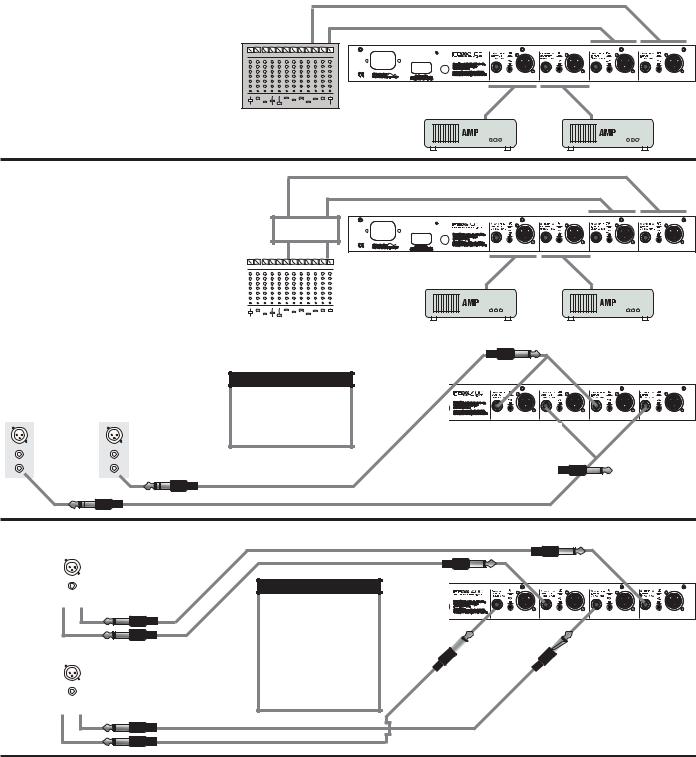
SECTION TWO — APPLICATIONS 2.1. FBX Setup for Monitors
|
Monitor Mix 1 |
||
|
Monitor Mix 2 |
Ch. B |
Ch. A |
|
IN |
IN |
|
|
Ch. B |
Ch. A |
|
|
OUT |
OUT |
2.2. FBX Setup for Entire Mix
|
Right Main Send |
||||
|
Left Main Send |
Ch. B |
Ch. A |
||
|
IN |
IN |
All other Signal
Processing
|
Ch. B |
Ch. A |
|||||||||||||||||
|
OUT |
OUT |
|||||||||||||||||
2.3. FBX Setup for Single Insert Point
|
IMPORTANT NOTE |
|||
|
• Mixing balanced and unbal- |
|||
|
Ch. 1 |
Ch. 2 |
anced connections may result |
|
|
in a 6 dB loss of gain. |
|||
|
< Low Z > |
|||
|
< High Z > |
|||
|
< |
Insert > |
TRS Connector |
|
|
TRS Connector |
Y Insert Cords (TRS to TS + TS) |
TS «Y» Connector
Ch. B OUT Ch. A OUT Ch. B IN Ch. A IN
TS «Y» Connector
2.4. FBX Setup for Insert Send & Return
Ch. 1
ReturnInsert>  < InsertSend
< InsertSend
Ch. 2
ReturnInsert>  < InsertSend
< InsertSend
|
TS or TRS Connectors |
|
|
Ch. A OUT |
Ch. A IN |
|
IMPORTANT NOTE |
|
|
• Use a ¼-inch TRS plug for |
|
|
balanced sends/inserts. |
|
|
Ch. B OUT |
Ch. B IN |
• Use a ¼-inch TS plug for unbalanced sends/inserts.
•Mixing balanced and unbalanced connections may result in a 6 dB loss of gain.
TS or TRS Connectors
SECTION THREE — ENGINEERING SPECIFICATIONS
FILTERS
•12 independent digital notch filters per channel, controlled automatically from 40 Hz to 20 KHz.
•Filter width: user-controllable — either 1/10 or 1/5 octave*, constant «Q»
•Resolution: 1 Hz
•Time required to find and eliminate feedback: 0.4 seconds, typical @ 1 KHz
•Number of Dynamic vs. Fixed filters per channel: user selectable. Last configuration stored in memory.
*Below approximately 200 Hz the feedback filters become slightly wider to increase the feedback and rumble capture speed at these low frequencies.
INPUT/OUTPUT**
•Input/Output Maximum Signal Levels: Balanced +27dBV peak, unbalanced +21 dBV peak
•Output Drive: Unit will perform as specified driving a load >600 Ohms
•Input Impedance: Balanced or unbalanced >40K Ohms, PIN 2 high
•Output Impedance: Balanced or unbalanced 150 Ohms nominal, PIN 2 high
•Bypass: True power off bypass
•Headroom: +23 dB peak @ 4 dBV nominal input, balanced
•I/O Connectors: XLR-3 and 1/4″ TRS
PERFORMANCE***
•Frequency response: 20 Hz – 20 KHz +/- 0.3 dB
•Gain matching: +/- 0.2 dB
•Spectral Variation: + .25 dB, 20 Hz to 20 KHz
•SNR — Dynamic Range: >100 dB
•THD: .005% at 1 KHz
<0.01% 20 Hz – 10 KHz
<0.025% 10 KHz – 20 KHz
•Dynamic Range: >105 dB
POWER INPUT
•115 VAC: 100 – 130 VAC 50/60 Hz
•230 VAC: 200 – 240 VAC 50/60 Hz
Tests performed using an Audio Precision System One model 322 or equal.
FUSE
•115VAC,0.1A,10W,0.160ASBfuse
•230 VAC, 0.06A, 10 W, 0.080 A T fuse
DIMENSIONS
• 1-U rack mount; 19 x 1.75 x 6.25 in.
|
nominal (rack mountable); 48.3 x |
||
|
4.5 x 15.9 cm nominal |
Inc. |
|
|
WEIGHT |
||
|
Sabine, |
||
|
• 8.0 lbs. (3.6 kg) nominal |
||
|
OPERATING TEMPERATURE |
||
|
• Safe operating temperature: -15 to |
2005 |
|
|
+50 degrees centigrade ambient |
||
|
temperature (5 to 122F) |
© |
|
LIT-FBX1200/2400-OP-EN-050817.pmd — rr 3
SECTION FOUR — OPERATING INSTRUCTIONS
4.1. Before You Begin
These instructions apply to both the FBX1200 and the FBX2400. The 2400 is a dualmono version of the 1200. Your FBX Feedback Exterminator will improve any sound reinforcement system. The instructions presume that you are familiar with the fundamentals of sound reinforcement.
4.1.1. Where the FBX fits in your sound system:
The most common patch point is between the output of the mixer and the input of a power amp. In this position, the FBX can sense and eliminate feedback occurring in any channel of the mixer. An even better solution is on a mixer insert point for a single channel, or a subgroup (see application diagrams in Section Two — Applications). This targets the feedback control to the mics that need it.
Note: If you’re using a mixer with unbalanced 1/4″ outputs, you must use standard unbalanced cables and connectors when connecting it to the FBX. Similarly, if your mixer is wired for balanced 1/4″ Tip-Ring-Sleeve (TRS) outputs, you must use that type of connector. If you don’t, you may experience a loss of gain (up to 6 dB) when using the FBX. This can occur if either side of the balanced output is grounded at any point (or when mixing balanced and unbalanced inputs and outputs).
4.1.2. A note about graphic equalizers:
The FBX is designed to replace the graphic equalizer’s function for eliminating feedback. In many applications, such as churches, auditoriums or small acoustic ensembles, the mixing board provides all the tonal control that is necessary. The FBX can replace the graphic EQ altogether in some applications; however, a graphic equalizer may be beneficial to shape a system’s total performance. If you do want to use an equalizer, place the FBX after the EQ in the signal path. Use the EQ’s controls to shape the tonal response of the sound system, but DO NOT NOTCH FOR FEEDBACK.
4.1.3. Understanding FIXED and DYNAMIC filters
Before operating the FBX, you need to understand the two types of FBX filters: FIXED and DYNAMIC. FIXED FILTERS retain their frequency center-points until the unit is reset by the user. The system’s gain before feedback is limited primarily by the number of fixed filters; i.e., increasing the number of fixed filters increases the system’s gain before feedback. In addition, you can LOCK the fixed filters so they do not get any deeper. Locked fixed filters are no longer adaptive. The FBX’s DYNAMIC FILTERS control intermittent feedback that comes and goes throughout the program. They are continually reset automatically to different frequencies as new feedback occurs during the program. For most applications, the optimal setting is nine FIXED and three DYNAMIC FILTERS. This is the factory default.
4.1.4. Setup & Ready
Your FBX Feedback Exterminator is either in Setup mode or in Ready mode.
Setup Mode: It’s quick and quiet, but use this mode for setup only – do not use the FBX for your program while in Setup mode. Think of Setup mode as your key to achieving one of the main benefits of the FBX: getting more gain before feedback. In Setup mode you will be raising the gain of your system so the FBX can place transparent filters (Fixed Filters) that will allow you to get all the gain you need for a loud and clear show. In Setup the FBX is very sensitive so do not talk into the mics during setup, and try to keep room noise to a minimum. If the room is noisy, then go into Ready mode and raise your gain while the fixed filters are still unlocked (flashing Ready LED).
Ready Mode: Let the show begin. Your fixed filters are eliminating feedback and giving you extra gain, and your dynamic filters are ready to jump on any new feedback during the show. In this mode your fixed filters are either locked (red LEDs) or unlocked (amber LEDs). We recommend locking your fixed filters for the show. But if you don’t have time for the Setup mode, or if the room is just too noisy during setup, then you can start off by unlocking the fixed filters. Leaving the fixed filters unlocked allows them to get deeper if needed, which can be handy if you need to get more gain before feedback. But once your system stabilizes we recommend you lock the fixed filters for the duration of the show!
4
 Loading…
Loading…
- About
- Blog
- Projects
- Help
-
Donate
Donate icon
An illustration of a heart shape - Contact
- Jobs
- Volunteer
- People
Bookreader Item Preview
texts
SABINE FBX2400, FBX1200 Specification
- Topics
- manualzz, manuals, FBX2400, FBX1200, SABINE user manuals, SABINE service manuals, FBX2400 pdf download, FBX2400 instructions, SABINE FBX2400 manual, null guides,
- Collection
- manuals_contributions; manuals; additional_collections
- Addeddate
- 2021-01-31 17:23:07
- Identifier
- manualzz-id-1186429
- Identifier-ark
- ark:/13960/t3tv4sx2s
- Ocr
- tesseract 4.1.1
- Ocr_autonomous
- true
- Ocr_detected_lang
- en
- Ocr_detected_lang_conf
- 1.0000
- Ocr_detected_script
- Latin
- Ocr_detected_script_conf
- 0.9994
- Ocr_module_version
- 0.0.11
- Ocr_parameters
- -l fao+eng+Latin
- Page_number_confidence
- 81.82
comment
Reviews
There are no reviews yet. Be the first one to
write a review.
47
Views
DOWNLOAD OPTIONS
Uploaded by
chris85
on
SIMILAR ITEMS (based on metadata)
Sabine Fbx 2400 Rukovodstvo Na Russkom Yazike

Sabine FBX2400 Pdf User Manuals. View online or download Sabine FBX2400 Operating Manual.
11 acclaimed Steinberg VST instruments in one bundle. The Steinberg Absolute 2 Collection pairs together Steinberg’s top range acclaimed VST instruments, totaling over 5,500 presents and nearly 60GB of first-class sounds, VST technology and advanced sound design. Absolute 2 is the perfect tool for music production, composing and live performance of all styles, combining exceptional quality and premium value at a fantastic price. HALion 5 is a powerfully inspirational virtual sampling and sound design instrument that forms the heart of modern sound creation and production environments.

HALion Sonic 2 features the latest sampling and synthesis technologies, a world- class library and an intelligent user interface that excels in the studio as well as on stage. Groove Agent 4 combines three specialist instruments for creating dynamic drums, dancefloor-filling beats and sizzling percussive grooves in almost any genre. The Grand 3 features five premium piano models with an overwhelming sound quality, different microphone positions and usability due to the range of included tools.
HALion Symphonic Orchestra puts the awesome emotive power and sheer sonic majesty of a full symphonic orchestra under your total control. Padshop Pro introduces a new way of granular sound design. Get yourself ready for out-of-this-world atmospheres and far-out effects. Retrologue 2 offers old-school analog synth sounds and biting sonic blocks, ideal for creating fat and funky lead and bass sounds. Hypnotic Dance is a treasure trove for electronic music producers with solid bass lines, cutting leads and beautifully textured pads. Triebwerk is the go-to choice for club-worthy dance sounds with soaring synths, four-to-the-floor drum kits and queasy vocals. Dark Planet is best-suited for cinematic scores and musical excursions, comprising creepy sounds, shattering loops and eerie instruments.
Zero Gravity is the exceptional expansion pack for Padshop Pro and comes with 250 new presets and a fully loaded new SoftGrain Wave ROM.
Cm 9900 no cd patch free. Your computer may temporarily lose some functionality when you perform a clean boot. When you start the computer normally, the functionality returns. You must log on to the computer as an administrator to be able to perform a clean boot. However, you may receive the original error message, or experience the original behavior if the problem still exists.
