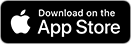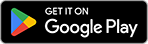-
Contents
-
Table of Contents
-
Troubleshooting
-
Bookmarks
Quick Links
SCHUBERTH SC1M
User’s Guide
www.schuberth.com
Related Manuals for SCHUBERTH SC1M
Summary of Contents for SCHUBERTH SC1M
-
Page 1
SCHUBERTH SC1M User’s Guide www.schuberth.com… -
Page 2: Table Of Contents
SC1M …………………………8 Two-way Intercom …………………….. 19 2.2 RC3 …………………………8 8.2 Multi-way Intercom ……………………. 19 INSTALLING THE SC1M ON YOUR HELMET…………. 9 THREE-WAY CONFERENCE PHONE CALL Installing the SC1M …………………….. 9 WITH INTERCOM PARTICIPANT …………..21 3.2 Installing the RC3……………………..9 10 GROUP INTERCOM ………………21…
-
Page 3
SC1M 16 TROUBLESHOOTING ………………30 16.1 Fault Reset ……………………….. 30 16.2 Factory Reset ……………………..30 CERTIFICATION AND SAFETY APPROVALS …………31 • FCC Compliance Statement ………………….. 31 • FCC RF Exposure Statement ………………….31 • FCC Caution ……………………….31 • CE Declaration of Conformity………………….32 • Industry Canada Statement ………………….. -
Page 4: Safety Precautions
SC1M • When relevant, follow all regulations regarding the use of the camera. Safety Precautions (1) Do not use your camera in an aircraft, unless permitted. (2) Turn off the camera when you are near medical equipment. Your camera can cause interference with medical devices in hospital or healthcare facilities.
-
Page 5
SC1M Battery CAUTION Your product has a built-in battery. Be careful to heed all safety information in this guide. • If the product emits an unusual smell, feels hot, or appears abnormal in any other way Failure to carefully observe the safety precautions can cause battery heat generation, while using or charging, stop using it immediately. -
Page 6
SC1M Product Storage and Management • Do not store the camera in proximity to magnetic fields. Doing so may result in camera malfunction. Take the following precautions to avoid personal injury or damage to your product while • Be careful to protect the lens by avoiding rough handling or physical shock. -
Page 7: Introduction
• Smartphone App for iPhone and Android The SC1M is compliant with the Bluetooth 4.1 supporting the following • Built-in FM radio tuner with a station scan and save function profiles: Headset Profile, Hands-Free Profile (HFP), Advanced Audio • Universal Intercom™…
-
Page 8: Package Contents
2.2 RC3 2 PACKAGE CONTENTS • RC3 (Remote Control) 2.1 SC1M • SC1M Main Unit • Hook and Loop Fasteners for RC3 (2) • Double Sided Adhesive Tapes for RC3 (2) • USB Power & Data Cable • Clip Mount…
-
Page 9: Installing The Sc1M On Your Helmet
SC1M 3.2 Installing the RC3 3 INSTALLING THE SC1M ON YOUR There are three ways of installing the RC3. HELMET • Using the Clip 3.1 Installing the SC1M 1. Remove the cover. • Using the Hook and Loop Fasteners 1. Attach the hook fastener to the RC3.
-
Page 10: Getting Started
2. Attach double sided adhesive tapes to the helmet or the motorcycle body. 4.1 Button Operation 3. Make sure that the main unit sticks on the helmet firmly. Maximum • SC1M adhesion occurs after 24 hours. Multi-function DC Power Charging Button &…
-
Page 11: Powering On And Off
4.2.1 SC1M 4.3.1 SC1M Power on/off the SC1M You can charge the SC1M by connecting the supplied USB power & data cable into a computer’s USB port or USB wall charger. You can use • Using the SC1M any standard micro USB cable to charge the unit. The LED turns red Press and hold the Multi-function Button for 1 second.
-
Page 12: Remote Control Pairing
SC1M 4.3.2 RC3 4.5 Checking the Battery Level When the SC1M or the Remote Control is powering on, their red LED flashes rapidly indicating the battery level. 4 flashes = High, 70 ~ 100% 3 flashes = Medium, 30 ~ 70% 2 flashes = Low, 0 ~ 30% The RC3 uses a CR2016 Lithium 3V coin battery.
-
Page 13: Softwares
2. By tapping the (+) Button, you will hear the voice prompt, “Phone pairing”. 3. Search for Bluetooth devices on your mobile phone. Select the SC1M in the list of the devices detected on the mobile phone. 4. If your mobile phone asks for a PIN, enter 0000.
-
Page 14: Second Mobile Phone Pairing — Second Mobile Phone, Gps, And Sr10
2. You have to use a motorcycle specific GPS, which transmits turn-by-turn 3. Search for Bluetooth devices on your mobile phone. Select the SC1M voice instructions to the headset by Bluetooth. Most automotive GPS systems in the list of the devices detected on the mobile phone.
-
Page 15: Advanced Selective Pairing — A2Dp Stereo Or Handsfree
3. Search for Bluetooth devices on your mobile phone. Select the SC1M Conversation in the list of the devices detected on the mobile phone. The SC1M can be paired with up to three other headsets for Bluetooth 4. If your mobile phone asks for a PIN, enter 0000. intercom conversation.
-
Page 16: Mobile Phone, Gps, Sr10
SC1M 3. You can make other pairings between headsets A and C, and between 6 MOBILE PHONE, GPS, SR10 headsets A and D by following the same procedure as above. 4. The intercom pairing queue is ‘Last-Come, First-Served’ . If a headset has multiple paired headsets for intercom conversations, the 6.1 Mobile Phone Call Making and Answering…
-
Page 17: Speed Dialing
2. Tap the (+) Button until you hear a voice prompt, “GPS pairing”. 3. Tap the Center Button to select a voice menu among the followings: 3. Search for Bluetooth devices on the GPS navigation. Select the SC1M (1) Last number redial (4) Speed dial 3 in the list of the devices detected on the GPS.
-
Page 18: Stereo Music
SC1M Note: 7 STEREO MUSIC 1. Both you and your intercom friend can remotely control music playback such as track forward and track back. 2. Music sharing will be paused when you are using your mobile phone or listening 7.1 Bluetooth Stereo Music to GPS instructions.
-
Page 19: Intercom
SC1M 8.2 Multi-way Intercom 8 INTERCOM Multi-way Intercom enables conference-call-style conversations with up to three intercom friends at the same time. While multi-way intercom is in progress, mobile phone connection is temporarily disconnected. The “Intercom Pairing” procedures described in the section 5.4 . Please However, as soon as multi-way intercom terminates, the mobile phone refer to section 5.4, “Intercom Pairing”…
-
Page 20
SC1M 8.2.2 Starting Four-way Intercom 8.2.3 Ending Multi-way Intercom With three intercom friends connected, a new participant (D) can make You can completely terminate the conference intercom or just it a four-way intercom conference by making an intercom call to either disconnect an intercom connection with one of your active intercom (B) or (C). -
Page 21: Three-Way Conference Phone Call With Intercom Participant
SC1M 9 THREE-WAY CONFERENCE PHONE 10 GROUP INTERCOM CALL WITH INTERCOM PARTICIPANT Group Intercom allows you to instantly create a multi-way conference intercom with three other most recently paired headsets. You can have a three-way conference phone call by adding an intercom 1.
-
Page 22: Universal Intercom
SC1M 3. You can have a two-way intercom or multi-way intercom communication 11 UNIVERSAL INTERCOM with up to three intercom friends using non-Sena headset. Universal Intercom allows you to have intercom conversations with Sena users of non-Sena Bluetooth headsets. You can pair the headset with Headset only one non-Sena headset at a time.
-
Page 23: Fm Radio
SC1M 4. To save the current station, press and hold the (+) Button for 12 FM RADIO 1 second. You will then hear a voice prompt, “Save preset (#)”. 5. To delete the saved station in the preset number, press and hold the (-) Button for 1 second.
-
Page 24: Fm Sharing
SC1M 12.6 FM Sharing 12.7 Region Selection You can listen to the radio during the intercom conversation. To start You can select the proper FM frequency region from the Device FM sharing, press and hold the (-) Button for 1 second during the Manager.
-
Page 25: Function Priority
SC1M 13 FUNCTION PRIORITY 14 CONFIGURATION SETTING The SC1M operates in the following order of priority: 14.1 Headset Configuration Setting (highest) Mobile phone 1. To enter configuration menu, press and hold the Center Button for 10 seconds until you will also hear a voice prompt, “Configuration Intercom/FM sharing menu”.
-
Page 26: Software Configuration Setting
SC1M 14.2 Software Configuration Setting Configuration Menu Tap Center Button You can change the settings of the headset through the Device Phone Pairing None Manager or the Smartphone App. Second Mobile Phone Pairing None 14.2.1 Speed Dial GPS Pairing None Assign phone numbers for speed dialing to make a phone call quickly.
-
Page 27
SC1M 14.2.3 Audio Boost (Default: Disable) 14.2.5 VOX Intercom (Default: Disable) Enabling Audio Boost increases the overall maximum volume. Disabling If this feature is enabled, you can initiate an intercom conversation with Audio Boost reduces the overall maximum volume, but delivers more the last connected intercom friend by voice. -
Page 28
SC1M 14.2.7 HD Voice (Default: Disable) 14.2.9 Voice Prompts (Default: Enable) HD Voice allows you to communicate in high-definition during phone You can disable voice prompts by software configuration settings, but calls. This feature increases the quality so that the audio will be crisp the following voice prompts are always on. -
Page 29
SC1M 14.2.13 Audio Multitasking™ (Default: Disable) * Two audio sources in the foreground can be heard simultaneously with the same volume level. Audio Multitasking allows you to hear the audio from two features ** Only one background source can be heard at a time while listening to an simultaneously. -
Page 30: Firmware Upgrade
16.1 Fault Reset using the Device Manager. Please visit oem.sena.com/schuberth/ to When the SC1M is not working properly or is in faulty status for any check the latest software downloads. reason, you may reset by gently pushing the pinhole reset button below R logo on the back of the main unit.
-
Page 31: Certification And Safety Approvals
SC1M CERTIFICATION AND SAFETY APPROVALS • Connect the equipment into an outlet on a circuit different from that to which the receiver is connected. FCC Compliance Statement • Consult the dealer or an experienced radio/TV technician for help. This device complies with part 15 of the FCC rules. Operation is subject…
-
Page 32: Ce Declaration Of Conformity
Antenna infringing applicable requirements on the use of radio spectrum. types not included in this list, having a gain greater than the maximum Product: SC1M gain indicated for that type, are strictly prohibited for use with this Model: SP67 device.
-
Page 33: Bluetooth License
SC1M Le présent appareil est conforme aux CNR d’Industrie Canada WEEE (Waste Electrical and Electronic Equipment) applicables aux appareils radio exempts de licence. Son fonctionnement The crossed-out wheel bin symbol on the product, est soumis aux deux conditions suivantes :…
-
Page 34: Product Warranty And Disclaimer
Here, product warranty extends to the product only. this agreement, and forfeiture of rights to all claims. If you do not SCHUBERTH will not be liable for any loss, damage of human life, or consent to all the terms and conditions of this agreement, return the loss of property which may result from using the product beyond product for a refund.
-
Page 35
In and suppliers, sole sellers of SCHUBERTH and Sena (collectively addition, usage of the product constitutes acceptance of all terms and referred to as “the company”) recommend that, before using the conditions regarding waiver of rights. -
Page 36: Warranty Exclusions
FINANCIAL LOSS ARISING OUT OF OR IN CONNECTION WITH THE may have occurred while you use the product. Further, SCHUBERTH SALE, INSTALLATION, MAINTENANCE, USE, PERFORMANCE, will not be liable for any substantial damage not related to the condition, FAILURE, OR INTERRUPTION OF ITS PRODUCTS, EVEN IF environment, or malfunction of the product.
-
Page 37: Warranty Service
In addition to damages which may occur due to the use of the product, To obtain product warranty service, send the defective product, at your SCHUBERTH will not be liable for damages of the product which occur expense, to the manufacturer or the seller along with proof of purchase due to the following events.
-
Page 38
19, Heolleung-ro 569-gil, Gangnam-gu Seoul 06376, Republic of Korea Importer in Europe: Schuberth GmbH Stegelitzer Straße 12 D-39126 Magdeburg, Germany Importer in US: Schuberth North America 33 Journey, Suite 200 Aliso Viejo, CA 92656, USA www.schuberth.com User’s Guide for Firmware v1.0…
 SC1M Sena Мотоциклетный домофон
SC1M Sena Мотоциклетный домофон
Руководство пользователя
Мы рекомендуем вам внимательно прочитать инструкции по эксплуатации в дополнение к Краткому руководству, чтобы понять все функции и правильную работу. Чтобы найти полное руководство, воспользуйтесь приложением для смартфона или перейдите по ссылке: WWW.SCHUBERTH.COM
Установка


Включение
Выключение


![]() Кнопка: +
Кнопка: +![]() Кнопка: —
Кнопка: — Кнопка: центральная кнопка
Кнопка: центральная кнопка
Батарея Использование зажима
Использование зажима

Использование застежки-липучки

Использование ленты

Замените батарею

Кнопка Операция
![]() Нажатие
Нажатие![]() Двойное нажатие
Двойное нажатие![]() Нажмите на 1 секунду
Нажмите на 1 секунду
аккумулятор

Основные функции
Включение
 Выключение
Выключение

Внутренняя связь

Стартовая группа

Конечная группа Интерком

Мобильный телефон
Сопряжение с мобильным телефоном

Ответить на звонок мобильного телефона

Завершить звонок по мобильному телефону

Музыка
Воспроизведение и приостановка музыки Bluetooth

Двигаться вперед

FM-радио
Включение и выключение радио

Искать станцию вверх

Приложения для смартфонов

Уведомление
Прикрепление продукта к шлему считается модификацией шлема и может привести к аннулированию гарантии на шлем или нарушению его функциональности. Это может повлечь за собой риски во время аварии, поэтому полностью осознайте этот факт перед использованием изделия. Если вы не согласны с этим фактом, вы можете вернуть товар и получить полный возврат средств.
В некоторых регионах законом запрещено ездить на мотоцикле в наушниках или наушниках. Поэтому убедитесь, что вы знаете все соответствующие законы в регионе, где вы используете продукт, и уверены, что соблюдаете их.
Производитель: Сена Технолоджис, Инк
19, Холлын-ро 569-гиль, Каннам-гу
Сеул 06376, Республика Корея
Импортер в Европе: ШУБЕРТ ГмбХ
Штегелицерштрассе, 12
D-39126 Магдебург, Германия
Импортер в США: ШУБЕРТ Северная Америка
9920 бульвар Пасифик-Хайтс, офис 150
Сан — Диего, Калифорния 92121
Возможны изменения. Не несет ответственности за ошибки или опечатки.
WWW.SCHUBERTH.COM
Документы / Ресурсы
Рекомендации

ШУБЕРТ
Sena 50C
Руководство по эксплуатации Sena 50C на русском языке
Открыть
Скачать
Sena 50S
Руководство по эксплуатации Sena 50S H/K на русском языке
Открыть
Скачать
Sena 50R
Руководство по эксплуатации Sena 50R H/K на русском языке
Открыть
Скачать
SRL-MESH для SHOEI GT-Air 2, Neotec 2 и J-Cruise 2
Руководство по эксплуатации Sena SRL-MESH на русском языке
Открыть
Скачать
SRL2 для SHOEI GT-Air 2, Neotec 2 и J-Cruise 2
Руководство по эксплуатации Sena SRL2 на русском языке
Открыть
Скачать
Sena Spider ST1
Руководство по эксплуатации Sena Spider ST1 на русском языке
Открыть
Скачать
Sena Spider RT1
Руководство по эксплуатации Sena Spider RT1 на русском языке
Открыть
Скачать
Sena 10C EVO
Руководство по эксплуатации Sena 10C EVO на русском языке
Открыть
Скачать
Sena 30K
Руководство по эксплуатации Sena 30K на русском языке
Открыть
Скачать
Sena 20S EVO
Руководство по эксплуатации Sena 20S EVO на русском языке
Открыть
Скачать
Sena 10S
Руководство по эксплуатации Sena 10S на русском языке
Открыть
Скачать
Sena 3S Plus Boom
Руководство по эксплуатации Sena 3S PLUS Boom на русском языке
Открыть
Скачать
Sena 3S Plus Universal
Руководство по эксплуатации Sena 3S PLUS Universal на русском языке
Открыть
Скачать
Sena 5S
Руководство по эксплуатации Sena 5S на русском языке
Открыть
Скачать
Sena SF4
Руководство по эксплуатации Sena SF4 на русском языке
Открыть
Скачать
Sena SF2
Руководство по эксплуатации Sena SF2 на русском языке
Открыть
Скачать
Sena 10R
Руководство по эксплуатации Sena 10R на русском языке
Открыть
Скачать
Sena ACS10 для Arai QUANTIC
Руководство по эксплуатации Sena ACS10 на русском языке
Открыть
Скачать
Sena ACS-RAM для Arai SZ-R VAS
Руководство по эксплуатации Sena ACS-RAM на русском языке
Открыть
Скачать
10U-SH-13 для SHOEI J-CRUISE
Руководство по эксплуатации Sena 10U на русском языке
Открыть
Скачать
10U-SH-12 для SHOEI Neotec 1
Руководство по эксплуатации Sena 10U на русском языке
Открыть
Скачать
10U-SH-11 для SHOEI GT-Air
Руководство по эксплуатации Sena 10U на русском языке
Открыть
Скачать
Sena Expand Mesh
Руководство по эксплуатации Sena Expand Mesh на русском языке
Открыть
Скачать
Sena Expand Boom
Руководство по эксплуатации Sena Expand на русском языке
Открыть
Скачать
Адаптер SR10 для портативных раций
Руководство по эксплуатации Sena SR10 на русском языке
Открыть
Скачать
Sena SPH10
Руководство по эксплуатации Sena SPH10 на русском языке
Открыть
Скачать
Tufftalk-M-01
Руководство по эксплуатации Sena Tufftalk M на русском языке
Открыть
Скачать
Tufftalk-M-02
Руководство по эксплуатации Sena Tufftalk M на русском языке
Открыть
Скачать
Sena Snowtalk
Руководство по эксплуатации Sena Snowtalk на русском языке
Открыть
Скачать
-
Page 1
SCHUBERTH SC1M User’s Guide www.schuberth.com… -
Page 2: Table Of Contents
SC1M …………………………8 Two-way Intercom …………………….. 19 2.2 RC3 …………………………8 8.2 Multi-way Intercom ……………………. 19 INSTALLING THE SC1M ON YOUR HELMET…………. 9 THREE-WAY CONFERENCE PHONE CALL Installing the SC1M …………………….. 9 WITH INTERCOM PARTICIPANT …………..21 3.2 Installing the RC3……………………..9 10 GROUP INTERCOM ………………21…
-
Page 3
SC1M 16 TROUBLESHOOTING ………………30 16.1 Fault Reset ……………………….. 30 16.2 Factory Reset ……………………..30 CERTIFICATION AND SAFETY APPROVALS …………31 • FCC Compliance Statement ………………….. 31 • FCC RF Exposure Statement ………………….31 • FCC Caution ……………………….31 • CE Declaration of Conformity………………….32 • Industry Canada Statement ………………….. -
Page 4: Safety Precautions
SC1M • When relevant, follow all regulations regarding the use of the camera. Safety Precautions (1) Do not use your camera in an aircraft, unless permitted. (2) Turn off the camera when you are near medical equipment. Your camera can cause interference with medical devices in hospital or healthcare facilities.
-
Page 5
SC1M Battery CAUTION Your product has a built-in battery. Be careful to heed all safety information in this guide. • If the product emits an unusual smell, feels hot, or appears abnormal in any other way Failure to carefully observe the safety precautions can cause battery heat generation, while using or charging, stop using it immediately. -
Page 6
SC1M Product Storage and Management • Do not store the camera in proximity to magnetic fields. Doing so may result in camera malfunction. Take the following precautions to avoid personal injury or damage to your product while • Be careful to protect the lens by avoiding rough handling or physical shock. -
Page 7: Introduction
• Smartphone App for iPhone and Android The SC1M is compliant with the Bluetooth 4.1 supporting the following • Built-in FM radio tuner with a station scan and save function profiles: Headset Profile, Hands-Free Profile (HFP), Advanced Audio • Universal Intercom™…
-
Page 8: Package Contents
2.2 RC3 2 PACKAGE CONTENTS • RC3 (Remote Control) 2.1 SC1M • SC1M Main Unit • Hook and Loop Fasteners for RC3 (2) • Double Sided Adhesive Tapes for RC3 (2) • USB Power & Data Cable • Clip Mount…
-
Page 9: Installing The Sc1M On Your Helmet
SC1M 3.2 Installing the RC3 3 INSTALLING THE SC1M ON YOUR There are three ways of installing the RC3. HELMET • Using the Clip 3.1 Installing the SC1M 1. Remove the cover. • Using the Hook and Loop Fasteners 1. Attach the hook fastener to the RC3.
-
Page 10: Getting Started
2. Attach double sided adhesive tapes to the helmet or the motorcycle body. 4.1 Button Operation 3. Make sure that the main unit sticks on the helmet firmly. Maximum • SC1M adhesion occurs after 24 hours. Multi-function DC Power Charging Button &…
-
Page 11: Powering On And Off
4.2.1 SC1M 4.3.1 SC1M Power on/off the SC1M You can charge the SC1M by connecting the supplied USB power & data cable into a computer’s USB port or USB wall charger. You can use • Using the SC1M any standard micro USB cable to charge the unit. The LED turns red Press and hold the Multi-function Button for 1 second.
-
Page 12: Remote Control Pairing
SC1M 4.3.2 RC3 4.5 Checking the Battery Level When the SC1M or the Remote Control is powering on, their red LED flashes rapidly indicating the battery level. 4 flashes = High, 70 ~ 100% 3 flashes = Medium, 30 ~ 70% 2 flashes = Low, 0 ~ 30% The RC3 uses a CR2016 Lithium 3V coin battery.
-
Page 13: Softwares
2. By tapping the (+) Button, you will hear the voice prompt, “Phone pairing”. 3. Search for Bluetooth devices on your mobile phone. Select the SC1M in the list of the devices detected on the mobile phone. 4. If your mobile phone asks for a PIN, enter 0000.
-
Page 14: Second Mobile Phone Pairing — Second Mobile Phone, Gps, And Sr10
2. You have to use a motorcycle specific GPS, which transmits turn-by-turn 3. Search for Bluetooth devices on your mobile phone. Select the SC1M voice instructions to the headset by Bluetooth. Most automotive GPS systems in the list of the devices detected on the mobile phone.
-
Page 15: Advanced Selective Pairing — A2Dp Stereo Or Handsfree
3. Search for Bluetooth devices on your mobile phone. Select the SC1M Conversation in the list of the devices detected on the mobile phone. The SC1M can be paired with up to three other headsets for Bluetooth 4. If your mobile phone asks for a PIN, enter 0000. intercom conversation.
-
Page 16: Mobile Phone, Gps, Sr10
SC1M 3. You can make other pairings between headsets A and C, and between 6 MOBILE PHONE, GPS, SR10 headsets A and D by following the same procedure as above. 4. The intercom pairing queue is ‘Last-Come, First-Served’ . If a headset has multiple paired headsets for intercom conversations, the 6.1 Mobile Phone Call Making and Answering…
-
Page 17: Speed Dialing
2. Tap the (+) Button until you hear a voice prompt, “GPS pairing”. 3. Tap the Center Button to select a voice menu among the followings: 3. Search for Bluetooth devices on the GPS navigation. Select the SC1M (1) Last number redial (4) Speed dial 3 in the list of the devices detected on the GPS.
-
Page 18: Stereo Music
SC1M Note: 7 STEREO MUSIC 1. Both you and your intercom friend can remotely control music playback such as track forward and track back. 2. Music sharing will be paused when you are using your mobile phone or listening 7.1 Bluetooth Stereo Music to GPS instructions.
-
Page 19: Intercom
SC1M 8.2 Multi-way Intercom 8 INTERCOM Multi-way Intercom enables conference-call-style conversations with up to three intercom friends at the same time. While multi-way intercom is in progress, mobile phone connection is temporarily disconnected. The “Intercom Pairing” procedures described in the section 5.4 . Please However, as soon as multi-way intercom terminates, the mobile phone refer to section 5.4, “Intercom Pairing”…
-
Page 20
SC1M 8.2.2 Starting Four-way Intercom 8.2.3 Ending Multi-way Intercom With three intercom friends connected, a new participant (D) can make You can completely terminate the conference intercom or just it a four-way intercom conference by making an intercom call to either disconnect an intercom connection with one of your active intercom (B) or (C). -
Page 21: Three-Way Conference Phone Call With Intercom Participant
SC1M 9 THREE-WAY CONFERENCE PHONE 10 GROUP INTERCOM CALL WITH INTERCOM PARTICIPANT Group Intercom allows you to instantly create a multi-way conference intercom with three other most recently paired headsets. You can have a three-way conference phone call by adding an intercom 1.
-
Page 22: Universal Intercom
SC1M 3. You can have a two-way intercom or multi-way intercom communication 11 UNIVERSAL INTERCOM with up to three intercom friends using non-Sena headset. Universal Intercom allows you to have intercom conversations with Sena users of non-Sena Bluetooth headsets. You can pair the headset with Headset only one non-Sena headset at a time.
-
Page 23: Fm Radio
SC1M 4. To save the current station, press and hold the (+) Button for 12 FM RADIO 1 second. You will then hear a voice prompt, “Save preset (#)”. 5. To delete the saved station in the preset number, press and hold the (-) Button for 1 second.
-
Page 24: Fm Sharing
SC1M 12.6 FM Sharing 12.7 Region Selection You can listen to the radio during the intercom conversation. To start You can select the proper FM frequency region from the Device FM sharing, press and hold the (-) Button for 1 second during the Manager.
-
Page 25: Function Priority
SC1M 13 FUNCTION PRIORITY 14 CONFIGURATION SETTING The SC1M operates in the following order of priority: 14.1 Headset Configuration Setting (highest) Mobile phone 1. To enter configuration menu, press and hold the Center Button for 10 seconds until you will also hear a voice prompt, “Configuration Intercom/FM sharing menu”.
-
Page 26: Software Configuration Setting
SC1M 14.2 Software Configuration Setting Configuration Menu Tap Center Button You can change the settings of the headset through the Device Phone Pairing None Manager or the Smartphone App. Second Mobile Phone Pairing None 14.2.1 Speed Dial GPS Pairing None Assign phone numbers for speed dialing to make a phone call quickly.
-
Page 27
SC1M 14.2.3 Audio Boost (Default: Disable) 14.2.5 VOX Intercom (Default: Disable) Enabling Audio Boost increases the overall maximum volume. Disabling If this feature is enabled, you can initiate an intercom conversation with Audio Boost reduces the overall maximum volume, but delivers more the last connected intercom friend by voice. -
Page 28
SC1M 14.2.7 HD Voice (Default: Disable) 14.2.9 Voice Prompts (Default: Enable) HD Voice allows you to communicate in high-definition during phone You can disable voice prompts by software configuration settings, but calls. This feature increases the quality so that the audio will be crisp the following voice prompts are always on. -
Page 29
SC1M 14.2.13 Audio Multitasking™ (Default: Disable) * Two audio sources in the foreground can be heard simultaneously with the same volume level. Audio Multitasking allows you to hear the audio from two features ** Only one background source can be heard at a time while listening to an simultaneously. -
Page 30: Firmware Upgrade
16.1 Fault Reset using the Device Manager. Please visit oem.sena.com/schuberth/ to When the SC1M is not working properly or is in faulty status for any check the latest software downloads. reason, you may reset by gently pushing the pinhole reset button below R logo on the back of the main unit.
-
Page 31: Certification And Safety Approvals
SC1M CERTIFICATION AND SAFETY APPROVALS • Connect the equipment into an outlet on a circuit different from that to which the receiver is connected. FCC Compliance Statement • Consult the dealer or an experienced radio/TV technician for help. This device complies with part 15 of the FCC rules. Operation is subject…
-
Page 32: Ce Declaration Of Conformity
Antenna infringing applicable requirements on the use of radio spectrum. types not included in this list, having a gain greater than the maximum Product: SC1M gain indicated for that type, are strictly prohibited for use with this Model: SP67 device.
-
Page 33: Bluetooth License
SC1M Le présent appareil est conforme aux CNR d’Industrie Canada WEEE (Waste Electrical and Electronic Equipment) applicables aux appareils radio exempts de licence. Son fonctionnement The crossed-out wheel bin symbol on the product, est soumis aux deux conditions suivantes :…
-
Page 34: Product Warranty And Disclaimer
Here, product warranty extends to the product only. this agreement, and forfeiture of rights to all claims. If you do not SCHUBERTH will not be liable for any loss, damage of human life, or consent to all the terms and conditions of this agreement, return the loss of property which may result from using the product beyond product for a refund.
-
Page 35
In and suppliers, sole sellers of SCHUBERTH and Sena (collectively addition, usage of the product constitutes acceptance of all terms and referred to as “the company”) recommend that, before using the conditions regarding waiver of rights. -
Page 36: Warranty Exclusions
FINANCIAL LOSS ARISING OUT OF OR IN CONNECTION WITH THE may have occurred while you use the product. Further, SCHUBERTH SALE, INSTALLATION, MAINTENANCE, USE, PERFORMANCE, will not be liable for any substantial damage not related to the condition, FAILURE, OR INTERRUPTION OF ITS PRODUCTS, EVEN IF environment, or malfunction of the product.
-
Page 37: Warranty Service
In addition to damages which may occur due to the use of the product, To obtain product warranty service, send the defective product, at your SCHUBERTH will not be liable for damages of the product which occur expense, to the manufacturer or the seller along with proof of purchase due to the following events.
-
Page 38
19, Heolleung-ro 569-gil, Gangnam-gu Seoul 06376, Republic of Korea Importer in Europe: Schuberth GmbH Stegelitzer Straße 12 D-39126 Magdeburg, Germany Importer in US: Schuberth North America 33 Journey, Suite 200 Aliso Viejo, CA 92656, USA www.schuberth.com User’s Guide for Firmware v1.0…

device manager for SC1, SC10UA, SC1M and SC2
Download SCHUBERTH Bluetooth Device Manager to automatically update the latest firmware and device settings.
step 1: download
Download and install the SCHUBERTH Bluetooth Device Manager on your computer.
WINDOWS
SCHUBERTH Bluetooth Device Manager for Microsoft® Windows 7 or Later.
MAC
SCHUBERTH Bluetooth Device Manager for Mac® OS Catalina (10.15) or Later.
STEP 2: UPDATE
Choose the voice prompt language of your choice then download the firmware and update your product with the SCHUBERTH Bluetooth Device Manager
Attention: The SC1 must be assembled within the helmet for power supply.
STEP 3: PAIR
Reset your product to factory default setting (refer to User’s Guide) and pair your product with your Bluetooth Device again.
FIRMWARE HISTORY
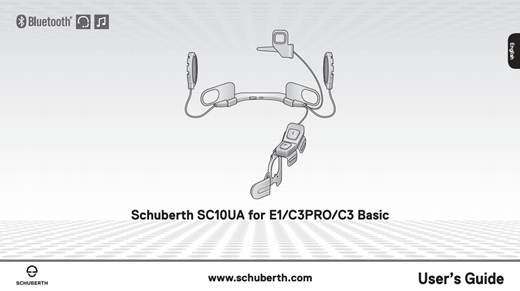


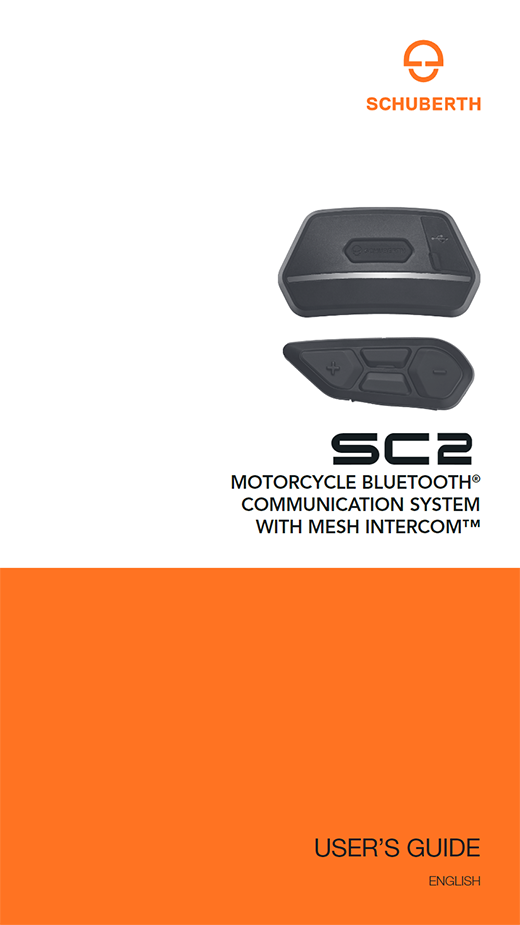
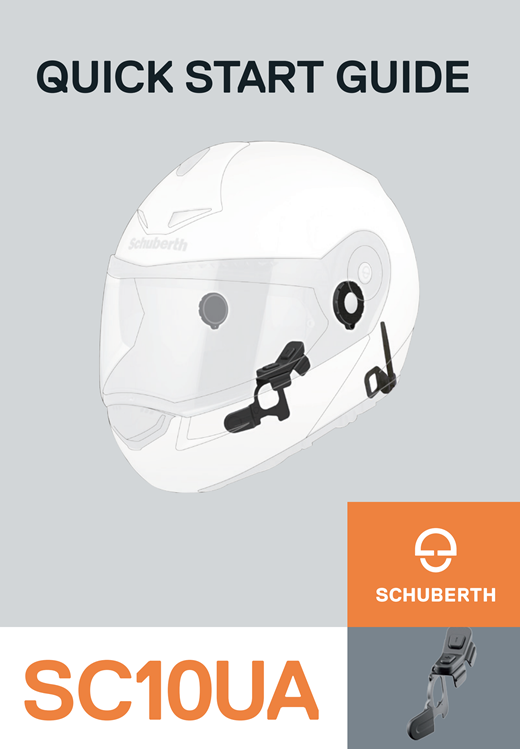

>
SC10UA Quick Start Guide
SC1 Quick Start Guide


RC4 Quick Start Guide
SC1M Quick Start Guide

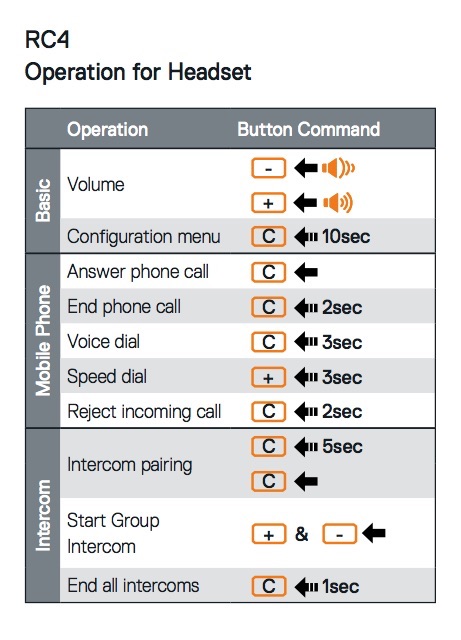
help desk/forum
The SCHUBERTH products created in partnership with Sena are equivalent in technology, features and functionality to several of Sena’s current leading products. For clarification, please see below for a reference of which products are
similar to the SCHUBERTH products:
SC10UA is equivalent to Sena 10U functionality.
SC1 is equivalent to Sena 10U functionality.
SC1M is equivalent to Sena 10R functionality.
SC2 is equivalent to Sena 50R functionality.
If you have any questions or concerns regarding your SCHUBERTH products, please refer to the Sena Help Desk /
Forum for the product rated equivalent to your SCHUBERTH products based on the above list.
Warranty Service
Sena provides the warranty service ONLY through the vendors where the purchase of the product was made. The RMA (Return Merchandise Authorization) process is done from the original store of purchase. Please contact the store where the
product was originally purchased from.
App Info
Schuberth Smartphone App For SC1, SC10UA and SC1M
Download the SCHUBERTH Smartphone App on your iPhone or Android smartphone to set up your group and stay connected with your friends. Save time with the SCHUBERTH Smartphone App and enjoy your adventures even more!
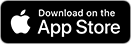
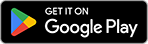
Schuberth Smartphone App For SC2
Download the SCHUBERTH Smartphone App on your iPhone or Android smartphone to set up your group and stay connected with your friends. Save time with the SCHUBERTH Smartphone App and enjoy your adventures even more!