Summary of Contents for Siemens optiPoint 500 entry
-
Page 1
HiPath 4000 Hicom 300 E/300 H Operating Instructions optiPoint 500 entry… -
Page 2: About These Operating Instructions
About these Operating Instructions These Operating Instructions describe the use of the optiPoint 500 entry telephone in con- junction with the HiPath 4000 Communication Server, Version 1.0 and Hicom 30 0 E/300 H, all Versions. They describe all functions you can use from your telephone. You may find that some func- tions you wish to use are not available on your telephone.
-
Page 3: Basic Operating Instructions
Basic operating instructions Basic operating instructions optiPoint 500 entry control panel Loudspeaker for Keys for open listening telephone settings Hand- Lamp function keys (variable) function keys (fixed) Dialling key- T wo keys with Six keys with variable functions: fixed functions:…
-
Page 4: How To Use These Operating Instructions
How to use these Operating Instructions Step by Step How to use these Operating Instructions T he o perat in g p ro ced ures are pres ented in a lo gic al s equ enc e in t he «co lo ured » c olumn . The s ymbo ls u sed h ave t he fo llow ing mean in gs: Lift the handset.
-
Page 5: How To Access A Function
The Appendix to these Operating Instructions contains an overview of the p ossib le cod es. If your optiPoint 500 entry does not have a «store» key, storage of a call forwarding destination can be initiated by lifting the handset and dialling the special code.
-
Page 6: Table Of Contents
Basic operating instructions ….3 optiPoint 500 entry control panel……. 3 Ø…
-
Page 7
Contents Last number redial ……… 18 Dialling with individual speed d ialling numbers . -
Page 8
Contents Using a different telephone in the same way as your own ….33 Logging on to a different telep hone ……33 Deactivating identification at the other telephone . -
Page 9: Taking Calls And Setting Up Calls
Taking calls and setting up calls Step by Step Taking calls and setting up calls Taking a call The telephone rings. Lift the handset. Terminating a call: Replace the hand set. Open listening within the room during a call You can allow other persons in the room to listen in on the call.
-
Page 10: Taking A Call On A Line Key (Keysystem Working)
Taking calls and setting up calls Step by Step Taking a call on a line key (keysystem working) Precondition: There is a line key with its own number on your telephone. The telephone rings. The line key lamp flashes rapidly. Lift the handset.
-
Page 11: Using The Mailbox (Not For Uk)
Taking calls and setting up calls Step by Step Using the mailbox (not for UK) Precondition: The «mailbox» and «output» keys have been configured on your telephone. Callers who dialled your number during your ab sence can leave a callback request in your mailbox. You will also find mail server voice/fax messages in your mailbox (if this facility is available).
-
Page 12: Activating/Deactivating Do Not Disturb
Taking calls and setting up calls Step by Step Activating/deactivating do not disturb Precondition: System Support has enabled the do not d isturb facility for all Hicom users in your system. If you d o not wish to receive incoming calls, you can ac- tivate the do not disturb facility.
-
Page 13: Setting Up Calls
Setting up calls Step by Step Setting up calls Dialling with the handset off-hook Lift the handset. Internal: Enter the number. External: Enter the external code and the number. The called party is busy or does not answer: Replace the hand set. Dialling with the line key (keysystem working) Precondition: There is a line key with its own number…
-
Page 14: Suppressing The Number Display At The Called Party
Setting up calls Step by Step The called party is busy or does not answer: Press the key. The lamp goes out. S peaker Suppressing the number display at the called party Suppression of the number indication only applies to the next call and is not stored together with the redial function.
-
Page 15: Calling Several Persons Simultaneously
Calling several persons simultaneously Step by Step Calling several persons simultaneously Making a second call (consultation) You can set up a second call during a call in progress. The first party waits. Press the key. The lamp lights up. Consultation Make your call to the second party.
-
Page 16
Calling several persons simultaneously Step by Step ýFB F< Enter the UK code or Standard code for conference. If your telephone d oes not have a «conference» key: Enter the code for conference. A tone indicates that all three users have been intercon- nected to form a conference circuit. -
Page 17: Extending A Call
Calling several persons simultaneously Step by Step Extending a call If the person you are conversing with wishes to be for- warded to another user, you can pass on the connection to this third person. The connection can be passed on with or without prior announcement.
-
Page 18: Using Stored Numbers To Make Calls
Using stored numbers to make calls Step by Step Using stored numbers to make calls Saved number redial Precondition: The «redial» key is configured on your telephone. If your telephone is configured for this type of redialling, you can store a number and then dial it at a later point in time (Æ…
-
Page 19: Dialling With Individual Speed Dialling Numbers
Using stored numbers to make calls Step by Step Dialling with individual speed dialling numbers Precondition: You have stored individual speed dialling numbers (Æ page 26). Lift the handset. F?< UK code or Standard code/Euro code Enter the code which has been programmed for you Ente r th e code ! Enter the special code (not for UK).
-
Page 20: If You Don’t Get Through
If you don’t get through… Step by Step If you don’t get through… Using the callback facility If an internal station which you have called is busy or there is no reply, you can place a request for callback. This also applies to external calls via ISDN switching centres.
-
Page 21: Cancelling A Stored Callback Request
If you don’t get through… Step by Step Cancelling a stored callback request Precondition: You have stored a callback request. Lift the handset. UK code or Standard code Enter the code which has been programmed for you. Ente r th e code ! Replace the hand set.
-
Page 22: Telephone Settings
Telephone settings Step by Step Telephone settings Adjusting the volume of the ringing tone Press one of the keys when the telephone is in the idle state. Press the key. To increase/decrease the volume: keep pressing the keys until the required volume level has b een reached. together Store.
-
Page 23: Setting The Volume Of The Alerting Tone
Telephone settings Step by Step Setting the volume of the alerting tone You hear aler ting tone if a call has not been picked up in your team. Press one of the keys when the telephone is in the idle state.
-
Page 24: Preventing Misuse Of The Telephone
Telephone settings Step by Step Preventing misuse of the telephone You can prevent unauthorised persons from using your telephone during your absence. Precondition: You have been assigned a personal iden- tification number (PIN) by System Support. Preventing unauthorised dialling: UK code or Stand ard code Euro code Enter the code which has b een programmed for you.
-
Page 25: Storing Numbers
Storing numbers Step by Step Storing numbers Storing a number for redialling Precondition: Your telephone is programmed for «Saved number redial» not «Last number redial». Storing a caller’s number or a number which has been dialled You have set up a call and are still engaged in this call. Or you have been called by — and are still conversing with — a user whose number has also been communi- cated to you.
-
Page 26: Storing Individual Speed Dialling Numbers
Storing numbers Step by Step Storing individual speed dialling numbers You can store a number on each of digit keys 0 to 9 and then dial these numbers at the push of a button (Æ page 19). An existing number is overwritten. Press the key.
-
Page 27: Forwarding Calls
Forwarding calls Step by Step Forwarding calls Using fixed call forwarding Fixed call forwarding can be activated in a matter of sec- onds. It is advisable to use this type of call forwarding in order to reroute calls to the mailbox or to a permanent deput y, for example.
-
Page 28: Deactivating Call Forwarding
Forwarding calls Step by Step Euro code. If the «store» and «call forwarding» keys are not config- ured on your telephone: Lift the handset and enter the UK code. G>? Special code (not for UK). Press the key. Disconnect/Clear Press the key. The lamp goes out. Store If you have already lifted the handset and entered the special code:…
-
Page 29: Forwarding Calls Automatically
Forwarding calls Step by Step Forwarding calls automatically A call is diver ted to the fixed call forward ing destination even if you have not activated fixed call forwarding (and provided that your system is configured for this facility). If «forwarding ring no answer» (transfer of ringing) has been programmed, calls are rerouted automatically if, for example, they are not answered after several rings or they arrive when you are already engaged in a call.
-
Page 30: Deactivating Call Forwarding
Forwarding calls Step by Step Deactivating call forwarding Press the key. The lamp goes out. Call forwarding If your telephone d oes not have a «call forward ing» key: Lift the handset and enter the UK code or St andard cod e Replace the handset.
-
Page 31: Storing A Destination For Fax, Pc Or «Busy»/Activating Call Forwarding
Forwarding calls Step by Step Press the key. The lamp goes out. Store Call forward ing is thus activated. Storing a destination for fax, PC or «busy»/activating call forwarding Press the key. The lamp lights up. Store Enter the code for the type of call forwarding required. The codes are defined by System Suppor t.
-
Page 32: Deactivating Call Forwarding For Fax, Pc Or «Busy
Forwarding calls Step by Step Press the square key only (if your own station has the «Call forwarding for remote terminal» class of service). Enter the number of the destination and confirm your inp ut with the square key. Press the square key only (the telephone on which you are storing call forwarding thus b ecomes the call forwarding d estination).
-
Page 33: Using A Different Telephone In The Same Way As Your Own
Using a different telephone in the same way as your own Step by Step Using a different telephone in the same way as your own You can log on to another telephone belonging to the Hi- com system by means of a personal identification num- ber (PIN) (as of software status HiPath 40 00, Version 1 .0 und Hicom 300 E/300 H, and also telephones of net- worked HiPath 40 00 systems, e.g .
-
Page 34: Deactivating Identification At The Other Telephone
Using a different telephone in the same way as your own Step by Step Dialling after (successful) identification: You hear dial tone. Press the key. The lamp goes out. Speaker ýE Enter a number immediately. Call forwarding — follow me after successful identi- fication Press the key.
-
Page 35: Relocating With The Telephone
Relocating with the telephone Step by Step Relocating with the telephone Enquire with System Support whether this is possible with your telep hone system. After consulting with System Support, you can de- register your telep hone from its present station line and then re-register it at the new station line.
-
Page 36: Making Calls In A Team
Making calls in a team Step by Step Making calls in a team Taking a call for a colleague If a member of a team d oes not answer a call within 15 seconds (depending on the system), the other mem- b ers of the team hear an alerting tone.
-
Page 37: Taking A Call In A Hunt Group
Making calls in a team Step by Step Taking a call in a hunt group Precondition: A hunt group has been configured in the team. You — and all the members of the team — can be accessed by way of a hunt group number. Your telephone rings.
-
Page 38: Labelling And Documentation
CD-ROM (ask System Supp ort) in HTML and PDF format. The CD-Rom (7 languages) or a printout of these operating instructions can be ordered from the details of the article number from Siemens’ Sales Or- ganisation of via the following Internet address.
-
Page 39: Advice For Users
Advice for users Advice for users Care of the telephone • Use either a damp cloth or an antistatic cloth to clean the telephone set. Never use a dry cloth! • If the telephone set needs to be cleaned thoroughly, use a neutral, di- luted, surface-active cleaning agent.
-
Page 40: Index
Index Index Lampen=Leuchdiode LED ……3 Add -on conference ……..15 Mailbox …………11 Automatic call forwarding ……29 callback request ……..11 retrieving ……….11 Malfunctions ……….39 Call pickup (team) ……..36 Callback …………20 answering ……….20 Number label ……….
-
Page 44
-43$643360+;7330%638040:94<- 1P A31003-H8400-B305-1-7619 The inform ation in this docum ent contains general descriptions of the technical options available, which do not always have to be present in individual cases. The required features should therefore be specified in each individual case at the time of closing the contract. -
Page 45
HiPath 4000 Hicom 300 E/300 H Quick-Reference Operating Instructions optiPoint 500 entry… -
Page 46
Quick-reference operating instructions (appendix) -
Page 47: Important Functions At A Glance
Important functions at a glance Making a call: Either: + when the other party answers Making a call with a line key: Line Redial (saved number): Store: Either: The connection has been set up: Redial Or: Any number: Store Redial Store Repeat: Redial…
-
Page 48
Without prior announcement: Consultation Setting up a conference call: First call Consultation Conference In the case of a telephone with no «conference» key: First call for UK or *3. Consultation Expanding conference (to includ e up to 8 users): Add-on conference for UK or *3 etc. -
Page 49
Dialling with individual speed dialling numbers: F?< for UK or *8 (not for UK) + (0..9). -
Page 50: List Of Codes
List of codes For information on the use of codes please refer to Æ page 5. Functio n UK code Stan dard code Euro co de Special code Camp-on/override * 6 0 * 1 9 * 1 9 Do not disturb on/off * 5 1 / # 5 1 * 4 0 / # 4 0 * 9 3 / # 9 3…
- Manuals
- Brands
- Siemens Manuals
- Telephone
- optiPoint 500 entry
Manuals and User Guides for Siemens optiPoint 500 entry. We have 6 Siemens optiPoint 500 entry manuals available for free PDF download: Operating Instructions Manual, Reference Manual, Specification

Siemens optiPoint 500 entry Operating Instructions Manual (72 pages)
Brand: Siemens
|
Category: Digital phone
|
Size: 1.92 MB
Table of Contents
-
Before You Begin
2
-
Important Notes
2
-
Marks
3
-
Table of Contents
4
-
Basic Operating Instructions
8
-
Optipoint 500 Entry Control Panel
8
-
How to Use These Operating Instructions
9
-
Accessing Functions
10
-
With Codes
10
-
With Function Keys
10
-
Making Calls — Basic Functions
11
-
Making and Answering Calls
11
-
Answering a Call
11
-
Open Listening in the Room During a Call
11
-
Dialing Numbers/Making Calls
12
-
Answering a Call with the Handset
12
-
On-Hook Dialing
12
-
Ending the Call
12
-
Redialing a Number
13
-
Turning the Microphone on and off
13
-
Calling a Second Party (Consultation Hold)
13
-
Switching to the Party on Hold (Toggle)
14
-
Transferring a Call
14
-
Call Forwarding
14
-
Using Variable Call Forwarding
14
-
Call Forwarding in the Carrier Network and Forwarding Multiple Subscriber Numbers (MSN) (Not for U.S.)
15
-
Using Callback
16
-
Storing a Callback
16
-
Answering a Callback
16
-
Deleting (All) Stored Callbacks
16
-
Telephone Settings
17
-
Adjusting the Ring Volume
17
-
Adjusting the Ring Tone
17
-
Adjusting the Receiving Volume During a Call
17
-
Making Calls — Convenience Functions
18
-
Making Calls
18
-
Accepting a Specific Call for Your Colleague
18
-
Rejecting Calls
18
-
Using the Speakerphone
18
-
Answering Calls from the Entrance Telephone and Opening the Door
19
-
Dialing Numbers/Making Calls
21
-
Speed-Dial
21
-
Using Mailboxes
22
-
Talking to Your Colleague with a Speaker Call
22
-
Automatic Connection Setup (Hotline)
22
-
Reserve Trunk
23
-
Assigning a Station Number (Not for U.S.)
24
-
Associated Dialing/Dialing Aid
24
-
During a Call
25
-
Using Call Waiting
25
-
Accepting a Waiting Call (Camp-On)
25
-
Preventing and Allowing Call Waiting (Automatic Camp-On)
26
-
Turning the Call Waiting Tone on and off
26
-
Parking a Call
26
-
Picking up (Retrieving) a Held Call
27
-
Conducting a Conference
27
-
Activating Tone Dialing/Dtmf Suffix-Dialing
28
-
After a Speaker Call (Announcement) in a Group
29
-
Trunk Flash (Not for Hipath 500)
29
-
If You Cannot Reach a Destination
30
-
Call Waiting (Camp-On)
30
-
Busy Override — Joining a Call in Progress
30
-
Using Night Answer
31
-
Saving Function, Procedures and Appointment
32
-
Appointments Function
32
-
Saving Appointments
32
-
Using Timed Reminders
32
-
Displaying and Assigning Call Charges
33
-
Dialing with Call Charge Assignment
33
-
Private Sphere/Security
34
-
Turning Do Not Disturb on and off
34
-
Caller ID Suppression
34
-
Silent Monitor
35
-
Monitoring a Room
35
-
Trace Call: Identifying Anonymous Callers (Not for U.S.)
36
-
Locking the Telephone to Prevent Unauthorized Use
36
-
Locking Another Telephone to Prevent Unauthorized Use
37
-
Saving Your PIN
37
-
Using Other Functions/Services
38
-
Sending a Message
38
-
Deleting Sent Messages
38
-
Answering Messages
39
-
Using Another Telephone Like Your Own for a Call
39
-
Change Call Number (Relocate)
40
-
Resetting Services and Functions (System-Wide Cancellation for a Telephone)
41
-
Activating Functions for Another Telephone
42
-
Using System Functions from the Outside (DISA: Direct Inward System Access)
42
-
Controlling Connected Computers or Other Programs and Telephone Data Service (Not for Hipath 500)
44
-
Controlling Relays (Not for Hipath 500)
45
-
Radio Paging (Not for U.S., Not for Hipath 500)
45
-
Simple Paging Equipment
45
-
Enhanced Paging Equipment (Hipath 3700/3750/3800 Only)
46
-
Using Team Functions
47
-
Turning Group Call on and off
47
-
Accepting a Call for Another Member of Your Team
48
-
Activating and Deactivating a Ringing Group
48
-
Uniform Call Distribution (UCD)
49
-
Team and Executive/Secretary Functions with
50
-
Assigned Trunk Lines
50
-
Forwarding Calls on Lines
50
-
Transferring Calls Directly to the Executive
51
-
Group)
51
-
Testing the Telephone
51
-
Testing the Telephone Functions
51
-
Special Functions in the LAN
52
-
(Not for Hipath 500)
52
-
Leaving a Hunt Group/Group Call
52
-
Transferring Call Forwarding
53
-
Using Night Answer
54
-
Activating and Deactivating a Ringing Group
55
-
Controlling Relays
56
-
Opening the Door
57
-
Documentation
58
-
Fixing Problems
59
-
Telephone Maintenance
59
-
Troubleshooting
59
-
Index
60
-
Overview of Functions and Codes (Alphabetical)
63
-
FCC and Industry Canada Compliance
69
-
FCC Certification and Requirements
69
-
Equipment Attachment Limitations
71
Advertisement

Siemens optiPoint 500 entry Operating Instructions Manual (72 pages)
Brand: Siemens
|
Category: Telephone
|
Size: 1.97 MB
Table of Contents
-
Before You Begin
2
-
Important Notes
2
-
Table of Contents
3
-
Basic Operating Instructions
7
-
Optipoint 500 Entry Control Panel
7
-
How to Use These Operating Instructions
8
-
Accessing Functions
9
-
With Codes
9
-
With Function Keys
9
-
-
-
Making Calls — Basic Functions
10
-
Making and Answering Calls
10
-
Answering a Call
10
-
-
Open Listening in the Room During a Call
10
-
Dialing Numbers/Making Calls
11
-
Answering a Call with the Handset
11
-
On-Hook Dialing
11
-
-
Ending the Call
11
-
Redialing a Number
12
-
Turning the Microphone on and off
12
-
Calling a Second Party (Consultation Hold)
12
-
Switching to the Party on Hold (Toggle)
13
-
Transferring a Call
13
-
-
Call Forwarding
13
-
Using Variable Call Forwarding
13
-
Call Forwarding in the Carrier Network and Forwarding Multiple Subscriber Numbers (MSN) (Not for U.S.)
14
-
-
Using Callback
15
-
Storing a Callback
15
-
Answering a Callback
15
-
Deleting (All) Stored Callbacks
15
-
-
Telephone Settings
16
-
Adjusting the Ring Volume
16
-
Adjusting the Ring Tone
16
-
Adjusting the Receiving Volume During a Call
16
-
-
-
Making Calls — Convenience Functions
17
-
Making Calls
17
-
Accepting a Specific Call for Your Colleague
17
-
Rejecting Calls
17
-
Using the Speakerphone
17
-
Answering Calls from the Entrance Telephone and Opening the Door
18
-
-
Dialing Numbers/Making Calls
19
-
Speed-Dial
19
-
Using Mailboxes
20
-
Talking to Your Colleague with a Speaker Call
20
-
Automatic Connection Setup (Hotline)
21
-
Reserve Trunk
21
-
Assigning a Station Number (Not for U.S.)
21
-
Associated Dialing/Dialing Aid
22
-
-
During a Call
23
-
Using Call Waiting
23
-
Accepting a Waiting Call (Camp-On)
23
-
Preventing and Allowing Call Waiting (Automatic Camp-On)
24
-
Turning the Call Waiting Tone on and off
24
-
Parking a Call
24
-
Picking up (Retrieving) a Held Call
25
-
Conducting a Conference
25
-
Activating Tone Dialing (DTMF Suffix Dialing)
27
-
After a Speaker Call (Announcement) in a Group
28
-
Trunk Flash
28
-
-
If You Cannot Reach a Destination
29
-
Call Waiting (Camp-On)
29
-
Busy Override — Joining a Call in Progress
29
-
-
Using Night Answer
30
-
-
Appointments Function
31
-
Saving Appointments
31
-
Using Timed Reminders
31
-
-
Displaying and Assigning Call Charges
32
-
Dialing with Call Charge Assignment
32
-
-
Private Sphere/Security
33
-
Turning Do Not Disturb on and off
33
-
Caller ID Suppression
33
-
Silent Monitor
34
-
Monitoring a Room
34
-
Trace Call: Identifying Anonymous Callers (Not for U.S.)
35
-
Locking the Telephone to Prevent Unauthorized Use
35
-
Locking Another Telephone to Prevent Unauthorized Use
36
-
Saving Your PIN
36
-
-
Using Other Functions/Services
37
-
Sending a Message
37
-
Deleting Sent Messages
37
-
Answering Messages
38
-
-
Using Another Telephone Like Your Own
38
-
Change Call Number (Relocate)
39
-
Resetting Services and Functions (System-Wide Cancellation for a Telephone)
40
-
Activating Functions for Another Telephone
41
-
Using System Functions from the Outside (DISA: Direct Inward System Access)
41
-
Controlling Connected Computers or Other Programs and Telephone Data Service (for Hipath 3500/3550/3700/3750 Only)
43
-
Controlling Relays
44
-
Radio Paging (Not for U.S.)
44
-
Simple Paging Equipment
44
-
Enhanced Paging Equipment (Hipath 3700/3750 Only)
45
-
-
-
Using Team Functions
46
-
Turning Group Call on and off
46
-
Accepting a Call for Another Member of Your Team
47
-
Activating and Deactivating a Ringing Group
47
-
Uniform Call Distribution (UCD)
48
-
-
Team and Executive/Secretary Functions with
49
-
Assigned Trunk Lines
49
-
Forwarding Calls on Lines
49
-
Transferring Calls Directly to the Executive
50
-
Group)
50
-
-
Testing the Telephone
50
-
Testing the Telephone Functions
50
-
-
Special Functions in the LAN (PC Network)
51
-
Leaving a Hunt Group/Group Call
51
-
Transferring Call Forwarding
52
-
Using Night Answer
53
-
Activating and Deactivating a Ringing Group
54
-
Controlling Relays
55
-
Opening the Door
56
-
-
Documentation
57
-
Fixing Problems
58
-
Telephone Maintenance
58
-
Troubleshooting
58
-
-
Index
59
-
Overview of Functions and Codes (Alphabetical)
63
-
FCC and Industry Canada Compliance
69
-
FCC Certification and Requirements
69
-
Equipment Attachment Limitations
71
-
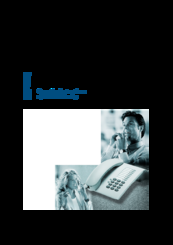
Siemens optiPoint 500 entry Operating Instructions Manual (58 pages)
Brand: Siemens
|
Category: Telephone
|
Size: 2.94 MB
Table of Contents
-
About These Operating Instructions
2
-
Important Notes
2
-
Table of Contents
3
-
Basic Operating Instructions
7
-
Optipoint 500 Entry Control Panel
7
-
How to Use These Operating Instructions
8
-
How to Access a Function
9
-
Using Codes
9
-
Tem Codes
9
-
Using a Function Key
9
-
Basic and Enhanced-Convenience Functions
9
-
-
-
-
Taking Calls and Setting up Calls
10
-
Taking a Call
10
-
Open Listening Within the Room During a Call
10
-
Taking a Call on a Line Key (Keysystem Working)
11
-
Holding a Call on a Line Key (Not for UK)
11
-
Continuing a Call on a Line Key (Not for UK)
11
-
Using Call Waiting
12
-
Activating/De-Activating Call Waiting
12
-
Answering a Waiting Call
12
-
-
Using the Mailbox (Not for UK)
13
-
Retrieval from Mailbox
13
-
Answering a Callback Request
13
-
-
Activating/Deactivating Do Not Disturb
14
-
-
Setting up Calls
15
-
Dialling with the Handset Off-Hook
15
-
Dialling with the Line Key (Keysystem Working)
15
-
Dialling with the Handset On-Hook
15
-
Suppressing the Number Display at the Called Party
16
-
Entering Commands with Tone Dialling (DTMF Suffix Dialling)
16
-
-
Calling Several Persons Simultaneously
17
-
Making a Second Call (Consultation)
17
-
Making a Conference Call
18
-
Setting up an Add-On Conference
18
-
-
Extending a Call
19
-
Using the Switchover Key (Hipath 4000)
20
-
-
System-Wide Parking (Hipath 4000)
21
-
Parking a Call
21
-
Parking Via the Keypad
21
-
Parking Via «System Parking
21
-
-
Taking a Parked Call
22
-
Via the Keypad
22
-
Parking Via «System Parking
22
-
-
Parking Is Not Possible
22
-
-
Using Stored Numbers to Make Calls
23
-
Saved Number Redial
23
-
Last Number Redial
23
-
Dialling with Individual Speed Dialling Numbers
24
-
Dialling with System Speed Dialling Numbers
24
-
-
If You Don’t Get through
25
-
Using the Callback Facility
25
-
Storing a Callback Request
25
-
Answering a Callback Request
25
-
Cancelling a Stored Callback Request
26
-
-
Camp-On or Override
26
-
-
Telephone Settings
27
-
Adjusting the Volume of the Ringing Tone
27
-
Adjusting the Pitch of the Ringing Tone
27
-
Setting the Volume of the Alerting Tone
28
-
Setting the Receiving Volume During a Call in Progress
28
-
Preventing Misuse of the Telephone
29
-
-
Storing Numbers
31
-
Storing a Number for Redialling
31
-
Storing a Caller’s Number or a Number Which Has Been Dialled
31
-
Storing any Number
31
-
-
Storing Individual Speed Dialling Numbers
32
-
-
Forwarding Calls
33
-
Using Forwarding (Hicom 300 E/300 H)
33
-
Using Fixed Call Forwarding
33
-
Forwarding Calls Automatically
35
-
Using Variable Call Forwarding
35
-
-
Using Forwarding (Hipath 4000)
36
-
Call Forwarding Via Code Numbers
36
-
Call-Forwarding Via Call-Forwarding Key
38
-
-
Delayed Call-Forwarding (Hipath 4000)
38
-
Forwarding Calls for a Different Terminal
39
-
Storing a Destination for Another Telephone/Activating Call Forwarding
39
-
Storing a Destination for Fax, PC or «Busy»/Activating Call Forwarding
40
-
Deactivating Call Forwarding for Another Telephone
41
-
Deactivating Call Forwarding for Fax, PC or «Busy
42
-
Changing Call Forwarding for Another Terminal
42
-
-
-
Using a Different Telephone in the same Way as Your Own
43
-
Logging on to a Different Telephone
43
-
Deactivating Identification at the Other Telephone
44
-
-
Relocating with the Telephone
45
-
Disconnecting the Telephone from Its Present Station Line
45
-
Reconnecting the Telephone at the New Station Line
45
-
-
Using Hipath 4000 as a Intercommunication System
46
-
System-Wide Voice-Calling
47
-
Voice Calling in a Group
48
-
Announcement to All Members of a Line Group
49
-
Team Functions
49
-
-
-
Making Calls in a Team
50
-
Taking a Call for a Colleague
50
-
Parking a Call and Picking It up Within the Team
50
-
Taking a Call in a Hunt Group
51
-
Removing Station from Hunt Group/Adding Station to Hunt Group
51
-
-
Labelling and Documentation
52
-
Attaching the Number Label
52
-
-
Documentation
52
-
Advice for Users
53
-
Care of the Telephone
53
-
How to Deal with Malfunctions
53
-
Who to Contact if a Problem Occurs
53
-
-
Index
54
-
Important Functions at a Glance
55
-
List of Codes
57
Advertisement

Siemens optiPoint 500 entry Operating Instructions Manual (50 pages)
HiPath 4000
Hicom 300 E/300 H
Brand: Siemens
|
Category: IP Phone
|
Size: 0.52 MB
Table of Contents
-
About These Operating Instructions
2
-
Important Notes
2
-
Basic Operating Instructions
3
-
Optipoint 500 Entry Control Panel
3
-
Basic and Enhanced-Convenience Functions
3
-
-
-
How to Use These Operating Instructions
4
-
How to Access a Function
5
-
Using Codes
5
-
And System Codes
5
-
Using a Function Key
5
-
Table of Contents
6
-
-
Taking Calls and Setting up Calls
9
-
Taking a Call
9
-
Open Listening Within the Room During a Call
9
-
Taking a Call on a Line Key (Keysystem Working)
10
-
Holding a Call on a Line Key (Not for UK)
10
-
Continuing a Call on a Line Key (Not for UK)
10
-
Using the Mailbox (Not for UK)
11
-
Retrieval from Mailbox
11
-
Answering a Callback Request
11
-
-
Activating/Deactivating Do Not Disturb
12
-
-
Setting up Calls
13
-
Dialling with the Handset Off-Hook
13
-
Dialling with the Line Key (Keysystem Working)
13
-
Dialling with the Handset On-Hook
13
-
Suppressing the Number Display at the Called Party
14
-
Entering Commands with Tone Dialling (DTMF Suffix Dialling)
14
-
-
Calling Several Persons Simultaneously
15
-
Making a Second Call (Consultation)
15
-
Making a Conference Call
15
-
Setting up an Add-On Conference
15
-
-
Extending a Call
17
-
-
Using Stored Numbers to Make Calls
18
-
Saved Number Redial
18
-
Last Number Redial
18
-
Dialling with Individual Speed Dialling Numbers
19
-
Dialling with System Speed Dialling Numbers
19
-
-
If You Don’t Get through
20
-
Using the Callback Facility
20
-
Storing a Callback Request
20
-
Answering a Callback Request
20
-
Cancelling a Stored Callback Request
21
-
-
Camp-On or Override
21
-
-
Telephone Settings
22
-
Adjusting the Volume of the Ringing Tone
22
-
Adjusting the Pitch of the Ringing Tone
22
-
Setting the Volume of the Alerting Tone
23
-
Setting the Receiving Volume During a Call in Progress
23
-
Preventing Misuse of the Telephone
24
-
-
Storing Numbers
25
-
Storing a Number for Redialling
25
-
Storing a Caller’s Number or a Number Which Has Been Dialled
25
-
Storing any Number
25
-
-
Storing Individual Speed Dialling Numbers
26
-
-
Forwarding Calls
27
-
Using Fixed Call Forwarding
27
-
Storing/Changing a Destination
27
-
Cancelling a Destination
27
-
Deactivating Call Forwarding
28
-
Activating Call Forwarding
28
-
-
Forwarding Calls Automatically
29
-
Using Variable Call Forwarding
29
-
Storing a Destination/Activating Call Forwarding
29
-
Deactivating Call Forwarding
30
-
-
Forwarding Calls for a Different Terminal
30
-
Storing a Destination for Another Telephone/Activating Call Forwarding
30
-
Storing a Destination for Fax, PC or «Busy»/Activating Call Forwarding
31
-
Deactivating Call Forwarding for Another Telephone
31
-
Deactivating Call Forwarding for Fax, PC or «Busy
32
-
Changing Call Forwarding for Another Terminal
32
-
-
-
Using a Different Telephone in the same Way as Your Own
33
-
Logging on to a Different Telephone
33
-
Deactivating Identification at the Other Telephone
34
-
-
Relocating with the Telephone
35
-
Disconnecting the Telephone from Its Present Station Line
35
-
Reconnecting the Telephone at the New Station Line
35
-
Team Functions
35
-
-
-
Making Calls in a Team
36
-
Taking a Call for a Colleague
36
-
Parking a Call and Picking It up Within the Team
36
-
Taking a Call in a Hunt Group
37
-
Removing Station from Hunt Group/Adding Station to Hunt Group
37
-
All about the Telephone
37
-
-
-
Labelling and Documentation
38
-
Attaching the Number Label
38
-
-
Documentation
38
-
To Look at the Operating Instructions in HTML Format You Need a Computer with a Www Browser, E.g. Microsoft Internet Explorer
38
-
-
Advice for Users
39
-
Care of the Telephone
39
-
How to Deal with Malfunctions
39
-
Who to Contact if a Problem Occurs
39
-
-
Index
40
-
Important Functions at a Glance
47
-
List of Codes
50
-
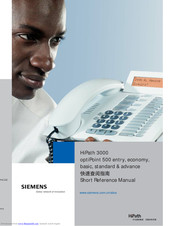
Siemens optiPoint 500 entry Reference Manual (27 pages)
hipath 3000
Brand: Siemens
|
Category: Telephone
|
Size: 1.74 MB
Table of Contents
-
Internal DISA
11
-
Dndon
12
-
Suppress Call ID
13
-
US: Callback UK: Set
14
-
Control Relay
23

Siemens optiPoint 500 entry Specification (4 pages)
Brand: Siemens
|
Category: Telephone
|
Size: 2.99 MB
Table of Contents
-
Benefits
1
-
Adapters
2
-
Accessories
3
-
Overview of Features
3
-
Headsets
3
-
Desk Microphone
3
Advertisement
Related Products
-
Siemens HiPath 5000 RSM
-
Siemens optiPoint 500 basic
-
SIEMENS Profiset 51isdn
-
SIEMENS Gigaset 5030
-
Siemens OpenStage 5
-
Siemens Hipath 5000
-
Siemens euroset 5040
-
Siemens Euroset 5010
-
Siemens Euroset 5020
-
Siemens optiPoint 410 S
Siemens Categories
Controller
Control Unit
Industrial Equipment
![]()
Washer
![]()
Switch
More Siemens Manuals
инструкцияSiemens OptiPoint 500 entry

Communication for the open minded
Siemens Enterprise Communications
www.siemens.com/open
Documentation
HiPath 500, HiPath 3000, HiPath 5000
optiPoint 500 entry
Operating Instructions
Посмотреть инструкция для Siemens OptiPoint 500 entry бесплатно. Руководство относится к категории офисные телефоны, 1 человек(а) дали ему среднюю оценку 7. Руководство доступно на следующих языках: английский. У вас есть вопрос о Siemens OptiPoint 500 entry или вам нужна помощь? Задайте свой вопрос здесь
- Before You Begin
- Basic operating instructions
- Making Calls — Basic Functions
- Making Calls — Convenience Functions
- Saving Function, Procedures and Appointment
- Displaying and Assigning Call Charges
- Private Sphere/Security
- Using Other Functions/Services
- Using Team Functions
- Team and Executive/Secretary Functions With Assigned Trunk Lines
- Testing the Telephone
- Special Functions in the LAN (Not for HiPath 500)
- Documentation in Internet
- Fixing Problems
- Index
- Overview of Functions and Codes (Alphabetical)
- FCC and Industry Canada Compliance

Siemens OptiPoint 500 — это офисный телефон, предназначенный для использования в офисной среде. Этот телефон предлагает широкий спектр функций и оснащен системой передачи голоса высокого качества, обеспечивающей ясную и четкую связь.
Siemens OptiPoint 500 имеет стильный и компактный дизайн, что позволяет разместить его на рабочем столе без занимаемого много места. Он также обладает ярким и легко читаемым дисплеем, на котором отображаются информация о звонках, номера и другие важные данные.
Этот телефон обеспечивает возможность быстрого маршрутизации звонков и обладает несколькими функциями коммуникации, такими как конференц-связь и переадресация вызовов. Он также поддерживает функцию голосовой почты, которая позволяет пользователям получать и отправлять голосовые сообщения.
Siemens OptiPoint 500 имеет разъем для подключения гарнитуры, что облегчает использование телефона во время разговора. Телефон также оснащен дополнительными кнопками, позволяющими быстро доступ к нужным функциям, таким как удержание вызова, перенаправление и другие опции.
Кроме того, Siemens OptiPoint 500 совместим со многими офисными системами и предлагает широкий выбор настроек и конфигураций, что обеспечивает удобство и гибкость в использовании.
В целом, Siemens OptiPoint 500 представляет собой надежный и функциональный офисный телефон, который обеспечивает четкую и надежную связь в офисной среде. Благодаря своим возможностям и гибкости, он является отличным выбором для любого офиса.
Главная
Не можете найти ответ на свой вопрос в руководстве? Вы можете найти ответ на свой вопрос ниже, в разделе часто задаваемых вопросов о Siemens OptiPoint 500 entry.
Инструкция Siemens OptiPoint 500 entry доступно в русский?
К сожалению, у нас нет руководства для Siemens OptiPoint 500 entry, доступного в русский. Это руководство доступно в английский.
Не нашли свой вопрос? Задайте свой вопрос здесь
| Document’s Content and Additional Information | Share Manual |
|---|---|
|
Siemens optiPoint 500 entry Operating instructions manual
Pages Preview: Document Transcription:
See Details |
|
|
Siemens optiPoint 500 entry Operating instructions manual
Pages Preview: Document Transcription:
See Details |
|
|
Siemens optiPoint 500 entry Operating instructions manual
Pages Preview: Document Transcription:
See Details |
|
|
Siemens optiPoint 500 entry Operating instructions manual
Pages Preview: Document Transcription:
See Details |
|
|
Siemens optiPoint 500 entry Operating instructions manual
Pages Preview: Document Transcription:
See Details |
|
|
Siemens optiPoint 500 entry Reference manual
Pages Preview: Document Transcription:
See Details |
Manual Siemens Optipoint 500 Entry
Bottom view of an optiPoint phone with adapter optiPoint 500 basic/standard, TDM, 1
Installation instructions for accompanying equipment, adapters. Manual abstract: user guide
SIEMENS OPTIPOINT 500 ADVANCE You Begin These operating instructions describe the
optiPoint 500 economy, optiPoint 500.
Download Telephone User‘s Manual of Siemens optiPoint
500 economy for free. Siemens optiPoint 500 economy
Manual 1, Siemens optiPoint 500 economy.
Unified Communications. Since 2013, Siemens Enterprise Communications has been known
worldwide as Unify. The reason for the change. Phone range. Starting with an entry model
(optiPoint 500 entry) without a display there are 5 phone models up to the optiPoint 500 advance
with a 2-line display. Siemens Telephone System User Manual. Pages: 0 Siemens Operating
Instructions Telephone 3035isdn Siemens Telephone 500.
Manual Siemens Optipoint 500 Entry
>>>CLICK HERE<<<
The Siemens Unify OptiPoint 500 Standard (part no. Product Name:
Siemens Unify Optipoint 420 Economy Product Code: The Optipoint
500 is only compatible with the Siemens Hicom and Siemens Hipath
System and not for home use. I’ve been reading the PBX manual
extensively but I’m unfamiliar with in user experience for people using
the old Siemens ‘Optipoint 500 Entry’ desk phones.
View and Download Siemens OPTIPOINT 500 specification online.
OPTIPOINT 500 Telephone Siemens optiPoint 500 economy User
Manual. Hipath 1220. Инструкция SIEMENS optiPoint 500 advance,
optiPoint 500 basic, optiPoint 500 economy, optiPoint 500 standart —
Проводной телефон — скачать инструкцию. Siemens Enterprise
Communications. Release Note 15/05/09. On a system telephone
optiPoint. 500 entry. User Manual. A31003-K1270-U104-4-7619.


















