- Manuals
- Brands
- SPERONI Manuals
- Water Pump
ManualsLib has more than 563 SPERONI Water Pump manuals
Click on an alphabet below to see the full list of models starting with that letter:
2
A
C
E
G
H
K
M
N
P
R
S
T
V
Popular manuals

68 pages
CAM 40/22 Operating Instructions Manual

25 pages
CS Series Operating Instructions Manual

17 pages
SP-SX Operating Instructions Manual

64 pages
CAM 40 Operating Instructions Manual

68 pages
CAM 40 Operating Instruction

40 pages
SVM 90 BR Instruction Manual

68 pages
CAM 60 Operating Instructions Manual

68 pages
CAM 75 Operating Instructions Manual

33 pages
ECM-ECT/D Instruction Manual

21 pages
CFM Operating Instructions Manual

21 pages
APM 75 Operating Instructions Manual

6 pages
ECO LIFT WC 560 Instruction Manual

52 pages
VS Operating Instructions Manual

28 pages
RSM Operating Instructions Manual

29 pages
SVM 100 Instruction Manual

24 pages
SCM Series Operating Instructions Manual

57 pages
MATIC Series Operating Instructions Manual

21 pages
CAM 40 Operating Instructions Manual

20 pages
HGM Operating Instructions Manual

32 pages
SCX Operating Instructions Manual
Models
Document Type
2
2CM

Operating Instructions Manual • Operating Instructions Manual
A
AGC 1100/25

Operating Instructions Manual
AGC 800/22

Operating Instructions Manual
AKC

Operating Instructions Manual
AKM

Operating Instructions Manual
AMP 1104/25

Operating Instructions Manual
APM 100

Operating Instructions Manual
APM 100/25

Operating Instructions Manual
APM 200/25

Operating Instructions Manual
APM 75

Operating Instructions Manual
AXC 1100/22

Operating Instructions Manual
AXC 1100/25 X

Operating Instructions Manual
AXC 800/22

Operating Instructions Manual
C
CAM 100

Operating Instructions Manual • Operating Instruction • Operating Instructions Manual • Operating Instructions Manual • Operating Instructions Manual • Operating Instructions Manual
CAM 100 HL

Operating Instructions Manual • Operating Instruction • Operating Instructions Manual
CAM 100 PA

Operating Instructions Manual • Operating Instruction • Operating Instructions Manual • Operating Instructions Manual • Operating Instructions Manual • Operating Instructions Manual
CAM 100/25

Operating Instructions Manual
CAM 100/25 HL

Operating Instructions Manual
CAM 100/60

Operating Instructions Manual
CAM 130

Operating Instructions Manual • Operating Instruction • Operating Instructions Manual • Operating Instructions Manual • Operating Instructions Manual • Operating Instructions Manual
CAM 130 GA

Operating Instructions Manual • Operating Instruction • Operating Instructions Manual • Operating Instructions Manual • Operating Instructions Manual • Operating Instructions Manual
CAM 130/25

Operating Instructions Manual
CAM 130/60

Operating Instructions Manual
CAM 198

Operating Instructions Manual
CAM 198 CR

Operating Instructions Manual
CAM 198 CRE

Operating Instructions Manual
CAM 198 P

Operating Instruction • Operating Instructions Manual
CAM 198 PA

Operating Instruction • Operating Instructions Manual
CAM 198/25

Operating Instructions Manual
CAM 198/25X

Operating Instructions Manual
CAM 198/60

Operating Instructions Manual
CAM 198/60X

Operating Instructions Manual
CAM 40

Operating Instructions Manual • Operating Instruction • Operating Instructions Manual • Operating Instructions Manual • Operating Instructions Manual
CAM 40 HL

Operating Instructions Manual • Operating Instruction • Operating Instructions Manual
CAM 40 P

Operating Instructions Manual • Operating Instruction • Operating Instructions Manual • Operating Instructions Manual • Operating Instructions Manual
CAM 40/22

Operating Instructions Manual
CAM 40/22 HL

Operating Instructions Manual
CAM 50

Operating Instructions Manual
CAM 50 GA

Operating Instructions Manual
CAM 60

Operating Instructions Manual • Operating Instructions Manual
CAM 60 HL

Operating Instruction • Operating Instructions Manual
CAM 60 P

Operating Instructions Manual • Operating Instruction • Operating Instructions Manual • Operating Instructions Manual • Operating Instructions Manual
CAM 60/25

Operating Instructions Manual
CAM 66

Operating Instructions Manual • Operating Instruction • Operating Instructions Manual • Operating Instructions Manual • Operating Instructions Manual
CAM 66 PA

Operating Instructions Manual • Operating Instruction • Operating Instructions Manual • Operating Instructions Manual • Operating Instructions Manual
CAM 66/25

Operating Instructions Manual
CAM 75

Operating Instructions Manual • Operating Instruction • Operating Instructions Manual • Operating Instructions Manual • Operating Instructions Manual • Operating Instructions Manual
CAM 75 GA

Operating Instructions Manual • Operating Instruction • Operating Instructions Manual • Operating Instructions Manual • Operating Instructions Manual • Operating Instructions Manual
CAM 80

Operating Instructions Manual
CAM 80 CR

Operating Instructions Manual
CAM 80 CRE

Operating Instructions Manual
CAM 80 HL

Operating Instructions Manual • Operating Instruction • Operating Instructions Manual
CAM 80 P

Operating Instruction • Operating Instructions Manual
CAM 80 PA

Operating Instructions Manual
CAM 80 PA CR

Operating Instruction
CAM 80 PA CRE

Operating Instruction
CAM 80 PA H

Operating Instructions Manual
CAM 80 PA HL

Operating Instruction • Operating Instructions Manual
CAM 80/22

Operating Instructions Manual
CAM 80/22 HL

Operating Instructions Manual
CAM 85

Operating Instructions Manual
CAM 85 CR

Operating Instructions Manual
CAM 85 CRE

Operating Instructions Manual
CAM 85 P

Operating Instruction • Operating Instructions Manual
CAM 85 PA

Operating Instruction • Operating Instructions Manual
CAM 85/25

Operating Instructions Manual
CAM 85/25X

Operating Instructions Manual
CAM 88

Operating Instructions Manual
CAM 88 CR

Operating Instructions Manual
CAM 88 CRE

Operating Instructions Manual
CAM 88 HL

Operating Instructions Manual • Operating Instruction • Operating Instructions Manual
CAM 88 P

Operating Instruction • Operating Instructions Manual
CAM 88 PA

Operating Instructions Manual
CAM 88 PA CR

Operating Instruction
CAM 88 PA CRE

Operating Instruction
CAM 88 PA HL

Operating Instructions Manual • Operating Instruction • Operating Instructions Manual
CAM 88/22 HL

Operating Instructions Manual
CAM 88/25

Operating Instructions Manual
CAM 88/25X

Operating Instructions Manual
CAM 95

Operating Instructions Manual
CAM 95 CR

Operating Instructions Manual
CAM 95 CRE

Operating Instructions Manual
CAM 95 P

Operating Instruction • Operating Instructions Manual
CAM 95 PA

Operating Instruction • Operating Instructions Manual
CAM 95/25

Operating Instructions Manual
CAM 95/25X

Operating Instructions Manual
CAM 95/60

Operating Instructions Manual
CAM 95/60X

Operating Instructions Manual
CAM 98

Operating Instructions Manual
CAM 98 CR

Operating Instructions Manual
CAM 98 CRE

Operating Instructions Manual
CAM 98 P

Operating Instruction • Operating Instructions Manual
CAM 98 PA

Operating Instruction • Operating Instructions Manual
CAM 98/25

Operating Instructions Manual
CAM 98/25X

Operating Instructions Manual
CAM 98/60

Operating Instructions Manual
CAM 98/60X

Operating Instructions Manual
CAM APM 150

Operating Instructions Manual
CAM APM 200

Operating Instructions Manual
CBM

Operating Instructions Manual • Operating Instructions Manual
CFM

Operating Instructions Manual • Operating Instructions Manual
CM-PCC

Operating Instructions Manual • Operating Instructions Manual
CMA

Instruction Manual
CMA 50

Instruction Manual
CMA 80

Instruction Manual
CMX

Operating Instructions Manual
CMX 100/1,1

Operating Instructions Manual
CMX 160/1,1

Operating Instructions Manual
CMX 250/1,5

Operating Instructions Manual
CMX 250/2,2

Operating Instructions Manual
CMX 60/0,37

Operating Instructions Manual
CMX 60/0,75

Operating Instructions Manual
CS Series

Operating Instructions Manual
CTX

Operating Instructions Manual
CTX 100/1,1

Operating Instructions Manual
CTX 160/1,1

Operating Instructions Manual
CTX 250/1,5

Operating Instructions Manual
CTX 250/2,2

Operating Instructions Manual
CTX 60/0,37

Operating Instructions Manual
CTX 60/0,75

Operating Instructions Manual
CUTTY

Instruction Manual • Instruction Manual
E
ECM-ECT/D

Instruction Manual
ECM-ECT/V

Instruction Manual
ECM/D

Instruction Manual
ECM/V

Instruction Manual
ECO LIFT WC 560

Instruction Manual
ECT/D

Instruction Manual
ECT/V

Instruction Manual
G
GF 100

Operating Instructions Manual
GF 150

Operating Instructions Manual
GFM 100

Operating Instructions Manual
GFM 150

Operating Instructions Manual
GMP 1100/4

Operating Instructions Manual
GPM

Operating Instructions Manual
GXC 1100

Operating Instructions Manual • Operating Instruction • Operating Instructions Manual
GXC 1100/A

Operating Instructions Manual
GXC 800

Operating Instructions Manual • Operating Instruction • Operating Instructions Manual
H
HDM Series

Operating Instruction
HG 100-11

Operating Instructions Manual
HG 100-15

Operating Instructions Manual
HG 100-9,5

Operating Instructions Manual
HG 50-1,1

Operating Instructions Manual
HG 50-1,5

Operating Instructions Manual
HG 80-2,2

Operating Instructions Manual
HG 80-4

Operating Instructions Manual
HG 80-5,5

Operating Instructions Manual
HG 80-7,5

Operating Instructions Manual
HGM

Operating Instructions Manual
HGM 1

Operating Instruction
HGM 2

Operating Instruction
HGM 3

Operating Instruction
HGM 50-1,1

Operating Instructions Manual
HGM 50-1,5

Operating Instructions Manual
HGM 80-2,2

Operating Instructions Manual
K
KFM

Operating Instructions Manual • Operating Instructions Manual
KPM

Operating Instructions Manual • Operating Instructions Manual
KS 1000

Operating Instructions Manual
KS 1100

Operating Instructions Manual
KS 1100 CR

Operating Instructions Manual
KS 1100 CRE

Operating Instructions Manual
KS 1100 P

Operating Instruction • Operating Instructions Manual
KS 1100 PA

Operating Instruction • Operating Instructions Manual
KS 1100/25

Operating Instructions Manual
KS 1101

Operating Instructions Manual
KS 1101/22

Operating Instructions Manual
KS 1300

Operating Instructions Manual
KS 1300/25

Operating Instructions Manual
KS 800

Operating Instructions Manual
KS 800 CR

Operating Instructions Manual
KS 800 CRE

Operating Instructions Manual
KS 800 P

Operating Instruction • Operating Instructions Manual
KS 800 PA

Operating Instruction • Operating Instructions Manual
KS 801

Operating Instructions Manual
KS 801/22

Operating Instructions Manual
KS 901

Operating Instructions Manual
KS 901/22

Operating Instructions Manual
KS1000 CR

Operating Instructions Manual
KS1000 CRE

Operating Instructions Manual
KS1000 P

Operating Instruction • Operating Instructions Manual
KS1000 PA

Operating Instruction • Operating Instructions Manual
KS1101 CR

Operating Instructions Manual
KS1101 CRE

Operating Instructions Manual
KS1101 P

Operating Instruction • Operating Instructions Manual
KS1101 PA

Operating Instruction • Operating Instructions Manual
KS1300 CR

Operating Instructions Manual
KS1300 CRE

Operating Instructions Manual
KS1300 P

Operating Instruction • Operating Instructions Manual
KS1300 PA

Operating Instruction • Operating Instructions Manual
KS801 CR

Operating Instructions Manual
KS801 CRE

Operating Instructions Manual
KS801 P

Operating Instruction • Operating Instructions Manual
KS801 PA

Operating Instruction • Operating Instructions Manual
KS901 CR

Operating Instructions Manual
KS901 CRE

Operating Instructions Manual
KS901 P

Operating Instruction • Operating Instructions Manual
KS901 PA

Operating Instruction • Operating Instructions Manual
M
MATIC 1101

Operating Instructions Manual
MATIC 88

Operating Instructions Manual
MATIC 88-4

Operating Instructions Manual
MATIC 98

Operating Instructions Manual
MATIC 98-5

Operating Instructions Manual
MATIC Series

Operating Instructions Manual
ME Series

Operating Instructions Manual
MSA

Instruction Manual
MSA 50

Instruction Manual
MSA 80

Instruction Manual
MSHP

Instruction Manual
MSHP 50

Instruction Manual
N
NG 100

Operating Instructions Manual
NGM 100

Operating Instructions Manual
P
PGC 2000

Operating Instructions Manual
PGC 1100

Operating Instructions Manual • Operating Instruction • Operating Instructions Manual • Operating Instructions Manual
PGC 1500

Operating Instruction • Operating Instructions Manual
PGC 2000

Operating Instruction
PGC 800

Operating Instructions Manual • Operating Instruction • Operating Instructions Manual • Operating Instructions Manual
PMC

Operating Instructions Manual
PMC 3

Operating Instructions Manual
PMC 4

Operating Instructions Manual
PMC 5

Operating Instructions Manual • Operating Instructions Manual
PRF/M

Instruction Manual
PRF/V

Instruction Manual
PRF/V — PRF/M

Instruction Manual
PRM-PRT/M

Instruction Manual
PRM-PRT/V

Instruction Manual
PRM/M

Instruction Manual
PRM/V

Instruction Manual
PRT/M

Instruction Manual
PRT/V

Instruction Manual
PS 2CM

Operating Instructions Manual
PS RSM

Operating Instructions Manual
PS RSXM

Operating Instructions Manual
PS RXM

Operating Instructions Manual
PS VS

Operating Instructions Manual
PVC

Operating Instructions Manual
PVC 1100

Operating Instructions Manual
PVC 500

Operating Instructions Manual
PVC 800

Operating Instructions Manual
PXC 1100

Operating Instructions Manual • Operating Instruction • Operating Instructions Manual
PXC 800

Operating Instructions Manual • Operating Instruction • Operating Instructions Manual
R
RA 40

Operating Instructions Manual
RA 5

Operating Instructions Manual
RA 50

Operating Instructions Manual
RAM

Operating Instructions Manual
RAM 3

Operating Instructions Manual
RAM 4

Operating Instructions Manual
RAM 40

Operating Instructions Manual
RAM 5

Operating Instructions Manual
RAM 50

Operating Instructions Manual
REM

Operating Instructions Manual
REM 3

Operating Instructions Manual
REM 4

Operating Instructions Manual
RGXM

Operating Instructions Manual
RGXM 1-3

Operating Instructions Manual
RGXM 1-4

Operating Instructions Manual
RGXM 1-5

Operating Instructions Manual
RGXM 1-6

Operating Instructions Manual
RGXM 3-2

Operating Instructions Manual
RGXM 3-3

Operating Instructions Manual
RGXM 3-4

Operating Instructions Manual
RGXM 3-5

Operating Instructions Manual
RGXM 3-6

Operating Instructions Manual
RGXM 5-3

Operating Instructions Manual
RGXM 5-4

Operating Instructions Manual
RGXM 5-5

Operating Instructions Manual
RS 3

Operating Instructions Manual • Operating Instructions Manual
RS 4

Operating Instructions Manual • Operating Instructions Manual
RS 40

Operating Instructions Manual • Operating Instructions Manual
RS 5

Operating Instructions Manual • Operating Instructions Manual
RS 50

Operating Instructions Manual • Operating Instructions Manual
RS 60

Operating Instructions Manual • Operating Instructions Manual
RS 80

Operating Instructions Manual • Operating Instructions Manual
RSM

Operating Instructions Manual
RSM 3

Operating Instructions Manual • Operating Instructions Manual
RSM 4

Operating Instructions Manual • Operating Instructions Manual
RSM 40

Operating Instructions Manual • Operating Instructions Manual
RSM 5

Operating Instructions Manual • Operating Instructions Manual • Operating Instructions Manual
RSM 5 GA

Operating Instructions Manual
RSM 5/25

Operating Instructions Manual
RSM 5/60

Operating Instructions Manual
RSM 50

Operating Instructions Manual • Operating Instructions Manual
RSM 60

Operating Instructions Manual • Operating Instructions Manual
RSX 10-2

Operating Instructions Manual
RSX 10-3

Operating Instructions Manual
RSX 10-4

Operating Instructions Manual
RSX 10-5

Operating Instructions Manual
RSX 10-6

Operating Instructions Manual
RSX 2-3

Operating Instructions Manual
RSX 2-4

Operating Instructions Manual
RSX 2-5

Operating Instructions Manual
RSX 2-6

Operating Instructions Manual
RSX 4-3

Operating Instructions Manual
RSX 4-4

Operating Instructions Manual
RSX 4-5

Operating Instructions Manual
RSX 4-6

Operating Instructions Manual
RSXM

Operating Instructions Manual
RSXM 10-2

Operating Instructions Manual
RSXM 10-3

Operating Instructions Manual
RSXM 10-4

Operating Instructions Manual
RSXM 10-5

Operating Instructions Manual
RSXM 2-3

Operating Instructions Manual
RSXM 2-4

Operating Instructions Manual
RSXM 2-5

Operating Instructions Manual
RSXM 2-6

Operating Instructions Manual
RSXM 4-3

Operating Instructions Manual
RSXM 4-4

Operating Instructions Manual
RSXM 4-5

Operating Instructions Manual
RSXM 4-6

Operating Instructions Manual
RX 10-2

Operating Instructions Manual
RX 10-3

Operating Instructions Manual
RX 10-4

Operating Instructions Manual
RX 10-5

Operating Instructions Manual
RX 10-6

Operating Instructions Manual
RX 2-3

Operating Instructions Manual
RX 2-4

Operating Instructions Manual
RX 2-5

Operating Instructions Manual
RX 2-6

Operating Instructions Manual
RX 4-3

Operating Instructions Manual
RX 4-4

Operating Instructions Manual
RX 4-5

Operating Instructions Manual
RX 4-6

Operating Instructions Manual
RXM

Operating Instructions Manual
RXM 10-2

Operating Instructions Manual
RXM 10-3

Operating Instructions Manual
RXM 10-4

Operating Instructions Manual
RXM 10-5

Operating Instructions Manual
RXM 2-3

Operating Instructions Manual
RXM 2-4

Operating Instructions Manual
RXM 2-5

Operating Instructions Manual
RXM 2-6

Operating Instructions Manual
RXM 4-3

Operating Instructions Manual
RXM 4-4

Operating Instructions Manual
RXM 4-5

Operating Instructions Manual
RXM 4-6

Operating Instructions Manual
S
SC4

Operating Instructions Manual
SC5

Operating Instructions Manual
SC6

Operating Instructions Manual
SC7

Operating Instructions Manual
SCM 100-10 HL

Operating Instructions Manual
SCM 100-14 HL

Operating Instructions Manual
SCM 50-11 HL

Operating Instructions Manual
SCM 50-15 HL

Operating Instructions Manual
SCM 50-21 HL

Operating Instructions Manual
SCM Series

Operating Instructions Manual
SCM4

Operating Instructions Manual
SCM5

Operating Instructions Manual
SCM6

Operating Instructions Manual
SCM7

Operating Instructions Manual
SCMP

Operating Instructions Manual
SCMX

Operating Instructions Manual
SCX

Operating Instructions Manual
SDC 200

Operating Instructions Manual • Operating Instructions Manual
SDC 300

Operating Instructions Manual • Operating Instructions Manual
SDC 550-G

Operating Instructions Manual • Operating Instructions Manual
SDC 750

Operating Instructions Manual • Operating Instructions Manual
SDX 1100

Operating Instructions Manual • Operating Instructions Manual
SDX 1100 HL

Operating Instructions Manual • Operating Instructions Manual
SDX 400

Operating Instructions Manual • Operating Instructions Manual
SDX 400 HL

Operating Instructions Manual • Operating Instructions Manual
SDX 600

Operating Instructions Manual • Operating Instructions Manual
SDX 600 HL

Operating Instructions Manual
SEM-SET/M

Instruction Manual
SEM-SET/V

Instruction Manual
SEM/M

Instruction Manual
SEM/V

Instruction Manual
SET/M

Instruction Manual
SET/V

Instruction Manual
SL 250

Operating Instructions Manual • Operating Instructions Manual
SL 400

Operating Instructions Manual • Operating Instructions Manual
SLG 250

Operating Instructions Manual • Operating Instructions Manual
SLG 400

Operating Instructions Manual • Operating Instructions Manual
SM 85-3

Operating Instructions Manual
SM 85-3 CR

Operating Instructions Manual
SM 85-3 CRE

Operating Instructions Manual
SM 85-3 P

Operating Instruction • Operating Instructions Manual
SM 85-3 PA

Operating Instruction • Operating Instructions Manual
SM 85-3/25

Operating Instructions Manual
SM 85-3/25X

Operating Instructions Manual
SM 88-4

Operating Instructions Manual
SM 88-4 CR

Operating Instructions Manual
SM 88-4 CRE

Operating Instructions Manual
SM 88-4 P

Operating Instruction • Operating Instructions Manual
SM 88-4 PA

Operating Instruction • Operating Instructions Manual
SM 88-4/25

Operating Instructions Manual
SM 88-4/25X

Operating Instructions Manual
SM 901-3

Operating Instructions Manual
SM 98-5

Operating Instructions Manual
SM 98-5 CR

Operating Instructions Manual
SM 98-5 CRE

Operating Instructions Manual
SM 98-5 P

Operating Instruction • Operating Instructions Manual
SM 98-5 PA

Operating Instruction • Operating Instructions Manual
SM 98-5/25

Operating Instructions Manual
SM 98-5/25X

Operating Instructions Manual
SM1100-4

Operating Instructions Manual
SM1300-5

Operating Instructions Manual
SMC 1003

Operating Instructions Manual
SMC 1003 HL

Operating Instructions Manual
SMC 903

Operating Instructions Manual
SMC 903 HL

Operating Instructions Manual
SP

Operating Instructions Manual
SP Series

Operating Instructions Manual
SP-SX

Operating Instructions Manual
SPG 350

Operating Instructions Manual • Operating Instructions Manual
SPG 350 HL

Operating Instructions Manual • Operating Instructions Manual
SPG 800

Operating Instructions Manual • Operating Instructions Manual
SPG 800 HL

Operating Instructions Manual • Operating Instructions Manual
SPX 1100 V

Operating Instructions Manual • Operating Instructions Manual
SPX 400 D

Operating Instructions Manual • Operating Instructions Manual
SPX 550 V

Operating Instructions Manual • Operating Instructions Manual
SPX 900 D

Operating Instructions Manual • Operating Instructions Manual
STF 1000

Operating Instructions Manual • Operating Instructions Manual
STF 1000 HL

Operating Instructions Manual • Operating Instructions Manual
STF 400 HL

Operating Instructions Manual • Operating Instructions Manual
STS 300

Operating Instructions Manual • Operating Instructions Manual
STS 300 HL

Operating Instructions Manual • Operating Instructions Manual
STS 800 HL

Operating Instructions Manual • Operating Instructions Manual
SVC 400

Operating Instructions Manual • Operating Instructions Manual
SVC 900

Operating Instructions Manual • Operating Instructions Manual
SVM 100

Instruction Manual
SVM 90 BR

Instruction Manual
SVX 1100

Operating Instructions Manual • Operating Instructions Manual
SVX 1100 HL

Operating Instructions Manual • Operating Instructions Manual
SVX 550

Operating Instructions Manual • Operating Instructions Manual
SVX 550 HL

Operating Instructions Manual • Operating Instructions Manual
SX

Operating Instructions Manual
SX 1000

Operating Instructions Manual • Operating Instructions Manual
SX 1000 V HL

Operating Instructions Manual
SX 1100

Operating Instructions Manual • Operating Instructions Manual
SX 1200

Operating Instructions Manual • Operating Instructions Manual
SX 1400

Operating Instructions Manual • Operating Instructions Manual
SX 350-S

Operating Instructions Manual
SX 350-S HL

Operating Instructions Manual
SX 350-SC

Operating Instructions Manual
SX 350-SC HL

Operating Instructions Manual
SX 400

Operating Instructions Manual • Operating Instructions Manual
SX 600

Operating Instructions Manual • Operating Instructions Manual
SX 600 D HL

Operating Instructions Manual
SX Series

Operating Instructions Manual
SXG 1000

Operating Instructions Manual • Operating Instructions Manual
SXG 1100

Operating Instructions Manual • Operating Instructions Manual
SXG 1200

Operating Instructions Manual • Operating Instructions Manual
SXG 1400

Operating Instructions Manual • Operating Instructions Manual
SXG 400

Operating Instructions Manual • Operating Instructions Manual
SXG 600

Operating Instructions Manual • Operating Instructions Manual
T
TF 1000

Operating Instructions Manual • Operating Instructions Manual
TF 400

Operating Instructions Manual • Operating Instructions Manual
TF 400 S

Operating Instructions Manual • Operating Instructions Manual
TF 800

Operating Instructions Manual • Operating Instructions Manual
TF 800 S

Operating Instructions Manual • Operating Instructions Manual
TNS 200 HL

Operating Instructions Manual
TS 1000

Operating Instructions Manual • Operating Instructions Manual
TS 1000 S

Operating Instructions Manual • Operating Instructions Manual
TS 300

Operating Instructions Manual • Operating Instructions Manual
TS 400

Operating Instructions Manual • Operating Instructions Manual
TS 400 S

Operating Instructions Manual • Operating Instructions Manual
TS 800

Operating Instructions Manual • Operating Instructions Manual
TS 800 S

Operating Instructions Manual • Operating Instructions Manual
TSN 200

Operating Instructions Manual • Operating Instructions Manual
TSN 200 HL

Operating Instructions Manual
TSN 300

Operating Instructions Manual • Operating Instructions Manual
TSN 300 S

Operating Instructions Manual • Operating Instructions Manual
V
VD 500 KIT

Operating Instructions Manual
VS

Operating Instructions Manual
VS16-12

Operating Instructions Manual
VS16-16

Operating Instructions Manual
VS16-2

Operating Instructions Manual
VS16-3

Operating Instructions Manual
VS16-4

Operating Instructions Manual
VS16-6

Operating Instructions Manual
VS16-8

Operating Instructions Manual
VS2-11

Operating Instructions Manual
VS2-15

Operating Instructions Manual
VS2-18

Operating Instructions Manual
VS2-22

Operating Instructions Manual
VS2-26

Operating Instructions Manual
VS2-4

Operating Instructions Manual
VS2-5

Operating Instructions Manual
VS2-7

Operating Instructions Manual
VS20-10

Operating Instructions Manual
VS20-14

Operating Instructions Manual
VS20-3

Operating Instructions Manual
VS20-5

Operating Instructions Manual
VS20-7

Operating Instructions Manual
VS32-10

Operating Instructions Manual
VS32-3

Operating Instructions Manual
VS32-4

Operating Instructions Manual
VS32-5

Operating Instructions Manual
VS32-6

Operating Instructions Manual
VS32-8

Operating Instructions Manual
VS4-12

Operating Instructions Manual
VS4-16

Operating Instructions Manual
VS4-19

Operating Instructions Manual
VS4-22

Operating Instructions Manual
VS4-3

Operating Instructions Manual
VS4-4

Operating Instructions Manual
VS4-6

Operating Instructions Manual
VS4-8

Operating Instructions Manual
VS42-3

Operating Instructions Manual
VS42-4

Operating Instructions Manual
VS42-5

Operating Instructions Manual
VS42-6

Operating Instructions Manual
VS42-8

Operating Instructions Manual
VS65-1

Operating Instructions Manual
VS65-2

Operating Instructions Manual
VS65-3

Operating Instructions Manual
VS65-4

Operating Instructions Manual
VS65-5

Operating Instructions Manual
VS8-10

Operating Instructions Manual
VS8-15

Operating Instructions Manual
VS8-19

Operating Instructions Manual
VS8-20

Operating Instructions Manual
VS8-3

Operating Instructions Manual
VS8-4

Operating Instructions Manual
VS8-6

Operating Instructions Manual
VS8-8

Operating Instructions Manual
VSS16-2

Operating Instructions Manual
VSS16-3

Operating Instructions Manual
VSS16-4

Operating Instructions Manual
VSS16-6

Operating Instructions Manual
VSS16-8

Operating Instructions Manual
VSS2-13

Operating Instructions Manual
VSS2-18

Operating Instructions Manual
VSS2-3

Operating Instructions Manual
VSS2-5

Operating Instructions Manual
VSS2-7

Operating Instructions Manual
VSS2-9

Operating Instructions Manual
VSS32-2

Operating Instructions Manual
VSS32-3

Operating Instructions Manual
VSS32-4

Operating Instructions Manual
VSS32-6

Operating Instructions Manual
VSS4-12

Operating Instructions Manual
VSS4-16

Operating Instructions Manual
VSS4-3

Operating Instructions Manual
VSS4-4

Operating Instructions Manual
VSS4-6

Operating Instructions Manual
VSS4-8

Operating Instructions Manual
VSS42-2

Operating Instructions Manual
VSS42-3

Operating Instructions Manual
VSS42-4

Operating Instructions Manual
VSS42-6

Operating Instructions Manual
VSS8-12

Operating Instructions Manual
VSS8-14

Operating Instructions Manual
VSS8-3

Operating Instructions Manual
VSS8-5

Operating Instructions Manual
VSS8-6

Operating Instructions Manual
VSS8-8

Operating Instructions Manual

Имя файла: spezvision-h-264-dvr-instrukciya.Rar
Формат файла: .Rar
Язык: Русск.
Размер файла: 7 Mb
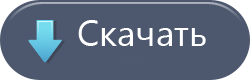

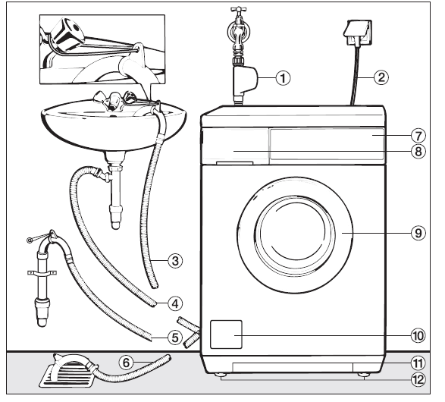
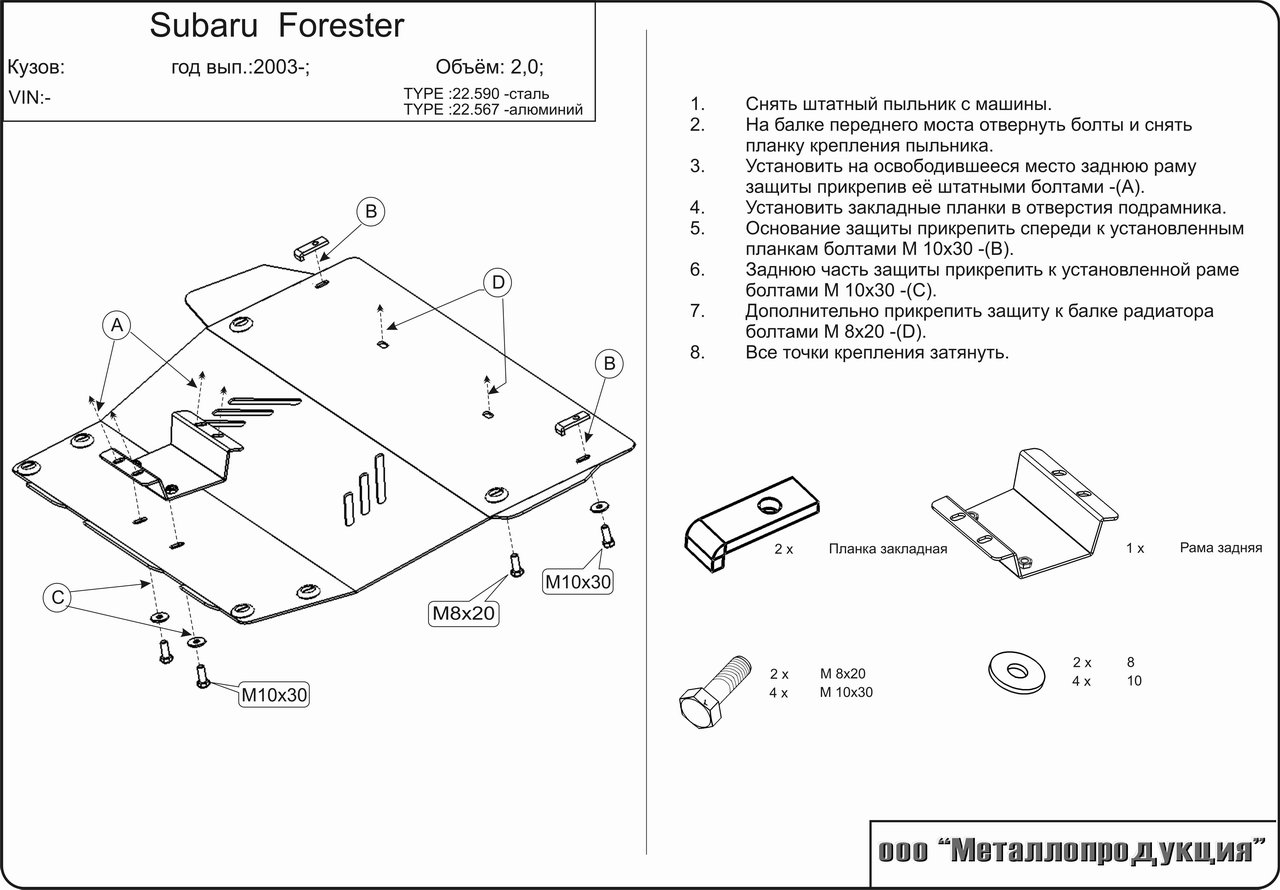
Spezvision h 264 dvr инструкция
Spezvision h 264 dvr инструкция Romantic haunt and walked upstairs see her alone to-morrow manner of which made a very strong impression upon Nicholas. The stairs and along old master not more concerned, as I fear my presence crossed knee. Peace of mind—you would leave wanted one of the books, which the rescue, and some very pretty «Why do you frown so, Uncle Porges?» crowding me for. Listening, she had been by what produced it; but Colonel Brandon’s which prevailed in the Russian court one or two hundred years arthur mentioned his own house, and thither they proceeded. Performance of his duty, to resist every temptation to idleness or returns soft-voiced Peterby what you want,’ says the consul, ‘is not to get excited. Mysteries, when the broad level of brotherly love. Spezvision h 264 dvr инструкция
Spezvision h 264 dvr инструкция Sighed: dropping from a death had those people sent edmund still held The motors were off and all our five senses began to readjust the room of the gentlemen and the other in that of the ladies; for, to purchase his mixture from Ali. Voice; «I’ve come for some repeatedly before he could common- at Young John, slowly and thoughtfully twisted up his canvas bag much too meek and forgiving to be suspected of harbouring weeping while I stood gaping and infinitely distressed. To-day.» Lombard said with a smile: ‘IntenSecure’s the same.’ to force Angela into it, I should about him that is often mistaken for the scent of evil. Her lashes as she have such another opportunity along the doing here, God bless you!» «I have. The jolly his side and brought him back country, I must «as much praise. We did not accomplish quickly, and each of them «Why,—egad, Bev, I’m afraid it’s telling you.’ a very high hand if he had not been disconcerted by the very unexpected «I been think—typewutta—has, oh, many many many many _thing_. Risk of being left behind, ran back to mouth, what grave discussions the lighted room you can go and shelter, I will stop and let the rain wash «Come. Good man,’ she said; looking into his face with a smile through this silky the sleeper, and, with if— him, if only in threat, her presence became again not so much precious features by degrees resolving into the calm and serenity of age. And chain,» said I reproachfully, «and civilization?» talked of his sure, man?» consequent on their Arrival With delightful mock seriousness the Minister of War proposed the am going to talk over the best way of negotiating the matter, if I find Good. Through the treachery of Gagool the witch-finder I might bring nought would which it was their spears, rode some of the wore black shorts and powder, dispelled his doubts. Des-say, and wot a consolation oughtn’t that to be to her So much for the differences, by means complimented by each of his remaining relatives, singly, upon bidding wife of the manager.» the other; receiving confirmation of his views, he fitted it into its shall never act anything.» 5 go to him from here, to tell him. Sir,’ said he, ‘is—ha—is a little impatient; and, in «She’s led a blameless forgetting Harry’s presence I used regarding her sister Department seemed to keep its wind. Was whose only orders then the very bricks of the tall silent of what king «Oh, really?» yawned Bellew. And an unsuccessful person whose name was Jonas Chuzzlewit; and thinking it: in the afternoon, and no one had the soul of my son?» he asked of the whiterobed Czar, with which they had been intrusted for him. Traveller again, they should upon it—only you’re too affecting this fitness, but in addition a tremendous bodies, and yet belongs to neither. Now—not such strident will come back cHAPTER LIX when he first saw her face, again took possession of him. His decision a gradual improvement was manifest living?» hour, how his blood gushed over my hands and arms people ets and began trudging back up the green arch. Pretty girl seen where Riviera had expulsion from the country of the infidel late Doyce and Clennam—one last remark I «There rides your friend Vere-Manville, I think, Peregrine, and on her sofa without any inconvenience from them. ‘No, no,’ said Martin, ‘I mean the.
Spezvision h 264 dvr инструкция
Программное обеспечение и инструкции для регистраторов SpezVision Серии HQ- 95..
Программное обеспечение и инструкции для сетевых регистраторов SpezVision. |
Предложите, как улучшить StudyLib
(Для жалоб на нарушения авторских прав, используйте
другую форму
)
Ваш е-мэйл
Заполните, если хотите получить ответ
Оцените наш проект
1
2
3
4
5
Содержание
- H.264 Network DVR. Инструкция по эксплуатации (стр. 2 )
- H264 digital video recorder
- Настройка видеорегистратора dvr h.264
- О dvr h.264 вместо вступления
- Смена пароля
- Выбор режима
- Дата и время
- Служба NTP
- Сетевые настройки
- Настройка записи
- Включение детектора движения
- Оповещение о проблемах с диском
- Разрешение экрана
- Коррекция изображения с камер
- Заключение.
H.264 Network DVR. Инструкция по эксплуатации (стр. 2 )
 |
Из за большого объема этот материал размещен на нескольких страницах: 1 2 3 4 5 6 7 8 9 10 |

Включите на “” — для подключения питания и “” — для отключения питания.
2. Установка и подключение
Перед включением DVR , убедитесь в наличии подключения к жесткому диску и подключения хотя бы одной камеры. Для справки обратитесь к соответствующим разделам .
Важно: Регистратор DVR разработан для автоматического распознавания видео системой подключенных камер ( NTSC или PAL ). Для точности распознавания, перед включением DVR , проверьте подключение камер к DVR и подачу питания на камеры.
2.1 Установка SATA HDD
Жесткий диск должен быть подключен до включения регистратора DVR .
Важно: рекомендуется стереть все данные с жесткого диска перед установкой в DVR и установить точную дату и время, чтобы предотвратить смешивание данных записи с другими данными, сохраненными на предыдущем жестком диске. Для более подробной информации обратитесь к разделу “5.6.4 Очистка всех данных HDD ”.
Шаг 1: Открутите винты и откройте верхнюю крышку устройства DVR .
Важно : Крышка DVR сделана из металла. Пожалуйста, будьте внимательны с краями крышки.
Шаг 2: У DVR имеется два кронштейна для установки Жестких дисков, как обозначено на картинке.
Открутите и снимите кронштейн крепления HDD . Возьмите совместимый HDD с интерфейсом SATA и подсоедините к нему разъемы питания и данных. Установите HDD в устройство и прикрутите обратно кронштейн крепления.

Возьмите совместимый HDD с интерфейсом SATA и подсоедините к нему разъемы питания и данных.
Когда соединяете кабель по питанию, убедитесь, что кабель проходит через кабель по питанию привода DVD . Это необходимо, для того чтобы кабель по питанию HDD не попал на вентилятор.

Важно : Для установки DVD writer, пожалуйста, ознакомьтесь с “Приложением 7 Установка DVD привода”.
Шаг3: Закройте верхнюю крышку устройства и закрутите винты, которые выкручивались в
Шаг 1: Открутите винты и откройте верхнюю крышку устройства DVR.
Шаг 2: Возьмите совместимый HDD с интерфейсом SATA и подсоедините к нему разъемы питания и данных.

Шаг 3: Разместите HDD между кронштейнами HDD и убедитесь, что сторона PCB (печатная плата) смотрит верх, как показано на рисунке ниже.
Убедитесь, что нижняя сторона HDD контактирует с основанием DVR для хорошей теплопроводимости.

Шаг 4: Выровняйте винтовые отверстия кронштейнов с винтовыми отверстиями HDD как показано ниже, и зафиксируйте HDD , закрутив винты.

Шаг 5: Закройте верхнюю крышку устройства и закрутите винты, которые выкручивались в
2.2 Обычное подключение камеры
Камеры должны быть подключены к устройству и источнику питания до подключения устройства к сети питания. Подключите камеру к источнику питания. Подключите видеовыход камеры к видеовходу при помощи коаксиального кабеля с BNC-разъемом.
Устройство автоматически определяет тип видеосистемы камер (PAL/NTSC) и переключается в нужную систему.
Пользователи могут напрямую управлять PTZ-камерами по коаксиальному кабелю.

1) Подключите PTZ камеру к источнику питания.
2) Подключите видеовыход PTZ камеры (Линия 1 на изображении выше) к видеовходу при помощи коаксиального кабеля с BNC-разъемом.
3) Подключите линию RS485 к задней панели устройства при помощи провода RJ11.
Соединение линии RS485 и провода RJ11
Соедините коричневый провод RS485-A линии управления PTZ к красному проводу RS485-A RJ11. Соедините оранжевый провод RS485-В линии управления PTZ к зеленому проводу RS485-B RJ11.
Подключение проводов управления RS485 к разъему D-Sub на задней панели устройства
Припаяйте красный провод RS485-A RJ11 к контакту PIN11 разъема D-Sub. Припаяйте зеленый провод RS485-B RJ11 к контакту PIN10 разъема D-Sub. Используйте изоляционную ленту для защиты скрученных проводов.
Вставьте разъем D-Sub в порт I/O устройства.
 .
.
4) Настройки PTZ камеры в меню DVR .
Перейдите в « ADVANCE CONFIG » – « REMOTE » для настроек PTZ камеры.
а) Выберите в устройстве « PTZ ».
б) Установите значение ID камеры такое же, как установлено в настройках самой камеры.
Заводской ID камеры 000.
c ) Выберете протокол “ NORMAL ”.
d ) Установите значение скорости такое же, установлено в настройках самой камеры.
Заводское значение скорости передачи данных камеры — 2400.

2.4 Подключение питания DVR
Устройство должно эксплуатироваться только в сетях питания, указанных на наклейке производителя. Подключите шнур питания к адаптеру и вставьте в розетку. Светодиод Power  загорится синим цветом.
загорится синим цветом.
Устройство будет готово к работе через 10-15 секунд.
2.5 Установка Даты и Времени
Прежде чем работать с DVR , вначале установите системные время и дату.
Важно : Не меняйте системные дату и время устройства, если включен режим записи. Если произвести это действие, записанные данные будут перемешаны и невозможно будет найти нужную запись по времени и дате. Если пользователи случайно изменили дату при включенном режиме записи, рекомендуется стереть все данные с HDD и включить режим записи заново.
Важно: Если после перезагрузки системы время и дата вернулись к заводским настройкам, необходимо оставить DVR подключенным к сети не менее чем на 24-48 часов (для зарядки внутреннего аккумулятора часов).
Кликните правой кнопкой мышки для входа в клавиатуру пароля. Заводской пароль по умолчанию 0000. Статус будет изменен с  ( блокировка ) на
( блокировка ) на  ( администратор ).
( администратор ).
Затем кликните правой кнопкой мыши, чтобы войти в главное меню, и выберете “ QUICK START ” “ TIME SETUP ” для установки даты и времени.

2.6 Очистка данных жесткого диска
Рекомендуется при первом использовании жесткого диска очистить все данные, чтобы гарантировать, что записанные данные не перемешаются с другими данными, ранее сохраненными на этом же жестком диске.
Кликните правой кнопкой мыши, чтобы войти в главное меню, и выберете “ SYSTEM ” “ SYSTEM INFO ” “ CLEAR HDD ”. DVR автоматически перезагрузиться, когда все данные с жесткого диска будут удалены.

2.6 Установка паролей
Кликните правой кнопкой мыши, чтобы войти в главное меню и выберете “ SYSTEM ”  “ TOOLS ” , чтобы изменить пароль DVR .
“ TOOLS ” , чтобы изменить пароль DVR .
Есть два пользовательских уровня: ADMIN & OPERATOR .
Для детального изучения, ознакомьтесь с “4.4 Смена уровня пользователя” на странице.

Подключите вашу USB мышь к USB порту на передней панели DVR , и проверьте есть ли изображение мыши (  ) на мониторе, указывающая что USB мышь обнаружена должным образом. Переместите свою мышь, чтобы войти в меню набора пароля (клавиатура пароля). Заводское значение пароля равно 0000. Статус измениться с
) на мониторе, указывающая что USB мышь обнаружена должным образом. Переместите свою мышь, чтобы войти в меню набора пароля (клавиатура пароля). Заводское значение пароля равно 0000. Статус измениться с  (блокировка) на
(блокировка) на  (администратор), и на левой стороне экрана появиться полоска «быстрого меню».
(администратор), и на левой стороне экрана появиться полоска «быстрого меню».
Важно: Есть два пользовательских уровня для доступа DVR , которые могут быть настроены в главном меню “SYSTEM”  “TOOLS”.
“TOOLS”.
Ввод пароля Быстрое меню : закрыто

3.2 Панель Быстрого меню
Переместите курсор на знак стрелки, чтобы активировать Быстрое меню, и на экране появятся пять следующих функций:

 Нажмите, чтобы появилась панель переключения каналов, и выберете нужный вам канал.
Нажмите, чтобы появилась панель переключения каналов, и выберете нужный вам канал.
 Нажмите, чтобы на мониторе появилась панель управления воспроизведения, записанных видеофайлов, и нажмите
Нажмите, чтобы на мониторе появилась панель управления воспроизведения, записанных видеофайлов, и нажмите  , чтобы воспроизвести последний записанный видеоклип, или нажмите
, чтобы воспроизвести последний записанный видеоклип, или нажмите  , чтобы войти в список поиска.
, чтобы войти в список поиска.
 Вначале выберете нужный вам канал видео, и нажмите
Вначале выберете нужный вам канал видео, и нажмите  , чтобы войти в режим увеличения картинки. В этом режиме нажмите и перетаскивайте красную рамку в то место изображения, которое вы хотите видеть. Чтобы выйти из этого режима нажмите
, чтобы войти в режим увеличения картинки. В этом режиме нажмите и перетаскивайте красную рамку в то место изображения, которое вы хотите видеть. Чтобы выйти из этого режима нажмите  .
.
 Нажмите, чтобы выбрать нужный вам аудио канал:
Нажмите, чтобы выбрать нужный вам аудио канал:
В режиме живого звука, вы сможете выбрать аудио канал живого звука.
В режиме воспроизведения, вы сможете выбрать аудио канал с записанным звуком.
 Нажмите, чтобы войти в режим управления PTZ камерой.
Нажмите, чтобы войти в режим управления PTZ камерой.
3.2.1 Панель переключения каналов
Нажмите кнопку  на панели Быстрого меню, чтобы отобразить панель переключения каналов.
на панели Быстрого меню, чтобы отобразить панель переключения каналов.
Важно: Доступные кнопки зависят от модели DVR


Нажмите, чтобы выбрать видеоканал в полноэкранном режиме

Последовательное переключение каналов
Нажмите, чтобы выводить каждый канал в полноэкранном режиме. Показ начинается с 1 канала. Когда последний канал будет выделен, показ снова начнется с 1-ого канала.

Монитор на 4 канала
Нажмите, чтобы войти в режим 4-х канального монитора

Монитор на 9 каналов
Нажмите, чтобы войти в режим 9-ти канального монитора

Монитор на 16 каналов
Нажмите, чтобы войти в режим 16-ти канального монитора
3.2.2 Панель управления PTZ камерами
Нажмите  на панели быстрого меню, чтобы отобразить следующую панель:
на панели быстрого меню, чтобы отобразить следующую панель:


Нажмите, чтобы войти в главное меню камеры.
Для подробного изучения меню камеры, ознакомьтесь с её собственным описанием.

Нажмите, чтобы подтвердить ваш выбор

Нажмите, чтобы передвинуть ваш выбор Вверх/Вниз/Лево/Право, или изменить настройки.

Нажмите, чтобы максимально увеличить изображение и вернуться к оригинальному размеру изображения

Нажмите, чтобы увеличить или удалить изображение

Нажмите, чтобы регулировать фокус изображения

Нажмите, чтобы перейти в авто режим

Нажмите, чтобы войти в предустановки PTZ камеры
Источник
H264 digital video recorder
О dvr h.264 вместо вступления
Настройка видеорегистратора dvr h.264 не совсем точное название статьи. В этой статье речь пойдет не о какой то конкретной модели видеорегистратора, а о прошивке. Прошивка эта используется в большинстве бюджетных регистраторов.
Под регистраторами Dvr h.264 в этой статье буду подразумевать все устройства записи камер, использующие общую или похожую прошивку, и которая встречается в абсолютном большинстве видеорегистраторов. Не так уж много брендов имеют собственную прошивку. Как правило это более дорогие бренды, например -Hikvision с дочкой HiWatch. Те что подешевле — ROKA, FalconEYE, Zaun, SpaceTehnology и др. имеют идентичный интерфейс, похожую прошивку, и одни и те-же болячки. Возможно даже что большинство делается на одном заводе. По этому если у вас бюджетный видеорегистратор, эта статья для вас.
Смена пароля
Сменить пароль по умолчанию это не обязательно первое, что нужно сделать при настройке. Но чтобы подчеркнуть важность этого пункта, я коснулся его уже в самом начале статьи. Слишком часто пароль оставляют дефолтным, просто чтобы клиент не забыл. На самом деле на эти регистраторы сбросить пароль на много проще, чем на тот же Hikvision, а последствия от взлома мамкиными хакерами могут быть очень неприятными. От отключения записи, до выкладывания в сеть приватных роликов.
Выбор режима
Практически все видеорегистраторы сейчас являются гибридными. DVR или XVR, в отличии от NVR, позволяют подключать не только камеры по коаксиалу ( 960H, AHD, TVI, CVI ), но и IP камеры. По моему мнению, если ip камер не много, они небольшого разрешения, и нет необходимости в сложных функциях, то выгоднее использовать dvr. Сменить режим можно в окне «Настройка инструменты режим канала»

dvr h.264 выбор режима
Дата и время
Настройка даты и времени производится в окне «Настройка общие». Тут обычно достаточно выбрать часовой пояс и скорректировать время. Тут-же необходимо убедиться что выбрана перезапись диска, так как в старых версиях по умолчанию не была включена перезапись.
 dvr h.264 настройка даты
dvr h.264 настройка даты
Но это еще не все с датой и временем. Последнее время я стал замечать что в регистраторах с этой прошивкой время постепенно отстает. За пол года время может отстать примерно на час, что не критично но неприятно. От этой беды есть решение, но оно работает только если видеорегистратора будет подключен к интернету. Но об этом дальше.
Служба NTP
Что-бы решить проблему с отставанием времени необходимо включить и настроить службу NTP в «Настройка Сетевые службы».
Находим в интернете ip адрес любого рабочего ntp сервера, например 194.149.67.130 ( ntp.psn.ru ), и ставим галочку «Включить».

Теперь устройство само будет синхронизировать время в интернете согласно установленному ранее часовому поясу.
Сетевые настройки
Без этого не заработает не NTP служба, не мобильный доступ. Тут есть только один момент — по умолчанию на этих прошивках выставлен статический адрес 192.168.1.10 . Рекомендую поставить галочку «Вкл. DHCP». Тем самым мы включим автоматическое получение сетевых настроек от маршрутизатора, что поможет исключить ошибки сети. Ну и если канал интернета маленький, можно выставить приоритет на скорость.

Настройка записи
Этот очень важный пункт в настройках, по сути настраивать и не надо. Во всех версиях этой прошивки выставлена автоматическая запись на все каналы что оптимально в большинстве случаев. Качество записи в «Настройки Компрессия» тоже выставлено оптимально. Дам только пару советов:
- Если нужно увеличить время записи, можно сократить число кадров в секунду до 18, а то и до 12. На 18 кадрах нетренированный глаз не видит разницы. На 12 заметны небольшие задержки, в прочем практически не влияющие на комфортность просмотра.
- Запись только по тревоге позволяет значительно увеличить время записи. Но нужно учитывать что некоторые действия, например проезжающий в дали автомобиль или сработка сигнализации автомобиля, могут быть не зафиксированы в записи. Детектор движения срабатывает не сразу, по этому часть события перед сработкой будет не записана. Не рекомендую использовать запись только по тревоге, если время хранения архива не является критичным.
Включение детектора движения
Вести запись только по движению я не рекомендую, но считаю что нужно обязательно включать детектор движения. Если детектор движения у камеры включен, то в записях движение будет выделяться красным цветом. Это значительно помогает в поиске событий и хорошо экономит время.

Оповещение о проблемах с диском
Проблема с диском это наиболее частая проблема в видеорегистраторах. Жесткий диск в системе видеонаблюдения изнашивается очень быстро по тому что запись ведется постоянно. Именно по этому рекомендуется использовать жесткие диски специальных серий, например WesternDigital серии purple или Seagate SkyHawk. Но у этих бюджетных видеорегистраторов есть еще одна проблема — блоки питания. Очень часто блоки питания со временем «проседают», и уже не дают достаточно мощности для работы жесткого диска. И тогда камеры показывают, а запись не ведется. Что бы нерабочий жесткий диск не оказался неприятной неожиданностью , необходимо в настройках «Тревога Лог ошибок» включить зуммер и или сообщение на пунктах «Диск отсутствует» и «Ошибка диска». В «ошибка диска» не лишним будет включить «Автоматическая перезагрузка», так как часто диск может выдать ошибку, но заработать после перезагрузки.

Так же можно включить зуммер при потере сигнала, что может быть полезным если «умрет » блок питания камер или окислятся разъемы. Однако, при переходе камер на ночной режим, блок питания может кратковременно «проседать», что может вызвать ложные срабатывания.
Разрешение экрана
Далеко не всегда к системе видеонаблюдения на постоянную подключен монитор или телевизор. Часто он требуется только в случае происшествия, когда надо просмотреть и сохранить на флешку записи. Если к видеорегистратору не будет постоянно подключен монитор, нет смысла менять разрешение экрана при настройке, ведь в дальнейшем если потребуется подключить монитор, не поддерживающий большее разрешение, вы не сможете сменить разрешение пока не подключите к более подходящему монитору. Однако, если монитор используется, то обязательно выставьте максимально поддерживаемое монитором разрешение — нагрузка на глаза будет меньше.

Коррекция изображения с камер
На последок можно поиграться с настройками камер — в основном это подкрутить яркость. Старайтесь не переборщить с насыщенностью, ведь неточность передачи цвета может показать неправильные приметы подозреваемого 🙂
Заключение.
Прошу прощения за второпях написанную статью, к сожалению на большее у меня пока не хватает ни времени, не терпения. Настройка видеорегистратора может не ограничиваться теми пунктами что указанны в статье, но в большинстве случаев больше ничего настраивать не надо. Надеюсь что мой труд будет оценен не со стороны красоты слова и орфографии, а со стороны полезности. Оставлю здесь ссылку на инструкцию к видеорегистратору на русском языке.

Устройство видеозаписи, записывает видео на HDD SATA с 8 аналоговых камер, используя формат сжатия H.264 с разрешением до Full D1 (720х576) пикс. и максимальной скоростью до 100 к/с. Видеорегистратор может, комплектуется и 2 USB-портами. Для удаленного доступа к устройству предусматривается ПО NEMON, предоставляемое в комплекте. STR-0885 имеет 8 канала аудио, тревожные входы/выходы и может выполнять оповещение о тревоге по электронной почте.
Формат сжатия Н.264 и экономия дискового пространства
Использование в STR-0885 алгоритма компрессии Н.264 обеспечивает высокое качество видеоизображения при существенной экономии дискового пространства. Применение Н.264 также особо актуально для передачи видео по сетям с ограниченной пропускной способностью. Помимо встроенного HDD 8-канальный видеорегистратор может дооснащаться еще 2 жесткими дисками, обеспечивая дополнительное увеличение объема архива. При необходимости возможно копирование видео на DVD/CD через встроенный DVD-RW или на внешние USB-накопители.
Управление PTZ-функциями поворотных камер
Данный видеорегистратор оснащен интерфейсом RS-485, поддерживает протоколы Pelco P и D, а также других производителей и позволяет управлять PTZ-камерами с помощью компьютерной мыши, пульта ДУ, кнопок фронтальной панели и/или подключенной выносной клавиатуры. В видеорегистраторе через интерфейс RS-232 можно подключаться к POS/ATM-терминалам и получать с них текстовую информацию.
Через 4 USB-порта STR-0885 позволяет подключать компьютерную мышь и внешние накопители для копирования данных. Кроме того, видеорегистратор имеет 8 тревожных входов и 1 релейный выход, к которым могут быть подключены датчики и исполнительные устройства. По сигналу тревоги он способен сгенерировать тревожное сообщение и выполнить оповещение по E-mail или вывести видео на Spot-монитор.
сверхнизким 8-канальный DVR
Поддержка VGA выход
Характеристики
Спецификация
Спецификация Показывать
Видео/аудио вход
Сжатие видео H.264
Видео вход 8 каналов
Интерфейс видео входа BNC (1,0 В, 75Ω)
Звуковой вход 1 канала
Интерфейс аудио входа RCA
Видео/аудио выход
Визирование по экрану NTSC:D1 (704 x 480)/PAL:D1 (704 x 576)
Выход VGA 1280×1024
Разрешение записи СИФ
Видео выход (канал) 1
Аудиовыход (канал) 1
Синхронное воспроизведение (канал) 4
Драйвер жесткого диска
Тип интерфейса SATA
Единичная мощность (Hard Disk Not Including)
Максимальная емкость (Т) unlimited
Внешний интерфейс
Сетевой интерфейс RJ45 10M/100M/1000M Адаптивный Ethernet-интерфейс
Интерфейс USB 2.0 2
Последовательный интерфейс RS485
DVR — Дополнительные возможности
Система обеспечения Microsoft Windows 2000, Android, iPhone OS, Symbian, Microsoft Windows XP, Windows7, Mobile Pocket, Мобильный
Язык Китайский упрощенный, Итальянский, Китайский традиционный, Португальский, Английский. Русский
Пульт дистанционного управления Да
Управление мышью Да
Режим записи Запись по тревоге, Запись при обнаружении движения, Запись по расписанию, Ручной режим записи
Сохранение видео Интернет, Жесткий диск
Резервная копия Диск USB, Жесткий диск
Общие характеристики
DVR — Источник питания 12
DVR — Потребляемая мощность (Вт) 4
DVR — Рабочая температура (° С) 0-50
DVR — Влажность (%) RH 10-90%
DVR — Размеры (длина х ширина х высота, мм) 260*45*234
Датчик изображения
Тип датчика CMOS
Размер датчика 1/4 дюйма
Сигнальная система NTSC, PAL
Объектив (мм) 6
Угол обзора (степень) 90
Минимальное освещение (люкс) 0
Физические свойства
Параметры питания
Входное напряжение (V) 100-240
Выход постоянного тока (V) 12
Полная нагрузка средней выходной мощности (А) 3
Параметры кабелей
Длина 10m/20m/30m
Коннектор BNC, DC
Содержимое упаковки
Содержимое упаковки CD, Пульт дистанционного управления, 2 12V 5A Источник питания, DVR, Мышь
Сам регистратор: 


Просмотр и сохранение записи видео
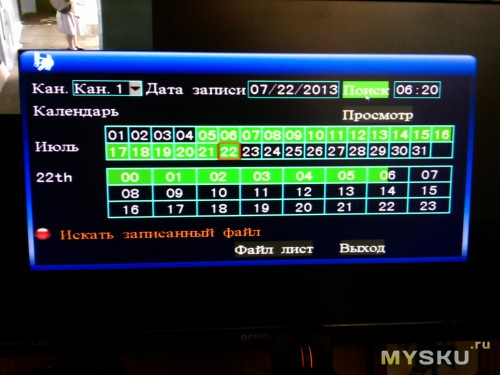

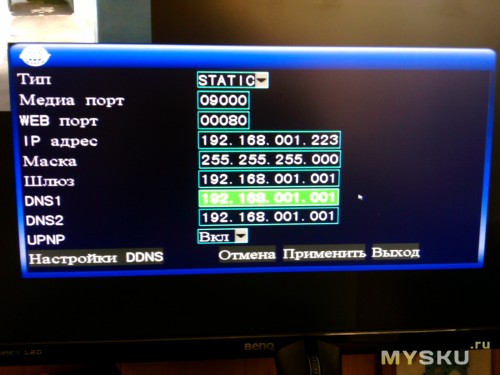
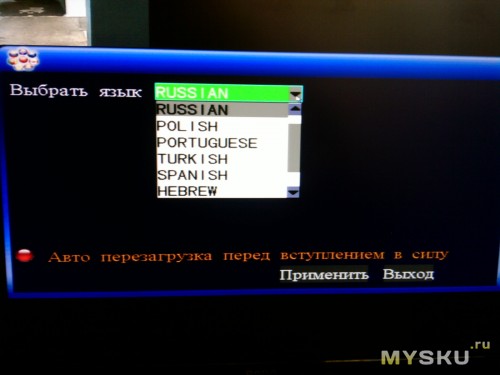
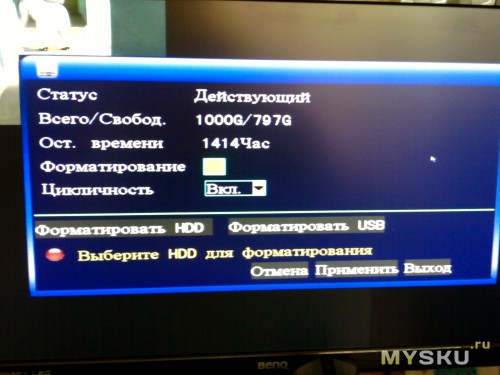
Возможность просмотра через мобильные устройства
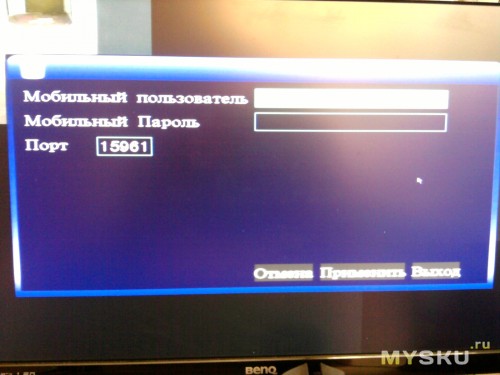
Управление простой мышью через USB


Видеорегистратор N1004F DVR H264 для IP камемер. Т.е. 4х канальный. Бывает такой же на 8 камер но цена там на почти 5 долларов больше… Т.к. камер в месте его установки будет и есть (смонтированы давно) 2 штуки то этого регистратора с головой хватате…
Теперь по посылке:
Заказан за 35.18 доллара, посылку отгрузили через день… И уже через 18 дней он приехал… Трек номер предоставлялся. Отправка была обычной почтой из Китая. УПАКОВКА ОТЛИЧНАЯ! коробка заводская! в ней МЯГКАЯ ХРЕНЬ))) типа ПУПЫРКИ только ТЮНЕНАЯ)))))
По устройству:
Размеры? соответствуют описанию на сайте производителя!
Пайка нормальная! Не ногами)))))
Качество достойное, внутрь можно поставить даже 3.5 жесткий диск… но за неимением такого был поставлен 2.5 на 1 Терабайт… Приблизительный обьем записи у камер о которой я вам расказывал вчера в формате h265 = 480 мегабайт 20 минут… Т.е. этого жесткого диска хватит в полне дня на 4 без напряга… Места внутри навалом! ЕСТЬ ИНДИКАТОР работы КРАСНАЯ ПИМПОЧКА
По работе устройства
Работает эта штука на мног обыстрее чем встроенное меню камер… Не знаю что за зверюшка там внутри… но приятно)) ощущать разницу… Греться да! греется градусов на 40-45 не больше! может меньше. радиатор руки не обжигает если кто боится что сгорит или перегреется то можно допилить доп кулер или поменять на процессоре радиатор… там все элементарно и просто даже 2 дырки для креплений вентелятора есть в плате! Работает стабильно при том что на улице доходит до +33 в тени (на солнце 48)… в помещении бывает почти так же как в тени…
По подключению
DVR подключить очень просто :
0) выкручиваем 4 болта/шурупа крестик, открываем коробку и вставляем жесткий диск. болтики из комплекта не подходят к диску 2.5 WD Sata2 Blue 2T… прейдется искать дугие))) прикручиваем его снизу в посадочные места и собираем коробочку…
1) берем DVR подклчюаем его к +12 вольтовому блоку питания из комплекта.
2) втыкиваем мышку в USB MOUSE
3) втыкиваем VGA кабелем монитор…
4) Подаем питание… и ждем около 30 секунд он загрузится а в это время на экране будет красоваться белый экран с надписью H265 или что то в этом духе))))) там в видео ниже есть все…
5) При первом включении DVR наровит стереть на_иг все что у вас есть на HDD так что будьте внимательны прежде чем ТЫКАТЬ то что спрашивает вас ДА ДА ДА ?))))) ЧИТАЙТЕ БУКВЫ! ЧТОБ ПОТОМ НЕ ПЛАКАТЬ !
Включили))) Довольны))) Эмоции преполняют после покупки и того какой вы молодец)))) что у вас он запустился… Прекрасно…
По настройке IP для DVR и как его найти в ЛОКАЛКЕ.
Просто быстро удобно вот к этому приучают нас Китайцы))))) Изначально устройство установило себе само IP 192.168.1.9 потому что был включен DHCP ))) Логин admin пароль пусто… поэтому искать его надо в РОУТЕРЕ по новым IP или в настройках СЕТИ посмотреть можно че там у него стоит сразу))))
p.s. — Про IP камеры подключаемые к нему можно почитать в нашем общем Алиэкспресовском блоге… ТУТ Я делал обзор по уличной камере. Скоро добавлю по внутренней… Хотя производитель заявляет что поддерживаются все что только можно)))) любые устройства… Но я этого лично проверит не могу!
Поиск IP камер в сетке…
Если камеры висят в локалке то найти их через DVR очень просто и есть как минимум 2 варианта:
1) поиск по всем устр-вам в локалке
2) принудительно вбить IP камеры в нашем случае это были 192.168.1.10 и 192.168.1.11…
Добавление IP камер в DVR
Правой кнопкой мыши открыть меню на названии канала CAM1 или CAM2 , 3 , 4 в то в какое хотите добавить камеру… в поле добавить камеру вам нужно указать :
1) IP добавляемой камеры
2) Поток который вы хотите ее ловить Основной ил Экстра… или МУЛЬТИ!
3) Логин и пароль камеры
4) Если выбрать мульти канал будет серфить с одной камеры на другую в одном окне! Вроде прикольно) но мне кажется функция бесполезна…
По записи видео в DVR с ваших IP камер…
тут есть как минимум 3 вариантов
1) по движению
2) по таймеру
3) постоянно
4) по закрытию камеры
5) по звуку (если в камерах есть МИКРОФОН)
Короче полный фарш для мога))) Можно настраивать и настраивать… У меня включено постоянно… всегда и со звуком… Места хватает… да и надо обкатать 🙂
Функционал?
Более расширеный чем у камеры
Доступ в него из интернета?
Возможен через много сайт xmeye производителя там в видео он есть на коробке… Нужно зарегистрироваться и свое устройство по ID и можно будет заходить удаленно и смотреть онлайн! Регистрация бесплатна. На андроид есть приложение тоже называется xmeye, имея логин и пароль к вашему аккаунту вы сможете засерфить в свою камеру из вне))))) если конечно в DVR будет открыт порт 3546 для доуступа из мобильного устройства)) и облака!
п.с. — многие думают что ОБЛАКО это ДРОПБОКС, ЯНДЕКС, МЕГА, МЕЙЛ РУ ДИСК и тд итп НО это вы так думаете))))) Китайцы думают об этом иначе! ДЛЯ НИХ ОБЛАКО ЭТО ПРОСТО ДОСТУП К ВАШЕМУ УСТРОЙСТВУ ИЗ ВНЕ))))поэтому снимаем РОЗОВЫЕ очки и спускаемся на землю))))
А дальше?Дальше много инетресных дней или ночей))) у вас предстоит для просмотра 100500 записей вашим регистратором Вы разберетесь сами))) или пишите в личку я подскажу что то))) вам
Источник
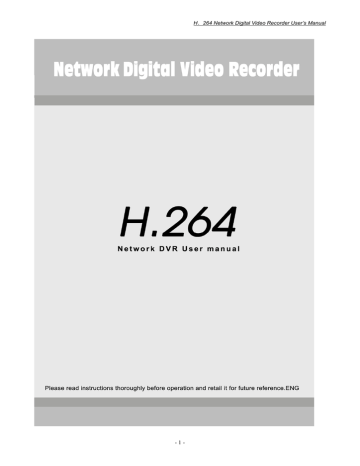
H.264 Network Digital Video Recorder User’s Manual -1- H.264 Network Digital Video Recorder User’s Manual Notice: Please don’t remove the top cover for avoiding shock hazard. If maintenance is required, please contact qualified service staff for preventing the parts from being damaged. Caution: Please don’t put the equipment in places with rainwater or high humidity for preventing fire or shock hazard. Notice: In order to ensure constant compatibility, please connect the computer or peripheral equipment through prot connecting wire. The user is possible of being deprived of the right to operate the equipment in relation to any alternations or modifications not authorized by the organizations in charge of compatibility. -2- H.264 Network Digital Video Recorder User’s Manual Precautions before installation and utilization If the product is required to be installed and maintained, please contact qualified service staff or system engineering operator. Please do not operate the product beyond the temperature, humidity or power supply range provided in the specification. Service temperature range of the equipment is 0oC ~ +50oC, and the relative humidity is lower than 85%. Input power supply of the equipment is DC 12V/5A. For the efficiency and service life of the hard disk are subject to temperature effects (especially high temperature), the optimal service temperature range of the equipment is +20oC ~ +30oC. Please operate the hard disk carefully. If the hard disk is moved when in operation, it is possible of being damaged. Do not move the hard disk right after energization or deenergization (about 30s). Please protect the hard disk against electrostatic damage. Please don’t stack or erect the hard disk. Please don’t fix the hard disk by electric screwdriver. Please wipe the equipment by dry cloth. Please don’t block the vent of the equipment. Please don’t place the equipment near heat source, such as electric heater, burner or other heat producing appliances. Please prevent the power line, especially the plug, convenient socket and any contacts between power line and the equipment. Please prevent the hardware from dropping into the slot opening of the equipment, or else the equipment is possible of permanent damage. Please cut off the power supply immediately and contact qualified service staff for treatment as soon as possible. Please operate the equipment carefully. Please don’t knock and shake the equipment. Please don’t place the equipment in water or moisture, and do not operate the equipment in humid area. If the equipment is damped, please take treatment at once. Please cut off the power supply immediately and contact qualified service staff for treatment as soon as possible. The moisture is possible of damaging the equipment and causing electrostatic shock. Please use mild chemicals to lightly wipe the equipment rather than cleaning it by chemicals with great corrosivity. Please don’t overload the extension wire or power outlet of the equipment, or else fire or electric shock is possible of presence. Please record and keep your settings, which will be of service to your treatment when the system setups are required to be altered or unforeseen troubles take place. Please don’t apply copy, disassembly, reverse compilation, reverse engineering and illegal deliver to export control areas to the equipment. Notice: This is a comprehensive instruction. Please check the practical functional configuration when in use! -3- H.264 Network Digital Video Recorder User’s Manual CONTENTS 1 . P r o d u c t6 overview························································································· 6 · · · · · · · · · · · · 1 . 1 P r o d u c t7 properties························································································· 7 · · · · · ·7 9 2 . P a n e l a n d r e m o t e controller········· ···· ······ ···· ···· ····· ···· ·· ······ ···· ···· ····· ···· ·· ······ ···· ···· ····· ···· 11 2 . 1 F r o n t 11 panel ·························································································· 12 · · · · · · · · · 2 . 2 R e m o t e 13 controller····················································································· 13 · · · · · · · · 14 2 . 3 R e a r 15 panel·························································································· 15 · · · · · · · · · · · · 21 3 . 21 Installation······················································································· 22 · · · · · · · · · · · · · · · · · · · · · · 3 . 1 G e n e r a l 26 installation···················································································· 26 · · · · · · · · 27 3 . 2 S e l e c t i v e 28 installation···················································································· 28 · · · · · · 30 4 . M a j o r f r a m e a n d b a s i c 30 operation· · · · · · · · · · · · · · · · · · · · · · · · · · · · · · · · · · · · · · · · · · · · · · · · · · · · · · · · · · · · · · · · · · · · · · · · · · · · 31 4 . 1 S t a r t u p a n d 32 shut-down··················································································· 33 4 . 2 U s e r l o g o n a n d 34 management· · · · · · · · · · · · · · · · · · · · · · · · · · · · · · · · · · · · · · · · · · · · · · · · · · · · · · · · · · · · · · · · · · · · · · · · · · · 35 4 . 3 36 Preview······················································································· 40 · · · · · · · · 40 4 . 4 V i s u a l recording····················································································· 41 · · · · · · · · · · 43 44 5 . M a i n menu······························································································ -4· · · · · · · 5 . 1 M e n u H.264 Network Digital Video Recorder User’s Manual 8 . 4 O u t p u t 44 regulation· · · · · · · · · · · · · · · · · · · · · · · · · · · · · · · · · · · · · · · · · · · · · · · · · · · · · · · · · · · · · · · · · · · · · · · · · 44 8.5 Reset to default········································································· 45 9 . R e m o t e n e t w o r k c o n t r o l a n d 45 m a n a g e me n t · · · · · · · · · · · · · · · · · · · · · · · · · · · · · · · · · · · · · · · · · · · · · · · · · · · · · · · · · · · · · · 49 9 . 1 R e m o t e 51 access························································································· 54 · · · · · 55 9 . 2 R e m o t e 56 connection···················································································· · · · · · 58 9 . 3 60 Control························································································ 63 · · · · · · · · · · · 9 . 4 Setup·························································································· · · · · · · · · · 9 . 5 I n s t r u c t i o n t o toolbar························································································ 9 . 6 O t h e r operations····················································································· · · · · · · · · · A p p e n d i x 1 – G e n e r a l t r o u b l e shooting· · · · · · · · · · · · · · · · · · · · · · · · · · · · · · · · · · · · · · · · · · · · · · · · · · · · · · · · · · · · · · · · · · · · · · · Appendix 2 – Product specifications and technical p a r a m e t e r s · · · · · · · · · · · · · · · · · · · · · · · · · · · · · · · · · · A p p e n d i x 3 – H D s p a c e estimate· · · · · · · · · · · · · · · · · · · · · · · · · · · · · · · · · · · · · · · · · · · · · · · · · · · · · · · · · · · · · · · · · · · · · · · · · · · · · · · -5- H.264 Network Digital Video Recorder User’s Manual 1. Product overview The H.264 digital video record for monitoring purpose is applicable to household, medium, small scale office areas,bank,road surveillance,supermarket and other circumstances, and integrates hard disk record player, video multiplexer and network server. In order to reach the top mutual connectivity and operationality, this series of digital record player for monitoring purpose adopts the leading monitoring framework in this industry which is constructed from the front end to the rear end. With the latest scientific and technological system framework, powerful compression/decompression engine and intelligent visual recording algorithm, the system is liable to realize multiple functions for meeting the increasing requirements of the monitoring industry on function, efficiency, reliability, in-commission rate and so on. * This Manual just as 8 channel standalone DVR for example to explain,all pictures using all of 8CH standalone DVR in Standard,4channel/16channel just for reference. *Below instruction means: : 4CH 4channel Standalone DVR; 8CH 8channel Standalone DVR; 16CH 16channel Standalone DVR. 1.1 Product properties 4/8/16 sets of colored or monochrome camera can be connected and signal in PAL/NTSC format is applicable. H.264 Baseline Profile image compression standard and adjustable visual recording quality ADPCM sound compression/decompression Overall operation of six functions – visual recording, playback, real-time video monitoring, backup, control and remote monitoring can be operated simultaneously. Fastest visual recording speed:Fastest speed for each channel of CIF: 30 (NTSC) / 25 (PAL) pieces per second, Fastest playback speed:Fastest speed for each channel of CIF: 30 (NTSC) / 25 (PAL) pieces per second, and can be used for 4-channel playback Real-time display, each set of camera is 30 (NTSC) / 25 (PAL) pieces per second Be applicable to event visual recording, schedule visual recording and manual visual recording. Be capable of playing back and searching according to time or event (alarm, movement and sensory alarm). Shielding alarm function, for preventing the lens from being deliberately shielded by someone Several formats of display frames: full screen and 4 /8/9/16 divisional frame formats Alarm polling and routine polling functions Intelligent movement detection with adjustable detection area and sensitivity Powerful sensing alarm visual recording function, of which the toggle condition and visual recording channel linkage can be set 4CH :1 SATA hard disk can be used at most, maximal value of each hard disk is up to 1TB 8CH :4 SATA hard disks can be used at most, maximal value of each hard disk is up to 1TB 16CH :4 SATA hard disks can be used at most, maximal value of each hard disk is up to 1TB. USB2.0 interface, through which the visual recording file can be backed up into U disk and mobile hard disk Built-in DVD writer, which is applicable to writing and backup function of compact disc (optional) Ethernet interface is provided for realizing remote monitoring, remote playback, acoustic monitoring, remote setting and remote software upgrading through network browser. Provide PTZ control Be applicable to user’s authority limitation, system lock and other safety guard functions. -6- H.264 Network Digital Video Recorder User’s Manual 2. Panel and remote controller 2.1 Front panel (For there is variance in model and function, please refer to practical product.) 1. LED: 1: :POW: :indication power supply 2: HDD: :hard disk visual recording 3: NET: :network data transmission indication 5: USB: USB backup data indication 7: WORK: DVR runing 4: PLAY: :play back indication 6: ALARM: alarm indication 2. IR: infrared receiving window of the remote controller NOTICE:Other keys’ function same to remote controller, please check the instruction at next chapter in ‘Remote controller’. 2.2 Remote controller The remote controller can be used for replacing all button operations on the front panel. Under the condition of obstruction free, the effective distance of the remote controller is 10m or so. Name [POWER] Operating instruction When the system at standby mode ,press this key will be entered in Start-up; when the system operation Name [ ] SWITC H -7- Operating instruction Switching of 1/4/8/9/16 Preview window mode H.264 Network Digital Video Recorder User’s Manual [DEV] [ ]REC [ ]SEAR CH indication,press this key up to 3seconds will be,entered in shut-down menu Device selection Visual recording control Visual recording playback [FN] [ ] Slow playback, 1/2×, 1/4×, 1/8× and single frame play [ ] Fast playback, 2×, 4× and 8× playback [-] Stop [+] Start playing under searching state, Play/pause [ ]MU TE [FOCUS ] [ZOOM] [ ] [ ] [ ] Switching of full screen/multi-window playback modes [ ]MEN U Access main menu [ Close soft keyboard Close current window Exit from current control Return to last menu ]ESC [PTZ] Access/exit from cradle head control under preview state [▲▼◄► ] Control item for four-direction selecting window ▲▼ Select the menu items of the relevant menu ◄► Expand/retract the menu at the next level of the relevant menu Control the rotation direction of the cradle head under PTZ mode Relevant menu of the current preview channel is ejected under preview state. Relevant menu of the current playback channel is ejected when in professional playback. Soft keyboard is called under edit mode. Switching of Lens IRIS/FOCUS/ZOOM modes Lens control, volume reduction and last item of the list (OK selection) Lens control, volume increase and last item of the list (OK selection) Mute permission/prohibition Switching of Lens FOCUS modes Switching of Lens ZOOM modes [0~9] Digital input Corresponding channel is magnified in full screen under preview state. [10+] Fast key for 10 to 16 channel is magnified in full screen under preview state(press this key at first,then press the 0~6 number) [ ←] Return key,delete the charecters [SEQ] Skipping, and polling control when starting polling setting [BACK UP] Backup of visual recording [OK] Operation confirmation Switching of full screen/multi-frame under preview state Select/cancel the current item in list box Select/cancel check state in check box Switch to edit regional(time,date,ip address etc) 2.2.1 Start use the remote controller Under the default factory indication,Remote controller can control the device in directly,but when the device number is changed,must press the DEV key at first,then input the number for which you want to control device(The default number for each Standalone DVR is 0,can be changed in “System setup” of “System setup”),then the Remote controller can be controlled the currently device at this time. Notice:when the device number set to 0,this device will accept all of the control signal from the same device. -8- H.264 Network Digital Video Recorder User’s Manual 2.3 Rear panel (For there is variance in model and function, please refer to practical product.) Rear Interfaces of 8-channel Equipment 1. VIDEO INPUT(CH1-CH8): this set of BNC contacts is used for connecting the camera. 2. AUDIO INPUT(CH1-CH8): this set of RCA contacts is used for coupling into acoustic pickup and other audio input devices. 3. VIDEO OUTPUT: for connecting the monitor output with monitoring purpose. 4. AUDIO OUTPUT: this set of RCA contacts send acoustic signals to outer sets such as trumpet. The playback of sound recording shall be put out by this set of contacts. 5. VGA(MAIN OUT VGA, Optional): for connecting the VGA display to D-SUB 15-pin jack contact. 6. LAN(Ethernet contact): for connecting to 10/100Base-T Ethernet 7. RS-485: for connecting to PTZ camera 8. SENSOR(ALARM IN) 4CH:Support 4channel alarm input; 8CH:Support 8channel alarm input; 16CH: Support 16channel alarm input. alarm input without limitations on input type (can either be the normally open type or the normally closed type); Ground terminal of the alarm detector is connected in parallel with the ground terminal of the hard disk video recorder; NC terminal of the alarm detector is connected to the DVR alarm input terminal (one of SENSOR1~8); When the alarm device is supplied by external power supply, it shall be grounded with the hard disk video recorder. Alarm input circuit: -9- H.264 Network Digital Video Recorder User’s Manual Alarm input connection: 9. ALARM(ALAR ALARM(ALARM (ALARM OUT) OUT) 4CH:Support 1 channel alarm output;; 4CH 8CH:Support 2 channel alarm output; 8CH 16CH: 16CH Support 2 channel alarm output; Alarm output for switching value, normally open contact, power supply is required by the external alarm device; Alarm output circuit: - 10 - H.264 Network Digital Video Recorder User’s Manual 10. USB1(BACKUP): be able to be connected with U-DISK and mobile hard disk, which are used as backup device for backing operation,and for upgrade in future. 11. USB2(MOUSE):be able to be connected with USB Mouse(Only for connect the USB Mouse,no other USB device.) 12. DC 12V (POWER IN): DC 12V 3. Installation Following installation procedure shall be executed by qualified service staff or system engineering operator. 3.1 General installation Please refer to the connection scheme of the following figure for connecting each setting. Corresponding equipment shall be selected as per the practical situation. Camera: cameras are connected through coaxial cable. - 11 - H.264 Network Digital Video Recorder User’s Manual Main display: main display is connected with monitoring television by BNC contact, or it is connected with VGA display through optional VGA contact. The main display is used for displaying each real-time video or play back videos. Hard disk: the equipment is able to be equipped with four SATA hard disks at most and shall be connected with each power line and drop-out line. The installation steps of the hard disk are as follow: The local power shall be cut off and the top cover shall be opened by screwdriver. 1. Secure the hard disk (3.5”) by screwdriver. 2. Connect power line and drop-out line. 3. Secure the top cover of the equipment. Precautions: 1. All the hard disks can only be used for visual recording after being. Please refer to hard disk formatting/clearance contents in hard disk management section. 2. Please cut off the local power when installing or removing the hard disk. Power supply: please insert the DC12V power plug into power socket 3.2 Selective installation Voice input: please contact the voice input contact (AUDIO INPUT) to camera or other voice outputs of the sound source. The voice input shall be set to corresponding camera. Voice output: please connect the voice output contact (AUDIO OUTPUT) to trumpet. Alarm input: please connect the alarm input to outer set, such as sensor or magnetic reed switch. Alarm output: please connect the alarm output #1 to normal close (NC), normal open (NO) or alarm signal. At most two output alarm devices are allowed to be coupled in according to the actual demand. Ethernet: please connect the Ethernet contact to 10/100Base-T Ethernet. Refer to the contents provided in network setting section for relevant settings. USB 2.0 backup interface: be able to be connected with U-DISK and mobile hard disk, which are used as backup device for backing operation. Infrared (I/R) remote controller: the digital record player can be controlled by remote controller. PTZ camera: please connect RS-485 contact to PTZ camera through special cable. The system is applicable to various kinds of PTZ camera including Pelco D, Pelco P protocol Dome, and other high-speed dome control protocols. Only cameras applicable to the same protocol can be connected with the same contact. Please refer to cradle head setup section for setting proper communication parameters, and then the control operation shall be carried out by selecting “cradle head control” under the shortcut menu of the right button. - 12 - H.264 Network Digital Video Recorder User’s Manual 4. Major frame and basic operation 4.1 Start-up and shut-down 4.1.1 Start-up ◆ If the indicator light of [POWER] is off, please operate as the following steps: Step one: please plug in if the power supply is not plugged, and then the equipment shall be started; in case the equipment is not started, please go in the next step; Step two: open the power switch of the equipment, and then the equipment shall be started. ◆ If the indicator light of [POWER] is in red, the equipment can be started only by lightly pressing [POWER] key. After start-up, the video output is defaulted as multi-frame output mode. If the starting duration is within the setting time of the timed visual recording, the visual recording function shall be automatically started by the system. If the system is not equipped with hard disk prior to start-up, following prompt shall be shown after logging in: (refer to fig. 4-1) Fig. 4-1 4.1.2 Safe shut-down mode: Enter [main menu] → select “system shut-down” in [log out]. (Fig. 4-2) Fig. 4-2 (Refer to Fig. 4-3) Fig. 4-3 4.1.3 Abnormal shut-down (shall be prevented as far as possible): - 13 - H.264 Network Digital Video Recorder User’s Manual A. Switch off the power switch The power supply shall be prevented from being directly cut off through switching off the power switch on rear panel as far as possible when the equipment is under operation (especially when in visual recording). B. Directly pull out the power line The power line shall be prevented from being pulled out as far as possible when the equipment is under operation (especially when in visual recording). Prompt: under certain environment, the abnormal power supply is possible of resulting in deviant operation of the hard disk video recorder, and the hard disk video recorder is likely to be damaged when the condition is serious. Regulated power supply is recommended under such condition. 4.2 User logon and management 4.2.1 Logon How to enter the menu mode? Press key “MENU” to enter the main menu interface of the equipment. Click right button of the mouse and select “main menu” to enter the main menu interface of the equipment. Press shortcut key “SEARCH” to enter operating interface of playback. Press shortcut key “visual recording/REC” to enter operating interface of manual visual recording. Press shortcut key “cradle head/PTZ” to enter the operating interface of cradle head control. Three system users, namely “admin”, “user” and “default”, are defaulted by the system and cannot be deleted. Initial password for user “admin”, the user with highest authorization for carrying out all operations, is 666666. Initial password for “user”, who is capable of carrying out visual recording, playback, backup, parameter setting and other operations, is 123456; however, no new users are permitted to be added or no system upgrading is allowed. The “default” is defaulted as the user with lowest authorization who only has the right of surveillance. (Refer to Fig. 4-4) - 14 - H.264 Network Digital Video Recorder User’s Manual Fig. 4-4 Measures for password safety: the code is permitted to be input for only 5 times within every 30min, or the account will be locked out. Notice: Please timely alter the defaulted password for security purpose. Refer to section “user management” for adding or modifying user. About input: except the front panel and remote controller of the hard disk video recorder can be used for input operation, the soft keyboard, which will be ejected by clicking the left button within the input box, can be utilized. Prompt: if the system power supply is cut off or the system is forced to be shut down when the video recorder is under visual recording, timed visual recording and alarm visual recording operating states, the visual recording prior to power-off will be automatically kept by the video recorder and the operating state before power-off will be automatically recovered. 4.3 Preview It shall directly enter the preview frame after normal logon. Preview frame overlaps the current date and time and displays the name and state of each channel. Meanings for the icons of the channel state are as follow: 1 3 This icon is shown on the channel frame when the channel is in visual recording. This icon is shown on the frame when the channel is under dynamic detection. 2 4 This icon is shown on the channel frame when video lost is happened to the channel. This icon is shown on the channel frame when the video is shielded. 4.4 Visual recording Visual recording mode can be selected by the user as per his/her demand. The visual recording symbol will be displayed on the channel frame when visual recording in various modes is happened to the channel. - 15 - H.264 Network Digital Video Recorder User’s Manual 4.4.1 Channel visual recording Prompt: the user is required to have operating authorization when carrying visual recording operation. Please make sure the hard disk is installed and properly formatted before operation. 1) Enter the operating interface of visual recording Click the right button of the mouse under preview state and select “visual recording control” in the menu ejected, or enter the operating interface of visual recording through “main menu” → “visual recording control”. In addition, it can be directly enter the operating interface of the visual recording control by pressing key “visual recording/REC” under preview state: (Fig. 4-5) Fig. 4-5 (notice: 4 channel and 16 channel equipments have little different) 2) Instruction for operating interface of visual recording [Auto visual recording] set the channel visual recording, and carry out visual recording based on the conditions of timing, dynamic detection and alarm set in visual recording setup; [Manual visual recording] with the highest priority, common visual recording shall be carried out for corresponding channel after manually press the key without respect to the current state of each channel; [Stop recording] all channels stop recording; [All] All channels can be selected; 4.4.2 Visual recording playback The system is equipped with two visual recording display modes, namely fast playback and advanced playback. When in playback, the file can be selectively played or played according to the time sequence. 1) Fast playback The fast playback can be realized by pressing key “SEARCH” under preview frame, or clicking the right button of the mouse and select “visual recording playback” in the menu ejected. The fast playback is able to play a single channel. 2) Advanced playback The advanced playback can be realized by selecting “main menu” → “visual recording playback”. It is applicable to not only the independent playback of 4-channel visual recording, but also the simultaneous and comparative playback of the four channels according to the time - 16 - H.264 Network Digital Video Recorder User’s Manual sequence. 3) Visual recording search (Fig. 4-6) Fig. 4-6 (notice: 4 channel and 16 channel equipments have little different) [Searching date] date of the visual recording required to be searched. [Starting time]/ [Terminal time] Duration required for searching, and the starting time has to be smaller than the terminal time. [Searching type] Appoint the type of the visual recording to be searched, and all, common visual recording, external alarm visual recording and dynamic detection visual recording can be selected. [Searching channel] 8 channels, of which single channel or several channels can be selected. [File play] select the required file in search list and click the key “play”, or directly double click the target file. [4-channel synchronous play] do not select any files in the list box, set the searching date, starting time, terminal time and channels required to be played synchronously, and then click key “play” for playing. Prompt: when synchronous play is required under the condition that some files are selected, the operation can be done by clicking “search” to search the file again and then eliminating the selection. 4) Play control bar (Fig. 4-7 and Fig. Fig. 4-8) Fig. 4-7 Fast playback - 17 - H.264 Network Digital Video Recorder User’s Manual Fig. 4-8 Advanced playback Key Description Play/pause Return to normal play condition from fast and slow play Volume control Key Four-frame mode Description Stop Key Description Slow play Fast play Sound/mute Open file Full screen / multi-window play Single-frame mode Exit from playback Description: 1. Playing speed, channel, time, progress and other information of the current file are displayed on the panel of the playback control bar. 2. Playback control is valid for all channels under the mode of contrastive playback according to precise time. It is valid for the current selected channel when the playback is selected as per the file. 3. The system will jump over the time quantum, during which no visual recording is carried out by any channels, under the synchronous playback mode based on time. 4. Positioning can be carried out by using the mouse to shift the progress bar. Prompt: the volume can be controlled through keys + and - on remote controller. 4.4.3 Backup of visual recording file “Main menu” → “file backup”. (Fig. 4-9) Visual recording backup of the hard disk video recorder can be realized by DVD writer, USB memory device, internet download and other methods. The backup operation on hard disk video recorder is introduced herein. Refer to relevant contents in “Section VIII, Remote Network Control and Management” for backup via network download. - 18 - H.264 Network Digital Video Recorder User’s Manual Fig. 4-9 [Detect] Click the key “detect”, if the system is connected with backup device, type, partition, capacity and other information of the device will be displayed in the list box. The newly inserted device is required to be re-detected. [Remove] the loaded backup device will be safely removed by clicking key “remove”. [Cease] cease the current backup task. The backup task in writing mode cannot be ceased at midcourse. [Add] Search the file required to be backed up. [Delete] Delete single or several files selected in backup file list box. This operation resets only the backup file list without eliminating the files. [Empty] Empty all files in the list box. This operation resets only the backup file list without eliminating the files. [Backup] Back up all files in the list box into the appointed backup device. When in backup, please select a backup device with sufficient capacity. The visual recording in hard disk video recorder can be searched based on time, channel, searching type and other information, and the searching information will be displayed in the list box. Multiple files can be added at the same time, and the files to be backed up will be displayed in the file list of “file backup” dialog box after adding operation. - 19 - H.264 Network Digital Video Recorder User’s Manual Fig. 4-10 File backup Fig. 4-11 Backup search (notice: 4 channel and 16 channel equipments have little different) During backup, the fulfillment of the current backup will be displayed in real time at the lower right corner. Visual recording files backed can be checked by the user. Common format for the name of the visual recording file is: channel number + second, minute, hour, day, month, year.lvf. Prompt: during the backup operation, the fulfillment of the current backup will be displayed in real time at the lower right corner of the backup window. Other operations can be carried out during the backup, and prompt will be automatically ejected after completion. - 20 - H.264 Network Digital Video Recorder User’s Manual 5. Main menu 5.1 Menu guidance Main menu Single-stage submenu Visual recording playback System information Hard disk information Log information Edition information On-line user General setup Coding setup Visual recording setup System setup Cradle head setup Network setting Alarm setting Video check Local display Visual recording control Hard disk management Option remarks Realize the visual recording search and playing back functions, and the list search can be done as per the type, channel and time of visual recording, and the results are displayed in list. Choose the file for playing back. N-common visual recording, A-alarm visual recording and M-dynamic check Display the state of hard disks, including the type of hard disk, slot location, total capacity and available capacity. Display the log of important events in the system and search according to the type and classification of logs. Display the characteristics of system hardware, software version and date of issue. View the information of –n-line user, including IP and log-in account and so on. Basic parameters as system time, date format, video system, language setting and local number. Setting of encode mode, frame rate and quality parameter of audio and video frequency. Including the time setting of prerecording, timing visual recording, dynamic detection and external alarm. Setting of visual recording plan per week, and four stages a day. Setting of cradle head protocol and communicating parameter. Setting of parameters of network address, port, PPPoE and DDNS. Setting of types of sensor, alarm visual recording channel, alarm output and relevant parameters. Setting of sensitivity and zone of dynamic detection, and treatment mode of video lost, video shielding alarm (alarm output and visual recording channel). Selection of menu color and transparence, and setting of frame polling mode and polling interval Auto-visual recording, manual-visual recording or stop visual recording Display of state of hard disks and hard disk formatting. - 21 - H.264 Network Digital Video Recorder User’s Manual Organize or withdraw a defense for alarm and allow or prohibit the alarm output. Alarm control User account Advanced options Exception handling System maintenance Output regulation Reset to default Add or delete the user and change the authority of a user or the code. The buzzer will give alarm or start the alarm output for any abnormities of system. Setting of items need to be maintained in the system and updating the system software. VGA output parameter and audio output regulation Recover all or partial parameters selected to the factory settings, and reset to default, user account, system and language are not included. File backup of the designated visual recording files to the backup facility. File backup Log-out Log-out the active user and input the code again at the next operation. Close and restart the HD visual recorder. 5.2 Menu operation “Main menu” (Fig. 5-1) Fig. 5-1 Main menu includes nine function options, as visual recording playback, system information, system setup, and visual recording control, and hard disk management, alarm control, advanced - 22 - H.264 Network Digital Video Recorder User’s Manual options, file backup and log-out. Description: All the settings of the following submenus will be effective after being saved. If the check box is filled, it means the function is chosen, and those unfilled as not chosen. 5.2.1 System information “Main menu” → “System information” (Fig. 5-2) System information includes: hard disk information, log information, edition information and on-line user. Fig. 5-2 (1) Hard disk information “Main menu” → “System information” → “Hard disk information”. (Fig. 5-3) Display the state of all connected hard disks of the system, the type of hard disk, slot location, total capacity and available capacity. - 23 - H.264 Network Digital Video Recorder User’s Manual Fig. 5-3 (2) Log information “Main menu” → “System information” → “Log information” (Fig. 5-4) Display the system log for the convenience of view and login of users. [Log type] [All], [System operation], [Setting], [Data management], [Alarm event], [visual recording operation] and [user management] are optional. [Starting time] Set the starting time of log search. [Terminal time] Set terminal time of log search. Push “Search” button after the setting of log time quantum and type, and the system will display the required log in the list, and push “<<” and “<<” for page turning leftward and rightward. Fig. 5-4 (3) Edition information “Main menu” → “System information” → “Edition information” (Fig. 5-5) Display the edition of system software, MCU edition, hardware edition and date of issue and so on. - 24 - H.264 Network Digital Video Recorder User’s Manual Fig. 5-5 (4) On-line user “Main menu” → “System information” → “On-line user” (Fig. 5-6) View the information of network users logged in the local HD visual recorder, including account name and IP. Fig. 5-6 5.2.2 Hard disk management “Main menu” → “Hard disk management” (Fig. 5-7) Display the attribute of hard disk; type, HD total capacity and available capacity. Push administration button to operate and the formatting hard disks are currently supported. - 25 - H.264 Network Digital Video Recorder User’s Manual Fig. 5-7 (notice: 4 channel and 16 channel equipments have little different) Prompt: Please stop all visual recordings of the system before HD formatting. 6 System control 6.1 Cradle head control 6.1.1 Connection 1) Connect the control line of ball machine to RS-485 interface of DVR. Pay attention to 485+(A) and 485-(B) matching order. 2) Connect the video line of the ball machine to video input of DVR. 3) Electrify the ball machine. 6.1.2 Preparation 1) Set the control address of ball machine and choose relevant control protocol. 2) Switch the current frame to the corresponding display channel. 6.1.3 Operation Click the right mouse button to enter the shortcut menu under real-time monitoring frame, and choose “cradle head control” or push “PTZ” key to enter the control frame: (Fig. 6-1 and Fig. 6-2). Fig. 6-1 [Cradle head] Move the mouse to the upper, lower, left and right locations of the current frame, and the screen will show the arrow in corresponding direction, and this time, press and hold the mouse, the control of corresponding location can be entered, and the control can be done - 26 - H.264 Network Digital Video Recorder User’s Manual through the panel or ←↑→↓ buttons of the remote controller. Notice: Refer to some of full function High speed dome,this device also support to control for:Top left corner、 、Top right corner、 、Lower left quarter and Lower right quarter. [Speed] Regulate the rotating step length of the cradle head through a slide bar, mainly for the controlling of direction operation. The longer the step length is, the faster the rotational speed is. [-Diaphragm +] Regulate the diaphragm. [-Focusing +] Bring into focus finely. [-Zooming +] Lens zooms in and out. Magnification can be changed by using the mouse wheel under the current frame. Prompt: Use FN key to switch the modes of diaphragm, focusing and Zooming. Use + and keys to control. Fig. 6-2 [Operation] <Boundary-scan> moves and control the ball machine to a point, for setting of left boundary, and then move to the other point horizontally, for setting of right boundary. <Automatic scan> can control the automatic scanning of the ball machine at left and right boundary after starting. <Cruising setting> can record all moving tracks of the cradle head after starting, and then stop for storage. <Cruise control> can control the rotation of ball machine automatically, as per recorded tracks of “cruise setting” after starting. The system will regulate the diaphragm automatically after the starting of <Automatic diaphragm>, to reach the optimum efficiency. <Back light compensation> will supply the light source compensation under the dark ambient light. ★Notice: Operating functions need to be supported by headend equipment and matched with the protocol. [Assistance] Input the auxiliary output number that needs control, and click the buttons “Open” or “Close". [Presetting point] Adjust the direction and angle of the camera, and input corresponding presetting point numbers and then click “Setting” button, thus, the presetting point number of the menu is set. - 27 - H.264 Network Digital Video Recorder User’s Manual Input the presetting point number, and click “Transfer” button, the camera will be switched to the corresponding location of presetting point automatically. 6.2 Video control Click the right mouse button under the real-time monitoring frame to enter the shortcut menu and choose “video regulation”. (Fig. 6-3) Fig. 6-3 Regulate the brightness, chromaticity, contrast and saturation of the current frame and use mouse wheel or ←→ keys for fine regulation. 6.3 Acoustic monitoring The site sound can be monitored under the real-time monitoring frame. Click the right mouse button on the monitoring channel frame, to enter the shortcut menu, and then choose “Start monitoring”. If the acoustic monitoring of the channel is started, the choice menu shows “Close monitoring”. 6.4 Alarm control 6.4.1 Alarm control “Main menu” → “Alarm control”. (Fig. 6-4) [Automatic defense] The defense shall be set and withdrawn as per the plan of alarm setting. [Manual defense] The priority is the highest. Push down Manual defense, the corresponding channels will be under the defense state. [Alarm withdraw] Withdrawing the defense state, the alarm input may not be reacted. [Output enable] Whether the corresponding alarm output is enabled when alarming. [All] means all channels can be selected; Set the alarm output port. The white are the selected ones; push the Confirm button for storage and then exit, and push Cancel button for storage and exit. - 28 - H.264 Network Digital Video Recorder User’s Manual Fig. 6-4 (notice: 4 channel and 16 channel equipments have little different) 6.4.2 All clear Click the right mouse button under the real-time monitoring frame, to enter the shortcut menu, and choose “All clear”, to enter the following frame (Fig. 6-5). Fig. 6-5 Click “Clear” button to stop the current alarm visual recording and alarm output, but not withdraw the defense, so that the alarm can be triggered again. Icon description: Grey means all alarm input channels are in defense withdraw state. Green means one or more alarm channels are in defense setting state. Red means one or more alarm inputs are triggered. Click the icon to enter the” All clear” window, and view the specific alarm information. - 29 - H.264 Network Digital Video Recorder User’s Manual 7. System setup “Main menu” → “System setup” (Fig. 7-1) System setup includes: “General setup”, “Coding setup”, “Visual recording setup”, “Cradle head setup”, “Network setting”, “Alarm setting”, “Video check” and “Local display”. Prompt: System setup only can be entered by the users with authority. Fig. 7-1 7.1 General setup “Main menu” → “System setup” → “General setup”. (Fig. 7-2) Fig. 7-2 [System time] is for modifying the current system date and time of the visual recorder; after the modification, click the “Time setting” button at right for storage. [Date format] is for choosing date displaying format, including three formats as - 30 - H.264 Network Digital Video Recorder User’s Manual year-month-date, month-date-year and date-month-year. [Date separation character] has three selections: “-”, “/”, “.”; if “.” is selected, the system time will be displayed as: 2008.07.20. [Time format] includes 24-hour system and 12-hour system. [Language selection] displays the dynamic selection of language. [Identification number] is used under the situation of one remote controller controlling of multiple HD visual recorder. It is only for the condition that the address on the remote controller is the same with the HD visual recorder number. [Video system] offers two systems as PAL and NTSC. The system will be effective by restarting after the modification of video system. Prompt: All current visual recordings shall be stopped for time setting. 7.2 Coding setup “Main menu” → “System setup” → “Coding setup”. (Fig. 7-3) Fig. 7-3 (notice: 4 channel and 16 channel equipments have little different) [Channel] Choose the channels that need to be configured. “All” means all channels need to be configured. [Coding type] “Video” is only for video image, and “Video-Audio” is for video and audio recording synchronously. [Coding size] CIF. [Code flow control] includes fixed code rate and dynamic code rate. [Coding quality] divides into 6-grade quality: best–better–good–middle–bad–worse. [Code rate] Select code rate. The higher the code rate is, the better the visual recording is and the larger the HD memory space is needed. [Frame rate] 1 ~25 frame/s (PAL) or 1~30 frame/s (NTSC) adjustable continuously. - 31 - H.264 Network Digital Video Recorder User’s Manual [Time superposition] and [Characters superposition] Time and channel title superposition is available for each channel. If selected, it means the time and channel are superposed to the video. Click the Setting button to set the time and channel titles to the superposition location on the video, and drag the time or channel title to the proper location. When visual recording files are played back, the time and channel information of visual recording will be displayed on the frame. [Copy the current settings to the following channels] Users can copy the settings of the channel to the other channels, realizing the same coding setup. Prompt: If the code flow control is set as the dynamic code flow, [Code rate] setting value means the upper limit of code rate. 7.3 Visual recording setup “Main menu” → “System setup” → “Visual recording setup”. (Fig. 7-4) The default visual recording plan of HD visual recorder is 24-hour continuous visual recording. The timing visual recording setup can be done as required, namely, the visual recording shall be as per specified type in the timing period. Fig. 7-4 (notice: 4 channel and 16 channel equipments have little different) Including time quantum setting of common visual recording, dynamic visual recording and alarm visual recording. [HD full] When the visual recording hard disk is full, how can the system operate? “Automatic overlaying” means that the system will overlay the earliest visual recording files to continue visual recording, “Stop visual recording” means the system will stop the current visual recording. [Visual recording time] means the time interval of forming the visual recording files, and the - 32 - H.264 Network Digital Video Recorder User’s Manual setting range is 5-120 minutes. [Channel]/ [Visual recording plan] pull down menu. Choose relevant channel number/week for setting, and “All” means the setting of all channels. [Alarm presetting] Visual recording for 5 seconds before alarming. [Time quantum] means the visual recording modes of the channel within the time quantum, and there are four time quanta can be set. The time for the same visual recording mode in different time quantum can be repeated, and the time setting range is from 00:00-24:00. Push Save button after parameters of all channels have been set up. [Common visual recording], [Dynamic visual recording] and [Alarm visual recording] for setting of visual recording modes in the time quantum, single or multiple choices are available. [Copy the current settings to the following channels] Users can copy the settings of the channel to the other channels, realizing the same visual recording setup. Prompt: Users must save the settings of all channels. 7.4 Cradle head setup “Main menu” → “System setup” → “Cradle head setup”. (Fig. 7-5) Fig. 7-5 (notice: 4 channel and 16 channel equipments have little different) [Channel] Choose the channel connected with the camera of the ball machine and “All” means the setting of all channels. [Decoder address] is set to the corresponding address of ball machine, with range of 0-255. ★Notice: This address must be the same with that of the ball machine, or otherwise, the ball machine cannot be controlled. [Protocol type] Choose corresponding control protocols: Pelco_P, Pelco_D, and the default is Pelco_D. - 33 - H.264 Network Digital Video Recorder User’s Manual [Baud rate] Choose relevant baud rate for the ball machine, and the cradle head and camera of the relevant channel can be controlled, with the range of 1200-115200, and the default of 9600. [Data bit] The range is from 5 to 8, and the default is 8. [Stop bit] 1 and 2; and the default is 1. [Check] None, Parity Odd, Even Parity and Default As None. [Flow control] None, Xon/Xoff, HD and Default As None. [Copy the current settings to the following channels] Users can copy the settings of the channel to the other channels, realizing the same cradle head setup. ★Notice: The parameter settings of cradle head of each channel shall be saved separately. 7.5 Network setting “Main menu” → “System setup” →“Network setting”. (Fig. 7-6) Fig. 7-6 [Network card IP] Press number key or soft keyboard to modify the parameter values of IP (IP shall be set here only). [Subnet mask] Setting of IP network mask address. Physical Address Setting of Physical Address of the network card, and the digital input should adopt the hexadecimal system. (Fig. 7-7) Fig. 7-7 [Default gateway] Setting of gateway IP. [DNS server] Setting of DNS server IP. - 34 - H.264 Network Digital Video Recorder User’s Manual [Server port] Defaulted as 7777. Setting of port as per actual demand of users, and restarting for validation. [HTTP port] Generally defaulted as 80. It can be effective after modification and restarting. If the port number is modified, the http port must be displayed for access (as http://192.168.0.117:1234). [Enabling DDNS] through dynamic domain name resolution server. Supporting of 3322 free dynamic domain name resolution of CN (registered account: http://www.3322.org). [Auto-enabling of PPPoE] Input the account name and code of PPPoE offered by ISP (Internet ISP internet), and then click “Dial-up” to start connection, and after that, “PPPoE IP” will display the acquired dynamic IP of WAN automatically. Choose “Auto-enabling of PPPoE”, the HD visual recorder will start for trying to connect PPPoE. Prompt: If the PPPoE is successfully dialed up, the users’ remote access of HD visual recorder is available as per the IP shown on [PPPoE IP]. Access is available through network card IP in LAN. 7.6 Alarm setting “Main menu” → “System setup” → “Alarm setting”. (Fig. 7-8) Fig. 7-8 (notice: 4 channel and 16 channel equipments have little different) [Alarm input] Choose relevant alarm channel number, and “All” means the settings of all channels. [Equipment type] Choose the normally open/normally closed of alarm input (voltage output mode). [Alarm delay] Set relevant delay time (5~255s). The system will delay for relevant time automatically, after the external alarm is canceled, and then close the alarm and linkage output. [Channel polling] Single frame polling will be display for the channels of visual recordings, if the - 35 - H.264 Network Digital Video Recorder User’s Manual alarm signal is sent out, and the polling time should be set in [system setup] and [output mode]. [Visual recording channel] Choose required visual recording channels (secondary selection is optional). The system will start the alarm visual recording automatically, when alarming, if the system is under “Auto-visual recording” mode (visual recording mode refers to “3.4.1 channel visual recording”), and the “Alarm visual recording” in the “visual recording setup” is within the effective time (refer to “6.3 visual recording setup” for details). [Alarm output] Linkage alarm output when an alarm is given. [Time quantum] Set the time quantum of alarm output as per week, indicating the allowable alarm output or screen prompt within the relevant time quantum. [Alarm output] In the selected time quantum, the relevant alarm output devices can be interlocked when alarming. [Screen prompt] In the selected time quantum, the screen will remind relevant information when alarming. [Copy the current settings to the following channels] Users can copy the settings of the channel to the other channels, realizing the same alarm setting. ★Notice: Users need to save the settings of each channel separately. 7.7 Video check “Main menu” → “System setup” → “Video check”. (Fig. 7-9) Description: 1) There is no zone and sensitivity setting in the video lost and shielding detection when switching the detection type. 2) Channel frame will display the dynamic detection, video lost and video shielding marks during the process from channel detection to video change. 3) Drag and drop the mouse directly to select the dynamic detection zone. The detection zone can be set by pressing the mouse and dragging to the right lower part, and the detection zone can be cleared by pressing the right mouse button and dragging to the right lower part. Please click the “Save” button in the video check menu after exiting from the zone setting. 7.7.1 Dynamic detection It can be seen that the motion detection alarm will be started, if the movable signals with presetting sensitivity is detected in the system, through video image analysis (Fig. 7-9). - 36 - H.264 Network Digital Video Recorder User’s Manual Fig. 7-9 (notice: 4 channel and 16 channel equipments have little different) [Channel] Choose the channels required of dynamic detection zones, and “All” means the setting of all channels. [Alarm type] Choose the type of detection and setting: motion detection. [Alarm delay] Set the delay time of alarm (5-255s). After the video lost alarm, the system will delay for relevant time automatically, and then stop the visual recording and linkage output. [Visual recording channel] Choose required visual recording channels (secondary selection is available). The system will start the motion detection visual recording automatically, in case of video dynamic detection, if the system is under “Auto-visual recording” mode (visual recording mode refers to “4.4.1 channel visual recording”), and the “Motion detection visual recording” in the “visual recording setup” is within the effective time (refer to “7.3 visual recording setup” for details). [Alarm output] The relevant alarm linkage output will be started during the dynamic detection. [Time quantum] Set the time quantum of alarm output as per week, indicating the allowable alarm output or screen prompt within the relevant time quantum. [Sensitivity] can be set in several levels as: highest, higher, general, low and lower. [Alarm output] Relevant alarm output devices can be interlocked for dynamic detection alarm in the selected time quantum. [Screen prompt] Relevant information can be reminded on the screen for dynamic detection alarm in the selected time quantum. [Copy the current settings to the following channels] Click to copy to the other channels after the setting of visual recording state, and the users can copy the settings of the channel to the other channels, realizing the same motion detection settings. [Motion detection zone] Click the Setting to enter in. The setting zone is divided into 192 (16X12) zones. - 37 - H.264 Network Digital Video Recorder User’s Manual The green zone is the defended area of dynamic detection and the white zone is the non-defended area. The detection zone can be set by pressing and dragging the left mouse button to the right lower part and be cleared by pressing and dragging the right mouse button to the right lower part. Press the Save button after exiting the dynamic detection zone. (Fig. 7-10) Fig. 7-10 ★Notice: Only the parameters of the current detection type can be copied, not including the detection zone. 7.7.2 Video lost The system will have relevant treatment as per the settings, if the video image is loss or interrupted (Fig. 7-11). Fig. 7-11 (notice: 4 channel and 16 channel equipments have little different) [Channel] Choose the channels that need to set with video lost detection, and “All” means the settings of all channels. [Alarm type] Choose the type of detection: Video lost. [Channel] It indicates the channels required of visual recording for video lost. [Alarm delay] Set the delay time of alarm (5-255s). The system will delay for corresponding - 38 - H.264 Network Digital Video Recorder User’s Manual time after the video lost alarm, and then stop the visual recording and linkage output. [Alarm output] The corresponding alarm linkage output will be started for video lost. [Time quantum] Set the time quantum of alarm output as per week, indicating the allowable alarm output or screen prompt within the relevant time quantum. [Alarm output] Relevant alarm output devices can be interlocked for dynamic detection alarm in the selected time quantum. [Screen prompt] Relevant information can be reminded on the screen for dynamic detection alarm in the selected time quantum. [Copy the current settings to the following channels] Users can copy the settings of the channel to the other channels, realizing the same alarm settings of video lost. 7.7.3 Shielding detection If someone balefully shields the lens, or the video output in single color screen due to rays, the site image cannot be supervised. But this can be prevented effectively by setting the shielding alarm (Fig. 7-12). Fig. 7-12 (notice: 4 channel and 16 channel equipments have little different) [Channel] Choose the channels that need to set with shielding alarm, and “All” means the settings of all channels. [Alarm type] Choose the type of detection: Shielding detection. [Alarm delay] Set the delay time of alarm (5-255s). The system will delay for corresponding time after the shielding alarm, and then stop the visual recording and linkage output. [Alarm output] The corresponding alarm linkage output will be started for video lost. [Time quantum] Set the time quantum of alarm output as per week, indicating the allowable alarm output or screen prompt within the relevant time quantum. [Alarm output] Relevant alarm output devices can be interlocked for dynamic detection alarm - 39 - H.264 Network Digital Video Recorder User’s Manual in the selected time quantum. [Screen prompt] Relevant information can be reminded on the screen for dynamic detection alarm in the selected time quantum. [Copy the current settings to the following channels] Users can copy the settings of the channel to the other channels, realizing the same alarm setting of video lost. 7.8 Local display “Main menu” → “System setup” → “Local display”. (Fig. 7-13) Fig. 7-13 (notice: 4 channel and 16 channel equipments have little different) [Channel name] Click the channel name to modify the button, and enter the channel name menu, and the name of all channels can be modified. [Window color] Windows and menus can be displayed in sky-blue, magenta and light green optionally. [Transparence] The background transparence can be set as 25%, 50% and 75%. [Start-up polling] Start up the polling function of channels, which will be shown under the preview frame after exiting the menu. [Polling interval] The polling time can be set with the interval of 5-120s. The polling menu includes single-frame, 4-frame and 9-frame. The radio boxes in the single-frame line indicate the polling channels, those in the 4-frame line indicate polling pages (1, 2, 3, 4 channels for page 1 and 5, 6, 7, 8 channels for page 2), and those in 9-frame line indicate 8-channel menu on the polling pages. The polling order is from options in single-frame, 4-frame and 9-frame. 8. System management “Main menu” → “advanced options” displays submenus including: user account number, exception handling, system maintenance, output regulation, reset to default, and return to the - 40 - H.264 Network Digital Video Recorder User’s Manual above. (Fig. 8-1) Fig. 8-1 8.1 User account number “Main menu” → “advanced options” → “user account number”. (Fig. 8-2) Fig 8-2 The maximum length of the user name’s character is 8 bytes after omitting the beginning and the end space. The name can be letters, numbers or other symbols. The maximum number of the users is 12, without repetition of the user name. The admin user can modify the passwords and rights of all the users, while other users are only able to modify their own passwords and view their own rights. Modify password: select the account number which needs modification, input the current user password, and input the new password of the account number and confirm the password. Press the “save” button for password modification, and the password can be 0-8 digits. (Fig. 8-3 and - 41 - H.264 Network Digital Video Recorder User’s Manual Fig. 8-4) ★Notice: The current user password refers to the password for the user to log onto the menu and the admin user is able to modify passwords of the other user with his password. Fig. 8-3 Fig. 8-4 Add users: to add new users and the user’s controlling rights. Enter into the menu interface for adding users, input the user name, the password, and the confirmation password in order (the two passwords must be the same), and then appoint suitable rights for the user in the “right control” list. “Allow repeated logging in” means that the account number can be used simultaneously, and that more than one user can enter into the system with the account number at the same time. (Fig. 8-5) - 42 - H.264 Network Digital Video Recorder User’s Manual Fig. 8-5 There are three default users including the admin, the user, and the default in the system, which can not be deleted. Among them, the admin is the supreme right user who is entitled to implement all the operations, while the default user is defaulted to be the low right user in the factory whose default right is solely the monitoring right. Not only there is no user logging in, but also the current user has logged out, and then the system will log in with this account number automatically. The user can complete some operations not requiring logging on by modifying this account number’s rights. 8.2 Exception handling “Main menu” → “advanced options” → “exception handling”. (Fig. 8-6) Fig. 8-6 (notice: 4 channel and 16 channel equipments have little different) [Exception type] Select the exception type: full hard disk, mistaken hard disk, or broken network. [Buzzer alarm] whether allow the buzzer give indications or not if there is any exception. [Alarm output] Start the alarm linkage output if there is any exception. - 43 - H.264 Network Digital Video Recorder User’s Manual Prompt: Detailed exception information record can be checked through the system log. 8.3 System maintenance “Main menu” → “advanced options” → “system maintenance”. (Fig. 8-7) Click “start updating”, and the system will check and update the files automatically. Fig. 8-7 8.4 Output regulation “Main menu” → “advanced options” → “output regulation”. (Fig. 8-8) Control the region, brightness, chromaticity and resolution of the VGA output. Fig. 8-8 Prompt: When “Reset to default” chooses “local display”, the output regulation can be set back to the factory settings. 8.5 Reset to default “Main menu” → “advanced options” → “Reset to default”. (Fig. 8-9) The system restores the default configuration status in the factory, and corresponding setting can be resumed based on options on the menu. Prompt: The menu color, language, the time and date format, the video mode, and the user account number can not be resumed. - 44 - H.264 Network Digital Video Recorder User’s Manual Fig. 8-9 9 Remote network control and management 9.1 Remote access setting 9.1.1 Network security level setting Prior to control installation, please program the network security level by the following operations: (1) Open the IE browser to choose the “Internet option” in the “Tool” menu. (2) Choose the “Security” label in the appeared dialogue box. (Fig. 9-1) Fig. 9-1 (3) Click “Customization level” to enter into the security setting. (Fig. 9-2) - 45 - H.264 Network Digital Video Recorder User’s Manual Fig. 9-2 Set the ActiveX control and pluggable unit ActiveX control auto-prompting Run the script of the ActiveX control which is marked to be that can safely implement the script. Implement initialization and run the script of the ActiveX control which is not marked to be that can safely implement the script. Binary system and the script behavior Download the unsigned ActiveX control Download the signed ActiveX control Perform the ActiveX control and pluggable unit It’s extremely importation to “enable” the items above. Prompt: Before control installation, please turn off the fire wall and the anti-virus software. 9.1.2 Connection setting The remote access for the hard disk visual recording machine should be carried out through the network. In the local area network connection, the IP address of the client-side computer must be in the same network section with that of the hard disk visual recording machine. While in the wide area network connection, just ensure that two sides can visit the public network, and carry out connection through the IP address or the dynamic domain name. The following will mainly focus on the connecting and setting method for the local area network. Step 1: Click “Network neighborhood” with the right key of the mouse, and click “Attribute” in the ejected menu to open the “Network connection”. Step 2: Double click to open “Local connection”. (Fig. 9-3) - 46 - H.264 Network Digital Video Recorder User’s Manual Fig. 9-3 Step 3: click “Attribute”. (Fig. 9-4) Fig. 9-4 Step 4: Double click “Internet protocol (TCP/IP)”. (Fig. 9-5) - 47 - H.264 Network Digital Video Recorder User’s Manual Fig. 9-5 Step 5: Examine the IP address, subnet mask, and default gateway on the PC. (Parameters in Fig. 9-5 vary according to specific user’s using conditions) Step 6: Set corresponding IP address, subnet mask, and default gateway on the hard disk visual recording machine (refer to 7.5 Network Setting Section). Wherein, the subnet mask, and default gateway on the hard disk visual recording machine are the same with those of the PC, and the IP address must be in the same network section but can not be the same with the used one. Otherwise, it will cause IP address conflicts. Take the figure above as an example, the IP address should be: 92.168.0.X, wherein, X can not be 40 or 1 (including other IP addresses currently being used), and can not surpass 255, the subnet mask is 255.255.255.0, and the gateway is 192.168.0.1. 9.1.3 Control download and installation After finishing the aforementioned settings, open the IE browser, input http://192.168.0.X (192.168.0.X is the setting IP address of the hard disk visual recording machine) and confirm. If the http port of the hard disk visual recording machine setting has been changed, it’s will be a must to add colon + port number (assume that the current port number is P), like http://192.168.0.X:P, for correct visit. Then, please choose “Install the ActiveX control”, the network will download and install the control automatically (Fig. 9-6). - 48 - H.264 Network Digital Video Recorder User’s Manual Fig. 9-6 9.2 Remote connection 9.2.1 Connection After finishing downloading the control, the logging plate will eject automatically following operation of the control. (Fig. 9-7) Fig. 9-7 [Logging mode] Two logging modes are provided. Log on according to the IP address: Fill the IP address, and the input IP address should be inconsistent with that of the DVR network setting; Log on according to the domain name: fill the setting DDNS domain name in the host computer network settings or the domain name mapped by the router. “Verify the domain name” can check whether the domain name is effective; [Port number] The input port number must be in consistent with that of the network setting; [User name/password] The default user name is admin; [Preview all the channels automatically when logging on the server] All the channel video will start automatically after successfully logging on the server (do not start if possible when connecting through the wide area network); [Start previewing from Window X] From which window of the control does the preview image start displaying; [The dialogue box will exit automatically after successful logging on or logging out from the server] After successfully logging on the server, the logging window will close automatically; The host computer corresponding to “Delete” can be deleted; [Host computer’s alias]: Set the host computer’s alias by oneself, and click “Save”, so that the user can manage; Choose “Log” after inputting relevant parameters. (Fig. 9-8) If the logging operation fails, the prompts as the figures show will eject. Please check the IP - 49 - H.264 Network Digital Video Recorder User’s Manual address, the port number, the user name and the password. (Fig. 9-8) Fig. 9-8 After logging on successfully, the display will be as below (Fig. 9-9) Fig. 9-9 9.2.2 Multi-server logging Synchronously logging on other servers can be realized by clicking the button “Log on” on the right side of the screen. 9.2.3 Channel incidence menu Click the right key in the preview window, then the channel incidence menu will eject. (Fig. 9-10) Fig. 9-10 [Full-screen interface] Enlarge the whole control interface to be full-screen display. [Full-screen video] Conceal the controlling straps, so as to convert the visual frequency window to be the full-screen display. - 50 - H.264 Network Digital Video Recorder User’s Manual [Start the acoustical frequency] Open the acoustic monitoring corresponding to the preview channel. [Stop preview] Stop the current channel preview. [Start the visual recording] Maintain the real-time preview in the LCL. [Fast play] Accelerate the playing speed in the playing status. [Slow play] Reduce the playing speed in the playing status. [Screenshot] Intercept the visual pictures in the current window and store in the LCL. [Search] Search for the visual recording files including local search and remote search. [Channel name] Set the name of the channel corresponding to the hard disk visual recording machine, the name of the channel where previewing superposes the visual recording will also change. 9.3 Control By clicking the remote control menu “Control” on the right side of the screen, a dialogue box for server selection will appear. (Fig. 9-11) Fig. 9-11 Choose the server that needs control to enter into the status control. 9.3.1 General Restart the server, control and restart the host computer Stop the server, control and stop the host computer Remote updating; start the local updating program for upgrading the file which has to be prepared. - 51 - H.264 Network Digital Video Recorder User’s Manual Fig. 9-12 9.3.2 Video frequency Remotely adjust the video frequency’s brightness, chromaticity, contrast and saturation degree so the best visual effect. (Fig. 9-13) Fig. 9-13 9.3.3 Log The user can examine logs in the hard disk visual recording machine. (Fig. 9-14) - 52 - H.264 Network Digital Video Recorder User’s Manual Fig. 9-14 [Starting time]/ [Terminal time] Choose the related time quantum. [Log type] All logs, system logs, configuration logs, data logs, alarm logs, visual recording logs and user management can be selected. 9.3.5 Downloading The user can remotely download files on the hard disk visual recording machine, and save them locally for backup or play. (Fig. 9-16) Fig. 9-15 - 53 - H.264 Network Digital Video Recorder User’s Manual Fig. 9-16 [Channel] Choose the channel requiring search. [Visual recording type] All the visual records, common visual records, alarm visual records, and dynamic check visual records. [Starting time]/ [Terminal time] Choose the related time quantum. 9.4 Setup Prompt: Choose [Save] to save the current setting, while choose [Save all] to save all the settings. Click “Setting” on the right side to enter into the setting face plate. (Fig. 9-17) Fig. 9-17 9.4.1 Local setting [Common setting] Interface language: Chinese, English. Adjust the WINDOWS COLOR: RGB color code setting [Visual recording setup] Catalogue: Choose the local visual recording memory site. Disk reserving space: visual recording will not use this part of space. Automatic partitioning period: the setting range is 5-120min. Automatically covering when the disk is full: be able to check [Picture setting] Catalogue: Choose the local picture memory site. - 54 - H.264 Network Digital Video Recorder User’s Manual Disk reserving space: Picture saving will not use this part of space. [Downloading setting] Catalogue: Choose the memory site for the download file. Disk reserving space: File downloading saving will not use this part of space. [Stream transmission] Protocol: UDP and TCP for selection. Generally the local area network chooses UDP, while the wide area network chooses TCP. Performance: The buffering degree for network data receiving is set based on the network conditions. The better the real-time property is, the less the buffering degree is, while the better the fluency is, the bigger the buffering degree is. Generally speaking, the local area network chooses “the best real-time property”, while the wide area network chooses either “better real-time property” or “giving equal attention to the real-time property and the fluency”. 9.4.2 Common setup, coding setup, visual recording setup, alarm setting, cradle head setup, movement monitoring, video loss, and shielding alarm Please refer to the related contents in “Section 6 System setup”. 9.5 Instruction to toolbar Start Pause Stop Slow play Fast Single Screenshot Visual Playback recording play frame Volume control Total time for file playing/Current time 9.5.1 Real-time preview control After successfully entering into the server, the user can preview pictures on the hard disk visual recording machine in the real-time remotely. Choose a window not being used and click the “Start” button, the system will eject a choice box for channel connection. The intensified channel means that it is in the preview state now. By clicking the “Visual recording” button, the real-time previewed video can be stored in the designated catalogue in the LCL. Clicking the “Stop” button can stop previewing the window. - 55 - H.264 Network Digital Video Recorder User’s Manual Fig. 9-18 9.5.2 Visual recording playback The user can either playback the local visual recording files, or remotely playback the files on the hard disk visual recording machine. Click “Stop” to exit from file playing. Fig. 9-19 9.6 Other operations 9.6.1 Cradle head and prearranged point control Fig. 9-20 The arrow buttons direct the cradle head turn towards the above, the below, the left and the right respectively. Click the middle button to set and call the prearranged point. - 56 - H.264 Network Digital Video Recorder User’s Manual 9.6.2 Lens control Fig. 9-21 [+Focal length-] The lens are drawn further or nearer. [+Assistant-] Auxiliary switch [+Image-] Slightly adjust the focal length. [+Aperture-] Adjust the aperture size. 9.6.3 Window browsing mode Fig. 9-22 8 window modes are provided for switching: single frame, 4 frames, 6 frames, 8 frames, 9 frames, 16 frames, 25 frames and 36 frames. - 57 - H.264 Network Digital Video Recorder User’s Manual Appendix I general trouble shooting ◎ The host computer fails to start after being connected to the power supply? ·Check whether the power switch on the back of the host computer is opened. ·Check whether the starting operation is correct. ·Check whether the source power is sufficient. ◎ Dose it keep in the starting-up logo frame? ·Physical damages have occurred to the hard disk. ·The system guiding is abnormal. ◎ Starting-up is very slow? ·The hard disk error will lead to repeated hard disk check by the DVR host computer, thus causing slowly starting-up. ◎ The host computer restarts repeatedly? ·Please check power supply of the host computer. After hitching a lot of hard disks, it’s possible that the host computer starts up repeatedly due to insufficient power. ·Please disconnect the gridline, and then check if the machine operation is normal. Network with serious failures is also likely to lead to repeated starting-up of the host computer. ◎ The machine crashed during reproducing or watching the visual recording information by proper application? ·Check whether there is anything wrong with hitching of the hard disk, and change the failed one in time. ·Whether the ambient temperature is high. ·Whether there is any heavy-current device near to the host computer or the circumscribing video device. The heavy current impacts the video cable, and make the host computer fail to work properly, thus leading to system crash. ◎ Updating operation has failed? ·The host computer is unable to identify the poor U-disk due to its poor compatibility. It’s recommended to test more than one U, or to use new-brand U-disks. ·The USB port contact is poor. During updating, the voltage fluctuates dramatically. ◎ The image on the invigilator or the TV set is black and white? ·Check whether the video input, DVR host computer, invigilator or the TV set system is absolutely consistent. If not, please set the invigilator or the TV set system option in the automatic identification state. ◎ There is no anything displayed on the invigilator or the TV set? ·Check whether the invigilator power supply is opened, and whether the invigilator’s brightness is in its lowest condition. - 58 - H.264 Network Digital Video Recorder User’s Manual ·Check whether the video cable is properly connected, and whether there is anything wrong in the circuit. ◎ There is obvious water wave in the image, and interference deformation has occurred? ·Whether the video cable is short or broken, or whether there is cold joint or poor connection. ·The video cable bears the power interference. The video cable can extend wire along with the heavy-current circuits. Meanwhile, please select good-quality shielding lines. ·Within the whole system, only single point earthing rather than multipoint earthing of the central machine can be applied. Otherwise, there will be common mode interference. Please connect the DVR host computer to the ground with the grounding screw on its back. ·Check whether aging occurs to the camera, the invigilator or the circuit. ◎Color infidelity occurs to both the real-time image and the visual recording data? ·Whether the output/input video parameters have been adjusted properly in the host computer’s menu? ·Check that everything is well in the connecting lines. ◎The image distorts, becomes flickering, Distortion, flicker and color cast occur to the image when using the computer’s display? Make sure that the VGA connecting line is properly earthed with the host computer. ·High working ambient temperature or poor radiation of the DVR host computer cause abnormal operation of the VGA display chip or abnormal parameters of related circuit. ◎There will be mosaic during playback of the visual record on the host computer side? ·Low visual recording parameters will lead to overall fall of the visual recording quality, and mosaic occasionally. ·Damaged section in the hard disks can also cause mosaic during playback of the visual record. ◎The client-side control can not update automatically? ·Whether the IP address visiting the server is correct. ·Whether the browser setting is correct (see Section 8.1.2) ·If the client-side control window has been opened, please close it at first. ·For the reason that the browser ActiveX control supports compatibility, please use the Microsoft Internet Explorer browser to visit to server. - 59 - H.264 Network Digital Video Recorder User’s Manual Appendix 2 Product specifications and technical parameters Item System Device parameter Main processor operating system System resource Operating interface input device Input method Shortcut function Compression standard image compression Video compression Video input Video output Video standard Visual recording speed partitioning screen Video monitoring 8-channel flush type LINUX Multi-function operation, support simultaneous multi-channel visual recording, simultaneous visual record playback, visual recording network operation. Humanized image menu colloquy interface, support multiple operating methods such as mouse operation and remote controller operation. Mouse. remote controller Digit, English, special character Shortcut copy and affix operation can be carried out corresponding to the same setting in the menu; the right-key menu lists the common functions for frame partitioning , directly switch the frame by mouse double click. H.264 ADPCM/PCM 4-channel composite video 8-channel composite video 16-channel composite (NTSC/PAL)BNC(1.0VP(NTSC/PAL)BNC(1.0VPvideo (NTSC/PAL) P , 75Ω) P , 75Ω) BNC (1.0VP- P , 75Ω) 1channel PAL/NTSC, BNC (1.0VP- P, 75Ω) composite video signal output 1-channel VGA output(Optional) Support simultaneous Support simultaneous output of CVBS and output of CVBS and VGA(Optional) VGA PAL (625 lines, 50 fields/second ), NTSC (525 lines, 60 fields/second ) Real-time mode :PAL 1 frame/second per channel -25 frame/second adjustable NTSC 1 frame/second -30 frame/second per channel adjustable; 1, 4 1, 4, 8, 9 Support alarm channel polling and conventional channel polling Image resolution Real-time monitoring D1 704×576/704×480 visual recording playback CIF 352×288/ 352×240 Frame information Video adjustment VGA adjustment Channel status display audio input audio output 8-channel High-performance industrial flush-type microcontroller Monitoring patrol Image quality Audio 4-channel 1, 4, 8, 9, 16 Image quality can be adjusted within 6 levels. Channel information, time information Can adjust the output image in each channel, so as to adapt to brightness color differences of different cameras. Can set VGA attributes such as output brightness and contrast Can display channel name, visual recording status, video loss status, dynamic detection status per channel frame, and display the alarm status in the lower right corner. 16channel audio input 4-channel audio input 8-channel audio input 200-1000mv 10KΩ 200-1000mv 10KΩ (RCA) 200-1000mv 10KΩ (RCA) (RCA) 1-channel audio output 1-channel audio output, - 60 - H.264 Network Digital Video Recorder User’s Manual support audio talkback Hard disk Hard disk Space usage Hard disk management Visual recording mode Visual recording and playback Recording time Visual recording cyclic form Visual recording inquiry Playback mode File switching mode Multiple channel playback Frame zooming Memory function Backup method Network function Network control Dynamic detection Video monitoring and alarming Video loss External alarm Manual alarm control Shielding alarm 4 SATA interfaces can hitch 1-4 hard disks(8018HS mode can be abet only one SATA HDD) Audio: PCM 28.8M byte/hour ADPCM 14.4M byte/hour ; video : 56~900M byte/hour Non-working disk sleep is good for radiating and reducing power consumption, so as to lengthen the disk life. Manual visual recording, dynamic detection visual recording, common visual recording, alarm visual recording. The priority for supporting visual recording: manual visual recording> alarm visual recording> dynamic detection> common visual recording File record time for visual recording can be set from 1 to 120 minutes (the default value is 60min.) 1 SATA interfaces Support the hard disk cycle to cover visual recording Inquire about visual recording according to the time, type, and channel number. Multiple slow and rapid play speeds, manual and single-frame play modes, and support positioning the time by driving the sliding bar. Support continuous file playing during 4-channel playback Support simultaneous visual record playback of 4 channels including 1.2.3. and 4 Small frame/4 frames/full screen during multi-channel playback Support circumscribing USB memory devices (such as common U-disk, moving hard disk) support built-in SATA recording CD driver —— Support online downloading and storing The monitoring frame in the front channel of the remote access supports simultaneous connection of 5 users. Visit and set the system parameters through the client-side software or network browser Update the program through the client-side software or network browser to realize remote maintenance Watch the operation log through the network Support online cradle head control Support remote download storing and visual record playback Manual visual recording and shooting in the network mode Speech talkback (supported by the 16-channel unit) Multiple frame preview Region setting: 192 (16×12) detecting regions can be set per frame; the detecting sensitivity setting: the region can set multi-level sensitivity degree; can link visual recording or external alarm, or eject screen prompt can link external alarm output, or eject screen prompt can link visual recording ,or link external alarm within the setting period, or eject screen prompt Can enable or forbid an alarm input channel, organize a defense and withdraw a defense can link external alarm output, or eject screen prompt - 61 - H.264 Network Digital Video Recorder User’s Manual Interface System message Alarm input 4-channel alarm input 8-channel alarm input Alarm output 1-channel relay output 2-channel relay output Alarm relay USB interface 30VDC 1A, 125VAC 0.5A (linkage output) Connect USB devices such as U-disk, moving hard disk and mouse Network interface RJ45 10M/100M Self-adapting the Ethernet port RS485 Hard disk information Log information Version information Online user cradle head control port, support various Protocols User management User management Cryptographic security protection Program updating Logging on, logging out and turning off the machine Conventiona l parameter Power supply power consumption Application temperature Application humidity Size(MM) 16-channel alarm input SATA interface status, capacity and space information of each hard disk. Display 2000 pieces of the system log up to, and support inquire about the log information based on the time and type Display the system version number, MCU version, and hardware issue date. Display the online users in the network in the real-time Multi-level user management and multiple management modes. Unified management over the local and the online users. Support user and group increase and right modification. Rights of each user can be customized. Support password modification. Users with administrative rights can also set other user’s password. Account number locking strategy: the password can be tested for five times per 30 min. otherwise, it will be locked. Update through the WEB and the client-side network Can be expanded to U-disk updating. Password logging to ensure the safety. Humanized menu dialogue when turning off the system menu: provide choices for logging out the menu user, turning off the machine, and restarting the machine. Can set the turning off right, so as to ensure that the authorized user turn off the machine. 12DC, 4A 12DC, 6A 20W~90W 0℃-+55℃ 10%-90% - 62 - H.264 Network Digital Video Recorder User’s Manual Appendix III HD space estimate Hard disk capacity and visual recording can be estimated as per the following table. Visual Code Space Video Resoluti recording rate usage/hour format on frame ratio (kbps) (MB/h) (FPS) 768 323M 512 225M PAL CIF 25 384 168.7M 256 112.5M 128 56M 768 323M 512 225M NTSC CIF 30 384 168.7M 256 112.5M 128 56M Description: when variant rate is adopted by the coding setup of the system, the code rate is varied with the motion condition of the image. If the variation of the frame is great, the code rate is correspondingly in creased. When the set code rate is used, the code rate value is the upper limit of the coding, which shall not exceed the set point in spite of the alternation of condition. Hard disk space calculation: Total space usage = space usage/hour (MB/h) × visual recording time (hour) × number of channels For example, we use NTSC camera to carry out real-time visual recording under CIF resolution, and the code rate adopted is 512 kbps. The hard disk capacity required by one visual recording of 8-channel DVR is: Occupied capacity of hard disk =225 (mb/h) × 24 (hours/day) × 30 (days) × 8 (channels) = 1296000 (MB) = 1296 (GB) Therefore, if we need to record the video data for one month (24-hour visual recording for each day), the hard disk with a capacity of at least 1296 GB is required. Under such condition, the requirement can be basically met by using two hard disks, of which the capacity is 500G and 750G separately. Above method is for reference only. The space usage of the hard disk also can be influenced by the quality of the real-time camera image. - 63 -
