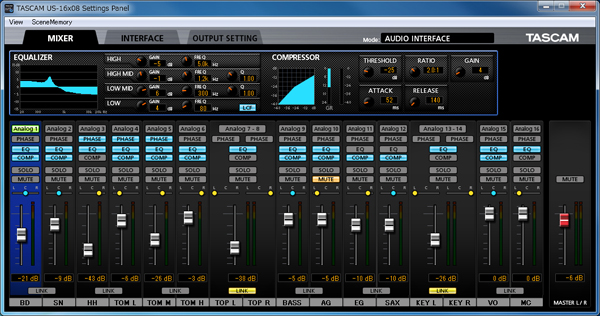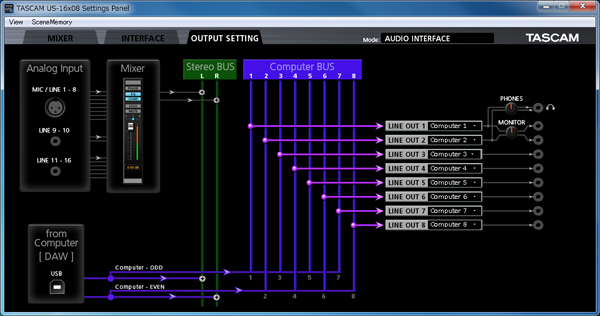- OVERVIEW
- FEATURES
- SPECIFICATIONS
- DOWNLOADS
- FAQs
- GALLERY

Portable Handheld Recorder with Wi-Fi
An easy-to-use Portable Recorder with all new Mics and breakthrough Wi-Fi technology


Portable Handheld Recorder with Wi-Fi
DR-22WL
FEATURES
This model has been discontinued in North, Central and South America.
Please check the availability with your local distributors in other areas.
Read the features
-
SPECIFICATIONS
- Series Lineup
- Spec description
- Supported OS’
- Supported Media / Other
-
DOWNLOADS
- Information
- Manuals
- Spec
- Firmware/Software
- Images
-
FAQs
- NOTICES ABOUT PRODUCTS
- Frequent Questions
-
GALLERY
- GALLERY
- OVERVIEW
- FEATURES
- SPECIFICATIONS
- DOWNLOADS
- FAQs
- GALLERY

Portable Handheld Recorder with Wi-Fi
X-Y stereo microphone equipped linear PCM recorder that supports remote control via Wi-Fi and simple-to-use file transfers


Portable Handheld Recorder with Wi-Fi
DR-22WL
FEATURES
This model has been discontinued.
Read the features
-
SPECIFICATIONS
- Series Lineup
- Spec description
- Supported OS’
- Supported Media / Other
-
DOWNLOADS
- Information
- Manuals
- Spec
- Firmware/Software
-
FAQs
- NOTICES ABOUT PRODUCTS
- Frequent Questions
-
GALLERY
- GALLERY

-
Contents
-
Table of Contents
-
Troubleshooting
-
Bookmarks
Quick Links
D01244520C
DR-22WL
Linear PCM Recorder
REFERENCE MANUAL
Related Manuals for Tascam DR-22WL
Summary of Contents for Tascam DR-22WL
-
Page 1
D01244520C DR-22WL Linear PCM Recorder REFERENCE MANUAL… -
Page 2: Table Of Contents
Transferring files to a computer ……..32 Adjusting the input level ……….17 Transferring files from a computer ……32 Setting the peak hold function ……17 Disconnecting from a computer ………32 Setting the Low Cut Filter ……….18 Using the level control function ……..18 TASCAM DR-22WL…
-
Page 3
Wi-Fi …………….33 How to download and install the exclusive application (TASCAM DR CONTROL) ….33 Connecting the DR-22WL to a smart phone via Wi-Fi for the first time ……..33 Connecting the DR-22WL to a smart phone via Wi-Fi (from second time onward) ….34 Using a smart phone to remote control the DR-22WL …………..35… -
Page 4: Introduction
The DR-22WL uses microSD cards for recording and playback. automatically in case of excessively large input Memory cards that you can use with the DR-22WL are microSD • Limiter function is available to reduce the level cards of 64 MB to 2 GB, microSDHC cards of 4GB to 32GB, and microSDXC cards of 48GB to 128GB.
-
Page 5: Names And Functions Of Parts
(around RECORD button) flashes and the DR-22WL will go into recording standby mode. When you press this button during the recording standby mode, the RECORD indicator lights and the DR-22WL starts recording. When you press this button during recording, the RECORD indicator flashes.
-
Page 6: Left Side Panel
Battery compartment cover p USB port Use the supplied USB cable to connect the DR-22WL with a computer. (See “8 – Connecting with a computer” on page 32.) Power can be supplied by using this USB cable or from an AC adapter (sold separately: PS-P515U).
-
Page 7: Home Screen
When the battery level is low, the will flash and the power will be switched off (standy mode). will be displayed when using either the dedicated AC adapter (TASCAM PS-P515U; sold separately) or the USB bus power. NOTE When attempting recording or other operations that…
-
Page 8
(−2dB or more). e Elapsed recording time Displays the elapsed recording time of a recorded file (hours: minutes: seconds). r Remaining recording time Displays the remaining recording time for the microSD card (hours: minutes: seconds). TASCAM DR-22WL… -
Page 9: Menu Item List
REC: make basic recording settings 2. Press the F1 button to display various menu pages. TOOL: make function settings useful for playback files SETUP: make configuration settings for the DR-22WL INFO: displays file and media information Menu items are as follows: Menu item Function Ref.
-
Page 10: Preparation
• Use only the dedicated AC adapter (TASCAM PS- P515U; sold separately). The use of another adapter may cause The DR-22WL operates on two AA batteries, the dedicated AC malfunction, fire or electric shock. adapter (TASCAM PS-P515U; sold separately), or the supplied •…
-
Page 11: Turning The Power On And Off (Standby Mode)
Setting the date/time on and off (standby mode); the noise may cause damage to your ears and/or headphones. The DR-22WL uses its internal clock to record the date and time to the recorded files. Starting up the unit 1. Press the /MENU/8 button to display the menu screen.
-
Page 12: Inserting And Removing Microsd Cards
You may format the card whenever required. CAUTION Before formatting, make sure the unit is connected to either a dedicated AC adapter (TASCAM PS-P515U; sold separately), a computer via USB bus power, or fully-charged batteries. Turning the built-in speaker on/off CAUTION •…
-
Page 13: Connecting A Monitor Device
NOTE In a recording standby or recording mode, or when a headphone or a speaker system is connected to the DR-22WL, the built-in speaker will not emit sound even when the setting is SPEAKER This warning appears when the volume is set above a level…
-
Page 14: Input Settings
• When connecting a dynamic mic or external mic that has its own battery, do not enable plug-in power by selecting the F3 button. If plug-in power is turned ON, it could damage such microphones. TASCAM DR-22WL…
-
Page 15: Recording
Cue marks in WAV file that supports BWF (Broadcast Wave Format) can be used in BWF compatible softwares. In addition, the DR-22WL can mix input signals while playing an audio file and record a new file (overdubbing function). Selecting the recording mode…
-
Page 16: Selecting A Folder To Store Files
5. Press the F4 button to finalize the setting and return to /MENU/8 button to return to the home screen. 12. Press the the item selection mode. TASCAM DR-22WL…
-
Page 17: Adjusting The Input Level
If you need to monitor sound to adjust the input level and make recordings, connect the headphone to the /LINE OUT jack. To adjust monitor sound, go to home screen and use the OUTPUT LEVEL (+/−) button. Adjusting the monitor sound will not affect the recording quality. TASCAM DR-22WL…
-
Page 18: Setting The Low Cut Filter
The limiter functions only at excessive input level. • The DR-22WL has a built-in reverb, which can be added to This function is useful for musical instrument performance and the input source as desired. (See “Reverb function” on page musical recordings.
-
Page 19: Tascam Dr-22Wl
The maximum total number of folders and files you can • When recording, if the input signal level falls below the level create is 5,000. set with the item for more than 5 seconds, the unit LEVEL pauses recording and creates a new file. When the input TASCAM DR-22WL…
-
Page 20: Start Recording From Slightly Before Pressing Record (Pre Rec)
• When new files are created, incremental numbers are added Similar to a camera, the DR-22WL has a SELF TIMER function to to the end of each file name. begin recording after a set period of time.
-
Page 21: Recording In Two Formats (Dual Format Rec)
Mixing the input sound to the (DUAL FORMAT REC) playback for recording (overdubbing) The DR-22WL can transfer files to a smart phone via Wi-Fi. (See The DR-22WL can mix the input sound while playing the “Connect the DR-22WL and smart phone via Wi-Fi” on page recorded track to create a new file.
-
Page 22: Create Cue Marks During Recording
2. To switch to the overdubbing mode, press the F2 button. The overdubbing and airdubbing modes will appear in turn on the screen. In recording or recording standby mode, the DR-22WL can After selecting, either the or the create cue marks to a file to quickly locate the marked position…
-
Page 23: Moving To The Cue Mark Position
TIME 6. Press the F4 button to finalize the set mode. 7. Use the F2 and F3 buttons to select (highlight) the in the item, and press the LVL/TIME AUTO MARK button. This shows the item parameters. LVL/TIME TASCAM DR-22WL…
-
Page 24: Recording Duration
• The recording times shown above are the total possible recording times for the microSD/microSDHC/microSDXC cards, and not the continuous recording times. • Recording automatically stops if recording time exceeds 24 hours. • Mono recording in WAV format will double the maximum recording times specified above. TASCAM DR-22WL…
-
Page 25: Using Files And Folders (Browse Screen)
A new folder will be created. Folders and music files are displayed in a layered-tree type in the File operations browse screen. The DR-22WL can create up to two layers in each folder. • Use the F2 and F3 buttons to select (highlight) the Select (highlight) the desired audio file in the browse screen, file and/or folder.
-
Page 26: Folder Operations
To cancel creation of a new folder, press the F2 button. NOTE The DR-22WL is not designed to handle folders with three or Use the F2 and F3 buttons to select (highlight) an item, more layers, and therefore the…
-
Page 27: Playback
I/O Too Short when the IN-OUT points are too close. Please reset by spacing at least one second in between. • MP3 files with VBR format may affect the accuracy of the IN and OUT points settings. TASCAM DR-22WL…
-
Page 28: Changing The Playback Speed (Vsa)
Delete the IN and OUT points Changing keys In stop mode, press the . button or the / button to skip The DR-22WL can change the playback key (pitch) with its key to the IN (start) and OUT (end) points. control function.
-
Page 29: 7- Useful Functions
Press and hold these buttons to change the 140826_0001_2.wav position continuously. 140826_0001_3.wav • When a file is divided, names will be created ending with • When used together with the automatic marking function, either long recordings can automatically be divided into files with (Example) TASCAM DR-22WL…
-
Page 30: Reverb Function
REVERB PLATE 2 Warm plate reverb Metronome function (compatible with V1.10) The DR-22WL has a built-in metronome, useful for practicing musical instruments. 1. Press the /MENU/8 button to display the menu screen. NOTE 2. Use the F1 button to display the page.
-
Page 31
8. Repeat the 5.-7. steps as necessary. 9. Press the PLAY button to start the metronome. When the metronome is operating, press the PLAY button to stop it. 10. Press the F1 button to return to the page. TOOL TASCAM DR-22WL… -
Page 32: Connecting With A Computer
Data MP3 : 44.1k/48kHz, 32k/64k/96k/128k/192k/256k/320kbps When you turn on the “computer”, the screen will display the DR-22WL as a external drive with a volume label of “DR-22WL”. Computer Transferring files to a computer 1. Click the “DR-22WL” drive on computer screen to display the Connect the “MUSIC”…
-
Page 33: Using Wi-Fi
We recommend to use either the AC adapter or USB bus power during Wi-Fi use. The DR-22WL is designed for remote control with the use of an exclusive application (TASCAM DR CONTROL), free of charge. Transport control such as playback and stop, as well as input level adjustment and file transfer can be made via Wi-Fi.
-
Page 34: Via Wi-Fi (From Second Time Onward)
6. A password input screen appears on the Android device. Enter the password shown on the display of the unit. 7. Wi-Fi connection is established between the DR-22WL and your smart phone, and the Wi-Fi indicator of the unit will light.
-
Page 35: Using A Smart Phone To Remote Control The Dr-22Wl
NEW CONNECTION? screen. the display to determine whether or not the connection is 2. The “Browse” screen displays a list of files from the DR-22WL; new. select the file you want to transfer. 2. You will be making a connection to a previously connected 3.
-
Page 36: Connecting This Unit To A Computer By Wi-Fi After The First Time
Transferring files from the unit to a computer For details about the software download the TASCAM DR FILE TRANSFER Owner’s Manual from the TEAC Global Site (http:// teac-global.com/). 5. Select the SSID shown on the unit’s display.
-
Page 37: Changing Password
4. Press the F4 button to display the screen. Wi-Fi 5. Each time when you press the F4 button, the password will change. 6. Press the F1 button to set the password. The screen will return to the page. SETUP TASCAM DR-22WL…
-
Page 38: 10 — Settings And Information
VERSION screen displays system settings and firmware VERSION Displays system settings and firmware version of the unit. version of the DR-22WL. 4. To return to the page of the menu screen, press the INFO button. File information screen (FILE INFO)
-
Page 39: System Settings (Setup)
INITIALIZE page allows you to make various settings for SETUP will restore the unit to factory settings. optimum use of the DR-22WL according to usage environment 1. Use the F2 and F3 buttons to select (highlight) the and conditions, as well as resetting the unit and formatting the…
-
Page 40: Setting The File Name Type
10 – Settings and Information Setting the file name type The DR-22WL can set name types of the recording files. 1. Use the F2 and F3 buttons to select (highlight) the parameter of the item and press the F4 FILE NAME button.
-
Page 41: 11 — Messages
The following is a list of the pop-up messages. Message Details and solutions The DR-22WL displays these pop-up messages according to the The IN (start) and OUT (end) points are situation; refer to this list to learn more details and/or solutions.
-
Page 42: 12 — Troubleshooting
12 – Troubleshooting When the DR-22WL does not operate properly, check the followings before make a repair request. If you still have a problem, contact either the store you purchased the DR-22WL or the TEAC repair center (see the back cover for contact details).
-
Page 43: 13 — Specifications
Macintosh: Mac OS X 10.2 or later Control input/output ratings Wi-Fi USB port Connector: Micro-B type Wireless standard Format: USB 2.0 HIGH SPEED mass storage class Based on IEEE 802.11b/g/n (2.4GHz only) Wireless communication mode Simple access point (Limited AP) Security WPA2-PSK (WPS2.0 compatible) TASCAM DR-22WL…
-
Page 44: General
Dimensional drawings Power supply 36.6mm 52.2mm 2 AA batteries (alkaline or NiMH) USB bus power from a computer Dedicated AC adapter (TASCAM PS-P515U; sold separately) Current consumption 0.5 A (maximum) Battery operation time (continuous operation) • Alkaline batteries (EVOLTA) Format…
-
Page 45
TASCAM DR-22WL… -
Page 46
TEAC CORPORATION http://tascam.jp/ Phone: +81-42-356-9143 1-47 Ochiai, Tama-shi, Tokyo 206-8530 Japan TEAC AMERICA, INC. http://tascam.com/ Phone: +1-323-726-0303 1834 Gage Road, Montebello, California 90640 USA TEAC MEXICO, S.A. de C.V. http://teacmexico.net/ Phone: +52-55-5010-6000 Río Churubusco 364, Colonia Del Carmen, Delegación Coyoacán, CP 04100, México DF, México TEAC UK Ltd.
Portable Handheld Recorder with Wi-Fi
An easy-to-use Portable Recorder with all new Mics and breakthrough Wi-Fi technology


Portable Handheld Recorder with Wi-Fi
DR-22WL
FEATURES
This model has been discontinued in North, Central and South America.
Please check the availability with your local distributors in other areas.
Read the features
-
SPECIFICATIONS
- Series Lineup
- Spec description
- Supported OS’
- Supported Media / Other
-
DOWNLOADS
- Information
- Manuals
- Spec
- Firmware/Software
- Images
-
FAQs
- NOTICES ABOUT PRODUCTS
- Frequent Questions
-
GALLERY
- GALLERY