
Printed in Korea
Code No.: GH68-31577A
Russian. 10/2010. Rev. 1.0
Сведения, приведенные в данном руководстве, могут частично
не соответствовать функциям телефона. Это зависит от
установленного программного обеспечения или оператора
мобильной связи.
www.samsungmobile.com
В настоящий момент товары недоступны для заказа на samsung.com/ru
В настоящий момент товары недоступны для заказа на samsung.com/ru
Выберите свое местоположение и язык.


-
{{file.description}}
- Версия {{file.fileVersion}}
- {{file.fileSize}} MB
- {{file.fileModifiedDate}}
- {{file.osNames}}
Полезные ссылки
Другие программные инструменты и сервисы
Kies
Программа для создания резервных копий. Подойдет для всех смартфонов и планшетов Galaxy на Android от 2.3 до 4.3 и смартфонов Wave (Bada)
Читать дальше
Smart View
Приложение для просмотра мультимедийного контента с мобильного устройства или компьютера на телевизоре Samsung Smart TV
Читать дальше
Smart Switch
Программа для обновления прошивки и создания резервных копий. Подойдет для всех смартфонов и планшетов Galaxy на Android 4.3 и новее
Читать дальше
ДОПОЛНИТЕЛЬНАЯ ИНФОРМАЦИЯ
Информация о гарантии
Узнайте, что входит в гарантийные обязательства


Индивидуальная поддержка
Получите помощь от официальных центров поддержки


Новости и уведомления
Обьявления о важных продуктах и услугах



- Manuals
- Brands
- Samsung Manuals
- Cell Phone
- GT-C3530
- User manual
-
Contents
-
Table of Contents
-
Troubleshooting
-
Bookmarks
Quick Links
Some of the contents in this manual may differ from your phone
depending on the software of the phone or your service provider.
Printed in Korea
Code No.:GH68-31570A
www.samsungmobile.com
English (EU). 09/2010. Rev. 1.0
Related Manuals for Samsung GT-C3530
Summary of Contents for Samsung GT-C3530
-
Page 1
Some of the contents in this manual may differ from your phone depending on the software of the phone or your service provider. Printed in Korea Code No.:GH68-31570A www.samsungmobile.com English (EU). 09/2010. Rev. 1.0… -
Page 2: User Manual
GT-C3530 user manual…
-
Page 3: Using This Manual
Using this manual This user manual has been specially designed to guide you through the functions and features of your mobile phone. To get started quickly, refer to «Introducing your mobile phone,» «Assembling and preparing your mobile phone,» and «Using basic functions.»…
-
Page 4
PC version. • Applications and their functions may vary by country, region, or hardware specifications. Samsung is not liable for performance issues caused by third-party applications. • Samsung is not liable for performance issues or incompatibilities caused by user editing of registry settings. -
Page 5: Instructional Icons
(represents the OK softkey) Refer to: pages with related information; for ► example: ► p. 12 (represents «see page 12») Copyright Copyright © 2010 Samsung Electronics This user manual is protected under international copyright laws. No part of this user manual may be reproduced, distributed, translated, or transmitted in any…
-
Page 6
Samsung Electronics. Trademarks • SAMSUNG and the SAMSUNG logo are registered trademarks of Samsung Electronics. • Bluetooth is a registered trademark of the ® Bluetooth SIG, Inc. worldwide. • Java is a trademark of Sun Microsystems, Inc. -
Page 7: Table Of Contents
Contents Introducing your mobile phone …8 Phone layout …8 Icons …10 Assembling and preparing your mobile phone …12 Install the SIM card and battery …12 Charge the battery …13 Insert a memory card (optional) …14 Using basic functions…15 Turn your phone on or off …15 Access menus …15 Customise your phone …16 Use basic call functions …19…
-
Page 8
Using tools and applications …39 Use the Bluetooth wireless feature …39 Activate and send an SOS message …41 Activate the mobile tracker …42 Make fake calls …43 Record and play voice memos …44 View photos and videos on the web …44 Use Java-powered games and applications …45 Create a world clock …45 Set and use alarms …46… -
Page 9: Introducing Your Mobile Phone
Introducing your mobile phone In this section, learn about your mobile phone’s layout, keys, and icons. Phone layout…
-
Page 10: Alphanumeric Keys
Volume key In Idle mode, adjust the key tone volume; Send an SOS message ► Activate and send an SOS message 4-way navigation key In ldle mode, access user- defined menus; Make a fake call (down); In Menu mode, scroll through menu options Depending on your service provider, pre-defined menus may differ ►…
-
Page 11: Icons
Icons Icons shown on the display may vary depending on your region or service provider. Icon Definition Signal strength SOS message feature activated GPRS network connected EDGE network connected Call in progress Bluetooth activated Music playback in progress Music playback paused Music playback stopped FM radio on FM radio suspended…
-
Page 12
Icon Definition Browsing the web Connecting to secured web page Call diverting activate Roaming (outside of normal area) Normal profile activated Silent profile activated New text message (SMS) New multimedia message (MMS) New email message New voice mail message Battery power level Current time… -
Page 13: Assembling And Preparing Your Mobile Phone
Assembling and preparing your mobile phone Get started by assembling and setting up your mobile phone for its first use. Install the SIM card and battery Remove the back cover and insert the SIM card. Insert the battery and replace the back cover. Back cover Battery SIM card…
-
Page 14: Charge The Battery
Charge the battery Plug the small end of the supplied travel adapter into the multifunction jack. Plug the large end of the travel adapter into a power outlet. When charging is finished, unplug the travel adapter. Do not remove the battery from the phone before unplugging the travel adapter first. Otherwise, the phone may be damaged.
-
Page 15: Insert A Memory Card (Optional)
Insert a memory card (optional) Your phone accepts microSD™ or microSDHC™ memory cards up to 16 GB (depending on memory card manufacturer and type). • Formatting the memory card on a PC may cause incompatibility with your phone. Format the memory card only on the phone.
-
Page 16: Using Basic Functions
Using basic functions Learn how to perform basic operations and use the main features of your mobile phone. Turn your phone on or off To turn your phone on, Press and hold [ Enter your PIN and press < When the setup wizard opens, customise your phone as desired by following the screen.
-
Page 17: Customise Your Phone
When you access a menu requiring the PIN2, you must enter the PIN2 supplied with the SIM card. For details, contact your service provider. • Samsung is not responsible for any loss of passwords or private information or other damages caused by illegal software. Customise your phone…
-
Page 18
To edit a sound profile, In Menu mode, select profiles. Scroll to a user profile and press < Customise the sound settings as desired. To set menu shortcuts In Menu mode, select Shortcuts. Select a key to use as a shortcut. Press <… -
Page 19
To activate the recycle bin, In Menu mode, select bin. Press < Options> → Activate Recycle bin. Scroll to an application you want and press the Confirm key. Press < Save>. To restore the deleted data, In Menu mode, select bin. Scroll to an application you want. Press the Confirm key to restore your data. -
Page 20: Use Basic Call Functions
Use basic call functions To make a call In Idle mode, enter an area code and a phone number. Press [ ] to dial the number. To end the call, press [ To answer a call When a call comes in, press [ To end the call, press [ To adjust the volume of voice during a call While a call is in progress, press the Volume key to…
-
Page 21: Send And View Messages
To use the headset By plugging the supplied headset into the multifunction jack, you can make and answer calls: • To redial the last call, press and hold the headset button. • To answer a call, press the headset button. •…
-
Page 22: Enter Text
Enter text You can enter text by pressing keys on the keypad. Available text input modes may vary depending on your region. To change the text input mode • Press and hold [ ABC modes. • Press [ ] to change case or switch to Number mode.
-
Page 23: Add And Find Contacts
Number mode Press an appropriate alphanumeric key to enter a number. Symbol mode Press an appropriate alphanumeric key to enter a symbol. • To move the cursor, press the Navigation key. • To delete characters one by one, press < To quickly delete characters, press and hold <Clear>.
-
Page 24: Use Basic Camera Functions
Select Add to Contacts → Create contact → a memory location (if necessary). Select a number type (if necessary). Enter contact information. Press the Confirm key to add the contact to memory. To find a contact In Menu mode, select Enter the first few letters of the name you want to find.
-
Page 25: Listen To Music
To view photos In Menu mode, select My files → Images → a photo file. To record videos In Menu mode, select camera. Rotate the phone anti-clockwise to landscape view. Press < Options> → Camcorder to switch to the camcorder. Aim the lens at the subject and make any adjustments.
-
Page 26
To listen to music files Start by transferring files to your phone or memory card: • Download from the wireless web. ► p. • Download from a PC with the optional Samsung Kies. ► p. 36 • Receive via Bluetooth. ► p. • Copy to your memory card. ► p. Apps → FM radio. Function Turn the FM radio on or off •… -
Page 27: Browse The Web
After transferring music files to your phone or memory card, In Menu mode, select Select a music category → a music file. Control playback using the following keys: Confirm Volume Navigation Browse the web The web browser menu may be labelled differently depending on your service provider. To browse web pages In Menu mode, select service provider’s homepage.
-
Page 28
Navigate web pages using the following keys: Navigation Confirm <Back> <Options> Access a list of browser options To bookmark your favourite web pages In Menu mode, select Options> → Bookmarks. Press < Press < Options> → Add bookmark. Enter a page title and a web address (URL) and press the Confirm key. -
Page 29: Using Advanced Functions
Using advanced functions Learn how to perform advanced operations and use additional features of your mobile phone. Use advanced call functions To view and dial missed calls Your phone will display calls you have missed on the display. To dial the number of a missed call, Press the Confirm Key.
-
Page 30
To hold a call or retrieve a held call Press <Hold> to place a call on hold or press <Retrieve> to retrieve a held call. To dial a second call If your network supports this function, you can dial another number during a call: Press <… -
Page 31
To make a multiparty call (conference call) Call the first party you want to add to the multiparty call. While connected to the first party, call the second party. The first party is automatically placed on hold. When connected to the second party, press <Options> → Join. -
Page 32
To reject a call To reject an incoming call, press [ will hear a busy tone. To reject calls from certain numbers automatically, use auto rejection. To activate auto rejection and set up the reject list, In Menu mode, select calls → Auto reject. -
Page 33: Use Advanced Phonebook Functions
Use advanced phonebook functions To create your namecard In Menu mode, select Press < Options> → Settings → My namecard. Enter your personal details and press the Confirm key. To create a group of contacts In Menu mode, select Press < Options> → Create group. Enter a group name and press the Confirm key. To set a group ringtone, press <…
-
Page 34
Press < Create> to open a new template window. Enter your text and press the Confirm key to save the template. To insert text templates in new messages In Menu mode, select message. In the text input field, press < text → Template → a template. -
Page 35: Use Advanced Camera Functions
To use the Bluetooth messenger In Menu mode, select messenger. Press the Confirm key. Press < Yes> to turn on the Bluetooth wireless feature (if necessary). Press < Search>. Select a device. Find and pair with the other device. ► p. Enter your message and press the Confirm key. Use advanced camera functions To use camera options Before capturing a photo, press <Options>…
-
Page 36
Before recording a video, press <Options> to access the following options: Option Mode Recording mode White balance Effects To customise camera settings Before capturing a photo, press <Options> → Settings to access the following settings: Option Quality Review Shutter sound Storage Shortcut info Function Switch to camera… -
Page 37: Use Advanced Music Functions
Using a PC data cable, connect the multifunction jack on your phone to a PC. Run Samsung Kies and copy files from the PC to the phone. To transfer data from a PC to your phone, you need Windows XP Service Pack 2.
-
Page 38
To copy music files to a memory card Insert a memory card. In Menu mode, select connections → Mass storage. Using an PC data cable, connect the multifunction jack on your phone to a PC. When connected, a pop-up window will appear on the PC. -
Page 39: Player Settings
To customise your music player settings In Menu mode, select Player settings. Adjust the settings to customise your music player. To record songs from the FM radio In Menu mode, select Press the Confirm key to start the FM radio. Select a radio station you want.
-
Page 40: Using Tools And Applications
Using tools and applications Learn how to work with your mobile phone’s tools and additional applications Use the Bluetooth wireless feature To turn on the Bluetooth wireless feature In Menu mode, select Press < Options> → Settings. Scroll left or right to To allow other devices to locate your phone, select On under My phone’s visibility → a visibility option.
-
Page 41
Enter a PIN for the Bluetooth wireless feature or the other device’s Bluetooth PIN, if it has one, and press <OK>. When the owner of the other device enters the same code or accepts the connection, pairing is complete. You may not need to enter a PIN depending on the device. -
Page 42: Activate And Send An Sos Message
Activate and send an SOS message In an emergency, you can send SOS messages to your family or friends for help. To activate the SOS message In Menu mode, select → SOS messages → Sending options. Press < Change> to select On. Scroll down and press < recipient list.
-
Page 43: Activate The Mobile Tracker
To send an SOS message With the keys locked, press the Volume key four times to send an SOS message to preset numbers. The phone switches to SOS mode and sends the preset SOS message. To exit SOS mode, press [ Activate the mobile tracker When someone inserts a new SIM card in your phone, the mobile tracker feature will automatically…
-
Page 44: Make Fake Calls
Select a number (if necessary). When you are finished selecting contacts, press <Select>. Press the Confirm key to save the recipients. Scroll down and enter a sender’s name. Press the Confirm key → < Make fake calls You can simulate an incoming call when you want to get out of meetings or unwanted conversations.
-
Page 45: Record And Play Voice Memos
Record and play voice memos To record a voice memo In Menu mode, select Press the Confirm key to start recording. Speak your memo into the microphone. When you are finished speaking, press <Stop>. To play a voice memo From the voice recorder screen, press <Options> → Go to Sounds.
-
Page 46: Use Java-Powered Games And Applications
Enter your user ID and password of the destination (if necessary). Use Java-powered games and applications In Menu mode, select more. Select a game or application from the list and follow the on-screen instructions. • The download of Java games or applications may not be supported depending on the software of the phone.
-
Page 47: Set And Use Alarms
Set and use alarms Learn to set and control alarms for important events. To set a new alarm In Menu mode, select Press < Create>. Set the details of the alarm. Save>. Press < To stop an alarm When the alarm sounds, Confirm>…
-
Page 48: Use The Calculator
Use the calculator In Menu mode, select Calculator. Use the keys that correspond to the calculator display to perform basic mathematical operations. Convert currencies or measurements In Menu mode, select → a conversion type. Enter the currencies measurements and units in the appropriate fields. Set a countdown timer In Menu mode, select Enter the time to count down and press…
-
Page 49: Use The Stopwatch
Use the stopwatch In Menu mode, select Press < Start> to begin the stopwatch. Press the Confirm key to record lap times. When you are finished, press < Press < Reset> to clear recorded times. While recording the lap times, the interval between lap times is recorded.
-
Page 50: Manage Your Calendar
Manage your calendar To change the calendar view In Menu mode, select Press < Options> → View by week or View by month. To create an event In Menu mode, select Press < Options> → Create → an event type. Enter the details of the event as required. Press <…
-
Page 51: Back Up Your Data
Back up your data Use Backup manager to back up your data, such as messages, contacts, and tasks to your memory card or My files. If necessary, you can restore them to your phone. To back up your data In Menu mode, select manager.
-
Page 52: Troubleshooting
Troubleshooting When you turn on your phone or while you are using the phone, it prompts you to enter one of the following codes: Code Try this to solve the problem: When the phone lock feature is enabled, Password you must enter the password you set for the phone.
-
Page 53: Calls Are Being Dropped
Your phone displays «Service unavailable» or «Network error» • When you are in areas with weak signals or poor reception, you may lose reception. Move to another area and try again. • You cannot access some options without a subscription. Contact your service provider for more details.
-
Page 54: Audio Quality Is Poor
Others cannot hear you speaking on a call • Ensure that you are not covering the built-in microphone. • Ensure that the microphone is close to your mouth. • If using a headset, ensure that it is properly connected. Audio quality is poor •…
-
Page 55: Your Phone Is Hot To The Touch
• Charge the battery or replace it with a battery that is fully charged. • Free some memory by transferring files to a PC or deleting files from your phone. • Restart the phone. If you are still having trouble with the camera application after trying these tips, contact a Samsung Service Centre.
-
Page 56: Error Messages Appear When Launching The Fm Radio
Error messages appear when launching the FM radio The FM radio application on your Samsung mobile phone uses the headset cable as an antenna. Without a headset connected, the FM radio will be unable to receive radio stations. To use the FM radio, first ensure that the headset is properly connected. Next, scan for and save the available radio stations.
-
Page 57: Another Bluetooth Device Is Not Located
Ensure that your phone and the other Bluetooth device are within the maximum Bluetooth range (10 metres). If the tips above do not solve the problem, contact a Samsung Service Centre. A connection is not established when you connect the phone to a PC •…
-
Page 58: Safety Precautions
Safety precautions To prevent injury to yourself and others or damage to your device, read all of the following information before using your device. Warning: Prevent electric shock, fire, and explosion Do not use damaged power cords or plugs, or loose electrical sockets Do not touch the power cord with wet hands, or disconnect the charger by pulling on the cord…
-
Page 59
Handle and dispose of batteries and chargers with care • Use only Samsung-approved batteries and chargers specifically designed for your device. Incompatible batteries and chargers can cause serious injuries or damage to your device. • Never dispose of batteries or devices in a fire. Follow all local regulations when disposing of used batteries or devices. • Never place batteries or devices on or in heating devices, such as microwave ovens, stoves, or radiators. -
Page 60
Do not use your device near other electronic devices Most electronic devices use radio frequency signals. Your device may interfere with other electronic devices. Do not use your device near a pacemaker • Avoid using your device within a 15 cm range of a pacemaker if possible, as your device can interfere with the pacemaker. -
Page 61
Turn off your device when in an aircraft Using your device in an aircraft is illegal. Your device may interfere with the electronic navigation instruments of the aircraft. Electronic devices in a motor vehicle may malfunction due to the radio frequency of your device Electronic devices in your car may malfunction due to radio frequency of your device. -
Page 62
• Dial sensibly and assess the traffic. Place calls when you are not moving or before pulling into traffic. Try to plan calls when your car will be stationary. If you need to make a call, dial only a few numbers, check the road and your mirrors, then continue. • Do not engage in stressful or emotional conversations that may be distracting. Make people you are talking with aware you are driving and suspend conversations that have the potential to divert your attention from the road. -
Page 63
Do not use or store your device in dusty, dirty areas Dust can cause your device to malfunction. Do not store your device on slopes If your device falls, it can be damaged. Do not store your device in hot or cold areas. Use your device at -20 °C to 50 °C •… -
Page 64
Using generic batteries or chargers may shorten the life of your device or cause the device to malfunction. • Samsung cannot be responsible for the user’s safety when using accessories or supplies that are not approved by Samsung. Do not bite or suck on the device or the battery •… -
Page 65: Protect Your Hearing
• Avoid contact with your device’s internal antenna. Touching the antenna may reduce the call quality or cause the device to transmit more radio frequency than necessary. Internal antenna • Hold the device with a relaxed grip, press the keys lightly, use special features that reduce the number of keys you have to press (such as templates and predictive text), and take frequent breaks.
-
Page 66: Intended Use
Do not use the device if the screen is cracked or broken Broken glass or acrylic could cause injury to your hands and face. Take the device to a Samsung Service Centre to have it repaired. Do not use the device for anything other than its…
-
Page 67
Install mobile devices and equipment with caution • Ensure that any mobile devices or related equipment installed in your vehicle are securely mounted. • Avoid placing your device and accessories near or in an air bag deployment area. Improperly installed wireless equipment can cause serious injury when air bags inflate rapidly. -
Page 68: Certification Information
RF energy. The Declaration of Conformity statement at the back of this manual demonstrates your device’s compliance with the European Radio & Terminal Telecommunications Equipment (R&TTE) directive. For more information about the SAR and related EU standards, visit the Samsung website.
-
Page 69: Correct Disposal Of This Product
Correct disposal of this product (Waste Electrical & Electronic Equipment) (Applicable in the European Union and other European countries with separate collection systems) This marking on the product, accessories or literature indicates that the product and its electronic accessories (e.g. charger, headset, USB cable) should not be disposed of with other household waste at the end of their working life.
-
Page 70
Correct disposal of batteries in this product (Applicable in the European Union and other European countries with separate battery return systems) This marking on the battery, manual or packaging indicates that the batteries in this product should not be disposed of with other household waste at the end of their working life. -
Page 71
Content and services are transmitted by third parties by means of networks and transmission facilities over which Samsung has no control. Without limiting the generality of this disclaimer, Samsung expressly disclaims any responsibility or liability for any interruption or suspension of any content or service made available through this device. -
Page 72
2010.09.20 (place and date of issue) * It is not the address of Samsung Service Centre. For the address or the phone number of Samsung Service Centre, see the warranty card or contact the retailer where you purchased your phone.

Сведения, приведенные в данном руководстве, могут частично
не соответствовать функциям телефона. Это зависит от
установленного программного обеспечения или оператора
мобильной связи.
Printed in Korea
Code No.: GH68-31577A
www.samsungmobile.com
Russian. 10/2010. Rev. 1.0

GT-C3530
Руководство
пользователя

О данном руководстве
Данное руководство предназначено для
знакомства с функциями и возможностями
мобильного телефона. Чтобы сразу приступить
к использованию телефона, обратитесь
к разделам «Знакомство с телефоном»,
«Сборка телефона и подготовка к работе»
и «Основные функции».
Сначала прочтите следующую
информацию
Внимательное прочтение всех инструкций •
по безопасности и данного руководства
пользователя гарантирует правильную
и безопасную работу с телефоном.
Описания, приведенные в данном руководстве •
пользователя, основаны на стандартных
настройках телефона.
Изображения и снимки, приведенные •
в данном руководстве, могут отличаться от
реального вида устройства.
Содержание данного руководства •
пользователя зависит от модели телефона
и программного обеспечения, поставляемого
операторами мобильной связи или
поставщиками услуг, и может изменяться
без предварительного уведомления.
Обновленные руководства пользователя
см. на веб-сайте www.samsungmobile.com.
2
Доступные функции и дополнительные услуги •
зависят от модели телефона, программного
обеспечения или оператора мобильной связи.
Приложения на телефоне могут работать •
иначе, чем приложения на ПК, и обладать
не всеми возможностями приложений на ПК.
Приложения и их возможности зависят от •
страны, региона и характеристик оборудования.
Компания Samsung не несет ответственности
за сбои в работе телефона, вызванные
приложениями сторонних разработчиков.
Компания Samsung не несет ответственности •
за сбои в работе телефона или в совместимости,
вызванные изменениями настроек реестра.
Обновления для ПО телефона можно найти •
на веб-сайте www.samsungmobile.com.
Лицензия звуковых файлов, обоев и изображений,•
предустановленных на телефон, предусматривает
ограниченное использование между компанией
Samsung и их соответствующими владельцами.
Копирование и использование этих материалов
в коммерческих целях является нарушением
авторского права. Компания Samsung не несет
ответственности за нарушение пользователями
авторских прав.
Данный продукт содержит программное •
обеспечение с открым исходным кодом.
Точные сведения об используемых лицензиях
и другая правовая информация содержится
на веб-сайте opensource.samsung.com.
3
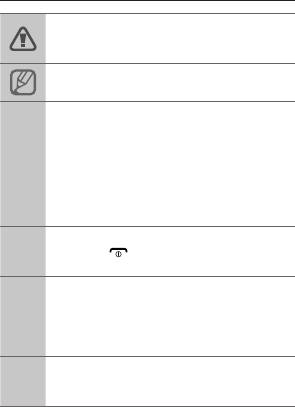
Сохраните руководство пользователя для •
использования в будущем.
Обозначения, используемые
в данном руководстве
Внимание — ситуации, которые могут
привести к повреждению вашего телефона
или другого оборудования
Примечание — примечания, советы или
дополнительные сведения
Стрелка — последовательность параметров
или пунктов меню, которые следует выбрать
для выполнения какого-либо действия.
Например, текст «В режиме меню выберите
→
пункт Сообщ. → Создать сообщение»
означает, что необходимо выбрать пункт
меню Сообщ., затем — пункт Создать
сообщение
Квадратные скобки — клавиши телефона,
[ ]
например [ ] (означает клавишу питания
и завершения вызова)
Угловые скобки — программные клавиши,
служащие для выполнения различных
< >
функций, названия которых отображаются
на экране. Например, <ОК> обозначает
программную клавишу ОК
См. — страницы с соответствующей
информацией. Например, «► с. 12»
►
означает, что нужно обратиться к с. 12
4
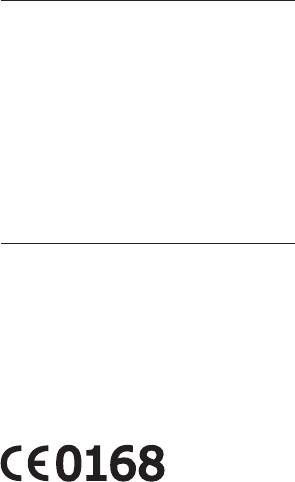
Авторские права
© Samsung Electronics, 2010.
Данное руководство пользователя защищено
международными законами об авторских правах.
Запрещается воспроизводить, распространять,
переводить или передавать какие-либо части
данного руководства пользователя в любой
форме или любым способом, электронным или
механическим, включая фотокопирование, запись
или хранение в любой системе хранения и поиска
информации, без предварительного письменного
разрешения компании Samsung Electronics.
Товарные знаки
SAMSUNG и логотип SAMSUNG являются •
зарегистрированными товарными знаками
компании Samsung Electronics.
®
Bluetooth•
является зарегистрированным
товарным знаком компании Bluetooth SIG,
Inc. во всем мире.
• ™ является товарным знаком
Java
корпорации Sun Microsystems, Inc.
Остальные авторские права и торговые марки •
являются собственностью их владельцев.
5
-
Драйверы
4
-
Инструкции по эксплуатации
1

Samsung GT-C3530 инструкция по эксплуатации
(83 страницы)
- Языки:Русский
-
Тип:
PDF -
Размер:
1.32 MB -
Описание:
Мобильный телефон
Просмотр
На NoDevice можно скачать инструкцию по эксплуатации для Samsung GT-C3530. Руководство пользователя необходимо для ознакомления с правилами установки и эксплуатации Samsung GT-C3530. Инструкции по использованию помогут правильно настроить Samsung GT-C3530, исправить ошибки и выявить неполадки.
