Требуется руководство для вашей TP-Link CPE210 Точка доступа? Ниже вы можете просмотреть и загрузить бесплатно руководство в формате PDF. Кроме того, приведены часто задаваемые вопросы, рейтинг изделия и отзывы пользователей, что позволит оптимально использовать ваше изделие. Если это не то руководство, которое вы искали, – свяжитесь с нами.
Ваше устройство неисправно, и в руководстве отсутствует решение? Перейдите в Repair Café для получения бесплатных ремонтных услуг.
Руководство

Рейтинг
Сообщите нам, что вы думаете о TP-Link CPE210 Точка доступа, оставив оценку продукта. Хотите поделиться вашими впечатлениями от данного изделия или задать вопрос? Вы можете оставить комментарий в нижней части страницы.
Довольны ли вы данным изделием TP-Link?
Да Нет
Будьте первым, кто оценит это изделие
0 голоса
Часто задаваемые вопросы
Наша служба поддержки выполняет поиск полезной информации по изделиям и отвечает на часто задаваемые вопросы. Если вы заметили неточность в наших часто задаваемых вопросах, сообщите нам об этом с помощью нашей контактной формы.
В чем разница между расширителем диапазона и точкой доступа? Проверенный
Самая большая разница в том, что точка доступа обычно подключается к модему или маршрутизатору с помощью кабеля. Расширитель диапазона усиливает существующий беспроводной сигнал.
Это было полезно (8)
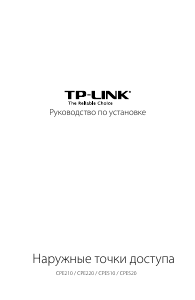
инструкцияTP-Link CPE210

Руководство по установке
Наружные точки доступа
CPE210 / CPE220 / CPE510 / CPE520
Посмотреть инструкция для TP-Link CPE210 бесплатно. Руководство относится к категории маршрутизаторы (роутеры), 17 человек(а) дали ему среднюю оценку 7.6. Руководство доступно на следующих языках: русский. У вас есть вопрос о TP-Link CPE210 или вам нужна помощь? Задайте свой вопрос здесь
Главная
| TP-Link | |
| CPE210 | CPE210 V1 | |
| маршрутизатор (роутер) | |
| 0845973071677, 6935364071684, 8459730716774 | |
| русский | |
| Руководство пользователя (PDF), Инструкция по установке (PDF), Техническая спецификация (PDF) |
Свойства
| Максимальная скорость передачи данных | 300 Мбит/с |
| Ширина полосы частот | 2.4 GHz |
| Скорость Wi-Fi (макс) | 300 Мбит/с |
| Полоса частот | 2.4 — 2.483 GHz |
| Число пользователей | — пользов. |
| Модуляция | — |
| Чувствительность приемника | 802.11b:\r\n11M: -95dBm, 5.5M: -96dBm, 2M: -96dBm, 1M: -96dBm\r\n-802.11g:\r\n54M: -79dBm, 48M: -80dBm, 36M: -84dBm, 6-24M: -88dBm\r\n802.11n:\r\nMCS15: -76dBm, MCS14: -78dBm, MCS13: -80dBm, \r\nMCS12: -84dBm, MCS11: -87dBm, MCS10: -91dBm, \r\nMCS9: -93dBm, MCS8: -96dBm, MCS7: -76dBm, \r\nMCS6: -78dBm, MCS5: -80dBm, MCS4: -84dBm, \r\nMCS3: -87dBm, MCS2: -91dBm, MCS1: -93dBm, MCS0: -96dBm |
| Количество каналов | — канала |
| Стандарты сети | IEEE 802.11b, IEEE 802.11g, IEEE 802.11n |
| Максимальная дальность вне помещения | 5000 m |
| 2,4 ГГц | Да |
| MIMO | Да |
| 5 ГГц | Нет |
| Максимальная скорость передачи данных (2,4 ГГц) | 300 Мбит/с |
| 6 ГГц | Нет |
| Поддержка VLAN | Да |
| Функции Virtual LAN | Tagged VLAN |
Характеристики управления
| Панель управления | Pharos Control |
| Управление через веб-интерфейс | Да |
Производительность
| Флэш-память | 8 MB |
| Оперативная память | 64 MB |
| Совместимые операционные системы | Microsoft Windows 98SE, NT, 2000, XP, Vista or Windows 8, Windows 7, MAC OS, NetWare, UNIX or Linux. |
| Встроенный процессор | Да |
| Тактовая частота процессора | 560 MHz |
| Модель процессора | Qualcomm Atheros |
Дизайн
| Кнопка сброса установок | Да |
| Сертификация | — FCC/UL/IC/GS/PSB/C-tick/SAA/S-Mark/KC-mark\r\n- RoHS, IPX5 |
| Внутренний | Нет |
| Светодиодные индикаторы | Да |
| Цвет товара | Белый |
| International Protection (IP) код | IPX5 |
| Размещение | Стена |
Протоколы
Безопасность
| Алгоритмы шифрования данных | SSID, TKIP, WPA, WPA-PSK, WPA2, WPA2-PSK |
| Фильтрация MAC-адресов | Да |
| Отслеживание сетевого трафика IGMP | Да |
Антена
| Коэффициент усиления антенны (макс) | 9 dBi |
| Количество антенн | 1 |
| Характеристика антенны | Интегральная антенна |
| Тип антенны | Внутренний |
Энергопитание
| Питание по Ethernet (PoE) | Да |
| Максимальное потребление энергии | 10.5 W |
| Диапазон постоянного напряжения | 16 — 27 V |
Условия эксплуатации
| Диапазон относительной влажности при эксплуатации | 10 — 90 % |
| Диапазон температур при эксплуатации | -30 — 70 °C |
| Диапазон температур при хранении | -40 — 70 °C |
| Диапазон относительной влажности при хранении | 5 — 95 % |
Вес и размеры
| Ширина | 224.4 mm |
| Глубина | 79 mm |
| Высота | 60.3 mm |
Содержимое упаковки
| Поставляемые кабели | Кабель переменного тока |
| Монтажный комплект | Да |
Прочие свойства
| Диапазон передачи электроэнергии | 0 — 27 dBmW |
Порты и интерфейсы
| Количество портов Ethernet LAN ( RJ-45) | 1 |
| Количество портов USB 2.0 | 0 |
| Порт WAN | Ethernet (RJ-45) |
Данные об упаковке
| Высота упаковки | 106 mm |
| Ширина упаковки | 270 mm |
| Глубина упаковки | 132 mm |
Логистические данные
| Код гармонизированной системы описания (HS) | 85176990 |
показать больше
Не можете найти ответ на свой вопрос в руководстве? Вы можете найти ответ на свой вопрос ниже, в разделе часто задаваемых вопросов о TP-Link CPE210.
В чем разница между роутером и модемом?
Модем обеспечивает подключение к Интернету через интернет-провайдера. Затем маршрутизатор распределяет через Интернет сигнал на подключенные к маршрутизатору устройства.
От чего зависит скорость загрузки в Интернете?
Скорость загрузки в Интернете зависит от вашего типа соединения. Если ваша скорость составляет 25 Мб/сек, это означает, что теоретически скорость загрузки будет составлять 25 Мб/сек.
Вредно ли Wi-Fi-излучение?
Wi-Fi — радиочастотный сигнал в виде неионизирующего излучения. Это излучение не может повредить клетки и ткани и, следовательно, не наносит вреда здоровью.
Какие сертификаты TP-Link CPE210 имеет?
TP-Link CPE210 имеет следующие сертификаты: — FCC/UL/IC/GS/PSB/C-tick/SAA/S-Mark/KC-mark\r\n- RoHS, IPX5.
Какая высота TP-Link CPE210?
TP-Link CPE210 имеет высоту 60.3 mm.
Какая ширина TP-Link CPE210?
TP-Link CPE210 имеет ширину 224.4 mm.
Какая толщина TP-Link CPE210?
TP-Link CPE210 имеет толщину 79 mm.
Инструкция TP-Link CPE210 доступно в русский?
Да, руководствоTP-Link CPE210 доступно врусский .
Не нашли свой вопрос? Задайте свой вопрос здесь

-
Contents
Table of Contents -
Bookmarks
Quick Links
Installation Guide
Outdoor CPE
Get Started with Setup Videos
Scan the QR code or visit
https://www.tp-link.com/support/setup-video/
Related Manuals for TP-Link CPE210
Summary of Contents for TP-Link CPE210
-
Page 1
Installation Guide Outdoor CPE Get Started with Setup Videos Scan the QR code or visit https://www.tp-link.com/support/setup-video/… -
Page 3: Table Of Contents
Contents Overview Hardware Connection Site Consideration Connection and Installation Lightning & ESD Protection Logging in to the PharOS…
-
Page 4: Overview
Overview TP-Link’s Pharos series outdoor CPEs are dedicated to outdoor wireless Pole Mounting Power Cord Straps Installation Guide Outdoor CPE Need setup videos? Scan the QR code or visit https://www.tp-link.com/en/support/setup-video/ Mounting Bracket Pharos CPE Passive PoE Installation Guide Adapter • LED Explanation AP/AP Router Mode: All four LEDs remain solid.
-
Page 5
• Panel Layout Grounding Shielded Ethernet Shielded Ethernet RESET Terminal Port LAN0 (Passive Port LAN1 PoE IN) RESET Grounding Shielded Ethernet Port Terminal LAN (Passive PoE IN) -
Page 6
Passive PoE Adapter: Power LED Press and hold for about 8 seconds The Power LED is on when the until CPE’s LEDs of wireless signal passive PoE adapter is working normally. -
Page 7
Application Example The CPE device(CPE210 CPE220 CPE510) provides outdoor network access over long distances for point-to-point applications. -
Page 8: Hardware Connection
Hardware Connection 1. Site Consideration Ensure a clear line of sight between the wireless devices for an optimum performance. An elevated location is recommended as obstacles like height of the devices. Line of Sight Side View…
-
Page 9
• Orientation Install the CPE devices with the front facing the intended signal receiving GPS and some landmarks according to the horizontal beamwidth listed below. Models Horizontal Beamwidth shenzhen… -
Page 10: Connection And Installation
2. Connection and Installation Connect and mount the CPE and power adapter as shown below. The LAN0 Ethernet cable length up to 60m You should prepare an adequate Connect to a computer, Ethernet cable to connect the CPE router or switch. and the passive PoE adapter.
-
Page 11
have oriented. Follow the steps below to mount the power adapter: recommended to install the adapter with the Ethernet port facing upward. Drill two holes on the wall and insert the plastic wall anchors into the holes. Secure the mounting bracket to the wall. Make sure the shoulders at the corners of the mounting bracket are on the outside and pointing upward. -
Page 12: Lightning & Esd Protection
3. Lightning & ESD Protection connection and the provided PoE adapter (method 1 CPE to earth ground through grounding cable (method Two Methods: Shielded CAT5e (or above) Cable with Ground Wire Grounding Terminal and Cable Grounding Terminal Grounding Cable Grounded 3-wire Power Outlet Shielded CAT5e (or above) Cable with Ground Wire…
-
Page 13
Sheath Twisted Pair Ground Wire Cable Shield Secondary Cable Shield Shielded RJ45 Connector… -
Page 14: Logging In To The Pharos
This chapter introduces the login to the PharOS Web Interface and the 1. Logging in to the PharOS and press Enter return…
-
Page 15
Enter for both and Password. Read and agree the Change the default User Name and Password to protect your CPE. download the User Guide of Pharos products in the download center. -
Page 16
The typical topology is as follows. A wireless bridge is built between two locations that are far from each other. Follow the instructions below to IP Camera Computer Access Point Client LAN: 192.168.0.254 LAN: 192.168.0.2 Log in to PharOS and go to the Quick Setup page. Operation Mode: Select Access Point and click Next. -
Page 17
click Next. Wireless Client Settings: a. Click Survey then click Connect. b. Select WPA-PSK/WPA2-PSK click Next. Finish: Verify your settings and click Finish to complete the download the User Guide of Pharos products in the download center. -
Page 18
Antenna Alignment Antenna alignment can help you to optimize the antenna signal. To get the list on the upper-right corner and enable Alignment Beep during align- ment. Then adjust your antenna until the sound frequency turns to the lowest. can help you to estimate the signal strength received by the signal strength. -
Page 19
HARDWARE FEATURES Models LAN: 10/100 Mbps LAN0: 10/100 Mbps LAN1: 10/100 Mbps Ethernet Port Interface GND: Grounding Terminal for Lightning Protection RESET: Button to restore the device to Factory Default Passive PoE Adapter Included Power Supply ESD Protection Up to 6 kV to 70 (-40 10% to 90%… -
Page 20: Faq
Q1. How to restore the CPE to its factory default RESET button on the CPE or the Remote Reset button on the Passive PoE Adapter. Method 1: Via the RESET Button on the CPE RESET Button Press and hold for about 8 seconds until CPE’s LEDs of wireless signal Adapter Press and hold for about 8 seconds until CPE’s…
-
Page 21
which is caused by obstacles in the path between the transmitter and the receiver. Fresnel Zone is a usual method to calculate this h = the height of H h+r * (1 40%) obstacle at this point (H is the height of the CPE) r = Fresnel zone radius in meters f = operating frequency of the devices in &… -
Page 22
• more stability. • collision. compatible with TP-Link’s Pharos series products. Please notice that you will not be able to connect other Wi-Fi devices to an AP with appropriate channel for the devices? in the tools drop-down will be lost during spectrum analysis. Click Yes to continue to the Spectrum Analysis page. -
Page 23
Community. -
Page 24
Safety Information • • • Do not use damaged charger or USB cable to charge the device. • Do not use any other chargers than those recommended • Do not use the device where wireless devices are not allowed. • Adapter shall be installed near the equipment and shall be easily accessible. Use only power supplies which are provided by manufacturer and in the original Please read and follow the above safety information when operating the device. -
Page 25
Component Name Model I. T .E. Power Supply TL-POE2412G Responsible party: TP-Link USA Corporation, d/b/a TP-Link North America,Inc. Address: 145 South State College Blvd. Suite 400, Brea, CA 92821 Website: https://www.tp-link.com/us/ Tel: +1 626 333 0234 Fax: +1 909 527 6803 E-mail: sales.usa@tp-link.com… -
Page 26
FCC compliance information statement Product Name: I.T.E. Power Supply Model Number: TL-POE2412G Responsible party: TP-Link USA Corporation, d/b/a TP-Link North America, Inc. Address: 145 South State College Blvd. Suite 400, Brea, CA 92821 Website: https://www.tp-link.com/us/ Tel: +1 626 333 0234… -
Page 27
Any changes or modifications not expressly approved by the party responsible for compliance could void the user’s authority to operate the equipment. We, TP-Link USA Corporation, has determined that the equipment shown as above has been shown to comply with the applicable technical standards, FCC part 15. There is no unauthorized change is made in the equipment and the equipment is properly maintained and operated. -
Page 28
2412MHz—2472MHz(20dBm) (CPE210/CPE220) 5500MHz—5700MHz(30dBm) (CPE510) EU declaration of conformity TP-Link hereby declares that the device is in compliance with the essential requirements and other relevant provisions of directives 2014/53/EU, 2009/125/EC, 2011/65/EU and (EU)2015/863. The original EU declaration of conformity may be found at https://www.tp-link.com/en/ce RF Exposure Information This device meets the EU requirements (2014/53/EU Article 3.1a) on the limitation of… -
Page 29
Cet équipement doit être installé et utilisé avec un minimum de 20 cm de distance entre la source de rayonnement et votre corps. Industry Canada Statement (For CPE220/CPE510) CAN ICES-3 (A)/NMB-3(A) Industry Canada Statement (For CPE210) CAN ICES-3 (B)/NMB-3(B) Korea Warning Statements (For CPE220/CPE510) -
Page 30
NCC Notice & BSMI Notice For CPE510 (For CPE220/CPE510) -
Page 31
Explanation of the symbols on the product label Symbol Explanation DC voltage RECYCLING This product bears the selective sorting symbol for Waste electrical and electronic equipment (WEEE). This means that this product must be handled pur- suant to European directive 2012/19/EU in order to be recycled or dismantled to minimize its impact on the environment. -
Page 32
GPL Code used in TP-Link products are available to you in GPL-Code-Centre under GPL. ©2019 TP-Link…

-
Contents
-
Table of Contents
-
Bookmarks
Quick Links
Installation Guide
Outdoor CPE
CPE210 / CPE220 / CPE510 / CPE520
Related Manuals for TP-Link CPE210
Summary of Contents for TP-Link CPE210
-
Page 1
Installation Guide Outdoor CPE CPE210 / CPE220 / CPE510 / CPE520… -
Page 3: Table Of Contents
CONTENTS Overview Hardware Connection Site Consideration Connection and Installation Lightning & ESD Protection Software Configuration Logging into the PharOS Configuration for Typical Applications • Point-to-Point • Point-to-Multipoint • Hotspot Antenna Alignment Specifications FAQ (Frequently Asked Questions)
-
Page 4: Led Explanation
Overview TP-LINK’s Pharos series outdoor CPEs are dedicated to outdoor wireless network solutions. This guide is applicable to products including CPE210, CPE220, CPE510 and CPE520. • Package Contents Power Cord Pharos CPE Passive PoE Pole Mounting Installation Guide Adapter Straps •…
-
Page 5: Panel Layout
• Panel Layout Pharos CPE: Grounding Shielded Ethernet Port Shielded Ethernet Port RESET Terminal LAN0 (Passive PoE in) LAN1 Passive PoE Adapter: Power LED The Power LED indicates the status of the electric current: green (0~0.8A), red (0.8A~1A).
-
Page 6: Hardware Connection
Hardware Connection 1. Site Consideration • Mounting Height Ensure a clear line of sight between the wireless devices for an optimum performance. An elevated location is recommended as obstacles like trees, buildings and large steel structures will weaken the wireless signal. See ‘Q2’ in ‘FAQ’ for details about how to calculate the minimum mounting height of the devices.
-
Page 7
Install the CPE devices with the front facing the intended signal receiving devices. You can orient the devices with the assistance of Google Maps, GPS and some landmarks according to the horizontal beamwidth listed below. Models CPE210 CPE220 CPE510 CPE520 Horizontal Beamwidth 70°… -
Page 8: Connection And Installation
2. Connection and Installation Please connect and install the device as shown in the fi gure below. LAN0 Ethernet cable length up to 60m You should prepare an adequate Connect to a computer, Ethernet cable to connect the CPE router or switch. and the passive PoE adapter.
-
Page 9: Lightning & Esd Protection
3. Lightning & ESD Protection Proper grounding is extremely important for outdoor devices. By using shielded CAT5e (or above) cable with ground wire for the connection and the provided PoE adapter (method ), you can eff ectively eliminate ESD attacks. If you use the general CAT5e cable for the connection, then it is necessary to connect the grounding terminal of the CPE to earth ground through grounding cable (method Two Methods:…
-
Page 10
Sheath Twisted Pair Ground Wire Cable Shield Secondary Cable Shield Shielded RJ45 Connector Shielded CAT5e (or above) Cable with Ground Wire… -
Page 11: Software Configuration
Software Confi guration This chapter introduces the login to the PharOS Web Interface and the software confi gurations to implement three typical applications, including point-to-point, point-to-multipoint and hotspot. 1. Logging into the PharOS Before accessing the PharOS Web Interface, you need to assign a static IP address 192.168.0.x (2≤x≤253) to your computer.
-
Page 12
Open your web browser, type ‘http://192.168.0.254’ in the address fi eld and press ‘Enter’ . It is recommended to use the latest version of Google Chrome, Safari or Firefox. The ‘Login’ page will appear, set the parameters as below. • Username: admin. •… -
Page 13
Then you will log in to the PharOS Web Interface and see the Status page as shown in the fi gure below. -
Page 14: Configuration For Typical Applications
2. Configuration for Typical Applications This section introduces the configurations for the point-to-point, point-to-multipoint and hotspot applications. Refer to the section corresponding to your networking needs. • Point-to-Point Point-to-Point application is used to build a transparent bridge between two locations which are far from each other. The figure shown below is an example for this application.
-
Page 15
Configure the Client 1. Log in to PharOS 2. Go to the Quick Setup page 3. Operation Mode • Select ‘Client’ . • Click ‘Next’ . 4. LAN Settings • IP Address: 192.168.0.2 (in the same subnet with the Access Point) •… -
Page 16: Point-To-Multipoint
• Point-to-Multipoint Point-to-Multipoint application is used to serve Internet access for multiple locations from a single Access Point. There are many types of configurations to provide this service. Here we introduce the ISP-style (Internet Service Provider along with subscribers) Point-to-Multipoint application, as shown in the figure below.
-
Page 17
4. LAN Settings • IP Address: 192.168.7.2 (in the same subnet with the router). • Click ‘Next’ . 5. Wireless AP Settings • SSID: customize the name for the network as you like. • Security: select ‘WPA-PSK/WPA2-PSK’ . • PSK Password: create the password for the network as you like. •… -
Page 18: Hotspot
• Hotspot Hotspot application is used to provide Internet access for wireless devices such as smartphones, tablets and laptops. If the CPE is connected to a router, we recommend setting it in the Access Point mode. Smartphone Internet Laptop Router Access Point Tablet Refer to the following steps to configure the CPE.
-
Page 19
If the CPE is connected to a Modem, we recommend setting it in the AP Router mode. Smartphone Internet Laptop Modem AP Router Tablet Refer to the following steps to configure the CPE. Configure the AP Router (equal to a SOHO router) 1. -
Page 20: Antenna Alignment
Antenna Alignment In order to get the best performance, you can precisely align the direction of the CPE with the assistance of ‘Wireless Signal Quality’ on ‘STATUS’ page of the PharOS Web Interface. Adjust the direction of the CPE until the device reaches the highest SNR.
-
Page 21: Specifications
Specifications HARDWARE FEATURES CPE520/CPE220: 275.83*79*60.3mm Dimensions CPE510/CPE210: 224.34*79*60.3mm LAN0: 10/100Mbps Ethernet Port(PoE IN) LAN1: 10/100Mbps Ethernet Port Interface GND: Grounding Terminal for Lightning Protection RESET: Button to restore the device to Factory Default Power Supply 24V Passive PoE Adapter Included…
-
Page 22: Faq (Frequently Asked Questions)
FAQ (Frequently Asked Questions) Q1. How to restore the CPE to its factory default settings? With the CPE powered on, press and hold the ‘RESET’ button of the CPE or the ‘Remote Reset’ button of the passive PoE adapter for about 8 seconds until the Wireless Signal Strength LEDs flash.
-
Page 23
Q2. How to calculate the minimum mounting height of the devices? In order to maximize the received signal strength of the devices, installers need to minimize the effect of the out-of-phase signals, which is caused by obstacles in the path between the transmitter and the receiver. -
Page 24
Q3. How can I use Spectrum Analysis to fi nd the appropriate channel for the devices? Log in to PharOS, on the ‘WIRELESS’ page, you can fi nd the ‘Spectrum Analysis’ button as shown in the fi gure below. Click the button. -
Page 25
Close the Spectrum Analysis Window, and then you will get back to the ‘WIRELESS’ page. For the Channel/Frequency option, it is recommended to select a value whose frequency is within the noted frequency range. So, in this example, the recommended Channel/Frequency is 116/5580MHz. -
Page 26: Fcc Statement
FCC STATEMENT This equipment has been tested and found to comply with the limits for a Class A digital device, pursuant to part 15 of the FCC Rules. These limits are designed to provide reasonable protection against harmful interference when the equipment is operated in a commercial environment. This equipment generates, uses, and can radiate radio frequency energy and, if not installed and used in accordance with the instruction manual, may cause harmful interference to radio communications.
-
Page 27
NCC Notice & BSMI Notice 注意! 依據 低功率電波輻射性電機管理辦法 第十二條 經型式認證合格之低功率射頻電機,非經許可,公司、商號或使用者 均不得擅自變更頻率、加大功率或變更原設計之特性或功能。 第十四條 低功率射頻電機之使用不得影響飛航安全及干擾合法通行;經發現有 干擾現象時,應立即停用,並改善至無干擾時方得繼續使用。前項合法通信, 指依電信規定作業之無線電信。低功率射頻電機需忍受合法通信或工業、科學 以及醫療用電波輻射性電機設備之干擾。 減少電磁波影響,請妥適使用。 於 5.25GHz 至 5.35GHz 區域內操作之無線設備的警告聲明 工作頻率 5.250~5.350GHz 該頻段限於室內使用。 安全諮詢及注意事項 請使用原裝電源供應器或只能按照本產品注明的電源類型使用本產品。 ●清潔本產品之前請先拔掉電源線。請勿使用液體、噴霧清潔劑或濕布進行清潔。 ●注意防潮,請勿將水或其他液體潑灑到本產品上。 ●插槽與開口供通風使用,以確保本產品的操作可靠並防止過熱,請勿堵塞或覆 蓋開口。 ●請勿將本產品置放於靠近熱源的地方。除非有正常的通風,否則不可放在密閉 位置中。 ●請不要私自打開機殼,不要嘗試自行維修本產品,請由授權的專業人士進行此 項工作。 此為甲類資訊技術設備,于居住環境中使用時,可能會造成射頻擾動,在此種 情況下,使用者會被要求採取某些適當的對策。 This product can be used in the following countries: AT / BG / BY / CA / CZ / DE / DK / EE / ES / FI / FR / GB / GR / HU / IE / IT LT / LV / MT / NL / NO / PL / PT / RO / RU / SE / SK / TR / UA / US… -
Page 28
COPYRIGHT & TRADEMARKS Specifications are subject to change without notice. is a registered trademark of TP-LINK TECHNOLOGIES CO., LTD. Other brands and product names are trademarks or registered trademarks of their respective holders. No part of the specifications may be reproduced in any form or by any means or used to make any derivative such as translation, transformation, or adaptation without permission from TP-LINK TECHNOLOGIES CO., LTD.
На чтение 7 мин Просмотров 46.5к. Опубликовано
Обновлено
Сегодня у нас в гостях два новейших устройства, которые нам любезно предоставила компания TP-LINK для обзора и проведения различных тестов и экспериментов. Итак, встречайте — внешние беспроводные точки доступа WiFi Pharos CPE510 и CPE210.
Данные устройства прежде всего предназначены для того, чтобы распространять сигнал WiFi на большие расстояния — до нескольких километров. Хотя режимов у них очень много — они могут работать буквально в любой конфигурации беспроводной сети, в чем мы убедимя ниже. Различия в двух моделях минимальны и заключаются в том, что более старшая модель имеет усиленную антенну, за счет чего обеспечивает бОльшую дальность сигнала, а также работает на менее занятой и более стабильной для приема и передачи данных частоте 5 GHz. Но давайте обо всем по порядку.
Комплектация TP-LINK Pharos CPE510 и CPE210
Для начала раскроем коробочку и заглянем в ее содержимое. В нашем случае это действие было особенно приятным, так как точки доступа на тест пришли совсем новенькие только со склада в нетронутом заводском целофане.

В комплекте имеется:
- Сама точка доступа
- Адаптер питания PoE
- Шнур питания
- Стяжки для крепления
- Инструкции, гарантия и прочие бумажки

Внешний вид
Внешне точки абсолютно одинаковы — стильный современный пластиковый корпус, выполненный в традиционном белом цвете. Имеет особую всепогодную конструкцию со степенью защиты IPX5 с расчетом на установку на улице. Также благодаря особому корпусу достигается оптимальная работа в разных режимах — высокомощная передачу данных (до 27 дБм / 500 мВт) и высокомощный приём (до -95 дБм).

На задней стороне также есть крепление на стену или столб

Снизу под защитной крышкой — порт Ethernet для подключения кабеля LAN, разъем питания PoE, коннектора заземления и кнопка сброса настроек.

Технические характеристики
- Точки Pharos снабжены чипсетом промышленного уровня Enterprise производства компании Qualcomm Atheros

- Встроенные мощные двухполяризационные антенны призваны обеспечить большую дальность работы направленного радиосигнала.
- В CPE210 — 9 dBi и расстояние до 5 км
- В CPE510 — 15 dBi и расстояние до 15 км в прямой видимости

- Металлическое экранирование, строенное в корпус, обеспечивает максимальную стабильность сигнала

- Рабочая температура точек доступа от -30 до +70 градусов позволяет использовать их на улице в любое время года при любой погоде.
- Поддержка адаптеров PoE, благодаря чему электропитание на точки можно подавать по тому же Ethernet-кабелю, что и интернет. При использовании кабеля с заземлением, а также при установке в соответствующий разъем отдельного заземления, эти параметры должны обеспечить защиту от ударов молнии (до 6000 Вт) и статического электричества до 15 кВт.
- Использование новой технологии MAXtream TDMA позволяет уменьшить эффект падения пропускной способности сети при одновременном подключении к точке нескольких клиентов.

В итоге, по заявленным техническим характеристикам мы имеем всепогодные высокопроизводительные устройства, прекрасно подходящие для организации беспроводных сетей на большие расстояния. Привожу также официальную сравнительную таблицу между Pharos CPE210 / CPE510 и моделями предыдущего поколения

Давайте же посмотрим, как все это настраиваются.
Подключение точек доступа TP-Link Pharos
Как я уже сказал, устройства поддерживают все возможные режимы работы в сети WiFi. В том числе и такой достаточно ресурсоемкий, как точка-многоточка, то есть с их помощью можно раздать интернет сразу на несколько других аналогичных точек доступа или wifi роутеров, от которых будут идти отдельные локальные сети.

Для того, чтобы попасть в настройки точки доступа, необходимо прежде всего посмотреть на информацию, напечатанную мелким шрифтом на ее задней крышке и найти IP адрес для подключения, логин и пароль. В моем случае это 192.168.0.254, admin/admin.

Далее нужно привести к общему знаменателю IP адреса данной точки и компьютера или роутера, через которые мы будем ее настраивать.
А именно, они должны быть в той же подсети, что и точка. То есть IP компьютера, с которого будет производиться настройка должен иметь вид 192.168.0.XXX. Если мы для настройки будем подключать точку напрямую к компу, то вручную в настройках подключения по локальной сети надо назначить ПК подобный адрес (в разделе Протокол Интернета версии 4).


Если же подключить точку к роутеру, то у самого роутера, раздающего IP адреса на компьютеры в сети, должен быть адрес в этой же подсети.
В итоге получаем, что у точки адрес 192.168.0.254, а компьютера, например, 192.168.0.2.
Теперь можно подключить ТД к нашему компу. Для этого берем два кабеля Ethernet (патчкорда).
- Первый подключаем в разъем PoE на адаптере питания и другим концом — в порт LAN0 (PoE) на точке.
- Второй одним концом вставляем в порт LAN на адаптере питания, другим — в сетевую карту ПК или в LAN роутера.
- Адаптер подключаем к электророзетке.
После этого открываем браузер по IP точки доступа — http://192.168.0.254 — и попадаем на страницу авторизации.

Вводим логин и пароль, которые мы нашли на корпусе устройства, выбираем свой регион, ставим галочку на согласии с правилами и жмем «Next». На следующем шаге меняем данные для доступа на свои более надежные.
Настройка TP-Link Pharos
После чего попадаем в админку. Здесь очень много различных настроек — отметим, что в качестве ПО на эти модели установлена новейшая специально под них разработанная операционная система PharOS, которая позволяет очень удобно управляться с настройками всей построенной на этих наружных точках доступа сети. В нескольких уроках мы постараемся разобраться с ними более подробно, а пока зайдем во вкладку «Quick Setup», чтобы посмотреть, в каких режимах умеет работать наша беспроводная точка доступа.

Access Point (точка доступа)
В этом режиме наше устройство раздает по WiFi интернет, полученный по кабелю от роутера. При этом сама ТД не занимается маршрутизацией внутри сети и не назначает IP адреса подключающимся к ней устройствам — этими функциями занимается роутер.

Client (клиент)
В этой конфигурации устройство получает сигнал по WiFi от другой точки доступа и передает его по кабелю на роутер или компьютер. То есть по сути выполняет работу адаптера беспроводного сигнала. Если сигнал передается не на ПК, а на роутер, то кабель от точки должен быть подключен к WAN порту маршрутизатора.

Repeater (повторитель)
Здесь Pharos получает сигнал по WiFi от другой точки и передает его дальше клиенту также по WiFi, тем самым расширяя зону действия беспроводного сигнала. При этом SSID сети и пароль для подключения остается тем же, что и на исходной точке доступа.

Bridge (мост)
Почти то же самое, что и репитер, только от нашего устройства WiFi будет иметь уже другой SSID и пароль, чем у исходного принимаемого от другой точки сигнала.
AP Router (роутер)
В этой конфигурации TP-LINK будет работать в качестве полноценного WiFi роутера, то есть раздавать по беспроводной связи интернет от провайдера или от ADSL модема, назначая при этом через DHCP сервер IP адреса подключающимся к ней устройствам.

Скорость и дальность наружных точек доступа Pharos
Для того, чтобы получить максимальную отдачу от подобных точек, необходимо использовать их в паре. Например, если вы хотите передать сигнал WiFi от одного дома к другому, то ставить 2 точки, направленные друг на друга, и настраивать одну в качестве ТД, другую как клиент. В такой конфигурации можно добиться максимальной скорости и дальности действия.
Нам же удалось проверить, насколько далеко будет добивать одно устройство, работающее в качестве роутера. Скажу вам честно, результат меня порадовал — закрепив Pharos на своем балконе я отошел на улицу на 250-300 метров и смог уловить сигнал. Правда, скорость была совсем небольшой, но расстояние впечатлило.

На этом наш небольшой обзор я заканчиваю, а к нашим точкам доступа Pharos от TP-LINK мы еще обязательно вернемся в других статьях, посвященных настройке различных режимов их работы и схемам, которые можно построить с их помощью. Не пропустите!
Актуальные предложения:

Задать вопрос
- 10 лет занимается подключением и настройкой беспроводных систем
- Выпускник образовательного центра при МГТУ им. Баумана по специальностям «Сетевые операционные системы Wi-Fi», «Техническое обслуживание компьютеров», «IP-видеонаблюдение»
- Автор видеокурса «Все секреты Wi-Fi»
