- Manuals
- Brands
- HIKVISION Manuals
- Intercom System
- DS-KH6320-WTE1
Manuals and User Guides for HIKVISION DS-KH6320-WTE1. We have 8 HIKVISION DS-KH6320-WTE1 manuals available for free PDF download: Configuration Manual, Operation Manual, User Manual, Installation & Quick Start Manual, Installation Manual

|
Network Indoor |
n C n |
n Guide |
|
Legal n |
m |
n |
|
|
User Manual |
|||
|
©2019 Hangzhou Hikvision Digital Technology Co., Ltd. |
|||
|
About this Manual |
|||
|
This Manual is subject to |
m c and n n n copyright |
c n |
Hangzhou Hikvision Digital Technology Co., Ltd. («Hikvision») reserves all rights to this manual. This manual cannot be reproduced, changed,
|
translated, or distributed, |
y or wholly, by any means, without the |
|
|
prior w |
n permission of Hikvision. |
Please use this user manual under the guidance of professionals.
|
Trademarks |
|||||
|
and other Hikvision marks are the property of |
|||||
|
Hikvision and are registered trademarks or the subject of |
c |
n |
for |
||
|
the same by Hikvision and/or its |
Other trademarks m n |
n |
in |
||
|
this manual are the |
of their |
c v owners. No right of license |
|||
|
is given to use such trademarks without express permission. |
Disclaimer
TO THE MAXIMUM EXTENT PERMITTED BY APPLICABLE LAW, HIKVISION MAKES NO WARRANTIES, EXPRESS OR IMPLIED, INCLUDING WITHOUT LIMITATION THE IMPLIED WARRANTIES OF MERCHANTABILITY AND FITNESS FOR A PARTICULAR PURPOSE, REGARDING THIS MANUAL. HIKVISION DOES NOT WARRANT, GUARANTEE, OR MAKE ANY REPRESENTATIONS REGARDING THE USE OF THE MANUAL, OR THE CORRECTNESS, ACCURACY, OR RELIABILITY OF INFORMATION CONTAINED HEREIN. YOUR USE OF THIS MANUAL AND ANY RELIANCE ON THIS MANUAL SHALL BE WHOLLY AT YOUR OWN RISK AND RESPONSIBILITY.
REGARDING TO THE PRODUCT WITH INTERNET ACCESS, THE USE OF PRODUCT SHALL BE WHOLLY AT YOUR OWN RISKS. HIKVISION SHALL NOT
i
|
Network Indoor |
n C n |
n Guide |
TAKE ANY RESPONSIBILITIES FOR ABNORMAL OPERATION, PRIVACY LEAKAGE OR OTHER DAMAGES RESULTING FROM CYBER ATTACK, HACKER ATTACK, VIRUS INSPECTION, OR OTHER INTERNET SECURITY RISKS; HOWEVER, HIKVISION WILL PROVIDE TIMELY TECHNICAL SUPPORT IF REQUIRED.
SURVEILLANCE LAWS VARY BY JURISDICTION. PLEASE CHECK ALL RELEVANT LAWS IN YOUR JURISDICTION BEFORE USING THIS PRODUCT IN ORDER TO ENSURE THAT YOUR USE CONFORMS THE APPLICABLE LAW. HIKVISION SHALL NOT BE LIABLE IN THE EVENT THAT THIS PRODUCT IS USED WITH ILLEGITIMATE PURPOSES.
IN THE EVENT OF ANY CONFLICTS BETWEEN THIS MANUAL AND THE APPLICABLE LAW, THE LATER PREVAILS.
ii

|
Network Indoor |
n C n |
n Guide |
|
Symbol |
nv n |
n |
||||
|
The symbols that may be found in this document are |
n |
as follows. |
||||
|
Symbol |
n |
|||||
|
Danger |
Indicates a hazardous |
n which, if not avoided, will or |
||||
|
could result in death or serious injury. |
||||||
|
n |
Indicates a |
n |
y hazardous |
n which, if not |
||
|
avoided, could result in equipment damage, data loss, |
||||||
|
performance |
n or unexpected results. |
|||||
|
Note |
Provides |
n |
n m |
n to emphasize or |
||
|
supplement important points of the main text. |
||||||
iii
|
Network Indoor |
n C n |
n Guide |
|
Contents |
||||||
|
1 Local |
n |
……………………………………………………………………………… |
1 |
|||
|
1.1 |
c v |
Indoor |
n …………………………………………………………………………. |
1 |
||
|
1.2 C n |
n |
n …………………………………………………………………………… |
1 |
|||
|
1.2.1 Set Indoor |
n Network Parameters …………………………………………… |
1 |
||||
|
1.2.2 Set SIP Server ……………………………………………………………………………….. |
2 |
|||||
|
1.2.3 Set Linked Device IP ………………………………………………………………………. |
3 |
|||||
|
1.2.4 Set Indoor . |
n No …………………………………………………………………… |
5 |
||||
|
1.2.5 Add Camera …………………………………………………………………………………. |
6 |
|||||
|
1.2.6 Zone and …………………………………………………………………Alarm |
n |
7 |
||||
|
1.3 Password ………………………………………………………………………………… |
n |
9 |
||||
|
1.4 Synchronize Time ……………………………………………………………………………….. |
10 |
|||||
|
1.5 Sound |
n ……………………………………………………………………………………. |
11 |
||||
|
1.6 Restore Indoor ………………………………………………………………………… |
n |
12 |
||||
|
1.7 System Maintenance …………………………………………………………………………… |
13 |
|||||
|
1.8 Linked to the Mobile …………………………………………………………………..Client |
15 |
|||||
|
2 Remote |
……………………………………….. |
n via the client |
ftw |
16 |
||
|
2.1 |
c v |
Device …………………………………………………………………….Remotely |
16 |
|||
|
2.2 Device Management …………………………………………………………………………… |
16 |
|||||
|
2.2.1 Add Video …………………………………………………………Intercom Devices |
17 |
|||||
|
2.2.2 Modify Network ………………………………………………………..n |
m |
n |
19 |
|||
|
2.2.3 Reset Password …………………………………………………………………………… |
20 |
|||||
|
2.3 System C n ………………………………………………………………………….. |
n |
21 |
iv
|
Network Indoor |
n C n |
n Guide |
|
2.4 Remote C n |
n …………………………………………………………………………. |
22 |
|
|
2.4.1 System ………………………………………………………………………………………. |
22 |
||
|
2.4.2 Video Intercom …………………………………………………………………………… |
27 |
||
|
2.4.3 Network …………………………………………………………………………………….. |
34 |
||
|
2.5 Person and Card Management ……………………………………………………………… |
37 |
||
|
2.5.1 |
n |
n Management …………………………………………………………… |
38 |
|
2.5.2 Person Management …………………………………………………………………… |
39 |
v

|
Network Indoor |
n C n |
n Guide |
|
1 Local |
n |
|||||||
|
1.1 |
v |
Indoor |
n |
|||||
|
You can only c |
n |
and operate the indoor |
n ft c |
n |
a password for |
|||
|
the device |
c |
v |
n |
|||||
|
Steps |
||||||||
|
1. |
Power on the device. It will enter the c v |
n page |
m c |
y |
||||
|
2. |
Create a password and c n m it. |
|||||||
|
3. |
Tap OK to |
c v |
the indoor |
n |
||||
|
Note |
We highly recommend you to create a strong password of your own choosing (using a minimum of 8 characters, including at least three kinds of following
|
categories: upper case |
lower case |
numbers, and special |
||
|
characters) in order to increase the security of your product. And we |
||||
|
recommend you reset your password regularly, especially in the high security |
||||
|
system, |
n the password monthly or weekly can b |
protect your |
||
|
product. |
|
1.2 |
n |
n |
n |
|||||
|
C n |
n |
n |
is required before |
n using the indoor |
n It is |
|||
|
necessary to set the indoor |
n network, room No., linked devices, device m |
|||||||
|
display, and so on. |
||||||||
|
1.2.1 Set Indoor |
n Network Parameters |
|||||||
|
Network c |
nn c |
n is mandatory for the use of the indoor |
n Set the network |
|||||
|
parameters |
ft |
c |
v n |
the indoor |
n Only when the IP address of the |
|||
|
indoor |
n is in the same network segment as other devices, it can work properly |
|||||||
|
in the same system. |
||||||||
|
Steps |
||||||||
|
Note |
||||||||
|
The default IP address of the indoor |
n is 192.0.0.64. |
|||||||
1

|
Network Indoor |
n C n |
n Guide |
Two ways are available for you to set IP address: DHCP, and set IP address manually.
|
1. Tap |
n → → n |
n → to enter the network |
n page. |
 Note
Note
Default admin password is 888999.
|
Figure 1-2 Network |
n |
||
|
2. |
Enable DHCP, then the indoor |
n can search and get an IP address |
|
|
m c y |
|||
|
Note |
|||
|
Skip the following steps if you have enabled DHCP. |
|||
|
3. |
|||
|
Set the IP address manually. |
1.2.2 Set SIP Server
|
A SIP server c |
nn c n is required and necessary for the indoor |
n to guarantee |
|
|
the c nn c |
n between the indoor |
n and the management center (master |
|
|
n) in the same video intercom system. 2 types of SIP protocol are available for |
|||
|
the indoor |
n Private Protocol, and Standard Protocol. |
2
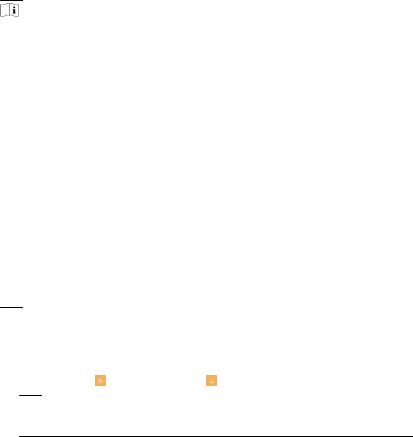
|
Network Indoor |
n C n |
n Guide |
|
Note |
|||||
|
• |
b |
n the indoor |
n is required when you switch the SIP protocol |
||
|
between the private SIP protocol and the standard SIP protocol. |
|||||
|
• |
All linked device IP should be c n |
again ft |
you change the SIP protocol |
||
|
type. |
|||||
|
• |
The indoor extension does not support SIP sever |
n |
1.2.3 Set Linked Device IP
Linked network parameters refers to the network parameters of devices (like door
|
n doorphone, master |
n center, etc.), to which the indoor |
n is |
||
|
linked. Linked devices for the indoor |
n refers to door |
n center, master |
||
|
n and doorphone. |
With the private SIP protocol, intercom can be realized only when all these devices are in the same network segment with the indoor n
With the standard SIP protocol, intercom can be realized when all these devices support the standard SIP protocol.
Steps
 Note
Note
•The doorphone does not support adding with the standard SIP protocol.
|
• |
Here take door |
n network |
n as example. |
|
|
1. |
Tap |
n → |
→ n |
n → to enter the device management page. |
 Note
Note
Default admin password is 888999.
3
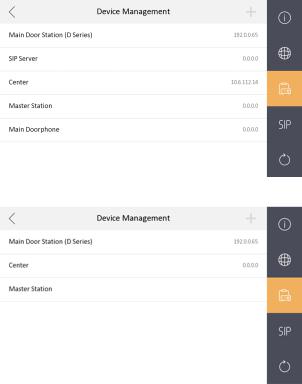
|
Network Indoor |
n C n |
n Guide |
Figure 1-3 Device Management (Private SIP)
|
Figure 1-4 Device Management (Standard SIP) |
|
|
2. Tap Main Door |
n to pop up the device n m n dialog. |
4

|
Network Indoor |
n C n |
n Guide |
|
Figure 1-5 Device n |
m |
n |
||
|
Restore the door |
Tap to restore the parameters of the door |
|||
|
n via indoor |
n |
|||
|
n |
||||
|
Sync |
Tap to synchronize the language of door |
n |
||
|
to indoor |
n |
3. Select the device to link. Edit the network parameters.
|
1.2.4 Set Indoor |
n No. |
|||
|
Indoor |
n No. and the indoor extension No. are numbers, which can be dialed |
|||
|
by other devices to call the indoor |
n and the indoor extension in an intercom |
|||
|
system. The indoor |
n No., is composed of the |
No. and the room No. |
The indoor extension No. Should be a numeric from 1 to 5.
|
Up to 5 indoor extensions can be set for 1 indoor |
n |
||||
|
Steps |
|||||
|
1. Tap |
n → → n |
n → to enter the indoor |
n No. |
n |
|
|
page. |
 Note
Note
Default admin password is 888999.
5
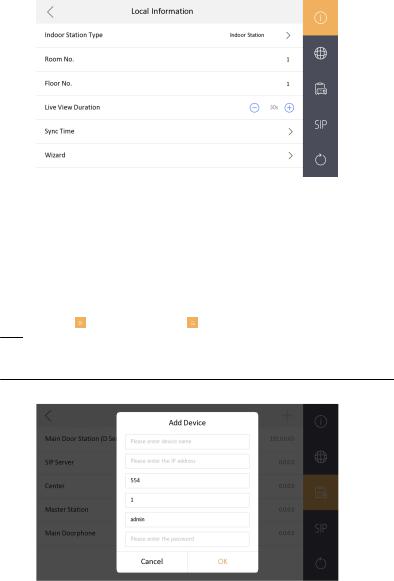
|
Network Indoor |
n C n |
n Guide |
|
Figure 1-6 Set Indoor |
n No. |
|||
|
2. |
Select Indoor |
n to set the indoor |
n No. (Room No.) and the |
No. |
|
3. |
Select Indoor Extension to set the indoor extension No. and the room name. |
1.2.5 Add Camera
|
Steps |
||
|
1. Tap |
n → → n |
n → to enter the device management page. |
 Note
Note
Default admin password is 888999.
2. Tap + to pop up the dialog box.
Figure 1-7 Add Camera
6
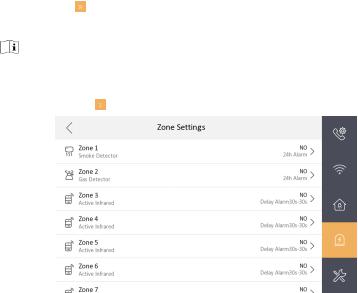
|
Network Indoor |
n C n |
n Guide |
3.Enter the device name and IP address.
4.Enter the password of the camera.
5.Tap OK to add the camera.
|
1.2.6 Zone and Alarm |
n |
||||
|
Zone |
n |
||||
|
You can set the zone type, alarm type and delay |
m and other parameters of 8 |
||||
|
zones. |
|||||
|
Before You Start |
|||||
|
Tap |
n |
→ → Preference to enable Alarm. |
|||
|
Steps |
|||||
|
Note |
|||||
|
Arming status page and zone |
n page are hidden by default. You should enable |
||||
|
alarm |
nc |
n |
|||
|
1. Tap |
n → to enter the zone |
n |
page. |
|
Figure 1-8 Zone |
n |
|||
|
2. |
Press a zone to pop up the zone |
n dialogue box. |
||
|
3. |
Set the zone type, alarm type, status of arming status, entering delay, and x n |
|||
|
delay. |
||||
|
4. |
Tap OK to save the |
n |
7
|
Network Indoor |
n C n |
n Guide |
||
|
Note |
||
|
• 7 zone types are selectable: Panic B |
n Door |
n c Smoke Detector, |
cv Infrared, Passive Infrared, Gas Detector, and Doorbell.
•3 alarm types are selectable: 24h Alarm, Instant Alarm, and Delay Alarm. Set the alarm type as 24h alarm, and the zone will be armed for 24h. Set the alarm type as instant alarm, and the zone will alarm once it’s triggered.
Set the alarm type as delay alarm, and you should set the entering delay
|
n and x n delay |
n |
|
|
• Both the entering delay |
n and the x n delay |
n are from 30s |
|
to 60s. |
•For Gas Detector and Smoke Detector, the alarm type is set as default 24h alarm. The alarm type of them can not be changed.
|
Arming Mode |
n |
||||
|
4 arming modes can be c n |
stay mode, away mode, sleeping mode and |
||||
|
custom mode. |
|||||
|
Before You Start |
|||||
|
Tap |
n |
→ → Preference to enable Alarm. |
|||
|
Steps |
|||||
|
Note |
|||||
|
Arming status page and zone |
n page are hidden by default. You should enable |
||||
|
alarm |
nc |
n |
|||
|
1. Tap |
n |
→ to enter the arming mode |
n page. |
2. Tap Stay Mode, Away Mode, Sleeping Mode, or Custom to enter the page.
8
 Loading…
Loading…
Посмотреть инструкция для Hikvision DS-KH6320-WTE1 бесплатно. Руководство относится к категории домофон-системы, 22 человек(а) дали ему среднюю оценку 8.7. Руководство доступно на следующих языках: английский. У вас есть вопрос о Hikvision DS-KH6320-WTE1 или вам нужна помощь? Задайте свой вопрос здесь
Не можете найти ответ на свой вопрос в руководстве? Вы можете найти ответ на свой вопрос ниже, в разделе часто задаваемых вопросов о Hikvision DS-KH6320-WTE1.
Инструкция Hikvision DS-KH6320-WTE1 доступно в русский?
К сожалению, у нас нет руководства для Hikvision DS-KH6320-WTE1, доступного в русский. Это руководство доступно в английский.
Не нашли свой вопрос? Задайте свой вопрос здесь
