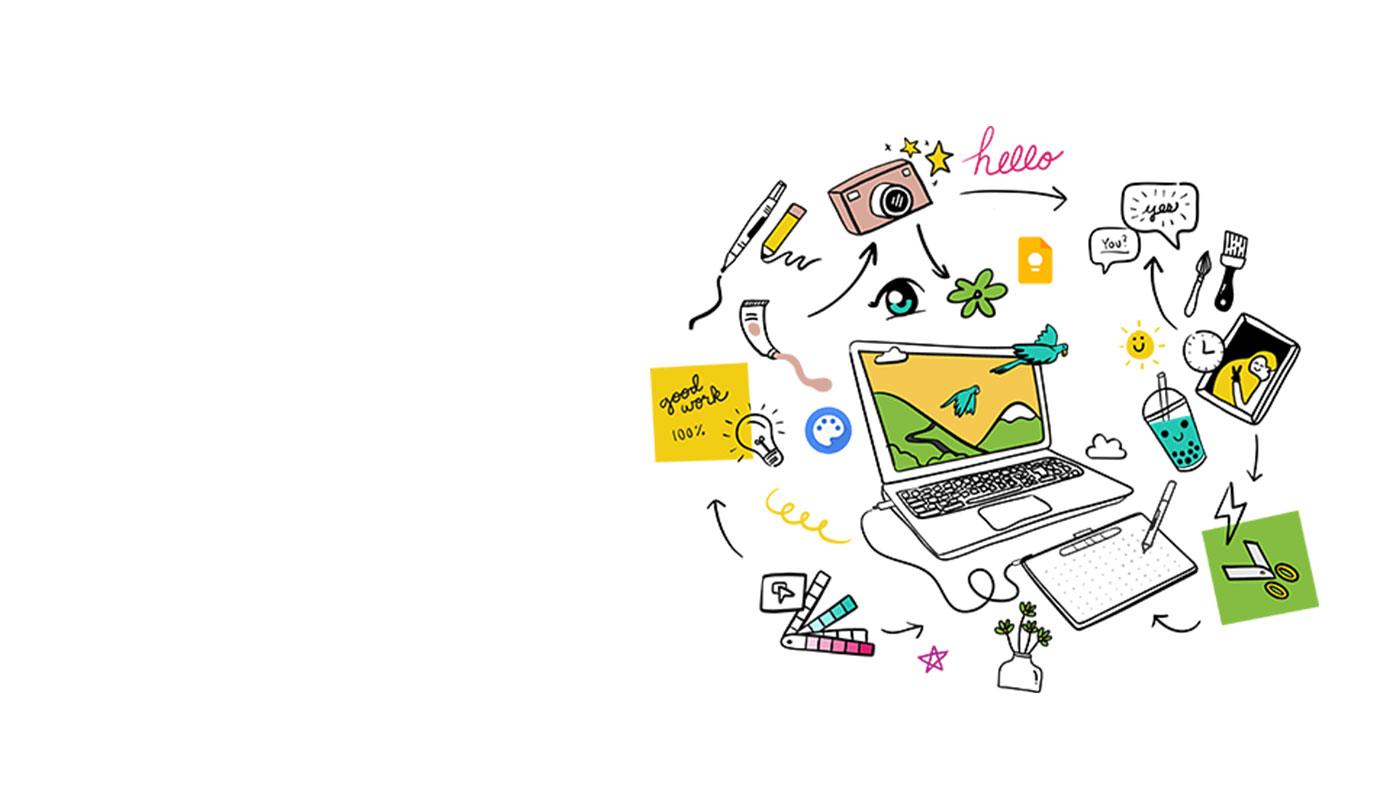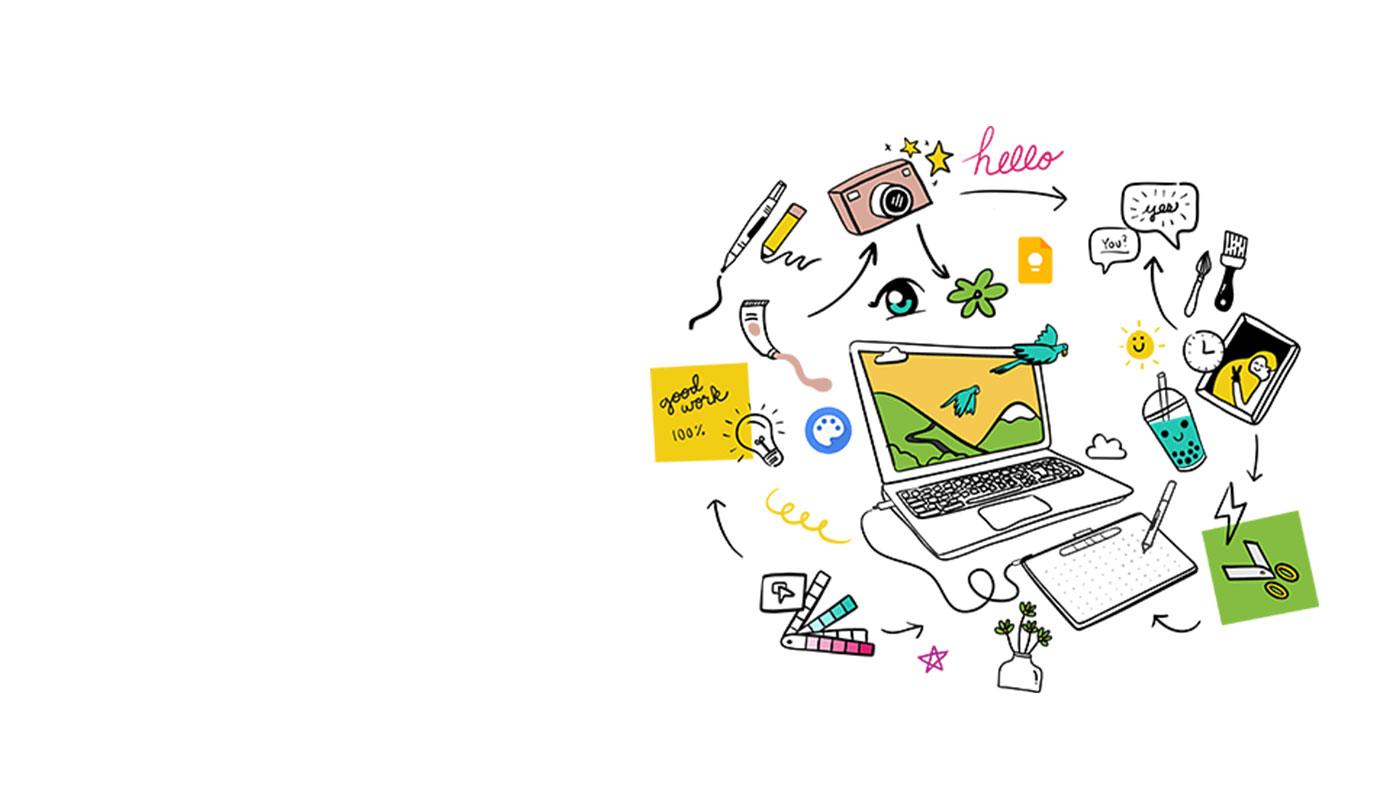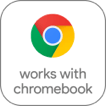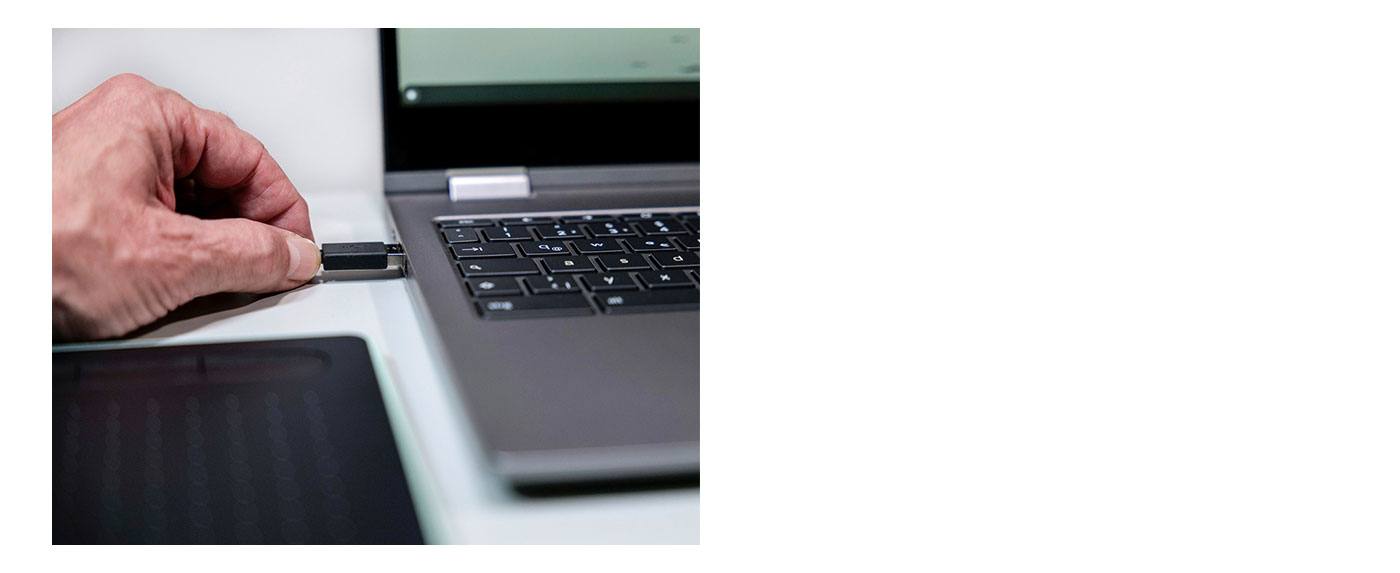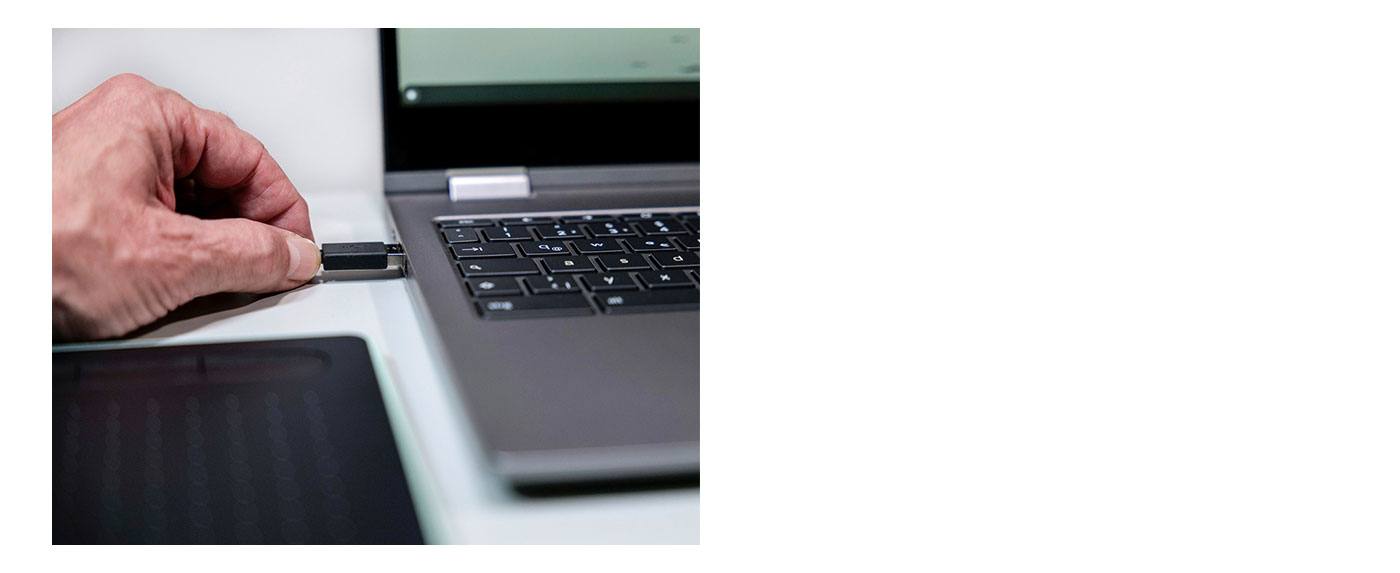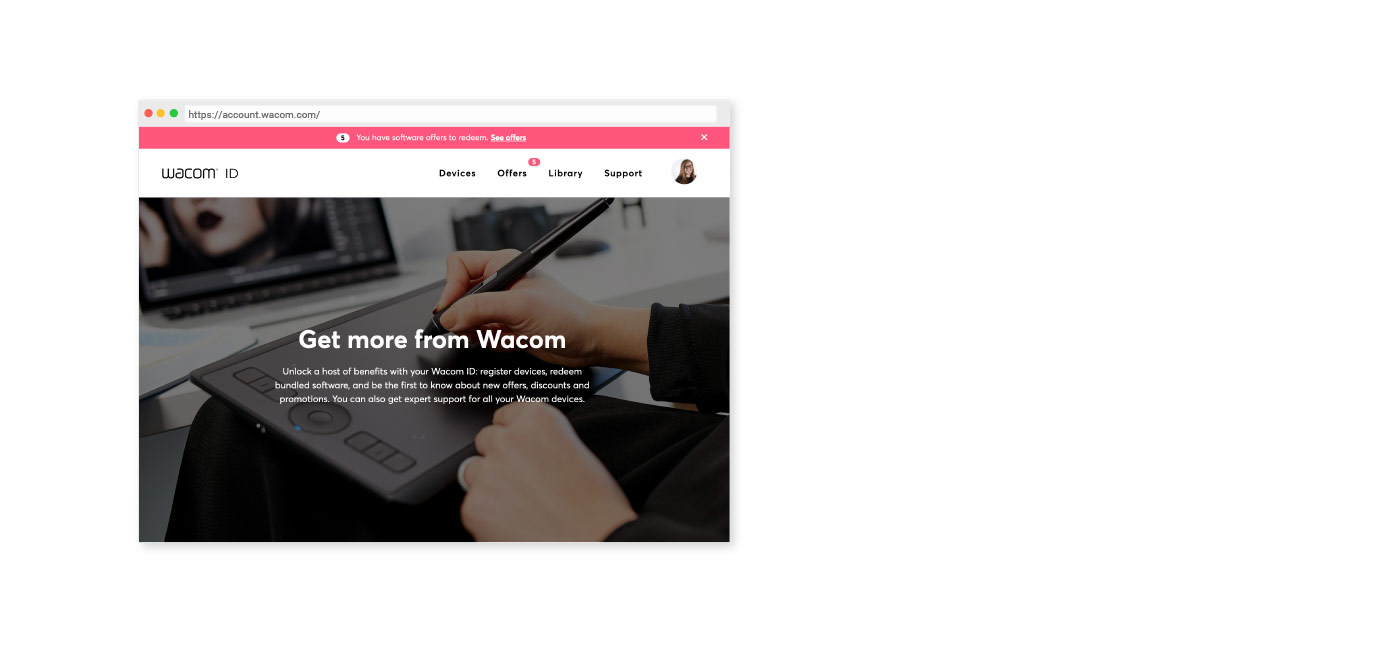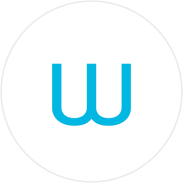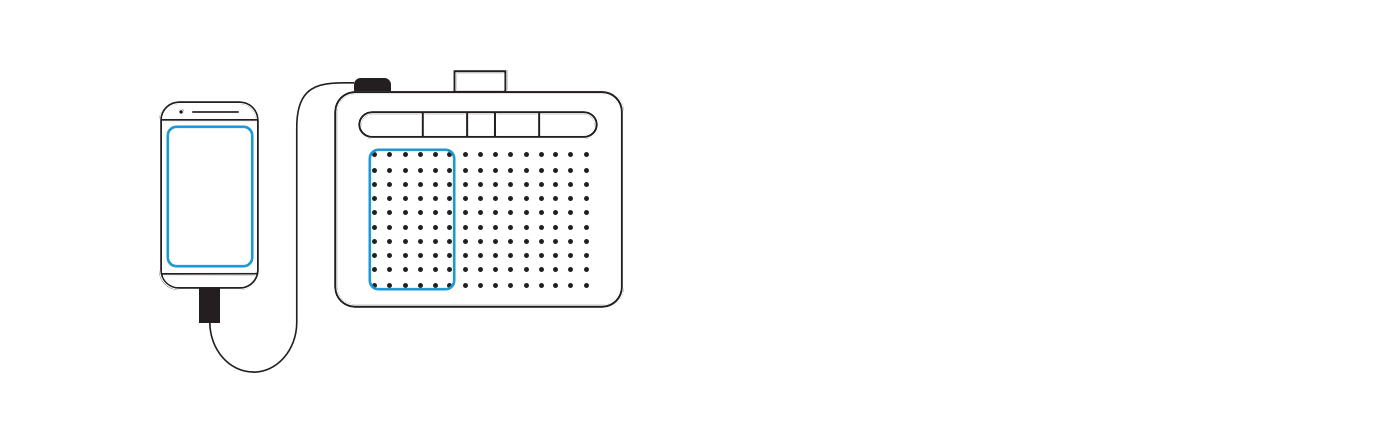В связи со сложившейся ситуацией и по причинам, не зависящим от компании Wacom, в настоящее время Wacom не имеет возможности предлагать онлайн-сервисы в России. Если Вас затронули ограничения, посетите страницу wacom.ru/support для получения дополнительной информации.

Приступить к творчеству на новом Wacom Intuos совсем несложно. Просто выполните несколько шагов, изложенных ниже.
Для настройки планшета Wacom Intuos
нужно выполнить следующие шаги:

Шаг 1
Подключите USB-кабель к
планшету и компьютеру.

Шаг 2
Загрузите и установите драйвер*
Windows
| Mac
*Для Mac: установка драйвера требует настройки параметров безопасности и конфиденциальности.
См. инструкции здесь
*Для Chromebook не требуется

Шаг 3
Перезагрузите компьютер (это касается только Windows, не Mac и Chromebook) и следуйте инструкциям по настройке Intuos и получению программного обеспечения*.
*Для получения включенного в комплект ПО войдите в систему или создайте идентификатор Wacom ID и зарегистрируйте свой Intuos. Возможно, потребуется зарегистрироваться у поставщиков программного обеспечения. Совместимость программного обеспечения зависит от операционной системы.
Как установить драйвер Wacom на Mac — устранение неполадок
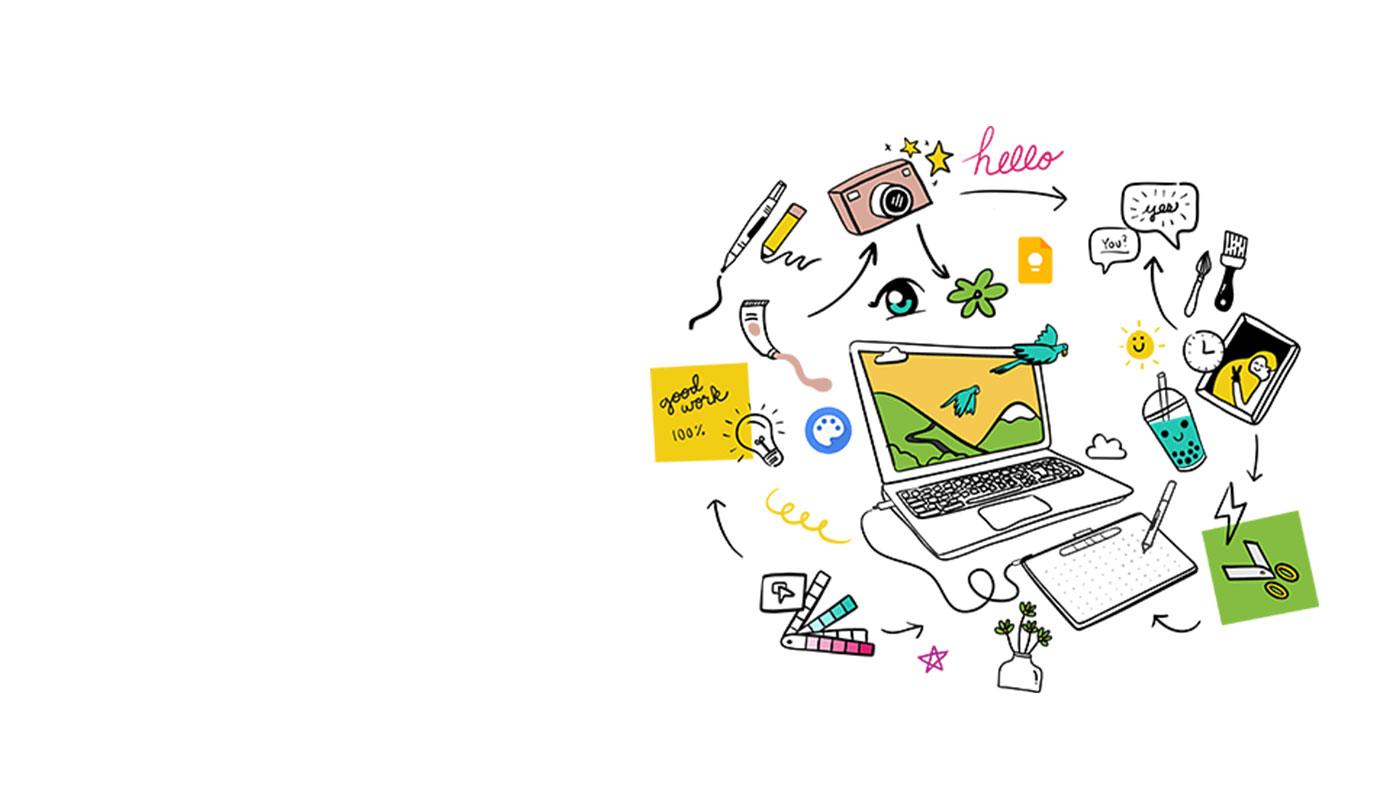
Шаг 1
Подключите USB-кабель к
планшету и компьютеру.

Шаг 2
Загрузите и установите драйвер*
Windows
| Mac
*Для Mac: установка драйвера требует настройки параметров безопасности и конфиденциальности.
См. инструкции здесь
*Для Chromebook не требуется

Шаг 3
Перезагрузите компьютер (это касается только Windows, не Mac и Chromebook) и следуйте инструкциям по настройке Intuos и получению программного обеспечения*.
*Для получения включенного в комплект ПО войдите в систему или создайте идентификатор Wacom ID и зарегистрируйте свой Intuos. Возможно, потребуется зарегистрироваться у поставщиков программного обеспечения. Совместимость программного обеспечения зависит от операционной системы.
Как установить драйвер Wacom на Mac — устранение неполадок
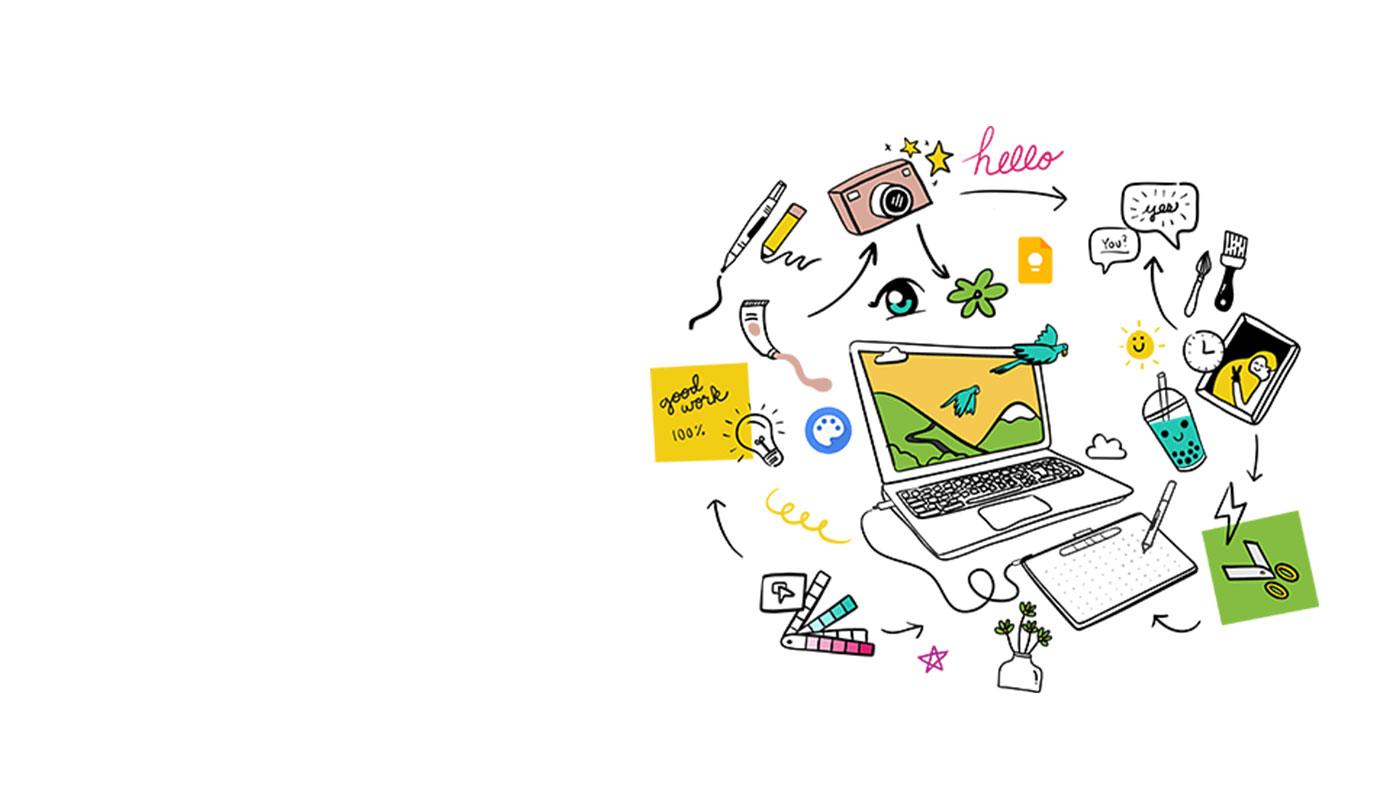
Wacom Intuos* также поддерживает Works With Chromebook. Откройте для себя новые творческие возможности с помощью загружаемого программного обеспечения и точного пера с естественным ощущением письма.
Простая настройка и естественная чувствительность к нажатию: ничто не встанет на пути вашего творчества. А чтобы Вы всегда могли получить максимальную отдачу от каждого проекта, Вам также предлагается загружаемое программное обеспечение для творчества и обучения.
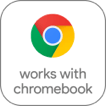
Этот продукт работает с устройствами, которые поддерживают последнюю версию Chrome OS, и сертифицирован на соответствие стандартам совместимости Google. Google не несет ответственности за работу этого продукта или за его соответствие требованиям безопасности. Android, Chromebook и значок Works With Chromebook являются товарными знаками Google LLC. Для работы с планшетом с Chrome OS необходимо использовать перо. Робот Android воспроизводится или модифицируется на базе разработки, созданной и распространяемой компанией Google, и используется в соответствии с условиями, описанными в лицензии Creative Commons 3.0 Attribution License.
Поддержка клавиш ExpressKey™ ожидается позже в 2022 году.
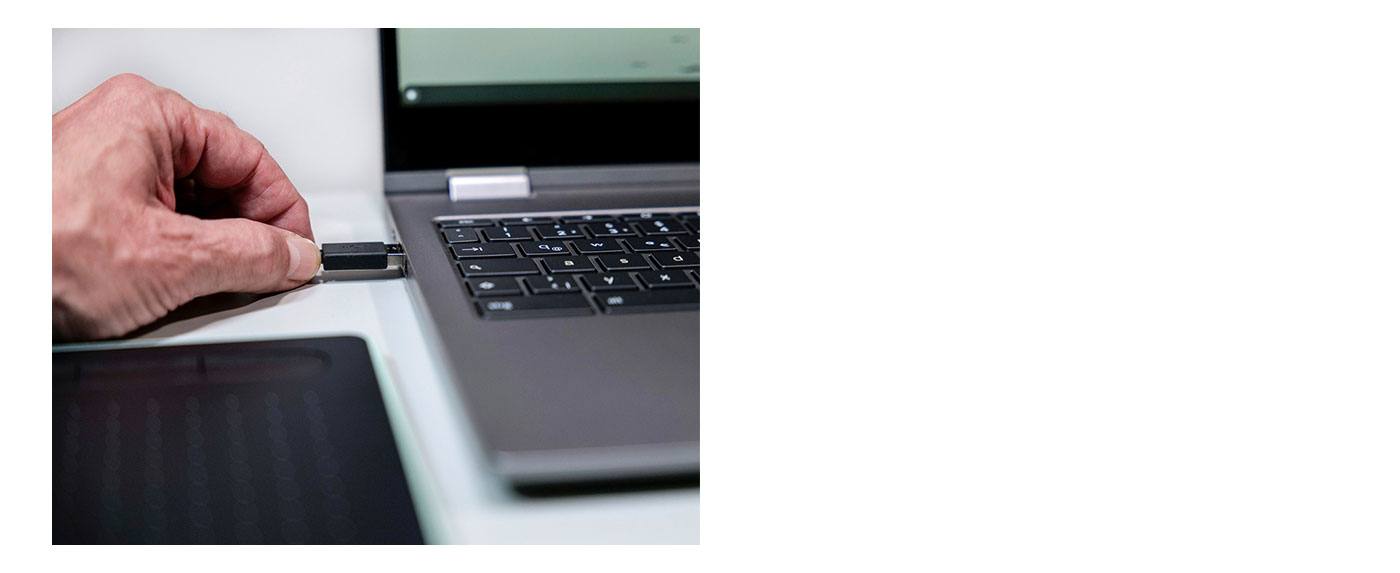
Этот продукт работает с устройствами, которые поддерживают последнюю версию Chrome OS, и сертифицирован на соответствие стандартам совместимости Google. Google не несет ответственности за работу этого продукта или за его соответствие требованиям безопасности. Android, Chromebook и значок Works With Chromebook являются товарными знаками Google LLC. Для работы с планшетом с Chrome OS необходимо использовать перо. Робот Android воспроизводится или модифицируется на базе разработки, созданной и распространяемой компанией Google, и используется в соответствии с условиями, описанными в лицензии Creative Commons 3.0 Attribution License.
Поддержка клавиш ExpressKey™ ожидается позже в 2022 году.
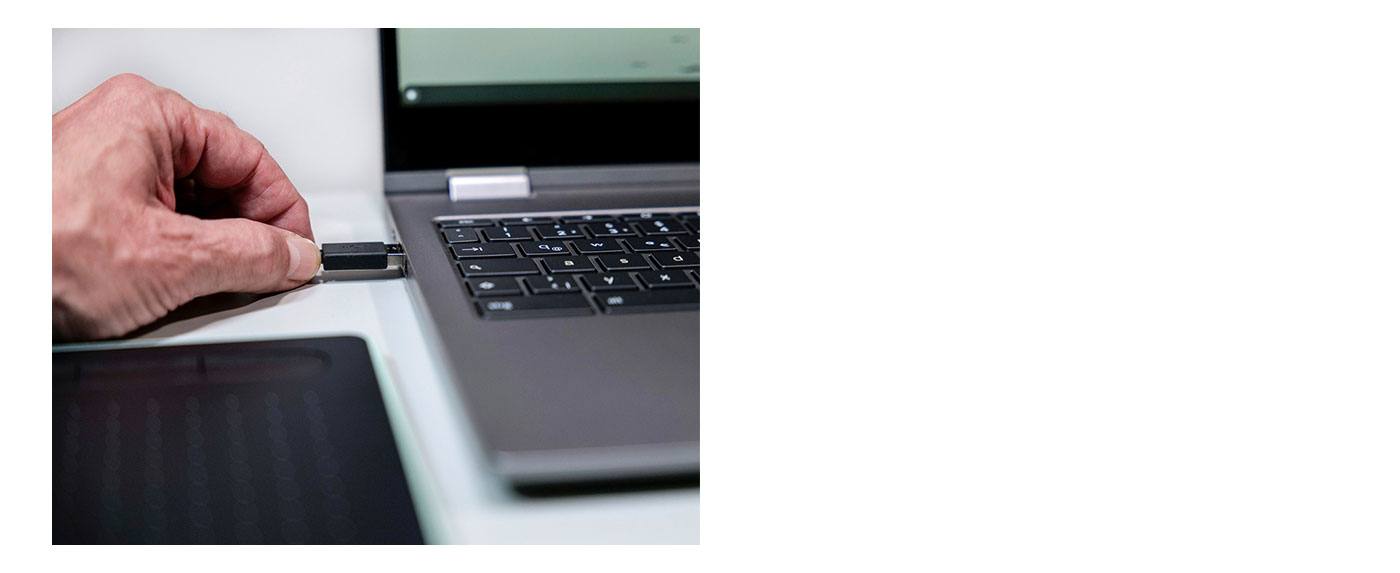
«Plug-in and play». Подключайте свой Wacom Intuos к устройству Chromebook
Убедитесь, что Ваше устройство Chromebook совместимо. Wacom Intuos работает с Chromebook, которые поддерживают последнюю версию Chrome OS (требуется ядро 4.4+). Подключите USB-кабель* к своему графическому планшету и Chromebook. Загрузка и установка драйверов не требуется. Больше ничего не нужно: все готово, чтобы воспользоваться преимуществами перьевого ввода на Chromebook.
Посмотреть список совместимых устройств Chromebook
Просмотр видео
* Для некоторых устройств Chromebook требуется адаптер USB-C.
*Для получения дополнительного ПО войдите в
систему или создайте идентификатор Wacom ID и зарегистрируйте свой Intuos. Возможно, потребуется зарегистрироваться у поставщиков программного обеспечения.
Зарегистрируйте свой Wacom Intuos Pro
Если Вы уже установили Wacom Intuos Pro, следуйте этим инструкциям, чтобы зарегистрировать его.
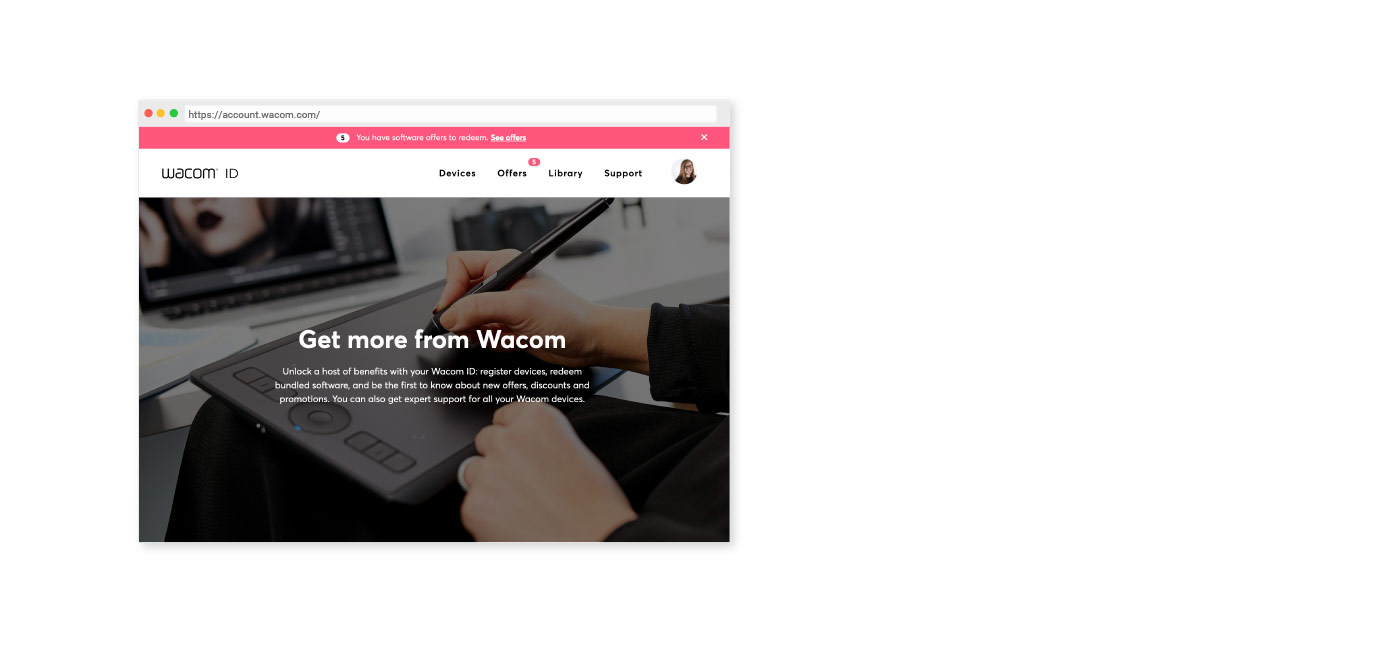
Получить ПО позже
Если Вы пропустили загрузку ПО
во время настройки, просто
перейдите в Моя учетная запись,
зарегистрируйте устройство и
загрузите ПО там.
Как связать Wacom Intuos с компьютером через Bluetooth®

Шаг 1
Отключите планшет

Шаг 2
Откройте на компьютере
настройки/параметры Bluetooth.

Шаг 3
Нажмите на Intuos кнопку питания
(среднюю); светодиод начнет
мигать синим.

Шаг 4
Выберите на компьютере «Wacom Intuos»,
а затем – «Связать».
Подключите Wacom Intuos к своему устройству на Android™
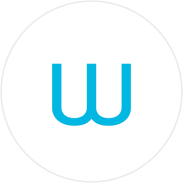
Шаг 1
Отключите планшет

Шаг 2
Откройте на компьютере
настройки/параметры Bluetooth.

Шаг 3
Нажмите на Intuos кнопку питания
(среднюю); светодиод начнет
мигать синим.

Шаг 4
Выберите на компьютере «Wacom Intuos»,
а затем – «Связать».
Подключите Wacom Intuos к своему устройству на Android™
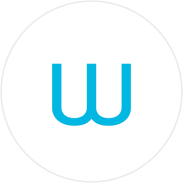
Шаг 2
Установите обновление прошивки на свой компьютер через Wacom Desktop Center
Поддержка Wacom
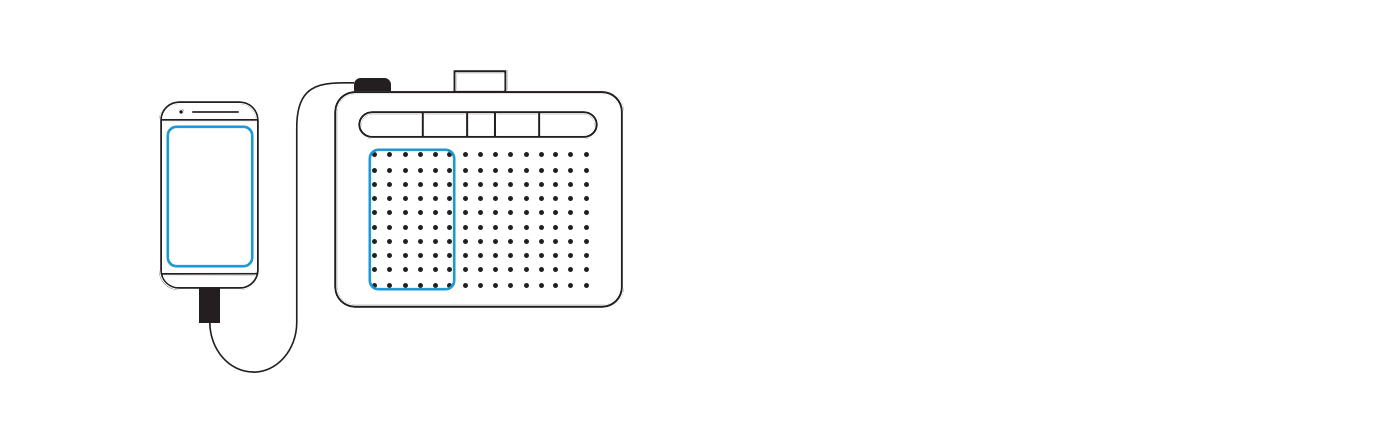
Творите на своем Wacom Intuos в режиме Android
Чтобы использовать на своем Wacom Intuos оптимальное пространство для творчества (см. синие метки на рисунке слева), убедитесь, что на нем установлена альбомная ориентация, а на смартфоне – книжная.
Как пользоваться планшетом Wacom Intuos
Как подготовиться к работе
Как создать иллюстрацию
Как создать комикс
Создание монохромного комикса для печати
Полезные функции CLIP STUDIO PAINT
Живопись с помощью Painter Essentials 8
Видео, которые помогут Вам начать работу
Подключитесь и загрузите драйвер + начните работу с Zoom и Teams
Связанные приложения для образования
Зарегистрироваться и загрузить
Начните работать с приложениями


Откройте Wacom Desktop Center*, чтобы:
✔ Настройте параметры клавиш ExpressKey, кругового меню и переключателей пера
✔ Получите доступ к справке для пользователя
✔ Загрузите обновления драйвера/ программного обеспечения/ прошивки
✔ Просмотрите учебные курсы
*Доступны на PC с Windows и Mac.
Рекомендации и указания по очистке продукта Wacom
Все продукты Wacom можно безопасно очищать изопропиловым спиртом 70 % или 75 % (протирочным спиртом) путем нанесения на мягкую безворсовую ткань. Слегка протрите увлажненной тканью твердые непористые поверхности своего продукта Wacom, такие как дисплей или другие внешние поверхности. Не используйте отбеливатель. Избегайте попадания влаги в любые отверстия и не погружайте продукт Wacom в чистящие средства. См. приведенные ниже дополнительные советы или обратитесь в региональную службу поддержки клиентов Wacom.
Узнайте больше

Стандартные наконечники
Набор из пяти стандартных сменных наконечников, которые можно использовать с большинством перьев Wacom.

Гибкие наконечники для пера
Этот комплект из пяти черных гибких наконечников для пера позволит Вам увеличить силу его трения о планшет.

Наконечники-фломастеры
Комплект из 5 сменных белых наконечников-фломастеров.

Перо Wacom Pen 4K
Благодаря программируемому беззарядному перу с 4096 уровнями чувствительности к нажатию и технологией на основе электромагнитного резонанса одновременно обеспечиваются точность и управляемость.

Перчатка для рисования Wacom
Наша экологически чистая перчатка предотвращает появление пятен на поверхности дисплея или планшета Wacom.
Приводим список инструкций по эксплуатации (руководства пользователя) продуктов Wacom.
| Профессиональный графический планшет Wacom IntuosPro (PTH-660, PTH-860) — NEW |
ПРОСМОТР |
| Графический планшет Wacom Intuos (CTL-490, CTH-490, CTH-690) |
ПРОСМОТР |
| Графический планшет One by Wacom (CTL-471, CTL-671) |
ПРОСМОТР |
| Профессиональный графический планшет Wacom IntuosPro (PTH-451) |
ПРОСМОТР |
| |
|
| Интерактивный перьевой дисплей Wacom Cintiq 27QHD (touch) (DTH-2700, DTK-2700) |
ПРОСМОТР |
| Интерактивный перьевой дисплей Wacom Cintiq 24HD (touch) (DTH-2400, DTK-2400) — EOL |
ПРОСМОТР |
| Интерактивный перьевой дисплей Wacom Cintiq 22HD touch (DTH-2200) |
ПРОСМОТР |
| Интерактивный перьевой дисплей Wacom Cintiq 22HD (DTK-2200) |
ПРОСМОТР |
| Интерактивный перьевой дисплей Wacom Cintiq 13HD (touch) (DTH-1300, DTK-1300) |
ПРОСМОТР |
| Интерактивный перьевой дисплей Wacom CintiqPro 13 (16) (DTH-1320, DTH-1620) — NEW |
ПРОСМОТР |
| |
|
| Планшетный ПК Wacom MobileStudio Pro (DTH-W1320, DTH-W1620) — NEW |
ПРОСМОТР |
| Планшетный ПК Wacom Cintiq Companion2 (DTH-W1310) — EOL |
ПРОСМОТР |
| Планшетный ПК Wacom Cintiq Companion () — EOL |
ПРОСМОТР |
| Планшетный ПК Wacom Cintiq Hybrid (DTH-A1300H)— EOL |
ПРОСМОТР |
- Manuals
- Brands
- Wacom Manuals
- Graphics Tablet
- CTL-672
- User manual
Quick Links
Wacom User Help
CTL-672
About One by Wacom
Set up your device
Work with your pen
Customize your device in Wacom Tablet Properties
Access application-specific settings
Wacom Desktop Center
Map your device to your monitor
Care for your device
Wacom Support
Glossary
Order parts and accessories
Privacy
About This Document
Trademarks
Related Manuals for Wacom CTL-672
Summary of Contents for Wacom CTL-672
-
Page 1
Wacom User Help CTL-672 About One by Wacom Set up your device Work with your pen Customize your device in Wacom Tablet Properties Access application-specific settings Wacom Desktop Center Map your device to your monitor Care for your device Wacom Support…
-
Page 2
Use your pen with Windows Ink Customize your device in Wacom Tablet Properties What can I customize in Wacom Tablet Properties? Where can I access settings and other options in Wacom Tablet Properties? Open Wacom Tablet Properties Assign settings in Wacom Tablet Properties…
-
Page 3
Accessing information about your device Storing and retrieving your settings Backing up your settings Restoring your settings Logging out of your Wacom ID account Keeping everything up to date Updating your tablet Solve common problems and get help The Support Menu…
-
Page 4
Connect your One by Wacom to your computer, use the pen to start working, and see the results of your creative efforts appear on your monitor.
-
Page 5
User’s Manual Features of your One by Wacom USB port : Connect your tablet to your computer by the USB cable included with your device. Status LED : The LED lights when the tablet is on and brightens when the pen is near the active area.
-
Page 6
User’s Manual Set up your device Set up your The topics that contain the specific instructions needed to help you set up your device are within this device section in the Table of Contents. Set up your device If you cannot already see the setup topics, click the next to in the Table of Contents on the left.
-
Page 7
WARNING : Make sure to use the USB cable included with your pen tablet. Other cables are not compatible and may damage it. To purchase replacement cables, go to the Wacom Store. Cookies Terms of use…
-
Page 8
From the Wacom Desktop Center, select Updates , and then click the update to install it. If the Wacom Desktop Center is not available for your device, go to the Wacom drivers page to find the latest updates.
-
Page 9
User’s Manual Set up your work area Position your device, pen, and keyboard for easy access. Position the device so the screen cursor follows the same direction as your pen movements on the device. If you are using the device as a creative tool, adjust your monitor so you can view it comfortably without eyestrain, placing it about one arm’s length away from you and consider placing the device below the keyboard, centered below your monitor.
-
Page 10
3. Replace the cone. Specialty pens Pens designed for more advanced work, such as the Wacom Pro Pen 3D, Wacom Pro Pen Slim, Art Pen, or Airbrush, can be used with many pen tablets and pen displays. To discover other pens and tools that can be used with your pen tablet or pen display, go to the Wacom Store.
-
Page 11
: Select the item with the pen tip, then slide the pen tip across the screen to move it. Pen buttons Use pen buttons as shortcuts to settings. You can view and change the assigned settings on the tab in Wacom Tablet Properties. Note: Some pens do not have buttons.
-
Page 12
User’s Manual Cookies Terms of use Privacy Policy California Privacy…
-
Page 13
User’s Manual Store your pen Store your pen properly keep it in good condition and help the pen tip last longer. Important: Store your pen so there is no pressure on the pen tip or eraser. If your device has a pen stand, store the pen with the tip down in the stand. If your device included a pen case, store the pen in the pen case.
-
Page 14
Some pens do not have buttons or an eraser. Assign settings to the pen button and pen tip Open Wacom Tablet Properties. Note: The options available in Wacom Tablet Properties will vary depending on your device. 2. If there is a Tool row, select your pen.
-
Page 15
: To see how hard you need to press with the pen, check your Current Pressure by pressing down with the pen tip or eraser in an empty area of the Wacom Tablet Properties window. If you want to change the amount of pressure you need to use the pen tip or eraser, move the…
-
Page 16
If your device includes a pen holder attachment, check there. If your device has built-in stand legs, the replacement nibs may be located underneath one of the legs. If you need more nibs, you can purchase them from the Wacom Store. Where to find the nib replacement tool For some devices, the nib replacement tool is a metal ring included with your device.
-
Page 17
User’s Manual Pen stands vary depending on the pen tablet or pen display that you purchased. Cookies Terms of use Privacy Policy California Privacy…
-
Page 18
(Microsoft Office 2007 or later): Use the enhanced digital mark-up and inking tools found on the Review tab in applicable applications. Windows Input Panel : Use handwriting or an on-screen keyboard to directly enter text with your Wacom pen. Note: The Pen Flicks and press-and-hold-to-right-click features are disabled in some graphics applications.
-
Page 19
User’s Manual Customize your device in Wacom Tablet Properties You can customize your device, pen, and other tools in Wacom Tablet Properties so that they work the way you want. Open Wacom Tablet Properties to view the settings you can customize.
-
Page 20
Wacom Tablet Properties, you can view customizable settings for your device and tools. Note: The tabs and options that you see in Wacom Tablet Properties will vary depending on your device. To open Wacom Tablet Properties: Windows and Mac: Wacom…
-
Page 21
Open Wacom Tablet Properties. Note: Make sure that your device is connected to your computer or Wacom Tablet Properties will not open. The above screenshot is for descriptive purposes; it may not match your screen. Device 2. Select your Any settings that you customize apply to this device only, except for On-Screen Controls.
-
Page 22
6. Engage the component that you customized, and the setting that you assigned is performed. : You can assign settings that apply only in a specific application. Example of assigning a setting in Wacom Tablet Properties Here is how you can customize a pen button to Zoom In 1. Open Wacom Tablet Properties.
-
Page 23
The available features and customizable components in this list may vary depending on your device. Refer to the drop-down menus on the settings tabs in Wacom Tablet Properties to see which options are available for the components specific to your device. Warning:…
-
Page 24
User’s Manual want to erase while pressing the pen button. Directs you to a step ahead of where you are in your history, similar to how Forward works in Forward browsers. Toggles Ink on and off. Ink Toggle When Handwriting recognition is turned on, Ink recognizes and converts your handwriting (Mac) into text and inserts it into a document.
-
Page 25
User’s Manual Allows you to pan or scroll in a document or an item by moving the pen tip up and down or right and left. Your screen cursor will remain in place while you move the pen tip. Pan/Scroll Pan/Scroll Scroll Speed When you select…
-
Page 26
Displays the current settings of your customizable components, including ExpressKeys™, the Touch Ring, pen, and touch. Settings Click on any item that displays to open Wacom Tablet Properties so you can adjust setting assignments, if desired. Show Minimizes all open windows so you can view your desktop.
-
Page 27
Name for your keystroke and click The name appears on On-Screen Controls, in Wacom Tablet Properties, and in Settings view, so enter a name that indicates the keystroke you assigned. If you are assigning numbers to a Keypad, it is best practice to name the Keystroke the number that you assigned.
-
Page 28
User’s Manual Customize user options Options Click on Wacom Tablet Properties to customize pen button mode and other preferences for your device. Note: The available options listed below will vary, depending on your device. The above screenshot is for descriptive purposes; it may not match your screen.
-
Page 29
User’s Manual Cookies Terms of use Privacy Policy California Privacy…
-
Page 30
User’s Manual Access application-specific settings Settings assigned to customizable components can be further customized for a specific application. This makes performing functions in the application faster and easier. There are multiple ways to access those application- specific settings. Settings assigned by you : You can assign your own settings that change depending on the application you are working in.
-
Page 31
For example, if you select an application icon and change the Pen settings, the changes will apply to the Pen only while you are using that application. Application-specific settings can be used with all Wacom pen tablets and pen displays, and with the ExpressKey Remote device.
-
Page 32
User’s Manual Application 2. In the list, select the application you want to remove. Application Delete 3. Click on the list button. In the dialog, click to confirm your selection. The selected application is removed from the list, along with any custom tool settings. 4.
-
Page 33
When you open that application, you are automatically using the settings assigned by it. How do I know what setting is assigned? After you open an application that assigns settings, you can view the assigned settings in Wacom Tablet Properties. Application Defined…
-
Page 34
2. After you back up your settings, double-click the customized settings file. 3. Follow the prompts in the window that appears. Open Wacom Tablet Properties to view the imported settings. : You do not have to use the settings assigned by the settings file. You can…
-
Page 35
: Visit the Wacom store to research and purchse products and accessories. Logging in using your Wacom ID You can log in with your Wacom ID (or create one) in order to register your product or access any software bundle that may have been included with your product. To log in:…
-
Page 36
Using the More Link More 1. Click the link in the upper, right-hand corner of the the Wacom Desktop Center screen. 2. Select the appropriate option from the drop-down menu: AutoStart: By default, the Wacom Desktop Center will automatically open when your computer turns on.
-
Page 37
Accessing and customizing your device My Devices Clicking on in the Wacom Desktop Center main menu will display the supported Wacom device(s) connected to your computer (please note that the Wacom Desktop Center does not support Wacom’s Business Solutions devices). Software Settings…
-
Page 38
If available, the Setup Wizard will run automatically when you first install your device. You can run it at any time from the Wacom Desktop Center to view helpful features about the selected device, as well as register your device.
-
Page 39
Or, click Cloud backup under the section, where you’ll be required to log in using your Wacom ID (or create a Wacom ID) to save your settings file in the cloud. Note:…
-
Page 40
User’s Manual section. Logging out of your Wacom ID account Cloud backup If you’ve logged into your Wacom ID creating a backup in the cloud, Under the section of the Wacom Log out Desktop Center, click the link next to your name.
-
Page 41
Updates 2. Click The updates will become available as links on the right side of the Wacom Desktop Center screen. General Driver updates will be listed under the section.
-
Page 42
Solve common problems and get help Support section of the Wacom Desktop Center allows you to check driver functions, view diagnostic data, enable driver logging to assist Wacom Support with troubleshooting, and access the Wacom Support site. The above screenshot is for descriptive purposes; it may not match your screen.
-
Page 43
User’s Manual Map your device to your monitor You can customize how the surface of your device maps to your monitors and how your pen movements relate to the cursor movements on your monitor by selecting either Mouse mode. : If you frequently switch between Pen mode and Mouse mode, assign the Mode Toggle to a customizable component, like an ExpressKey or pen button, so that you can switch at the press of a button.
-
Page 44
If you want a different mapping than what is shown, you can change it. Tool Mapping 1. In Wacom Tablet Properties, select your pen from the list and then select the tab. 2. From Mode, select By default, the active area of the device maps to your entire monitor.
-
Page 45
User’s Manual The above screenshot is for descriptive purposes; it may not match your screen.
-
Page 46
User’s Manual The above screenshot is for descriptive purposes; it may not match your screen. Cookies Terms of use Privacy Policy California Privacy…
-
Page 47
The cursor stays on the point that you left it when you pick up your pen, and you interact with your device like you interact with a mousepad or trackpad. 1. In Wacom Tablet Properties, select your from the…
-
Page 48
You can customize how the tablet active area maps to your monitors on the Mapping tab in Wacom Tablet Properties. You can toggle between working on all of your monitors at once to working on an individual monitor by using Display Toggle.
-
Page 49
User’s Manual Cookies Terms of use Privacy Policy California Privacy…
-
Page 50
Replace your pen nibs frequently to avoid scratching the surface with worn pen nibs. Avoid extremes in temperature. Important Product Information Make sure to review the for additional safety precautions. You can find it in the Wacom Desktop Center, if supported for your device, or from Wacom Support. Cookies…
-
Page 51
If you encounter an issue with your pen tablet or pen display, perform the recommended action in any error message that appears on your screen. If that does not resolve the issue, try the following: 1. In the Wacom Desktop Center main menu, click Support…
-
Page 52
If that does not work, try connecting the device to a USB port on another computer. 7. If you are using any other tools, such as the mouse, check to make sure that they function. If these tests fail, you may have defective hardware. Contact Wacom Support for help. Cookies…
-
Page 53
3. If the assigned settings are as expected, restart your computer. 4. If restarting does not fix the issue, update your driver software. 5. If a driver update does not fix the issue, use the diagnose feature in Wacom Tablet Properties, as described below.
-
Page 54
User’s Manual change. Switches 7. Press on the surface with the pen tip and then with the eraser. As you are pressing, the Pressure values should change from approximately 0% to approximately 100% when you are pressing with full pressure. 8.
-
Page 55
The smallest unit of measure on your display screen. Pressure sensitive. A quality of the Wacom pen tip and eraser that senses the amount of pressure being applied. This is used to create natural-looking pen, brush, and eraser strokes in applications that are pressure-sensitive.
-
Page 56
Track. A motion used when navigating with touch. Touch and move a single finger across the tablet surface. Wacom Link adaptor Adapter for creative pen displays on machines without a USB-C port. Cookies…
-
Page 57
To purchase parts and accessories for your device, go to the Wacom Store. You may also contact your local dealer, distributor, or Wacom Support for your region. Note: Some parts and accessories may not be available in all regions. Cookies…
-
Page 58
User’s Manual Privacy At Wacom, we value your Privacy. We use analytics to collect basic information about browsing to improve our User Help. Please see our Privacy Policy for more information. Cookies Terms of use Privacy Policy California Privacy…
-
Page 59
Wacom devices, including tablets, pens, and accessories. User Help is an additional resource to the Quick Start Guide, which is included in the box with your Wacom device. The Quick Start Guide will give you the fastest overview of the initial setup or installation process so you can begin using your Wacom device immediately.
-
Page 60
User’s Manual Cookies Terms of use Privacy Policy California Privacy…
-
Page 61
All additional company and product names mentioned in this documentation may be trademarked and/or registered as trademarks. Mention of third-party products is for information purposes only and constitutes neither an endorsement nor a recommendation. Wacom assumes no responsibility with regard to the performance or use of these products.
Понравилась статья? Поделить с друзьями: