
- Manuals
- Brands
- Xerox Manuals
- Printer
- VersaLink C7000
- User manual
-
Contents
-
Table of Contents
-
Troubleshooting
-
Bookmarks
Quick Links
Xerox
VersaLink
C7000
®
®
Color Printer
User Guide
Related Manuals for Xerox VersaLink C7000
Summary of Contents for Xerox VersaLink C7000
-
Page 1
Xerox VersaLink C7000 ® ® Color Printer User Guide… -
Page 2
© 2017 Xerox Corporation. All rights reserved. Unpublished rights reserved under the copyright laws of the United States. Contents of this publication may not be reproduced in any form without permission of Xerox Corporation. Copyright protection claimed includes all forms of matters of copyrightable materials and information now allowed by statutory or judicial law or hereinafter granted, including without limitation, material generated from the software programs which are displayed on the screen such as styles, templates, icons, screen displays, looks, and so on. -
Page 3: Table Of Contents
The Embedded Web Server ……………………..31 Installation and Setup …………………………33 Installation and Setup Overview ……………………33 Selecting a Location for the Printer ………………….. 33 Connecting the Printer ……………………….34 More Information …………………………… 46 Xerox VersaLink C7000 Color Printer ® ® User Guide…
-
Page 4
App Gallery ……………………. 48 ® Accessing the Xerox ® App Gallery ……………………50 Installing or Updating an App from the Xerox ® App Gallery …………… 51 Logging out of your App Gallery Account ………………..52 Device ………………………………53 Device Overview …………………………53 About ……………………………. -
Page 5
Printing Features …………………………..88 Selecting Paper Options for Printing………………….88 Printing on Both Sides of the Paper ………………….. 89 Xerox Black and White ……………………….89 Print Quality …………………………..90 Image Options …………………………. 90 Printing Multiple Pages to a Single Sheet ………………..92 Printing Booklets ………………………… -
Page 6
Paper Jams …………………………….151 Locating Paper Jams ……………………….151 Minimizing Paper Jams ……………………….. 152 Clearing Paper Jams ……………………….154 Troubleshooting Paper Jams …………………….. 161 Clearing Jams in the Integrated Office Finisher ………………163 Xerox VersaLink C7000 Color Printer ® ® User Guide… -
Page 7
Electrical Specifications ……………………….184 Power Consumption ……………………….184 Power Supply Voltage and Frequency ………………….184 ENERGY STAR Qualified Product ……………………184 Recycling Supplies …………………………. 185 Performance Specifications ………………………. 186 Print Speed …………………………..186 Xerox VersaLink C7000 Color Printer ® ® User Guide… -
Page 8
European Union …………………………..200 Domestic/Household Environment ………………….200 Professional/Business Environment ………………….200 Collection and Disposal of Equipment and Batteries …………….201 Battery Symbol Note ……………………….201 Battery Removal …………………………201 Other Countries…………………………..202 Xerox VersaLink C7000 Color Printer ® ® User Guide… -
Page 9: Safety
• Environmental, Health, and Safety Contact Information …………….18 Your printer and the recommended supplies have been designed and tested to meet strict safety requirements. Attention to the following information ensures the continued safe operation of your Xerox printer. Xerox…
-
Page 10: Notices And Safety
These include safety agency evaluation and certification, and compliance with electromagnetic regulations and established environmental standards. The safety and environment testing and performance of this product have been verified using Xerox ® materials only.
-
Page 11: Electrical Safety
The printer causes a circuit breaker, fuse, or other safety device to activate. If any of these conditions occur, do the following: Power off the printer immediately. Disconnect the power cord from the electrical outlet. Call an authorized service representative. Xerox VersaLink C7000 Color Printer ® ®…
-
Page 12: Power Cord
Emergency Power Off If any of the following conditions occur, power off the printer immediately and disconnect the power cord from the electrical outlet. Contact an authorized Xerox service representative to correct the problem if: •…
-
Page 13: Operational Safety
Ozone is heavier than air and is not produced in amounts large enough to harm anyone. Install the printer in a well-ventilated room. For more information in the United States and Canada, go to www.xerox.com/environment. In other markets, please contact your local Xerox representative or go to www.xerox.com/environment_europe.
-
Page 14: Printer Supplies
Agreement, and Total Satisfaction Guarantee do not cover damage, malfunction, or degradation of performance caused by use of non-Xerox supplies, or the use of Xerox supplies not specified for this printer. The Total Satisfaction Guarantee is available in the United States and Canada.
-
Page 15: Maintenance Safety
Do not attempt any maintenance procedure that is not specifically described in the documentation supplied with your printer. • Clean the device with a dry lint-free cloth only. • Do not burn any consumables or routine maintenance items. For information on Xerox ® supplies recycling programs, go to www.xerox.com/gwa. WARNING: Do not use aerosol cleaners.
-
Page 16: Printer Symbols
Do not touch the part or area of the printer. Do not expose the drum cartridges to direct sunlight. Do not burn the toner cartridges. Do not burn the waste cartridge. Do not burn the drum cartridges. Xerox VersaLink C7000 Color Printer ® ®…
-
Page 17
Do not reload paper previously printed on or used. Do not copy money, revenue stamps, or postage stamps. For details about all the printer symbols that appear on your printer, refer to the Printer Symbols guide at www.xerox.com/office/VLC7000docs. Xerox VersaLink C7000 Color Printer ®… -
Page 18: Environmental, Health, And Safety Contact Information
Safety Environmental, Health, and Safety Contact Information For more information on Environment, Health, and Safety in relation to this Xerox product and supplies, contact the following customer help lines: United States and Canada: 1-800-ASK-XEROX (1-800-275-9376) Europe: +44 1707 353 434 For product safety information in the United States and Canada, go to www.xerox.com/environment.
-
Page 19: Getting Started
• Accessing the Printer…………………………. 28 • Introduction to Apps…………………………. 29 • Information Pages …………………………..30 • Configuration Report …………………………31 • Installation and Setup …………………………33 • More Information …………………………..46 Xerox VersaLink C7000 Color Printer ® ® User Guide…
-
Page 20: Parts Of The Printer
Rear View ……………………………… 23 • Configurations ……………………………. 24 Front View 1. Paper Trays. Configurations vary from 1 to 4 trays 4. Paper Output 2. USB Port 5. Front Door 3. Control Panel Xerox VersaLink C7000 Color Printer ® ® User Guide…
-
Page 21: Control Panel
The indicator is visible when NFC is activated. Home Button This button provides access to the Home menu for access to printer features. The screen displays information and provides access to printer functions. Touch Screen Display Xerox VersaLink C7000 Color Printer ® ® User Guide…
-
Page 22
When a job is being scanned or processed, a Pause icon appears in the notification banner area. To pause the current job, touch the Pause icon. The job pauses with the option to resume or delete the job. Xerox VersaLink C7000 Color Printer ®… -
Page 23: Internal Parts
3. IBT Belt Release 7. Drum Cartridges 4. Toner Cartridges Rear View 1. Power Connection 4. Wi-Fi Connectivity Port 2. USB Host Port 5. Ethernet Port 3. USB Device Port 6. Foreign Device Interface Xerox VersaLink C7000 Color Printer ® ® User Guide…
-
Page 24: Configurations
Getting Started Configurations 1. Base Model 3. Base Model, Optional Single Tray Module, with Stand 2. Base Model with Optional Single Tray Module 4. Base Model, 3-Tray Module, and Integrated Office Finisher Xerox VersaLink C7000 Color Printer ® ® User Guide…
-
Page 25: Power Options
Open the front door, then press the power switch to the On position. At the printer control panel, press the Power/Wake button. CAUTION: Do not unplug the power cord while the printer powers up. Xerox VersaLink C7000 Color Printer ®…
-
Page 26: Powering Off The Printer
The touch screen appears blank and unresponsive. • The printer exits Low-Power mode or Sleep mode automatically when it receives data from a connected device. To wake the printer manually, press the Power/Wake button. Xerox VersaLink C7000 Color Printer ® ®…
-
Page 27: Power Saver
Low-Power Timeout: The printer shifts from Ready mode to Low-Power mode to reduce standby power consumption. Sleep Timeout: The printer shifts from Low-Power mode to Sleep mode for a greater reduction in • power consumption. Xerox VersaLink C7000 Color Printer ® ®…
-
Page 28: Accessing The Printer
When Convenience Authorization is enabled, users swipe a pre-programmed identification card through a Proximity Card Reader at the control panel. To use this method, purchase and install a USB card reader and an authentication server that supports the Xerox Convenience Authentication API.
-
Page 29: Introduction To Apps
Introduction to Apps Xerox Apps are a gateway to the features and functions of your device. There are standard Apps that are already installed on the device and that appear on the Home screen. There are also Apps that are installed as standard but are hidden when your device is used for the first time.
-
Page 30: Information Pages
At the printer control panel, press the Home button. Touch Device > About > Information Pages. To print an information page, touch the desired page. To return to the Home screen, press the Home button. Xerox VersaLink C7000 Color Printer ®…
-
Page 31: Configuration Report
A network-connected computer with a Web browser that supports JavaScript. Accessing the Embedded Web Server At your computer, open a Web browser. In the address field, type the IP address of the printer, then press Enter or Return. Xerox VersaLink C7000 Color Printer ®…
-
Page 32
Touch Device > About > Information Pages. Touch Configuration Report. The IP address appears in the Connectivity section of the Configuration Report for IPv4 or IPv6. To return to the Home screen, press the Home button. Xerox VersaLink C7000 Color Printer ®… -
Page 33: Installation And Setup
Routers, network hubs and switches, modems, Ethernet cables, and USB cables are not included with your printer and are purchased separately. Xerox recommends an Ethernet connection because it is typically faster than a USB connection, and it provides access to the Embedded Web Server.
-
Page 34: Connecting The Printer
A wireless network connection is typically faster than USB and allows direct access to the settings of the printer using the Embedded Web Server. Xerox VersaLink C7000 Color Printer ®…
-
Page 35: Connecting To A Computer Using Usb
Attach the power cord, then plug in the printer and turn it on. Set the network IP printer address, or set up the printer for automatic printer IP detection. For more information, refer to the System Administrator Guide at www.xerox.com/office/VLC7000docs. Xerox…
-
Page 36: Connecting To A Wireless Network
At the control panel, press the Power/Wake button, then touch Power Off. Open the front door, then press the power switch off. CAUTION: Do not unplug the power cord while the printer powers down. Remove the packaging from the Wireless Network Adapter. Xerox VersaLink C7000 Color Printer ® ®…
-
Page 37
Wireless Network Adapter removal instructions. For details, refer to Removing the Wireless Network Adapter on page 37. Configure the Wi-Fi settings. For details about configuring the Wi-Fi settings, refer to the System Administrator Guide at www.xerox.com/office/VLC7000docs. Xerox VersaLink C7000 Color Printer ®… -
Page 38
CAUTION: Do not use force to pull on the Wireless Network Adapter. If the latch is released properly, the adapter pulls out easily. Pulling on the adapter can damage it. Xerox VersaLink C7000 Color Printer ® ®… -
Page 39
If the printer was installed previously in a wireless network environment, it could retain setup and configuration information from that environment. To prevent the printer from attempting to connect to the previous network, reset the wireless settings. For more information, refer to the System Administrator Guide at www.xerox.com/office/VLC7000docs. Xerox VersaLink C7000 Color Printer ®… -
Page 40: Initial Printer Setup
• Date and Time • Measurements • LDAP Settings • Apps Setup • Security Settings For more information on configuring the printer settings, refer to the System Administrator Guide at www.xerox.com/office/VLC7000docs. Xerox VersaLink C7000 Color Printer ® ® User Guide…
-
Page 41: Configuring Airprint
To enter a physical location or address for the printer, in the Geo-Location field, enter the geographic latitude and longitude coordinates in decimal form. For example, use coordinates such as 45.325026, -122.766831 for a location. Click OK. To activate your changes, at the prompt, click Restart Now. Xerox VersaLink C7000 Color Printer ® ®…
-
Page 42
After the printer is registered, a confirmation status window appears. 11. To access the Google Cloud Print feature, in your Google account, click Manage Your Printer. Note: The default printer name appears in this format: Model name (MAC address). Xerox VersaLink C7000 Color Printer ®… -
Page 43: Installing The Software
Finding the IP Address of Your Printer on page 31. If the Software and Documentation disc is not available, download the latest drivers from www.xerox.com/office/VLC7000drivers. Operating System Requirements • Windows 7, Windows 8.1, Windows Server 2008, Windows 10, Windows Server 2008 R2, and Windows Server 2012.
-
Page 44
The latest print drivers are also available for download from www.xerox.com/office/VLC7000drivers. Open Xerox Print Drivers 3.xx.x.dmg/.pkg as needed for your printer. ® To run Xerox ® Print Drivers 3.xx.x.dmg/.pkg, double-click the appropriate file name. When prompted, click Continue. To accept the license agreement, click I Agree. -
Page 45
Select Add a printer using a TCP/IP address or hostname, then click Next. From the Device type field, select Web Services Device. Enter the printer IP address in the Hostname or IP address field, then click Next. Click Close. Xerox VersaLink C7000 Color Printer ®… -
Page 46: More Information
You can obtain more information about your printer from these sources: Resource Location Installation Guide Packaged with the printer. Other documentation for your printer www.xerox.com/office/VLC7000docs Recommended Media List United States: www.xerox.com/rmlna European Union: www.xerox.com/rmleu Technical support information for your printer;…
-
Page 47: Xerox Apps
For details about Customizing the Home screen and the Apps features, refer to Customize and Personalize on page 67. A range of Apps are available for download and installation from the Xerox App Gallery. These include ® Xerox ®…
-
Page 48: Xerox ® App Gallery
® User Guide available at www.xerox.com/XeroxAppGallery. Setting up the Xerox App Gallery ® The first time that any App Gallery user logs in to the Xerox App Gallery from the control panel, the ® Xerox App Gallery software updates. ®…
-
Page 49
Enter a valid email address using the touch screen keypad, then touch Enter. A message appears stating that completion instructions have been sent to the email address that you entered. Touch Close. Access the email account for the email address that you provided to the Xerox ® App Gallery. -
Page 50: Accessing The Xerox ® App Gallery
Enter a valid email address using the touch screen keypad, then touch Enter. A message appears stating that completion instructions have been sent to the email address that you entered. Touch Close. Access the email account for the email address that you provided to the Xerox ® App Gallery.
-
Page 51: Installing Or Updating An App From The Xerox ® App Gallery
® App Gallery Xerox ® Apps add, extend, or customize the functionality of your device. You can use the Xerox ® Gallery to browse and install apps at your device control panel. Installing an App from the App Gallery To install an app from the App Gallery: At the printer control panel, press the Home button.
-
Page 52: Logging Out Of Your App Gallery Account
Xerox Apps ® Updating an App from the App Gallery To update an app from the Xerox App Gallery: ® At the printer control panel, press the Home button. Touch Xerox App Gallery. The App Gallery opens. ® Note: You can browse the App Gallery and view app descriptions without being logged in.
-
Page 53: Device
Many Device options can be configured to meet your individual needs. For details about configuring all of the Device settings, refer to the System Administrator Guide at www.xerox.com/office/VLC7000docs. Device Options The following Device options are available:…
-
Page 54: About
Xerox Apps ® Option Description Use the Paper Trays option to see the paper size, type, and color set Paper Trays for each paper tray and the tray-capacity status. Supplies Use the Supplies section to monitor the status of the components you can replace.
-
Page 55: Supply Status
To exit the menu, touch OK. To return to the Device screen, touch the back arrow. To check the supplies status and set up alerts using the Embedded Web Server, refer to the System Administrator Guide at www.xerox.com/office/VLC7000docs. Xerox VersaLink C7000 Color Printer ®…
-
Page 56: Billing And Usage Counters
You can use the Remote Services option in the Embedded Web Server to send error and usage information to the Xerox support team to help them resolve problems quickly. For information about enabling Remote Services and uploading information to Xerox, refer to the System Administrator Guide at www.xerox.com/office/VLC7000docs.
-
Page 57: Jobs
Xerox Apps ® Jobs This section includes: • Jobs Overview …………………………….57 • Managing Jobs ……………………………. 57 • Managing Special Job Types ……………………….58 • Managing Jobs using the Embedded Web Server ………………..62 Jobs Overview Use Jobs to view current jobs, print saved, personal, and secure jobs, and view details of completed jobs.
-
Page 58
Xerox Apps ® To view, print, or delete saved and secure jobs: At the printer control panel, press the Home button. To view a list of active and completed jobs, touch Jobs. To view a list of specific job types, touch an option. -
Page 59: Managing Special Job Types
− For Macintosh, open the Print dialog, then click Show Details. Click the application menu for your current application, then select Xerox Features. For Job Type, select Saved Job. Type a job name or select a name from the list, then click OK.
-
Page 60
For Macintosh, open the Print dialog, then click Show Details. Click the application menu for − your current application, then select Xerox Features. For Job Type, select Secure Print. Type the passcode, confirm the passcode, then click OK. Select other required printing options. -
Page 61
Xerox Apps ® Personal Print Personal Print allows you to store a document in the printer, then print it from the control panel. Note: This feature is only available on a Windows computer printing to a network printer. Personal Print is a type of saved job with these features: •… -
Page 62
− For Macintosh, open the Print dialog, then click Show Details. Click the application menu for your current application, then select Xerox Features. For Job Type, select Sample Set. Select other required printing options. For Windows, click OK, then click Print. -
Page 63: Managing Jobs Using The Embedded Web Server
Xerox Apps ® Managing Jobs using the Embedded Web Server You can view a list of active jobs and delete print jobs from the Active Jobs list in the Embedded Web Server. You can use the Embedded Web Server to submit jobs for printing at the device. You can print .pdf, .ps, .pcl, .prn, .xps, .jpg, .tif and .txt files directly from the Embedded Web Server without opening…
-
Page 64: Usb
Xerox Apps ® This section includes: • USB Overview …………………………….64 • Printing From a USB Flash Drive ……………………..64 USB Overview Use the USB feature to save jobs to a USB Flash drive, or to print jobs already stored on a USB Flash drive.
-
Page 65: Printing From A Usb Flash Drive
Note: If this feature does not appear, enable the feature or contact the system administrator. For details, refer to the System Administrator Guide at www.xerox.com/office/VLC7000docs. Add files to the Document Source Table. To print a group of print-ready files from the USB drive or folder, touch Select All. Verify that −…
-
Page 66
Note: If this feature does not appear, enable the feature or contact the system administrator. For details, refer to the System Administrator Guide at www.xerox.com/office/VLC7000docs. Add files to the Document Source Table. To print a group of print-ready files, for the USB drive or folder, touch the Select All icon. Verify −… -
Page 67: Customize And Personalize
Customize and Personalize This chapter includes: • Customize and Personalize Overview ……………………68 • Customizing or Personalizing the Home Screen ………………..69 • Customizing or Personalizing the Apps ……………………70 Xerox VersaLink C7000 Color Printer ® ® User Guide…
-
Page 68: Customize And Personalize Overview
Default settings for each app can be specified, and settings for regular jobs can be saved for your use. Personalization options ensure that the features and functions displayed meet individual user needs, improving efficiency. Xerox VersaLink C7000 Color Printer ®…
-
Page 69: Customizing Or Personalizing The Home Screen
Touch and hold the required app. Drag the app to the new location. Release the app. Touch Done. Verify that the apps appear in the correct location on the Home screen. Xerox VersaLink C7000 Color Printer ® ® User Guide…
-
Page 70: Customizing Or Personalizing The Apps
Touch the needed options. Note: For logged-in administrators, a window appears that prompts you to confirm if the changes are for a Guest or for you. To save the current configuration, touch Done. Xerox VersaLink C7000 Color Printer ® ®…
-
Page 71: Saving Presets
Touch Remove App Customization. At the prompt, touch OK. Note: For logged-in administrators, a window appears that prompts you to confirm if the changes are for a Guest or for you. Xerox VersaLink C7000 Color Printer ® ® User Guide…
-
Page 72: Customizing App Default Settings
To customize the App default settings: At the control panel, press the Home button. Touch the App required. Configure the required default settings. Touch Save. Touch Save Defaults. The new settings override the previous default settings. Xerox VersaLink C7000 Color Printer ® ® User Guide…
-
Page 73: Printing
Printing This chapter includes: • Printing Overview …………………………..74 • Selecting Printing Options ……………………….75 • Print Jobs ………………………………. 83 • Printing Features …………………………..88 • Using Custom Paper Sizes……………………….. 99 Xerox VersaLink C7000 Color Printer ® ® User Guide…
-
Page 74: Printing Overview
Windows, or CMD+P for Macintosh. Select your printer. To access the print driver settings, for Windows, select Printer Properties, Print Options, or Preferences. For Macintosh, select Xerox ® Features. The title of the button can vary depending on your application.
-
Page 75: Selecting Printing Options
• Mobile Printing Options …………………………81 Printing options, also called print driver software options, are specified as Printing Preferences in Windows, and Xerox ® Features in Macintosh. Printing options include settings for 2-sided printing, page layout, and print quality. Printing options that are set from Printing Preferences become the default setting.
-
Page 76: Windows Printing Options
Options, or Preferences button. The title of the button can vary, depending on your application. Click a tab in the Printing Preferences window, then make selections. To save your selections and close the Printing Preferences window, click OK. To send the job to the printer, click Print. Xerox VersaLink C7000 Color Printer ®…
-
Page 77: Selecting Finishing Options For Windows
In the printer Properties dialog box, click the Advanced tab. On the Advanced tab, click Printing Defaults. Make your selections on the print driver tabs as needed, then click Apply. To save the settings, click OK. Xerox VersaLink C7000 Color Printer ®…
-
Page 78: Macintosh Printing Options
Select any other required printing options from the lists. Click Print to send the job to the printer. Selecting Finishing Options for Macintosh If your printer has a finisher installed, select finishing options in the Xerox Features of the print driver. ®…
-
Page 79: Unix And Linux Printing
Provide a common look and feel across the many different suppliers of UNIX and Linux operating systems. Installing the Xerox Printer Manager ® Before you begin: Ensure that you have root or superuser privileges to install Xerox Printer Manager. ® To install the Xerox ® Printer Manager: Download the appropriate package for your operating system.
-
Page 80: Printing From A Linux Workstation
Linux or a CUPS print driver. You do not need both drivers. Xerox recommends that you install one of the full-featured custom print drivers for Linux. To locate drivers for your printer, go to www.xerox.com/office/drivers. If you use CUPS, ensure that CUPS is installed and running on your workstation. The instructions for installing and building CUPS are contained in the CUPS Software Administrators Manual, written and copyrighted by Easy Software Products.
-
Page 81: Mobile Printing Options
PPD for CUPS from the Drivers and Downloads page on the Xerox Support website. Copy the PPD into the CUPS ppd/Xerox folder on your workstation. If you are unsure of the location of the folder, use the Find command to locate the PPD files.
-
Page 82
Wireless devices must join the same wireless network as the printer. • The name and location of your printer appears in a list of Mopria-enabled printers on connected devices. To print using Mopria, follow the directions provided with your mobile device. Xerox VersaLink C7000 Color Printer ® ®… -
Page 83: Print Jobs
For Secure Jobs, touch Personal & Secure Jobs. Touch the folder, enter the passcode number, − then touch OK. To print a Secure Job, touch the job. To print or delete all the jobs in the folder, touch Print All, or Delete All. Xerox VersaLink C7000 Color Printer ®…
-
Page 84: Printing Special Job Types
For Macintosh, open the Print dialog, then click Show Details. Click the application menu for − your current application, then select Xerox Features. For Job Type, select Saved Job. Type a job name or select a name from the list, then click OK.
-
Page 85
For Macintosh, open the Print dialog, then click Show Details. Click the application menu for − your current application, then select Xerox Features. For Job Type, select Secure Print. Type the passcode, confirm the passcode, then click OK. Select other required printing options. -
Page 86
• A Sample Set prints one copy of a job to allow you to proofread the job before printing any remaining copies. After a Sample Set job is printed, it is deleted automatically. Xerox VersaLink C7000 Color Printer ® ®… -
Page 87
For Macintosh, open the Print dialog box, then click Show Details. Click the application menu − for your current application, then select Xerox Features. For Job Type, select Sample Set. Select any other required printing options. For Windows, click OK, select the number of copies, then click Print. -
Page 88: Printing Features
This section includes: • Selecting Paper Options for Printing ……………………. 88 • Printing on Both Sides of the Paper …………………….. 89 • Xerox Black and White …………………………89 • Print Quality …………………………….89 • Image Options ……………………………. 90 • Printing Multiple Pages to a Single Sheet ………………….. 92 •…
-
Page 89: Printing On Both Sides Of The Paper
To change your default print driver settings, refer to Setting Default Printing Options for Windows page 76. Xerox Black and White You can select printing in color or black and white. Off (use Document Color): Use this option to print in color.
-
Page 90: Print Quality
Color Correction matches printer colors on PostScript jobs to colors on other devices, such as your computer monitor screen or a printing press. Color Correction options: Xerox Black and White: This option converts all color in the document to black and white, or shades • of gray.
-
Page 91: Color Adjustments
For example, when you increase the magenta levels, the green levels decrease. • The Yellow to Blue option allows you to adjust the color balance between yellow and blue. For example, when you increase the yellow levels, the blue levels decrease. Xerox VersaLink C7000 Color Printer ®…
-
Page 92: Printing Multiple Pages To A Single Sheet
You can select a value from zero to 1 point. Gutter Creep Note: To print a border around each page, select Page Borders. Xerox VersaLink C7000 Color Printer ® ® User Guide…
-
Page 93: Using Special Pages
For example, to specify pages 1, 6, 9, 10, and 11, type 1,6,9-11. • Paper: Displays the default size, color, and type of paper selected in Use Job Settings. • Job Setting: Displays the attributes of the paper for the remainder of the job. Xerox VersaLink C7000 Color Printer ® ®…
-
Page 94: Printing Watermarks For Windows
• Watermarks are not supported for some print drivers when booklet is selected or when more than one page is printed on a sheet of paper. Xerox VersaLink C7000 Color Printer ®…
-
Page 95
− Print on Page 1 Only prints the watermark only on the first page of the document. If you select a picture as a watermark, specify the lightness settings for the image. Click OK. Xerox VersaLink C7000 Color Printer ®… -
Page 96: Orientation
Rotated Landscape: Orients the paper so that the content is rotated 180 degrees and with the long • bottom side up. Note: For Macintosh, to print portrait text and images in landscape orientation, clear the Auto Rotate check box. Xerox VersaLink C7000 Color Printer ® ® User Guide…
-
Page 97: Advanced Tab
Print ID in Margins — All Pages: This option prints the job identification in the top-left margin on every page of the document. Printing Mirror Images If the PostScript print driver is installed, you can print pages as a mirror image. Images are mirrored left-to-right when printed. Xerox VersaLink C7000 Color Printer ® ®…
-
Page 98: Selecting Job Completion Notification For Windows
To select job completion notification from the Advanced tab: Click Notifications. Click Notify for Completed Jobs, then select an option. − Enabled: This option turns on notifications. Disabled: This option turns off the Notification feature. − Click OK. Xerox VersaLink C7000 Color Printer ® ® User Guide…
-
Page 99: Using Custom Paper Sizes
Click the arrow for the Non-Printable Area field, then select the printer from the list. Or, for User Defined margins, set the top, bottom, right, and left margins. To save the settings, click OK. Xerox VersaLink C7000 Color Printer ®…
-
Page 100: Printing On Custom Paper Sizes
Printing on Custom Paper Size from Macintosh Load the custom-size paper in the tray. In the application, click File > Print. From the Paper Size list, select the custom paper size. Click Print. Xerox VersaLink C7000 Color Printer ® ®…
-
Page 101: Paper And Media
This chapter includes: • Paper and Media Overview ……………………….102 • Supported Paper …………………………..103 • Configuring Tray Settings ……………………….108 • Loading Paper …………………………… 109 • Printing on Special Paper ……………………….116 Xerox VersaLink C7000 Color Printer ® ® User Guide…
-
Page 102: Paper And Media Overview
Ensure that you use the correct media for the tray that you are loading. Labels are affixed inside each tray to show the correct orientation for loading certain types of media. The MAX label shows the maximum fill line for the tray. Xerox VersaLink C7000 Color Printer ®…
-
Page 103: Supported Paper
Your printer is designed to use various paper and other media types. To ensure the best print quality and to avoid jams, follow the guidelines in this section. For best results, use Xerox paper and media recommended for your printer. Ordering Paper To order paper or other media, contact your local reseller or visit www.xerox.com/office/VLC7000supplies.
-
Page 104: Paper That Can Damage Your Printer
CAUTION: The Xerox Warranty, Service Agreement, or Xerox Total Satisfaction Guarantee does not cover damage caused by using unsupported paper or specialty media. The Xerox Total Satisfaction Guarantee is available in the United States and Canada. Coverage could vary outside these areas. Please contact your local representative for details.
-
Page 105: Supported Paper Types And Weights
Plain Reloaded Pre-Printed Recycled Custom Lightweight Cardstock 106–169 g/m² Lightweight Cardstock Reloaded Lightweight Glossy Cardstock Lightweight Glossy Cardstock Reloaded Cardstock 170–216 g/m² Cardstock Reloaded Glossy Cardstock Glossy Cardstock Reloaded Labels Heavyweight Labels Xerox VersaLink C7000 Color Printer ® ® User Guide…
-
Page 106: Supported Standard Paper Sizes
Monarch envelope (98 x 190 mm, 4.33 x 8.66 in.) 3.9 x 7.5 in.) C5 envelope (162 x 229 mm, 6.4 x 9 in.) No. 10 envelope (241 x 105 mm, 4.1 x 9.5 in.) Xerox VersaLink C7000 Color Printer ® ® User Guide…
-
Page 107: Supported Standard Paper Sizes For Automatic 2-Sided Printing
Minimum: 105 x 135 mm (4.25 x 5.3 in.) Maximum: 297 x 432 mm (11.7 x 17 in.) Envelope Tray Minimum: 148 x 98 mm (5.8 x 3.9 in.) Maximum: 241 x 162 mm (9.5 x 6.4 in.) Xerox VersaLink C7000 Color Printer ® ®…
-
Page 108: Configuring Tray Settings
To configure tray settings, log in as the system administrator. For details, refer to the System Note: Administrator Guide at www.xerox.com/office/VLC7000docs. To configure the tray settings: At the printer control panel, touch Device. Touch Paper Trays, then select the required tray.
-
Page 109: Loading Paper
When the paper in the tray is in short supply, or when a tray is empty, a warning message appears on the control panel. To load paper in Trays 1–4: Pull out the tray until it stops. Remove any paper that is a different size or type. Xerox VersaLink C7000 Color Printer ® ®…
-
Page 110
Load paper in the tray. Do one of the following: − For long-edge feed: • Insert letterhead and pre-printed paper face up with the top edge toward the back. • Load hole-punched paper with the holes to the left. Xerox VersaLink C7000 Color Printer ® ® User Guide… -
Page 111
Do not load paper above the maximum fill line. Overfilling the tray can cause paper jams. To adjust the length and width guides to fit the paper, pinch the guide locks, then slide the paper guides in until they touch the paper. Xerox VersaLink C7000 Color Printer ®… -
Page 112
To confirm the settings, touch OK. Note: To change the paper settings when the tray is set to Dedicated mode, refer to Configuring Tray Settings on page 108. Xerox VersaLink C7000 Color Printer ® ® User Guide… -
Page 113: Loading Paper In The Bypass Tray
Open the bypass tray. If the bypass tray is loaded with paper already, remove any paper that is a different size or type. Pull out the extension tray for larger sizes. Move the width guides to the edges of the tray. Xerox VersaLink C7000 Color Printer ®…
-
Page 114
Load hole-punched paper with the holes to the right. • For 2-sided printing, load letterhead or pre-printed paper face up with the top edge toward the back. Load hole-punched paper with the holes to the left. Xerox VersaLink C7000 Color Printer ®… -
Page 115
Adjust the width guides until they touch the edges of the paper. To change the settings to match the loaded paper, at the control panel, select the correct options for paper size, type, and color. To confirm the settings, touch OK. Xerox VersaLink C7000 Color Printer ®… -
Page 116: Printing On Special Paper
Printing on Special Paper This section includes: • Envelopes …………………………….116 • Labels ………………………………120 To order paper or other media, contact your local reseller or visit www.xerox.com/office/VLC7000supplies. For reference: www.xerox.com/rmlna Recommended Media List (United States) www.xerox.com/rmleu Recommended Media List (Europe) Envelopes You can print envelopes from the Bypass Tray.
-
Page 117
Move the width guides to the edges of the tray. Note: If you do not load envelopes in the bypass tray right after they have been removed from the packaging, they can bulge. To avoid jams, flatten the envelopes. Xerox VersaLink C7000 Color Printer ®… -
Page 118
To select an envelope color, touch the current paper color, then select an envelope color. Note: When you select an envelope size, the paper type defaults to Envelope. To save the settings, touch OK. To return to the Home screen, press the Home button. Xerox VersaLink C7000 Color Printer ® ®… -
Page 119
Adjust the paper guides so that they rest lightly against the edges of the envelopes. Ensure that the maximum fill line is visible or that there are no more than 50 envelopes loaded in the tray. Xerox VersaLink C7000 Color Printer ®… -
Page 120: Labels
Do not feed a sheet of labels through the printer more than once. • Do not use dry gum labels. • Print only on one side of the sheet of labels. Use full sheet labels only. Xerox VersaLink C7000 Color Printer ® ®…
-
Page 121
Ensure that the paper guides are set in the correct position for the size labels you are loading. Remove any paper that is a different size or type. To move out the length or width paper guide, release the guide lock, then slide out the length or width paper guide. Xerox VersaLink C7000 Color Printer ®… -
Page 122
Note: Do not load paper above the maximum fill line. Overfilling the tray can cause paper jams. Adjust the length and width guides to fit the labels. Slide the tray back into the printer. Xerox VersaLink C7000 Color Printer ®… -
Page 123
Move the width guides to the edges of the tray. Load labels in the tray. − For long-edge feed, load labels face down with the top edge toward the back of the printer. Xerox VersaLink C7000 Color Printer ® ®… -
Page 124
To change the paper settings when the tray is set to Dedicated mode, refer to Configuring Tray Settings on page 108. To confirm the settings, touch OK. To return to the Home screen, press the Home button. Xerox VersaLink C7000 Color Printer ® ® User Guide… -
Page 125: Maintenance
General Precautions …………………………126 • Cleaning the Printer …………………………127 • Supplies ………………………………132 • Adjustments and Maintenance Procedures ………………….139 • Managing the Printer …………………………143 • Moving the Printer …………………………… 144 Xerox VersaLink C7000 Color Printer ® ® User Guide…
-
Page 126: General Precautions
Do not touch the electrical contacts or gears. Doing so could damage the printer and cause the print quality to deteriorate. • Ensure any parts removed during cleaning are replaced before you plug in the printer. Xerox VersaLink C7000 Color Printer ®…
-
Page 127: Cleaning The Printer
Power off the printer immediately and wait 40 minutes for the fuser to cool. Try to remove the paper jam after the printer has cooled. If the error persists, contact your Xerox representative.
-
Page 128: Cleaning The Printhead Lenses
Open the front door of the printer. Remove the waste cartridge: To unlock the waste cartridge, rotate the waste cartridge lock lever 90 degrees counterclockwise. To release the waste cartridge, press the orange tabs as shown. Xerox VersaLink C7000 Color Printer ® ®…
-
Page 129
Place the removed waste cartridge on a level surface, with the openings facing up. CAUTION: To avoid toner spills or malfunction, do not lay the waste cartridge on its side. Remove the printhead LED lens-cleaning rod from inside the front door. Xerox VersaLink C7000 Color Printer ®… -
Page 130
Maintenance Slowly push the cleaning rod into the printer until it stops, then pull it out. Repeat this action two more times. Return the cleaning rod to its original location. Xerox VersaLink C7000 Color Printer ® ® User Guide… -
Page 131
Position the waste cartridge as shown. Press the waste cartridge toward the printer, until it clicks into place. To lock the waste cartridge, rotate the waste cartridge lock lever 90 degrees clockwise. Close the printer front door. Xerox VersaLink C7000 Color Printer ®… -
Page 132: Supplies
Xerox ® Toner is the only toner designed and manufactured under strict quality controls by Xerox for specific use with this printer. Routine Maintenance Items Routine maintenance items are printer parts that have a limited life and require periodic replacement.
-
Page 133: Replacing The Drum Cartridge
The drum cartridge is nearing the end of its life. Order a new drum cartridge. Replace Drum Cartridge The drum cartridge has reached the end of its life. Replace the drum cartridge with a new one. Xerox VersaLink C7000 Color Printer ® ®…
-
Page 134: Replacing Staple Cartridges
To remove the staple cartridge, grasp the orange handle, then pull it firmly toward you. Check inside the finisher for any loose staples and remove them. Pinch both sides of the staple pack and remove the staple pack from the cartridge. Xerox VersaLink C7000 Color Printer ®…
-
Page 135
Insert the front side of the new staple pack into the staple cartridge, then push the rear side into the cartridge. Grasp the new staple cartridge by the orange handle, then insert the cartridge into the stapler until it clicks. Close the finisher front door. Xerox VersaLink C7000 Color Printer ® ®… -
Page 136: Ordering Supplies
Agreement, and Total Satisfaction Guarantee do not cover damage, malfunction, or degradation of performance caused by use of non-Xerox supplies, or the use of Xerox supplies not specified for this printer. The Total Satisfaction Guarantee is available in the United States and Canada.
-
Page 137
To return to the Device screen, touch the back arrow. To check the supplies status and set up alerts using the Embedded Web Server, refer to the System Administrator Guide at www.xerox.com/office/VLC7000docs. Supplies Usage Report The Supplies Usage Report provides coverage information and part numbers for reordering supplies. -
Page 138: Toner Cartridges
Use a damp cloth to wipe off spilled toner. Never use a vacuum cleaner to remove spills. Electric sparks inside the vacuum cleaner can cause a fire or explosion. If you spill a large volume of toner, contact your local Xerox representative. WARNING: Never throw a toner cartridge into an open flame.
-
Page 139: Adjustments And Maintenance Procedures
To perform a color registration adjustment: At the printer control panel, press the Home button. Log in as administrator. For details, refer to the System Administrator Guide, located at www.xerox.com/office/VLC7000docs. Touch Device > Support > Color Registration. To begin the color registration adjustment, touch Start.
-
Page 140: Color Calibration
At the printer control panel, press the Home button. Log in as administrator. For details, refer to the System Administrator Guide, located at www.xerox.com/office/VLC7000docs. Touch Device > Support > Color Calibration — Automatic. To begin the color calibration, touch Start.
-
Page 141
To adjust the side-to-side registration, for Side Registration, touch Plus (+) or Minus (-). To adjust the top-to-bottom registration, for Lead Registration, touch Plus (+) or Minus (-). For reference, position the chart so that Side-1 or Side-2 dots are at the bottom of the page. Xerox VersaLink C7000 Color Printer ®… -
Page 142: Adjusting The Altitude
At the printer control panel, press the Home button. Log in as administrator. For details, refer to the System Administrator Guide, located at www.xerox.com/office/VLC7000docs. Touch Device > Support > Altitude Adjustment. Touch the altitude of the location of the printer, then touch OK.
-
Page 143: Managing The Printer
If you provide regular billing information for your device, you can use the Remote Services Upload feature to simplify the process. You can enable Remote Services to send billing meter readings to Xerox automatically so that you do not have to collect the readings manually. Refer to the System Administrator Guide for further information.
-
Page 144: Moving The Printer
Do not expose the drum cartridge to direct sunlight or strong indoor fluorescent lighting. Do not touch or scratch the surface of the drum. CAUTION: Failure to repackage the printer properly for shipment can result in damage not covered by the Xerox ® Warranty, Service Agreement, or Total Satisfaction Guarantee. The Xerox Warranty, Service Agreement, or Total Satisfaction Guarantee do not cover ®…
-
Page 145: Troubleshooting
Troubleshooting This chapter includes: • General Troubleshooting……………………….. 146 • Paper Jams …………………………….151 • Print-Quality Problems …………………………166 • Getting Help …………………………….172 Xerox VersaLink C7000 Color Printer ® ® User Guide…
-
Page 146: General Troubleshooting
Use a power source with the specifications listed in the Electrical voltage or frequency that does not match the Specifications on page 184. printer specifications. CAUTION: Plug the three-wire cord with grounding prong directly into a grounded AC outlet. Xerox VersaLink C7000 Color Printer ® ® User Guide…
-
Page 147: Printer Resets Or Powers Off Frequently
Power off the printer, then power on again. Print the Error History Report. For details, refer to Printing the Error History Report page 173. If the error persists, contact your Xerox representative. The printer is connected to an uninterruptible Power off the printer, then connect the power cord to a suitable power supply.
-
Page 148: Printing Takes Too Long
For more help, contact the system administrator. The job is complex. Wait. No action needed. The print-quality mode in the driver is set to Change the print-quality mode in the print driver to Standard. Enhanced. Xerox VersaLink C7000 Color Printer ® ® User Guide…
-
Page 149: Document Prints From Wrong Tray
Solutions There is an obstruction or debris inside the Power off the printer and remove the obstruction or debris. If printer. you cannot remove it, contact your Xerox representative. Paper Tray Does Not Close Probable Causes Solutions The paper tray does not close fully.
-
Page 150: Condensation Has Formed Inside The Printer
The relative humidity of the room is too high. • Reduce the humidity in the room. • Move the printer to a location where the temperature and relative humidity are within the operating specifications. Xerox VersaLink C7000 Color Printer ®…
-
Page 151: Paper Jams
Power off the printer immediately and wait 40 minutes for the fuser to cool. Try to remove the jam after the printer has cooled. If the error persists, contact your Xerox representative. CAUTION: Do not attempt to clear any paper jams using tools or instruments.
-
Page 152: Minimizing Paper Jams
Paper Trays 1–4 Minimizing Paper Jams The printer is designed to function with minimal paper jams using Xerox supported paper. Other paper types can cause jams. If supported paper is jamming frequently in one area, clean that area of the paper path.
-
Page 153
Loading more than one type, size, or weight of paper in a tray at the same time. • Overfilling the tray. • Allowing the output tray to overfill. For a detailed list of supported paper, refer to Supported Paper on page 103. Xerox VersaLink C7000 Color Printer ® ® User Guide… -
Page 154: Clearing Paper Jams
− To select a new paper size, type, or color, touch the current setting, then select a new setting. When finished, touch OK. To return to the Home screen, press the Home button. Xerox VersaLink C7000 Color Printer ® ®…
-
Page 155
− To select a new paper size, type or color, touch the current setting, then select a new setting. When finished, touch OK. To return to the Home screen, press the Home button. Xerox VersaLink C7000 Color Printer ® ®… -
Page 156
WARNING: The area around the Fuser can be hot. Use caution to avoid injury. CAUTION: Do not touch the transfer roller. Touching the roller can reduce image quality. Remove the jammed paper. Xerox VersaLink C7000 Color Printer ® ® User Guide… -
Page 157
If paper is jammed in the Fuser, remove the paper from areas A1 and A2 as shown. Note: If the paper is torn, remove all torn pieces from the printer. To close Door A, push the door up firmly until it clicks into place, then close the Bypass Tray. Xerox VersaLink C7000 Color Printer ®… -
Page 158
Note: If the paper is inaccessible, refer to Clearing Jams at Door A on page 156. For paper jammed in the tray feed roller, open the tray, then remove the paper. Xerox VersaLink C7000 Color Printer ® ® User Guide… -
Page 159
The area around the Fuser can be hot. Use caution to avoid injury. CAUTION: Do not touch the transfer roller. Touching the roller can reduce image quality. At Door C, lift the release lever, then open Door C. Xerox VersaLink C7000 Color Printer ®… -
Page 160
If the paper is torn, remove all torn pieces from the printer. To close Door C, push the door up firmly until it clicks into place. To close Door A, push the door up firmly until it clicks into place, then close the Bypass Tray. Xerox VersaLink C7000 Color Printer ®… -
Page 161: Troubleshooting Paper Jams
Remove the paper from the tray, and replace it with new dry paper. Too much static electricity is present. Try a new ream of paper. Using unsupported paper. Use only Xerox -approved paper. For details, refer to Supported ® Paper on page 103.
-
Page 162: Paper Jam Message Stays On
Troubleshooting Probable Causes Solutions Using paper of the wrong size, thickness, Use only Xerox approved paper. For details, refer to Supported or type. Paper on page 103. The feed rollers are dirty. With a clean, lint-free cloth moistened with water, wipe the feed rollers until they are clean.
-
Page 163: Clearing Jams In The Integrated Office Finisher
Close the top cover of the Integrated Finisher. Clearing Staple Jams in the Integrated Office Finisher Open the finisher front door. To remove the staple cartridge, grasp the orange handle, then pull it firmly toward you. Xerox VersaLink C7000 Color Printer ®…
-
Page 164
Pinch both sides of the staple pack and remove the staple pack from the cartridge. Remove any loose staple sheets. Insert the front side of the new staple pack into the staple cartridge, then push the rear side into the cartridge. Xerox VersaLink C7000 Color Printer ®… -
Page 165
Troubleshooting Grasp the staple cartridge by the orange handle, then insert the cartridge into the stapler until it clicks. Close the finisher front door. Xerox VersaLink C7000 Color Printer ® ® User Guide… -
Page 166: Print-Quality Problems
CAUTION: The Xerox Warranty, Service Agreement, or Xerox Total Satisfaction Guarantee does not cover damage caused by using unsupported paper or specialty media. The Xerox Total Satisfaction Guarantee is available in the United States and Canada. Coverage could vary outside these areas. Contact your local Xerox representative for details.
-
Page 167: Paper And Media
You can also print Support pages to help detect image-quality problems. For details, refer to Information Pages. If the print quality does not improve after performing the appropriate action, contact your Xerox representative.
-
Page 168
• Verify that the toner cartridge is approved for use in this printer, and replace it as needed. For best results, use a genuine Xerox toner cartridge. • Replace the paper with a recommended size and type, then confirm that your printer and print driver settings are correct. -
Page 169
183. The output is blank. • Power off the printer, then power on again. • If the error persists, contact your Xerox representative. Note: Check to see if the transfer belt is in the locked position. Black or color streaks appear in the •… -
Page 170
Embedded Web Server. If the toner cartridge is near empty, replace it. • Verify that the toner cartridge is approved for use in this printer, and replace it as needed. For best results, use a genuine Xerox toner cartridge. The output print is wrinkled or •… -
Page 171
1. Print a solid image over the entire surface of one sheet of paper. bumpy. 2. Load the printed sheet into the tray with the printed side face down. 3. Print five blank pages to remove debris from the fuser rollers. Xerox VersaLink C7000 Color Printer ®… -
Page 172: Getting Help
When an error condition occurs, a message appears on the control panel to inform you of the problem. Error messages warn you about printer conditions that prevent the printer from printing or degrade printing performance. If more than one error occurs, only one is displayed on the control panel. Xerox VersaLink C7000 Color Printer ®…
-
Page 173: Using The Integrated Troubleshooting Tools
At the printer control panel, press the Home button. To print the Error History Report, touch Device > Support > Support Pages > Error History Report. To return to the Home screen, press the Home button. Xerox VersaLink C7000 Color Printer ®…
-
Page 174: Online Support Assistant
The Online Support Assistant is a knowledge base that provides instructions and troubleshooting help to solve your printer problems. You can find solutions for print-quality problems, paper jams, software installation issues, and more. To access the Online Support Assistant, go to www.xerox.com/office/VLC7000support. Xerox VersaLink C7000 Color Printer ®…
-
Page 175: Specifications
Specifications This appendix includes: • Printer Configurations and Options ……………………176 • Physical Specifications …………………………179 • Environmental Specifications ………………………. 183 • Electrical Specifications …………………………. 184 • Performance Specifications ……………………….186 Xerox VersaLink C7000 Color Printer ® ® User Guide…
-
Page 176: Printer Configurations And Options
• Letter (8.5 x 11 in.), A4 (210 x 297 mm) • 22 ppm maximum • Legal (8.5 x 14 in.), 216 x 356 mm • 19 ppm maximum • 11 x 17 in., A3 (297 x 420 mm) Xerox VersaLink C7000 Color Printer ® ®…
-
Page 177
• Ethernet 10/100/1000Base-T • High-speed USB 3.0 • Wi-Fi 801.11n and Wi-Fi Direct with optional Wi-Fi Kit (concurrent wired and wireless connections supported) • NFC Tap-to-Pair Remote Access Embedded Web Server Xerox VersaLink C7000 Color Printer ® ® User Guide… -
Page 178: Options And Upgrades
Wi-Fi Kit • Hard Disk Drive • Internal Card Reader / RFID Kit Note: The Single Tray Module is optional for the Desktop model only, and does not include the stand. Xerox VersaLink C7000 Color Printer ® ® User Guide…
-
Page 179: Physical Specifications
• Weight: 54.3 kg (119.7 lb.) Base Model with Single Tray Module • Width: 59.0 cm (23.2 in.) • Depth: 67.1 cm (26.4 in.) • Height: 75.1 cm (29.6 in.) • Weight: 64.8 kg (142.9 lb.) Xerox VersaLink C7000 Color Printer ® ® User Guide…
-
Page 180
Base Model with 3-Tray Module and Integrated Office Finisher • Width: 67.5 cm (26.6 in.) • Depth: 67.1 cm (26.4 in.) • Height: 98.9 cm (38.9 in.) • Weight: 93.8 kg (206.8 lb.) Xerox VersaLink C7000 Color Printer ® ®… -
Page 181: Total Space Requirements
• Height: 63.7 cm (25.1 in.) Clearance Requirements for Configuration with Single Tray Module • Width: 108.6 cm (42.8 in.) • Depth: 156.7 cm (61.7 in.) • Height: 75.1 cm (29.6 in.) Xerox VersaLink C7000 Color Printer ® ® User Guide…
-
Page 182
• Height: 98.7 cm (38.9 in.) Clearance Requirements for Configuration with 3-Tray Module and Integrated Office Finisher • Width: 118.4 cm (46.6 in.) • Depth: 166.6 cm (65.6 in.) • Height: 98.7 cm (38.9 in.) Xerox VersaLink C7000 Color Printer ® ®… -
Page 183: Environmental Specifications
In extreme environmental conditions, such as 10°C (50°F) and 85% relative humidity, printing defects can occur, due to condensation inside the printer. Elevation For optimum performance, use the printer at elevations below 2500 m (8200 ft.). Xerox VersaLink C7000 Color Printer ®…
-
Page 184: Electrical Specifications
Reducing product energy consumption helps combat smog, acid rain, and long-term changes to the climate by decreasing the emissions that result from generating electricity. Xerox VersaLink C7000 Color Printer ® ®…
-
Page 185: Recycling Supplies
Specifications ENERGY STAR settings are preset on Xerox ® equipment at the factory to switch to Power Saver modes after 10 minutes from the last copy or print. Note: The ENERGY STAR qualification only applies to printer configurations with automatic 2-sided printing.
-
Page 186: Performance Specifications
Printing Printing Plain 35 ppm 35 ppm 19 ppm 13 ppm Heavyweight 1: 106-169 g/m 12 ppm 12 ppm 7 ppm 4.8 ppm Heavyweight 2: 170–256 g/m 12 ppm 7 ppm Xerox VersaLink C7000 Color Printer ® ® User Guide…
-
Page 187: Regulatory Information
Regulatory Information This appendix includes: • Basic Regulations …………………………..188 • Safety Certification …………………………. 194 • Material Safety Data Sheets ……………………….. 195 Xerox VersaLink C7000 Color Printer ® ® User Guide…
-
Page 188: Basic Regulations
Regulatory Information Basic Regulations Xerox has tested this printer to electromagnetic emission and immunity standards. These standards are designed to mitigate interference caused or received by this printer in a typical office environment. ENERGY STAR The ENERGY STAR program is a voluntary scheme to promote the development and purchase of energy efficient models, which help to reduce environmental impact.
-
Page 189: Default Power Saver Settings
Guide at www.xerox.com/office/VLC7000docs. Environmental Benefits of Duplex Printing Most Xerox products have duplex printing, also known as 2-sided printing, capability. This enables you to print on both sides of the paper automatically, and therefore helps to reduce the use of valuable resources by reducing your paper consumption.
-
Page 190: Regulatory Information For 2.4 Ghz Wireless Network Adapter
Connect the equipment into an outlet on a circuit different from that to which the receiver is connected. Consult the dealer or an experienced radio/TV technician for help. Changes or modifications to this equipment not approved by Xerox can void the authority of the user to operate this equipment. WARNING: To ensure compliance with Part 15 of the FCC rules, use shielded interface cables.
-
Page 191: Canada
1999/5/EC This printer, if used properly in accordance with the instructions, is not dangerous for the consumer or for the environment. A signed copy of the Declaration of Conformity for this printer can be obtained from Xerox. Xerox VersaLink C7000 Color Printer ®…
-
Page 192: Eurasian Economic Community Certification
Corporation may void the user’s authority to operate this equipment. • External radiation from Industrial, Scientific, and Medical (ISM) equipment can interfere with the operation of this Xerox device. If external radiation from ISM equipment interferes with this device, contact your Xerox representative for assistance. •…
-
Page 193: Germany
Gesichtsfeld platziert werden. Lärmemission Maschinenlärminformations-Verordnung 3. GPSGV: Der höchste Schalldruckpegel beträgt 70 dB(A) oder weniger gemäß EN ISO 7779. Importeur Xerox GmbH Hellersbergstraße 2-4 41460 Neuss Deutschland Turkey RoHS Regulation In compliance with Article 7 (d), we hereby certify “it is in compliance with the EEE regulation.”…
-
Page 194: Safety Certification
UL 60950-1, 2nd Edition, 2014-10-14 CAN/CSA C22.2 No. 60950-1-07, 2nd Edition, 2014-10 Underwriters Laboratories Inc. (Europe) IEC 60950-1:2005 + A1:2009 + A2:2013 EN 60950-1:2006 + A11:2009 + A1:2010 + A12:2011 + A2:2013 Xerox VersaLink C7000 Color Printer ® ® User Guide…
-
Page 195: Material Safety Data Sheets
Material Safety Data Sheets For Material Safety Data information regarding your printer, go to: • North America: www.xerox.com/msds • European Union: www.xerox.com/environment_europe For the Customer Support Center phone numbers, go to www.xerox.com/office/worldcontacts. Xerox VersaLink C7000 Color Printer ® ® User Guide…
-
Page 197: Recycling And Disposal
Recycling and Disposal This appendix includes: • All Countries …………………………….198 • North America …………………………… 199 • European Union …………………………..200 • Other Countries …………………………..202 Xerox VersaLink C7000 Color Printer ® ® User Guide…
-
Page 198: All Countries
Recycling and Disposal All Countries If you are managing the disposal of your Xerox product, please note that the printer may contain lead, mercury, perchlorate, and other materials whose disposal may be regulated due to environmental considerations. The presence of these materials is fully consistent with global regulations applicable at the time that the product was placed on the market.
-
Page 199: North America
North America Xerox operates an equipment take-back and reuse/recycle program. Contact your Xerox representative (1-800-ASK-XEROX) to determine if this Xerox product is part of the program. For more information about Xerox environmental programs, visit www.xerox.com/environment, or for recycling and disposal information, contact your local authorities.
-
Page 200: European Union
In accordance with European legislation, end of life electrical and electronic equipment subject to disposal must be managed within agreed procedures. Prior to disposal, please contact your local reseller or Xerox representative for end of life take-back information. Xerox…
-
Page 201: Collection And Disposal Of Equipment And Batteries
This wheeled bin symbol may be used in combination with a chemical symbol. This establishes compliance with the requirements set out by the Directive. Battery Removal Batteries should only be replaced by a manufacturer-approved service facility. Xerox VersaLink C7000 Color Printer ® ®…
-
Page 202: Other Countries
Recycling and Disposal Other Countries Please contact your local waste management authority to request disposal guidance. Xerox VersaLink C7000 Color Printer ® ® User Guide…
-
manualzz.com
- Computers & electronics
- Print & Scan
- Laser/LED printers
Инструкции и Руководства для Xerox VersaLink C7000.
Мы нашли 86
инструкции доступные для бесплатного скачивания:
Инструкция по применению, Инструкция по установке, Руководство пользователя

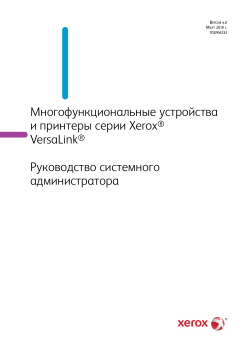
Xerox 6510 Phaser Руководство пользователя
Бренд:
Xerox
Размер:
916 KB
Страниц:
207
Язык(и):
Русский
Оглавление
-
9
1 Введение
-
10
Обзор
-
11
Настройка конфигурации принтера
-
12
Дополнительные сведения
-
13
2 Первоначальная настройка
-
14
Физическое подключение к принтеру
-
15
Использование мастера установки
-
16
Отчет о конфигурации
-
16
Печать отчета о конфигурации
-
16
Загрузка отчета о конфигурации из интерфейса Embedded Web Server
-
17
Удаленная панель управления
-
18
Доступ к настройкам администрирования и конфигурации
-
18
Доступ к панели управления с правами системного администратора
-
18
администратора
-
19
Смена пароля системного администратора
-
20
Первоначальная настройка с панели управления
-
20
Установка единиц измерения
-
20
Установка даты и времени
-
20
Настройка звуковых сигналов с панели управления
-
21
Установка программных функций с панели управления
-
22
Первоначальная настройка в интерфейсе Embedded Web Server
-
22
Назначение принтеру имени и местоположения
-
22
Отображение адреса IPv4 на главном экране
-
23
Ограничение доступа к принтеру
-
24
Выбор приложений для отображения на панели управления
-
24
Установка даты и времени
-
25
Server
-
26
Код активации плана по расходным материалам
-
26
Установка настроек Ethernet
-
26
Установка настроек USB
-
28
Подключение принтера к беспроводным сетям
-
28
Подключение к беспроводной сети с панели управления
-
28
Server
-
31
водной сети
-
31
Подключение с помощью функции Wi-Fi Direct
-
32
Отключение беспроводного соединения с панели управления
-
32
Назначение сетевого адреса
-
35
3 Подключение к сети
-
36
Подключение к беспроводной сети
-
36
Server
-
37
Подключение к сети Wi-Fi с панели управления
-
37
Установка настройки основной сети с панели управления
-
38
Настройка основной сети с помощью интерфейса Embedded Web Server
-
39
Настройка сети Wi-Fi с помощью прямого подключения к принтеру
-
40
Отключение беспроводной связи
-
41
Wi-Fi Direct
-
44
AirPrint
-
44
Включение функции AirPrint
-
44
Настройка функции AirPrint для IPP-идентификации
-
45
Импортирование сертификата безопасности для AirPrint
-
45
Настройка функции AirPrint для обновлений программы
-
45
AirPrint
-
47
Google Cloud Print
-
48
Mopria
-
49
Многоадресный DNS (Bonjour)
-
52
Установка настроек HTTP в интерфейсе Embedded Web Server
-
53
Wi-Fi Direct
-
54
Включение протокола HTTPS с панели управления
-
54
Server
-
55
Установка настроек IP с панели управления
-
56
Установка настроек IP в интерфейсе Embedded Web Server
-
61
Добавление сведений о серверах LDAP
-
62
Настройка сопоставлений пользователей LDAP
-
62
Настройка идентификации LDAP
-
63
Пользовательские фильтры LDAP
-
64
Настройка доступа к адресной книге LDAP
-
66
Печать по протоколу Raw TCP/IP
-
66
Установка настроек протокола Raw TCP/IP
-
67
S/MIME
-
71
Настройка протокола SNMPv1/v2c
-
72
Настройка протокола SNMPv
-
76
Включение служб WSD
-
77
4 Безопасность
Открыть в новой вкладке

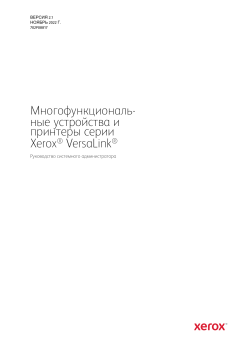
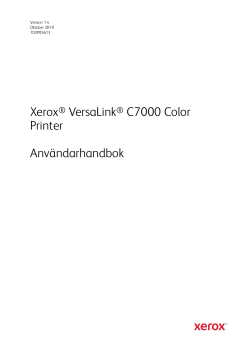

Xerox VersaLink C7000 Printer Kullanici rehberi
Бренд:
Xerox
Категория:
Print & Scan
Размер:
3 MB
Страниц:
191
Язык(и):
Турецкий
Оглавление
-
9
1 Güvenlik
-
10
Uyarılar ve Güvenlik
-
11
Elektrikle İlgili Güvenlik
-
11
Genel Yönergeler
-
11
Güç Kablosu
-
12
Acil Durumda Gücü Kapatma
-
13
Çalıştırma Güvenliği
-
13
Çalıştırma Yönergeleri
-
13
Ozon Salımı
-
13
Yazıcının Konumu
-
14
Yazıcı Sarf Malzemeleri
-
15
Bakım Güvenliği
-
16
Yazıcı Sembolleri
-
18
Çevre, Sağlık ve Güvenlik İletişim Bilgileri
-
19
2 Başlarken
-
20
Yazıcının Parçaları
-
20
Ön Görünüm
-
21
Dahili Parçalar
-
22
Arka Görünüm
-
23
Yapılandırmalar
-
24
Kontrol Paneli
-
26
Güç Seçenekleri
-
26
Yazıcıyı Açma
-
27
Yazıcıyı Kapatma
-
27
Uyku Moduna ve Düşük Güç Moduna Girme ve Çıkma
-
27
Enerji Tasarrufu
-
28
Yazıcıya Erişim
-
28
Oturum Açma
-
28
Kolay Kimlik Doğrulama
-
28
Akıllı Kart
-
29
Uygulamalara Giriş
-
30
Bilgi Sayfaları
-
30
Bilgi Sayfalarını Yazdırma
-
31
Yapılandırma Raporu
-
32
Embedded Web Server (Dahili Web Sunucusu)
-
32
Embedded Web Server (Dahili Web Sunucusu) Erişimi
-
32
Yazıcınızın IP Adresini Bulma
-
33
Embedded Web Server (Dahili Web Sunucusu) için Sertifikalar
-
33
İndirme
-
34
Uzaktan Kontrol Paneli Özelliği
-
35
Yükleme ve Kurulum
-
35
Yükleme ve Kuruluma Genel Bakış
-
35
Yazıcı için bir Konum seçme
-
36
Yazıcıya Bağlanma
-
36
Bir Bağlantı Yöntemi Seçme
-
36
USB Kullanarak Bilgisayara Bağlanma
-
37
Kablolu Bir Ağa Bağlama
-
37
Kablosuz Bir Ağa Bağlama
-
42
Başlangıç Yazıcı Kurulumu
-
43
AirPrint’i yapılandırma
-
43
Google Cloud Print’i Yapılandırma
-
45
Yazılımı Yükleme
-
45
İşletim Sistemi Gereksinimleri
-
45
Bir Windows Ağ Yazıcısının Yazdırma Sürücülerini Yükleme
-
46
Bir Windows USB Yazıcı için Yazdırma Sürücülerini Yükleme
-
46
Macintosh OS X için Sürücüleri ve Yardımcı Programları Yükleme
-
47
UNIX ve Linux için Sürücüleri ve Yardımcı Programları Yükleme
-
47
Yazıcıyı bir Web Servisi Aygıtı olarak Kurma
-
48
Daha Fazla Bilgi
-
49
3 Özelleştir ve Kişiselleştir
-
50
Özelleştir ve Kişiselleştir Genel Bakış
-
51
Ana Ekranı Özelleştirme ya da Kişiselleştirme
-
51
Uygulamayı Ana Ekranda Gizleme ya da Gösterme
-
51
Ana Ekranda Uygulamaları Yeniden Düzenleme
-
52
Uygulamayı Özelleştirme ya da Kişiselleştirme
-
52
Özellik Listesini Özelleştirme ya da Kişiselleştirme
-
52
Önayarları Kaydetme
-
53
Kontrol Panelini Kullanarak Uygulama Özelleştirmesini Kaldırma
-
55
Uygulamaları
-
56
App Gallery (Uygulama Galerisi)
-
56
App Gallery (Uygulama Galerisi) Genel Bakış
-
56
App Gallery (Uygulama Galerisi) Kurulumu
-
57
App Gallery (Uygulama Galerisi) Erişimi
-
58
Güncelleme
-
59
App Gallery (Uygulama Galerisi) hesabınızda oturumu kapatma
-
60
Aygıt
-
60
Cihaza Genel Bakış
-
61
Hakkında
-
61
Sarf Malzemesi Durumunu
-
62
Faturalama ve Kullanım Sayaçları
-
63
Fabrika Varsayılanlarına Sıfırla
-
63
Uzak Hizmetler
-
64
İşler
-
64
İşler Genel Bakış
-
64
İşleri Yönetme
-
65
Özel İş Türleri Yönetme
-
69
İşleri Embedded Web Server (Dahili Web Sunucusu) Kullanarak Yönetme
-
70
USB Genel Bakış
Открыть в новой вкладке
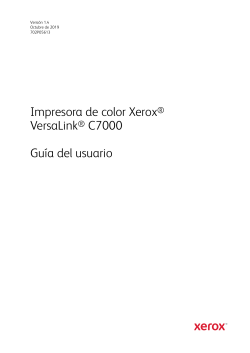
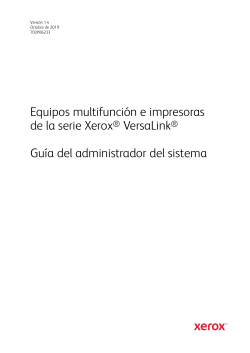
Xerox 6510 Phaser Manual de usuario
Бренд:
Xerox
Категория:
Multifunctionals
Размер:
922 KB
Страниц:
207
Язык(и):
Испанский
Оглавление
-
9
1 Introducción
-
10
Generalidades
-
11
Configuración de la impresora
-
12
Más información
-
13
2 Configuración inicial
-
14
Conexión física de la impresora
-
15
Utilización del Asistente de instalación
-
16
Informe de configuración
-
16
Impresión del informe de configuración
-
16
Descarga del Informe de configuración de Embedded Web Server
-
17
Panel de control remoto
-
18
Acceso a las opciones de administración y configuración
-
18
Acceso al panel de control como administrador del sistema
-
18
Acceso a Embedded Web Server como administrador del sistema
-
19
Cambio de la clave del administrador del sistema
-
20
Configuración inicial desde el panel de control
-
20
Ajuste de las unidades de medida
-
20
Ajuste de la fecha y hora
-
20
Configuración de los sonidos en el panel de control
-
21
Instalación de una función de software desde el panel de control
-
22
Configuración inicial en Embedded Web Server
-
22
Asignación de un nombre y ubicación de la impresora
-
22
Visualización de la dirección IPv4 en la pantalla principal
-
23
Restricción del acceso a la impresora
-
24
Selección de las aplicaciones que aparecen en el panel de control
-
24
Ajuste de la fecha y hora
-
25
Server)
-
26
Clave de activación del plan de suministros
-
26
Configuración de las opciones de Ethernet
-
26
Configuración de opciones de USB
-
28
Conexión de la impresora a redes inalámbricas
-
28
Conexión a una red inalámbrica desde el panel de control
-
29
Conexión a una red inalámbrica utilizando Embedded Web Server
-
31
inalámbrica
-
31
Conexión a Wi-Fi Direct
-
32
Desactivación de la red inalámbrica desde el panel de control
-
32
Asignación de una dirección de red
-
35
3 Conectividad de red
-
36
Conexión a una red inalámbrica
-
36
Configuración de Wi-Fi desde Embedded Web Server
Открыть в новой вкладке

Xerox 6510 Phaser Manual do usuário
Бренд:
Xerox
Размер:
905 KB
Страниц:
203
Язык(и):
Португальский
Оглавление
-
6
1 Introdução
-
7
Visão geral
-
8
Configuração da impressora
-
9
Mais Informações
-
10
2 Configurações iniciais
-
11
Conexão física à impressora
-
12
Uso do assistente de instalação
-
13
Relatório de Configuração
-
13
Impressão do relatório de configuração
-
13
Download do relatório de configuração a partir do Servidor Web incorporado
-
14
Painel de controle remoto
-
15
Acesso aos parâmetros de Administração e Configuração
-
15
Acessar o Painel de Controle como Administrador do Sistema
-
15
Acesso do servidor Web incorporado como administrador do sistema
-
16
Alteração da senha do administrador do sistema
-
17
Configuração inicial no Painel de controle
-
17
Configuração de unidades de medida
-
17
Configuração de data e hora
-
17
Configuração de sons no painel de controle
-
18
Instalação de uma função do software no painel de controle
-
19
Configuração inicial no servidor Web incorporado
-
19
Atribuição de um nome e local à impressora
-
19
Exibição do endereço IPv4 na tela inicial
-
20
Restrição do acesso à impressora
-
21
Seleção de aplicativos para exibição no painel de controle
-
21
Configuração de data e hora
-
22
Configuração de sons utilizando o servidor Web incorporado
-
22
Código de ativação do plano de consumíveis
-
23
Configuração das opções de Ethernet
-
23
Definição das configurações de USB
-
24
Conexão da impressora a redes sem fio
-
24
Conexão de uma rede sem fio a partir do painel de controle
-
25
Conexão com uma rede sem fio usando o servidor Web incorporado
-
27
Configuração da impressora para criptografia LAN WPA Enterprise sem fio
-
27
Conexão com o Wi-Fi Direct
-
28
Desativação da rede sem fio no painel de controle
-
28
Atribuição de um endereço de rede
-
30
3 Conectividade de rede
-
31
Conexão com uma rede sem fio
-
31
Configuração do Wi-Fi Direct no servidor Web incorporado
-
32
Conexão a uma rede Wi-Fi no painel de controle
Открыть в новой вкладке
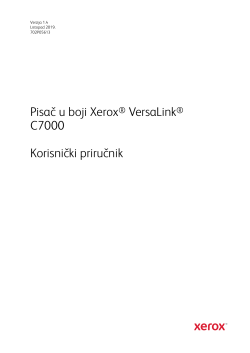
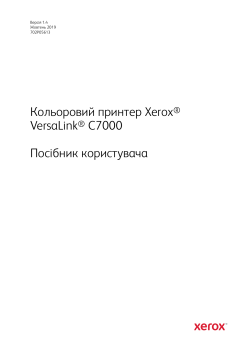
Xerox VersaLink C7000 Printer Керівництво користувача
Бренд:
Xerox
Размер:
3 MB
Страниц:
201
Язык(и):
Украинский
Оглавление
-
9
1 Безпека
-
10
Правила безпеки
-
11
Електробезпека
-
11
Загальні вказівки
-
11
Кабель живлення
-
12
Аварійне вимкнення живлення
-
13
Безпека експлуатації
-
13
Вказівки щодо використання
-
13
Викиди озону
-
13
Розташування принтера
-
14
Витратні матеріали принтера
-
15
Безпека обслуговування
-
16
Позначки на принтері
-
18
Контактні дані для звернень із питань екології, охорони здоров’я та безпеки
-
19
2 Початок роботи
-
20
Частини принтера
-
20
Вигляд спереду
-
21
Внутрішні частини
-
22
Вигляд ззаду
-
23
Конфігурації
-
24
Панель керування
-
26
Параметри живлення
-
26
Увімкнення живлення принтера
-
27
Вимкнення живлення принтера
-
27
Перехід у режим сну та режим енергозбереження і вихід із них
-
27
Енергозбереження
-
28
Доступ до принтера
-
28
Вхід у систему
-
28
Зручна автентифікація
-
28
Смарт-картка
-
29
Вступ до програм
-
30
Інформаційні сторінки
-
30
Друк інформаційних сторінок
-
31
Звіт про конфігурацію
-
32
Вбудований веб-сервер
-
32
Доступ до вбудованого веб-сервера
-
32
Пошук ІР-адреси принтера
-
33
Сертифікати для вбудованого веб-сервера
-
33
Завантаження звіту про конфігурацію із вбудованого веб-сервера
-
34
Використання панелі дистанційного керування
-
35
Встановлення і налаштування
-
35
Огляд встановлення і налаштування
-
35
Вибір місця розташування для принтера
-
36
З’єднання принтера
-
36
Вибір способу з’єднання
-
36
З’єднання з комп’ютером через USB
-
37
З’єднання з дротовою мережею
-
37
З’єднання з бездротовою мережею
-
42
Початкове налаштування принтера
-
43
Налаштування AirPrint
-
44
Налаштування Google Cloud Print
-
45
Встановлення програмного забезпечення
-
45
Вимоги до операційної системи
-
45
Встановлення драйверів принтера для мережевого принтера Windows
-
46
Встановлення драйверів принтера для USB-принтера Windows
-
46
Встановлення драйверів і службових програм для Macintosh OS X
-
47
Встановлення драйверів і службових програм для UNIX і Linux
-
47
Встановлення принтера як принтера WSD (веб-служби на пристроях)
-
48
Більше інформації
-
49
3 Налаштування і персоналізація
-
50
Огляд налаштування і персоналізації
-
51
Налаштування і персоналізація головного екрана
-
51
Приховування або відображення програми на головному екрані
-
51
Упорядкування програм на головному екрані
-
52
Індивідуальне налаштування і персоналізація програм
-
52
Індивідуальне налаштування та персоналізація списку функцій
-
52
Збереження визначених налаштувань
-
53
Видалення налаштування програми через панель керування
-
56
App Gallery
-
59
Gallery
-
60
Вихід з облікового запису галереї програм App Gallery
-
61
Пристрій
-
61
Огляд пристрою
-
62
Про програму
-
62
Стан витратних матеріалів
-
63
Дані обліку та лічильники використання
-
64
Скидання до заводських значень за замовчуванням
-
64
Віддалені послуги
-
65
Завдання
-
65
Огляд завдань
-
65
Керування завданнями
-
66
Керування спеціальними типами завдань
-
70
Керування завданнями за допомогою вбудованого веб-сервера
-
71
Огляд USB-з’єднання
Открыть в новой вкладке
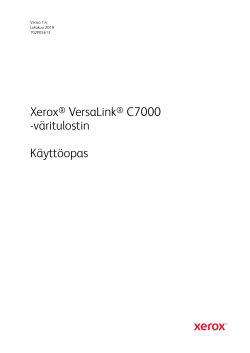
Xerox VersaLink C7000 Printer Kasutusjuhend
Бренд:
Xerox
Категория:
Print & Scan
Размер:
3 MB
Страниц:
191
Язык(и):
Эстонский
Оглавление
-
9
1 Turvallisuusasiaa
-
10
Ilmoitukset ja turvallisuus
-
11
Sähköturvallisuus
-
11
Yleisiä ohjeita
-
11
Virtajohto
-
12
Hätävirrankatkaisu
-
13
Käyttöturvallisuus
-
13
Käyttöön liittyviä ohjeita
-
13
Otsoni
-
13
Tulostimen sijainti
-
14
Tarvikkeet
-
15
Kunnossapitoon liittyvä turvallisuus
-
16
Merkit tulostimessa
-
18
Tietoja ympäristöstä, terveydestä ja turvallisuudesta
-
19
2 Aloittaminen
-
20
Tulostimen osat
-
20
Näkymä edestä
-
21
Sisäosat
-
22
Näkymä takaa
-
23
Konfiguroinnit
-
24
Ohjaustaulu
-
26
Virtanäppäimen toiminta
-
26
Virran kytkeminen tulostimeen
-
27
Tulostimen virran katkaiseminen
-
27
Siirtyminen lepotilaan ja virransäästötilaan sekä pois niistä
-
27
Virransäästö
-
28
Tulostimen käyttäminen
-
28
Kirjautuminen
-
28
Nopea tunnistus
-
28
Älykortti
-
29
Sovellusten esittely
-
30
Tietosivut
-
30
Tietosivujen tulostaminen
-
30
Konfigurointiraportti
-
32
Embedded Web Server
-
32
Embedded Web Server -palvelimen avaaminen
-
32
Tulostimen IP-osoitteen selvittäminen
-
32
Embedded Web Server -palvelimen varmenteet
-
33
Konfigurointiraportin lataaminen Embedded Web Server -palvelimesta
-
33
Etäohjaustaulutoiminnon käyttö
-
35
Asennus ja asetukset
-
35
Yleistä asennuksesta ja asetuksista
-
35
Tulostimen sijaintipaikan valitseminen
-
36
Tulostimen liittäminen
-
36
Liitäntätavan valitseminen
-
36
Liittäminen tietokoneeseen USB-kaapelilla
-
37
Yhdistäminen langattomaan verkkoon
-
42
Tulostimen alkuasetukset
-
43
AirPrintin määrittäminen
-
44
Google Cloud Printin määrittäminen
-
45
Ohjelmiston asentaminen
-
45
Käyttöjärjestelmät
-
45
Verkkotulostimen tulostinajurien asentaminen (Windows)
-
46
USB-tulostimen tulostinajurien asentaminen (Windows)
-
46
Ajurien ja apuohjelmien asentaminen (Macintosh OS X)
-
46
Ajurien ja apuohjelmien asentaminen (UNIX ja Linux)
-
47
Tulostimen asentaminen Internet-palvelulaitteena
-
48
Lisätietoja
-
49
3 Mukauttaminen ja personointi
-
50
Yleistä mukauttamisesta ja personoinnista
-
51
Aloitusnäytön mukauttaminen tai personointi
-
51
Sovellusten piilottaminen tai näyttäminen aloitusnäytössä
-
51
Sovellusten uudelleenjärjestäminen aloitusnäytössä
-
52
Sovellusten mukauttaminen tai personointi
-
52
Toimintoluettelon mukauttaminen tai personointi
-
52
Esiasetusten tallentaminen
-
53
Sovelluksen mukauttamisen poistaminen ohjaustaulussa
-
55
-sovellukset
-
56
App Gallery
-
56
App Gallerysta
-
56
App Galleryn asetukset
-
57
App Galleryn käyttäminen
-
58
App Gallerysta
-
59
Kirjautuminen ulos App Gallery -tililtä
-
60
Laite
-
60
Yleistä Laite-sovelluksesta
-
61
Tietoja
-
61
Tarvikkeiden tila
-
62
Laskutusmittarit ja käyttölaskurit
-
62
Palauta tehdasoletukset
-
63
Etäpalvelut
-
64
Yleistä Työt-sovelluksesta
-
64
Töiden hallinta
-
65
Erikoistyyppisten töiden hallinta
-
68
Töiden hallinta Embedded Web Server -palvelimessa
-
70
Yleistä USB:stä
-
70
Tulostaminen USB-muistitikulta
Открыть в новой вкладке
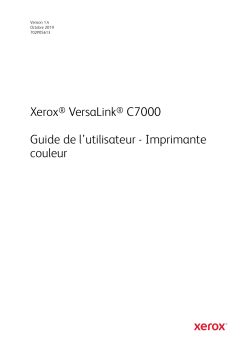
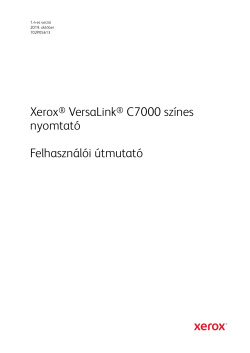
Xerox VersaLink C7000 Printer User Guide
Бренд:
Xerox
Размер:
3 MB
Страниц:
203
Язык(и):
Оглавление
-
9
1 Biztonsági tudnivalók
-
10
Megjegyzések és biztonság
-
11
Elektromossággal kapcsolatos biztonsági tudnivalók
-
11
Általános irányelvek
-
11
Tápkábel
-
12
A gép kikapcsolása vészhelyzetekben
-
13
Működéssel kapcsolatos biztonsági tudnivalók
-
13
Üzemeltetési irányelvek
-
13
Ózonkibocsátás
-
13
A nyomtató elhelyezése
-
14
Nyomtatókellékek
-
15
A karbantartással kapcsolatos biztonsági tudnivalók
-
16
Szimbólumok a nyomtatón
-
18
Kapcsolattartó környezeti, egészségügyi és biztonsági ügyekben
-
19
2 Első lépések
-
20
A nyomtató részei
-
20
Elölnézet
-
21
Belső alkatrészek
-
22
Hátulnézet
-
23
Konfigurációk
-
24
Vezérlőpult
-
26
Bekapcsolási lehetőségek
-
26
A nyomtató bekapcsolása
-
27
A nyomtató kikapcsolása
-
27
kilépés
-
27
Energiatakarékos mód
-
28
Hozzáférés a nyomtatóhoz
-
28
Bejelentkezés
-
28
Kényelmi hitelesítés
-
28
Intelligens kártya
-
29
Ismerkedés az alkalmazásokkal
-
30
Tájékoztató oldalak
-
30
Tájékoztató oldalak nyomtatása
-
31
Konfigurációs jelentés
-
32
Az Embedded Web Server
-
32
Az Embedded Web Server megnyitása
-
32
A nyomtató IP-címének megkeresése
-
33
Az Embedded Web Server tanúsítványai
-
33
Konfigurációs jelentés letöltése az Embedded Web Server alkalmazásból
-
34
A Távvezérlőpanel funkció használata
-
35
A készülék üzembe helyezése és beállítása
Открыть в новой вкладке

Xerox VersaLink C405 Color Multifunction Printer Manuel utilisateur
Бренд:
Xerox
Категория:
Laser/LED printers
Размер:
879 KB
Страниц:
209
Язык(и):
Французский
Оглавление
-
10
1 Introduction
-
11
Présentation
-
12
Configuration de l’imprimante
-
13
Informations supplémentaires
-
14
2 Configuration initiale
-
15
Connexion physique de l’imprimante
-
16
Utilisation de l’assistant d’installation
-
17
Relevé de configuration
-
17
Impression du relevé de configuration
-
17
Téléchargement du relevé de configuration via le serveur Web intégré
-
18
Panneau de commande distant
-
19
Accès aux paramètres d’administration et de configuration
-
19
Accès au panneau de commande en tant qu’administrateur système
-
19
Accès au serveur Web intégré en tant qu’administrateur système
-
20
Modification du mot de passe de l’administrateur système
-
21
Configuration initiale sur le panneau de commande
-
21
Définition des unités de mesure
-
21
Définition de la date et de l’heure
-
21
Réglage des sons sur le panneau de commande
-
22
Installation d’une fonction logicielle sur le panneau de commande
-
23
Configuration initiale dans le Serveur Web intégré
-
23
Affectation d’un nom et d’un emplacement à l’imprimante
-
23
Affichage de l’adresse IPv4 sur l’écran d’accueil
-
24
Restriction de l’accès à l’imprimante
-
25
Sélection des applis à afficher sur le panneau de commande
-
25
Définition de la date et de l’heure
-
26
Définition des sons à l’aide du serveur Web intégré
-
27
Code d’activation du contrat consommables
-
27
Configuration des options Ethernet
-
27
Configuration des paramètres USB
-
29
Connexion de l’imprimante à des réseaux sans fil
-
29
Connexion à un réseau sans fil à partir du panneau de commande
-
30
Connexion à un réseau sans fil à l’aide du serveur Web intégré
-
32
Enterprise
-
32
Connexion à Wi-Fi Direct
-
33
Désactivation d’un réseau sans fil à partir du panneau de commande
-
33
Définition d’une adresse réseau
-
36
3 Connectivité réseau
-
37
Connexion à un réseau sans fil
-
37
Configuration de la fonction Wi-Fi dans le serveur Web intégré
-
38
Connexion à un réseau Wi-Fi à partir du panneau de commande
Открыть в новой вкладке

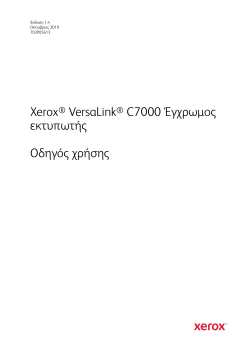
Xerox VersaLink C7000 Printer ΟΔΗΓΟΣ ΧΡΗΣΤΗ
Бренд:
Xerox
Категория:
Print & Scan
Размер:
3 MB
Страниц:
211
Язык(и):
Греческий
Оглавление
-
9
1 Ασφάλεια
-
10
Ειδοποιήσεις και Ασφάλεια
-
11
Ηλεκτρική ασφάλεια
-
11
Γενικές οδηγίες
-
11
Καλώδιο τροφοδοσίας
-
12
Απενεργοποίηση έκτακτης ανάγκης
-
13
Ασφάλεια κατά τη λειτουργία
-
13
Οδηγίες λειτουργίας
-
13
Εκπομπή όζοντος
-
13
Θέση εκτυπωτή
-
14
Αναλώσιμα εκτυπωτή
-
15
Ασφάλεια κατά τη συντήρηση
-
16
Σύμβολα στον εκτυπωτή
-
18
Πληροφορίες επικοινωνίας για θέματα περιβάλλοντος, υγείας και ασφαλείας
-
19
2 Εγχειρίδιο άμεσης χρήσης
-
20
Εξαρτήματα του εκτυπωτή
-
20
Μπροστινή όψη
-
21
Εσωτερικά εξαρτήματα
-
22
Πίσω όψη
-
23
Διαμορφώσεις
-
24
Πίνακας Ελέγχου
-
27
Επιλογές ενεργοποίησης
-
27
Ενεργοποίηση του εκτυπωτή
-
28
Απενεργοποίηση του εκτυπωτή
-
28
νάλωσης ενέργειας
-
28
Εξοικονόμηση ενέργειας
-
30
Πρόσβαση στον εκτυπωτή
-
30
Σύνδεση
-
30
Άμεση πιστοποίηση ταυτότητας
-
30
Smart Card (Έξυπνη κάρτα)
-
31
Εισαγωγή στις εφαρμογές
-
32
Σελίδες πληροφοριών
-
32
Εκτύπωση σελίδων πληροφοριών
-
33
Αναφορά διαμόρφωσης
-
34
Το Embedded Web Server
-
34
Πρόσβαση στον Ενσωματωμένο διακομιστή Web
-
34
Εύρεση της διεύθυνσης IP του εκτυπωτή
-
35
Πιστοποιητικά για Ενσωματωμένο διακομιστή Web
-
36
ελέγχου)
-
37
Εγκατάσταση και ρύθμιση
-
37
Επισκόπηση εγκατάστασης και ρύθμισης
-
37
Επιλογή τοποθεσίας για τον εκτυπωτή
-
38
Σύνδεση του εκτυπωτή
-
38
Επιλογή μεθόδου σύνδεσης
-
38
Σύνδεση με υπολογιστή μέσω USB
-
39
Σύνδεση σε ενσύρματο δίκτυο
-
39
Σύνδεση σε ασύρματο δίκτυο
-
46
Αρχική ρύθμιση εκτυπωτή
-
46
Ρύθμιση παραμέτρων του AirPrint
-
47
Διαμόρφωση της υπηρεσίας Google Cloud Print
-
49
Εγκατάσταση του λογισμικού
-
49
Απαιτήσεις λειτουργικού συστήματος
-
49
των Windows
-
50
Εγκατάσταση των Οδηγών εκτύπωσης για εκτυπωτή USB των Windows
-
50
Macintosh OS X
-
51
Εγκατάσταση οδηγών και βοηθητικών προγραμμάτων για UNIX και Linux
-
51
Εγκατάσταση του εκτυπωτή ως συσκευή WSD (Web Services on Devices)
-
53
Περισσότερες πληροφορίες
-
55
3 Προσαρμογή και εξατομίκευση
-
56
Επισκόπηση προσαρμοσμένων και εξατομικευμένων ρυθμίσεων
-
57
Προσαρμογή ή εξατομίκευση της αρχικής οθόνης
-
57
Απόκρυψη ή εμφάνιση μιας εφαρμογής στην αρχική οθόνη
-
57
Αναδιάταξη των εφαρμογών στην αρχική οθόνη
-
58
Προσαρμογή ή εξατομίκευση των εφαρμογών
-
58
Προσαρμογή ή εξατομίκευση της λίστας λειτουργιών
-
58
Αποθήκευση προεπιλογών
-
59
Κατάργηση προσαρμογής εφαρμογής με τον πίνακα ελέγχου
-
62
App Gallery
-
66
Αποσύνδεση από το λογαριασμό σας App Gallery
-
67
Συσκευή
-
67
Επισκόπηση συσκευής
-
68
Σχετικά με
-
68
Κατάσταση αναλωσίμων
-
69
Χρέωση & μετρητές χρήσης
-
70
Επαναφορά εργοστασιακών προεπιλογών
-
70
Απομακρυσμένες υπηρεσίες
-
71
Εργασίες
-
71
Επισκόπηση εργασιών
-
71
Διαχείριση εργασιών
-
72
Διαχείριση ειδικών ειδών εργασιών
Открыть в новой вкладке
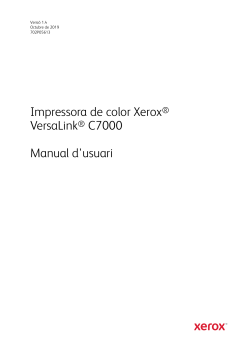
Xerox VersaLink C7000 Printer Guía del usuario
Бренд:
Xerox
Размер:
3 MB
Страниц:
201
Язык(и):
Испанский
Оглавление
-
9
1 Seguretat
-
10
Avisos i seguretat
-
11
Seguretat elèctrica
-
11
Instruccions generals
-
11
Cable d’alimentació
-
12
Apagament d’emergència
-
13
Seguretat operativa
-
13
Instruccions de funcionament
-
13
Emissió d’ozó
-
13
Ubicació de la impressora
-
14
Subministraments de la impressora
-
15
Seguretat de manteniment
-
16
Símbols de la impressora
-
18
Informació de contacte sobre medi ambient, salut i seguretat
-
19
2 Introducció
-
20
Parts de la impressora
-
20
Vista frontal
-
21
Parts internes
-
22
Vista posterior
-
23
Configuracions
-
24
Tauler de control
-
26
Opcions d’energia
-
26
Engegar la impressora
-
27
Apagament de la impressora
-
27
Entrar i sortir del mode de suspensió i el mode de baixa energia
-
27
Estalvi d’energia
-
28
Accés a la impressora
-
28
Inici de sessió
-
28
Autenticació auxiliar
-
28
Targetes intel·ligents
-
29
Introducció a les aplicacions
-
30
Pàgines d’informació
-
30
Impressió de pàgines d’informació
-
31
Informe de configuració
-
32
L’Embedded Web Server
-
32
Accés a l’Embedded Web Server
-
32
Localització de l’adreça IP de la impressora
-
33
Certificats per a l’Embedded Web Server
-
33
Baixada de l’informe de configuració de l’Embedded Web Server
-
34
Utilització de la funció Tauler de control remot
-
35
Instal·lació i configuració
-
35
Informació general d’instal·lació i configuració
-
35
Selecció d’una ubicació per a la impressora
-
36
Connexió de la impressora
-
36
Selecció d’un mètode de connexió
-
36
Connexió a un ordinador mitjançant USB
-
37
Connexió a una xarxa per cable
-
37
Connexió a una xarxa sense fil
-
43
Configuració inicial de la impressora
-
43
Configuració de l’AirPrint
-
44
Configuració del Google Cloud Print
-
46
Instal·lació del programari
-
46
Requisits de sistema operatiu
-
46
Windows
-
47
Instal·lació dels controladors i les utilitats per al Macintosh OS X
-
48
Instal·lació de controladors i utilitats per a l’UNIX i el Linux
-
48
Instal·lació de la impressora com a servei web en dispositius
-
49
Més informació
-
51
3 Personalització
-
52
Informació general de personalització
-
53
Personalització de la pàgina inicial
-
53
Ocultar o mostrar una determinada aplicació a la pantalla inicial
-
53
Organitzar les aplicacions a la pantalla inicial
-
54
Personalització de les aplicacions
-
54
Personalització de la llista de funcions
-
54
Desar els valors predefinits
-
55
Supressió de la personalització d’aplicacions mitjançant el tauler de control
-
62
Tancament de sessió al vostre compte de la Galeria d’aplicacions
-
63
Dispositiu
-
63
Informació general del dispositiu
-
64
Quant a
-
64
Estats dels subministraments
-
65
Comptadors de facturació i d’ús
-
66
Restabliment dels valors predefinits de fàbrica
-
66
Serveis remots
-
67
Treballs
-
67
Informació general dels treballs
-
67
Administració de treballs
-
68
Gestió de tipus especials de treballs
-
72
Gestió de treballs mitjançant l’Embedded Web Server
Открыть в новой вкладке
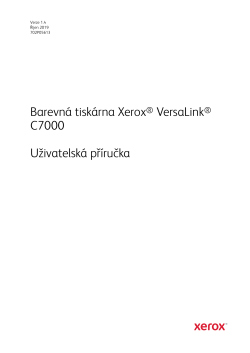
Xerox VersaLink C7000 Printer Užívateľská príručka
Бренд:
Xerox
Категория:
Laser/LED printers
Размер:
3 MB
Страниц:
193
Язык(и):
Словацкий
Оглавление
-
9
1 Bezpečnost
-
10
Upozornění a bezpečnost
-
11
Bezpečnost elektrických obvodů
-
11
Všeobecné pokyny
-
11
Napájecí kabel
-
12
Nouzové vypnutí
-
13
Bezpečnost provozu
-
13
Provozní pokyny
-
13
Uvolňování ozónu
-
13
Umístění tiskárny
-
14
Spotřební materiál k tiskárně
-
15
Bezpečnost při údržbě
-
16
Symboly uvedené na tiskárně
-
18
Kontaktní údaje pro otázky životního prostředí, zdraví a bezpečnosti
-
19
2 Začínáme
-
20
Součásti tiskárny
-
20
Pohled zepředu
-
21
Vnitřní části
-
22
Pohled zezadu
-
23
Konfigurace
-
24
Ovládací panel
-
26
Volby napájení
-
26
Zapnutí tiskárny
-
27
Vypnutí tiskárny
-
27
Aktivace a ukončení úsporného režimu nebo režimu úspory energie
-
27
Úspora energie
-
28
Přístup k tiskárně
-
28
Přihlášení
-
28
Praktické ověřování
-
28
Smart Card
-
29
Představení aplikací
-
30
Informační strany
-
30
Tisk informačních stran
-
31
Sestava konfigurace
-
32
Integrovaný webový server
-
32
Přístup k integrovanému webovému serveru
-
32
Zjištění adresy IP tiskárny
-
33
Certifikáty pro Embedded Web Server
-
33
Server
-
34
Použití funkce vzdáleného ovládacího panelu
-
35
Instalace a nastavení
-
35
Přehled instalace a nastavení
-
35
Výběr umístění tiskárny
-
36
Připojení tiskárny
-
36
Výběr způsobu připojení
-
36
Připojení k počítači pomocí kabelu USB
-
37
Připojení k pevné síti
-
37
Připojení k bezdrátové síti
-
42
Počáteční nastavení tiskárny
-
43
Konfigurování funkce AirPrint
-
44
Konfigurace služby Google Cloud Print
-
45
Instalace softwaru
-
45
Požadavky na operační systém
-
45
Instalace tiskových ovladačů pro síťovou tiskárnu v systému Windows
-
46
Windows
-
46
Instalace ovladačů a nástrojů pro systém Macintosh OS X
-
47
Instalace ovladačů a nástrojů pro systém UNIX a Linux
-
47
Instalace tiskárny jako zařízení webových služeb
-
48
Další informace
-
49
3 Volby Přizpůsobit a Personalizovat
-
50
Volby Přizpůsobit a Personalizovat – přehled
-
51
Přizpůsobení nebo personalizace hlavní obrazovky
-
51
Skrytí nebo zobrazení aplikace na hlavní obrazovce
-
51
Změna uspořádání aplikací na hlavní obrazovce
-
52
Přizpůsobení nebo personalizace aplikací
-
52
Přizpůsobení nebo personalizace seznamu funkcí
-
52
Uložení předvoleb
-
53
Odebrání přizpůsobené aplikace pomocí ovládacího panelu
-
56
Apps Gallery
-
56
Apps Gallery – přehled
-
56
App Gallery
-
59
Odhlášení z účtu služby App Gallery
-
60
Zařízení
-
60
Zařízení – přehled
-
61
O produktu
-
61
Stav spotřebního materiálu
-
62
Účtovací počitadla/počitadla použití
-
63
Obnovit výchozí nastavení z výroby
-
63
Vzdálené služby
-
64
Úlohy
-
64
Úlohy – přehled
-
64
Správa úloh
-
65
Správa speciálních typů úloh
-
69
Správa úloh pomocí služby Embedded Web Server
-
70
USB – přehled
Открыть в новой вкладке
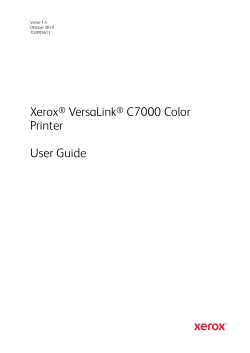
Xerox VersaLink C7000 Printer Gebruikershandleiding
Бренд:
Xerox
Категория:
Laser/LED printers
Размер:
3 MB
Страниц:
201
Язык(и):
Голландский
Оглавление
-
9
1 Veiligheid
-
10
Kennisgevingen en veiligheid
-
11
Veiligheid bij het gebruik van elektriciteit
-
11
Algemene richtlijnen
-
11
Netsnoer
-
12
Uitschakelen in noodgeval
-
13
Veiligheid bij de bediening
-
13
Richtlijnen voor gebruik
-
13
Informatie over ozon
-
13
Printerlocatie
-
14
Printerverbruiksartikelen
-
15
Veiligheid bij het onderhoud
-
16
Printersymbolen
-
18
Contactinformatie voor milieu, gezondheid en veiligheid
-
19
2 Aan de slag
-
20
Onderdelen van de printer
-
20
Aanzicht voorzijde
-
21
Interne onderdelen
-
22
Aanzicht achterzijde
-
23
Configuraties
-
24
Bedieningspaneel
-
26
Voedingsopties
-
26
De printer inschakelen
-
27
Printer uitzetten
-
27
De slaapstand en energiespaarstand openen en afsluiten
-
27
Energiespaarstand
-
28
Toegang tot de printer
-
28
Aanmelden
-
28
Snelle verificatie
-
28
SmartCard
-
29
Inleiding tot apps
-
30
Informatiepagina’s
-
30
Informatiepagina’s afdrukken
-
31
Configuratieoverzicht
-
32
De Embedded Web Server
-
32
Toegang tot de Embedded Web Server
-
32
Het IP-adres van uw printer zoeken
-
33
Certificaten voor de Embedded Web Server
-
33
Het configuratie-overzicht downloaden van de Embedded Web Server
-
34
De functie Extern bedieningspaneel gebruiken
-
35
Installatie en instellingen
-
35
Overzicht van installatie en instellingen
-
35
Een plaats kiezen voor de printer
-
36
De printer aansluiten
-
36
Een verbindingsmethode selecteren
-
36
Via USB verbinding maken met een computer
-
37
Aansluiten op een fysiek aangesloten netwerk
-
37
Aansluiten op een draadloos netwerk
-
43
Eerste printerinstellingen
-
43
AirPrint configureren
-
44
Google Cloud Print configureren
-
46
De software installeren
-
46
Vereisten van besturingssysteem
-
46
De printerdrivers op een Windows-netwerkprinter installeren
-
47
De printerdrivers voor een Windows USB-printer installeren
-
47
De drivers en hulpprogramma’s voor Macintosh OS X installeren
-
48
Drivers en hulpprogramma’s installeren — UNIX en Linux
-
48
De printer installeren als een apparaat voor webservices
-
49
Meer informatie
-
51
3 Aanpassen en personaliseren
-
52
Overzicht aanpassen en personaliseren
-
53
Het beginscherm aanpassen en personaliseren
-
53
Een app op het beginscherm verbergen of tonen
-
53
Apps op het beginscherm rangschikken
-
54
De apps aanpassen of personaliseren
-
54
De lijst met toepassingen aanpassen of personaliseren
-
54
Voorinstellingen opslaan
-
55
App-aanpassing verwijderen met behulp van het bedieningspaneel
-
58
App Gallery
-
58
App Gallery instellen
-
59
App Gallery
-
62
Afmelden bij uw App Gallery-account
-
63
Apparaat
-
63
Apparaatoverzicht
-
64
Info over
-
64
Status verbruiksartikelen
-
65
Kosten- en gebruikstellers
-
66
Fabrieksinstellingen herstellen
-
66
Externe diensten
-
67
Opdrachten
-
67
Opdrachtenoverzicht
-
67
Opdrachten beheren
-
68
Speciale opdrachttypen beheren
-
72
Opdrachten beheren met behulp van de Embedded Web Server
-
73
USB-overzicht
-
73
Afdrukken vanaf een USB-stick
Открыть в новой вкладке
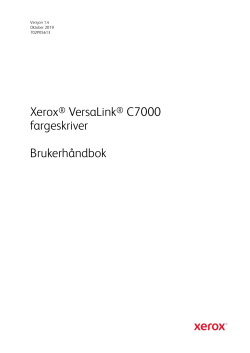
Xerox VersaLink C7000 Printer Brugervejledning
Бренд:
Xerox
Размер:
3 MB
Страниц:
189
Язык(и):
Датский
Оглавление
-
9
1 Sikkerhet
-
10
Merknader og sikkerhet
-
11
Elektrisk sikkerhet
-
11
Generelle retningslinjer
-
11
Strømledning
-
12
Nødavstenging
-
13
Driftssikkerhet
-
13
Retningslinjer for drift
-
13
Ozonutslipp
-
13
Plassering av skriveren
-
14
Forbruksartikler
-
15
Sikkerhet ved vedlikehold
-
16
Skriversymboler
-
18
Kontaktinformasjon for HMS
-
19
2 Komme i gang
-
20
Skriverens deler
-
20
Sett forfra
-
21
Innvendige komponenter
-
22
Sett bakfra
-
23
Konfigurasjoner
-
24
Kontrollpanel
-
26
Strømalternativer
-
26
Slå på skriveren
-
27
Slå av skriveren
-
27
Gå inn og ut av dvalemodus og modus for lavt strømforbruk
-
27
Strømsparer
-
28
Tilgang til skriveren
-
28
Logge på
-
28
Enkel godkjenning
-
28
Smartkort
-
29
Innføring i apper
-
30
Informasjonssider
-
30
Skrive ut informasjonssider
-
31
Konfigurasjonsrapport
-
32
Embedded Web Server
-
32
Få tilgang til Embedded Web Server
-
32
Finne IP-adressen til skriveren
-
32
Sertifikater for Embedded Web Server
-
33
Laste ned konfigurasjonsrapporten fra Embedded Web Server
-
33
Bruke det eksterne kontrollpanelet
-
35
Installasjon og oppsett
-
35
Oversikt over installasjon og oppsett
-
35
Velge en plassering for skriveren
-
36
Kople til skriveren
-
36
Velge en tilkoplingsmetode
-
36
Kople til en datamaskin ved hjelp av USB
-
37
Kople til et nettverk med kabel
-
37
Kople til et trådløst nettverk
-
42
Første oppsett av skriveren
-
43
Konfigurere AirPrint
-
44
Konfigurere Google Cloud Print
-
45
Installere programvaren
-
45
Krav til operativsystem
-
45
Installere skriverdrivere for en Windows nettverksskriver
-
46
Installere skriverdriverne for en Windows USB-skriver
-
46
Installere drivere og verktøy for Macintosh OS X
-
46
Installere drivere og verktøy for UNIX og Linux
-
47
Installere skriveren som en WSD-enhet
-
48
Mer informasjon
-
49
3 Tilpasse
-
50
Oversikt over tilpassinger
-
51
Tilpasse startskjermen
-
51
Skjule eller vise en app i startskjermen
-
51
Endre rekkefølgen på appene på startskjermen
-
52
Tilpasse apper
-
52
Tilpasse funksjonslisten
-
52
Lagre forhåndsinnstillinger
-
53
Fjerne apptilpassing ved hjelp av kontrollpanelet
-
55
-apper
-
56
App Gallery
-
59
Logge av App Gallery-kontoen
-
60
Enhet
-
60
Enhetsoversikt
-
61
Status for forbruksartikler
-
62
Fakturerings- og brukertelleverk
-
62
Tilbakestille til fabrikkinnstillingene
-
63
Eksterne tjenester
-
64
Jobber
-
64
Oversikt over jobber
-
64
Administrere jobber
-
65
Administrere spesielle jobbtyper
-
68
Administrere jobber ved hjelp av Embedded Web Server
-
70
Oversikt over USB
-
70
Skrive ut fra en USB Flash-stasjon
Открыть в новой вкладке
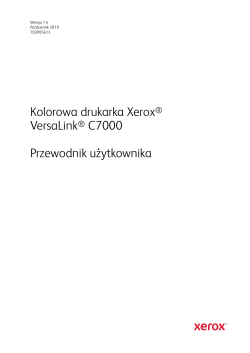
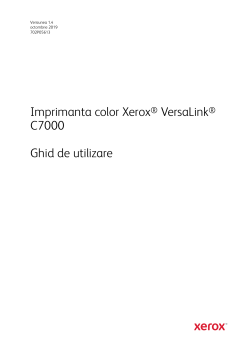
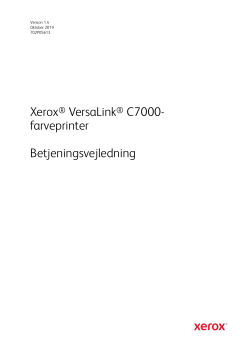
Xerox VersaLink C7000 Printer Brugervejledning
Бренд:
Xerox
Категория:
Print & Scan
Размер:
3 MB
Страниц:
191
Язык(и):
Датский
Оглавление
-
9
1 Sikkerhed
-
10
Bemærkninger og sikkerhed
-
11
Elektrisk sikkerhed
-
11
Generelle retningslinjer
-
11
Netledning
-
12
Nødslukning
-
13
Sikkerhed ved brug
-
13
Retningslinjer for brug
-
13
Frigivelse af ozon
-
13
Placering af printer
-
14
Forbrugsstoffer til printer
-
15
Sikkerhed i forbindelse med vedligeholdelse
-
16
Printersymboler
-
18
Kontaktoplysninger vedrørende miljø, sundhed og sikkerhed
-
19
2 Komme i gang
-
20
Printerens dele
-
20
Set forfra
-
21
Indre dele
-
22
Set bagfra
-
23
Konfigurationer
-
24
Betjeningspanel
-
26
Strømstyring
-
26
Tænde for printeren
-
27
Sådan slukkes printeren
-
27
Aktivering og deaktivering af dvaletilstand og lavenergi
-
27
Strømsparer
-
28
Adgang til printeren
-
28
Logger på
-
28
Nyttig sikkerhedskontrol
-
28
Smart-kort
-
29
Introduktion til apps
-
30
Informationsark
-
30
Udskrivning af informationsark
-
31
Konfigurationsrapport
-
32
Den integrerede webserver
-
32
Adgang til den integrerede webserver
-
32
Sådan finder du printerens IP-adresse
-
33
Certifikater til den integrerede webserver
-
33
Downloadning af Konfigurationsrapport fra den integrerede webserver
-
34
Brug af funktionen Eksternt betjeningspanel
-
35
Installation og indstilling
-
35
Oversigt over installation og indstilling
-
35
Placering
-
36
Tilslutning af printer
-
36
Valg af tilslutningsmetode
-
36
Tilslutning til en computer ved hjælp af USB
-
37
Tilslutning til et trådforbundet netværk
-
37
Tilslutning til et trådløst netværk
-
42
Første indstilling af printeren
-
43
Konfiguration af AirPrint
-
44
Konfiguration af Google Cloud Print
-
45
Installation af software
-
45
Krav til operativsystem
-
45
Installation af printerdrivere til en Windows-netværksprinter
-
46
Installation af printerdrivere til en Windows USB-printer
-
46
Installation af drivere og værktøjer til Macintosh OS X
-
46
Installation af drivere og værktøjer for UNIX og Linux
-
47
Installation af printer som en webservice på enheder
-
48
Flere oplysninger
-
49
3 Brugerdefinering og tilpasning
-
50
Oversigt over brugerdefinering og tilpasning
-
51
Tilpasning eller personalisering af startskærmen
-
51
Skjul eller vis en app på skærmen Hjem
-
51
Sådan omarrangeres apps på startskærmen
-
52
Tilpasning eller personalisering af apps
-
52
Tilpasning eller personalisering af funktionslisten
-
52
Gemme faste indstillinger
-
53
Fjernelse af app-tilpasning ved brug af betjeningspanelet
-
55
-apps
-
56
App Gallery
-
59
Logge af din App Gallery-konto
-
60
Enhed
-
60
Oversigt over enhed
-
61
Forbrugsstofstatus
-
62
Tællere for kontering/anvendelse
-
63
Nulstil til fabriksindstillinger
-
63
Eksterne funktioner
-
64
Opgaver
-
64
Oversigt over opgaver
-
64
Adminstrere opgaver
-
65
Administration af specielle opgavetyper
-
68
Administration af opgaver ved hjælp af den integrerede webserver
-
70
Oversigt over USB
-
70
Udskrivning fra et USB-flashdrev
Открыть в новой вкладке
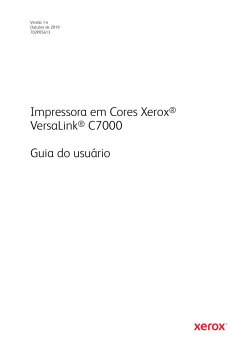
Xerox VersaLink C7000 Printer Guia de usuario
Бренд:
Xerox
Категория:
Laser/LED printers
Размер:
3 MB
Страниц:
197
Язык(и):
Португальский
Оглавление
-
9
1 Segurança
-
10
Avisos e Segurança
-
11
Segurança elétrica
-
11
Diretrizes gerais
-
11
Cabo de alimentação
-
12
Desligamento de emergência
-
13
Segurança operacional
-
13
Diretrizes operacionais
-
13
Liberação de ozônio
-
13
Local da impressora
-
14
Suprimentos da impressora
-
15
Segurança de manutenção
-
16
Símbolos da impressora
-
18
Informações de contato sobre meio ambiente, saúde e segurança
-
19
2 Introdução
-
20
Peças da impressora
-
20
Vista frontal
-
21
Partes internas
-
22
Vista traseira
-
23
Configurações
-
24
Painel de controle
-
26
Opções de alimentação de energia
-
26
Ligar a impressora
-
27
Desligamento da impressora
-
27
Entrada e saída do Modo Repouso e do Modo Baixo Cons
-
27
Economia de energia
-
28
Acessar a impressora
-
28
Fazendo login
-
28
Autenticação de conveniência
-
28
Cartão inteligente
-
29
Introdução aos aplicativos
-
30
Páginas de informações
-
30
Impressão das páginas de informações
-
31
Relatório de Configuração
-
32
O Embedded Web Server
-
32
Acesso ao Embedded Web Server
-
32
Localização do endereço IP de sua impressora
-
33
Certificados para o servidor Web incorporado
-
33
Download do relatório de configuração do Servidor Web incorporado
-
34
Uso do recurso Painel de controle remoto
-
35
Instalação e Configuração
-
35
Visão geral da instalação e configuração
-
35
Seleção de um local para a impressora
-
36
Conexão da impressora
-
36
Selecionar um método de conexão
-
36
Conectando-se a um computador usando USB
-
37
Conexão com uma rede com fio
-
37
Conexão com uma rede sem fio
-
42
Configuração inicial da impressora
-
43
Configuração do AirPrint
-
44
Configuração do Google Cloud Print
-
45
Instalação do software
-
45
Requisitos do sistema operacional
-
45
Instalação dos drivers de impressão para uma Impressora de rede Windows
-
46
Instalação dos drivers de impressão para uma Impressora USB Windows
-
46
Instalar drivers e utilitários para Macintosh OS X
-
46
Instalação de drivers e utilitários para UNIX e Linux
-
47
Instalação da impressora como dispositivo de serviço da Web
-
48
Mais informações
-
49
3 Adaptação e personalização
-
50
Visão geral de adaptação e personalização
-
51
Personalização ou adaptação da tela inicial
-
51
Ocultar e exibir um aplicativo na tela inicial
-
51
Reorganização de aplicativos na tela inicial
-
52
Personalização ou adaptação de aplicativos
-
52
Personalização ou adaptação da lista de funções
-
52
Salvar pré-ajustes
-
53
Remoção de personalização de aplicativo usando o painel de controle
-
56
App Gallery
-
59
Logout da sua conta do App Gallery
-
60
Dispositivo
-
60
Visão geral do dispositivo
-
61
Sobre
-
61
Status de suprimentos
-
62
Contadores de faturamento e uso
-
63
Restaurar aos padrões de fábrica
-
63
Serviços remotos
-
64
Trabalhos
-
64
Visão geral de Trabalhos
-
64
Gerenciamento de trabalhos
-
65
Gerenciamento de tipos de trabalhos especiais
-
69
Gerenciamento de trabalhos usando o Embedded Web Server
-
70
Visão geral do USB
-
70
Impressão de uma Unidade Flash USB
Открыть в новой вкладке

Xerox VersaLink C7000 Printer Guida utente
Бренд:
Xerox
Категория:
Laser/LED printers
Размер:
3 MB
Страниц:
201
Язык(и):
Итальянский
Оглавление
-
9
1 Sicurezza
-
10
Avvisi e sicurezza
-
11
Sicurezza elettrica
-
11
Linee guida generali
-
11
Cavo di alimentazione
-
12
Spegnimento d’emergenza
-
13
Sicurezza operativa
-
13
Istruzioni operative
-
13
Emissioni di ozono
-
13
Posizione della stampante
-
14
Materiali di consumo della stampante
-
15
Sicurezza durante la manutenzione
-
16
Simboli della stampante
-
18
Recapiti per informazioni relative all’ambiente, la salute e la sicurezza
-
19
2 Guida introduttiva
-
20
Parti della stampante
-
20
Vista anteriore
-
21
Componenti interni
-
22
Vista posteriore
-
23
Configurazioni
-
24
Pannello comandi
-
26
Opzioni di accensione e spegnimento
-
26
Spegnimento della stampante
-
27
Entrata e uscita dal modo Economizzatore e dal modo Alimentazione ridotta
-
27
Risparmio energ
-
28
Accesso alla stampante
-
28
Accesso
-
28
Autenticazione di comodità
-
28
Smart Card
-
29
Introduzione alle app
-
30
Pagg. di informaz
-
30
Stampa delle pagine di informazioni
-
31
Rapporto di configurazione
-
32
Embedded Web Server
-
32
Accesso a Embedded Web Server
-
32
Ricerca dell’indirizzo IP della stampante
-
33
Certificati per Embedded Web Server
-
33
Scaricare il rapporto di configurazione da Embedded Web Server
-
34
Utilizzo della funzione pannello comandi remoto
-
35
Installazione e configurazione
-
35
Panoramica dell’installazione e della configurazione
-
35
Scelta della posizione per la stampante
-
36
Connessione alla stampante
-
36
Scelta di un metodo di connessione
-
36
Connessione a un computer mediante USB
-
37
Connessione a una rete cablata
-
37
Connessione a una rete wireless
-
42
Impostazione stampante iniziale
-
43
Configurazione di AirPrint
-
44
Configurazione di Google Cloud Print
-
46
Installazione del software
-
46
Requisiti del sistema operativo
-
46
Installazione dei driver di stampa per una stampante di rete Windows
-
47
Installazione dei driver di stampa per una stampante USB Windows
-
47
Installazione di driver e utilità per Macintosh OS X
-
48
Installazione di driver e utilità per UNIX e Linux
-
48
Installazione della stampante come un WSD (Web Service on Devices)
-
49
Ulteriori informazioni
-
51
3 Personalizzazione e adattamento
-
52
Descrizione generale delle funzionalità di personalizzazione e adattamento
-
53
Personalizzazione della schermata Home
-
53
Visualizzare o nascondere un’app nella schermata Home
-
53
Modifica della disposizione delle app nella schermata Home
-
54
Personalizzazione delle app
-
54
Personalizzazione dell’elenco funzioni
-
54
Salvataggio delle preselezioni
-
55
Rimozione della personalizzazione delle app utilizzando il pannello comandi
-
58
App Gallery
-
61
Disconnessione dal conto App Gallery
-
62
Dispositivo
-
62
Descrizione generale del dispositivo
-
63
Informazioni su
-
63
Stato dei materiali di consumo
-
64
Contatori di fatturazione e utilizzo
-
65
Ripristina impostazioni predefinite
-
65
Servizi remoti
-
66
Lavori
-
66
Descrizione generale di Lavori
-
66
Gestione dei lavori
-
67
Gestione di tipi di lavoro speciali
-
71
Gestione dei lavori utilizzando Embedded Web Server
-
72
Descrizione generale di USB
-
72
Stampa da un’unità Flash USB
-
73
Stampa da un’unità flash USB già inserita nella stampante
Открыть в новой вкладке
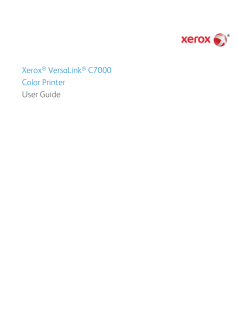

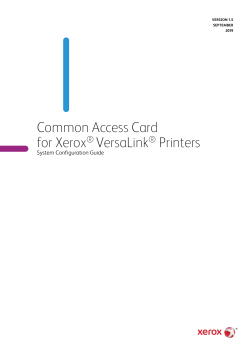
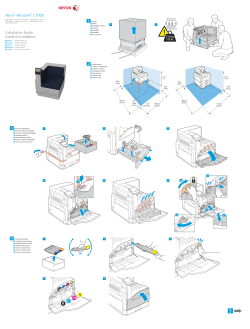
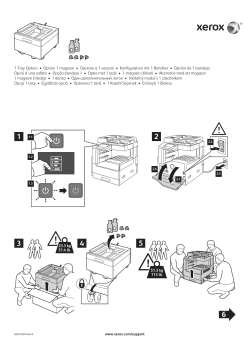
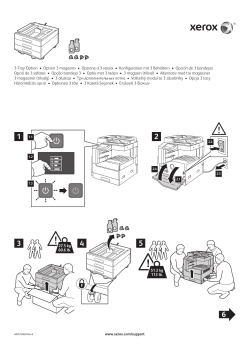
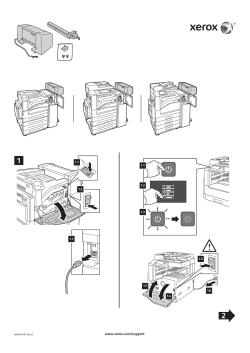
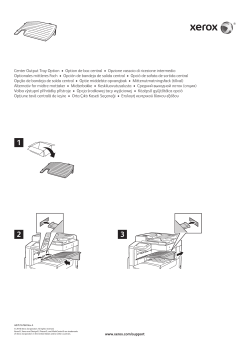
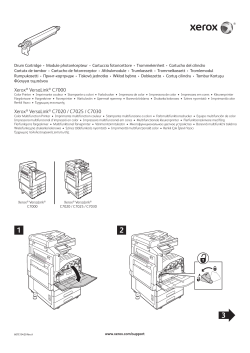
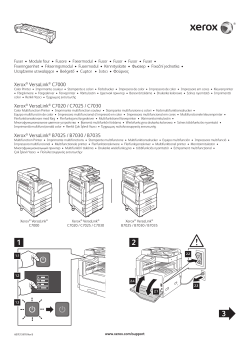
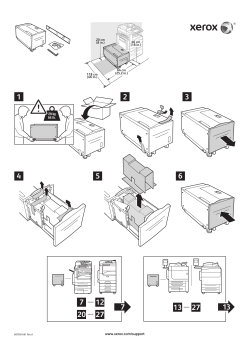
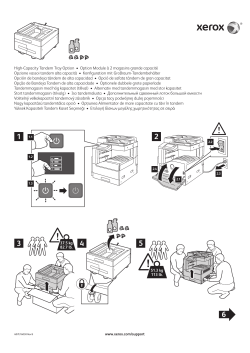
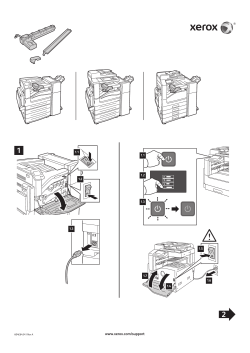
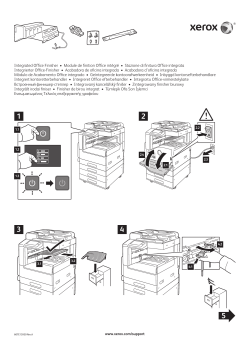
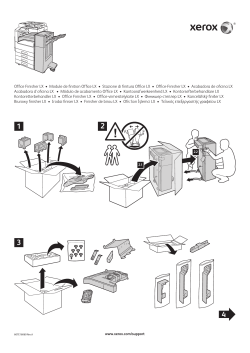
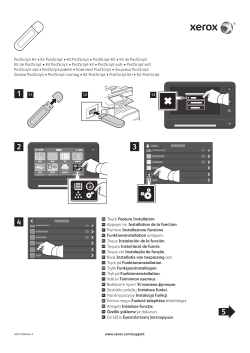
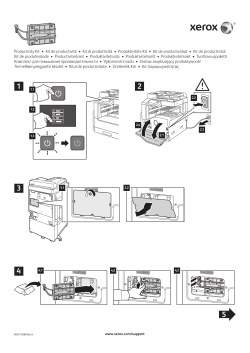
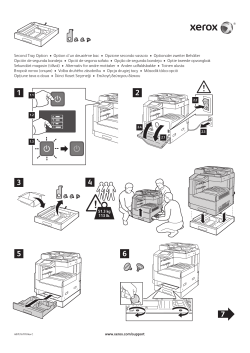
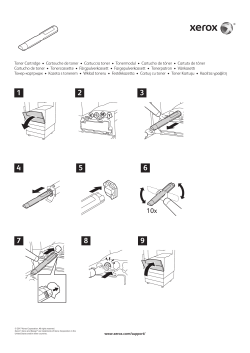
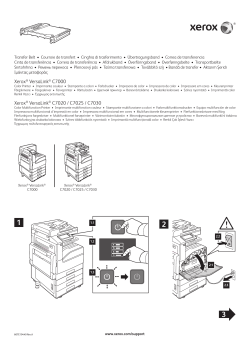
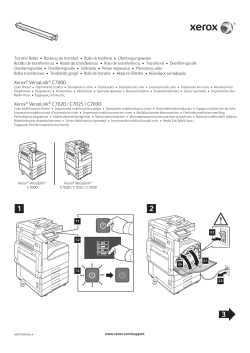
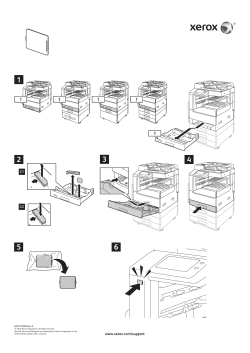
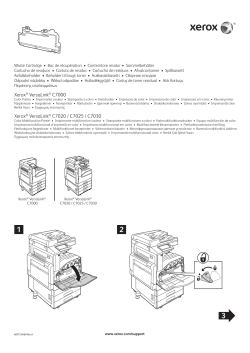
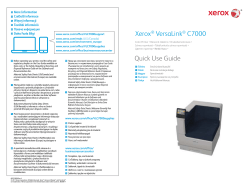
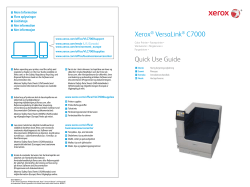
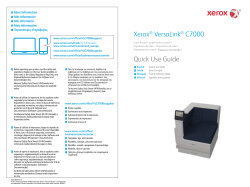
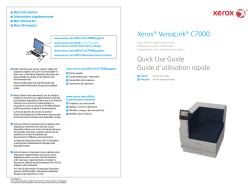
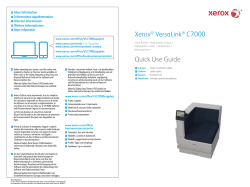
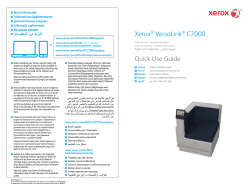
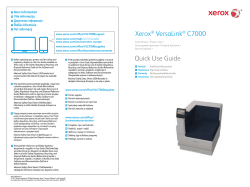
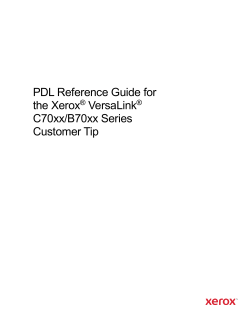
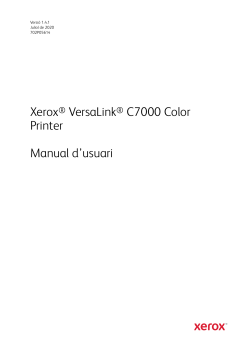
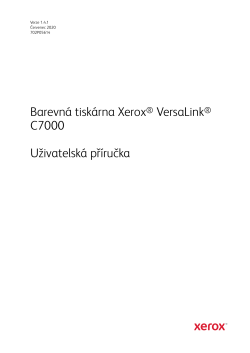
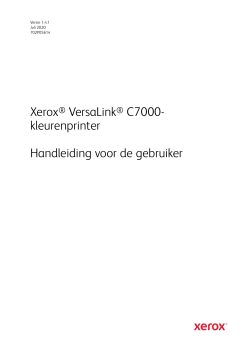
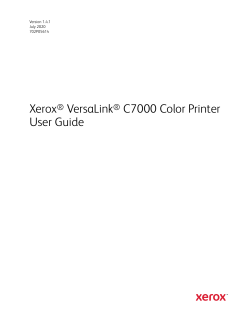
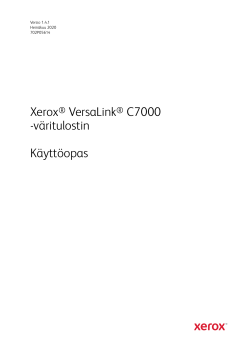
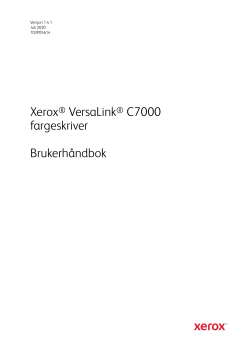
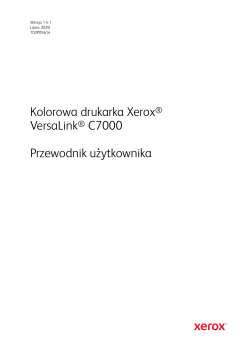
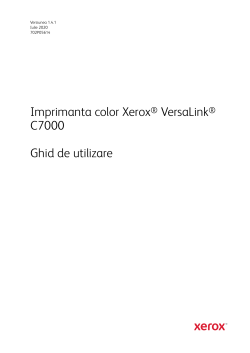
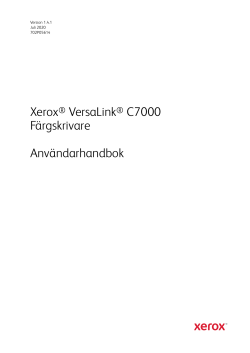
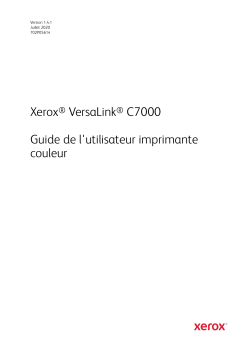
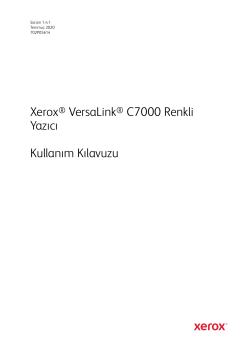
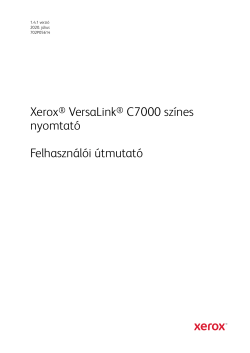
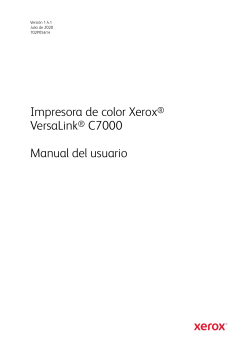
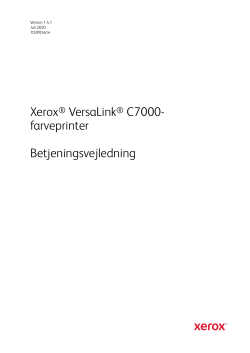
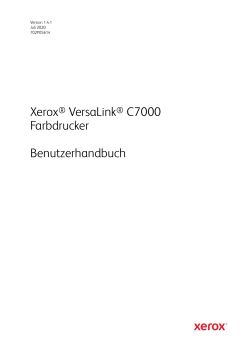
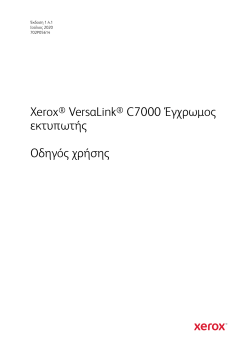
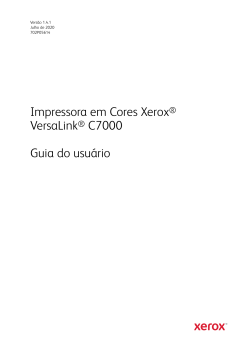
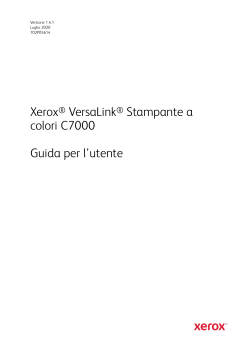
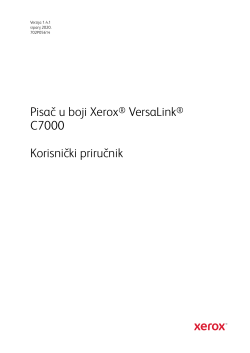
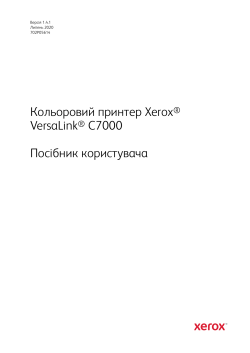
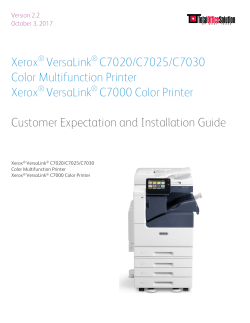


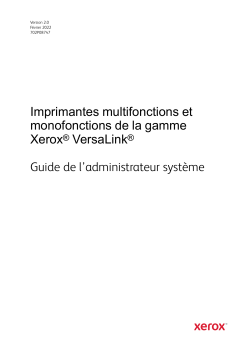
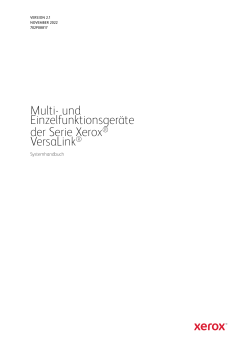
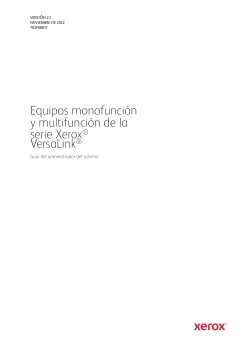
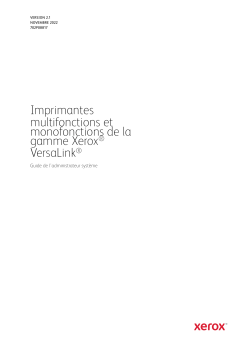
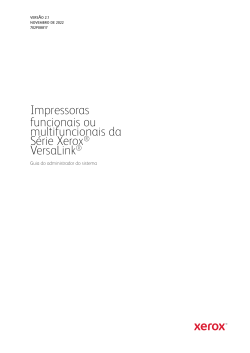
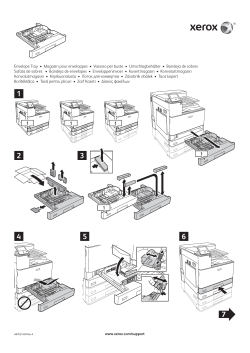
Посмотреть инструкция для Xerox VersaLink C7000 бесплатно. Руководство относится к категории принтеры, 1 человек(а) дали ему среднюю оценку 7.5. Руководство доступно на следующих языках: английский. У вас есть вопрос о Xerox VersaLink C7000 или вам нужна помощь? Задайте свой вопрос здесь
Принтер Xerox VersaLink C7000 предлагает максимальное разрешение 1200 x 2400 точек на дюйм и обладает сертификатом ENERGY STAR, что гарантирует его экологическую устойчивость. Принтер был произведен во Вьетнаме и имеет опциональную беспроводную связь через Wi-Fi. Размеры упаковки составляют 945 мм в высоту, 770 мм в глубину и 710 мм в ширину. Вес упаковки равен 71000 граммам.
Принтер имеет стандартную емкость входного лотка на 620 листов бумаги, а максимальная емкость составляет 2180 листов. Емкость выходного лотка составляет 500 листов. Скорость печати составляет 35 страниц в минуту для черного текста формата A4.
Принтер Xerox VersaLink C7000 предлагает высокое разрешение печати, что позволяет получить четкие и детализированные изображения и текст. Он также имеет низкое энергопотребление, что позволяет сэкономить энергию и снизить воздействие на окружающую среду.
Принтер можно подключить к компьютеру или другому устройству через беспроводную сеть Wi-Fi, что обеспечивает удобство использования и беспроводную передачу данных.
Через стандартные входные и выходные лотки можно загружать большое количество бумаги, что удобно при печати больших объемов документов. Принтер обеспечивает быструю скорость печати, что позволяет повысить производительность работы.
Принтер Xerox VersaLink C7000 сочетает в себе высокое качество печати с удобными функциями, такими как беспроводная связь и большая емкость лотков для бумаги. Он представляет собой надежное и прочное устройство, созданное из качественных материалов.

Главная
| Xerox | |
| VersaLink C7000 | C7000V/DNM | |
| принтер | |
| 0095205845716, 7612392321910 | |
| английский | |
| Руководство пользователя (PDF) |
Технические характеристики
| Максимальное разрешение | 1200 x 2400 DPI |
| Сертификаты устойчивого развития | ENERGY STAR |
| Страна производства | Вьетнам |
| Опциональное соединение | Беспроводная LAN |
| Диапазон относительной влажности при эксплуатации | 10 — 85 % |
| Диапазон температур при эксплуатации | 10 — 32 °C |
| Диапазон температур при хранении | 0 — 35 °C |
| Высота упаковки | 945 mm |
| Глубина упаковки | 770 mm |
| Масса брутто | 71000 g |
| Ширина упаковки | 710 mm |
| Стандартная вместимость на входе | 620 листов |
| Маскимальная вместимость на входе | 2180 листов |
| Стандартная вместимость на выходе | 500 листов |
| Скорость печати (ч/б, обычное кач., A4/US Letter) | 35 ppm |
| Скорость печати (цвет., обычное кач., A4/US Letter) | 35 ppm |
Печать
| Максимальное разрешение | 1200 x 2400 DPI |
| Скорость печати (ч/б, обычное кач., A4/US Letter) | 35 ppm |
| Скорость печати (цвет., обычное кач., A4/US Letter) | 35 ppm |
| Цветной | Да |
| Двусторонняя печать | Да |
| Тип дюплексной печати | Авто |
| Технология печати | Лазерная |
| Время разогрева (из режима сна) | 12 s |
| Скорость двусторонней печати (ч/б, обычное кач., A4/US Letter) | 35 ppm |
| Время разогрева | 98 s |
| Время выхода первой страницы (ч/б, норм. качество) | 5.1 s |
| Время выхода первой страницы (цвет, норм. качество) | 7.6 s |
Устойчивость
| Сертификаты устойчивого развития | ENERGY STAR |
Свойства
| Страна производства | Вьетнам |
| Цвета печати | Black, Cyan, Magenta, Yellow |
| Число картриджей для печати | 4 |
| Языки описания страницы | HP-GL, PCL 5e, PCL 6, PostScript 3, TIFF, XPS |
| Максимальный рабочий цикл | 153000 стр/мес |
| Рекомендуемый рабочий цикл | 0 — 10000 стр/мес |
| PCL шрифты | 83 |
| PostScript шрифты | 136 |
| Количество шрифтов принтера | 136 |
Порты и интерфейсы
| Опциональное соединение | Беспроводная LAN |
| USB порт | Да |
| Прямая печать | Да |
| Стандартные интерфейсы | Ethernet, USB 3.2 Gen 1 (3.1 Gen 1) |
Условия эксплуатации
| Диапазон относительной влажности при эксплуатации | 10 — 85 % |
| Диапазон температур при эксплуатации | 10 — 32 °C |
| Диапазон температур при хранении | 0 — 35 °C |
| Диапазон относительной влажности при хранении | 10 — 85 % |
Данные об упаковке
| Высота упаковки | 945 mm |
| Глубина упаковки | 770 mm |
| Масса брутто | 71000 g |
| Ширина упаковки | 710 mm |
Входная и выходная емкость
| Общий объем подачи бумаги | 620 листов |
| Маскимальная вместимость на входе | 2180 листов |
| Общий объем вывода бумаги | 500 листов |
| Тип подачи бумаги | Лоток для бумаги |
| Вместимость универсального лотка | 100 листов |
| Общее количество лотков подачи бумаги | 1 |
| Многоцелевой лоток | Да |
Типы и характеристики бумаги
| Максимальный размер бумаги ISO A-формата | A3 |
| Типы материалов для печати | Bond paper, Card stock, Glossy paper, Heavy paper, Labels, Letterhead, Lightweight paper, Plain paper, Pre-Printed, Recycled paper |
| ISO A-форматы (А0…А9) | A3, A4 |
| Вес лотка подачи материалов для печати | 60 — 256 g/m² |
| Изменяемая ширина носителя | 88.9 — 297 mm |
| Изменяемая длина носителя | 98.4 — 431.8 mm |
| Плотность носителей универсального лотка | 60 — 216 g/m² |
Сеть
| Подключение Ethernet | Да |
| Wi-Fi | Нет |
| Поддержка сети | Да |
| Свивка кабеля | 10/100/1000Base-T(X) |
| Алгоритмы шифрования данных | 256-bit AES, FIPS 140-2, HTTPS, IPSec, SNMPv3, SSL/TLS |
| Технология NFC | Да |
| Протоколы управления | DHCP, SNMP, WINS, HTTP, HTTPS, TLS, SNTP, MDNS |
| Технологии мобильной печати | Apple AirPrint, Google Cloud Print, Mopria Print Service |
| Поддерживаемые сетевые протоколы (IPv4) | TCP/IP, HTTP/HTTPS, Internet Printing Protocol, LPR/LPD, Raw Socket Printing/Port 9100, IPv4/IPv6, WSD LDAP, FTP |
| Поддерживаемые сетевые протоколы (IPv6) | IPv6 |
| Скорость передачи данных Ethernet LAN | 10,100,1000 Мбит/с |
Производительность
| Оперативная память | 2048 MB |
| Максимальный объём внутренней памяти | 2048 MB |
| Встроенный процессор | Да |
| Тактовая частота процессора | 1050 MHz |
| Количество ядер процессора | 2 |
| Уровень давления звука (печать) | 52.5 dB |
| Уровень давления звука (режим ожидания) | 26 dB |
Энергопитание
| Сила тока | 8 A |
| Входящее напряжение сети | 220 — 240 V |
| Частота входящего переменного тока | 50 — 60 Hz |
| Потребляемая мощность (в режим ожидания) | 94 W |
| Потребляемая мощность (режим экономии энергии) | 1 W |
| Потребляемая мощность при печати | 1600 W |
Дизайн
| Позиционирование на рынке | Бизнес |
| Цвет товара | Blue, White |
| Встроенный экран | Да |
| Цветной дисплей | Да |
| Сенсорный экран | Да |
| Сертификация | WHQL, IPv6 Ready, Bonjour, Mopria, Wi-Fi Direct, Apple AirPrint, Cerner, MEDITECH, SAP, FIPS 140-2, Blue Angel, ECOLOGO, EPEAT |
| Тип управления | Сенсорный |
Системные требования
| Поддерживаемые операционные системы Windows | Windows 10, Windows 10 Education, Windows 10 Education x64, Windows 10 Enterprise, Windows 10 Enterprise x64, Windows 10 Home, Windows 10 Home x64, Windows 10 IOT Core, Windows 10 Pro, Windows 10 Pro x64, Windows 7 Enterprise, Windows 7 Enterprise x64, Windows 7 Home Basic, Windows 7 Home Basic x64, Windows 7 Home Premium, Windows 7 Home Premium x64, Windows 7 Professional, Windows 7 Professional x64, Windows 7 Starter x64, Windows 7 Ultimate, Windows 7 Ultimate x64, Windows 8, Windows 8 Enterprise, Windows 8 Enterprise x64, Windows 8 Pro, Windows 8 Pro x64, Windows 8 x64 |
| Поддерживаемые операционные системы Mac | Mac OS X 10.10 Yosemite, Mac OS X 10.11 El Capitan, Mac OS X 10.12 Sierra |
| Поддерживаемые операционные системы Linux | Да |
| Поддерживаемые серверные операционные системы | Windows 2000 Server, Windows Server 2003, Windows Server 2008, Windows Server 2008 R2, Windows Server 2012 |
Вес и размеры
| Ширина | 590 mm |
| Глубина | 670.8 mm |
| Высота | 637 mm |
| Вес | 54300 g |
Содержимое упаковки
| Шнур питания в комплекте | Да |
| Картридж (и) включены | Да |
Прочие свойства
| Совместимость | VersaLink C7000 |
показать больше
Не можете найти ответ на свой вопрос в руководстве? Вы можете найти ответ на свой вопрос ниже, в разделе часто задаваемых вопросов о Xerox VersaLink C7000.
Какой вес Xerox VersaLink C7000?
Xerox VersaLink C7000 имеет вес 54300 g.
Как удалить замятую бумагу из принтера?
Лучше всего аккуратно вытянуть бумагу из принтера. Выключите принтер и убедитесь, что печатающий узел не нависает над бумагой и что в принтере не осталось бумаги.
Почему после установки оригинального картриджа принтер не работает?
Принтер может не распознать неоригинальный картридж. В этом случае вы получите сообщение о том, что картридж пуст. В инструкции к приобретенному картриджу обычно указаны способы устранения проблемы. Если это сделать не удалось, рекомендуется обратиться к продавцу.
Чем обусловлено плохое качество печати?
Причины плохого качества печати могут быть разными. Убедитесь, что картридж заполнен, а тонер имеется в достаточном количестве. Если такой проблемы нет, причина может заключаться в том, что струйному принтеру требуется чистка, высох картридж или сломан печатающий узел. Для лазерного принтера рекомендуется выполнить калибровку.
В чем разница между лазерным и струйным принтером?
Лазерный принтер печатает тонером, а струйный — чернилами.
Почему при печати на струйном принтере появляются черные полосы?
В большинстве случаев это обусловлено поломкой картриджа струйного принтера. Необходимо заменить картридж.
Что означает аббревиатура DPI?
DPI обозначает Dots Per Inch и представляет собой количество капель чернил (на дюйм), которые подаются на бумагу при печати.
Какие сертификаты Xerox VersaLink C7000 имеет?
Xerox VersaLink C7000 имеет следующие сертификаты: WHQL, IPv6 Ready, Bonjour, Mopria, Wi-Fi Direct, Apple AirPrint, Cerner, MEDITECH, SAP, FIPS 140-2, Blue Angel, ECOLOGO, EPEAT.
Сколько картриджей можно поместить в Xerox VersaLink C7000?
4 картриджи могут быть помещены в Xerox VersaLink C7000.
Какая высота Xerox VersaLink C7000?
Xerox VersaLink C7000 имеет высоту 637 mm.
Какая ширина Xerox VersaLink C7000?
Xerox VersaLink C7000 имеет ширину 590 mm.
Какая толщина Xerox VersaLink C7000?
Xerox VersaLink C7000 имеет толщину 670.8 mm.
Инструкция Xerox VersaLink C7000 доступно в русский?
К сожалению, у нас нет руководства для Xerox VersaLink C7000, доступного в русский. Это руководство доступно в английский.
Не нашли свой вопрос? Задайте свой вопрос здесь
|
Код: 117797 Извините, товара сейчас нет в наличии
Бесплатная доставка
Извините, товара сейчас нет в наличии Сравнить Новости интернет-магазина «Лаукар»:28.03.2023 22.02.2023 13.02.2023 Дополнительная информация в категории Принтер:Таблица Авторизованных сервисных центров по брендам. Описание Инструкция Отзывы (0) В интернет-магазине бытовой техники «Лаукар» Вы можете скачать инструкцию к товару Принтер Xerox Versalink C7000N совершенно бесплатно. Все инструкции, представленные на сайте интернет-магазина бытовой техники «Лаукар», предоставляются производителем товара. Для того чтобы скачать инструкцию, Вам необходимо нажать на ссылку «скачать инструкцию», расположенную ниже, а в случае, если ссылки нет, Скачать инструкцию Смотреть инструкцию
Фирма-производитель оставляет за собой право на внесение изменений в конструкцию, дизайн и комплектацию товара: Принтер Xerox Versalink C7000N . Пожалуйста, сверяйте информацию о товаре с информацией на |














