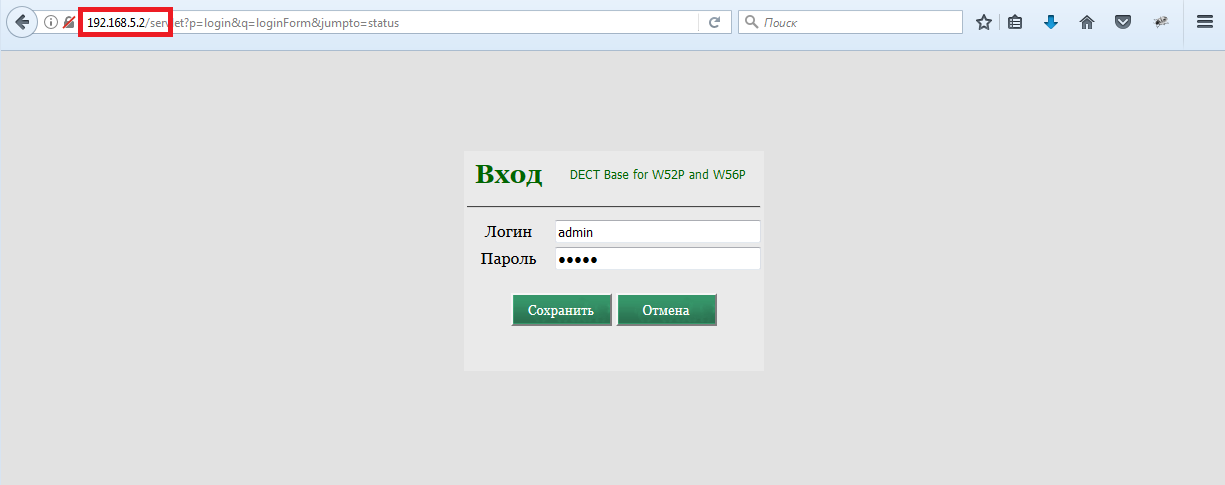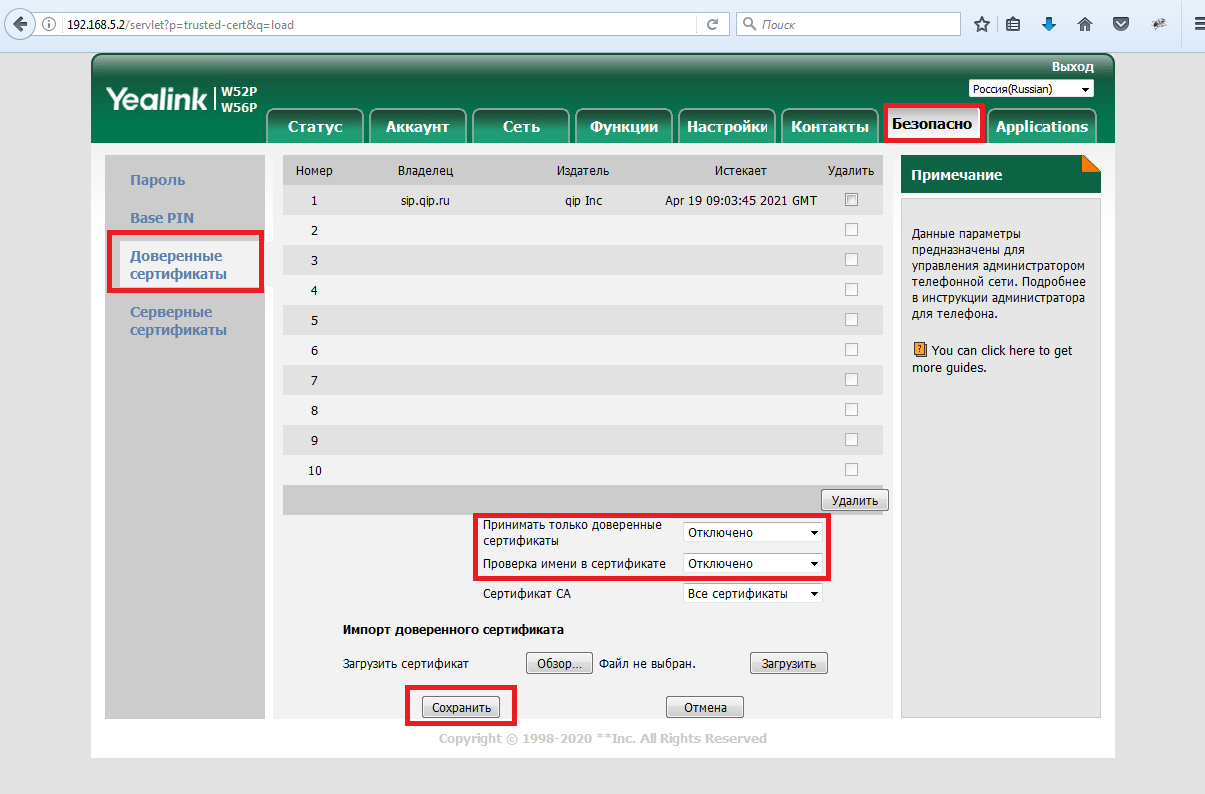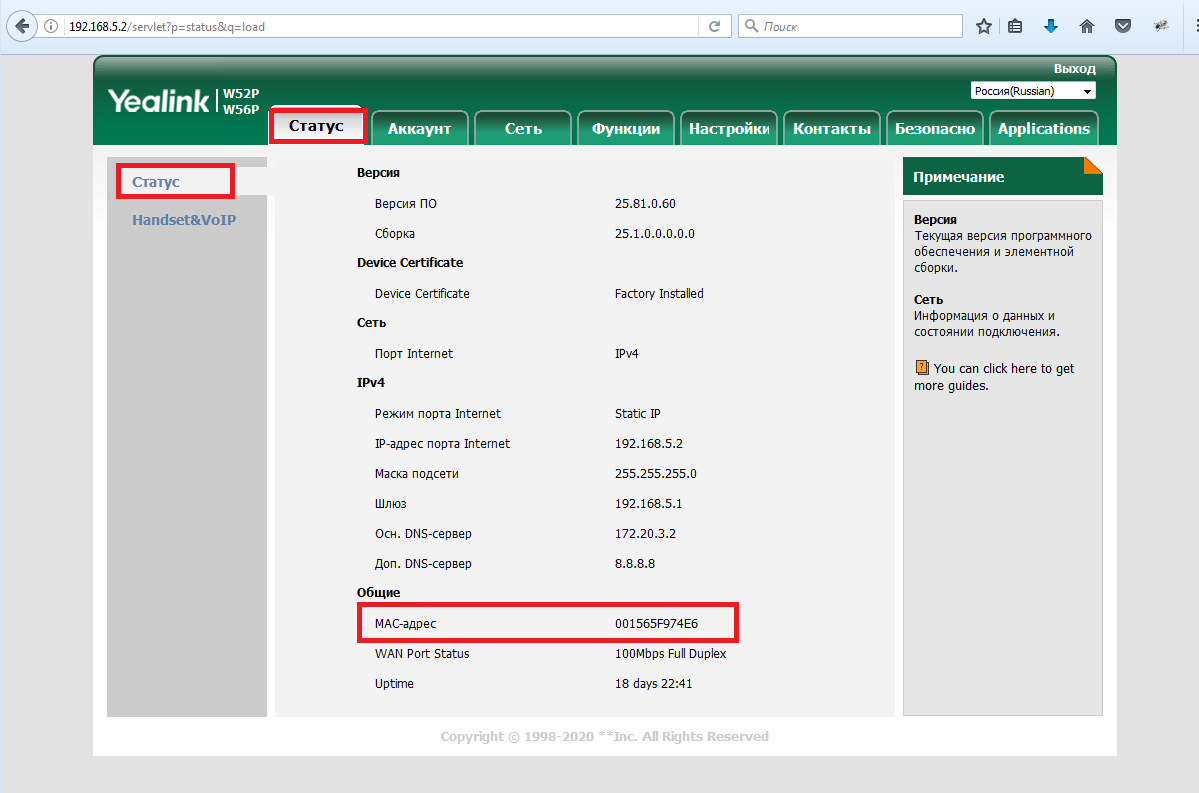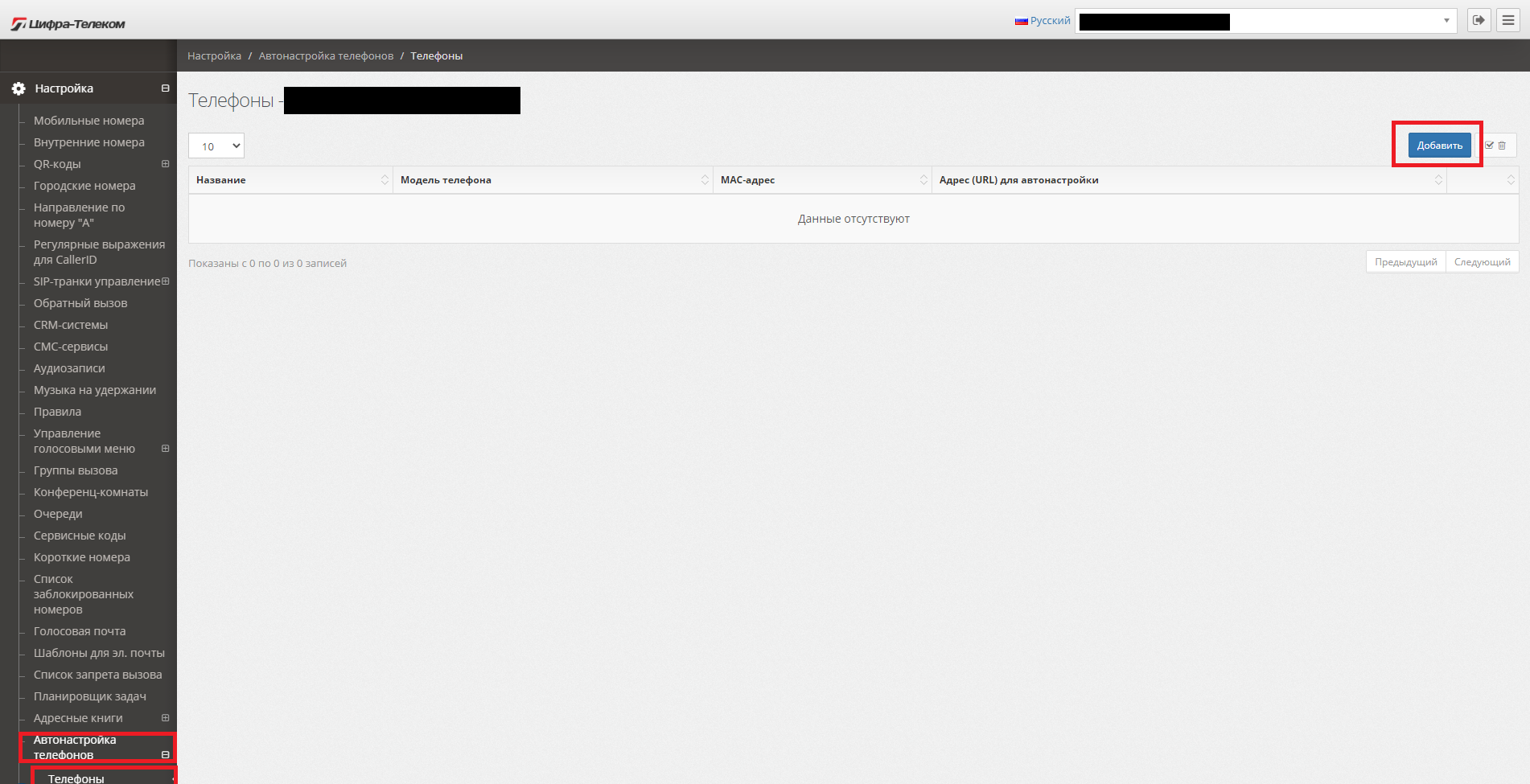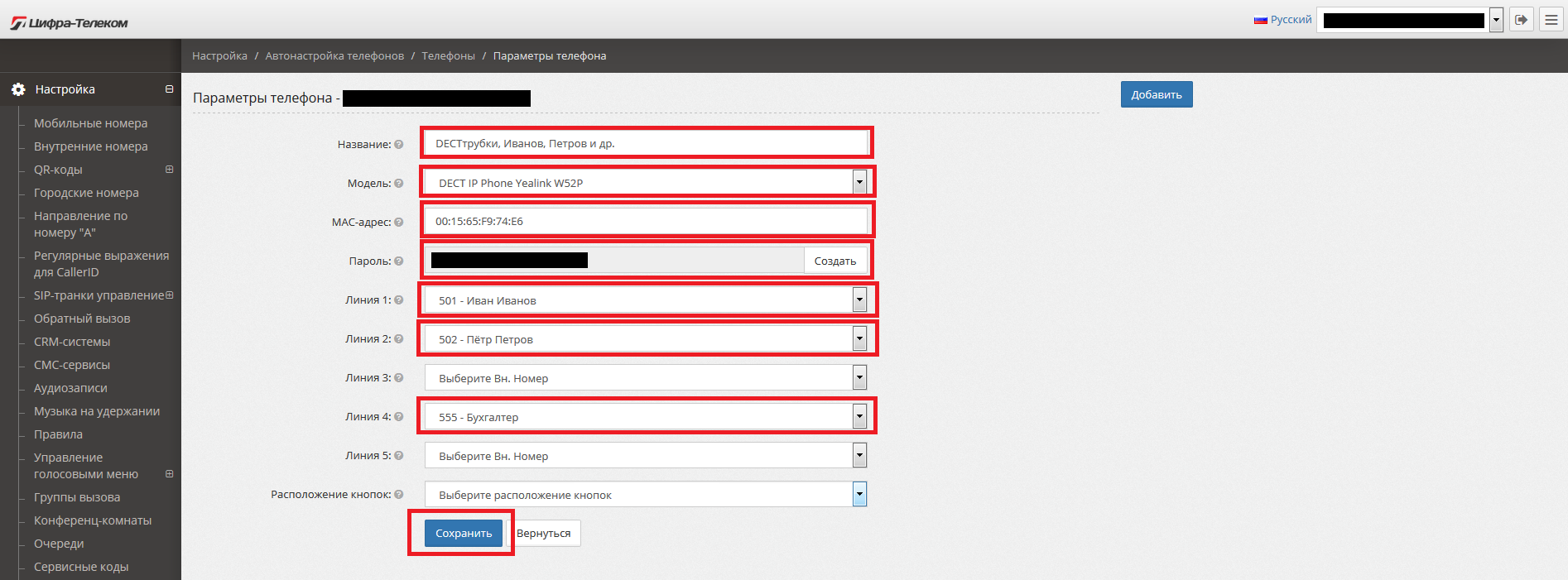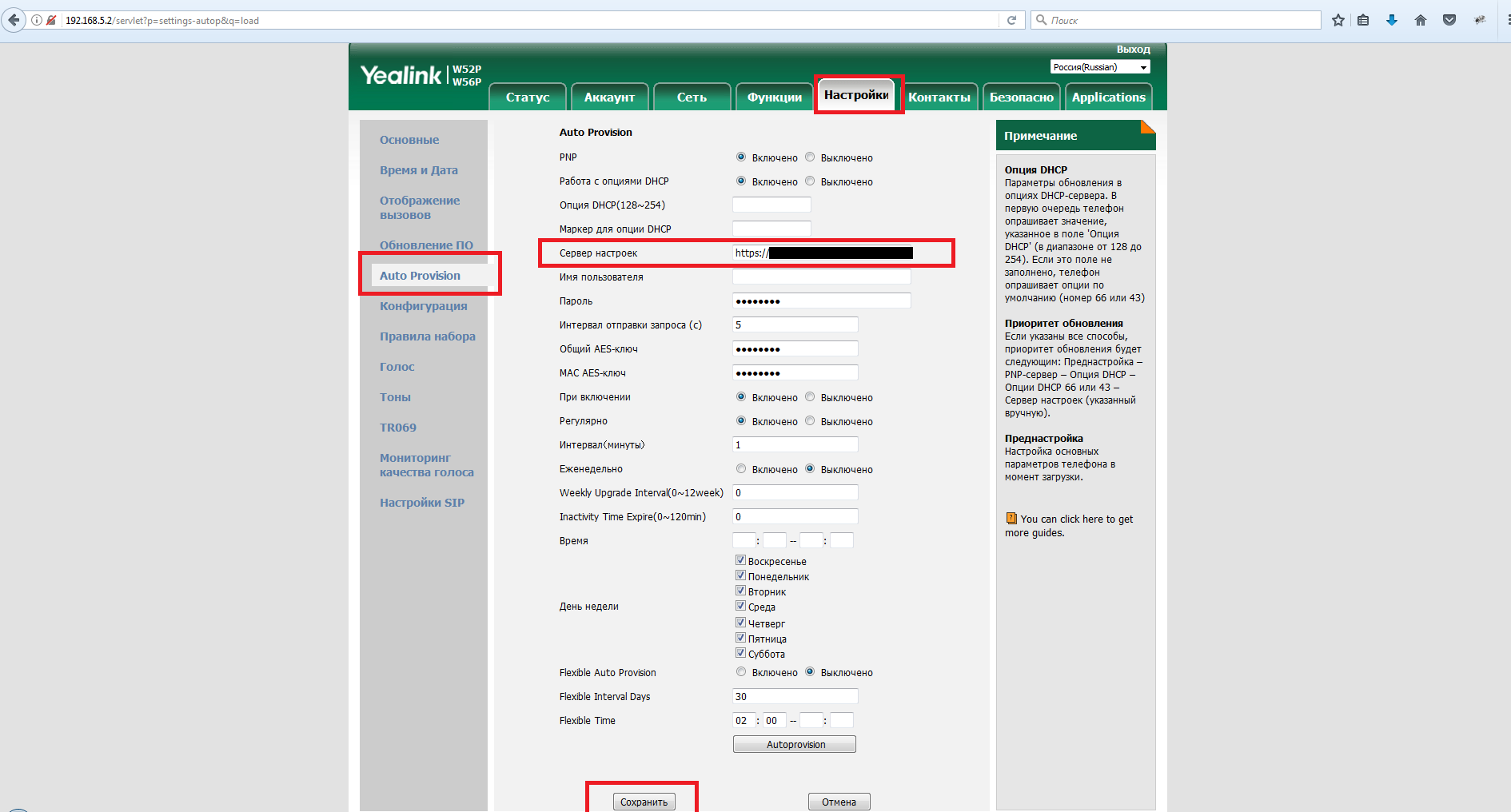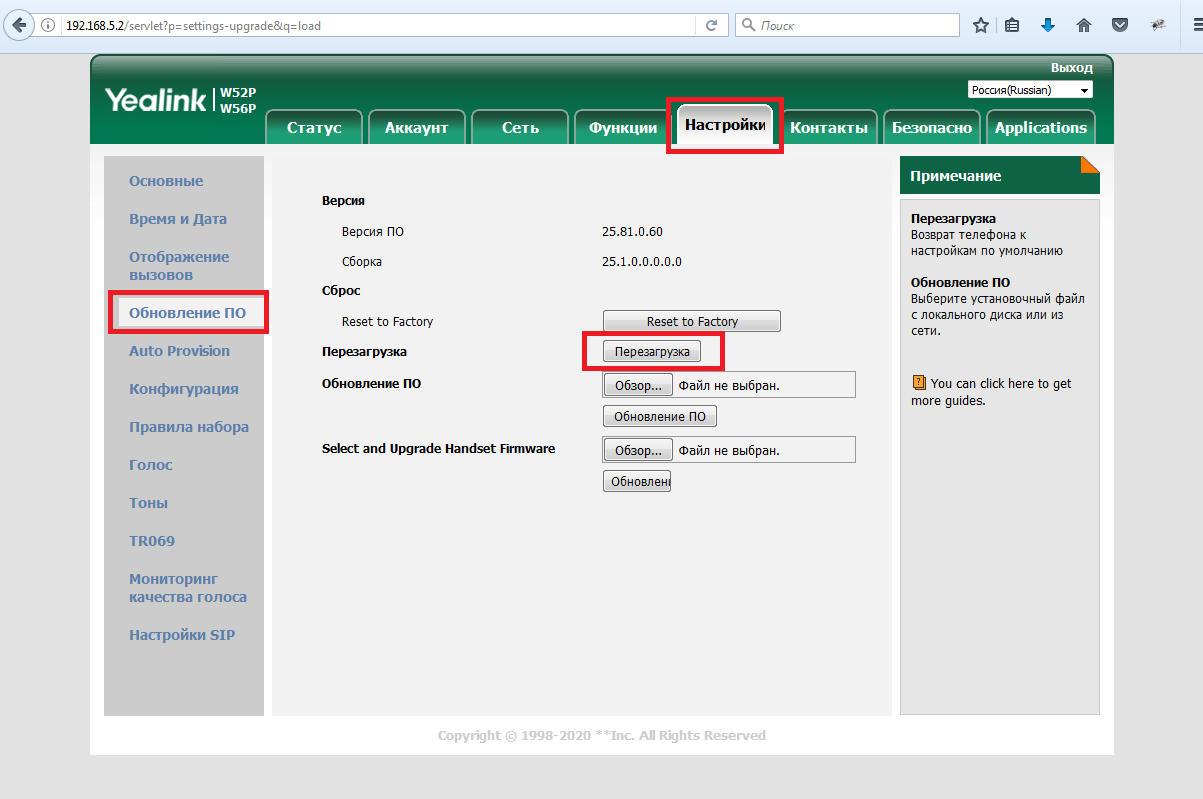-
Contents
-
Table of Contents
-
Troubleshooting
-
Bookmarks
Quick Links
Related Manuals for Yealink W52P
Summary of Contents for Yealink W52P
-
Page 2
Copyright © 2013 YEALINK NETWORK TECHNOLOGY CO., LTD. Copyright © 2013 Yealink Network Technology CO., LTD. All rights reserved. No parts of this publication may be reproduced or transmitted in any form or by any means, electronic or mechanical, photocopying, recording, or otherwise, for any purpose, without the express written permission of Yealink Network Technology CO., LTD. -
Page 3
3. Connect the equipment into an outlet on a circuit different from that to which the receiver is connected. 4. Consult the dealer or an experience radio/TV technician for help. Note: Changes or modifications not expressly approved by Yealink Network Technology Co., Ltd could void the user’s authority to operate the equipment. -
Page 4
This telephone is compliant with the DECT 6.0 standard which operates in the 1.92GHz to 1.93GHz frequency range. Installation of this equipment is subject to notification and coordination with UTAM. Any relocation of this equipment must be coordinated through and approved by UTAM. -
Page 5
GPL. Please refer to the GPL for the exact terms and conditions of the license. The original GPL license, source code of components licensed under GPL and used in Yealink products can be downloaded online:… -
Page 7: About This Guide
Packaging Contents and Regulatory Notices sections in this guide before you set up and use your W52P IP DECT phone. If this is your first time using the W52P IP DECT phone, we recommend that you first refer Quick Installation Guide…
-
Page 8
User Guide for the W52P IP DECT Phone Major updates have occurred to the following sections: Base Station Description on page Displaying Information on LCD Screen on page Language on page Auto Intercom on page Handset Reset on page … -
Page 9: Table Of Contents
Changes for Release 30, Guide Version 30.30 …………viii Table of Contents …………..ix Getting Started …………..1 Packaging Contents ………………….1 Connecting the W52P Base Station …………….. 3 Setting up the W52P/W52H Handset…………….5 Setting up the Charger Cradle………………6 Charging the Handset ………………… 6 Overview …………….9…
-
Page 10
User Guide for the W52P IP DECT Phone Returning to Idle Screen ………………… 22 Phone Settings …………..23 Handset Name ………………….. 24 Language ……………………24 Ring Tones……………………24 Advisory Tones ………………….. 25 Backlight ……………………. 25 Screen Saver ……………………26 Color Schemes ………………….. 26 Keypad Light …………………… -
Page 11: Table Of Contents
Table of Contents Placing Internal Calls ………………..48 Placing External Calls ………………..48 Answering Calls ………………….49 Ending Calls ……………………50 Redialing Calls ………………….. 50 Call Mute ……………………50 Call Hold/Resume ………………….51 Call Waiting ……………………51 Do Not Disturb (DND) ………………..52 Call Forward……………………
-
Page 12
User Guide for the W52P IP DECT Phone… -
Page 13: Getting Started
Charging the Handset If you require additional information or assistance with your new phone, contact your system administrator. The following components are included in your W52P/W52H IP DECT phone packages: W52P Package W52H Package 1 Base Station 1 Handset …
-
Page 14
User Guide for the W52P IP DECT Phone W52P/W52H Handset Charger Cradle Power Adapter Two Rechargeable Batteries … -
Page 15
Getting Started Ethernet Cable Belt Clip Quick Installation Guide & Quick Reference Guide CD-ROM Check the package before installation. If you find anything missing, contact your system administrator. You have two options for power and network connection of the base station. Your system administrator will advise you which one to use. -
Page 16: Power Over Ethernet
User Guide for the W52P IP DECT Phone AC Power To connect the AC power: Connect the DC plug on the power adapter to the DC5V port on the base station and connect the other end of the power adapter into an electrical power outlet.
-
Page 17
The operating time of your handset depends on the capacity and age of the batteries and the way they are used. We recommend you use only the batteries that came with the handset or replacement batteries approved by Yealink technology: Sanyo NiMH 800 … -
Page 18
After setting up the handset and charger cradle, place the handset in the charger cradle. The original handset included in the W52P package is pre-registered to the base station. After charging, the handset is ready for use. Battery Charging Status… -
Page 19
Getting Started 50% Charged 25% Charged 10% Charged Almost Flat… -
Page 20
User Guide for the W52P IP DECT Phone… -
Page 21: Overview
Overview This chapter provides the overview of the W52P IP DECT phone. Topics include: Base Station Description Handset Description Displaying Information on LCD Screen Icon Instructions If you require additional information or assistance with your new phone, contact your system administrator.
-
Page 22
Slow flashes green when the base station is during the ④ Power Indicator LED resetting process. Illuminates solid green when the base station is powered The main hardware components of the W52P/W52H handset are the LCD screen and the keypad. -
Page 23
Overview Hardware component instructions of the W52P/W52H handset are: Item Description ① Earpiece Outputs audio during the earpiece call. Shows call information, handset status icons, prompt ② LCD Screen messages and so on. Label automatically to identity their context-sensitive ③… -
Page 24
User Guide for the W52P IP DECT Phone The idle screen may be shown as below: Status Line Text Line Soft Key Line The LCD screen is divided into three parts: status line, text line and soft key line. The information shown in the status line: On hook (idle) —… -
Page 25
Overview Icons appearing on the LCD screen are described in the following table: Icon Description Anonymous Call Anonymous Call Rejection Missed Call Voice Mail Keypad Lock Silent Mode Do Not Disturb Call Forward Call Hold Call Mute Unassigned Outgoing Line Unusable Line Loudspeaker On Headset Mode On… -
Page 26
User Guide for the W52P IP DECT Phone… -
Page 27: Basic Operations
If you require additional information or assistance with your new phone, contact your system administrator. You can register up to 5 handsets to one W52P base station. Each handset can be registered to 4 different base stations. To register a handset manually: Long press on the base station.
-
Page 28
User Guide for the W52P IP DECT Phone The handset plays a warning tone and prompts “Handset Subscribed”, which indicates the registration has finished. After successful registration, the internal handset number and handset name appear on the LCD screen. To de-register a handset: Press to enter the main menu. -
Page 29
Basic Operations Select ->System Settings->Network. Enter the system PIN (default: 0000). Press the Done soft key. Press to select Static from the IP Address Type field. Enter the valid values in the IP Address, Subnet Mask, Default Gateway, Primary DNS and Secondary DNS fields respectively. Press the Save soft key to accept the change. -
Page 30
User Guide for the W52P IP DECT Phone Press to scroll through the list and view the specific information. To check the network status: Press to enter the main menu. Select ->System Status. The LCD screen displays the general information and the More… option. -
Page 31
Basic Operations You can register up to 5 lines to one base station. The status of each registered line can be checked using the menu of the handset. To check line status: Press to enter the main menu. Select ->Line Status. The LCD screen displays all lines registered to the base station with icons for indicating the line status. -
Page 32
User Guide for the W52P IP DECT Phone You can lock the handset keypad to prevent keys from being accidentally pressed. To lock the keypad: Long press when the handset is idle until the LCD screen prompts “Keypad Locked, Press and hold ‘#’ to unlock!”. -
Page 33: Main Menu
Basic Operations To switch the silent mode on: Long press until the LCD screen prompts “All Ring Tones Off”. The silent mode is on. The icon appears on the idle screen. To switch the silent mode off: Long press again until the LCD screen prompts “All Ring Tones On”. The silent mode is off.
-
Page 34: Submenu
User Guide for the W52P IP DECT Phone The submenus are displayed on the LCD screen and they are shown as a list. You can access features of the submenu by entering the submenu. To access features of a submenu: Press to highlight the desired submenu.
-
Page 35: Phone Settings
Phone Settings This chapter provides you with some instructions on how to change the settings of your phone. Topics include: Handset Name Language Ring Tones Advisory Tones Backlight Screen Saver Color Schemes Keypad Light …
-
Page 36: Handset Name
User Guide for the W52P IP DECT Phone The handset will be assigned a name by default if successfully registered to the base station. You can personalize the handset name. To rename the handset: Press to enter the main menu.
-
Page 37: Advisory Tones
Phone Settings Press to highlight the Intercom Call option or the desired line. Press to select and listen to the desired ring tone. Press the Save soft key to accept the change or the Back soft key to cancel. You can also enter the menu ->Audio->Ring Tones->Volume, and press decrease/increase the ringer volume.
-
Page 38: Screen Saver
User Guide for the W52P IP DECT Phone The screen saver of the handset is designed to protect your LCD screen by filling it with an analog clock. You can enable the screen saver to protect the LCD screen if you do not use your handset for a long time.
-
Page 39: Date And Time
Phone Settings To configure notification light: Press to enter the main menu. Select ->Display->Notification Light. Press to select the desired value from the Voice Mail field. If Enabled is selected, the message key LED flashes red when the handset receives a voice mail.
-
Page 40: Shortcuts
User Guide for the W52P IP DECT Phone Press to highlight the desired time format, and press the Change soft key. The radio box of the highlighted time format is marked. The time format displayed on the LCD screen will be changed accordingly.
-
Page 41: Local Directory
Phone Settings This section provides the operating instructions on how to manage contacts. Topics include: Local Directory Blacklist Remote Phone Book Network Directory You can store the frequently used contacts in the handset’s local directory, where names and numbers can be freely added, deleted and edited.
-
Page 42
User Guide for the W52P IP DECT Phone To enter a character: You can press the key which contains your desired character a certain number of times to enter the character. To switch the input method: Press The current input method is indicated on the bottom right-hand corner of the LCD screen. -
Page 43
Phone Settings of the new entry, and press the OK soft key. Enter the name of the new entry in the Name field. Press the Save soft key to accept the change or the Back soft key to cancel. Note When you add a contact, both the office number and the mobile number cannot be left blank at the same time. -
Page 44: Blacklist
User Guide for the W52P IP DECT Phone You can search for the contacts by simply typing a few continuous characters of the desired contact name or number, and the results of potential matches are dynamically filtered and displayed on the LCD screen.
-
Page 45: Remote Phone Book
Phone Settings Press the Save soft key to accept the change or the Back soft key to cancel. You can also add an entry to the blacklist from the call history. For more information, refer to Call History Management on page 35. To delete an entry from the blacklist: Press to enter the main menu.
-
Page 46: Network Directory
User Guide for the W52P IP DECT Phone Press to highlight the name of your corporate directory, and press the Enter soft key. The handset connects to load the corporate directory, and then displays the contact list on the LCD screen.
-
Page 47: Call History Management
Phone Settings Enterprise, EnterpriseCommon and Personal. These parameters decide the type of network contact lists to be displayed on the handset. Click Confirm to accept the change. To access the network directory: Press to enter the main menu. Select ->Network Dir. Press to highlight the desired group, and press the Enter soft key.
-
Page 48
User Guide for the W52P IP DECT Phone sorted by date and time of the call, starting with the latest call entry. You can check the detailed information of an entry in the call history. You can also dial a call, add an entry to the blacklist or delete entries from the call history. -
Page 49: Network Call Log
Phone Settings and Accepted Calls. Press to highlight the desired list, and press the OK soft key. The LCD screen displays all entries of the selected list. Press the Options soft key, and select Delete All. The LCD screen prompts “Delete All?”. Press the Yes soft key to delete all entries of the selected list or the No soft key to cancel.
-
Page 50: Dial Plan
User Guide for the W52P IP DECT Phone Press to highlight the desired list, and press the OK soft key. The LCD screen displays all entries of the selected list. Press to highlight the desired entry, and press the View soft key.
-
Page 51: Replace Rule
Phone Settings “5123” and then dialed out. “$2” means the characters in the second parenthesis, that is, “123”. Note When adding a dial plan rule, you can specify the accounts to apply the dial plan rule in the Account field. The valid value of the “Account” parameter can be one or more digits among 1, 2, 3, 4 and 5, each of which represents a line ID.
-
Page 52: Emergency Numbers
User Guide for the W52P IP DECT Phone Area codes are also known as Numbering Plan Areas (NPAs). They usually indicate geographical areas in a country. This feature is necessary only when dialing the number outside the code area. For example, area code is configured as “Code: 011, Minimum Length: 4, Maximum Length: 11”, then when you dial out the number “56789”, which has…
-
Page 53: Outgoing Lines
Phone Settings To specify emergency numbers via web user interface: Click on Phone->Features. Enter the emergency services number in the Emergency Numbers field. For multiple numbers, enter a comma between every two emergency numbers. Click Confirm to accept the change. After the handset is registered to the base station, you can assign one or more outgoing lines for the handset.
-
Page 54: Deleting Speed Dial Number
User Guide for the W52P IP DECT Phone Repeat steps 5-8 to assign incoming lines for other handsets. If a line is assigned to multiple handsets as an incoming line, an incoming call to this line will cause these handsets to ring simultaneously, but the incoming call can be answered only by one of them.
-
Page 55: Auto Intercom
Phone Settings The LCD screen displays all available speed dial keys. Press to highlight the desired speed dial key, which is already assigned a number. Press or the Clear Key soft key to delete the assigned speed dial number. To place a call using the speed dial key: Long press the speed dial key (digit key) when the handset is idle.
-
Page 56: Handset Reset
User Guide for the W52P IP DECT Phone call by pressing the Accept soft key. To configure auto intercom: Press to enter the main menu. Select ->Telephony->Auto Intercom. The LCD screen displays three configuration types. Press to highlight the desired configuration type, and press the Change soft key.
-
Page 57: Auto Provision
Phone Settings You can trigger the auto provisioning process using the wizard. After you enter the user name and password in the wizard and confirm to perform an update, the base station tries to connect the RPS (Redirection and Provisioning Service) server. If the base station successfully connects the RPS server, the RPS server responds the base station with the URL for downloading the configuration files.
-
Page 58: Eco Mode
User Guide for the W52P IP DECT Phone Eco mode greatly reduces the transmission power and signal output when the phone is in the talk mode. The attenuation range is 20m. When the distance between the base station and the handset is over 20m, the eco mode is disabled automatically.
-
Page 59: Placing Internal Calls
Call Features The W52P IP DECT phone is designed to be easily used like a regular phone on a public switched telephone network (PSTN). You can place internal and external calls, answer calls, transfer a call to someone else, or conduct a conference call.
-
Page 60
User Guide for the W52P IP DECT Phone the currently engaged audio devices (earpiece, headset or loudspeaker). The call duration is displayed on the LCD screen while the call is in progress. You can make free internal calls between the handsets registered to the same base station. -
Page 61
Call Features To place a new call during an active call: You can place at most two calls on your handset. Press the Ext.Call soft key. The active call is placed on hold. Enter the desired number in the Call To field using the keypad. Press to dial out. -
Page 62
User Guide for the W52P IP DECT Phone To end a call: Do one of the following: Press Place the handset in the charger cradle. The redial number list stores the twenty last dialed phone numbers. When the memory of the redial number list is full, the handset will automatically erase the oldest dialed number when a new number is dialed. -
Page 63: Call Hold/Resume/Waiting
Call Features To un-mute a call: Press again. icon disappears from the LCD screen. You can place an active call on hold. At any time, at most one active call can be in progress on your handset. Another call can be answered and made while placing the original call on hold.
-
Page 64
User Guide for the W52P IP DECT Phone Press to select the desired value from the Tone field. Press the Save soft key to accept the change or the Back soft key to cancel. Note The call waiting tone works only if call waiting feature is enabled. -
Page 65
Call Features To enable call forward feature for a specific line: Press to enter the main menu. Select ->Call Forward. The LCD screen displays the incoming lines currently assigned to the handset. Press to highlight the desired line, and press the OK soft key. Press to highlight the desired forwarding type, and press the OK soft key. -
Page 66
User Guide for the W52P IP DECT Phone To perform a semi-attended transfer: Press the Options soft key during a call, and select Transfer. Do one of the following: Enter the number or select the handset you want to transfer the call to. -
Page 67
Call Features Press the Directory soft key, and select the desired contact. Press the Call soft key. If both the office number and the mobile number of the contact are stored, select the desired number and press or the OK soft key to dial out. When the second party answers the call, you can consult with him or her before adding to the conference. -
Page 68
User Guide for the W52P IP DECT Phone You can use anonymous call rejection feature to reject incoming calls from anonymous callers. Anonymous call rejection automatically rejects incoming calls from callers who deliberately block their identities and numbers from showing up. You can configure anonymous call rejection feature on a per-line basis. -
Page 69
Call Features To configure fast access for voice mail: You can configure fast access to connect straight to the voice mails of the desired line by long pressing the digit key 1, when the handset is idle without having to scroll through the menu. -
Page 70
User Guide for the W52P IP DECT Phone… -
Page 71: Troubleshooting
Troubleshooting This chapter provides some general troubleshooting information to help you solve the problems you might encounter when using your W52P IP DECT phone. If you require additional information or assistance with your new phone, contact your system administrator. Why doesn’t the handset ring? Ensure that the ringer volume of your handset is not adjusted to the minimum.
-
Page 72
User Guide for the W52P IP DECT Phone Why can’t I turn the handset on? Ensure the batteries are inserted into the handset. If the batteries are already inserted into the handset, place the handset into the charger cradle. Why do I hear some noise during a call? Ensure that you are not using the handset or base station in an area with high … -
Page 73: Appendix
This section provides you with instruction of upgrading the base station via web user interface. For more information on upgrading Yealink W52P IP DECT Phones Auto the base station via auto provisioning, refer to…
-
Page 74: Menu Structure
User Guide for the W52P IP DECT Phone System Status Status Line Status Intercom Play Message Voice Mail Set Voice Mail Set Key 1 Always Call Forward Busy No Answer Do Not Disturb Call Waiting Call Features Anon. Call Rejection…
-
Page 75
Appendix Time Zone Time Zone Name −11:00 Samoa −10:00 United States-Hawaii-Aleutian −10:00 United States-Alaska-Aleutian −09:00 United States-Alaska Time −08:00 Canada(Vancouver, Whitehorse) −08:00 Mexico(Tijuana, Mexicali) −08:00 United States-Pacific Time −07:00 Canada(Edmonton, Calgary) −07:00 Mexico(Mazatlan, Chihuahua) −07:00 United States-Mountain Time −07:00 United States-MST no DST −06:00 Canada-Manitoba(Winnipeg) −06:00… -
Page 76
User Guide for the W52P IP DECT Phone Time Zone Time Zone Name United Kingdom(London) Morocco +01:00 Albania(Tirane) +01:00 Austria(Vienna) +01:00 Belgium(Brussels) +01:00 Caicos +01:00 Chad +01:00 Croatia(Zagreb) +01:00 Czech Republic(Prague) +01:00 Denmark(Kopenhagen) +01:00 France(Paris) +01:00 Germany(Berlin) +01:00 Hungary(Budapest) +01:00… -
Page 77
Appendix Time Zone Time Zone Name +05:00 Kazakhstan(Aqtobe) +05:00 Kyrgyzstan(Bishkek) +05:00 Pakistan(Islamabad) +05:00 Russia(Chelyabinsk) +05:30 India(Calcutta) +06:00 Kazakhstan(Astana, Almaty) +06:00 Russia(Novosibirsk, Omsk) +07:00 Russia(Krasnoyarsk) +07:00 Thailand(Bangkok) +08:00 China(Beijing) +08:00 Singapore(Singapore) +08:00 Australia(Perth) +09:00 Korea(Seoul) +09:00 Japan(Tokyo) +09:30 Australia(Adelaide) +09:30 Australia(Darwin) +10:00 Australia(Sydney, Melbourne, Canberra) +10:00… -
Page 78
User Guide for the W52P IP DECT Phone… -
Page 79: Regulatory Notices
bathrooms, laundry rooms and wet basements. Safety Notes During Operation Use only spare parts and accessories supplied or authorized by Yealink. The operation of non- authorized parts cannot be guaranteed. Do not place heavy objects on top of the handset or the base station in case …
-
Page 80
User Guide for the W52P IP DECT Phone When there is smoke emitted from the product, or some abnormal noise or smell, disconnect the product from the power supply, and unplug the power adapter immediately. Remove the electrical cord from an outlet by pulling gently on the power … -
Page 81: Call History Management
In This Guide Call Hold/Resume Index Call History Management Call Mute Call Transfer Call Waiting Keypad Light Connecting the W52P Base Station Conference Call Charging the Handset Language Checking Line Status Local Directory Checking System Status Locating a Handset Copyright…
-
Page 82: Returning To Idle Screen
User Guide for the W52P IP DECT Phone Main Menu Warranty Menu Guidance WEEE Warning Menu Structure No Answer Forward Notification Light Overview Outgoing Lines Packaging Contents Phone Settings Placing a Call from Local Directory Placing a Call Using Speed Dial Key…
Подключите базовый блок IP-телефона к локальной сети и запишите IP-адрес, полученный устройством.
Для выяснения IP-адреса, который назначен базовому блоку после включения и загрузки, необходимо выполнить следующие действия:
Нажмите на телефонной трубке, подключенной к базовому блоку, кнопку OK для входа в меню.

Выберите пункт с изображением и нажмите на кнопку OK.

Выберите пункт База и нажмите на кнопку OK.

Текущий IP-адрес базового блока будет отображен на экране.
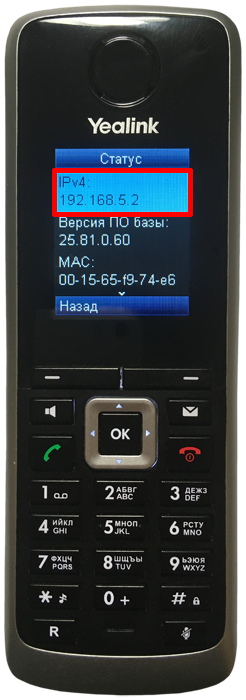
Откройте WEB-браузер (Firefox, Chrome, Yandex) и в адресной строке наберите http://[IP-адрес телефона с предыдущего шага] для подключения к интерфейсу управления Yealink W52P.
По умолчанию пользователь admin и пароль admin.
Откройте вкладку «Безопасность», меню «Доверенные сертификаты». Отключите параметры «Принимать только доверенные сертификаты», «Проверка имени в сертификате» и нажмите на кнопку «Сохранить».
Получение MAC-адреса базового блока IP-телефона.
В интерфейсе управления Yealink W52P откройте вкладку Статус и выберите меню Статус.
В открывшемся окне параметр MAC-адрес содержит необходимые сведения.
В системе управления вАТС в разделе «Автонастройка телефонов» / «Телефоны» нажмите на кнопку «Добавить»для создания конфигурации IP-телефона.
В открывшемся окне укажите параметры для настройки базового блока IP-телефона и нажмите кнопку «Сохранить».
Название: название конфигурации, по которому можно идентифицировать устройство.
Модель: выберите модель оборудования. В данном случае — Yealink W52P.
MAC-адрес: MAC-адрес устройства. См. шаг 4.
Пароль: формируется нажатием на кнопку «Создать».
Линии: выберите внутренние номера пользователей, которые будут использоваться при подключении IP-телефона к вАТС.
Расположение кнопок: не обязательно. Используется для настройки кнопок телефона в режиме BLF (отслеживание состояний линии других пользователей).
В разделе «Автонастройка телефонов» / «Телефоны» скопируйте ссылку «Адрес (URL) для автонастройки» и вставьте её в интерфейс управления IP-телефоном во вкладку «Настройки», меню «Auto Provision», параметр «Сервер настроек» и нажмите на кнопку «Сохранить».
Ссылка конфигурации для Yealink W52P в системе управления вАТС.
Параметры Yealink W52P для автонастройки.
Перезагрузите базовый блок IP-телефона для того, чтобы он принял конфигурацию, и им можно было управлять из вАТС. Для перезагрузки откройте вкладку Настройки, менюОбновление ПО и нажмите на кнопку Перезагрузка.
Yealink W52P — беспроводная VoIP DECT система

Характеристики
-
Свойства IP-телефонов
-
Одновременных вызовов (DECT)
Описание
Yealink W52P — это беспроводная VoIP DECT система, которая состоит из базы и переносной DECT трубки. Возможно подключение до 5-ти дополнительных трубок (Yealink W52H) к одной базовой станции. Каждая трубка может иметь отдельный SIP аккаунт. Максимальное количество одновременных разговоров на одной базе — 4. Радиус связи трубки и базы до 50 метров в помещении и до 300 метров в зоне прямой видимости.
Технические характеристики телефона
Характеристики телефона
- Поддержка 4-х одновременных вызовов
- Поддержка 5-ти трубок W52H
- Поддержка 5-ти SIP-аккаунтов с независимой настройкой
- Поддержка 6-ти репитеров Yealink RT10 для увеличения зоны покрытия базы
- Гибкая настройка маршрутизации/разрешений для входящих/исходящих звонков по подключенным трубкам
- Поддержка стандарта DECT CAT-iq2.0. Поддержка функциональности на уровне стандарта CAT-iq 2.0 (Голос HD, Multiline, Конференция, Обновление ПО по «воздуху» и тд). Обратная совместимость с продуктами DECT других производителей отсутствует.
- 12 цифровых кнопок, 5 навигационных кнопок, 6 кнопок c возможностью программирования
- Отображение картинки/фотографии звонящего
- Полностью русифицирован: имеет русское меню, веб-интерфейс, ввод текстовых сообщений и контактов на русском языке
- Клавиатура с русским алфавитом
- Телефонная книга: 100 записей (хранение в трубке), 500 записей (хранение в базе), экспорт/импорт записной книги, удаленная записная книга (XML), черный список, история звонков (100 записей), быстрый и ускоренный набор, правила набора номера
- Блокировка клавиатуры, сменный логотип на экране телефона, регулировка громкости, выбор мелодии звонка
- Удержание и ожидание вызова, переадресация и перевод звонка, режим DND, конференц-связь, захват вызова, интерком-вызовы (в том числе групповой интерком-вызов: Paging), горячая линия, автоответ, экстренный вызов
- Голосовая почта
- Управление и настройка телефона с клавиатуры, через Web-интерфейс или удаленно
- Централизованная установка, настройка, обновление конфигурации и программного обеспечения через функцию Autoprovision (TFTP/FTP/HTTP/HTTPS/PNP/DHCP)
- Обновление ПО трубки по каналу DECT (OTA — Over-The-Air)
- Поддержка протокола TR069
- Поддержка сервиса Yealink RPS (Redirection and Provisioning Service)
- Специальные возможности для платформ BroadSoft, Genesys и тд.
Сетевые характеристики
- Поддержка протокола SIP 2.0 (RFC3261)
- Транспорт: UDP, TCP, TLS
- Поддержка NAT transverse: режим STUN. Режимы звонка: Peer-to-Peer, SIP Proxy
- 3 режима работы с сетью: DHCP/статический IP-адрес/PPPoE
- Поддержка OpenVPN (Внимание! В продуктах, предназначенных для стран-участников Таможенного Союза, данный функционал отсутствует!)
- Поддержка 802.1x, LLDP
- Поддержка VLAN (IEEE 802.1p/q tagging), TOS (layer 3)
- Поддержка in-band DTMF, out-of band RFC2833 DTMF и SIP INFO
- Поддержка стандартов шифрования и идентификации (MD5 и MD5-sess)
- Поддержка SRTP (Внимание! В продуктах, предназначенных для стран-участников Таможенного Союза, данный функционал отсутствует!)
Работа с голосом
- Звук формата HD: HD динамик трубки и громкой связи; HD кодек G.722
- Звуковой диапазон от 50Гц до 7кГц
- Поддержка широкополосного кодека G.722, поддержка стандартных кодеков G.711(А/μ), G.726, G.729AB, G.723.1., iLBC
- Поддержка VAD (обнаружение активности голоса), CNG (генератор комфортного шума), AEC (подавление эха), NLP (подавление шумов), AGC (автоматическая регулировка чувствительности микрофона), AJB (адаптивный буфер для голосовых пакетов)
- Высококачественная громкая связь с подавлением эха
Физические характеристики
- Покрытие: 50м в помещении, 300м вне помещения
- Частотный диапазон 1880-1900 МГц
- 10 часов разговора, 100 часов в режиме ожидания
- Цветной 1.8″ LCD-экран с разрешением 128×160 точек
- Режим экономии энергии ECO mode/ECO Mode+
- 1 порт x RJ45 10/100M
- Поддержка РоЕ (Power over Ethernet, 802.3af) Class 1
- Разъем для гарнитуры 2.5мм
- Порт Mini-USB для обновления ПО трубки
- Подсветка экрана и клавиатуры
- Крепление на стол или стену
- 3 индикатора на базе: 1 x питание, 1 x сеть, 1 x трубка
- Питание зарядного стакана: DC 5В / 600мA
- Питание базы: DC 5В / 600мA
- Размеры трубки (В*Ш*Г): 144мм*50мм*24мм
- Размеры базы (Ш*В*Г): 153мм *108мм*45мм
- Цвет: черный
- Температура: -10 ~ +50°
- Влажность: 10 ~ 95%
Инструкции и файлы
Сертификаты
Инструкции
Файлы
Комплектация
- Трубка — 1 шт.
- Базовая станция — 1 шт.
- Аккумуляторная батарея — 2 шт.
- Зажим для крепления на поясе — 1 шт.
- Зарядная подставка — 1 шт.
- Адаптер питания: вход: AC 100~240В, выход: DC 5В, 600мA — 2 шт.
- Сетевой кабель (патчкорд) — 1 шт.
- Инструкция по установке — 1 шт.
- Краткое руководство пользователя — 1 шт.
- Гарантийный талон — 1 шт.
Упаковка и габариты
| Размеры индивидуальной упаковки, мм | 206х192х85 |
| Вес индивидуальной упаковки, кг | 0,79 |
| Размеры коробки, мм | 520х410х240 |
| Количество штук в коробке | 10 |
| Вес брутто коробки, кг | 8,55 |
| Объём коробки, куб.м | 0.05 |
Отзывы
5
5
5
-
Количество: 5
-
Количество: 0
-
Количество: 0
-
Количество: 0
-
Количество: 0
-
18 мая 2019
Качеством полностью довольны. Четкий звук, продуманный дизайн, в руке лежит очень удобно. Привезли нам его быстро, все необходимые документы приложили.
Оценка товара Пользователем: -
Алекс
09 марта 2019
Телефон классный. Главное, что качество связи высокое, такое впечатление, что собеседник находится в метре от тебя. Управление удобное. Как раз то, что искал, да еще и цена хорошая.
Оценка товара Пользователем: -
Дмитрий
29 июня 2015
Телефон русифицирован удобная клавиатура есть PoE и хорошее качество звука — меня за такие смешные деньги этот телефон более чем порадовал своей надежностью и функциональностью.
Оценка товара Пользователем: -
sysadm
01 июня 2015
Доволен всем! А в особом восторге от внешности данной модели и от приятных тактильных ощущений.
Оценка товара Пользователем: -
Андрей
01 июня 2015
В описании модели на многих сайтах есть поддержка GAP а вот в реальности ее как бы нету — чужие трубки могут зарегистрироваться и даже могут принимать звонки но сделать самому звонок не получается.
Оценка товара Пользователем:

Выберите пункт с изображением и нажмите на кнопку OK.

Выберите пункт База и нажмите на кнопку OK.

Текущий IP-адрес базового блока будет отображен на экране.
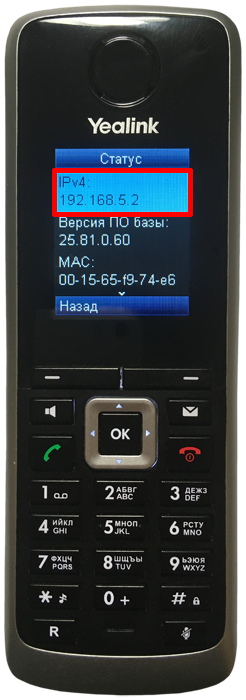
Откройте WEB-браузер (Firefox, Chrome, Yandex) и в адресной строке наберите http://[IP-адрес телефона с предыдущего шага] для подключения к интерфейсу управления Yealink W52P.
По умолчанию пользователь admin и пароль admin.
Откройте вкладку «Безопасность», меню «Доверенные сертификаты». Отключите параметры «Принимать только доверенные сертификаты», «Проверка имени в сертификате» и нажмите на кнопку «Сохранить».
Получение MAC-адреса базового блока IP-телефона.
В интерфейсе управления Yealink W52P откройте вкладку Статус и выберите меню Статус.
В открывшемся окне параметр MAC-адрес содержит необходимые сведения.
В системе управления вАТС в разделе «Автонастройка телефонов» / «Телефоны» нажмите на кнопку «Добавить»для создания конфигурации IP-телефона.
В открывшемся окне укажите параметры для настройки базового блока IP-телефона и нажмите кнопку «Сохранить».
Название: название конфигурации, по которому можно идентифицировать устройство.
Модель: выберите модель оборудования. В данном случае — Yealink W52P.
MAC-адрес: MAC-адрес устройства. См. шаг 4.
Пароль: формируется нажатием на кнопку «Создать».
Линии: выберите внутренние номера пользователей, которые будут использоваться при подключении IP-телефона к вАТС.
Расположение кнопок: не обязательно. Используется для настройки кнопок телефона в режиме BLF (отслеживание состояний линии других пользователей).
В разделе «Автонастройка телефонов» / «Телефоны» скопируйте ссылку «Адрес (URL) для автонастройки» и вставьте её в интерфейс управления IP-телефоном во вкладку «Настройки», меню «Auto Provision», параметр «Сервер настроек» и нажмите на кнопку «Сохранить».
Ссылка конфигурации для Yealink W52P в системе управления вАТС.
Параметры Yealink W52P для автонастройки.
Перезагрузите базовый блок IP-телефона для того, чтобы он принял конфигурацию, и им можно было управлять из вАТС. Для перезагрузки откройте вкладку Настройки, менюОбновление ПО и нажмите на кнопку Перезагрузка.
Yealink W52P — беспроводная VoIP DECT система

Характеристики
-
Свойства IP-телефонов
-
Одновременных вызовов (DECT)
Описание
Yealink W52P — это беспроводная VoIP DECT система, которая состоит из базы и переносной DECT трубки. Возможно подключение до 5-ти дополнительных трубок (Yealink W52H) к одной базовой станции. Каждая трубка может иметь отдельный SIP аккаунт. Максимальное количество одновременных разговоров на одной базе — 4. Радиус связи трубки и базы до 50 метров в помещении и до 300 метров в зоне прямой видимости.
Технические характеристики телефона
Характеристики телефона
- Поддержка 4-х одновременных вызовов
- Поддержка 5-ти трубок W52H
- Поддержка 5-ти SIP-аккаунтов с независимой настройкой
- Поддержка 6-ти репитеров Yealink RT10 для увеличения зоны покрытия базы
- Гибкая настройка маршрутизации/разрешений для входящих/исходящих звонков по подключенным трубкам
- Поддержка стандарта DECT CAT-iq2.0. Поддержка функциональности на уровне стандарта CAT-iq 2.0 (Голос HD, Multiline, Конференция, Обновление ПО по «воздуху» и тд). Обратная совместимость с продуктами DECT других производителей отсутствует.
- 12 цифровых кнопок, 5 навигационных кнопок, 6 кнопок c возможностью программирования
- Отображение картинки/фотографии звонящего
- Полностью русифицирован: имеет русское меню, веб-интерфейс, ввод текстовых сообщений и контактов на русском языке
- Клавиатура с русским алфавитом
- Телефонная книга: 100 записей (хранение в трубке), 500 записей (хранение в базе), экспорт/импорт записной книги, удаленная записная книга (XML), черный список, история звонков (100 записей), быстрый и ускоренный набор, правила набора номера
- Блокировка клавиатуры, сменный логотип на экране телефона, регулировка громкости, выбор мелодии звонка
- Удержание и ожидание вызова, переадресация и перевод звонка, режим DND, конференц-связь, захват вызова, интерком-вызовы (в том числе групповой интерком-вызов: Paging), горячая линия, автоответ, экстренный вызов
- Голосовая почта
- Управление и настройка телефона с клавиатуры, через Web-интерфейс или удаленно
- Централизованная установка, настройка, обновление конфигурации и программного обеспечения через функцию Autoprovision (TFTP/FTP/HTTP/HTTPS/PNP/DHCP)
- Обновление ПО трубки по каналу DECT (OTA — Over-The-Air)
- Поддержка протокола TR069
- Поддержка сервиса Yealink RPS (Redirection and Provisioning Service)
- Специальные возможности для платформ BroadSoft, Genesys и тд.
Сетевые характеристики
- Поддержка протокола SIP 2.0 (RFC3261)
- Транспорт: UDP, TCP, TLS
- Поддержка NAT transverse: режим STUN. Режимы звонка: Peer-to-Peer, SIP Proxy
- 3 режима работы с сетью: DHCP/статический IP-адрес/PPPoE
- Поддержка OpenVPN (Внимание! В продуктах, предназначенных для стран-участников Таможенного Союза, данный функционал отсутствует!)
- Поддержка 802.1x, LLDP
- Поддержка VLAN (IEEE 802.1p/q tagging), TOS (layer 3)
- Поддержка in-band DTMF, out-of band RFC2833 DTMF и SIP INFO
- Поддержка стандартов шифрования и идентификации (MD5 и MD5-sess)
- Поддержка SRTP (Внимание! В продуктах, предназначенных для стран-участников Таможенного Союза, данный функционал отсутствует!)
Работа с голосом
- Звук формата HD: HD динамик трубки и громкой связи; HD кодек G.722
- Звуковой диапазон от 50Гц до 7кГц
- Поддержка широкополосного кодека G.722, поддержка стандартных кодеков G.711(А/μ), G.726, G.729AB, G.723.1., iLBC
- Поддержка VAD (обнаружение активности голоса), CNG (генератор комфортного шума), AEC (подавление эха), NLP (подавление шумов), AGC (автоматическая регулировка чувствительности микрофона), AJB (адаптивный буфер для голосовых пакетов)
- Высококачественная громкая связь с подавлением эха
Физические характеристики
- Покрытие: 50м в помещении, 300м вне помещения
- Частотный диапазон 1880-1900 МГц
- 10 часов разговора, 100 часов в режиме ожидания
- Цветной 1.8″ LCD-экран с разрешением 128×160 точек
- Режим экономии энергии ECO mode/ECO Mode+
- 1 порт x RJ45 10/100M
- Поддержка РоЕ (Power over Ethernet, 802.3af) Class 1
- Разъем для гарнитуры 2.5мм
- Порт Mini-USB для обновления ПО трубки
- Подсветка экрана и клавиатуры
- Крепление на стол или стену
- 3 индикатора на базе: 1 x питание, 1 x сеть, 1 x трубка
- Питание зарядного стакана: DC 5В / 600мA
- Питание базы: DC 5В / 600мA
- Размеры трубки (В*Ш*Г): 144мм*50мм*24мм
- Размеры базы (Ш*В*Г): 153мм *108мм*45мм
- Цвет: черный
- Температура: -10 ~ +50°
- Влажность: 10 ~ 95%
Инструкции и файлы
Сертификаты
Инструкции
Файлы
Комплектация
- Трубка — 1 шт.
- Базовая станция — 1 шт.
- Аккумуляторная батарея — 2 шт.
- Зажим для крепления на поясе — 1 шт.
- Зарядная подставка — 1 шт.
- Адаптер питания: вход: AC 100~240В, выход: DC 5В, 600мA — 2 шт.
- Сетевой кабель (патчкорд) — 1 шт.
- Инструкция по установке — 1 шт.
- Краткое руководство пользователя — 1 шт.
- Гарантийный талон — 1 шт.
Упаковка и габариты
| Размеры индивидуальной упаковки, мм | 206х192х85 |
| Вес индивидуальной упаковки, кг | 0,79 |
| Размеры коробки, мм | 520х410х240 |
| Количество штук в коробке | 10 |
| Вес брутто коробки, кг | 8,55 |
| Объём коробки, куб.м | 0.05 |
Отзывы
5
5
5
-
Количество: 5
-
Количество: 0
-
Количество: 0
-
Количество: 0
-
Количество: 0
-
18 мая 2019
Качеством полностью довольны. Четкий звук, продуманный дизайн, в руке лежит очень удобно. Привезли нам его быстро, все необходимые документы приложили.
Оценка товара Пользователем: -
Алекс
09 марта 2019
Телефон классный. Главное, что качество связи высокое, такое впечатление, что собеседник находится в метре от тебя. Управление удобное. Как раз то, что искал, да еще и цена хорошая.
Оценка товара Пользователем: -
Дмитрий
29 июня 2015
Телефон русифицирован удобная клавиатура есть PoE и хорошее качество звука — меня за такие смешные деньги этот телефон более чем порадовал своей надежностью и функциональностью.
Оценка товара Пользователем: -
sysadm
01 июня 2015
Доволен всем! А в особом восторге от внешности данной модели и от приятных тактильных ощущений.
Оценка товара Пользователем: -
Андрей
01 июня 2015
В описании модели на многих сайтах есть поддержка GAP а вот в реальности ее как бы нету — чужие трубки могут зарегистрироваться и даже могут принимать звонки но сделать самому звонок не получается.
Оценка товара Пользователем:

Телефоны Yealink W52P DECT VoIP

Базовая станция
- Базовая станция W52P может питаться от прилагаемого адаптера 120/240 В или альтернативно от коммутатора POE.
- Установите в трубку 2 перезаряжаемые батарейки типа ААА (и при необходимости зарядите их).
- Введите IP-адрес в браузере (например, 192.168.1.xx).
- Чтобы найти базовую станцию web IP-адрес пользовательского интерфейса Нажмите кнопку на передней панели базовой станции, чтобы передать ее IP-адрес трубке.
- Имя пользователя и пароль: Admin-admin, пароль-admin
- Нажмите Подтвердить
Вкладка «Учетная запись»
- Выберите вкладку «Учетная запись». (или другая неиспользуемая учетная запись, если используется учетная запись 1).
- Аккаунт активен: On
- Метка: Назовите свое имя
- Отображаемое имя: Отображается на экране телефона в режиме ожидания.
- Регистрационное имя: Полный DID, например 092420000
- Имя пользователя: Полный DID, например 092420000
- Пароль: это пароль, связанный с номером телефона.
- Включить исходящий прокси: Отключена
- транспорт: Предпочтительно TLS (или UDP)
- SIP-сервер 1: phone.hero.co.nz
- Порт: 5060
- Срок действия сервера: 180
- Голосовая почта: * 55
- Обход NAT: Отключена
- Подтверждение: сохранить
Вкладка «Телефон»
- Выберите вкладку «Телефон»
- Выберите страну: Австралия
- Установить часовой пояс: +12 New Zealand Primary NTP >> nz.pool.ntp.org (ПОДТВЕРДИТЬ)
- Клавиши DSS: вкладка «Телефон» | Клавиша DSS >> используется для назначения различных стандартных функций 28 функциональным клавишам T10 на правой стороне телефона.
- Внизу: выберите Подтвердить
Настройки даты и времени
- Часовой пояс: например +12 Новая Зеландия | Местонахождение: Новая Зеландия (Веллингтон)
- Переход на летнее время: Автоматически
- Местонахождение: например Новая Зеландия (Веллингтон)
- Фиксированный тип: По Недели
- Основной сервер: nz.pool.ntp.org
Контакты
Контакты могут быть импортированы в W52P в формате XML или CSV.
- File Шаблон: Для доступа к XML или CSV загрузите file шаблон
- Импортировать контакты: Редактировать file и импорт.
- Телефон: Чтобы получить доступ к импортированному списку контактов, выберите стрелку ВНИЗ в меню телефона OK.
Уникальный идентификатор решения: #1078
Автор: Поддержка
Последнее обновление: 2016-05-30 09:46
(C) 2022 Поддержка <support@hero.co.nz> | 2022-03-28 15:56
URL: https://faq.hero.co.nz/index.php?action=artikel&cat=18&id=79&artlang=en-us
Документы / Ресурсы
Рекомендации